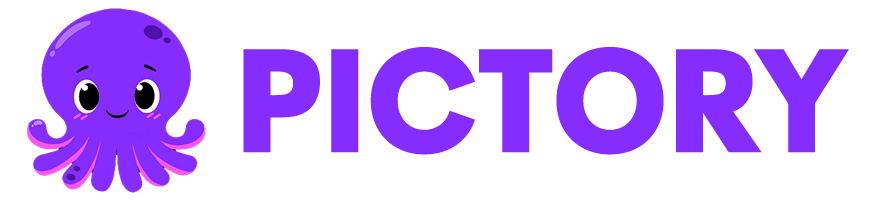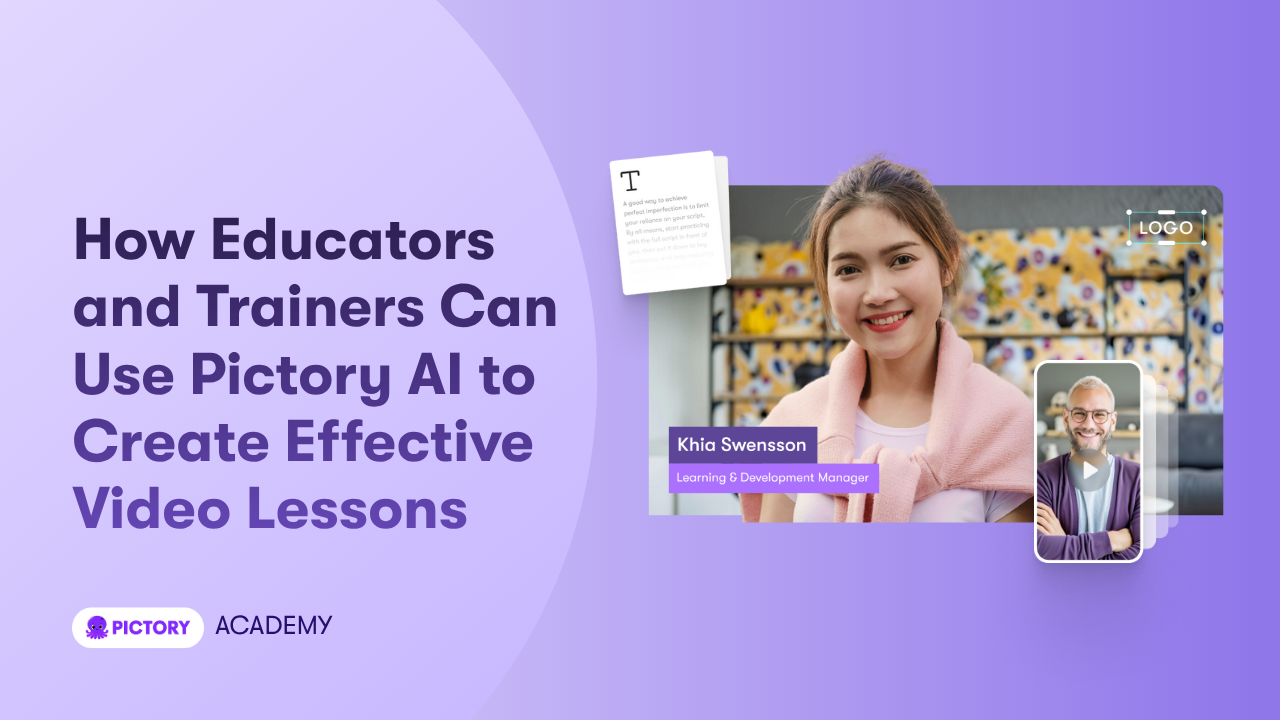Video is now a core part of modern education from online courses and virtual classrooms to blended learning and coaching. For educators and trainers, creating engaging, branded video lessons used to require complex tools and long editing hours.
Now, Pictory AI makes that process fast, simple, and accessible.
This guide shows exactly how educators and trainers can use Pictory AI to create professional, personalized video lessons that boost learning engagement, clarity, and consistency.
Why Educators and Trainers Choose Pictory AI
Pictory AI helps educators turn knowledge into compelling video content — without the need for video editing skills. Whether you’re teaching online, building eLearning modules, or training in-person teams, Pictory helps you:
Convert text, slides, or recordings into learning videos
Add AI or personal voiceovers for a human touch
Use visuals, captions, and animations to explain concepts clearly
Keep your content on-brand using custom Brand Kits
Create reusable templates for consistent lesson design
With these tools, you can produce engaging, student-ready videos faster than ever — perfect for online educators, coaches, or academic trainers.
Step 1: Choose Your Video Creation Workflow
Pictory offers multiple ways to create educational videos depending on your teaching material:
Text to Video – Paste lesson text, course scripts, or summaries to create narrated learning videos.
PPT to Video – Upload PowerPoint slides and turn them into dynamic visual lessons.
Audio to Video – Use recorded lectures or podcasts to auto-generate videos with synchronized visuals.
Record (Screen/Camera) – Demonstrate software, techniques, or live coaching sessions.
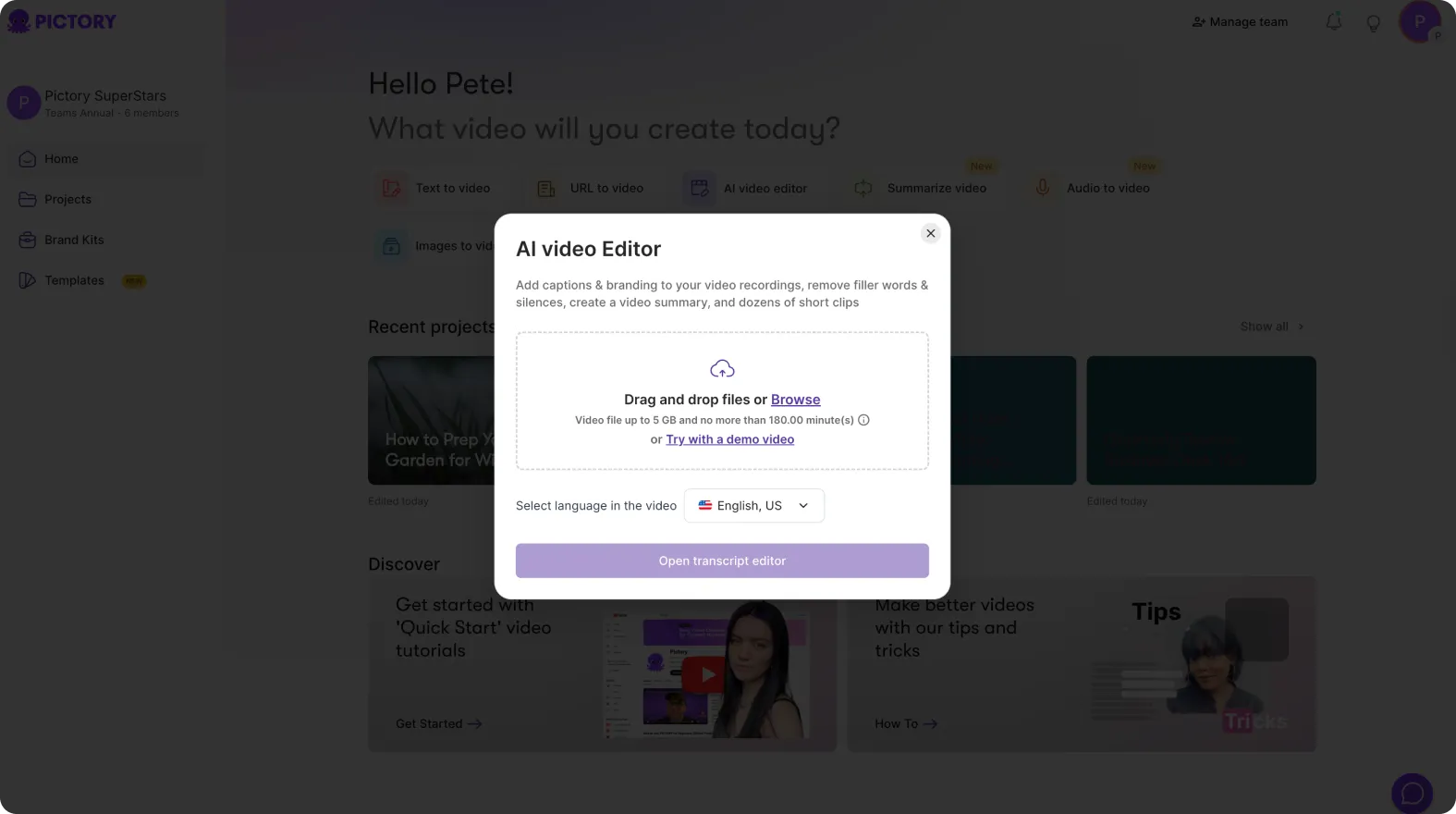
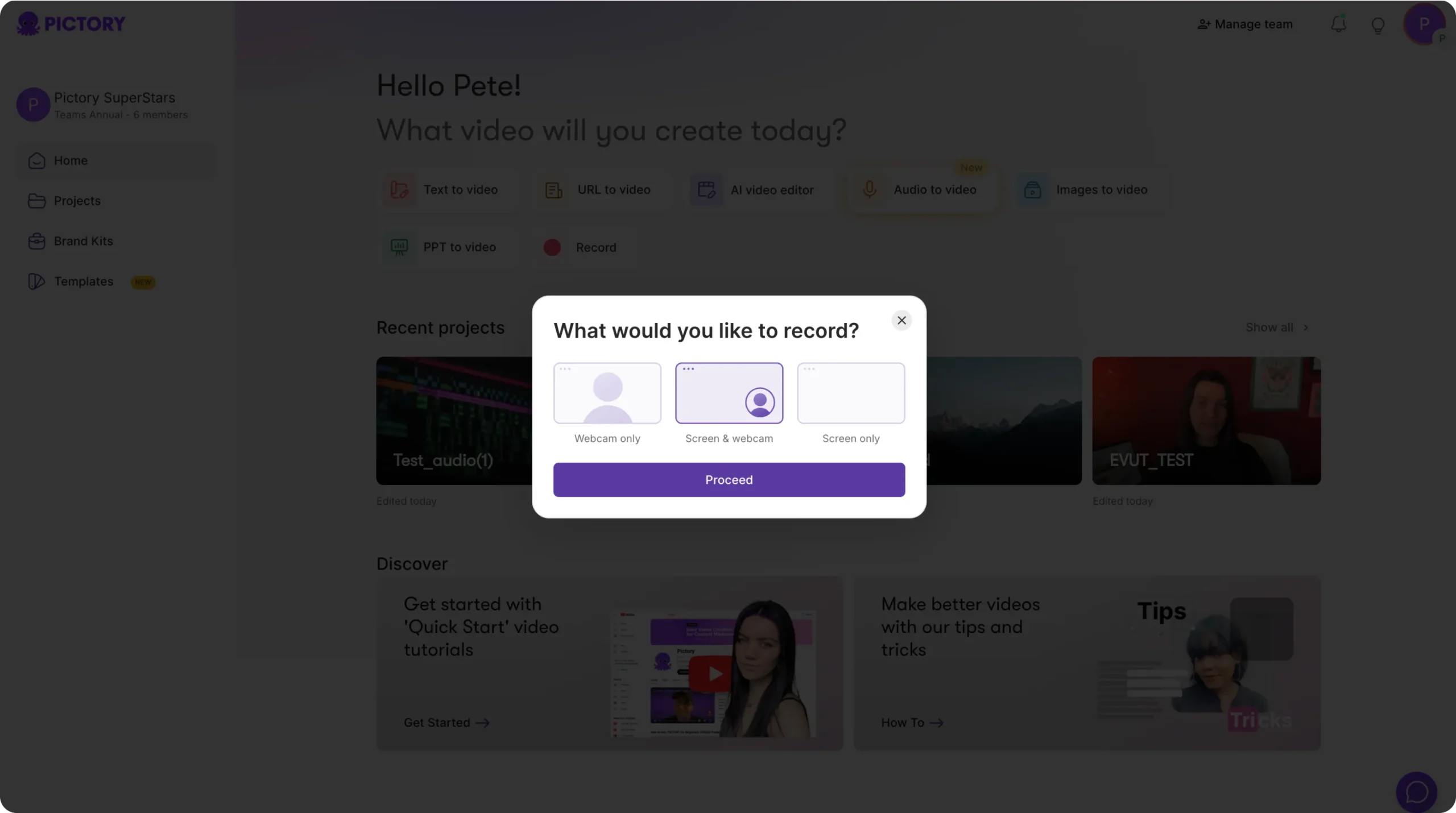
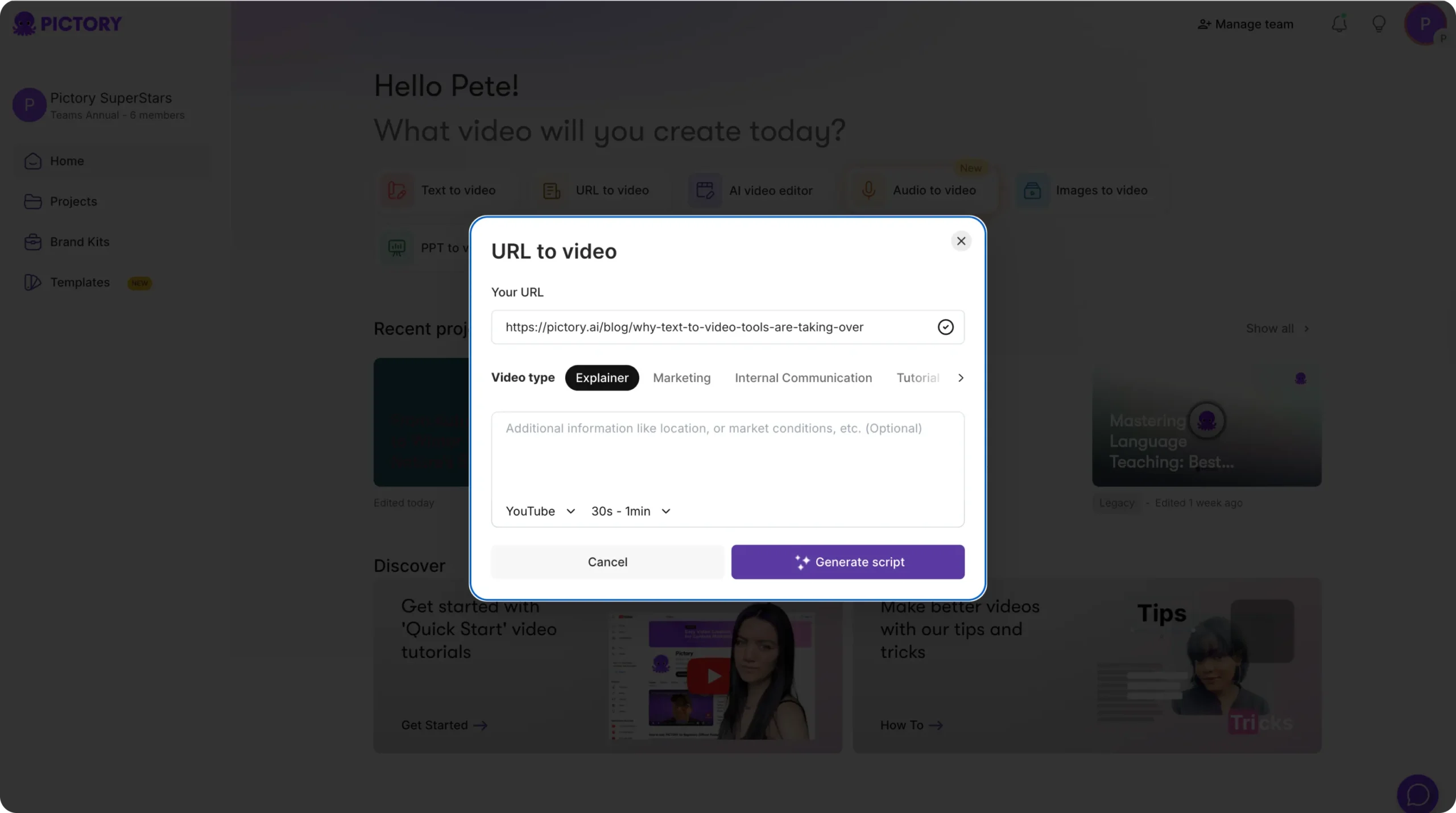
Choose the workflow that best fits your teaching method, and Pictory AI handles the rest — from transcription to visuals and captions.
Step 2: Generate or Refine Your Lesson Script
If you need help building your lesson narrative, Pictory’s AI Script Generator can create a structured, educational script from any topic prompt.
Select Text to Video.
Type your lesson idea (e.g., “Introduction to Project Management Principles”).
Choose your video type — Tutorial, Explainer, Training, or Educational Recap.
Click Generate Script.
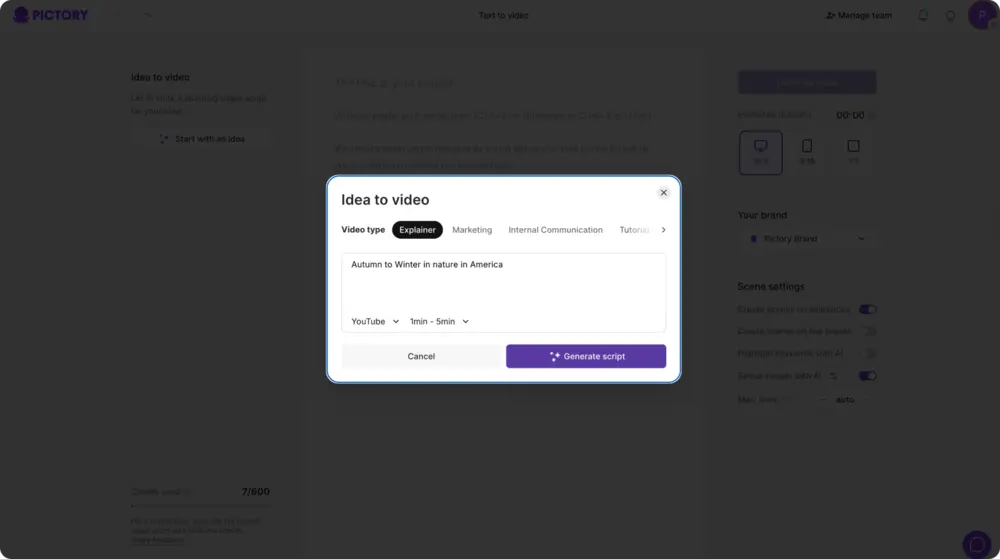
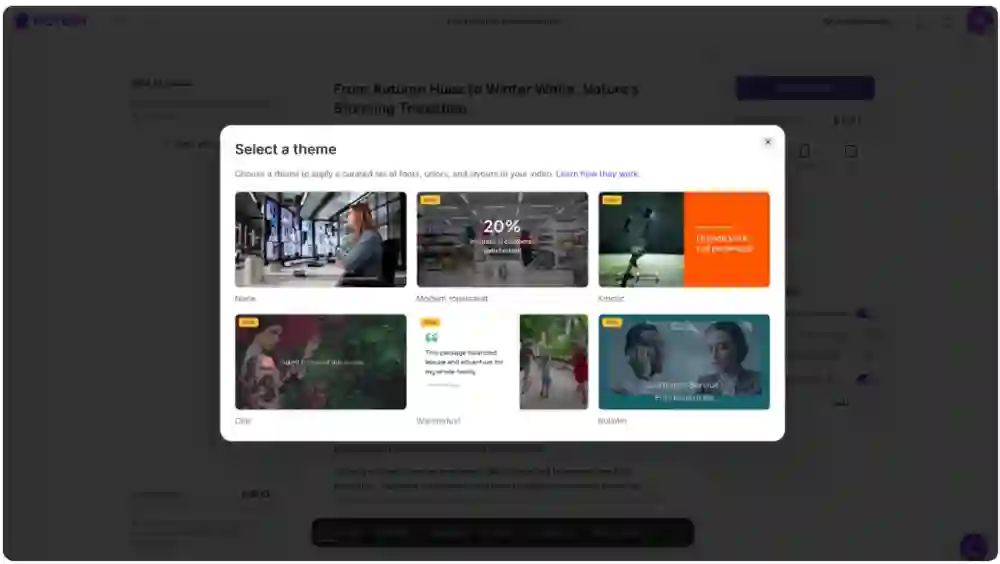
Then, refine your script using the Ask AI tools — Rephrase, Optimize, or Shorten — to match your learners’ reading level or tone.
This feature helps teachers save time while maintaining a clear educational flow.
Step 3: Visualize and Build Your Lesson Storyboard
Once your script is ready:
Click Generate Video to create your storyboard.
Pictory automatically segments your content into scenes.
Each scene is matched with visuals from Pictory’s media library.
Use the Visuals Tab to replace or enhance imagery.
Use the Layouts Tab to format key teaching points, lists, or summaries.
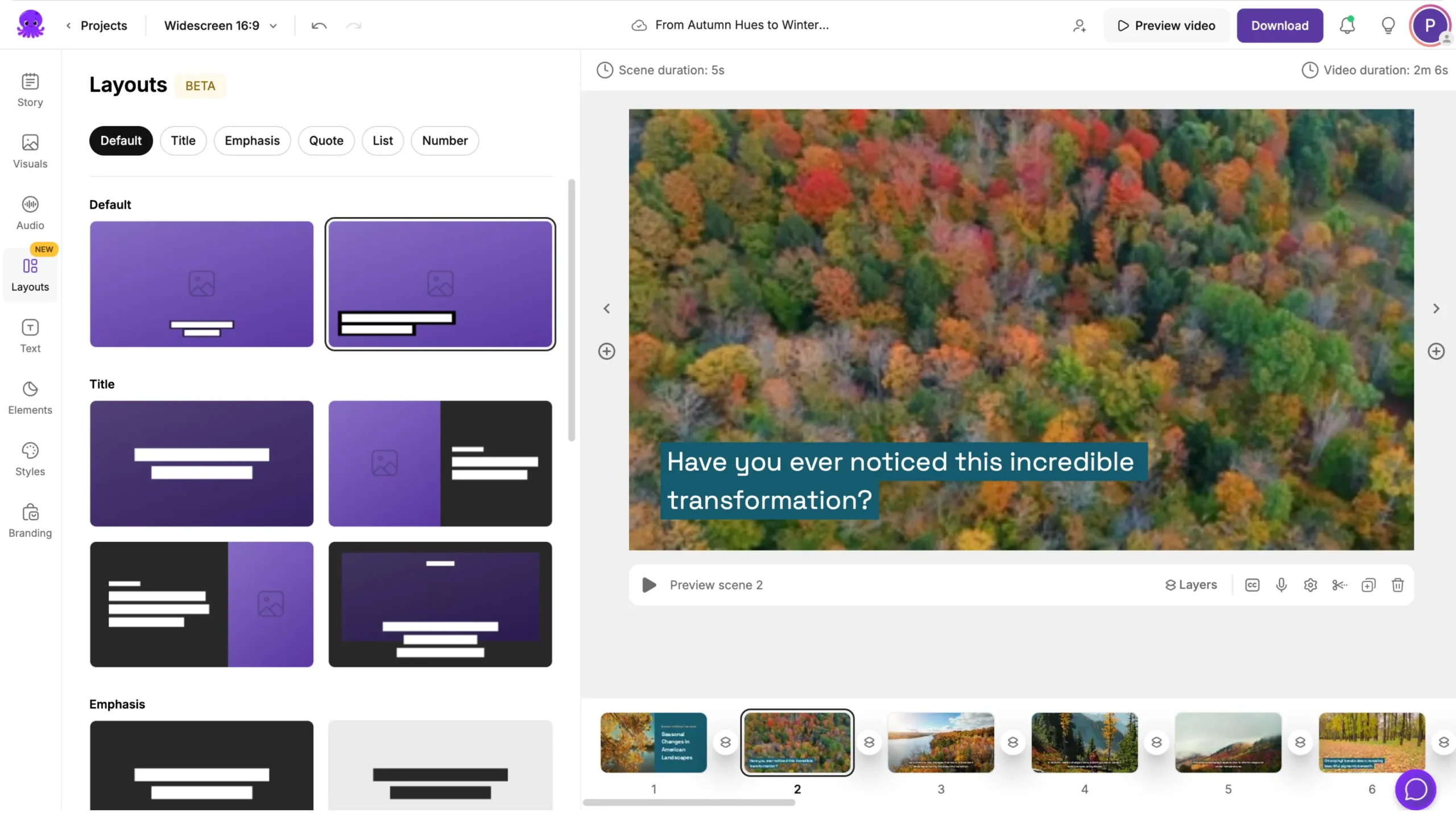
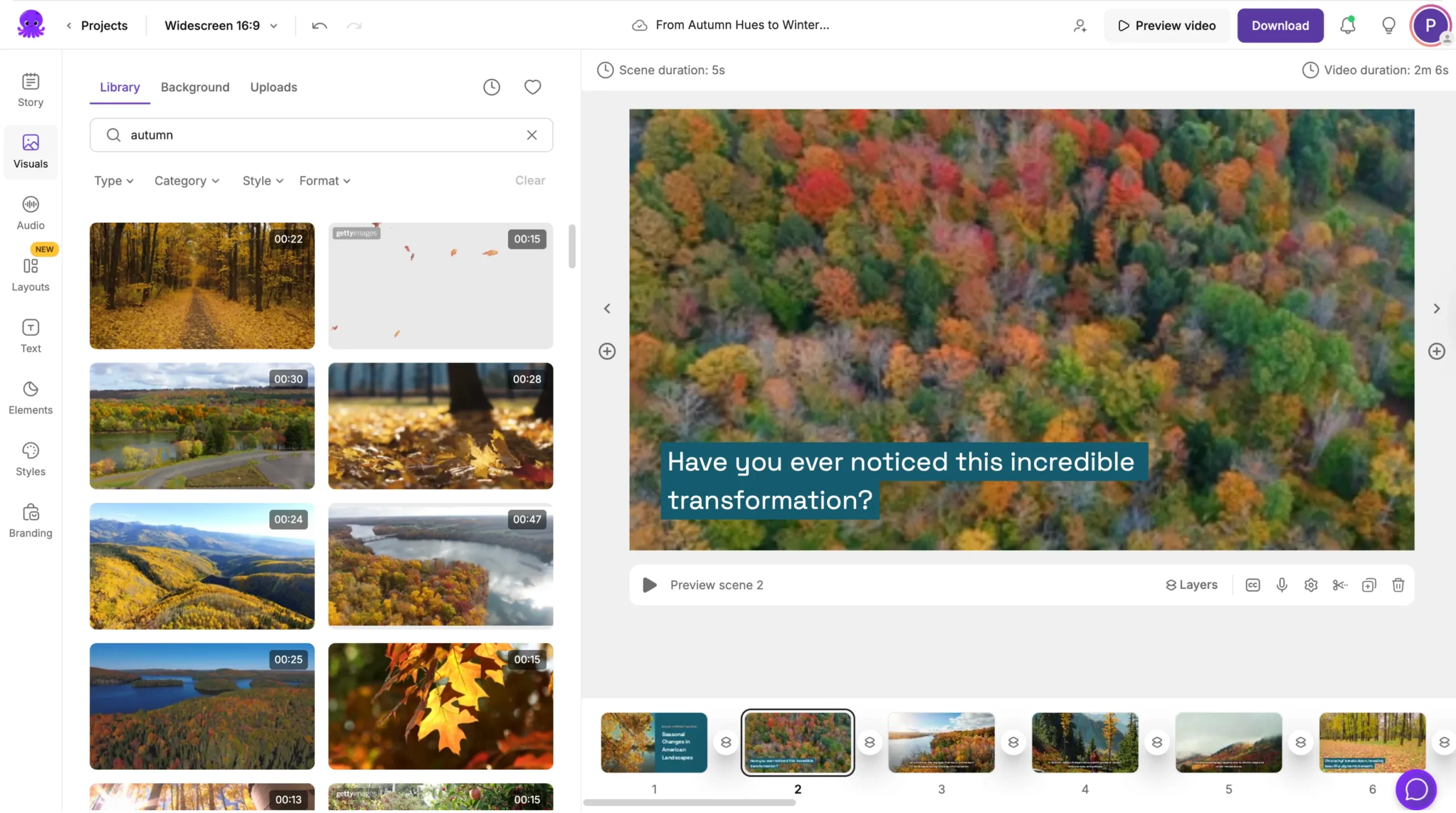
This visual-first approach is perfect for explaining topics step-by-step, reinforcing retention with on-screen elements.
Step 4: Add Voiceovers and Captions
A strong teaching voice adds connection and clarity. Educators can either:
Choose an AI voiceover to automatically narrate lessons, or
Upload their own recorded narration and use Auto-Sync to align it perfectly with scenes.
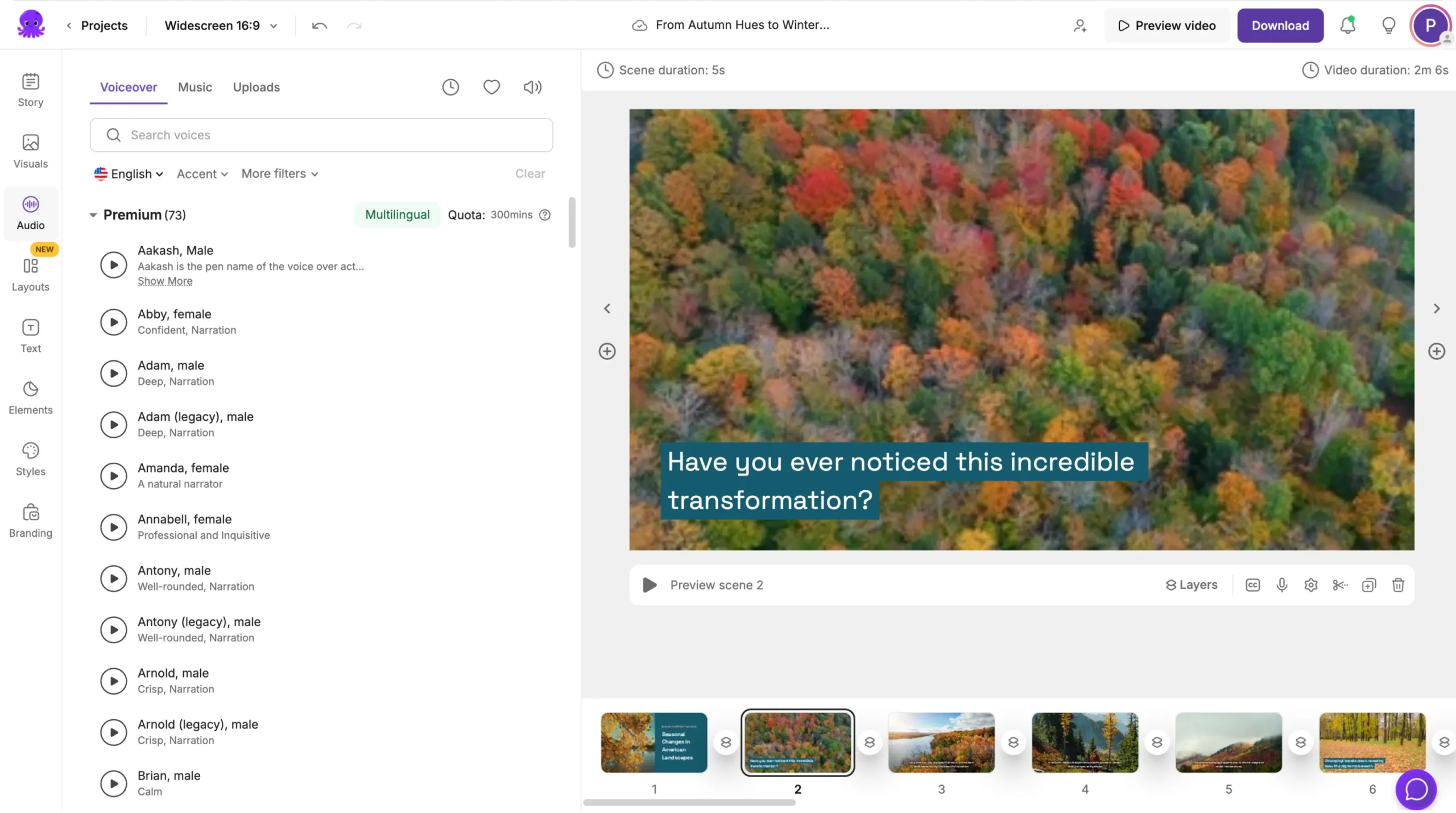
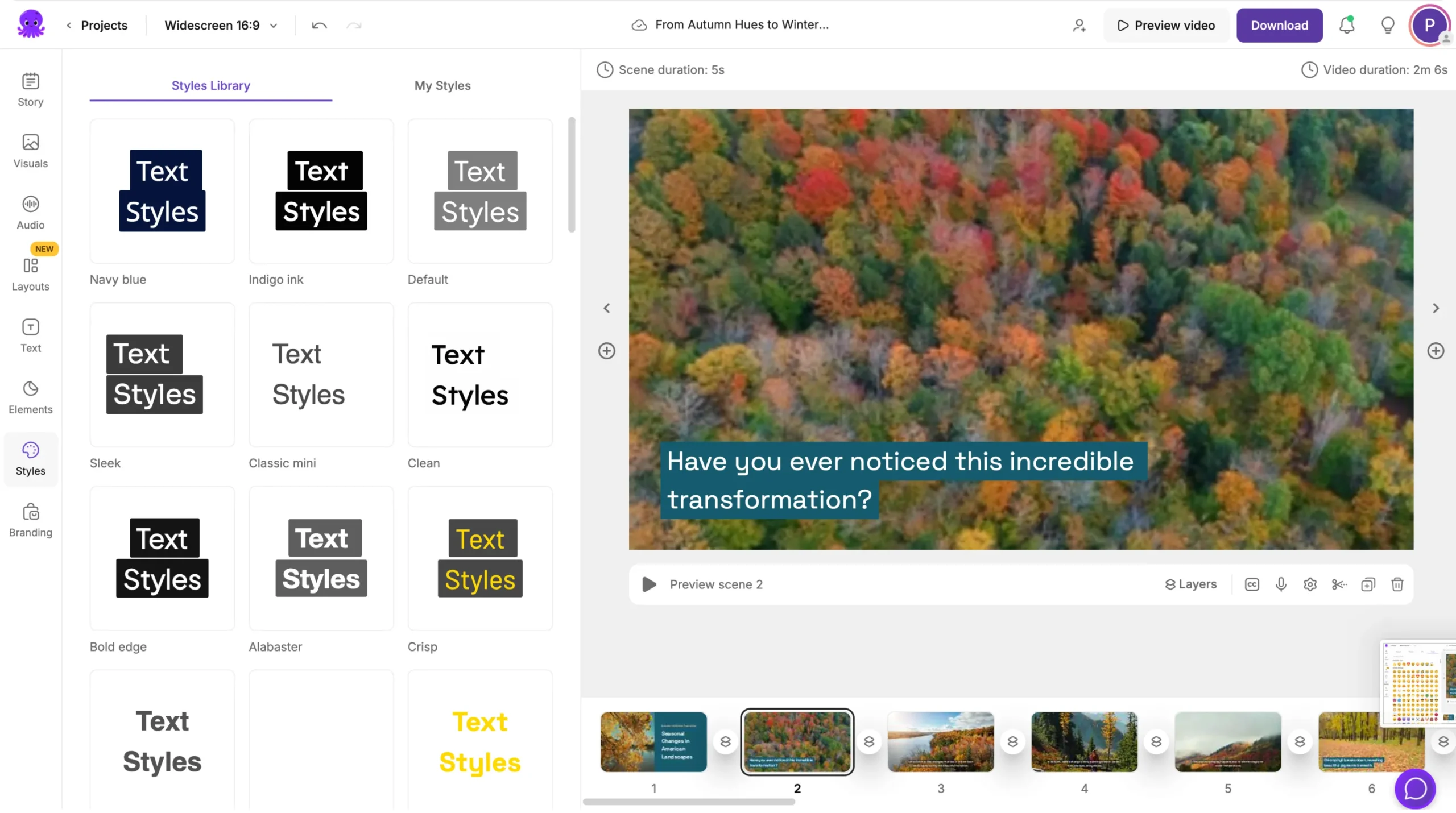
Pictory also generates auto-captions that you can edit for accuracy — ideal for accessibility and multilingual learners.
Step 5: Apply Branding and Templates for Consistency
If you teach multiple courses or manage an online academy, consistent branding helps build recognition and trust.
Create a Brand Kit under your dashboard to define:
Logos for your academy or course brand
Fonts and colors for lesson consistency
Saved templates for repeated use
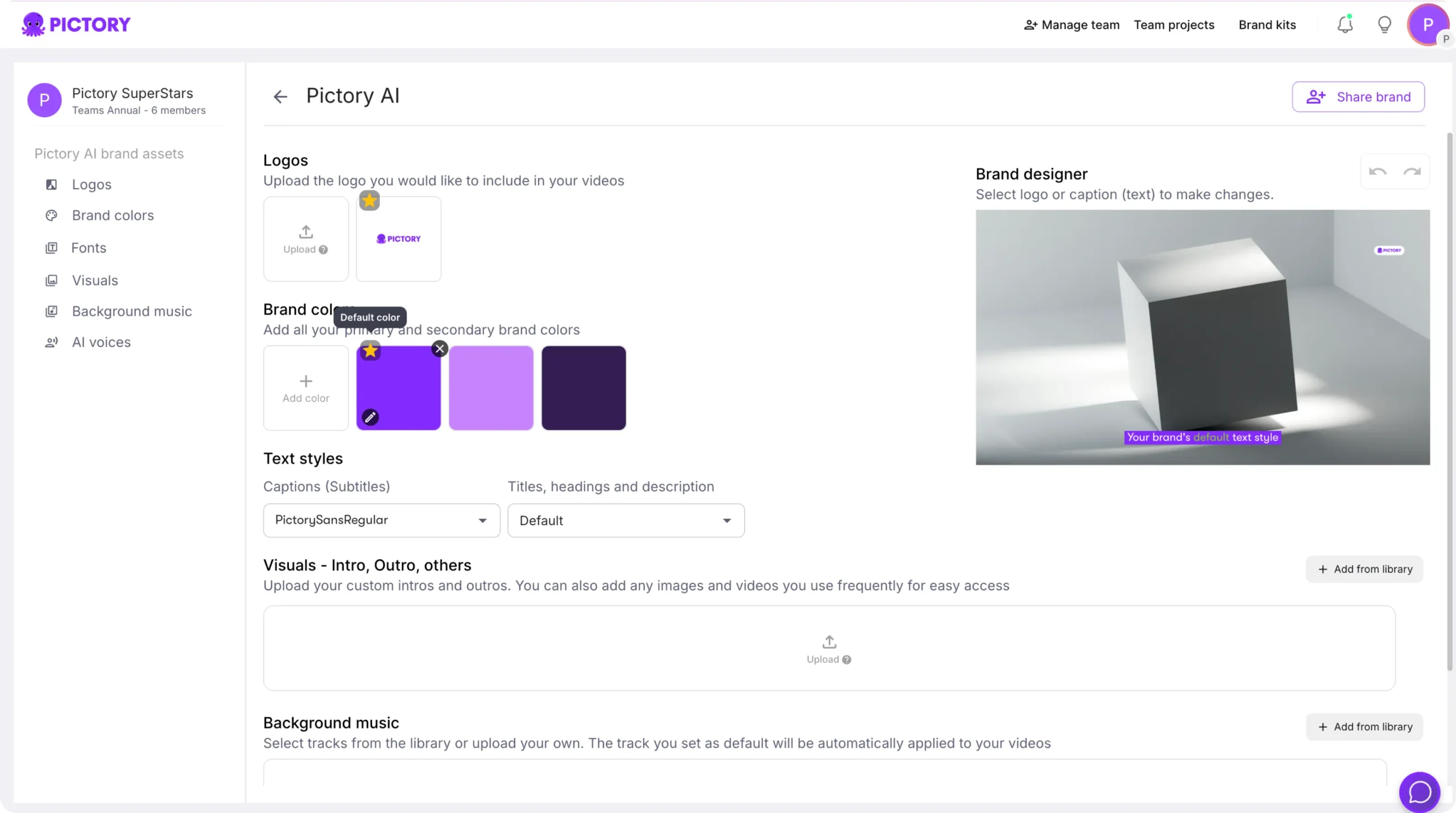
Once your brand kit is applied, every future lesson video will automatically match your chosen visual identity — making your content look cohesive and professional.
Step 6: Export and Share Your Teaching Videos
When your lesson is ready:
Preview the full video.
Make final adjustments to visuals or pacing.
Click Download Video.
Choose your preferred aspect ratio:
16:9 for YouTube, LMS platforms, or online courses
1:1 for social sharing or class updates
9:16 for short mobile learning clips
Pictory stores all your projects in My Projects, allowing easy reuse, editing, or repurposing for future courses.
Empower Your Students with Engaging Video Lessons Using Pictory AI
With Pictory AI, educators and trainers can focus on teaching while AI handles the editing, syncing, and formatting. It’s the simplest way to transform lesson content into interactive, professional-quality video modules that improve engagement and comprehension.
Start creating your next course or tutorial today — and let Pictory AI bring your lessons to life through video.