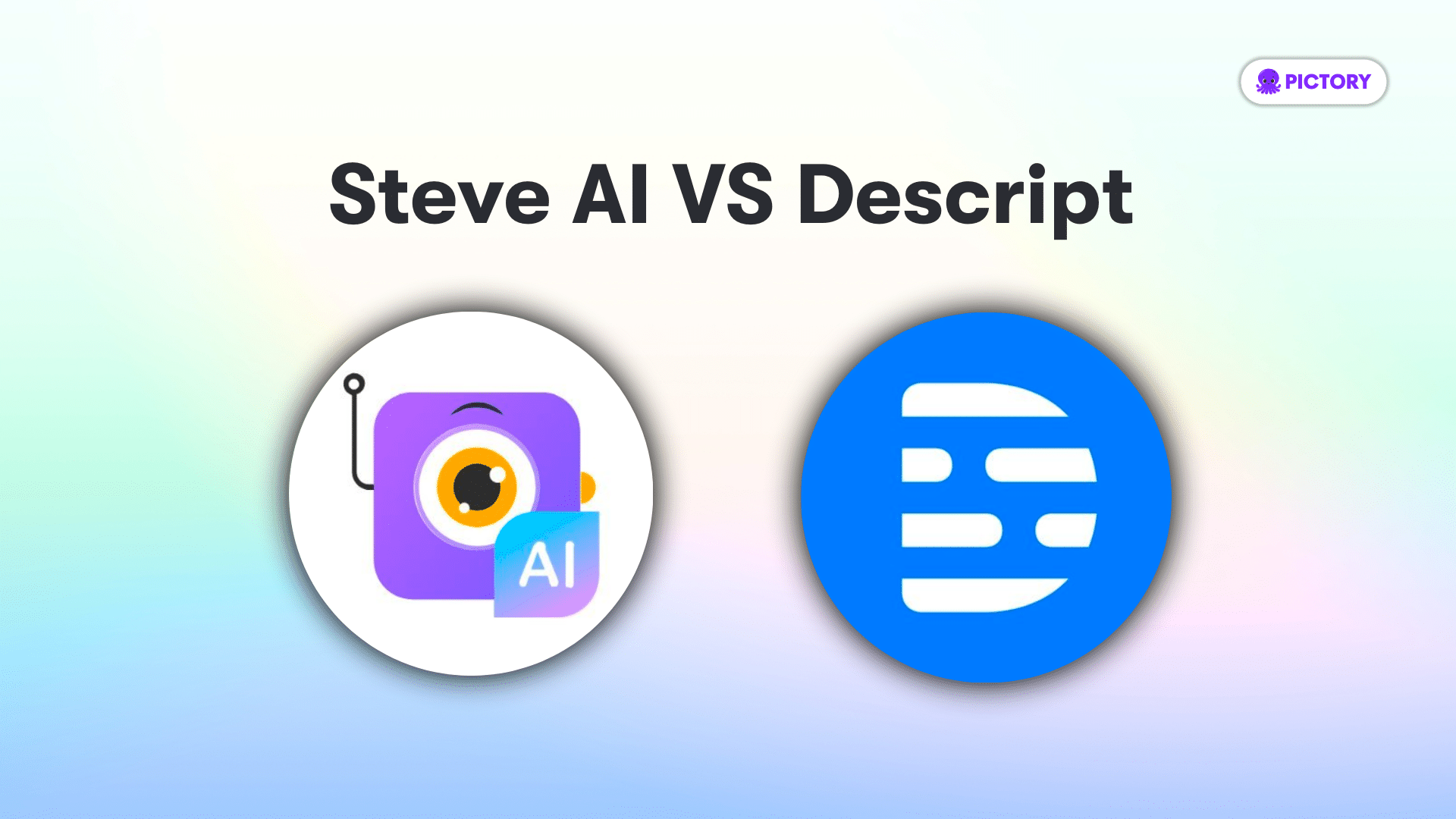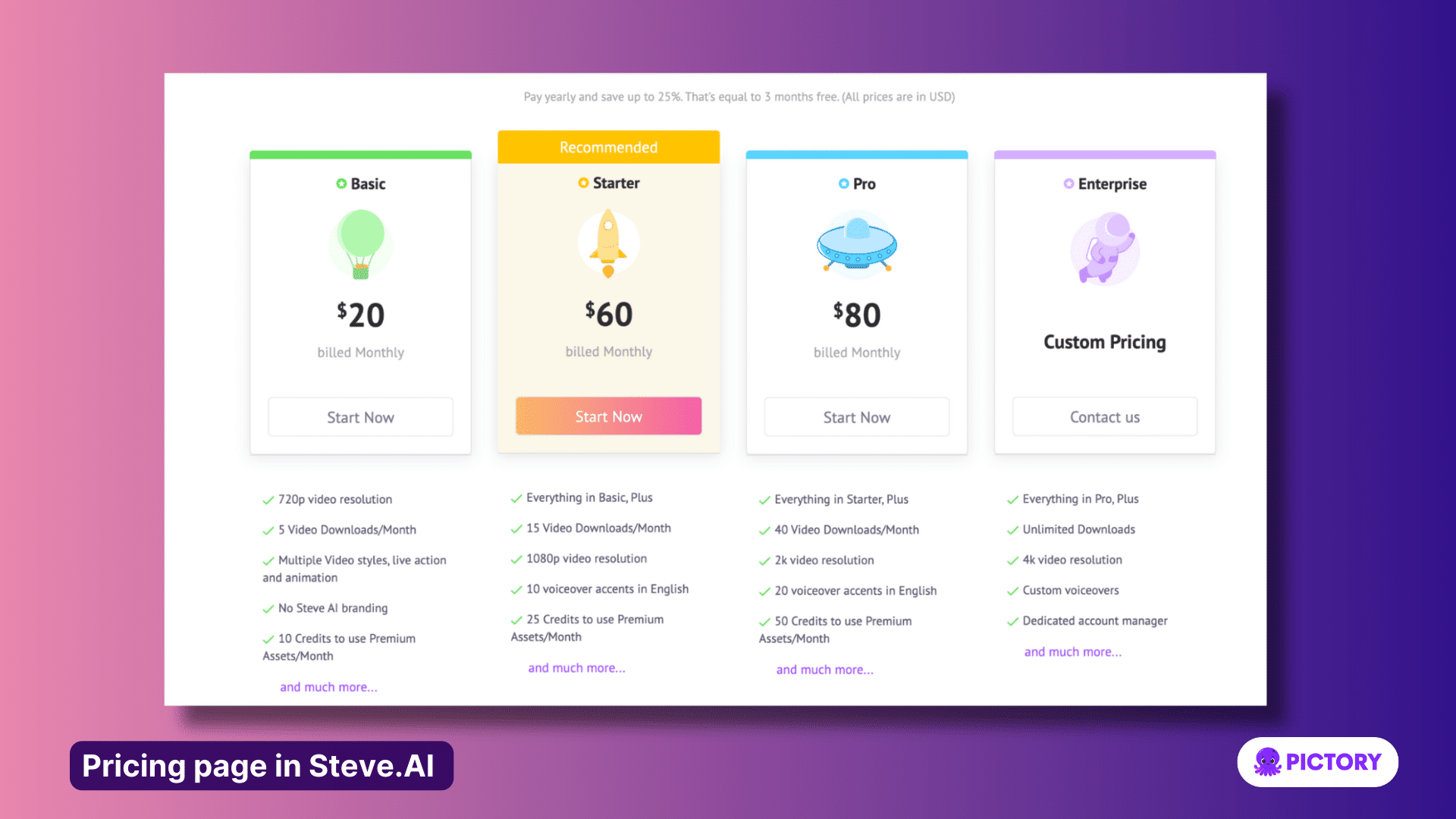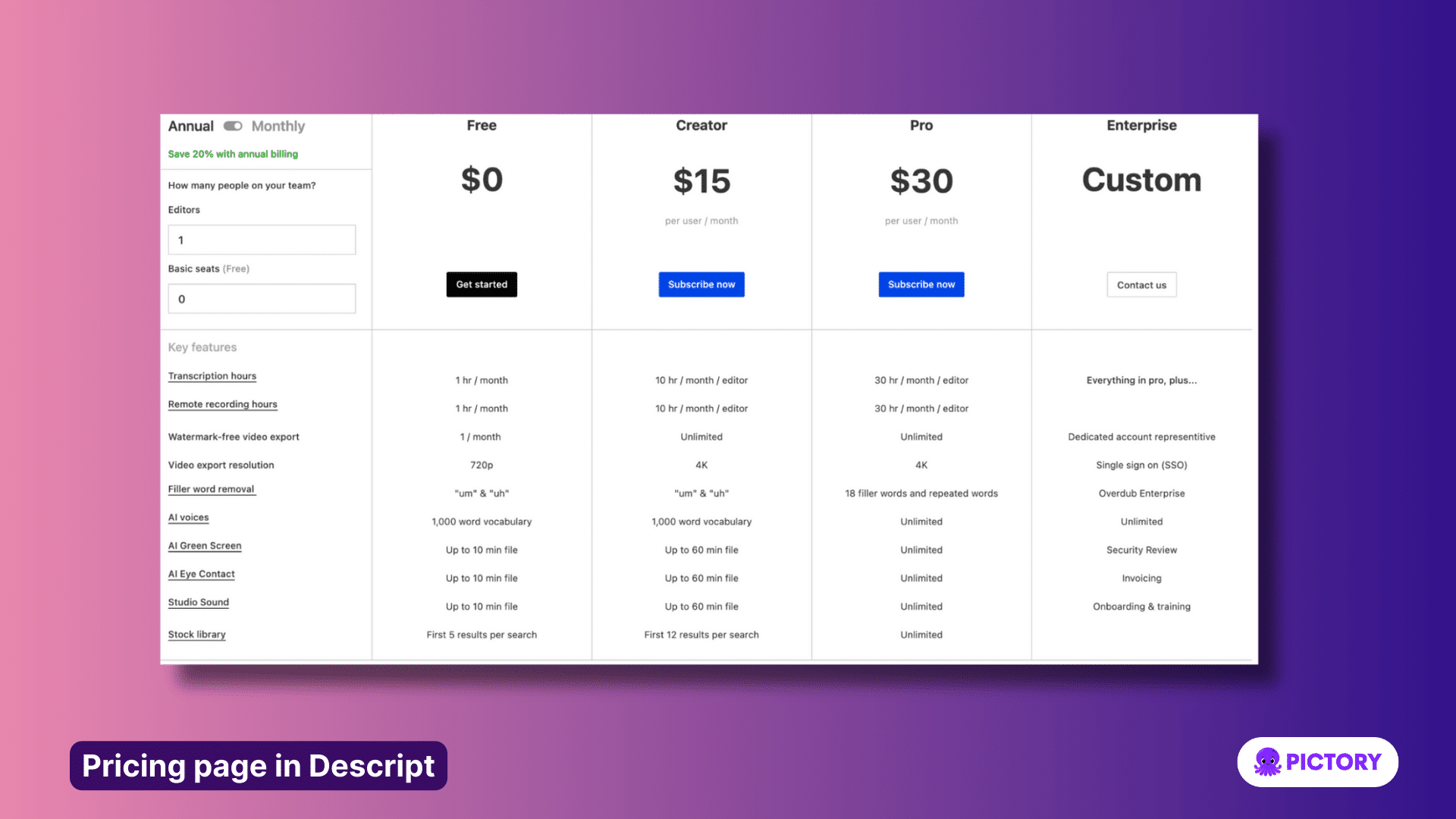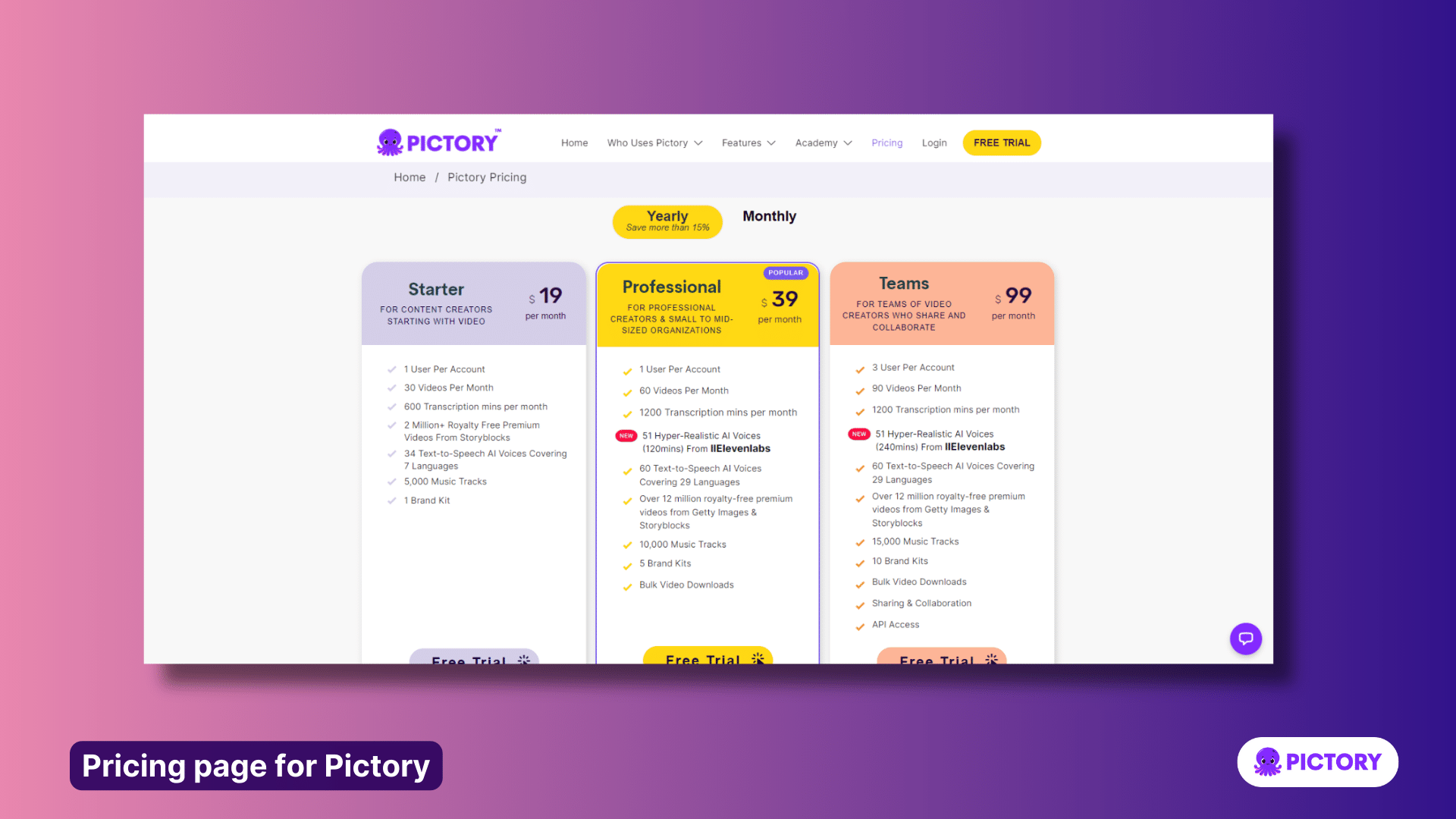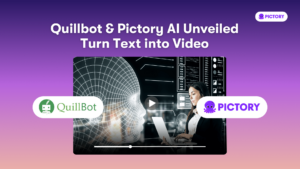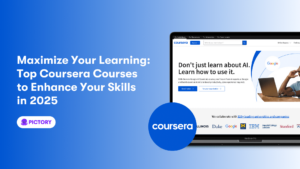Are you deciding between Steve AI or Descript for your online video editor?
Choosing the right video editing software is critical for companies these days, in all sectors, especially as video content becomes increasingly crucial.
This article seeks to further the Steve vs Descript debate and try to answer a key question:
Which is the better tool for video editing, as well as other use cases?
Which one offers the best value for money, and will be most appropriate for a company of your size, with your resources?
Below, we’ve covered the most common use cases for online video editors and created an in-depth analysis of the key features of Steve and Descript – as well as compared them both to Pictory, which may suit your needs better in some situations.
TL;DR:
- Steve and Descript are versatile video editing tools suitable for various use cases, including script-to-video and intro videos.
- Both offer features like scene-by-scene editing and text-based editors, but with differences in execution and pricing plans.
- Pictory emerges as a compelling alternative, excelling in editing pre-existing content, script-to-video conversion, and creating intro videos with customizable branding options
Steve vs Descript – similarities and differences
Steve and Descript are both applications that can be used for video editing, script to video, and intro videos, along with many other use cases.
This means that the tools have several areas of overlap.
Both Steve and Descript are popular video marketing tools used mostly for video editing in companies of various types, ranging from social media management, online educators, and internal enterprise marketers.
Both products have several similar features.
However, there are several details about the way these particular features are executed in both products that may make a substantial difference for the buyer.
They also have very different pricing plans.
Let’s look at the details.
Steve vs Descript for video editing
In this section of the article, we’re going to look at the product functionality of each piece of software for video editing.
That way, we’ll be able to figure out which tool – Steve or Descript – is the best option for your business.
Steve for video editing
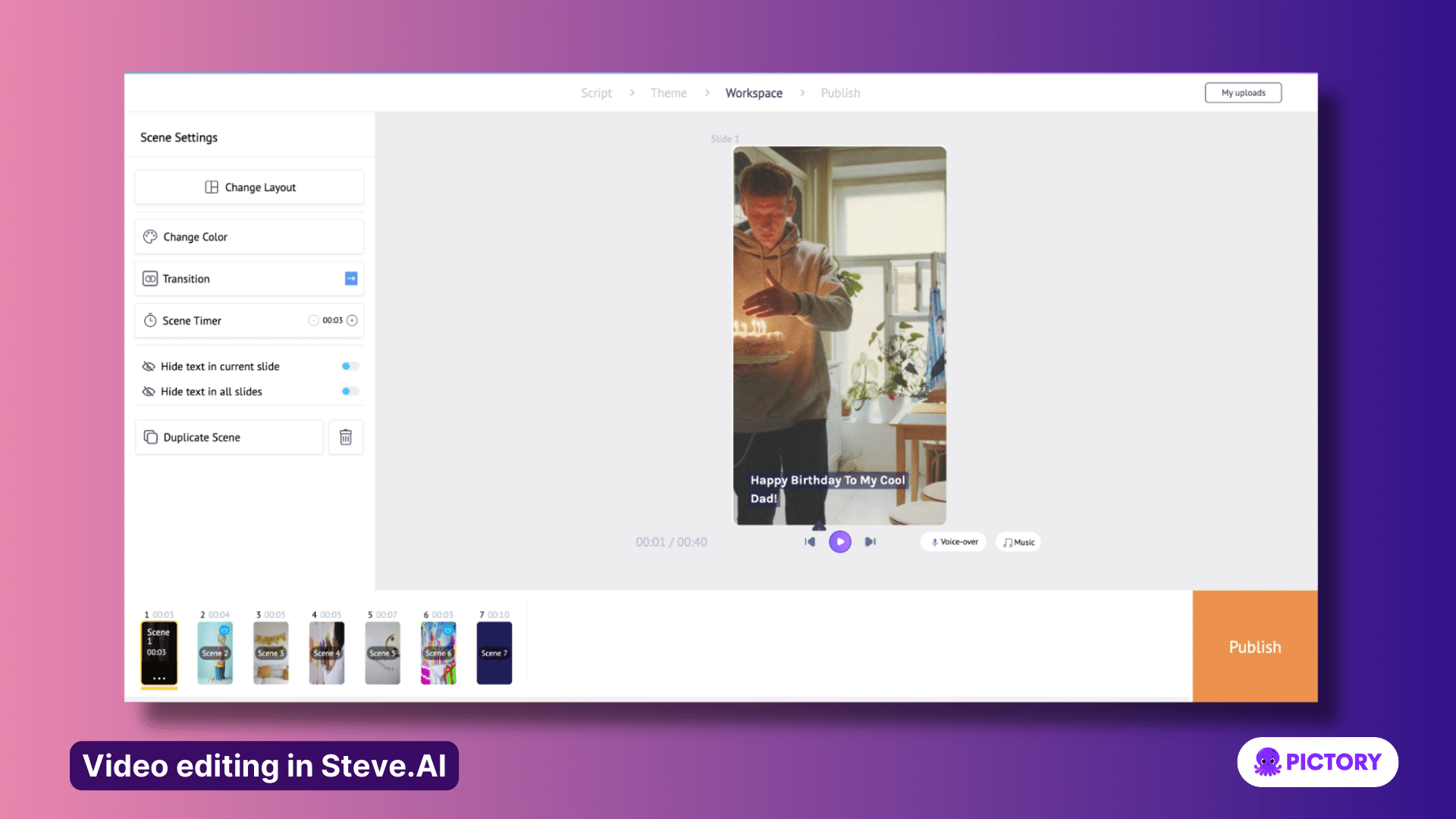
Steve AI offers a simple scene-by-scene editor.
As its focus is on text-to-video and the animated and AI styles of video, this does limit its features slightly, and you cannot start with your own video project.
In the workspace, after your video has been generated, you can upload your own images and videos into projects, or swap AI-generated visuals out from other assets in their library.
You can also make changes to the style and appearance of captions on each scene, and change scene transitions.
As a video editor, its pared-down approach makes it good for users who want quick text-to-video creation and have little editing experience but leaves much to be desired for users looking for a more granular approach to video editing.
Descript for video editing
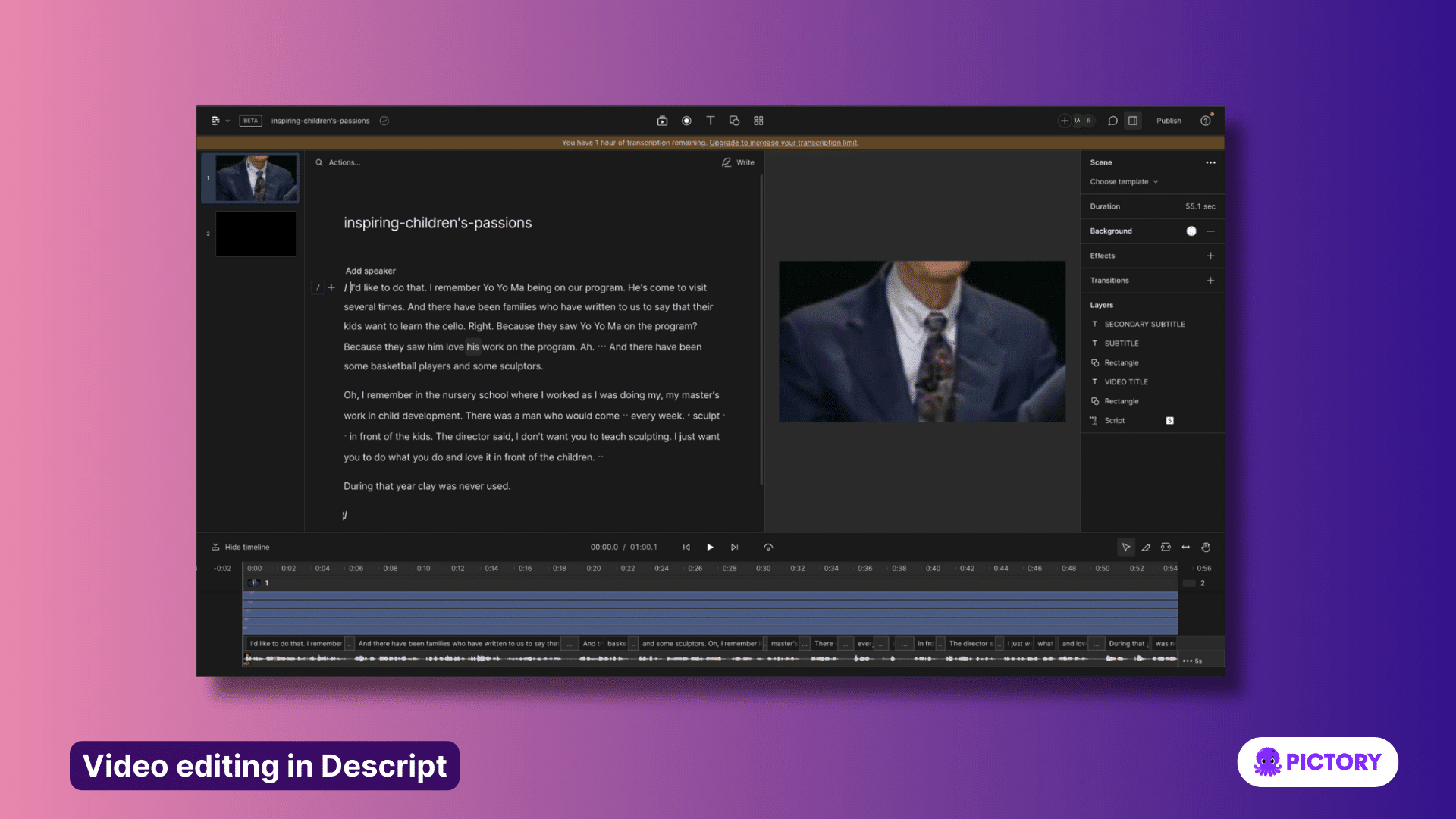
Descript offers a very basic timeline video editor paired with a text-based editor.
It works best for videos that are fully formed, or only need basic edits.
When you upload a video into Descript, as it processes your transcript, you can select how many speakers the software should look for, and input the names of the speakers to add to the transcript.
Here you can also select the language being spoken in the video.
Here are some of the features available in the video editor:
- Hold down C to move through the transcript and edit any translation mistakes.
- Shorten gaps between words and remove pauses to help your video flow better.
- Remove filler words from your transcript, either individually or all at once.
- Record audio, camera, or screen straight into video projects.
- Add basic text and effects to your video.
Steve vs Descript – is there a better alternative for video editing?
Better alternative for video editing – Pictory
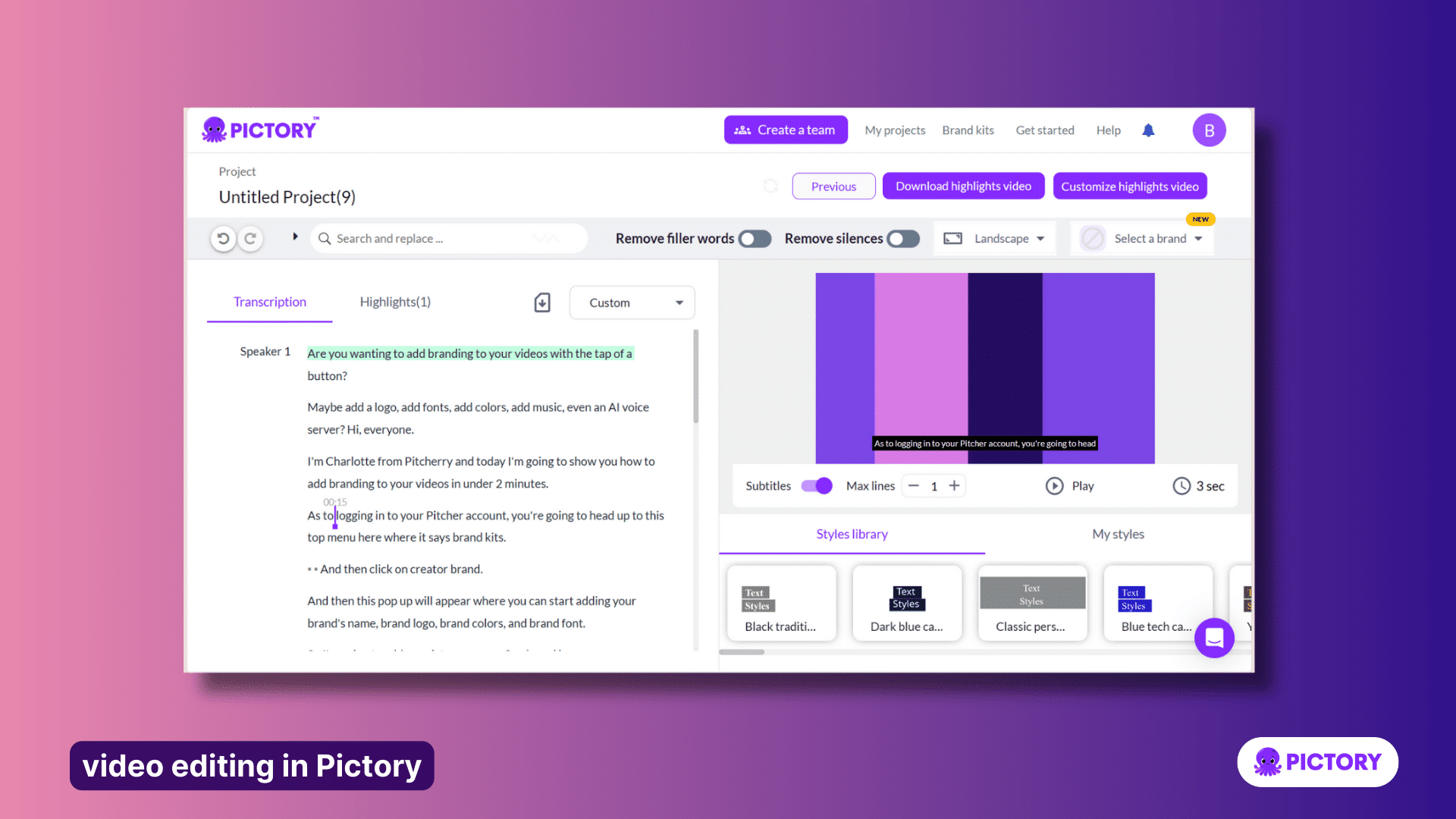
With Pictory you can edit pre-existing content or content you’ve created within the app.
For content created through the Script to Video or other generation tools, there is a large library of editing tools available.
From changing aspect ratios, to the style of the captions and scene transitions, it’s easy to get a start on editing your project.
And images Pictory’s AI generates can also be replaced from the library of stock assets, along with choosing your own voiceovers and music.
One-click editing for most features means editing any video project is easy for editors of any experience level.
If you’re looking to edit pre-existing video content, Pictory is a perfect tool for the job.
In minutes the software will automatically caption your content, detecting different speakers and the language of the video, and provide you with a transcription to edit from.
Here’s how it works:
1. Upload any video into the Edit Videos Using Text tool on the Pictory homepage.
2. Watch as Pictory adds captions to your video.
3. Use the transcription script on the side to make initial edits to your video.
- Deleting sentences removes them from the video.
- You can mass-replace words spelled incorrectly to change all cases of them in the captions.
Steve vs Descript for script to video
Now, let’s take a look at the product functionality of each piece of software for script to video.
That way, you’ll know which out of Steve or Descript better suits your business’ needs in this area.
Steve for script to video
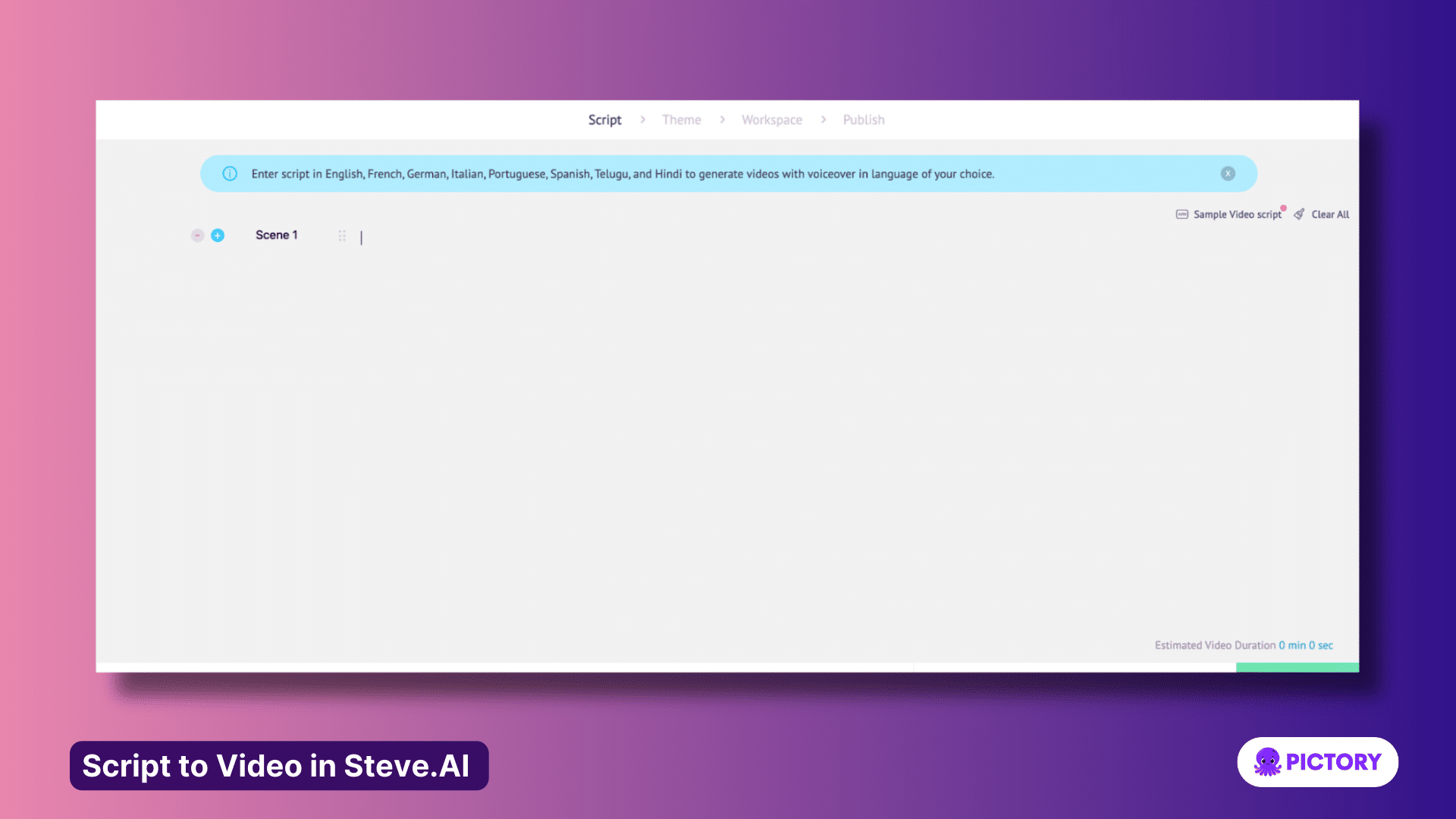
Users can create videos with live visuals and animations using a script in Steve AI.
Starting with the Script Editor where you can input your text in eight languages, and you can separate your script by scene here.
Before generating the video, there are several fields to input into the program, including the style of video you want to make, context about your script, and additonals such as the inclusion of voiceovers and music.
Including these steps at the beginning of the process means the initial output is better suited to the user’s needs, cutting down on editing time.
It is also possible to change visuals once created from assets, or go back to the initial questions and alter the video context input to try and achieve better results.
Descript for script to video
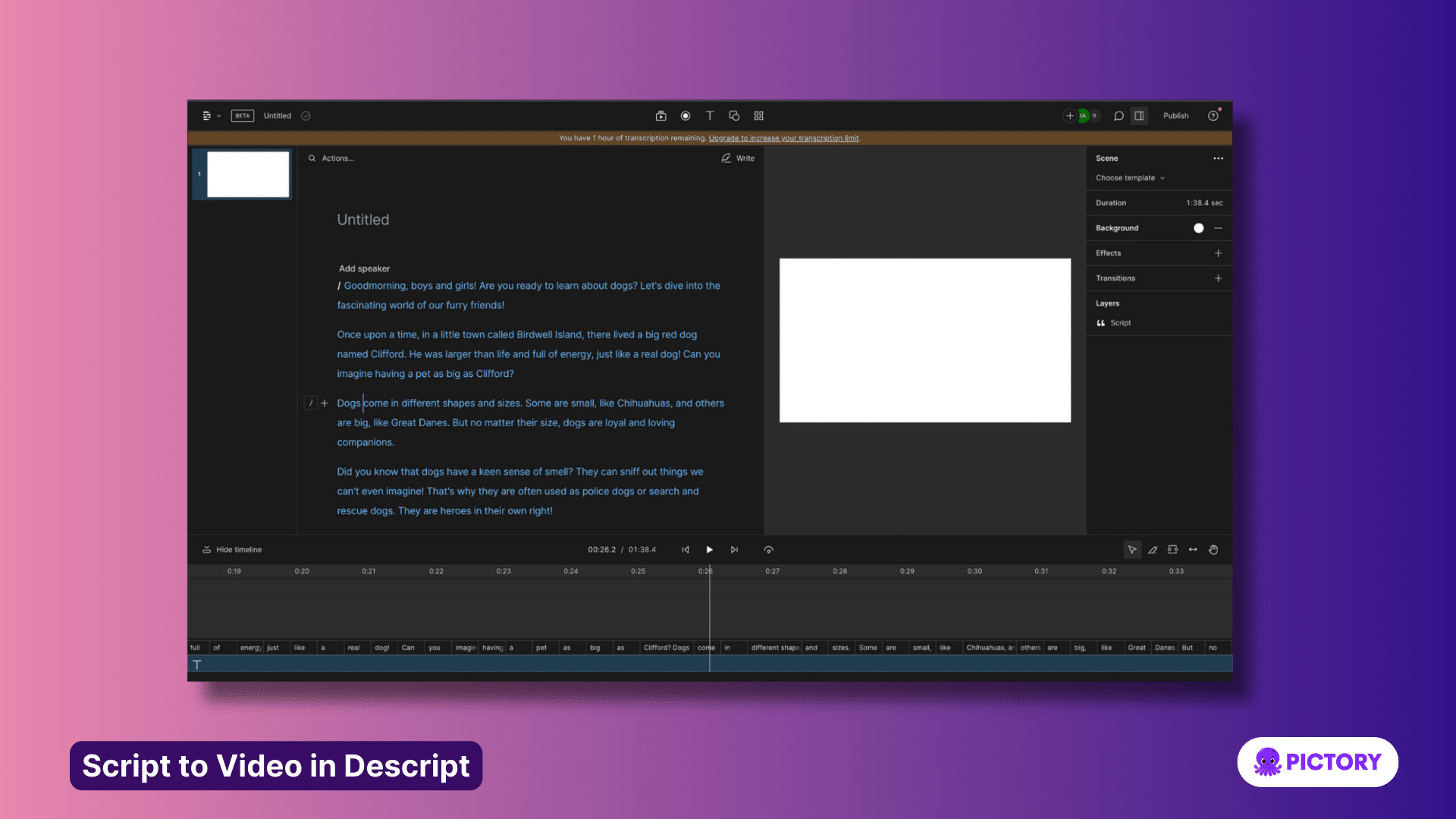
Descript does not have a true script-to-video function.
Users can enter text and generate voiceover but must provide or select accompanying video content.
To make a video with stock footage from a script, start by following these steps:
- Start a new project and title it.
- Instead of uploading a video, in the box below, paste in your script.
- By selecting the media button in the top menu you can search for stock visuals to add to your script, and right-click on videos in the timeline to add new scenes.
- Drag and drop to reorder scenes.
- Scripts have to be pasted into the relevant text box for each video scene (which must also be input manually), for the script to appear in each scene. Otherwise, all the script will be read against the first visual.
- There are AI voiceovers that can read your script, but no AI visual selection.
Better alternative for script to video: Pictory.
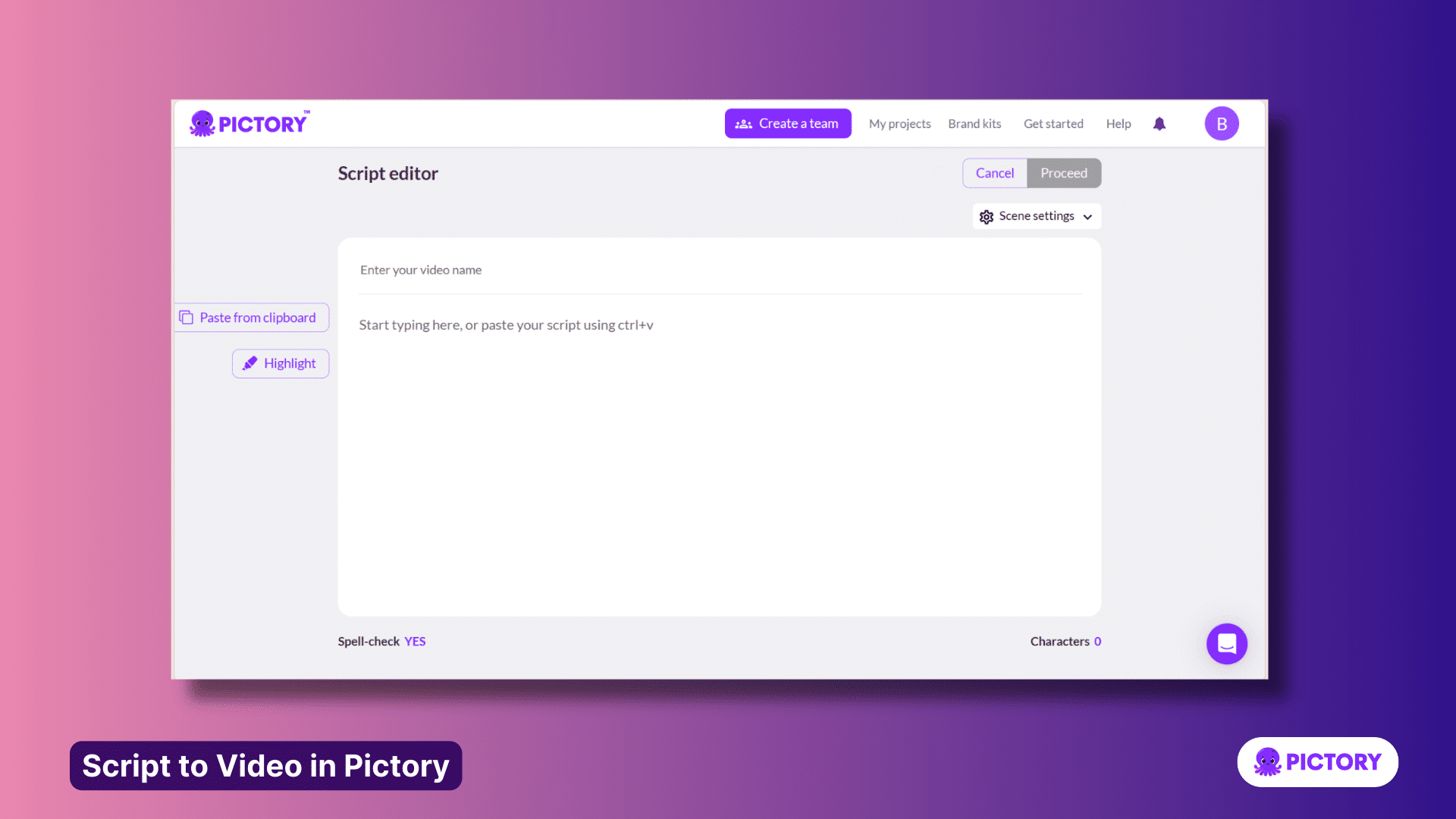
Any text can be turned into a professional video with Pictory.
The software has a specialized Script to Video feature that’s perfect for transforming any raw text into video.
Start with a prewritten script, a tweet, or an email, or use text written by an AI writer.
Then:
1. Upload your text into the Script to Video script editor from the Pictory homepage.
2. Highlight any keywords, and choose to have scenes on line breaks, sentence breaks, or both.
3. ‘Proceed’ and let Pictory’s AI generate a video for you, complete with stock footage, voiceover, captions, and music.
4. Browse the library of millions of assets of stock footage to add or alter images where necessary, or upload your own.
5. Add your branding and customize every aspect of the video project, all at the click of a button.
Steve vs Descript for intro videos
Finally, most companies considering video marketing likely want a product that can deliver intro videos.
Let’s look into how Steve and Descript address this use case within their products.
Steve for intro videos
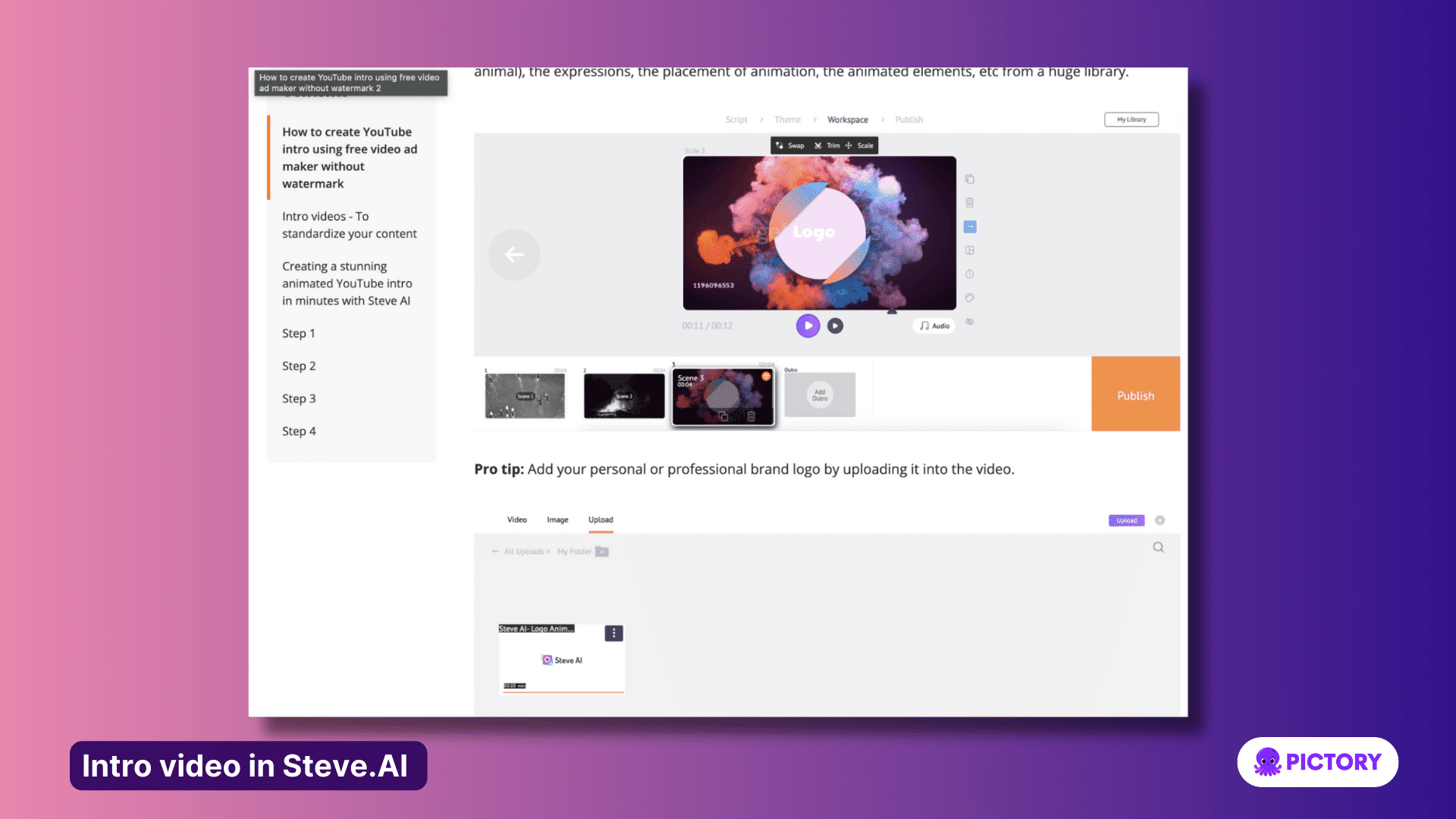
Steve AI offers a few templates for creating intro videos.
As with all projects in Steve AI, you start making your intro video by selecting the type of video you want to make (live/animated is best for intros as they use stock and replaceable assets) and inputting your script.
This does however make it difficult for users who want to make intro videos with no text, but you can turn captions off in the video editor.
Then, once you’ve chosen a template suitable for your video, you can generate the video, change visuals, and add an intro scene to the project.
In the intro scene, you can add your company branding and logos for a cohesive video intro.
Descript for intro videos

Descript does not have a dedicated intro video feature.
To make intro videos in Descript you would either need to upload a video you had already created and edit it from the transcript.
You could also upload clips into multiple scenes to create a snappier intro.
Descript has templates in its editor, which includes a series of intro video templates.
Better alternative for intro videos – Pictory
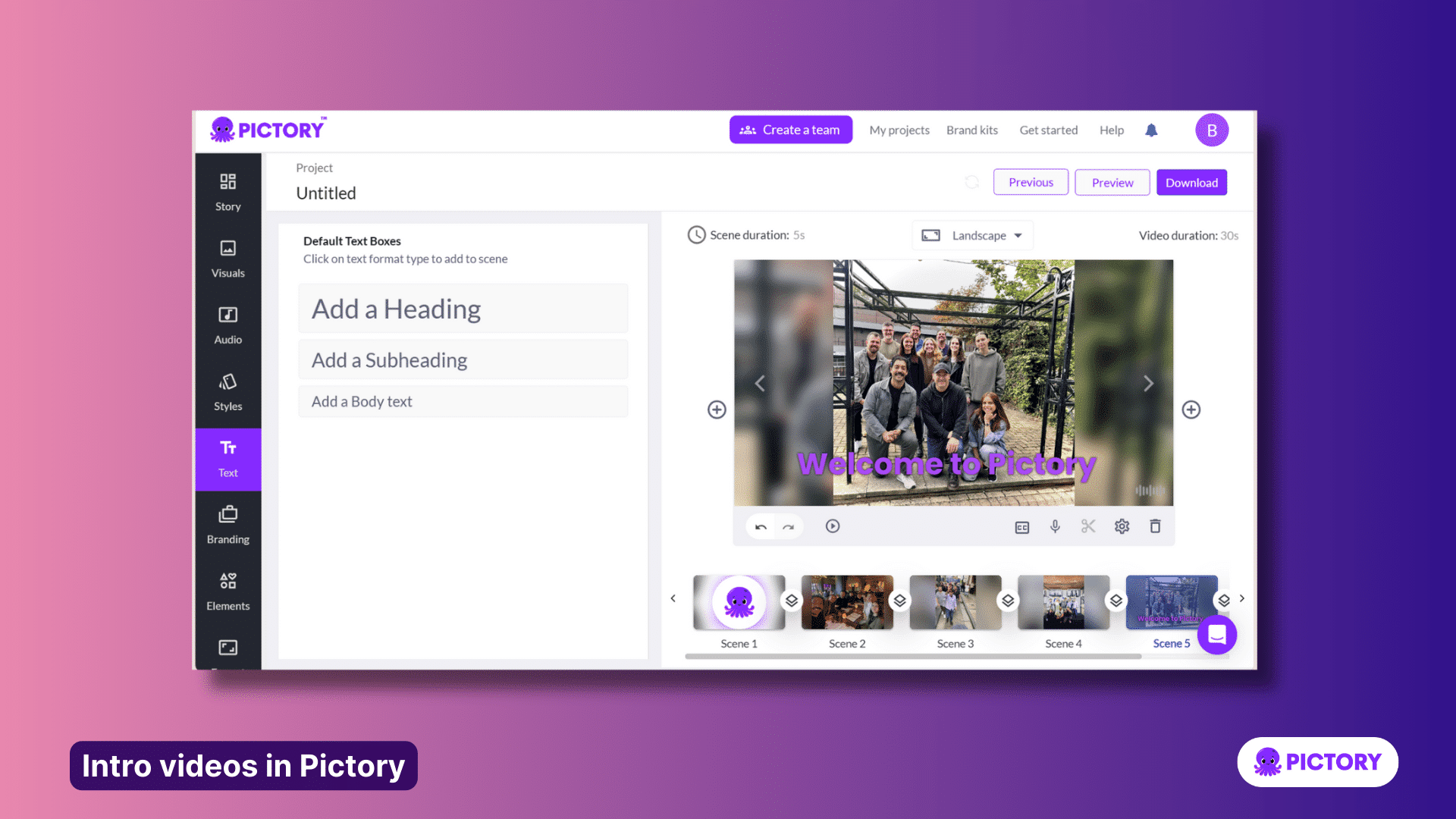
Pictory has two options for this, depending on whether you want to add an intro to an existing video or create an independent intro video for your YouTube, website, or video content.
If you want to add an intro to an existing video, in your project, make sure you have a Brand Kit applied, available in the Branding tab.
From there you can add a scene at the front of your video project, and customize it with your branding, text, and elements.
You can also add any text to the storyboard, which be turned into captions and narrated in any voiceover.
Perfect for showing the audience what they are in for, and introducing the brand.
For stand-alone intro videos, it’s easy to make a clip compilation in Pictory, perfect for YouTube or a business site.
1. Upload all the photos and video clips you want for your intro video into the Visuals to Video feature on the Pictory account homepage.
2. You can tag or name the photos at this stage too for easier sorting later.
3. Proceed and Pictory will organize your assets into a storyboard, where you can drag and sort your clips into the right order for your video.
4. Add text to each scene, or in the storyboard to add captions.
5. By adjusting the length of the scenes, you can turn your photos into a snappy video intro in minutes, complete with music.
Pricing
Now that we’ve compared some of the top uses for each piece of software, let’s look at the pieces you can expect to pay for each.
Each piece of software comes with multiple tiers at different price points, which give access to different ranges of tools at each level.
Most come with a free plan, or at least a free trial of the services.
It’s important to try as many trials as possible to see which set of tools you find easiest to use, as well as being most useful to you.
Steve
While Steve.AI has a free plan available, it also comes with four tiers of paid plan, to give users greater customization of their content.
- Basic – $20/month
- Starter – $60/month
- Pro – $80/month
- Enterprise – Custom pricing
Descript
There are multiple pricing tiers in Descript that offer different benefits to users:
- Free – The free plan gives you one hour of transcription a month, with limited stock footage, AI voices, and only one non-watermarked video a month
- Creator – $15/month
- Pro – $30/month
- Enterprise – custom pricing
Pictory
Pictory has three pricing tiers for users, all of which start with a free trial to test the features of the software.
- Standard – starting at $19 a month, and gives users access to all the standard features, with 30 videos a month.
- Professional – starting at $39 a month, which grants additional access to Elevenlabs premium voices and languages, Getty Images Library, and 60 videos a month.
- Teams – starting at $99 a month for three users in the same team, with perks including more ElevenLabs minutes, more customizable brand kits, and 90 videos a month.
Conclusion – which tool is better for your SaaS, Steve or Descript?
Hopefully, this post helped you decide whether Descript or Steve is more appropriate for your company. As you can see – both have many upsides and downsides.
Undeniably, Pictory provides a better value for money and is a better choice for a mid-market SaaS, especially when it comes to video editing and intro videos.
If you’re interested in finding more book a demo with our team here!