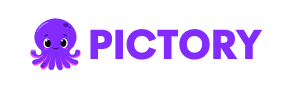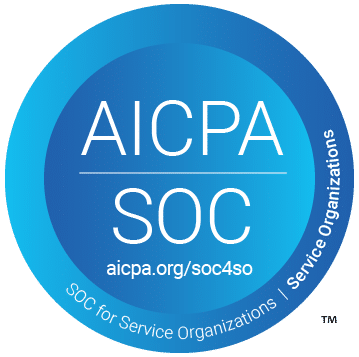PICTORY FEATURES
Add Image to Video
Effortlessly combine images and video scenes. Use AI Studio to upload, insert, or generate images directly inside your video editor for smarter, more engaging visuals.
Rated 4.7/5 on Capterra
Text to Video AI video generator
Turn prompts, text, scripts, articles, or blog posts into engaging videos with AI-selected visuals, voiceovers, and musical all in minutes.
Trusted by over 20,000 companies of all sizes
The add image to video feature allows you to integrate images into any video project using AI. Upload your own visuals, select from stock libraries, or use AI Studio to generate new ones from text prompts. Perfect for product showcases, tutorials, and brand stories, it enhances creativity while maintaining workflow efficiency.
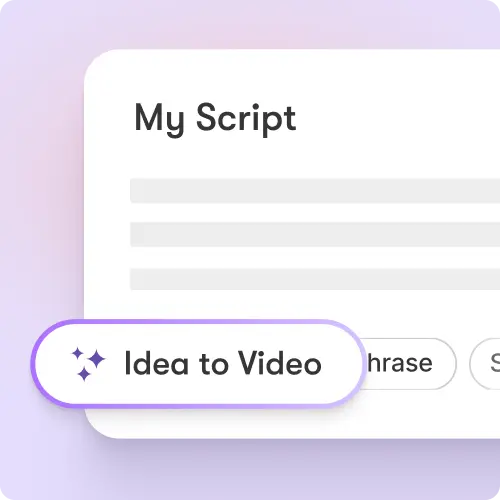
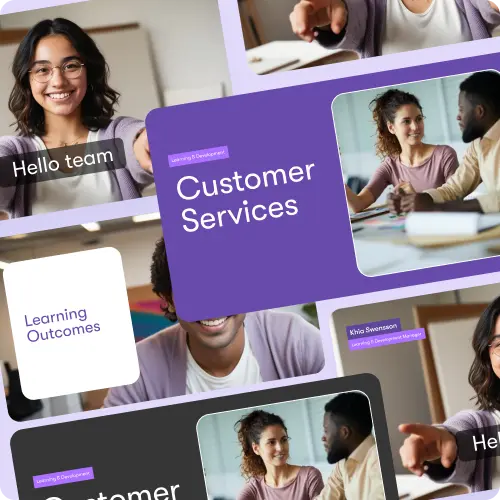
Add depth and detail to your videos with visuals that align with your story. Create AI-generated images using AI Studio for complete creative freedom. Save time sourcing and inserting assets. Maintain brand identity by applying your color palettes, fonts, and logos. Achieve professional, visually cohesive results with ease.
Key Features of Add Image to Video
Discover flexible options for adding, managing, and generating visuals in your videos.
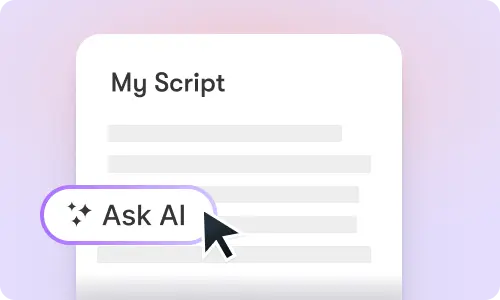
Upload and Insert Images
Add your own photos or graphics directly into video scenes.
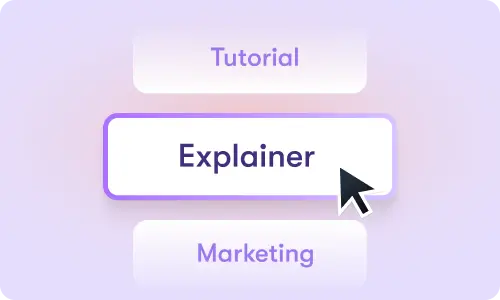
Stock Library Integration
Search millions of royalty-free images and add them instantly.
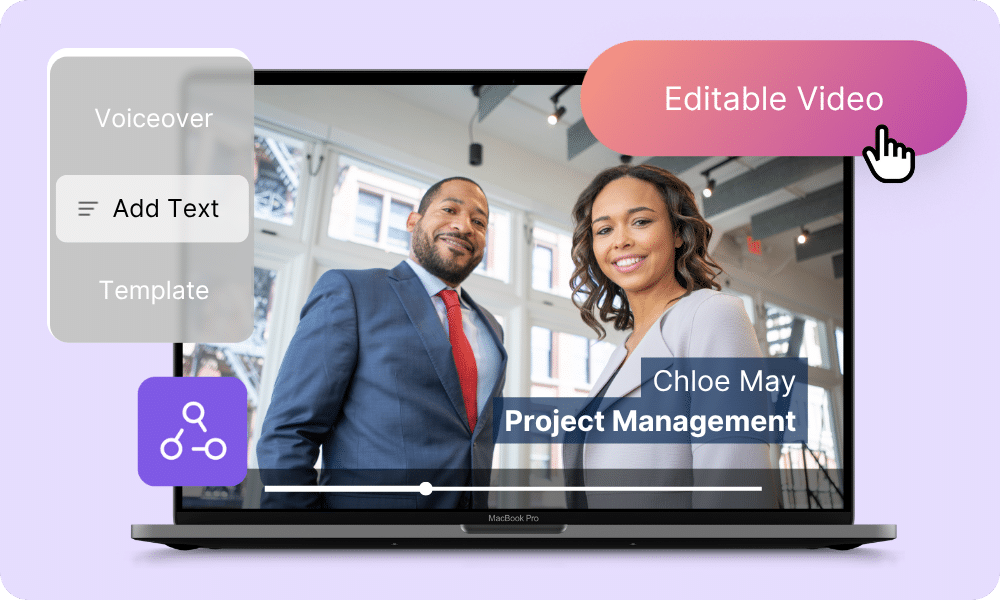
Smart Visual Replacement
Let AI recommend and replace visuals that fit your script automatically.
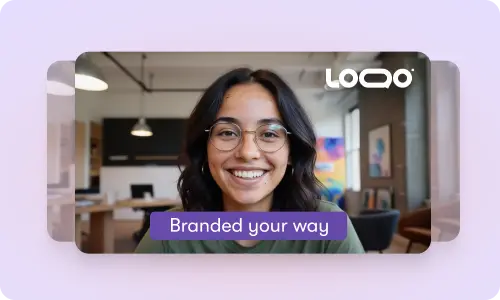
AI Studio Visual Creation
Generate unique images and backgrounds from descriptive text prompts.
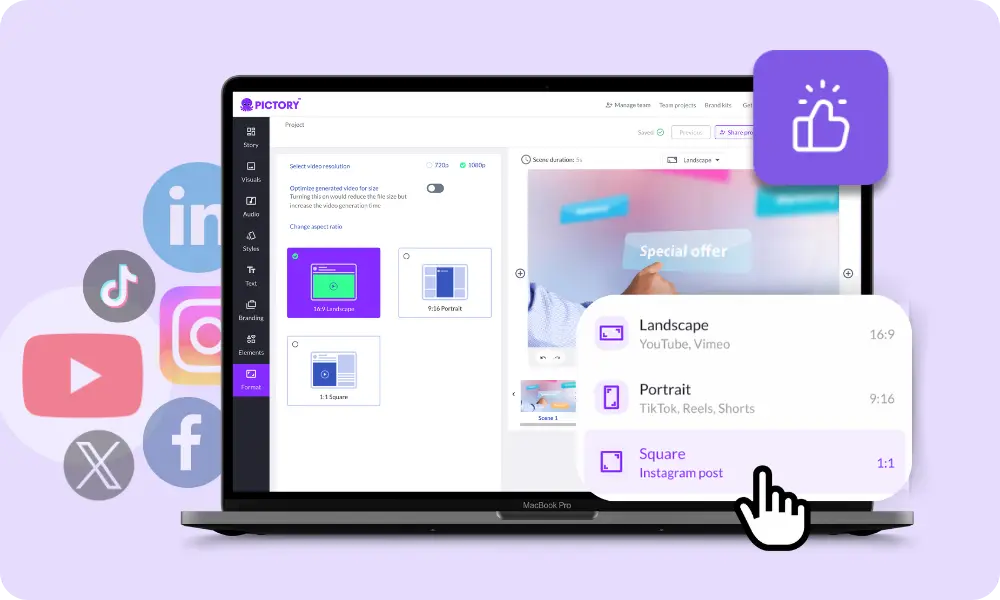
Scene-Level Image Placement
Control where images appear — as overlays, backgrounds, or main visuals.

Brand Kit Sync
Apply logos, brand fonts, and colors to images for consistent branding.
Each of these features ensures your idea evolves into a polished video workflow that aligns with your goals and platform strategy.
Open the Visuals Tab in your video editor and choose your image source: Uploads, Library, or AI Studio. Add images to your scenes, position them visually, and preview results in real-time. Combine static visuals with motion for impactful storytelling.
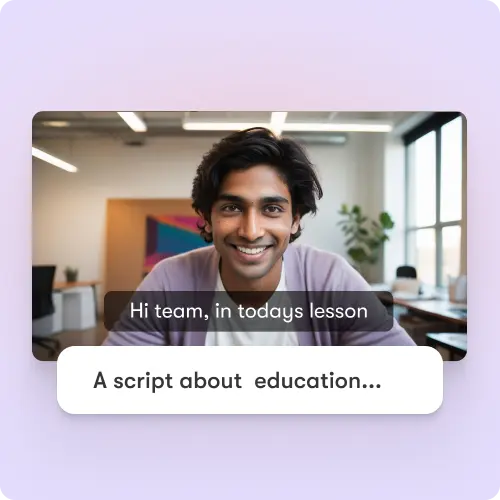
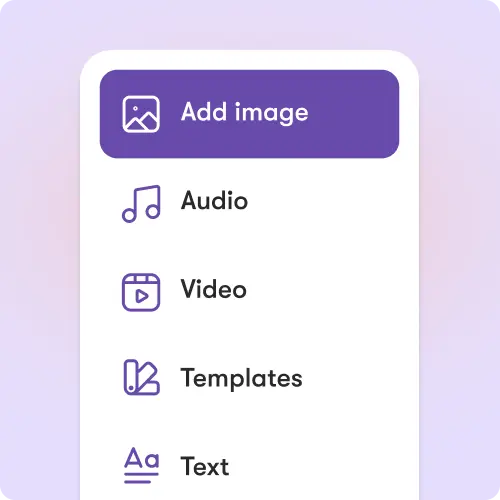
Customize image placement, transparency, and animation. Use AI Studio to generate visual elements that complement your tone. Blend photos, icons, and AI visuals seamlessly. Apply your brand assets to ensure every frame reflects your identity.
How to Use Add Image to Video in 4 Easy Steps
Step 1
Open the Visuals Tab
Access the Visuals Tab inside the video editor to start adding images.
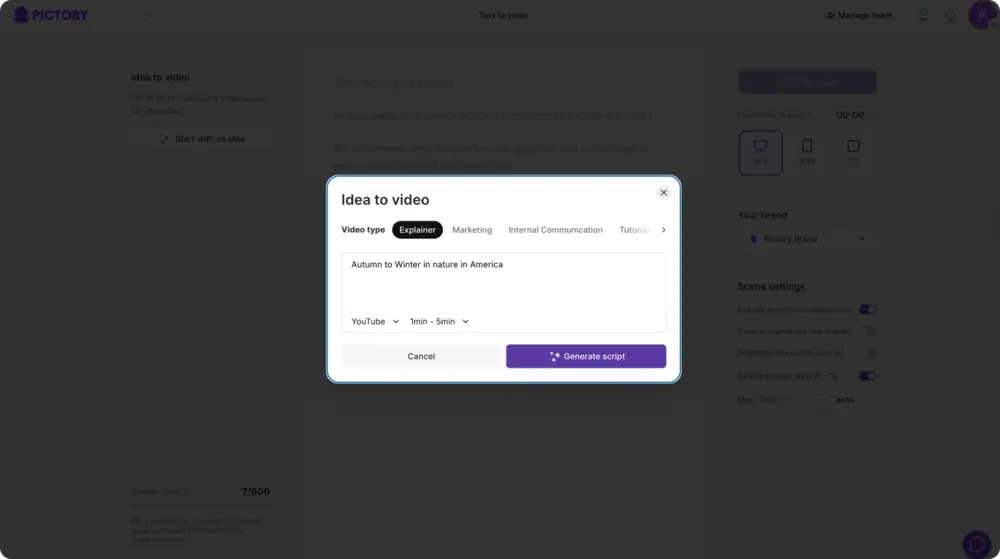
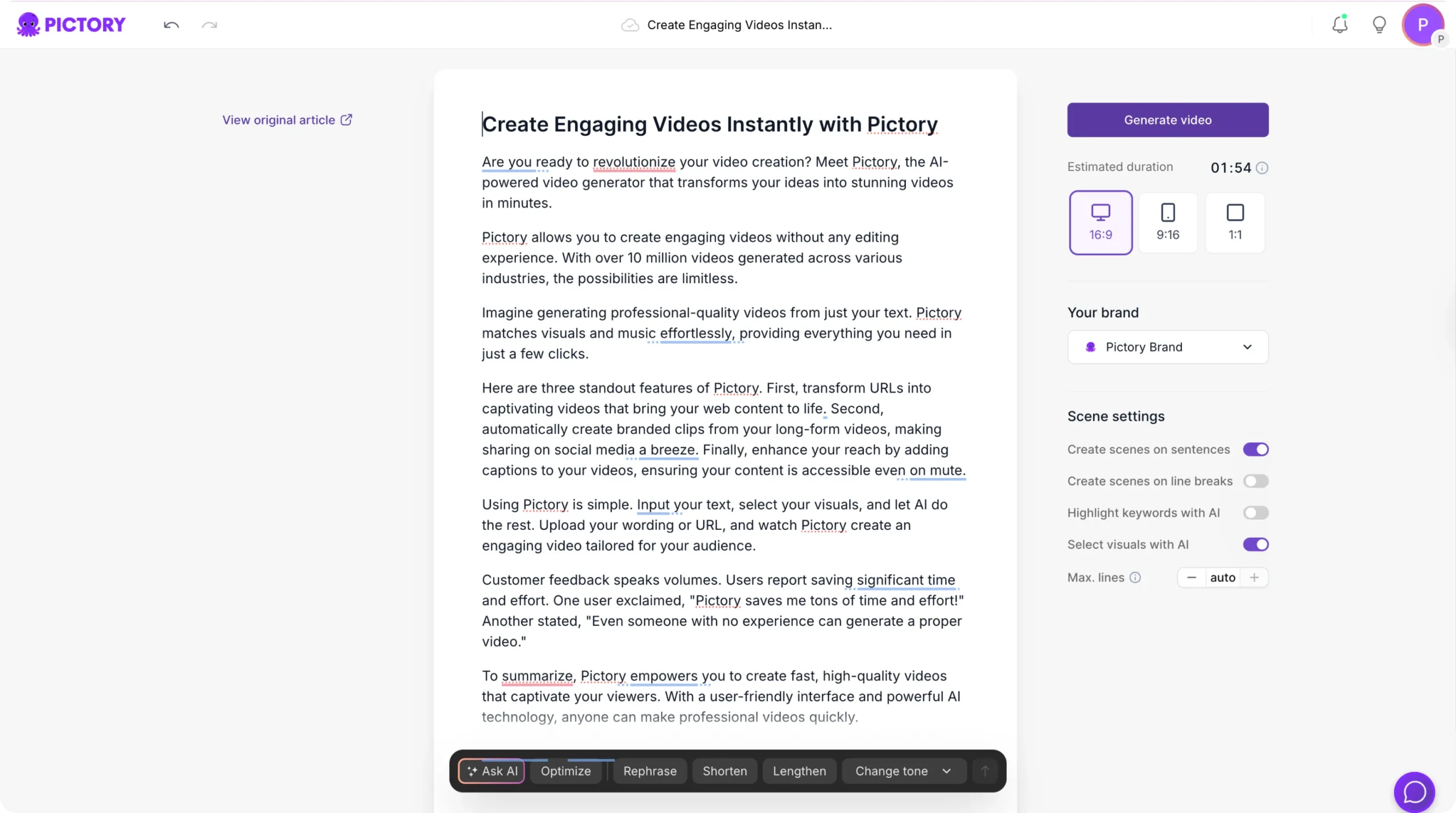
Step 2
Choose Your Source
Upload from your device, browse stock, or generate visuals using AI Studio.
Step 3
Add and Position
Insert images into your video timeline and adjust placement or transitions.
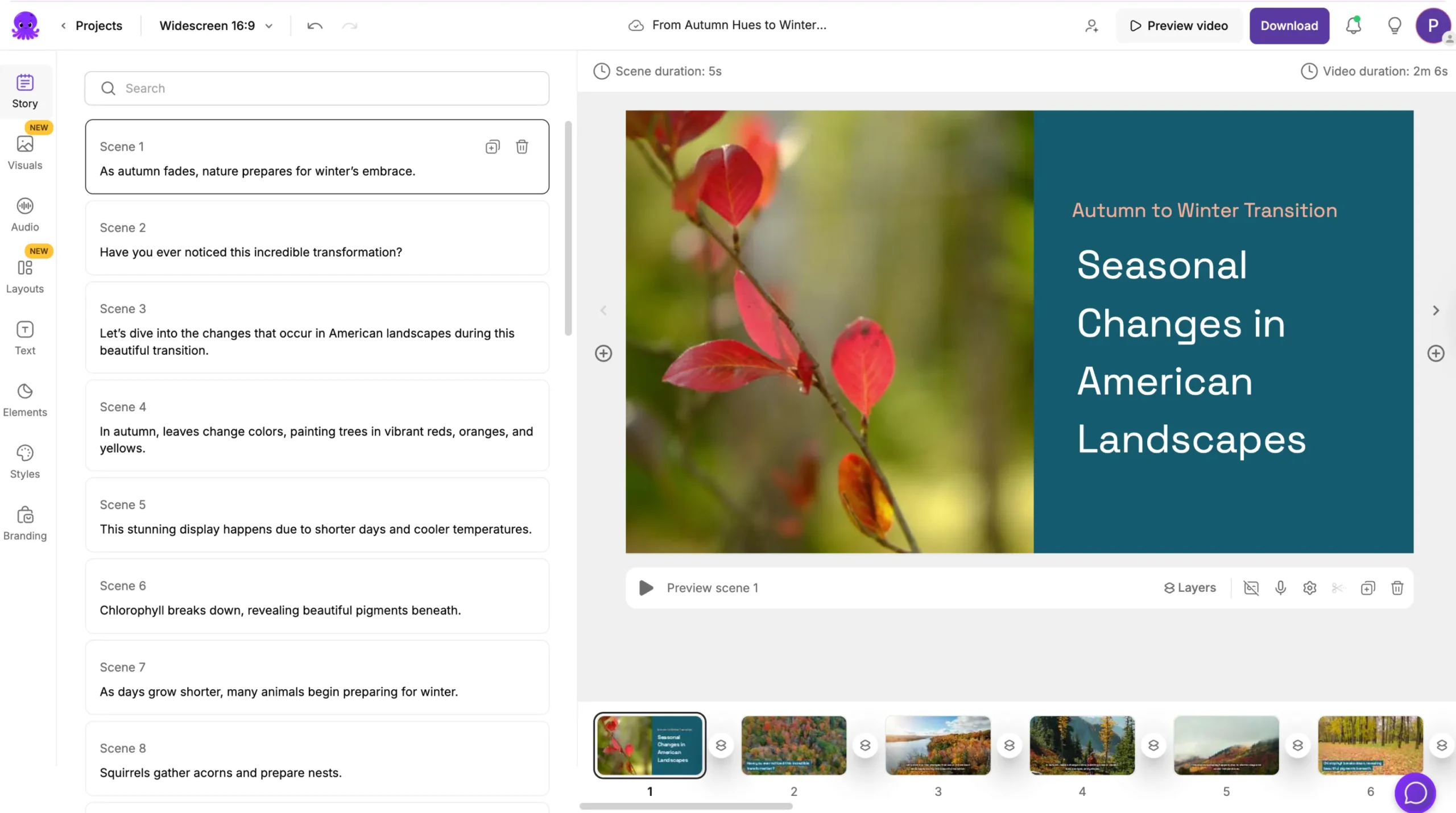
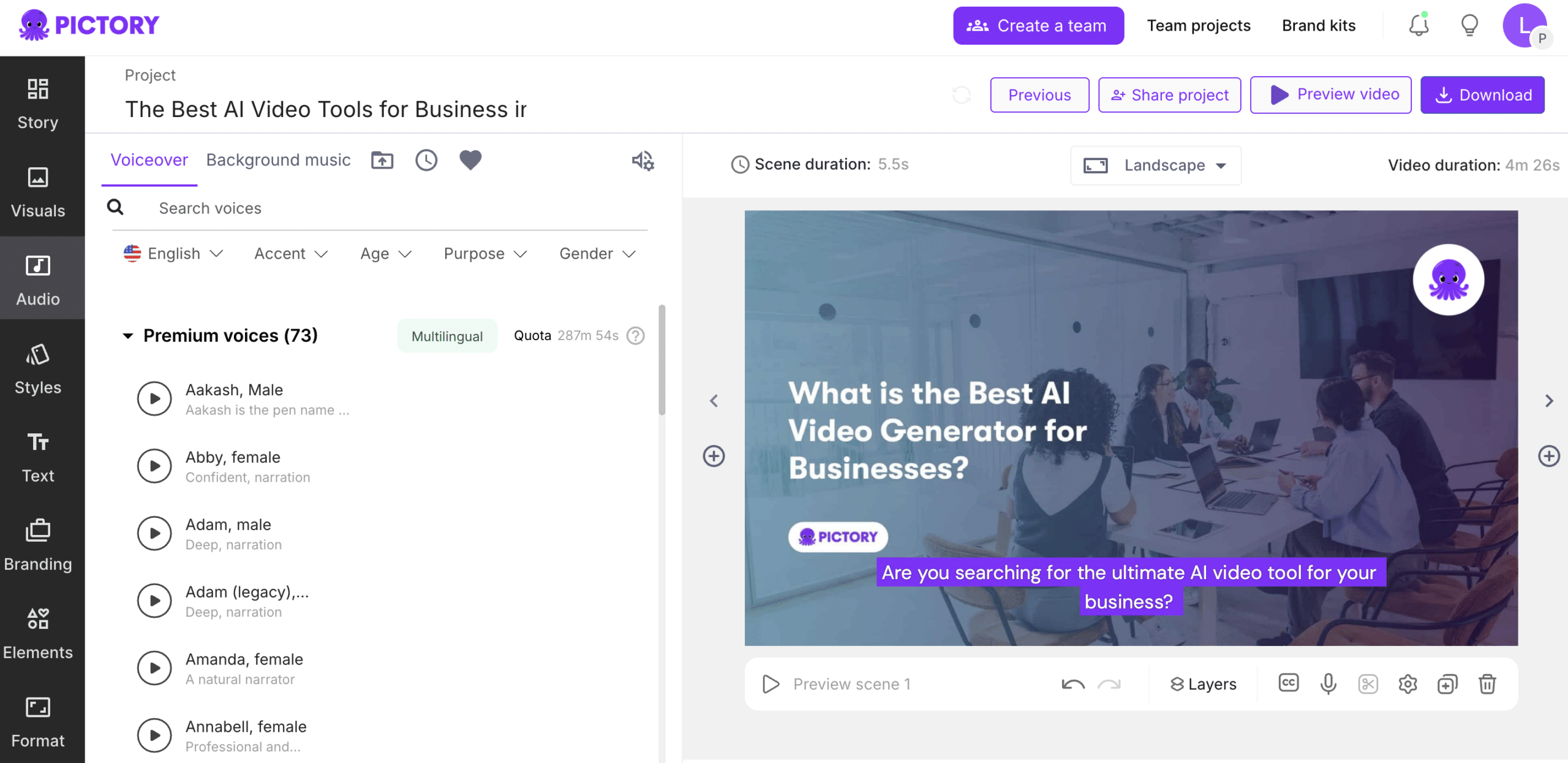
Step 4
Preview and Export
Review your video with added visuals and export for sharing instantly.
Generate culturally relevant visuals using AI Studio prompts. Adapt images, backgrounds, and on-screen text for different regions and audiences.
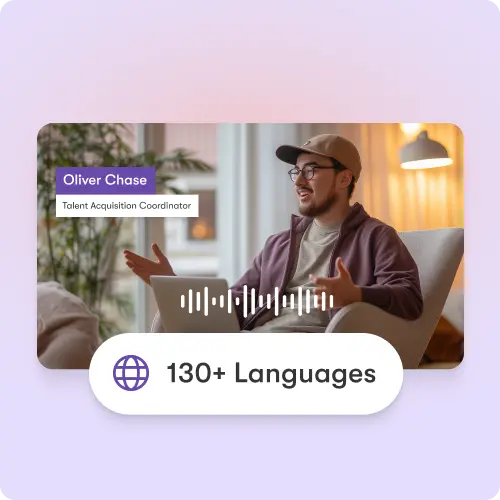
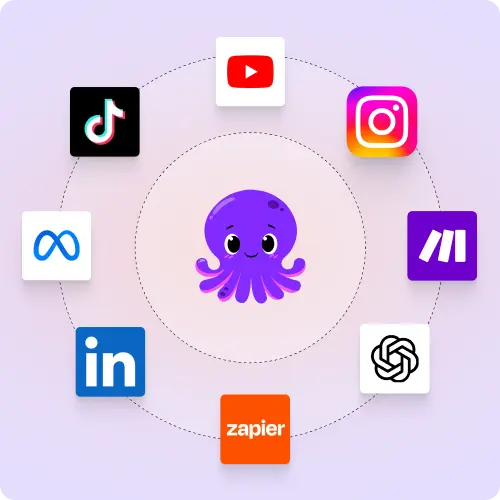
Works across YouTube, Instagram, TikTok, LinkedIn, and Facebook. All AI-generated or uploaded images render perfectly across platforms and aspect ratios.
Reasons to Use Add Image to Video
Use Cases for Add Image to Video
Marketing Campaigns:
Generate explainer videos or product teasers from your campaign concepts instantly.
Educational Tutorials
Turn lesson ideas into complete teaching videos with narration and visuals.
Corporate Training
Convert internal communication topics into polished instructional videos.
Social Media Content
Create short-form videos tailored for brand awareness and audience engagement.
Get Started with Add Image to Video
Add and generate stunning visuals for your videos with AI Studio. Upload your images or create them with GenAI for professional, creative storytelling.
In partnership with

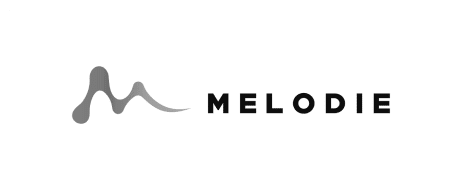

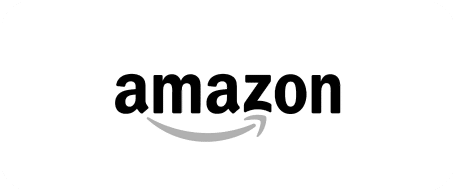
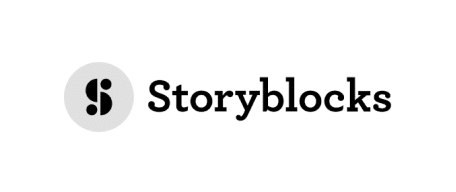
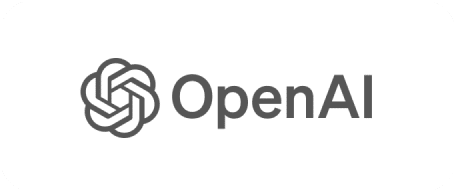
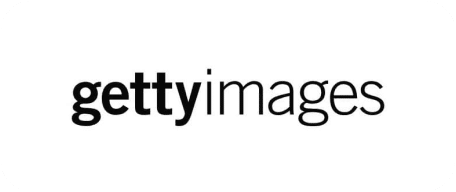
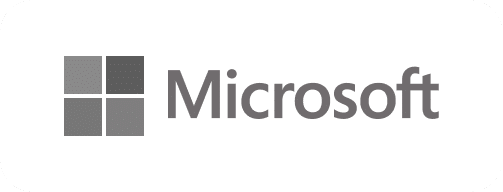
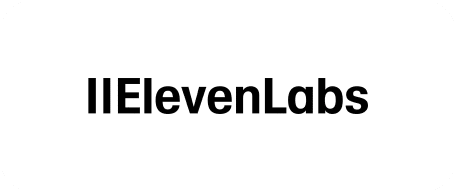
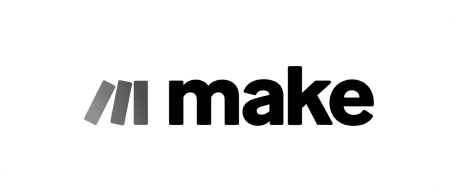
Add Image to Video FAQs
What is the add image to video feature?
It’s a tool that lets you upload, insert, or generate images directly within your video scenes.
How does AI Studio support image generation?
AI Studio uses generative AI to create original images and backgrounds from text prompts instantly.
Can I use both uploaded and AI-generated visuals?
Yes — mix personal photos with GenAI visuals for cohesive, creative videos.
Does it support branding and overlays?
Absolutely. Add watermarks, logos, or lower-third graphics aligned with your brand.
Can AI recommend visuals automatically?
Yes, the AI matches scene text to relevant visuals for fast, optimized editing.
What formats and platforms are supported?
Export for YouTube, TikTok, LinkedIn, Instagram, and more — all optimized for playback quality.