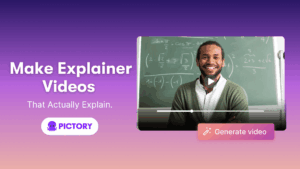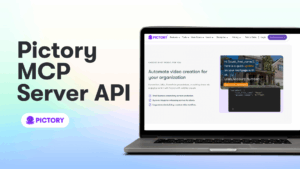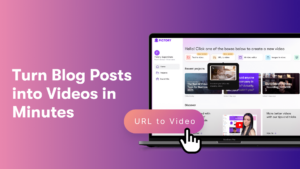It’s the social event of the season, and everyone wants to put their best foot forward on Threads.
Boasting over 40 million downloads within the first 24 hours, and with direct access to Instagram’s 2.3 billion users, the possibility for engagement is enormous.
So you’ve got your Threads account and you’ve started posting, but how do you boost engagement?
Follow these top tips to move toward social media success!
If you don’t have a Threads account yet, follow our Quick and Easy Set-Up Guide here
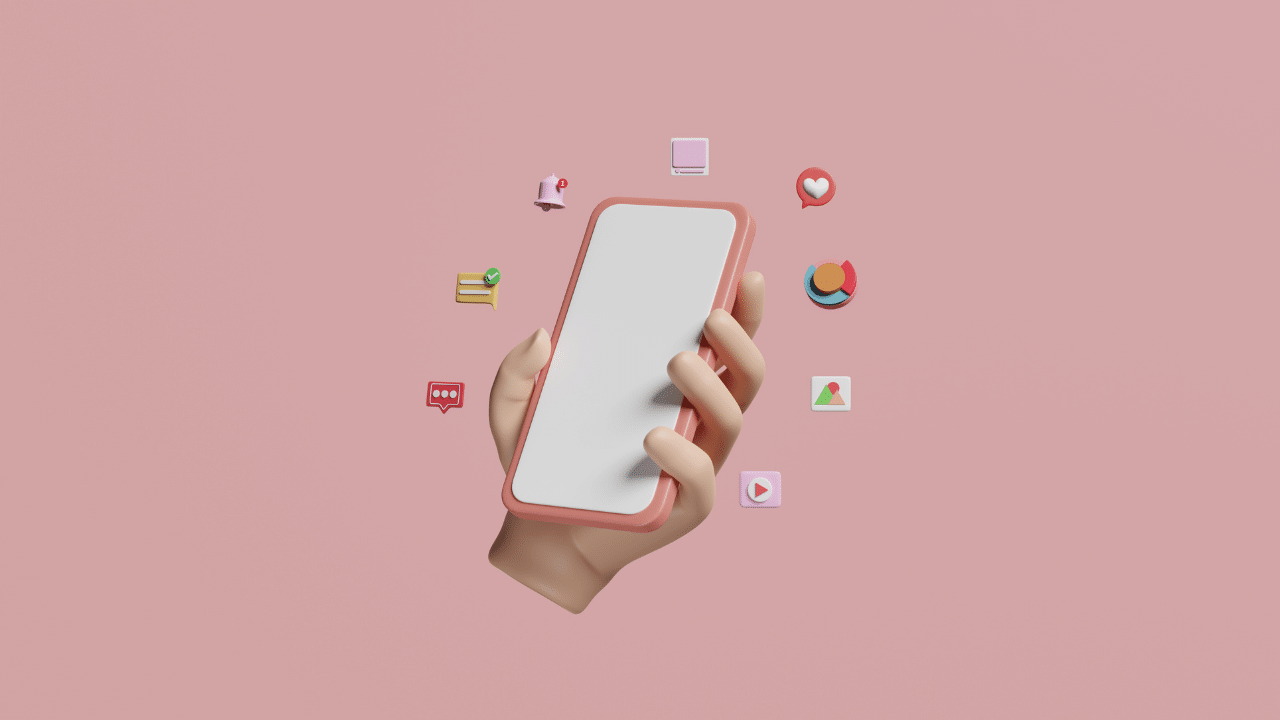
1. Cater To The Platform
Every social media site focuses on a different thing.
Facebook is great for its business pages and long posts, and Instagram and TikTok love snappy visual content.
But what about Threads?
With a character count of 500 per post and the option to include visuals and up to 5 minutes of video, the possibilities are almost endless.
But bear in mind, this seems like a more casual platform than Twitter so far, with no monetization features yet, so focusing on a more laid-back side of your business may prove beneficial for creating more engagement.
2. Know Your Audience
That being said, no one knows your audience better than you.
Look at the ways they interact with your content on your other social media pages.
What do they like? What are they asking for more of?
Threads gives you a place to try new things and give your target audience exactly what they’ve been asking for.
3. Post Content Worth Engaging With
Meta CEO Mark Zuckerberg has stated he wants Threads to be a casual, social atmosphere where users can engage in friendly discussion.
Engagement is the name of the game, with all posts resembling an Instagram comment section.
So think about what kind of content would engage a new and existing audience the most.
Discussion topics, questions, polls, and relatable memes are all great ways to boost social media engagement.
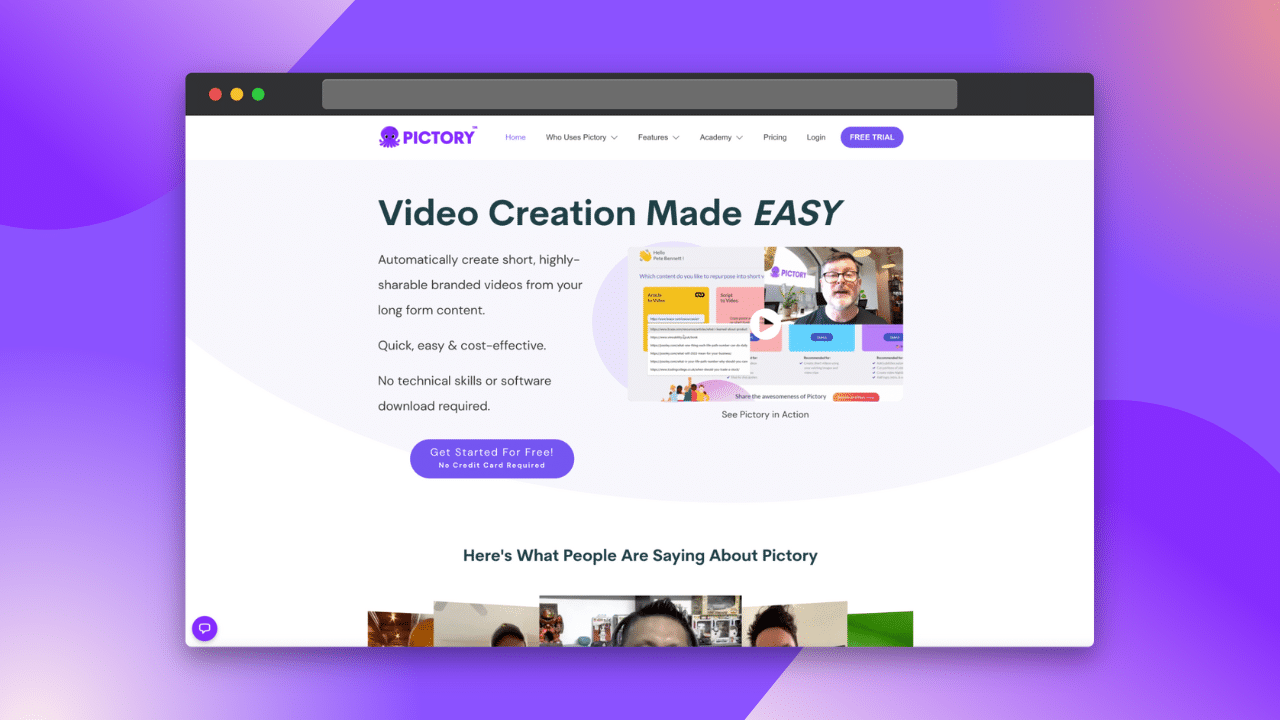
4. Increase Engagement with Exciting Visuals
As with the ‘doom scroll’ of Twitter, capturing a user’s eye for more than a second is crucial for post engagement.
Adding images and up to five minutes of video content makes it easy to get creative.
Pictory AI can help you create content that will increase engagement in minutes.
Use long-form text from your other platforms, or transform your Threads into stunning video feed posts.
Sign up to a FREE Pictory account today and start creating great video content!
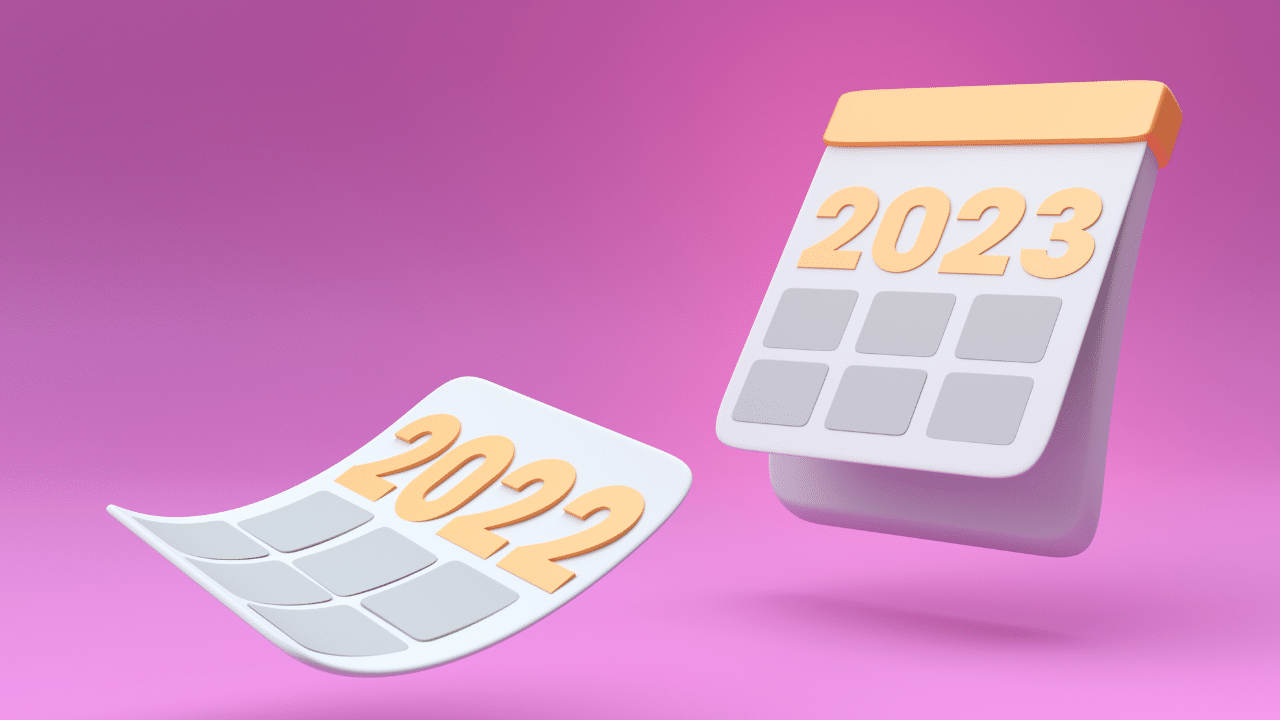
5. Follow A Post Schedule
Whilst the platform is new, consistency is still key for social media engagement.
If you already use scheduling platforms like Hootsuite, you know how helpful a posting schedule can be.
Set a daily post target and benefit from an engaged audience who knows when to find fresh content from your business.
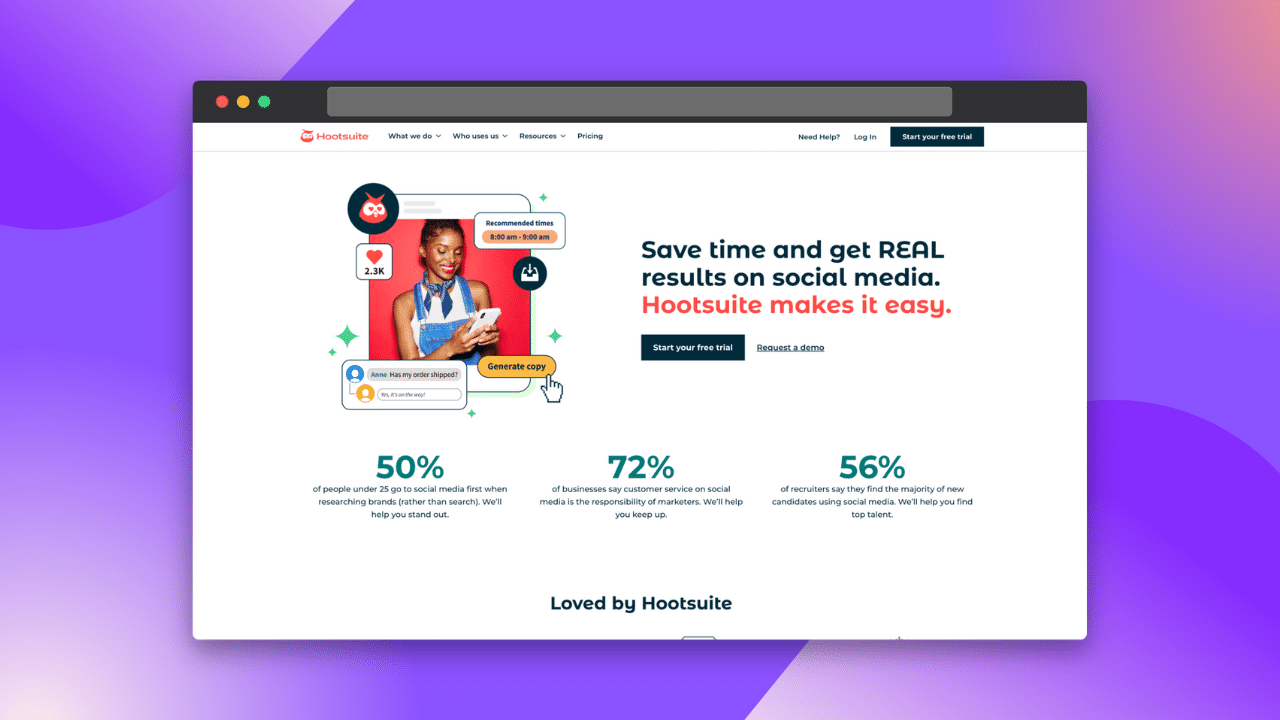
6. Set Goals and Define Metrics
Measuring social media engagement is very important when attempting to gain traction.
If you have clear engagement metrics and goals in mind for posts, tracking what works and what doesn’t is simple.
Hootsuite, Sprout Social, and Google Analytics are just some platforms that can track engagement for you.
Use this new platform to test new content ideas and analyze what your followers connect with.
7. Cross-Platform Promotion
Threads being part of the Meta social network means it is easier than ever to link your social channels.
With direct access to your Instagram page, connecting your social media posts is a great way to link audiences.
Increase social media engagement on all your platforms by promoting your other sites amongst your other content.
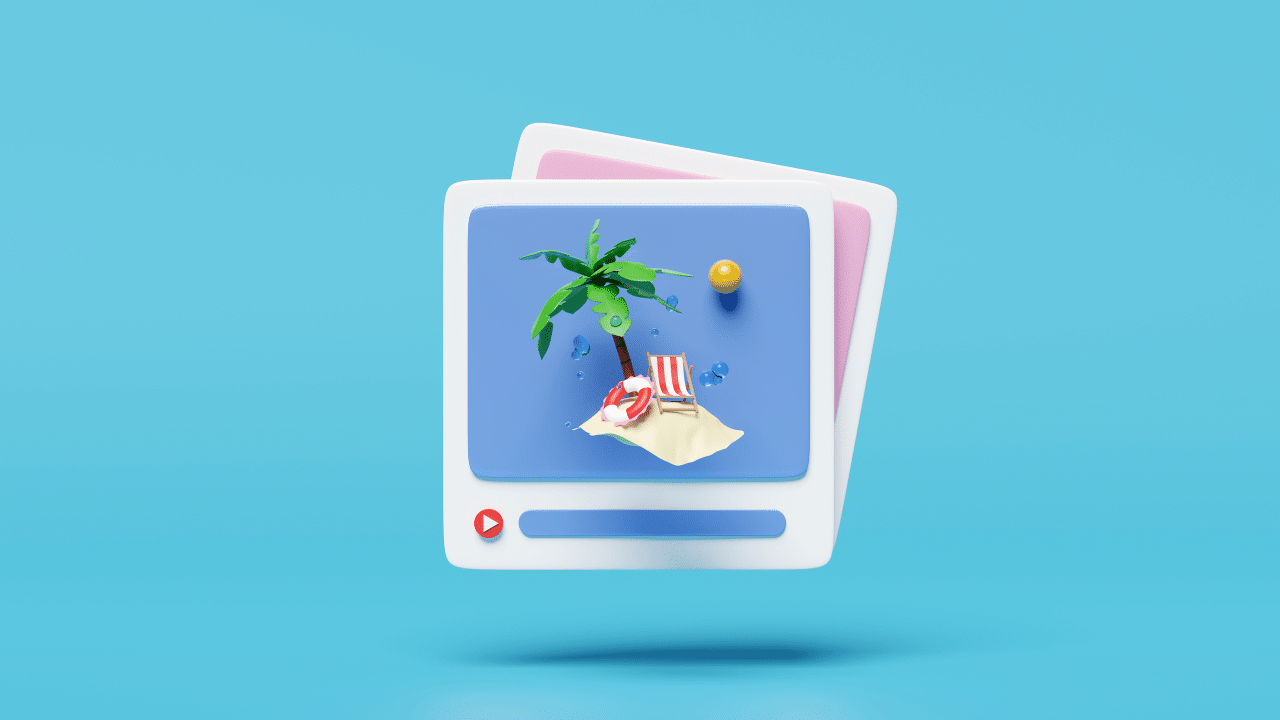
8. Build Your Own Community
As with all social media platforms, creating content isn’t enough to increase followers.
Threads’ search tab makes it easy to find like-minded brands with similar audience demographics.
Interaction with other companies is a great way to boost your own social media engagement as you create a community within the platform.
Check out our article on Building an Online Community to learn more!
9. Be Proactive to Boost Engagement
Similarly, the reason people interact with your posts on Threads is to start a conversation.
Comments should always be replied to, to foster brand loyalty and a feeling of community.
If users know they will be listened to, this will lead to more followers.
You unfortunately cannot send direct messages on Threads as yet, so utilize comments to create buzz around your page.
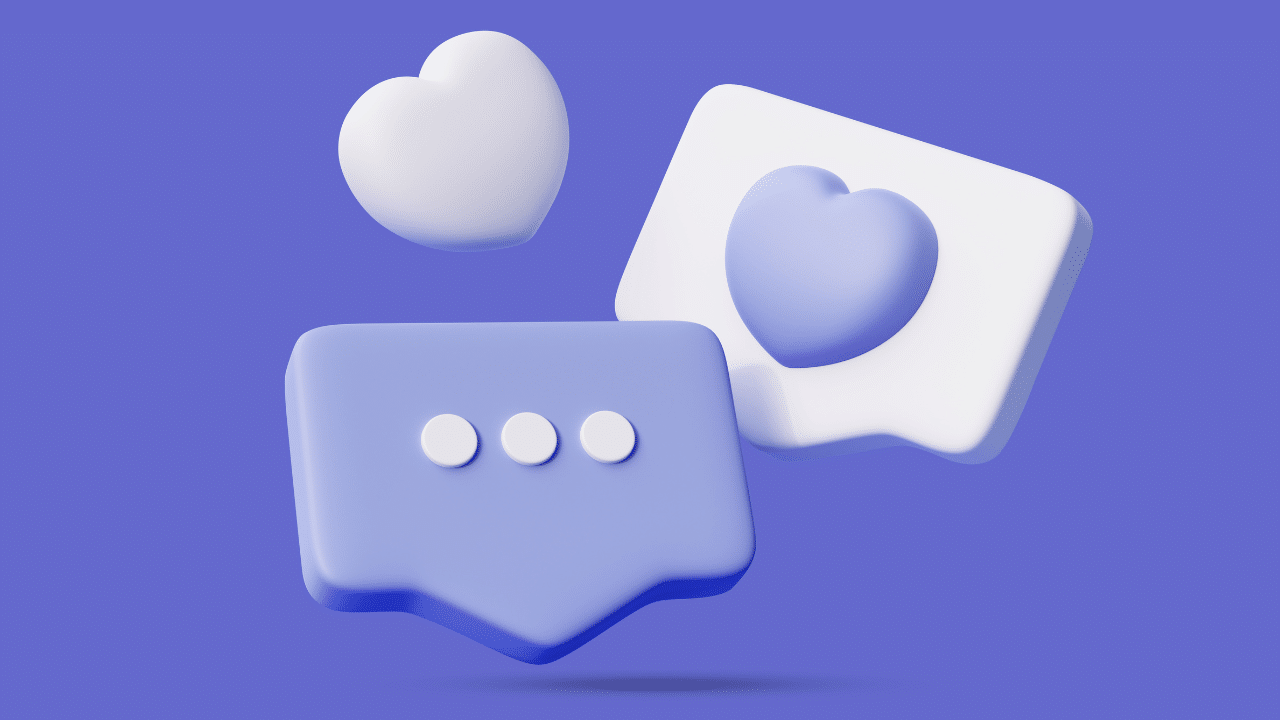
10. Have Fun!
The best way to boost your social media engagement on Threads is to have fun!
Join an interesting conversation, comment on other followers’ posts, and explore what this new platform has to offer your brand!
For a more comprehensive guide, check out The Best Social Media Posting Guide 2023: The Ultimate Tips and Tricks
And don’t forget to sign up for a FREE Pictory account to start creating stunning videos in minutes!

![[Article] 10 Top Tips to Increase Your Threads Engagement 2023](https://pictory.ai/wp-content/uploads/2023/07/10-Top-Tips-to-Increase-Your-Threads-Engagement-2023.png)