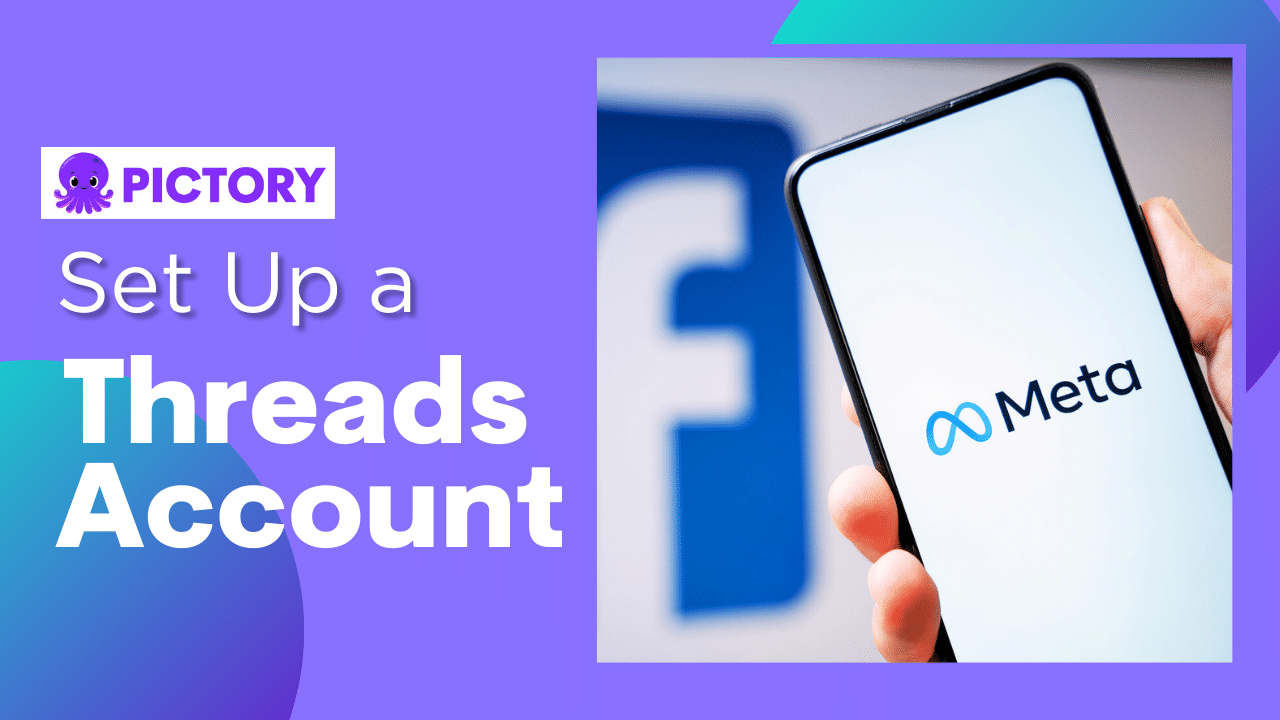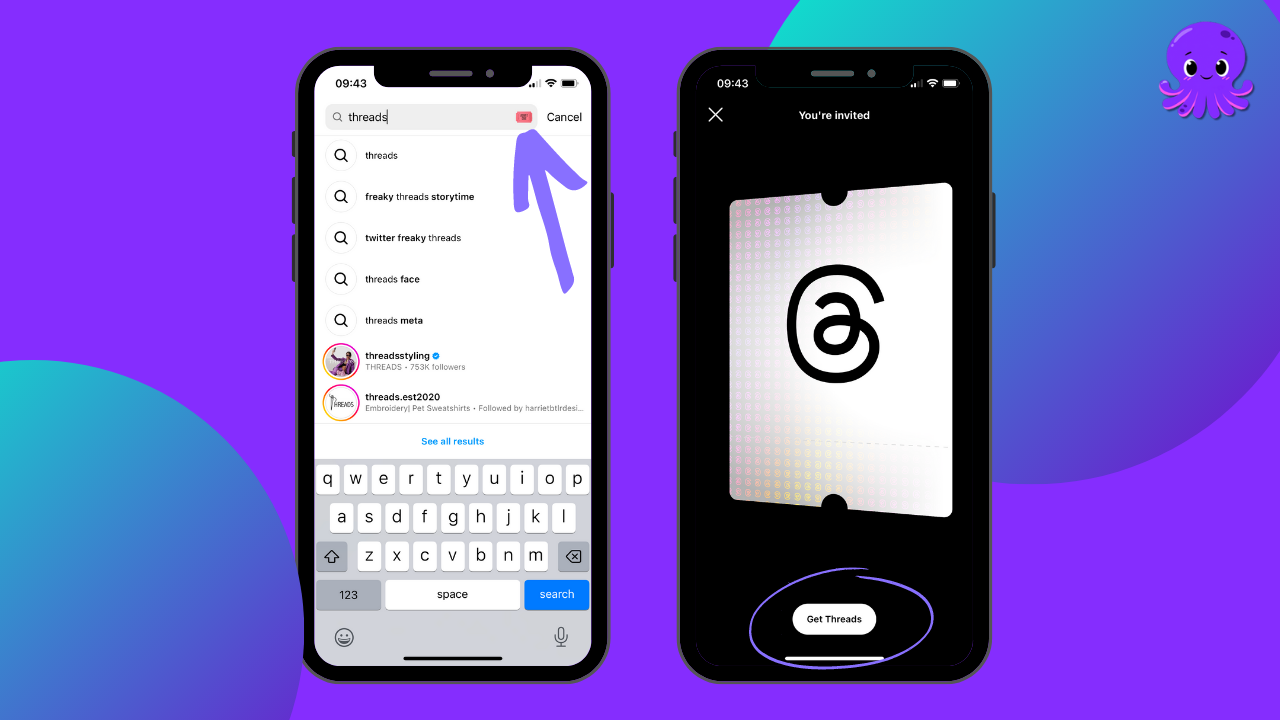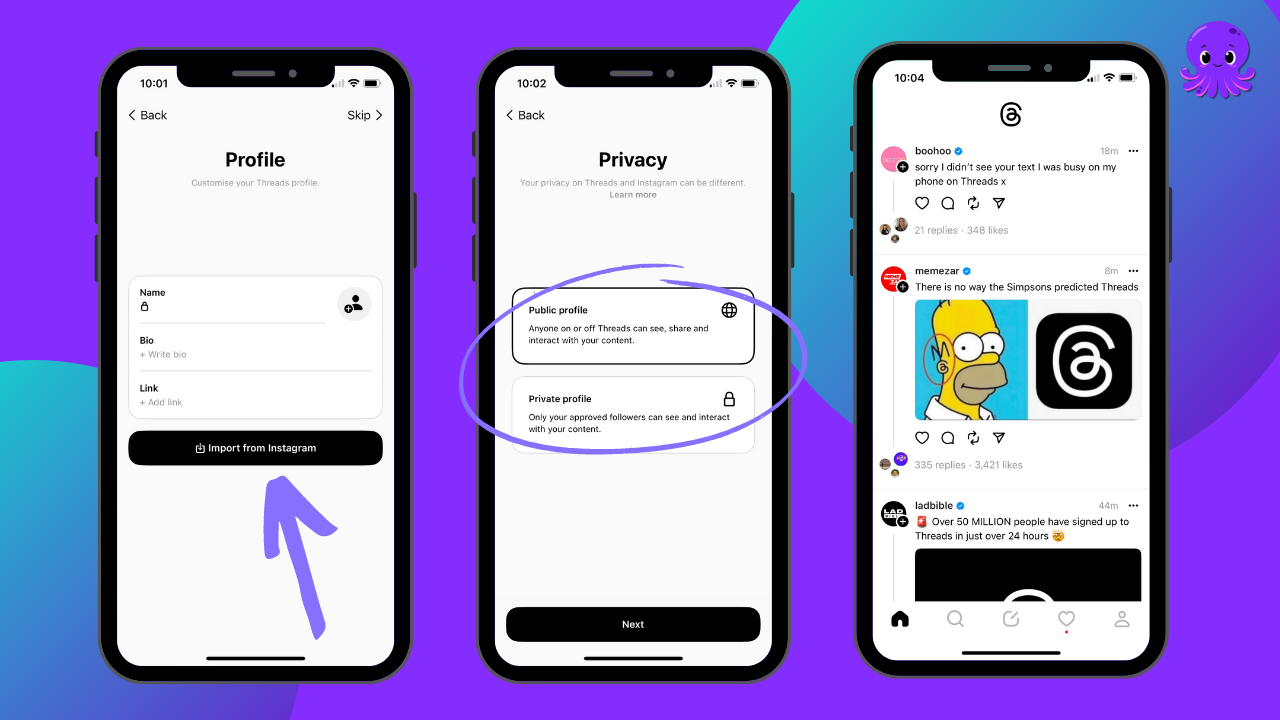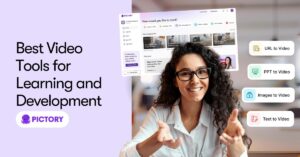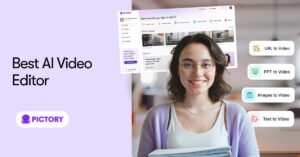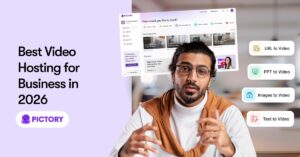It’s the new social media platform everyone is talking about, and that’s giving Twitter a run for its money.
And whilst you can’t pay to promote any content on the app yet, having an account on Threads is still a great way to promote your business.
Unsure how to get started?
Follow our easy step-by-step guide on creating your own Threads account.
Downloading the Threads App
Firstly, you need to have an account on Instagram, as the two platforms were built for integration.
You can go into the App Store or Google Play Store to get started there if you don’t have one already.
Then read our comprehensive guide How To Create and Set Up an Instagram Account for more details.
There are two ways to sign up for an account with Threads:
-
Enter your Instagram profile and type ‘threads’ into the search bar
-
Click the red ‘admit one’ ticket that appears next to the search query
-
Click the ‘Get Threads’ icon underneath your admission ticket
-
Download the app from the relevant store
Alternatively
-
Open the app store or google play store
-
Search for ‘Threads, an Instagram app’
-
Download the app
Note: the app size is 240.3MB, which will be extra on top of your Instagram data.

Importing Followers onto Threads From Your Instagram Account
Once the app is downloaded it’s time to set it up, and the Instagram integration couldn’t be easier:
-
Open the Threads app
-
Click ‘Sign in with Instagram’
-
Select the account currently signed in with or switch accounts if using multiple Instagram accounts
-
If not logged in, select ‘Log-in with Instagram account’ and choose the correct account (will divert to the Instagram site)
-
Your Instagram username will be transferred. You cannot change this.
-
Upload a profile picture, either from your camera roll or import from Instagram
-
‘Import Bio From Instagram’, or write a new one to fit the different platform
-
The same can be done for profile links
-
Click ‘Following’ to show a list of suggested accounts to follow
-
All of the above can be imported directly in one click with ‘Import from Instagram’, but can be customized as needed
-
Select whether you would like to have a public profile (threads seen by everyone) or a private profile (threads seen by requested followers)
-
Click ‘Continue’, review T’s & C’s, and click ‘Create Profile’
You can edit your profile at any time through the profile tab and this won’t affect your Instagram profile.
However, Threads usernames have to be changed through Instagram which will affect both platforms.
Verified Instagram accounts will also be verified on Threads.
And you’re done! Now you can make your first Threads post!
This can be up to 500 characters and include links, images, and up to five minutes of video!
Then check out our 10 Tips and Tricks to Increase Your Threads Engagement
And don’t forget to sign up for a FREE Pictory AI account to turn your great text into stunning video!