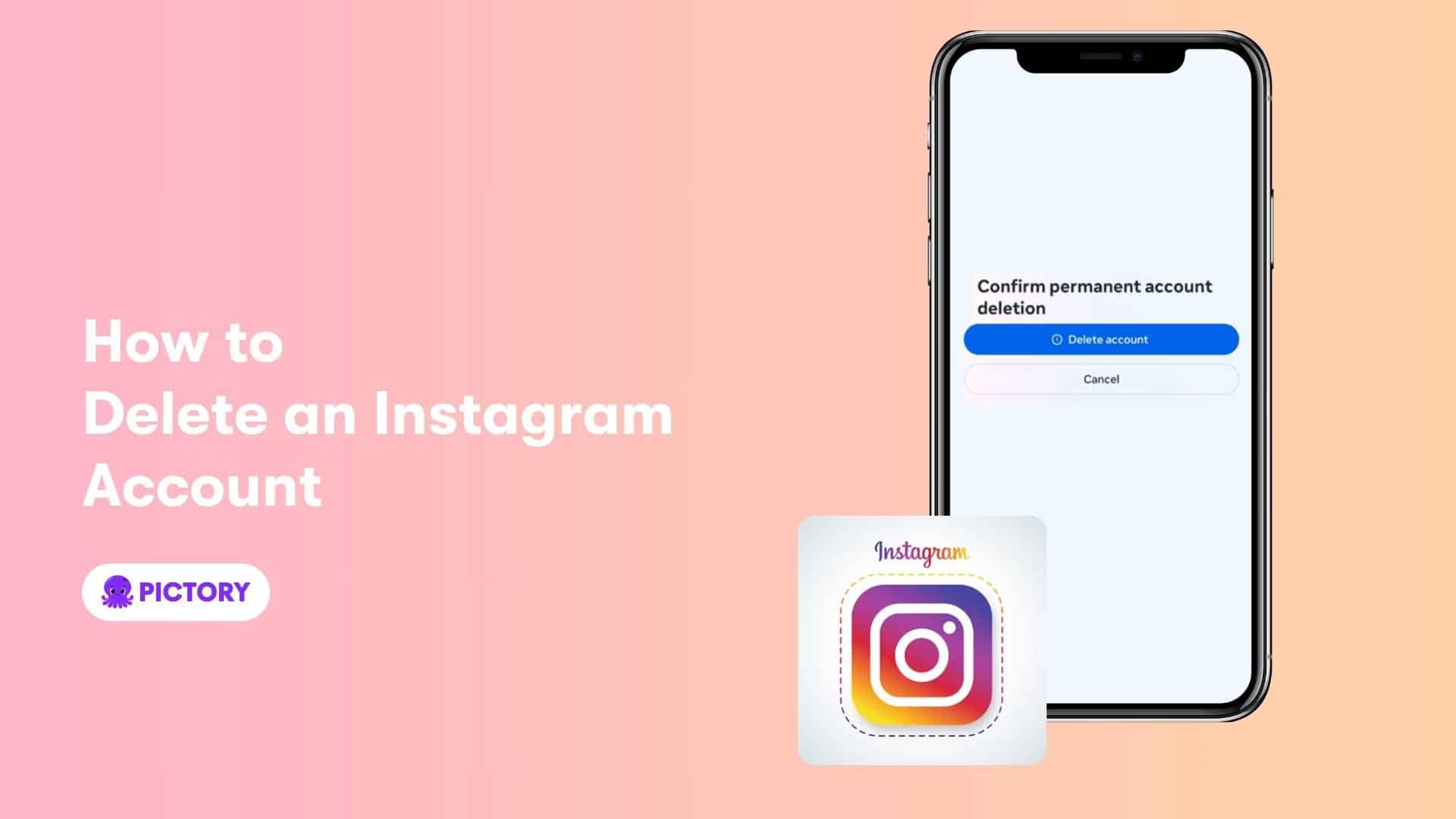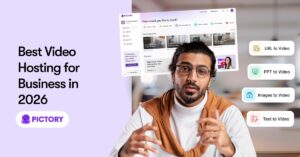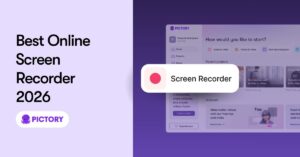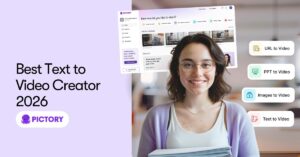Ready to permanently delete your Instagram account? This guide provides simple steps on how to delete Instagram account on any device—desktop, Android, or iOS. Follow along and you’ll have it done in no time.
Key Takeaways
Deleting your Instagram account leads to the permanent loss of all data, including photos, followers, and comments, making it a significant decision that should not be taken lightly.
Users may choose to delete their accounts due to social media fatigue, privacy concerns, and excessive screen time, but they can also consider temporary deactivation as a less permanent alternative.
Back up your data using Instagram’s ‘Download Your Information’ tool before deleting your account to preserve important memories and content.
Best Guide on How to Delete Instagram Account Permanently

Navigating the decision to delete your Instagram account can be daunting, but it’s often driven by significant reasons. Social media fatigue, characterized by the relentless comparison and pressure from online interactions, is a common catalyst. For some, excessive screen time detracts from productivity and focus, making account deletion an appealing option. Privacy concerns and the impact on mental health also contribute to this decision.
Before proceeding, weigh the pros and cons. Backup your data to safeguard your digital memories, and if undecided, consider temporary deactivation as an alternative. This guide will provide you with everything you need to make an informed decision and execute it smoothly.
Introduction
Deleting your Instagram account permanently is not just about clicking a button. It involves understanding the full impact of this decision, which includes losing all your photos, followers, and other data associated with your account. It’s a significant step in reclaiming your digital well-being and privacy, especially in an era where online communications often overshadow real-life interactions.
This blog post covers everything from reasons for deleting your account to step-by-step instructions and data backup. By the end, you’ll be ready to take control of your account and make an informed decision about your digital future.
Why You Might Want to Delete Your Instagram Account
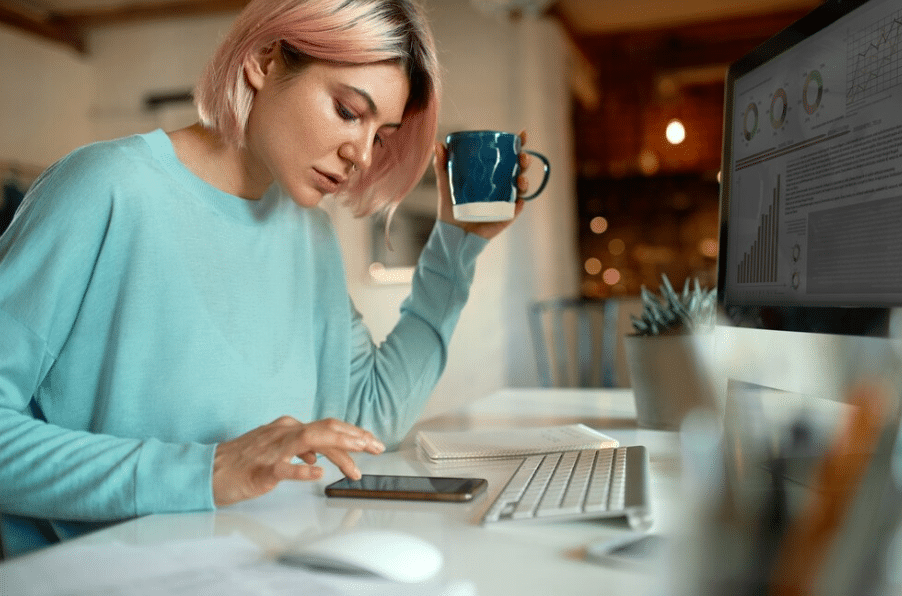
The reasons behind the decision to delete an Instagram account are as varied as the users themselves. For many, social media fatigue and the constant comparison it fosters are significant factors. The endless scrolling and viewing of curated lives can lead to feelings of inadequacy and anxiety, prompting some to seek a digital detox.
Moreover, excessive screen time on Instagram can detract from productivity and personal growth. Concerns over privacy and the security of personal data also play a critical role in this decision. The platform’s algorithms and data collection practices can make users feel exposed and vulnerable, leading them to consider account deletion as a means of protecting their information.
Before deleting your Instagram account, weigh the pros and cons. Backup your data to preserve precious memories. If not ready for a permanent exit, consider temporarily deactivating your account. This way, you can take a break without losing all your content and followers.
How to Permanently Delete Your Instagram Account

Deleting your Instagram account permanently is straightforward but requires careful steps. Log into your account from a desktop, Android, or iOS device. Navigate to the delete account page, select a reason for your departure, and confirm the deletion.
This guide will break down the process into three subsections: deleting your account on a desktop, an Android device, and an iOS device. Each method has its nuances, but don’t worry—we’ve got you covered with detailed instructions.
Delete Instagram Account on Desktop
To delete your Instagram account from a desktop, log in and visit the Delete Your Account page through your profile settings. Select a reason for deleting your account from the drop-down menu that best fits your situation.
Enter your password again to verify your identity. Click “Delete (username)” to finalize the deletion. Your account and all data will be permanently erased. Ensure you want to proceed as this action cannot be undone. Click delete account.
Delete Instagram Account on Android
On an Android device, open the Instagram app, tap your profile icon, and navigate to “More” then select “Account Center”. Tap on “Personal Details” to access “Account ownership and control settings”. Choose “Deactivation or Deletion” and follow the steps.
Choose “Delete Account” and tap delete account “Continue” to confirm. Ensure you have backed up your data before proceeding, as this action cannot be reversed.
Delete Instagram Account on iOS
For iOS users, access your Instagram settings and select “Delete Your Account.” Answer a question about your reason for leaving and re-enter your password to confirm your identity.
After entering your password, confirm the deletion. Your account will be permanently deleted. This action is irreversible, so ensure you are ready to lose all your data before proceeding.
How to Temporarily Deactivate Your Instagram Account
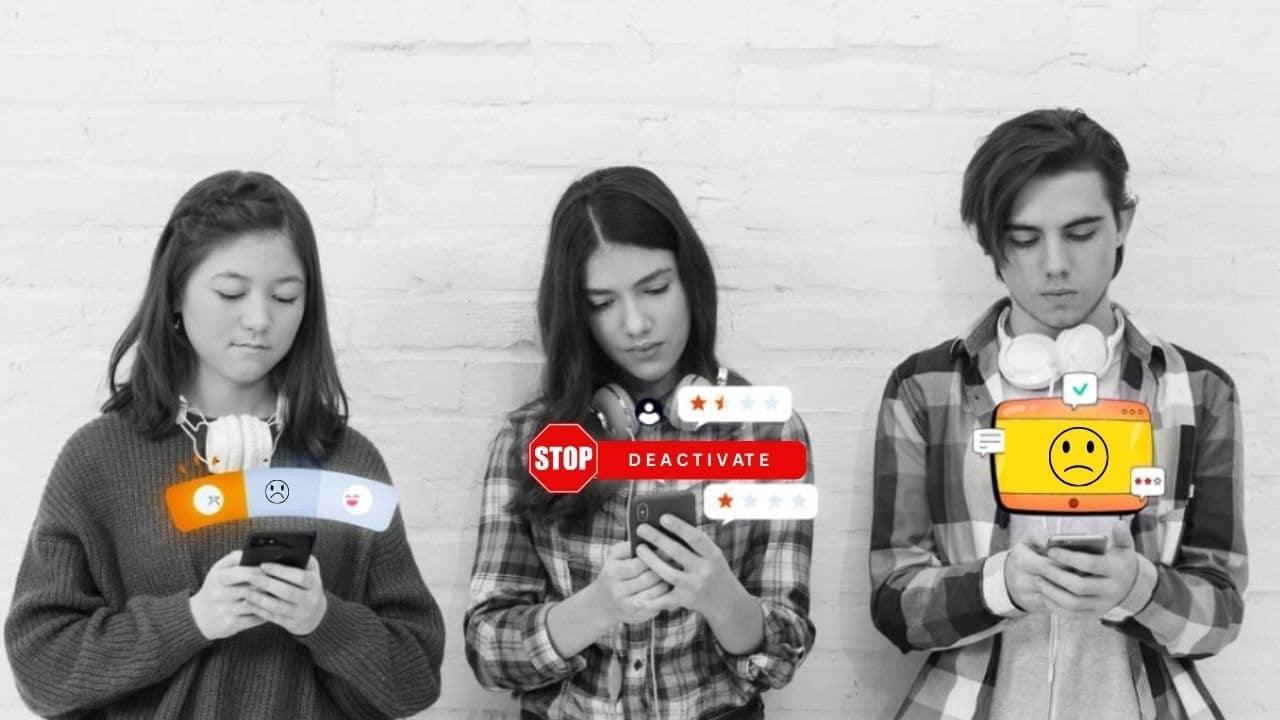
Temporary deactivation is ideal if you are not ready to permanently delete your Instagram account. It allows you to take a break while keeping your data intact and the option to reactivate open. Your profile, posts, and interactions will be invisible to others until you return.
To deactivate your account, log in from a computer, mobile browser, or the Instagram app. On mobile, go to Settings and Privacy > Accounts Center > Account Ownership and Control > Deactivation or Deletion. Select “Deactivate Account,” choose a reason, and click “Continue” to confirm.
You can reactivate your account at any time by simply logging back in.
Differences Between Deleting and Deactivating Your Instagram Account

It’s important to understand the differences between deleting and deactivating your Instagram account. Deactivation is temporary, hiding your profile, photos, comments, and likes without permanently losing them. Reactivate your account anytime by logging back in. However, you can only deactivate your account once a week.
Deleting your account is permanent, removing all data including your profile, followers, photos, videos, comments, and likes. The account deletion request is processed over 30 days, during which your account is invisible. If you do not log back in within this period, your account cannot be restored.
How to Backup Your Data Before Deleting Instagram
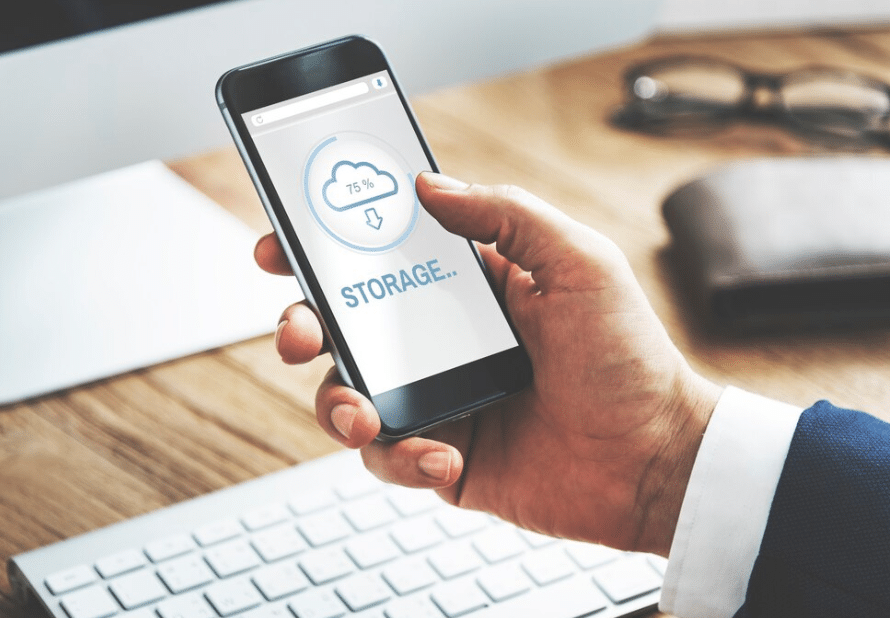
Before deleting your Instagram account, back up your data to avoid losing posts, followers, and comments. Instagram’s “Download Your Information” tool helps create a backup, ensuring that your digital memories are safe.
This section guides you through creating a data backup using Instagram’s tool and mobile devices, crucial for preserving your data before permanently deleting your account.
Create a Data Backup on Instagram
To create a data backup on Instagram, use the app or website. Visit your profile and find the “Your Activity” section. Choose “Download Your Information” to compile all your photos, comments, and messages into easily navigable folders, with photos downloaded in JPEG format and organized by date.
Follow the prompts to receive your download link. This process ensures you have a copy of all your data before permanently deleting your account. It’s a simple but vital step in protecting your digital memories.
Backup Using Mobile Devices
To back up your Instagram data using mobile devices, open the app and navigate to your profile. Go to “Settings,” select “Privacy and Security,” and then “Data Download.” Follow the prompts to request your instagram’s data download tool link.
This backup process ensures you retain all your important information and memories. It’s essential to safeguard against data loss before clicking the final delete button.
Reactivating Your Instagram Account
To reactivate your Instagram account, simply log back in, and it will be reactivated automatically. This option is available within the 30-day period after initiating the deletion process. Logging back in will cancel the deletion request if you change your mind.
Your account and all its data will be restored to its previous state. However, if you do not log back in within the 30-day window, your account will be permanently removed and cannot be restored.
Summary
In conclusion, deciding to delete or deactivate your Instagram account is a significant step that requires careful consideration. This guide has provided you with the necessary steps to permanently delete your account, temporarily deactivate it, and back up your data to preserve your digital memories. Understanding the differences between deletion and deactivation can help you make an informed decision that best suits your needs.
Remember, whether you’re taking a temporary break or making a permanent exit, it’s essential to prioritize your mental health and privacy. Take control of your digital presence and make the choice that feels right for you.
Frequently Asked Questions
What happens to my data if I delete my Instagram account permanently?
When you permanently delete your Instagram account, all your data, including photos, followers, and comments, will be irretrievably lost. It’s essential to back up any important content before taking this step.
Can I reactivate my Instagram account after deleting it?
Yes, you can reactivate your Instagram account within 30 days by simply logging back in and canceling the deletion request. After this period, the account will be permanently deleted.
How do I download my Instagram data before deleting my account?
To download your Instagram data before deleting your account, use the “Download Your Information” tool located in “Your Activity” on the app or website. This will create a backup of your data for you.
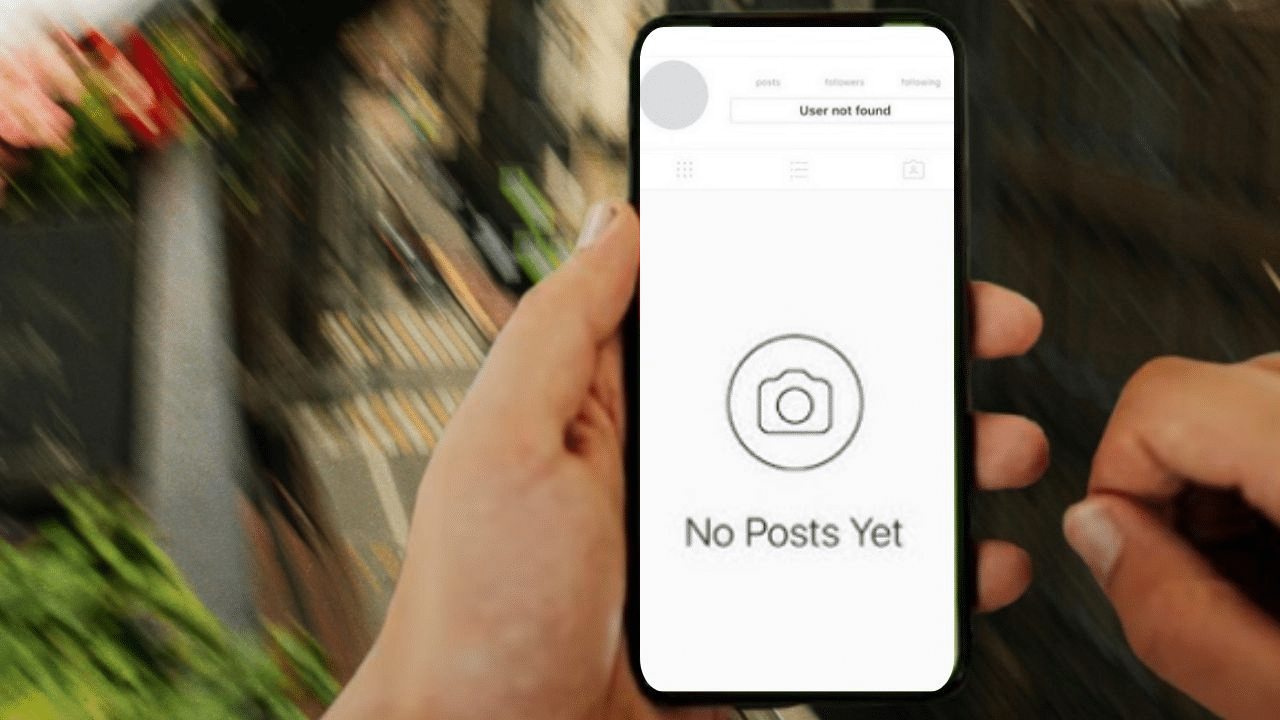
What is the difference between deactivating and deleting my Instagram account?
Deactivating your Instagram account is a temporary action that hides your profile and content, whereas deleting it is permanent and results in the loss of all your data.
Can I temporarily deactivate my Instagram account from a mobile device?
Yes, you can temporarily deactivate your Instagram account from the mobile app by going to Settings and Privacy, then selecting Accounts Center and following the steps for Deactivation.