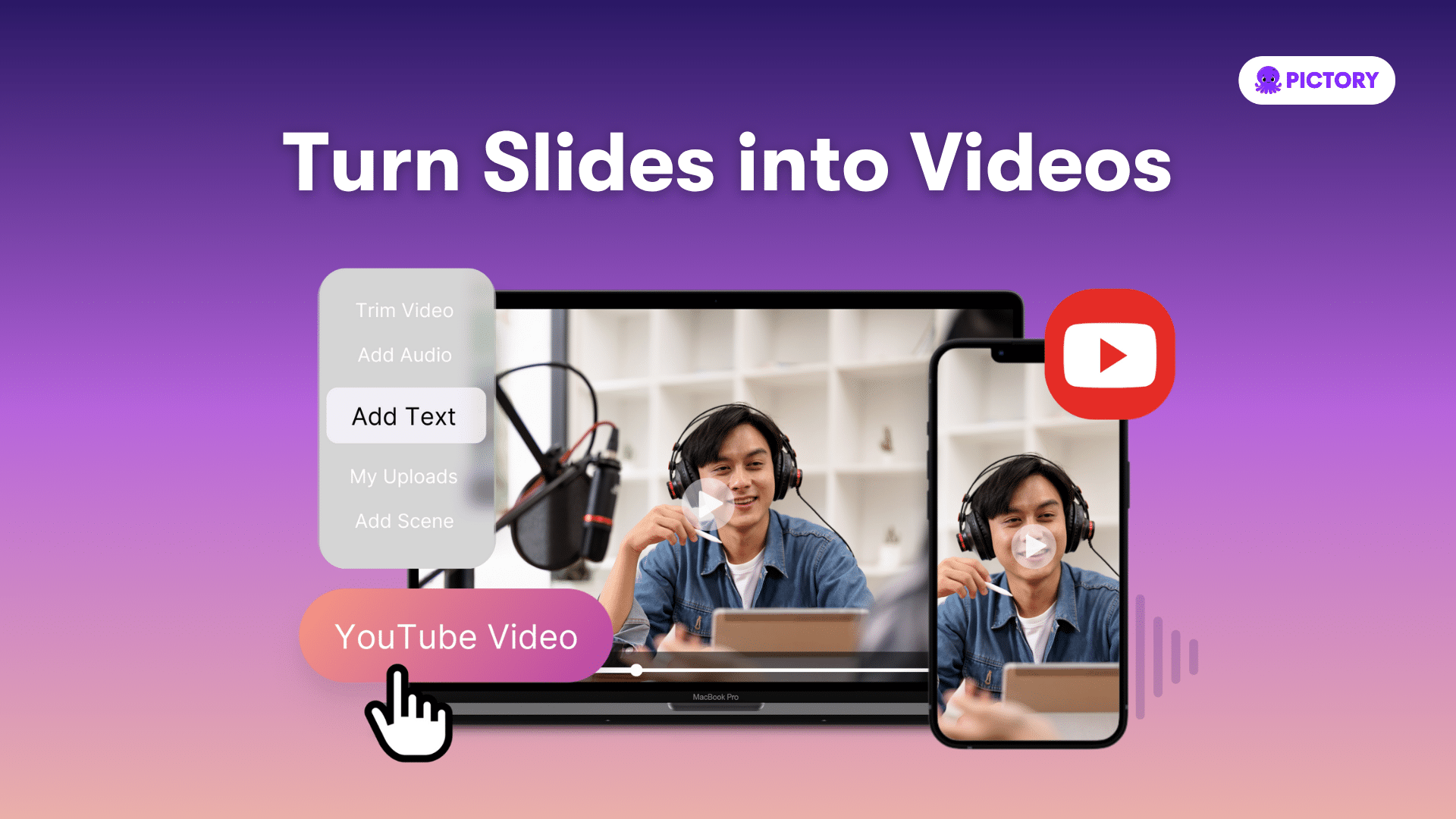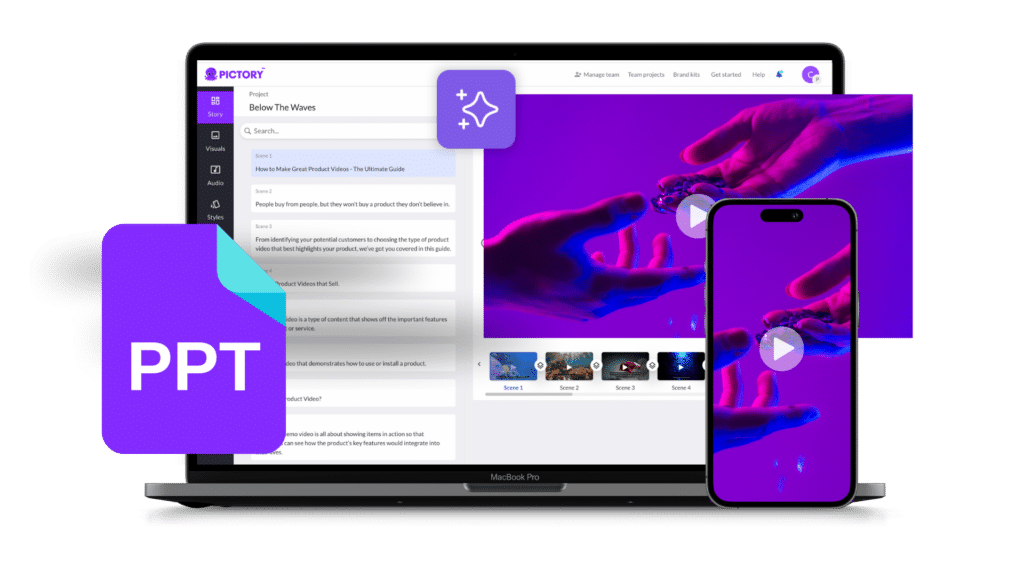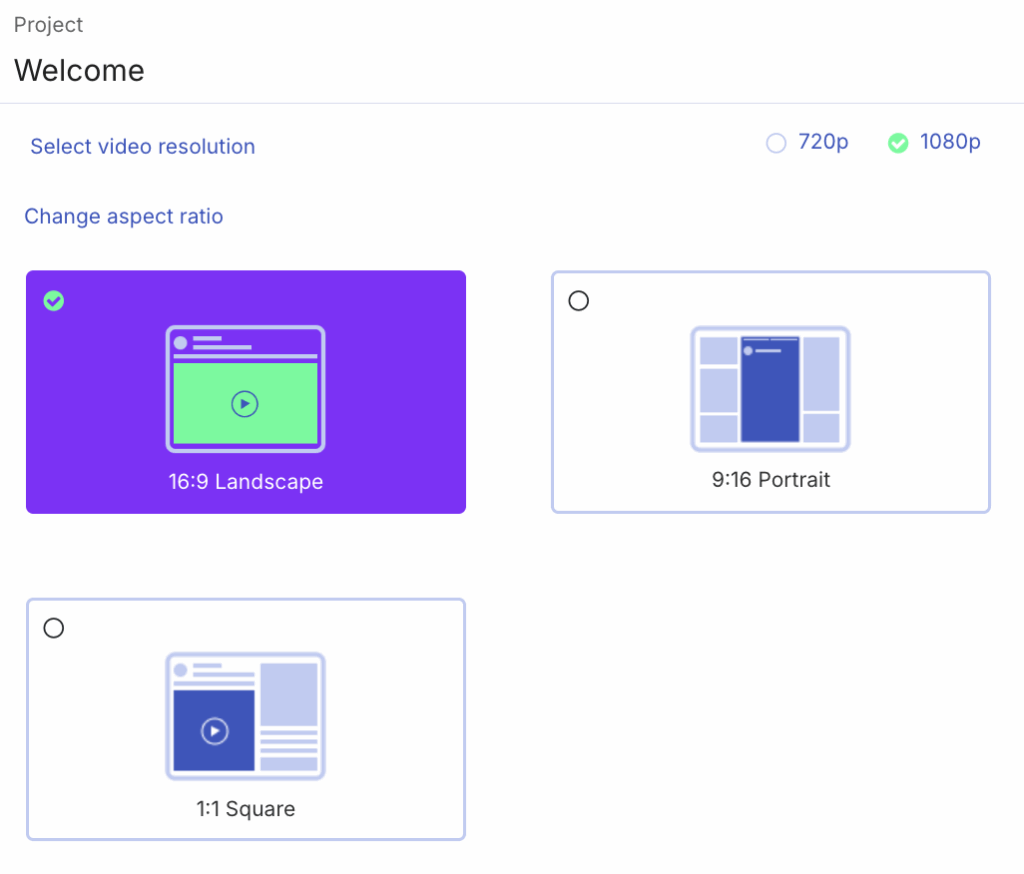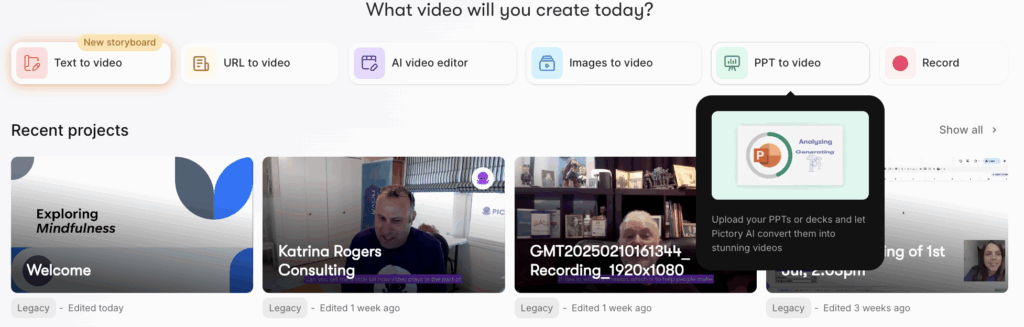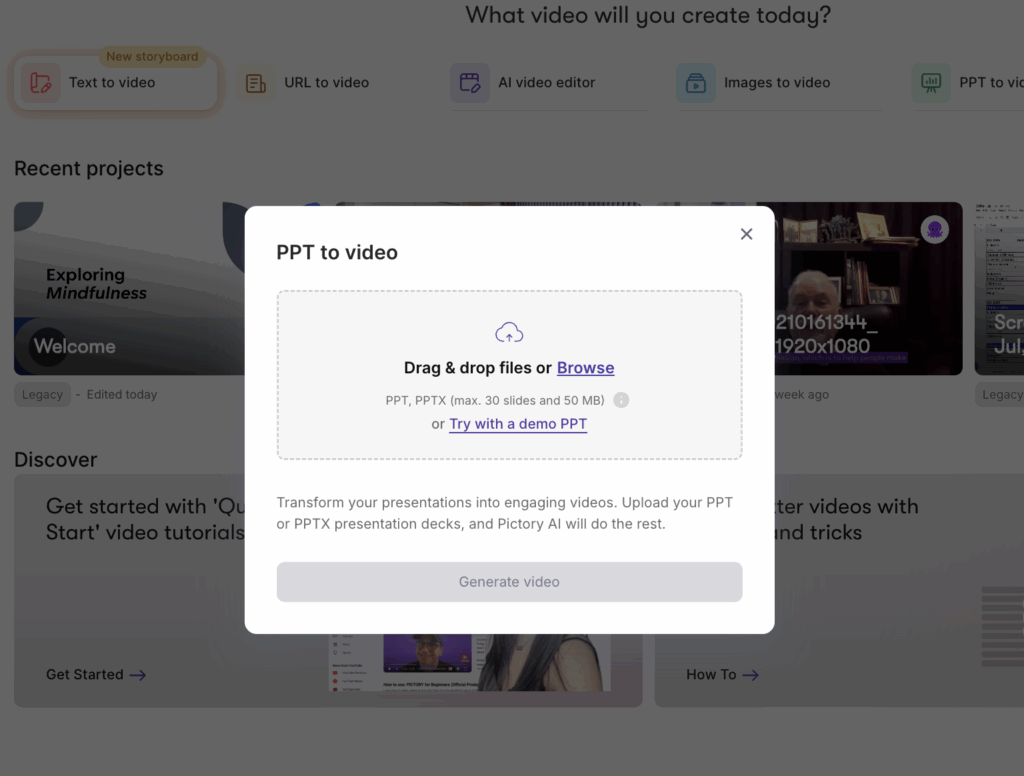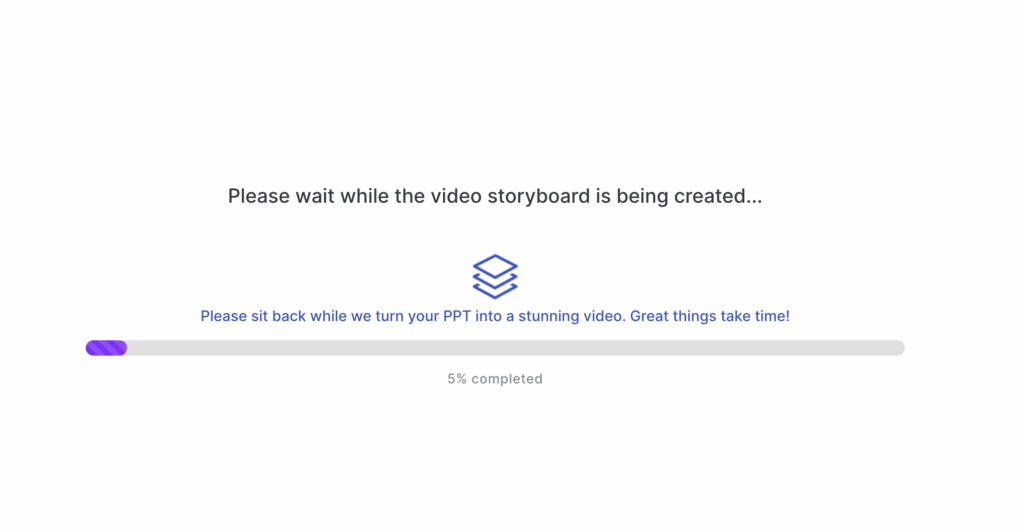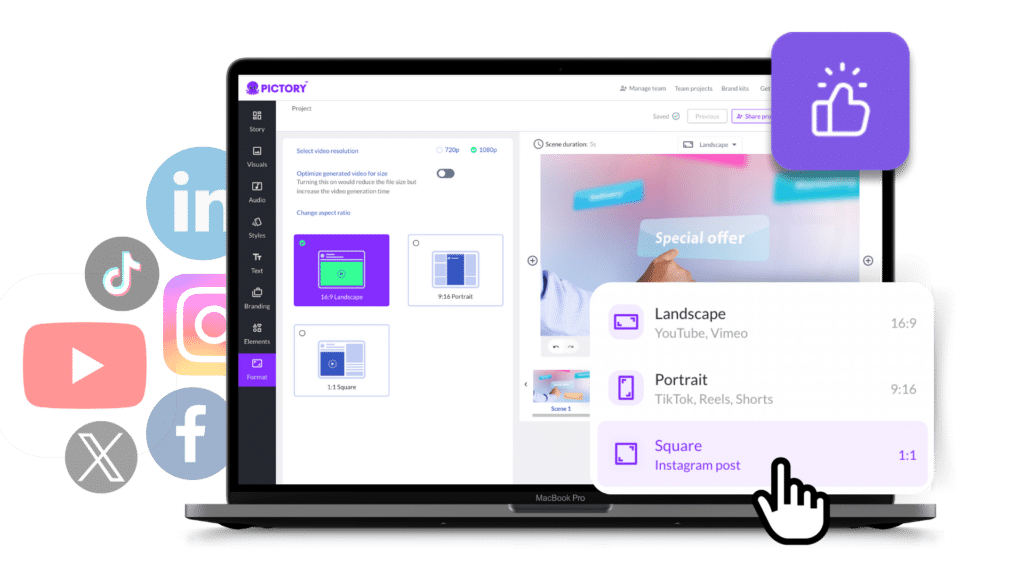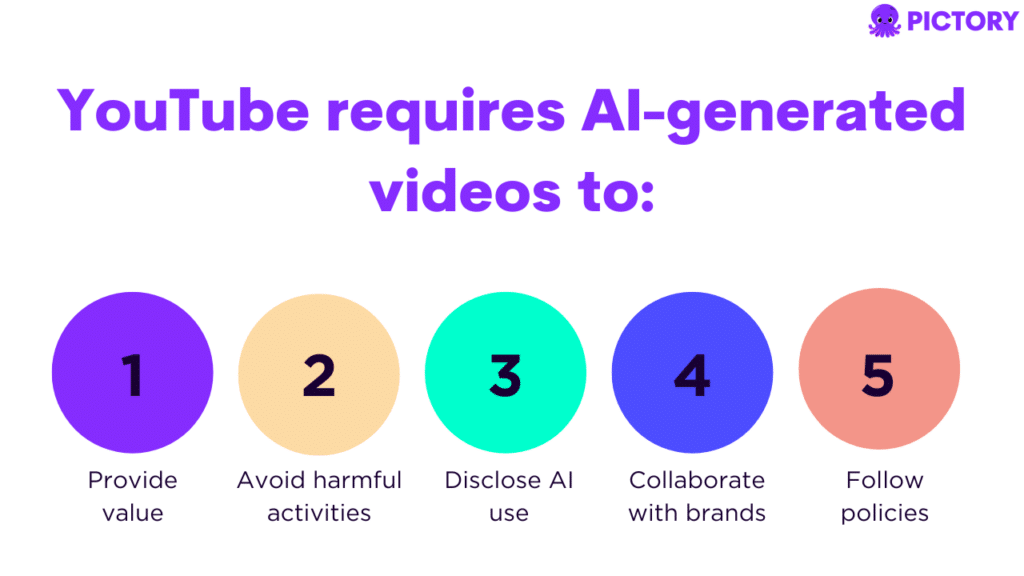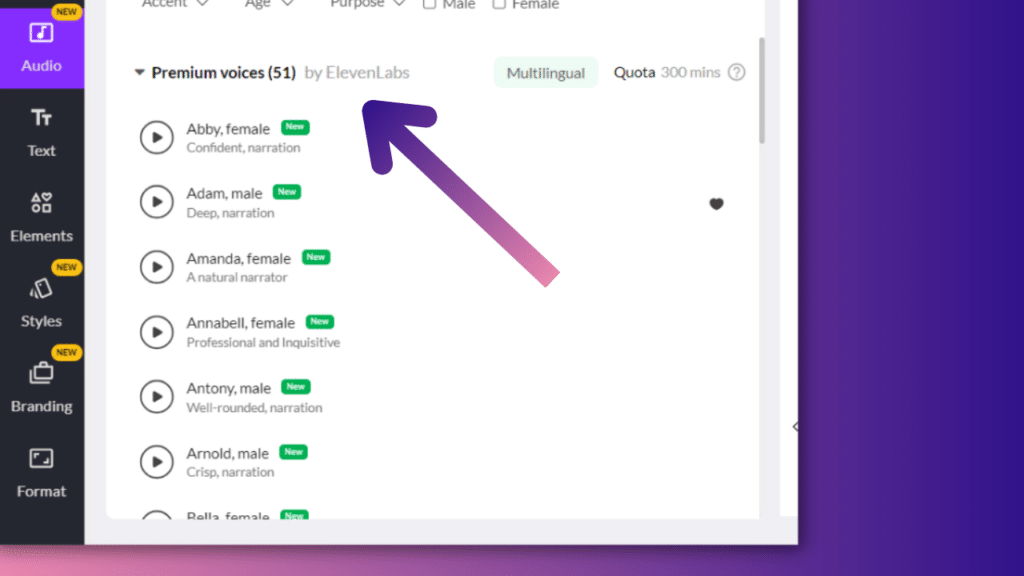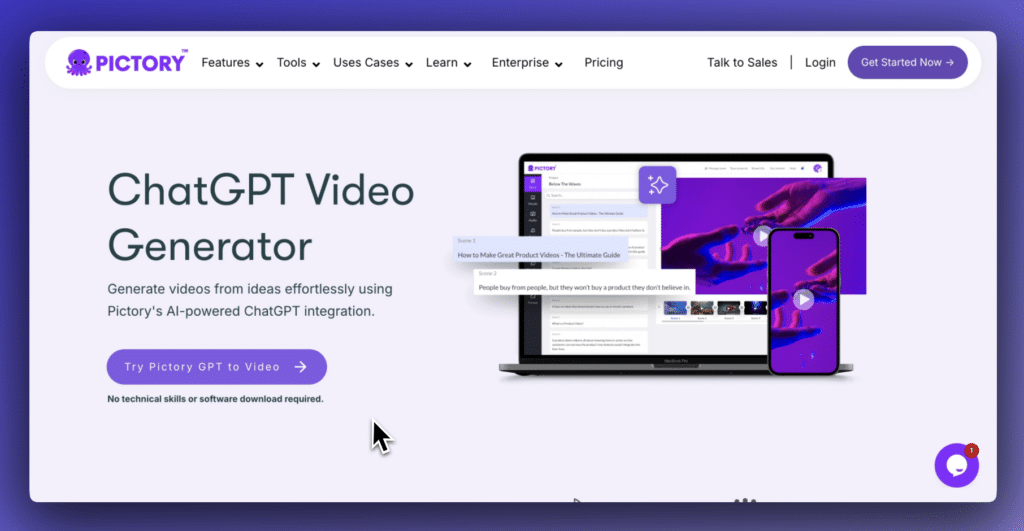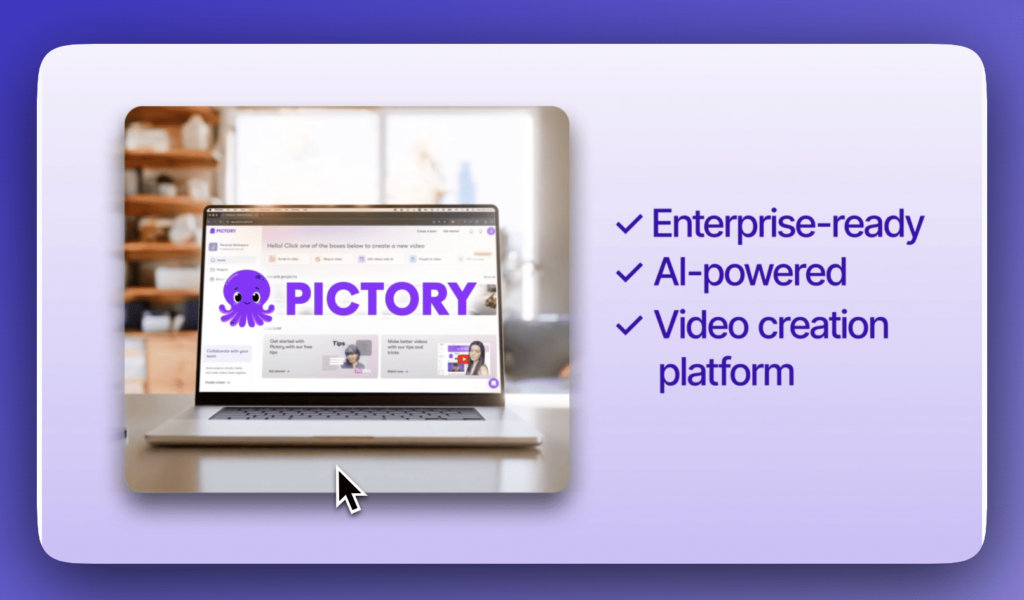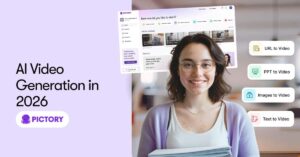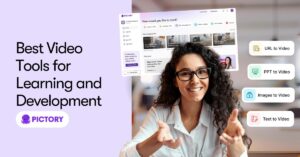Want to convert your PowerPoint presentation to video? Follow this guide for easy steps to turn PPT to video, keeping all your slides and animations intact.
https://www.youtube.com/watch?v=gOoHJAKuJcI
Key Takeaways
- Converting PowerPoint presentations to video increases accessibility, allowing content to be viewed without PowerPoint, and includes features like voice narration and enhanced visuals.
- Choosing the appropriate video quality is crucial, with options ranging from Ultra HD (4K) for clarity to Standard (480p) for less demanding situations, catering to various viewing needs.
- The customization capabilities offered by platforms like Pictory enable users to create professional-quality videos easily, with features for adding text, visuals, and AI voiceovers to enhance engagement.
Why Convert PowerPoint Presentations to Video?
Converting PowerPoint presentations to video is a powerful way to enhance your content’s reach and impact. One significant advantage is that viewers do not need PowerPoint installed on their devices to access the content.
This accessibility is crucial in today’s diverse technological landscape, where people use various devices and operating systems.
From Slides to Screen: How PPT to Video Conversion Enhances Communication
This feature transforms a standard PowerPoint presentation into an engaging video that can be more impactful and memorable for your audience.
Moreover, using tools like a PPT to MP4 converter ensures high-quality, reliable, and fast conversions. This efficiency means you can produce professional videos without a steep learning curve, making it easier to share your message across different platforms.
Whether you’re a teacher, marketer, or business professional, you can convert ppt PowerPoint presentations to video, which can significantly enhance your communication strategy.
Understanding Video Quality Options
Selecting the right video quality is essential to ensure your content looks professional and meets the needs of your audience. Different video quality options are available, ranging from Ultra HD (4K) to Standard (480p). Each option has its benefits and suitable use cases, depending on where and how you intend to share your video.
Ultra HD (4K)
Offers the highest quality with a resolution of 3840 x 2160. This option is perfect for displaying your video on large screens or platforms that support high-resolution content. It provides exceptional clarity and detail, making it ideal for professional presentations and high-quality promotional videos.
Full HD (1080p)
It is a widely recommended quality for most uses, including online sharing on platforms like YouTube. With a resolution of 1920 x 1080, it balances high quality and file size, ensuring your video looks great without taking up excessive storage space.
HD (720p) and Standard (480p)
They are suitable for more casual viewing and situations where file size and bandwidth are concerns. HD (720p) offers a resolution of 1280 x 720, while Standard (480p) provides a resolution of 852 x 480. These options are ideal for quick uploads and sharing on social media platforms.
Understanding these video quality options helps you make informed decisions about your video creation process, ensuring your final product meets your audience’s expectations and the platform’s requirements.
What Happens to Animations and Transitions in Converted Videos?
One common concern when converting PowerPoint presentations to video is how animations and transitions will be affected.
The good news is that animations and transitions included in the original presentation will be preserved in the video. This means that the dynamic elements you carefully crafted to enhance your presentation will still engage your audience in the video format.
However, the preservation of these effects depends on the conversion method used. Some tools are better at retaining animations and transitions, while others might distort or lose them. It’s essential to choose a reliable conversion tool to ensure your video maintains the intended visual impact.
It’s also worth noting that certain elements, such as embedded media files and interactive features, may not be included in the converted video. Additionally, issues can arise with slide transitions during conversion, potentially resulting in inaccurate timings. Being aware of these potential pitfalls allows you to troubleshoot and adjust your presentation accordingly, ensuring a smoother video creation process.
Customizing Your Video Presentation with Pictory
Customizing your video presentation with Pictory is straightforward, even for beginners. The platform features a user-friendly interface that simplifies the video editing process, allowing users of all levels to create professional-quality videos without advanced technical skills. This accessibility ensures that anyone can enhance their presentations and make them more engaging.
User-friendly Interface The intuitive design of Pictory guides users through each step of the video creation process. Whether you’re adding text, visuals, or audio, the platform provides clear instructions and easy-to-use tools, ensuring your final video meets your requirements.
Customization Options
Pictory allows users to incorporate various customization options, including:
- Visuals
- Styles
- And more
- Text
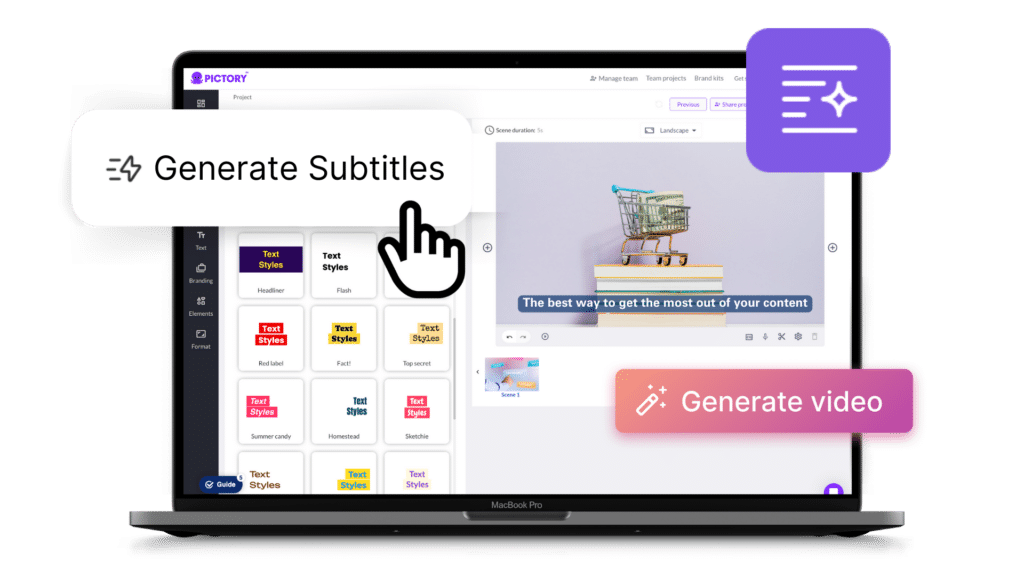
This flexibility means you can tailor your video to match your brand or presentation style, creating a cohesive and captivating video presentation.
Uploading PowerPoint Files Uploading your PowerPoint files to Pictory is straightforward, and the platform will automatically transform your presentation into a video. This seamless integration ensures you can quickly convert and customize your PowerPoint presentations, making the video creation process efficient and enjoyable.
Sharing Your Converted Video
Once your video is ready, sharing it with your audience is the next crucial step. The beauty of a converted video is that viewers do not need PowerPoint to access it, making your content more accessible.
You can share the video using any applications or devices that support video playback, ensuring it reaches a broad audience.
YouTube YouTube is an excellent platform for sharing your converted videos, as it fosters community engagement through regular uploads. The platform’s vast user base means your content can reach a global audience, enhancing your visibility and impact.
Social Media Platforms Social media platforms like Facebook, Instagram, and TikTok are also essential for distributing your video content. These platforms allow you to engage with your audience in real-time, increasing the likelihood of your video being shared and viewed by a wider audience.
Using marketing emails to share your engaging videos can enhance engagement with potential customers who are already interested in your content. This targeted approach ensures your video reaches a receptive audience, increasing the chances of achieving your marketing goals.
Advanced Features: Using AI Voices and Captions
Advanced features like AI voices and captions can significantly enhance the engagement level of your video presentations. AI voiceovers provide a clear and persuasive narration, making your content more engaging and easier to follow. This video feature allows you to customize the tone, pitch, and emphasis of the narration to resonate with your audience.
Using AI voices, you can select from a variety of voices in multiple languages, ensuring your content is accessible to a diverse audience. This inclusivity can broaden your video’s reach and impact, making it an invaluable tool for global communication.
Additionally, Pictory automatically adds captions to videos, which can result in up to 12% longer view time. Captions make your content more accessible to viewers with hearing impairments and those who prefer to watch videos without sound, enhancing overall engagement and viewership.
Common Issues and Troubleshooting
Even with the best tools, you might encounter some common issues during the video conversion process. Using tools like iSpring Converter Pro ensures that animations, transitions, and other effects are accurately retained in the converted video. This tool ensures that animations, transitions, and other effects are accurately retained in the converted video.
Specifying video quality options in a PowerPoint file directly influences the final powerpoint show file size of the exported video. Adjusting these settings can help you balance video quality and file size, ensuring smooth playback and efficient storage.
Utilizing media compression in PowerPoint can also enhance playback efficiency and reduce storage needs. By compressing media files, you can ensure your windows media video runs smoothly on various platforms, providing a seamless viewing experience for your audience.
Summary
Converting PowerPoint presentations to video is a powerful way to enhance your communication strategy. It makes your content more accessible, engaging, and professional. Understanding the different video quality options, preserving animations and transitions, and leveraging advanced features like AI voices and captions can significantly improve your video presentations.
By using tools like Pictory, you can customize your videos to meet your specific needs and share them effectively on various platforms. Whether you’re a teacher, marketer, or business professional, converting PowerPoint presentations to video can help you reach a wider audience and achieve your communication goals.
Frequently Asked Questions
What does Pictory’s PPT to Video tool do?
Pictory’s PPT to Video tool converts PowerPoint presentations into videos, allowing for more engaging content delivery. This transformation enhances the accessibility and reach of your presentations.
How many videos have been created using Pictory?
Over 10 million videos have been created across various industries using Pictory. This platform has demonstrated significant versatility and user engagement.
Is any technical skill required to use Pictory’s PPT to Video tool?
No technical skills are required to use Pictory’s PPT to Video tool, making it accessible to all users.
How quickly can users generate a video with Pictory?
Users can generate a video with Pictory in just a few minutes. This efficient process allows for quick content creation.
What feature allows users to create videos from text?
The Text to Video feature enables users to produce professional-quality videos directly from text input. This functionality simplifies the video creation process by transforming written content into visual media.