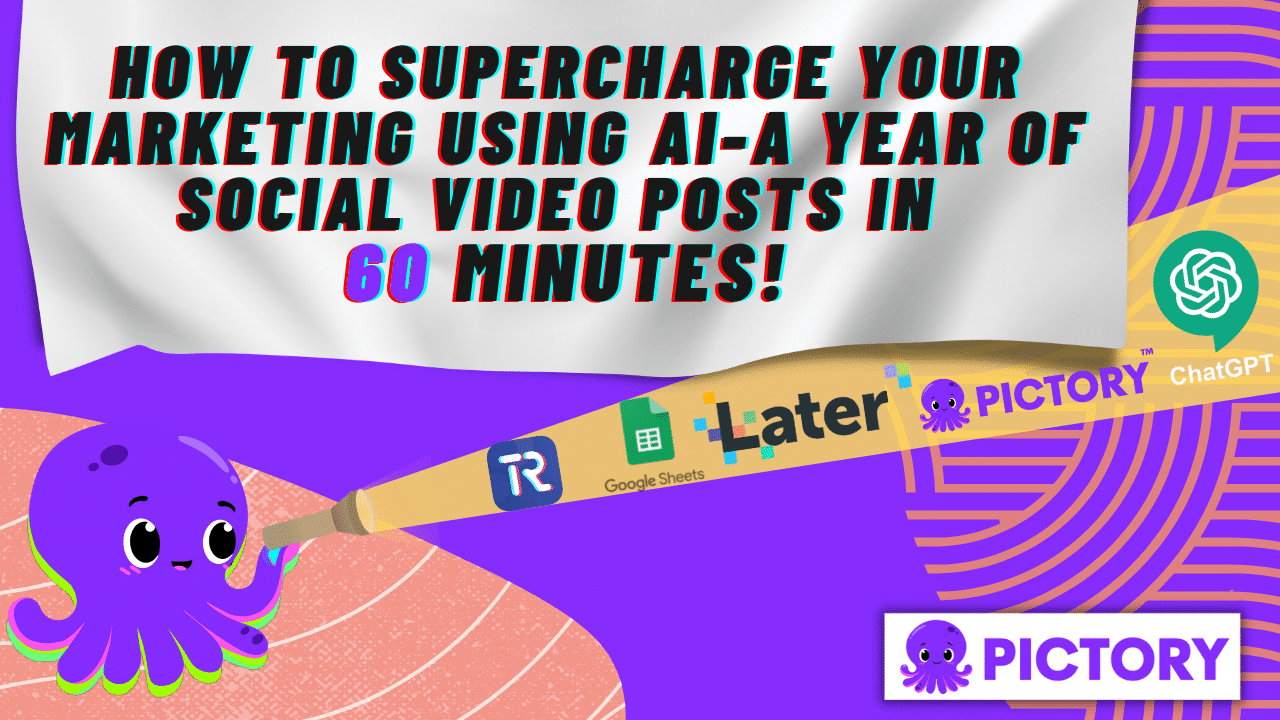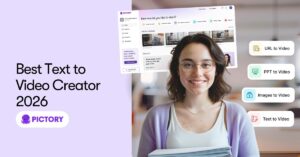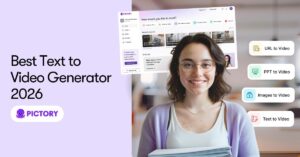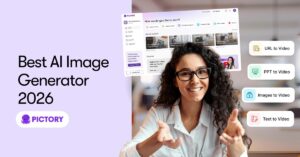Supercharge Your Marketing Strategy With The Latest AI Tools
There’s a sea of AI tools out there and it isn’t easy to find which are great, which are free and which are paid, so we sent “Team Pictory” to investigate.
We’ve surfed the web, trialed a host of AI tools, and chosen the best to supercharge your marketing.
Create Social Media Ideas Using Chat GPT
Chat GPT is a great way to get ideas for content, structure your work and produce scripts for editing into videos.
But beware! Google and others are on the lookout for AI-generated content which they may penalise you for using and lower your ranking, negatively affecting your SEO.
So use Chat GPT wisely, and get the best out of it without it harming your content quality.
Here are some examples of great ways to use it and create hours of video content in minutes.
Using Chat GPT To Generate Content Ideas
Dive straight in and interact with ChatGPT.
Busy schedule this weekend and need some content ideas? Ask chatGPT to pop out some content ideas!
Tell chatGPT what you’re looking to do with your social media or marketing this week and see how it can help get those creative juices flowing.
Creating AI-Generated Social Posts
We asked chatGPT this: “Hey ChatGPT, I run a surf school and I am looking to get some content ideas for my social media. Could you come up with some cool content ideas for me and write me 3 social posts with hashtags? Thanks!”
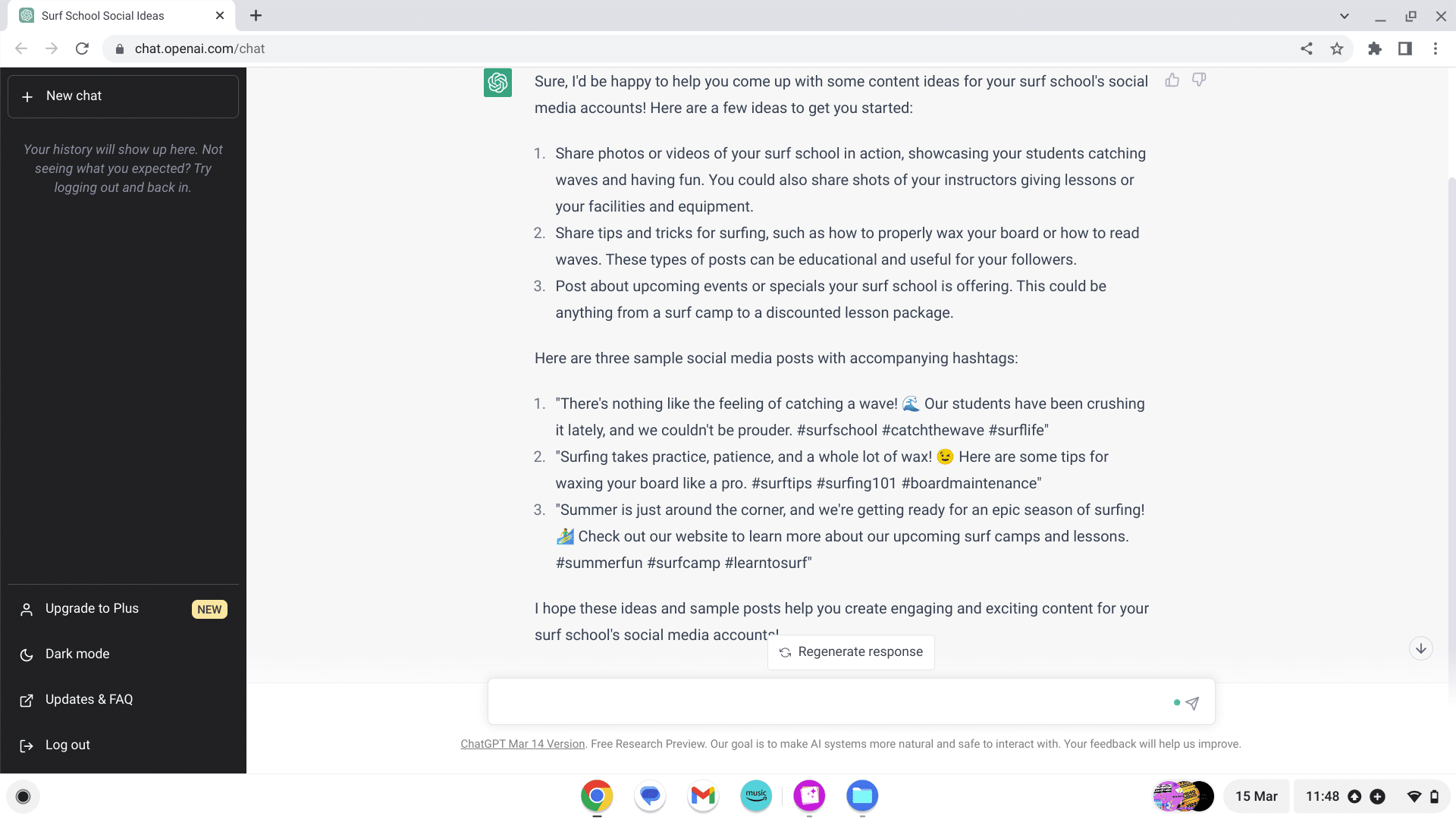
We can ask it to change the posts if we aren’t happy.
AI is always learning so the more you interact with AI, the better it becomes.
We asked ChatGPT to replace the 3 posts with posts about surfing facts.
Audiences love snippets of information and “Every day is a school day”
This is what ChatGPT generated.
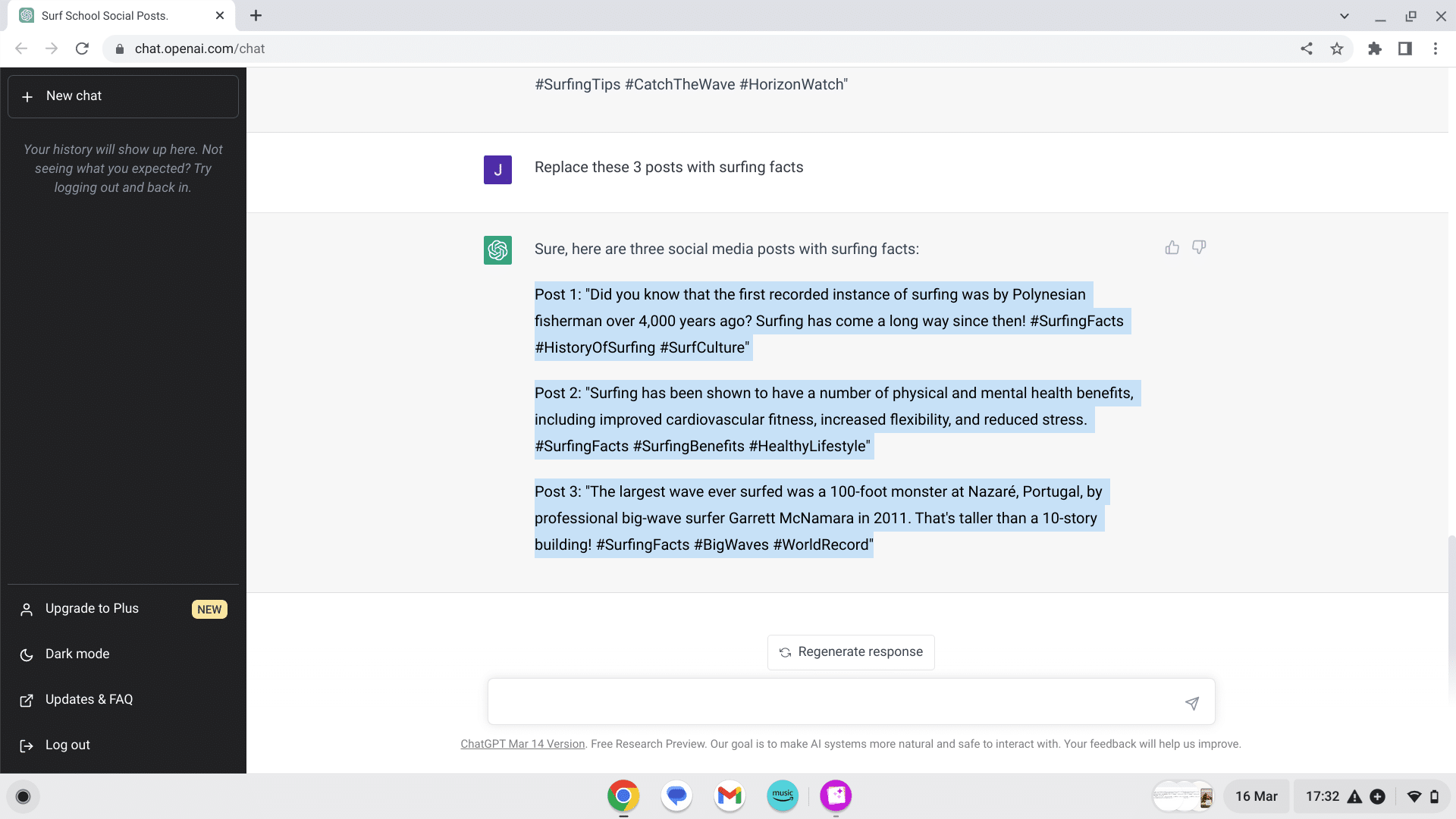
And there’s an awesome trick we can use to help us create a year’s worth of social posts in under 60 mins, keep reading as we share full details towards the end of this blog post.
Creating AI Social Media Schedule
Ask chat GPT to rewrite the posts and put them into a table.
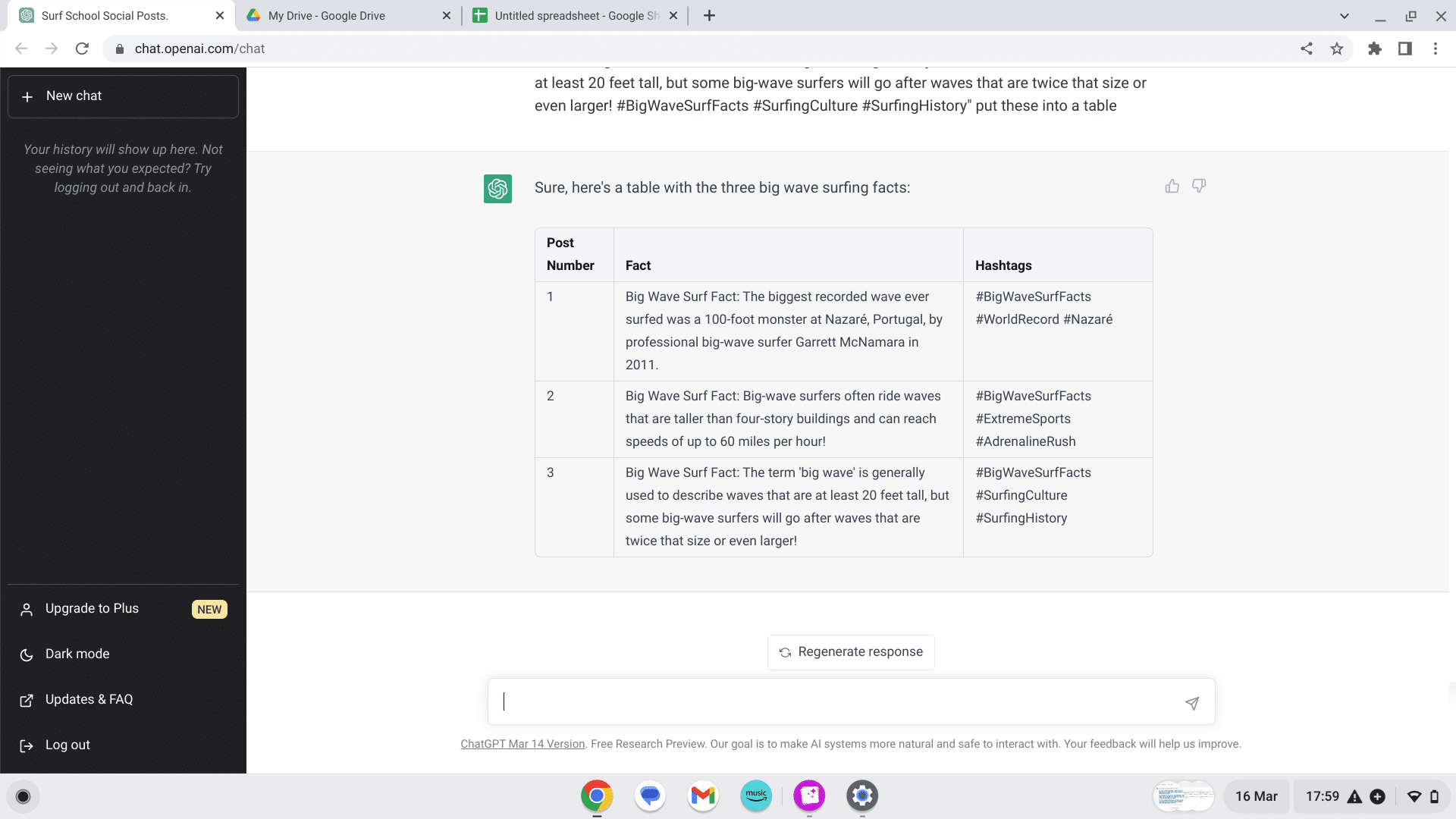
Building A Content Hub With Google Sheets
You’ll need somewhere to keep the information that has been generated, and Google Sheets is a great free option which can become a hub for your social content creation.
If you don’t have an account you can create one using this quick free guide, it only takes around 60 seconds to have it up and running.
You can then navigate to your browser and open your apps in the top right corner.
Open a spreadsheet and copy the table from the AI-generated social posts. You can use the shortcuts from this guide.
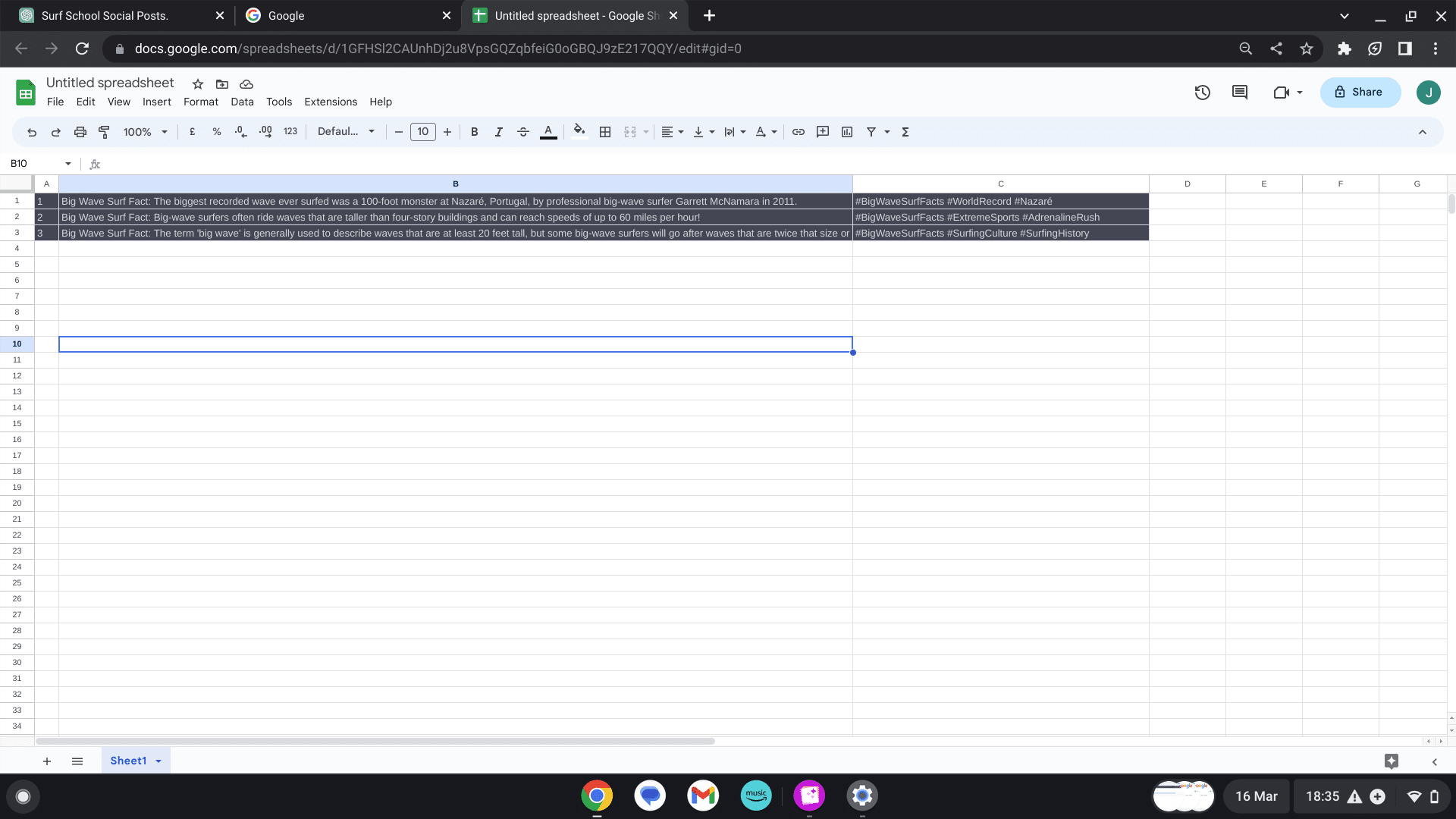
Let’s get into the fun part!
AI Social Video Posts In Minutes
So now you have your posts, but you need to create the content and not everyone has time and ability to take pictures.
If you don’t like appearing on video, then use an AI video generator to create your posts!
Head over to Pictory.ai and get started….but before you do let’s check if your brand is ready for branding your video.
Creating And Designing Your Brand
If you’re ready with your brand, scroll down to find out more about creating your videos.
If your brand isn’t ready and you would like to know how to create one, here’s a quick tutorial to make your video look professional and eye-catching.
Canva is a great way to design and create your brand and they offer a free account and a monthly subscription.
Once you’ve signed up, you can use the search box on the home page for your logo.
We have used the search term “surf logo”.
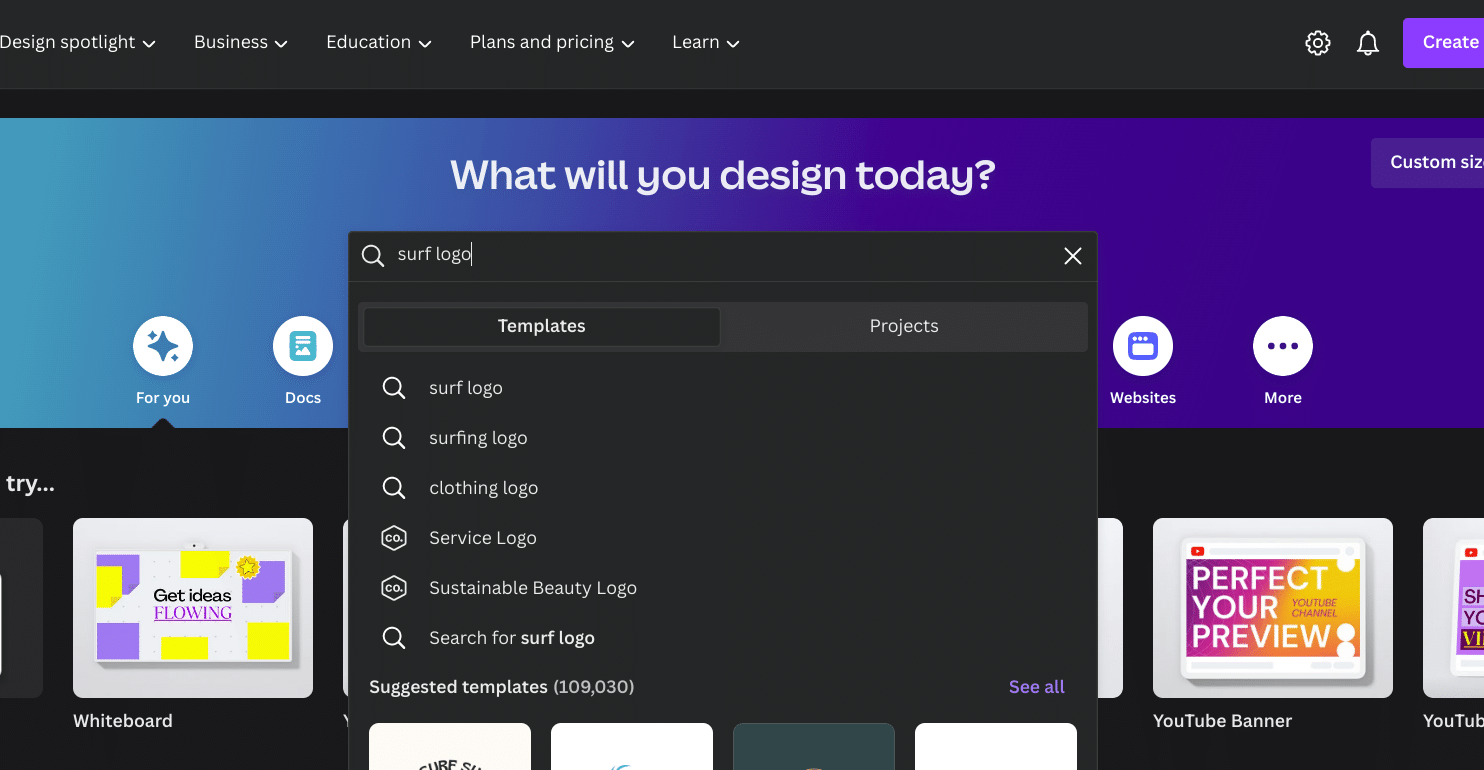
Canva will generate a visual list of possible logos.
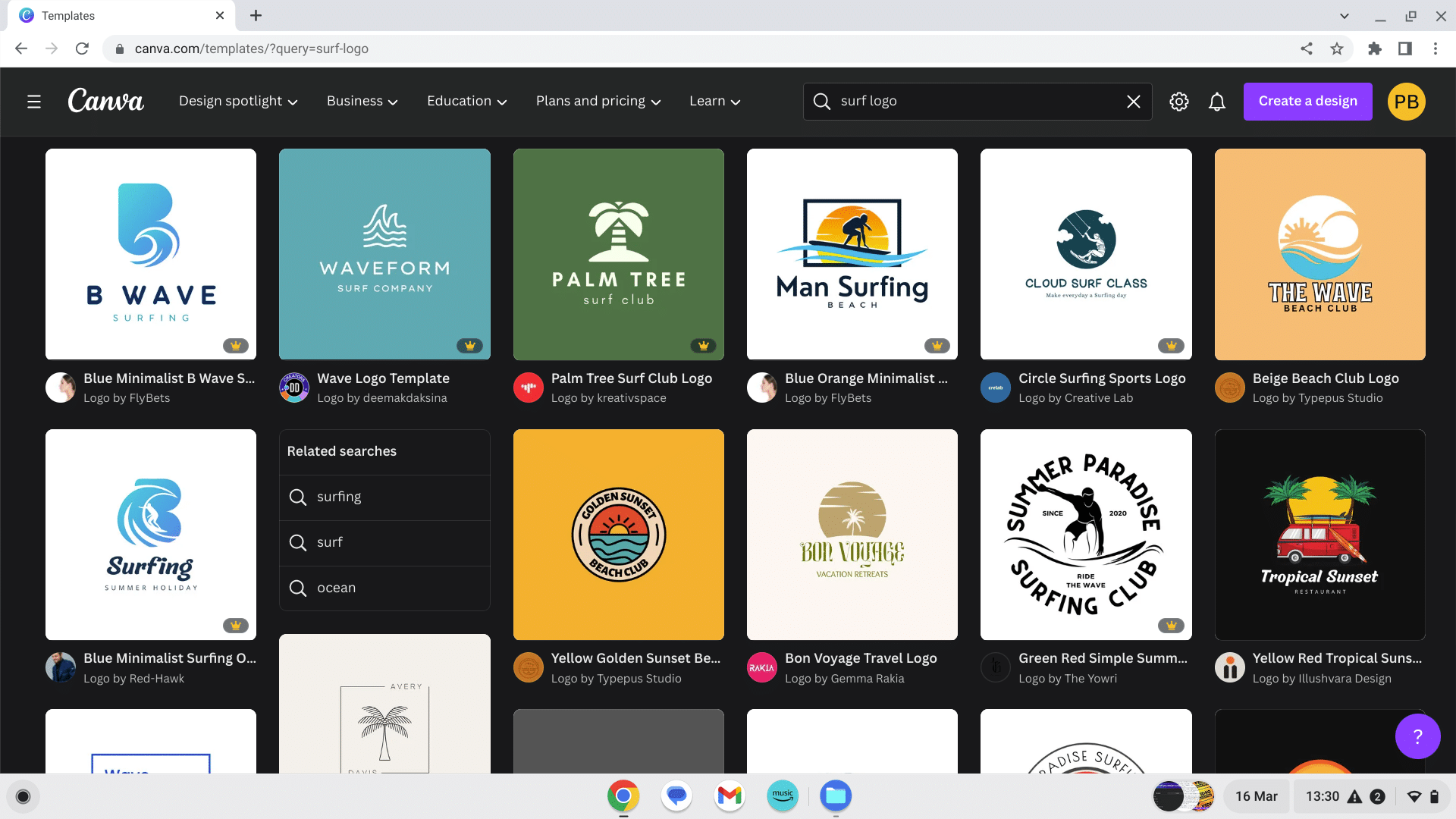
All you have to do is name and edit your logo to give it that final touch.
Save your logo and a secondary version as a transparent png which we will use to brand your video.
Select the download option and check the tick box “transparent back” this removes the background so that your logo can be used as a watermark to brand your content.
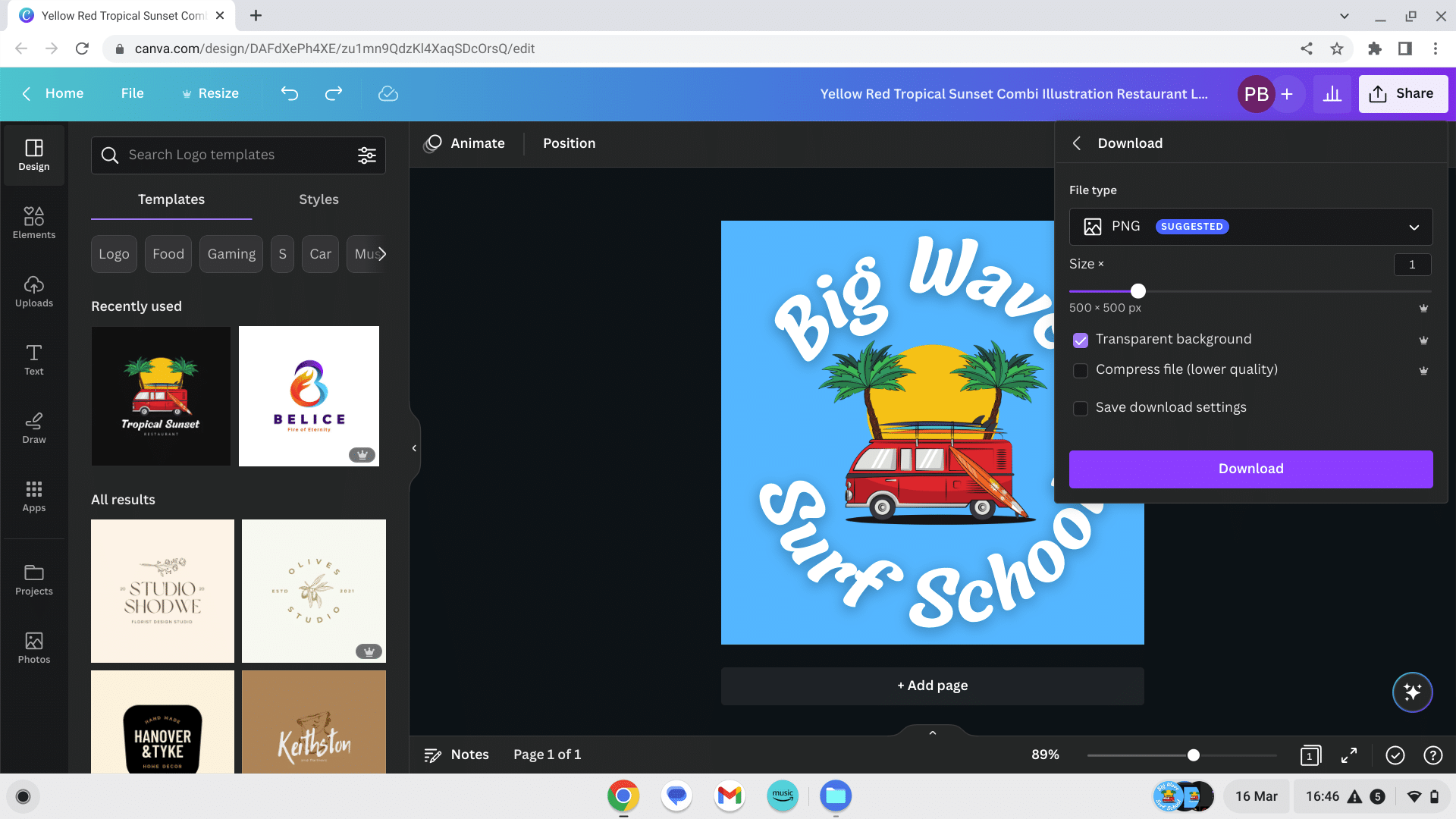
Social Content Creation In A Flash
We’re going to use the “Script To Video” option.
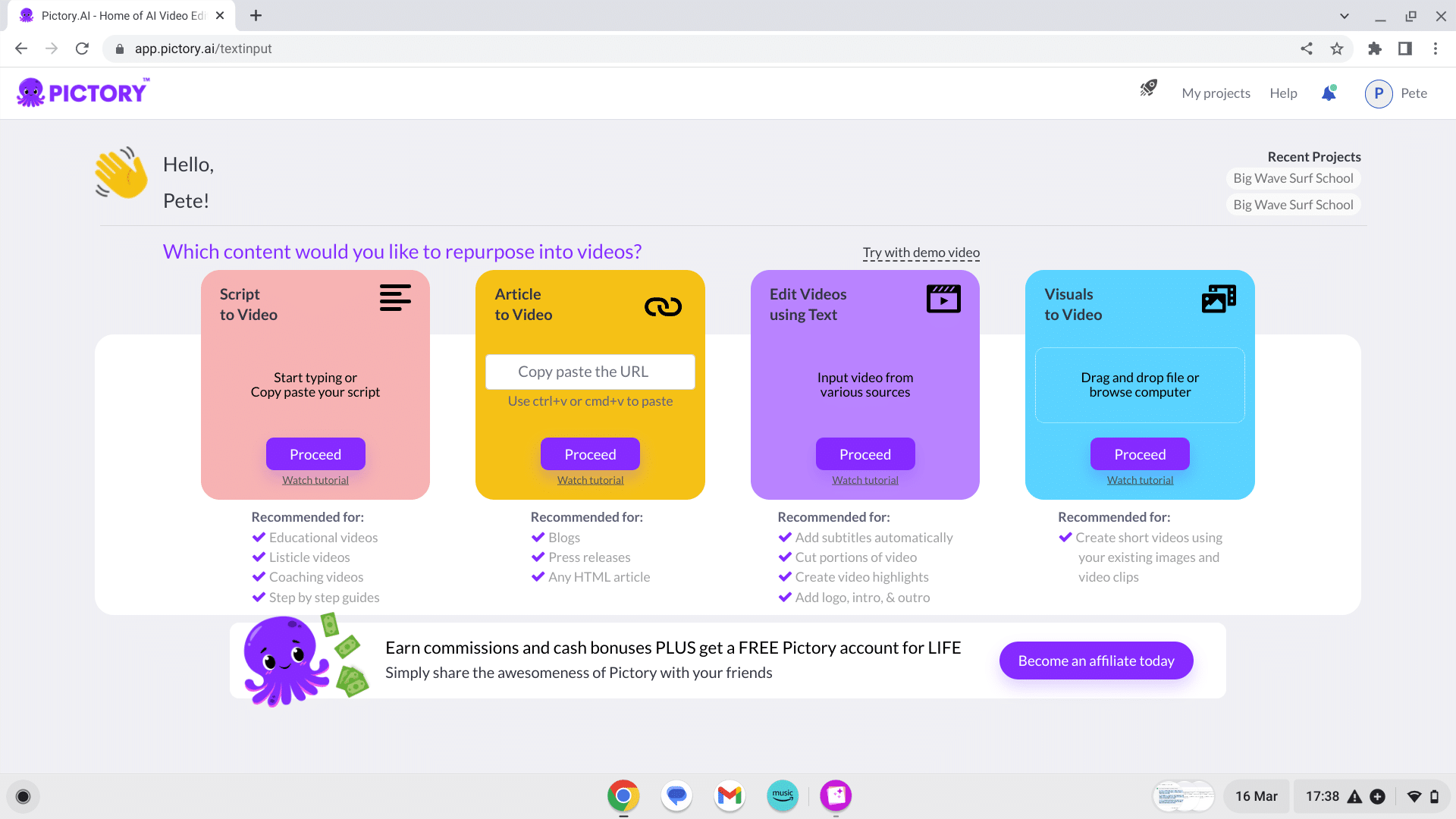
Add your video title at the top and then input your 3 social posts.
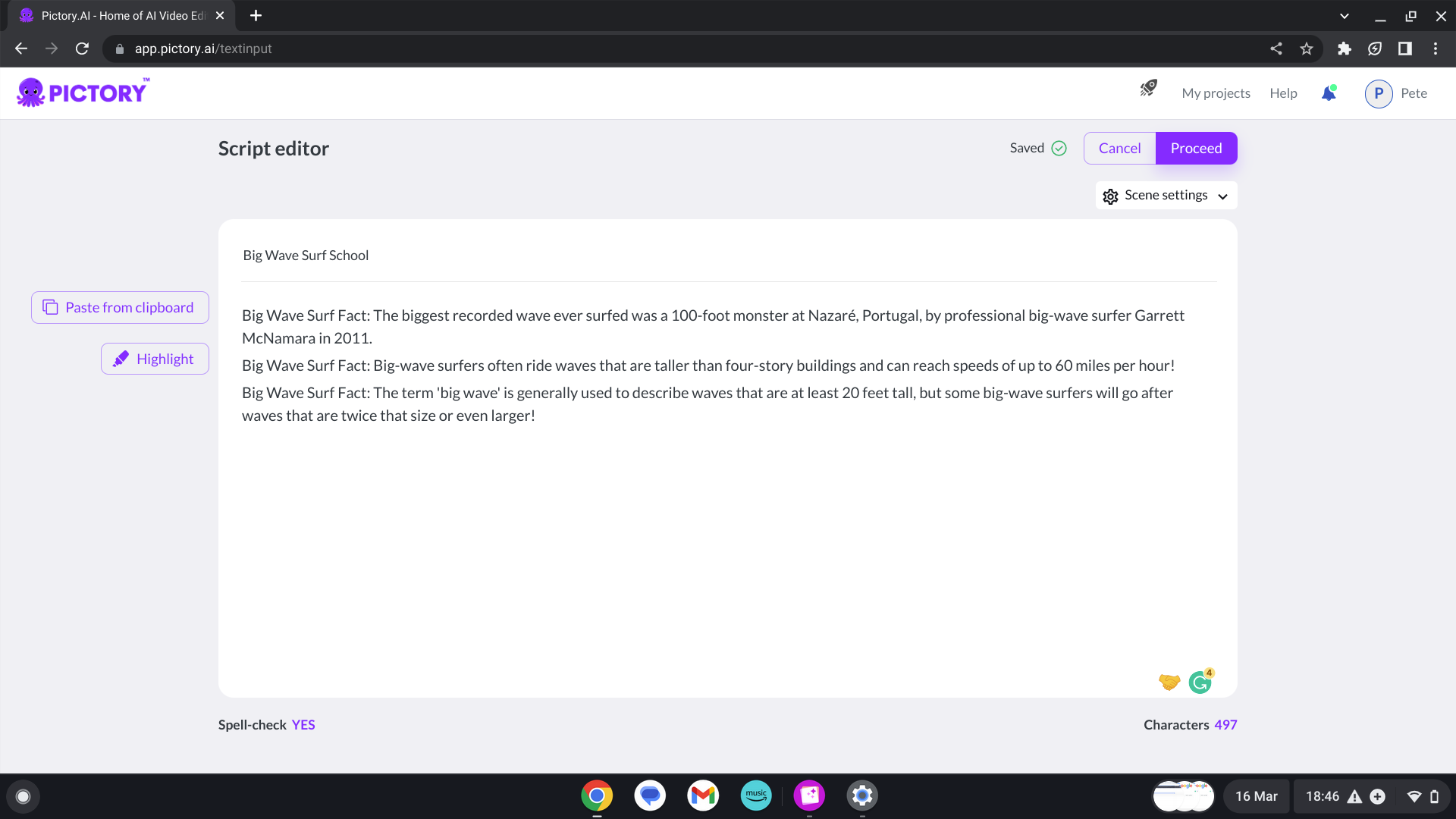
You can select one of the video templates and customize it later if you wish.
Choose your aspect ratio.
For stories and shorts format 9:16 is ideal, 1:1 can also be used to create social posts.
16:9 is best for long-form YouTube videos, webinars, commercials, explainer videos, blogs and more.
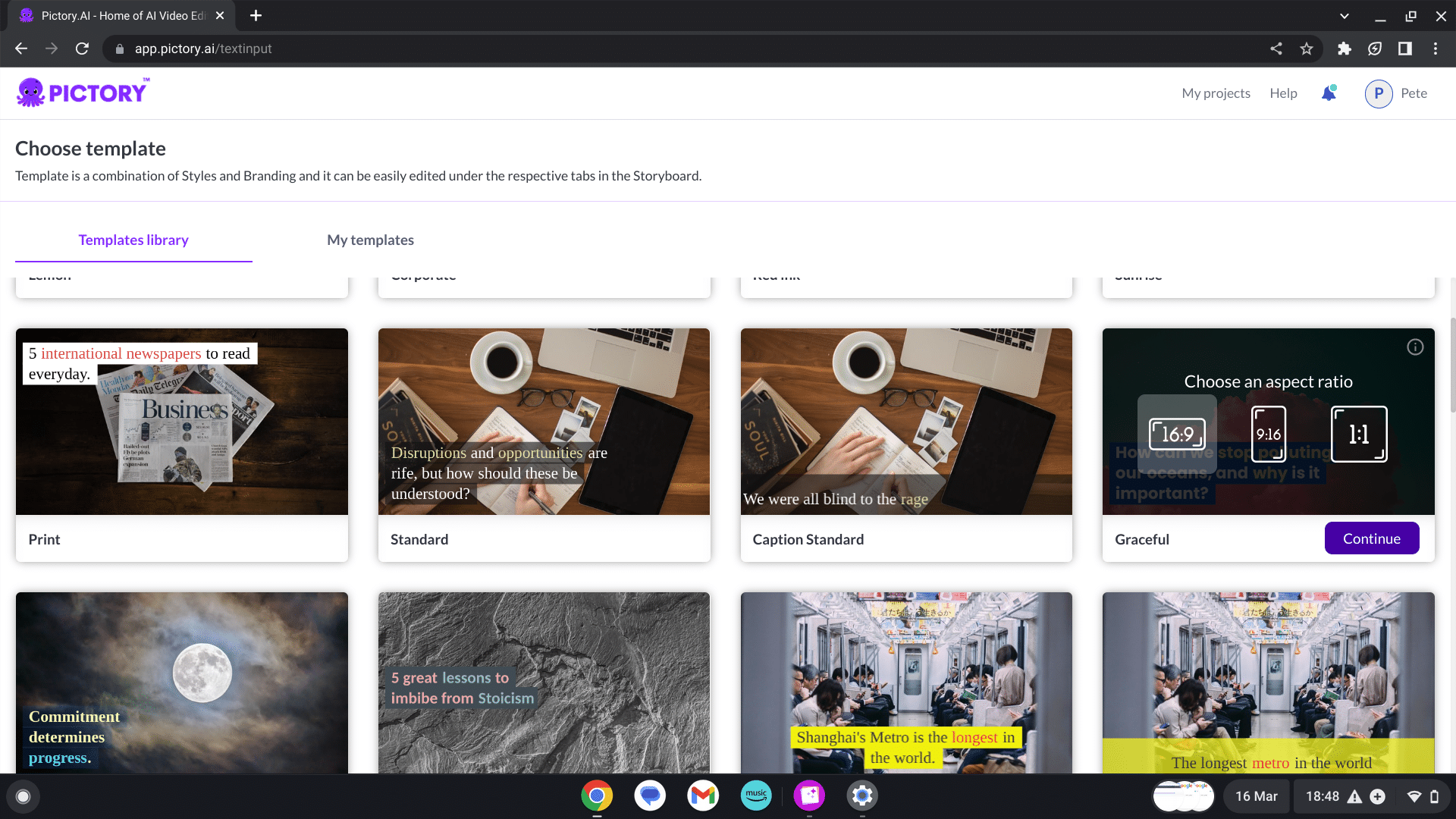
AI will then generate the video in minutes ready to edit or download.
Adding AI Features To My Video
You can edit the story, elements, audio, visual, text, style and format if you want to change it to 16:9 or 1:1 for other social platforms.
There’s a track called “Big Wave” when we search for surfing, and it’s perfect for our video.
The visuals and music have been added and I’m going add an AI voice over.
This means I can A/B test the videos with or without voiceover, whichever performs best I will use for any future videos.
Testing an audience with a simple A/B test will improve your future engagement rate and audience retention.
I have chosen ‘Austin’ as my voiceover as he’s got a fun, nicely-paced voice which is great for this type of content.
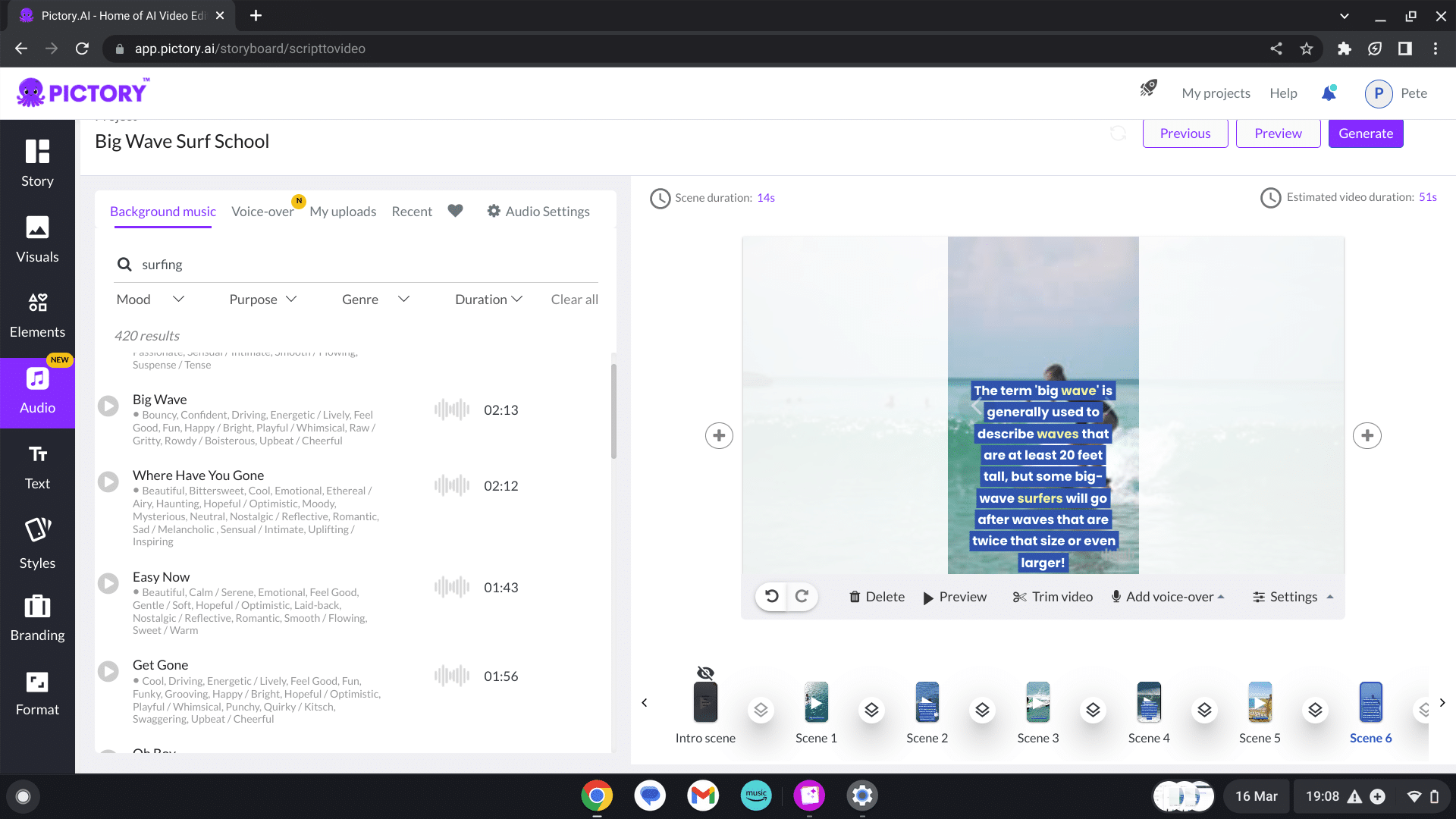
If you’re happy with your video then it’s time to add the watermark from earlier in the article.
This can be added from the left-hand menu in the branding section.
You can change the transparency, position and size, and I have chosen to centre my image and make it prominent in my video.
It has “surf school” in my logo so my target audience can get a grasp of what my service is with this particular position.
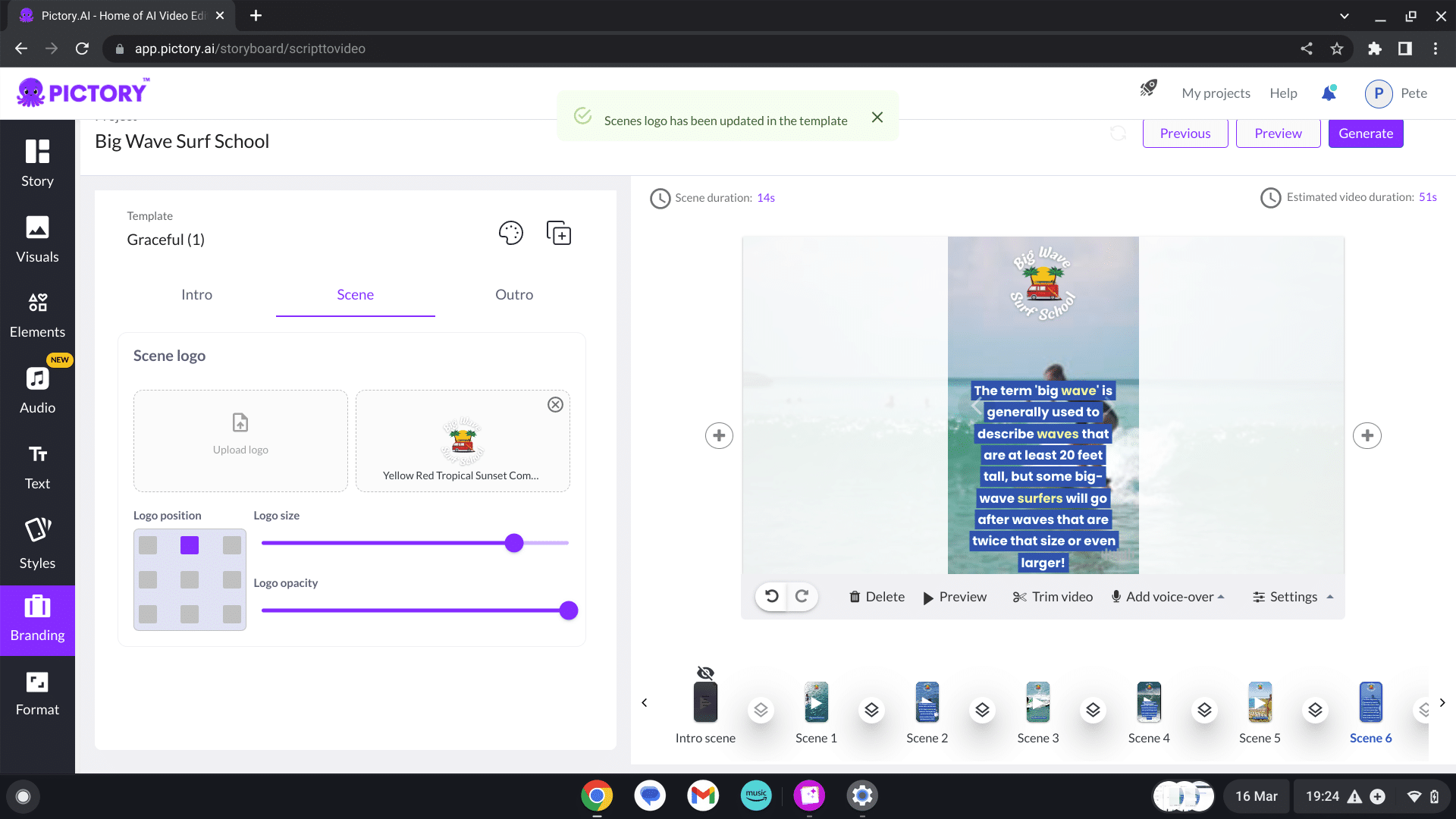
Finally, adjust your scene lengths to 14 seconds and apply to all.
Then uncheck the apply to all and set your title scenes to 2 seconds.
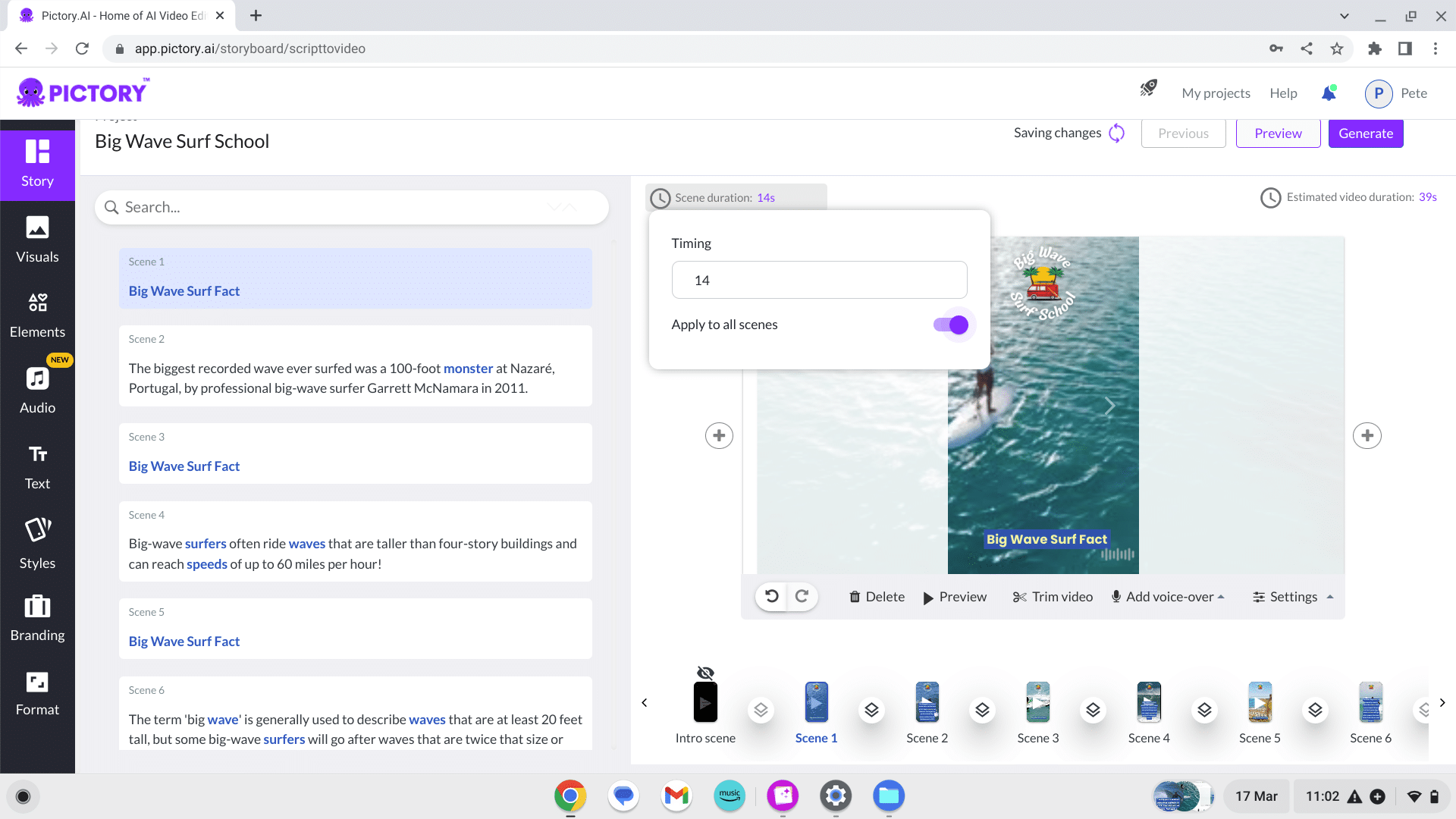
This is so you can cut your video into multiple shorts later on.
You can preview your video before you download then generate a copy and download.
Create AI-Generated Shorts Using TikTok
This is such a great hack, and it’s perfect as TikTok is amazing at giving you organic data you can use long-term to make your social media grow quickly.
We will use TikTok to spilt this video and test it on its users, let’s go audience surfing!
If you don’t have a TikTok account we have a guide how to use ai go viral on TikTok which gives you a step-by-step on set-up and channel creation and a few extra bonus tips.
Uploading Your Shorts To TikTok
Log in or sign up for TikTok and hit the upload button in the top right of your screen.
Once the video is processed, TikTok will give you the option to split your video into multiple shorts.
Select 3 and adjust your sliders so they split the videos at each beginning of your title scenes.
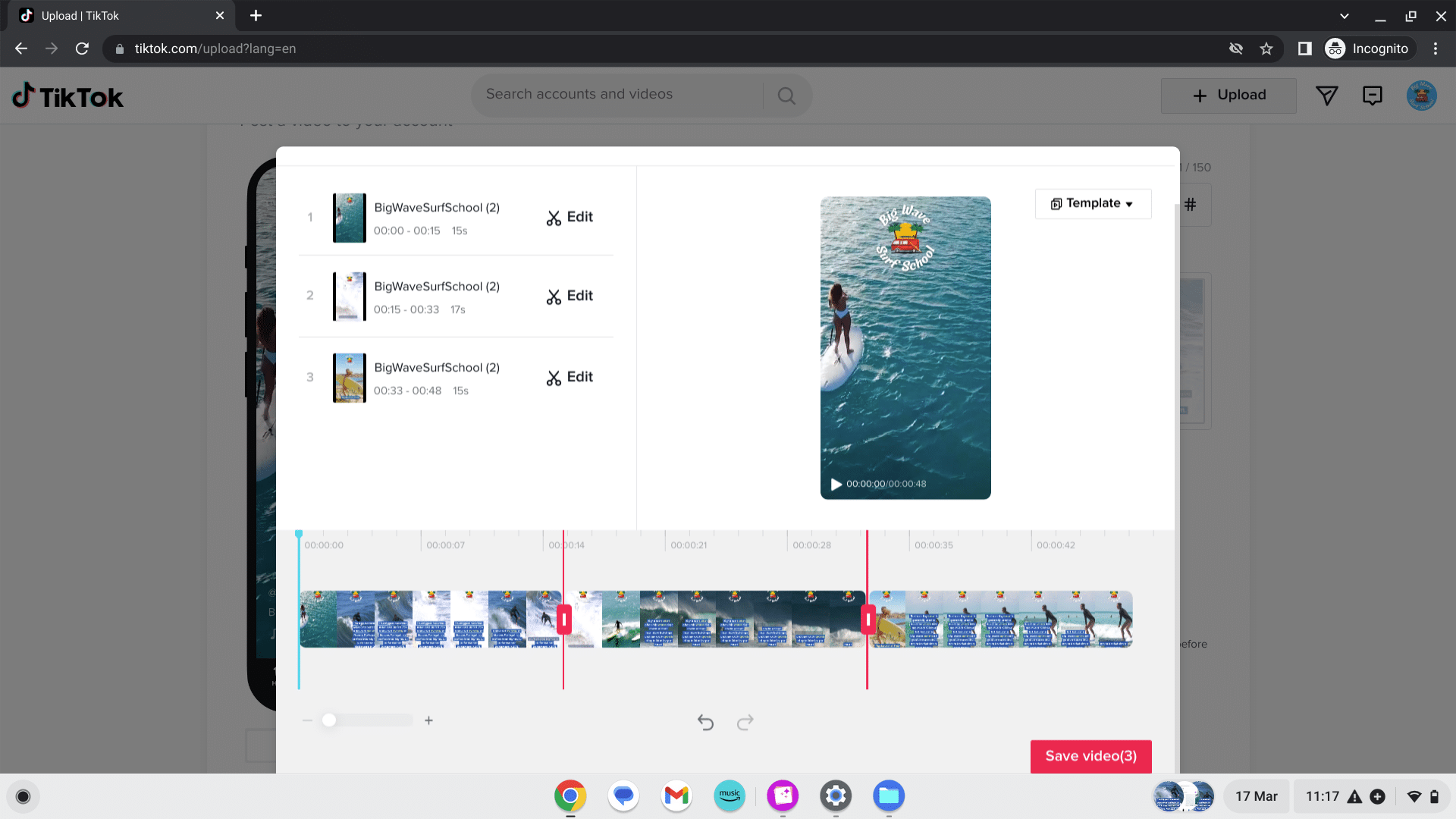
You will now have 3 separate shorts. All you need to do is copy the information from the spreadsheet we created earlier.
As promised we are going to show you how to use AI tools to create a whole year of social posts in 60 minutes and boost your marketing strategy!
ChatGTP One Year Social Post Schedule
It’s time to take what we have learnt earlier and supercharge your content creation.
Head over to chat GPT and we will put the AI tool to the test of creating a 3 post weekly schedule which equates to 156 posts.
We gave ChatGPT this prompt:
“These are great social posts could you create 153 more posts like this and include tips on surfing too? Add holiday dates such as Christmas, Easter etc. Also add any celebration days that surf audiences would be interested in such as the sea, and conservation. I would like these put into a table”.
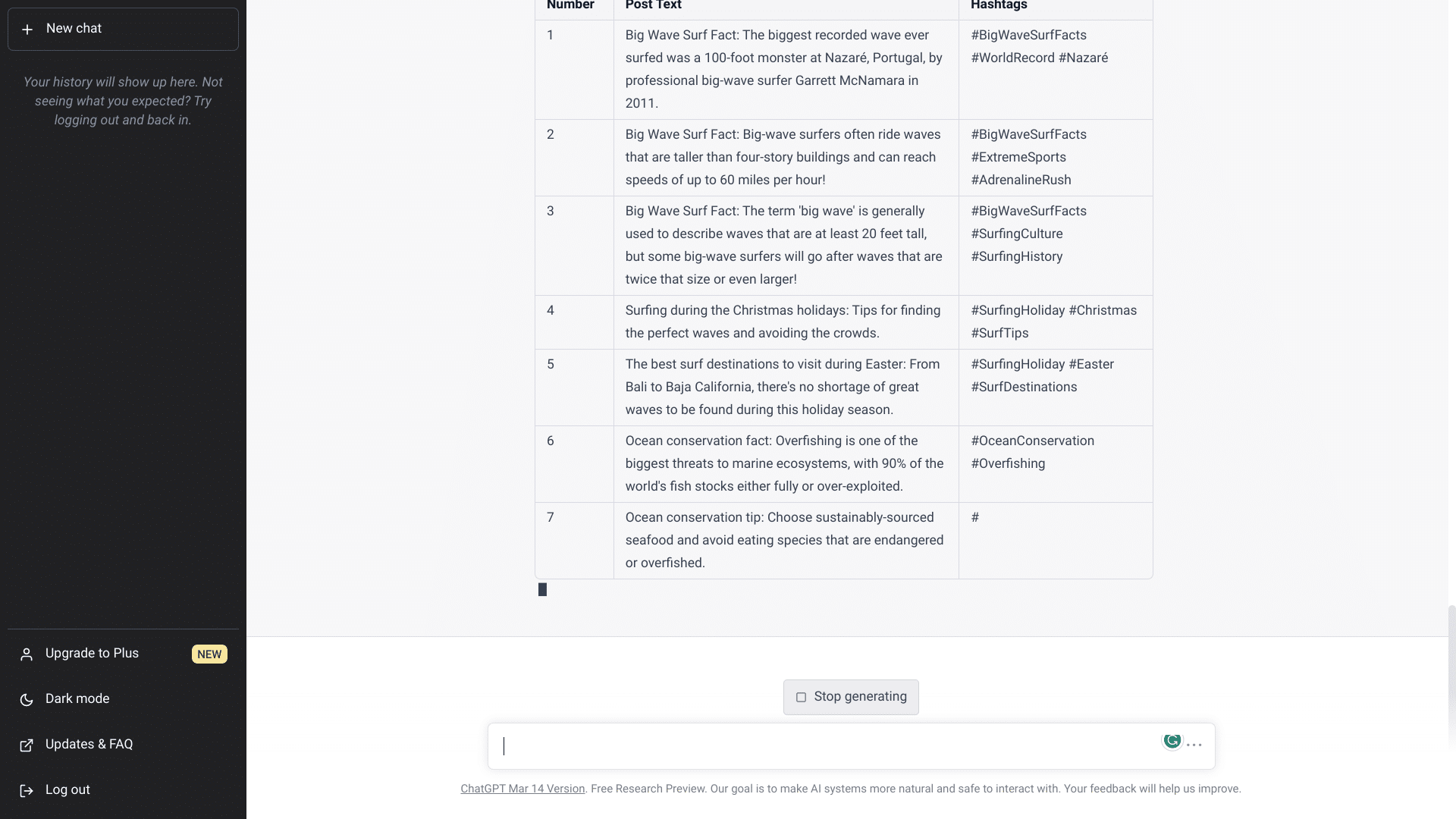
Adding Social Posts To A Schedule
Copy them over to the spreadsheet and repeat the whole process on a larger scale.
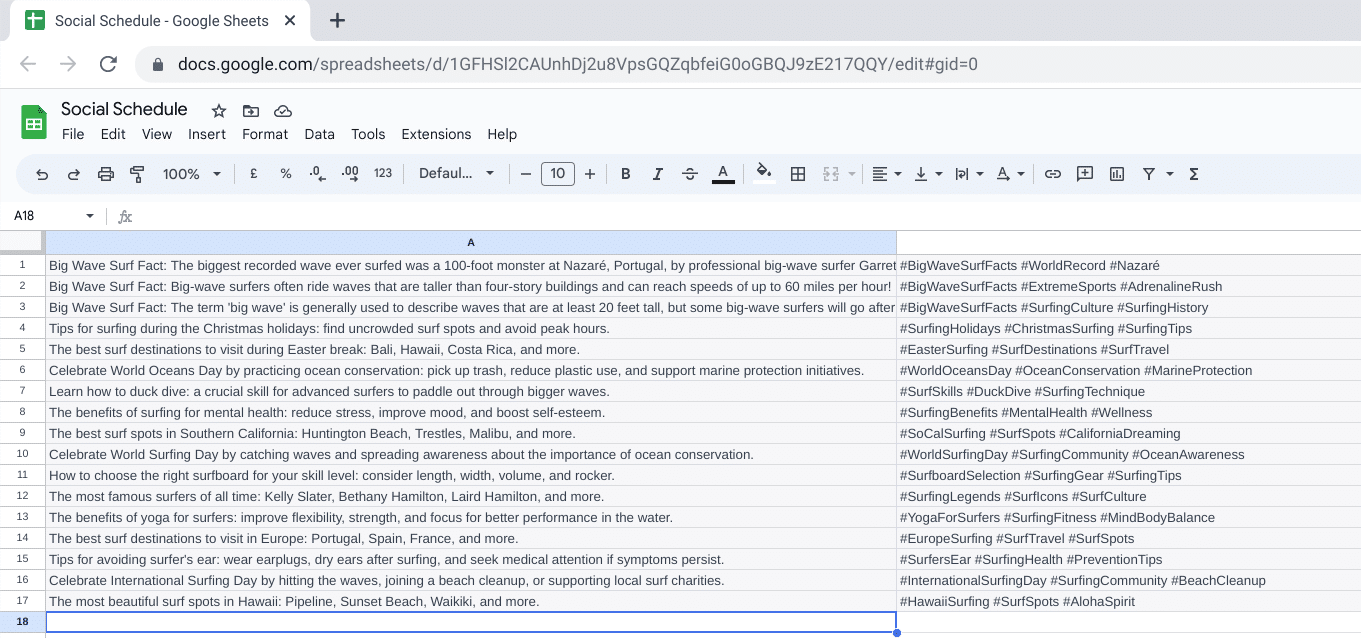
TikTok allows 10 minutes of video upload length and shorts have to be over 15 seconds long. With 10 mins of video, you can create 35-36 shorts using the script to the video section in Pictory.
Now you can upload the longer video to TikTok and use the same process as earlier to cut them into separate shorts.
Download Social Posts Using Tikrank
You’re now going to download the uploaded pre-cut posts from TikTok using a chrome extension called Tikrank.
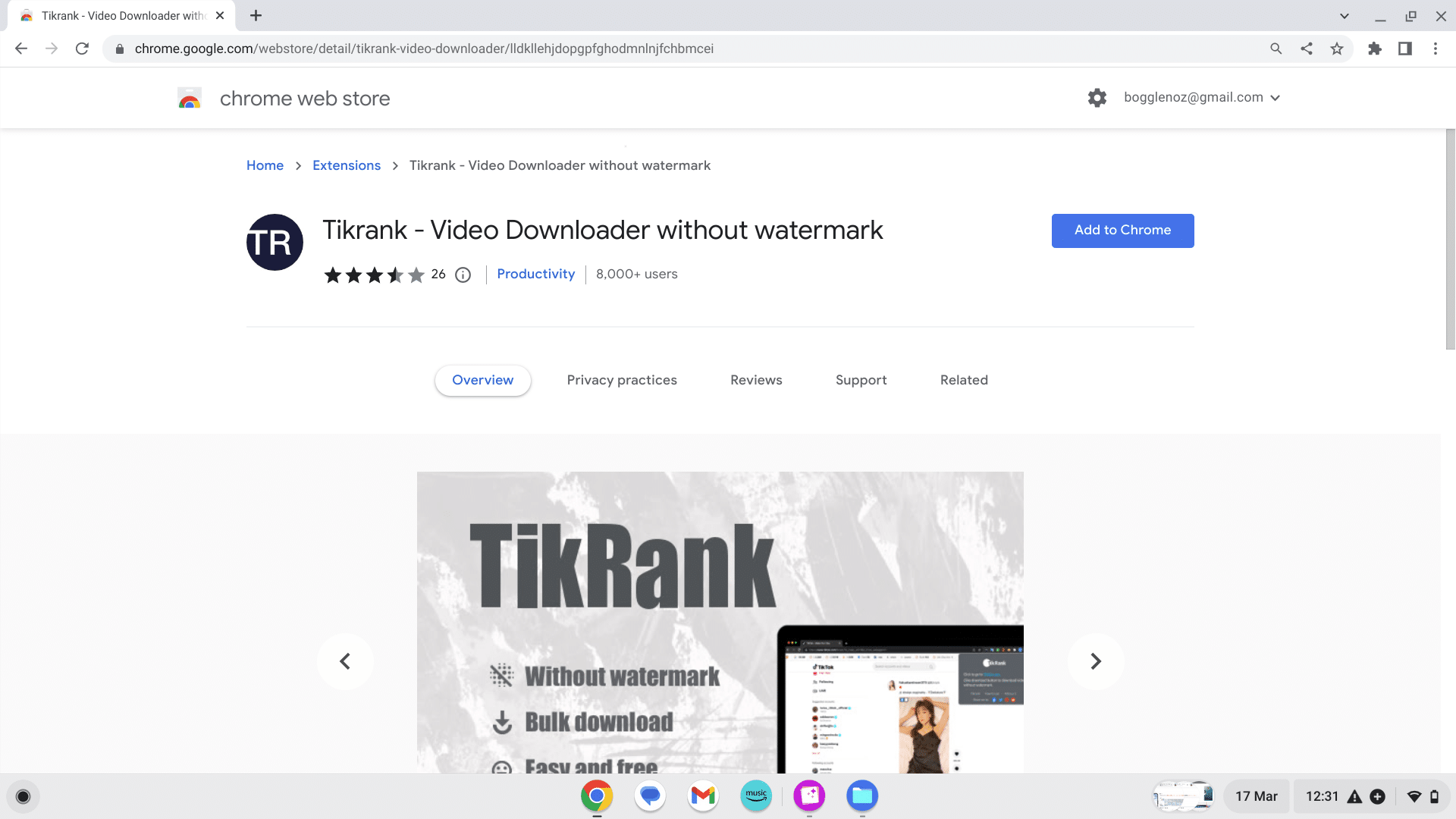
Add the extension to your Chrome browser, open TikTok and click the jigsaw-shaped piece in the top right of your browser.
Select Tikrank and allow it to access permissions in your browser.
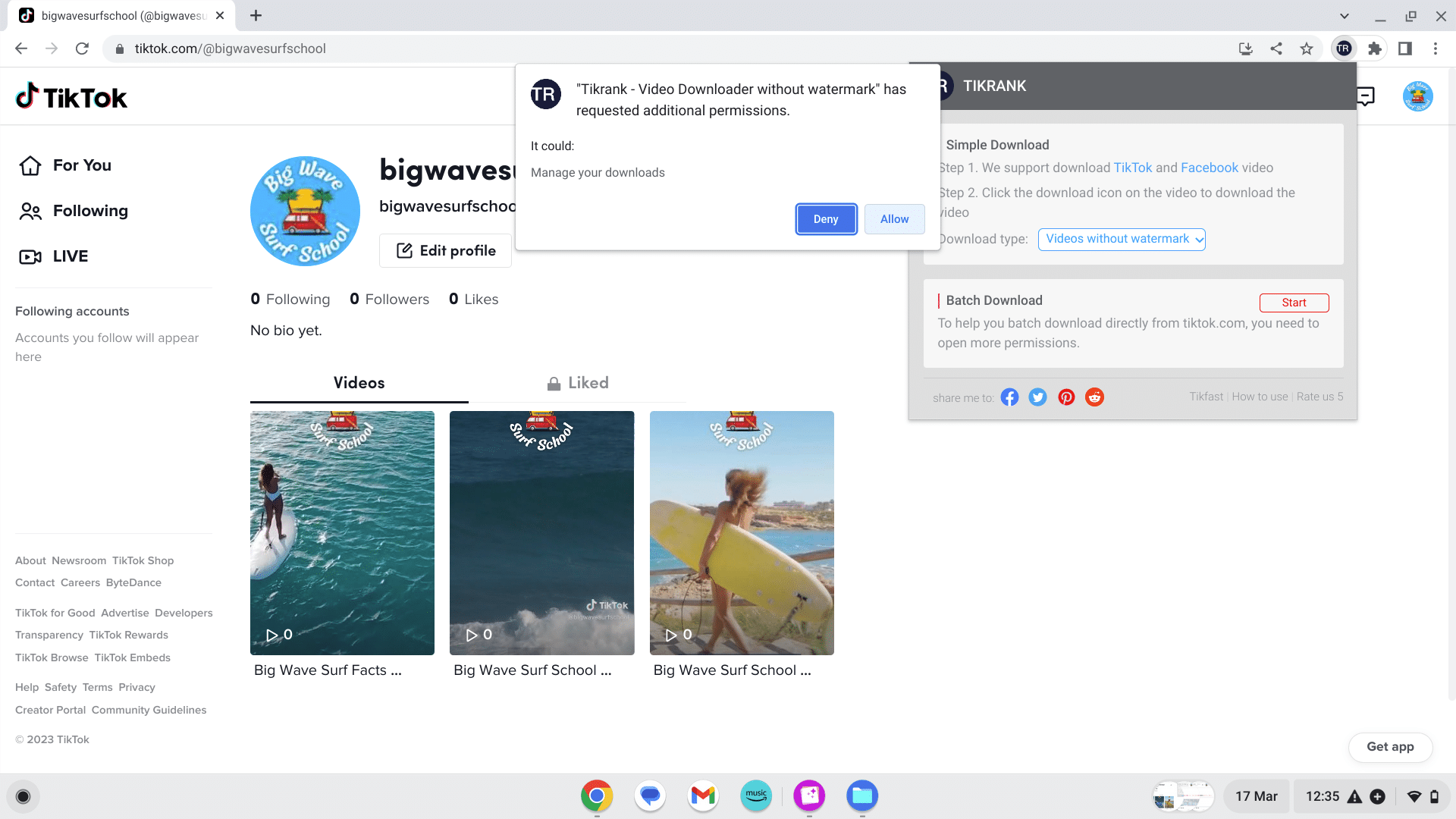
Once enabled you can add each video by clicking into a video and clicking the + button in the video window.
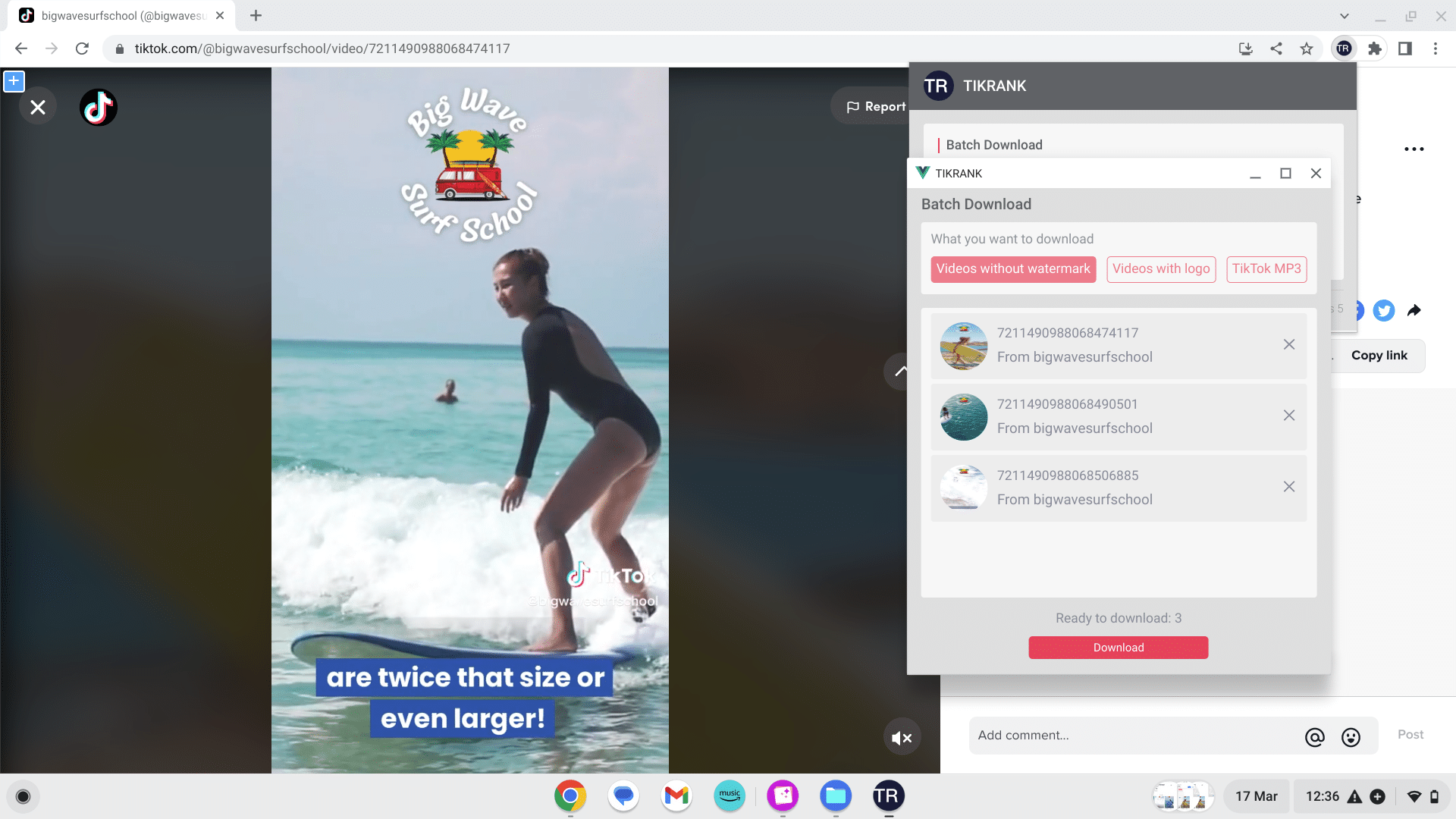
Once your videos have downloaded, you can remove all of the posts from your TikTok ready to post them across all of your social media.
Scheduling Your Posts With Later
Later is a social media scheduling tool which allows you to connect all your social media platforms and post them directly from one source.
Head over to Later.com and set up an account.
You can connect your accounts on the home page of your later.
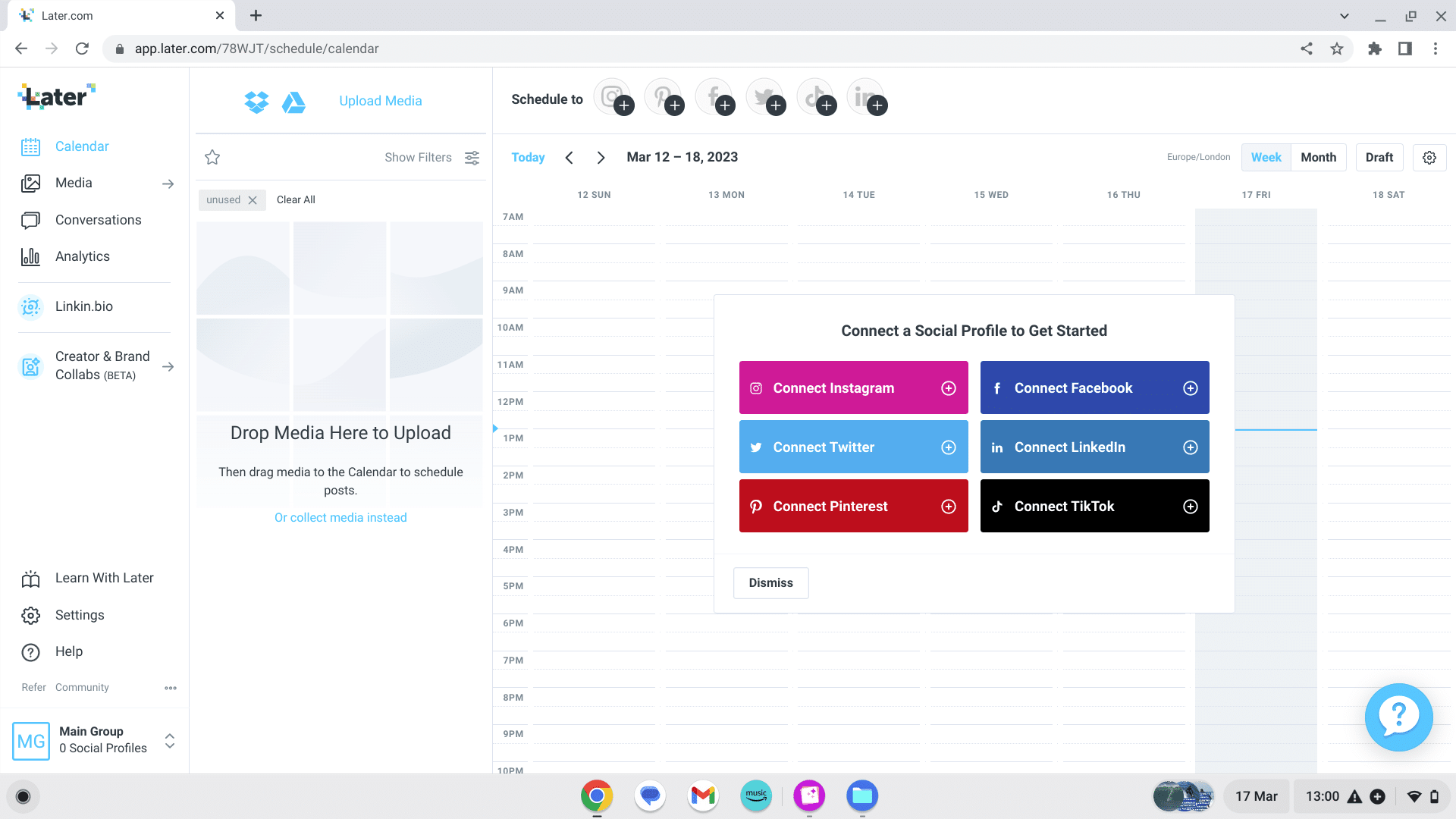
Select which videos you wish to upload and drag and drop them into the scheduler.
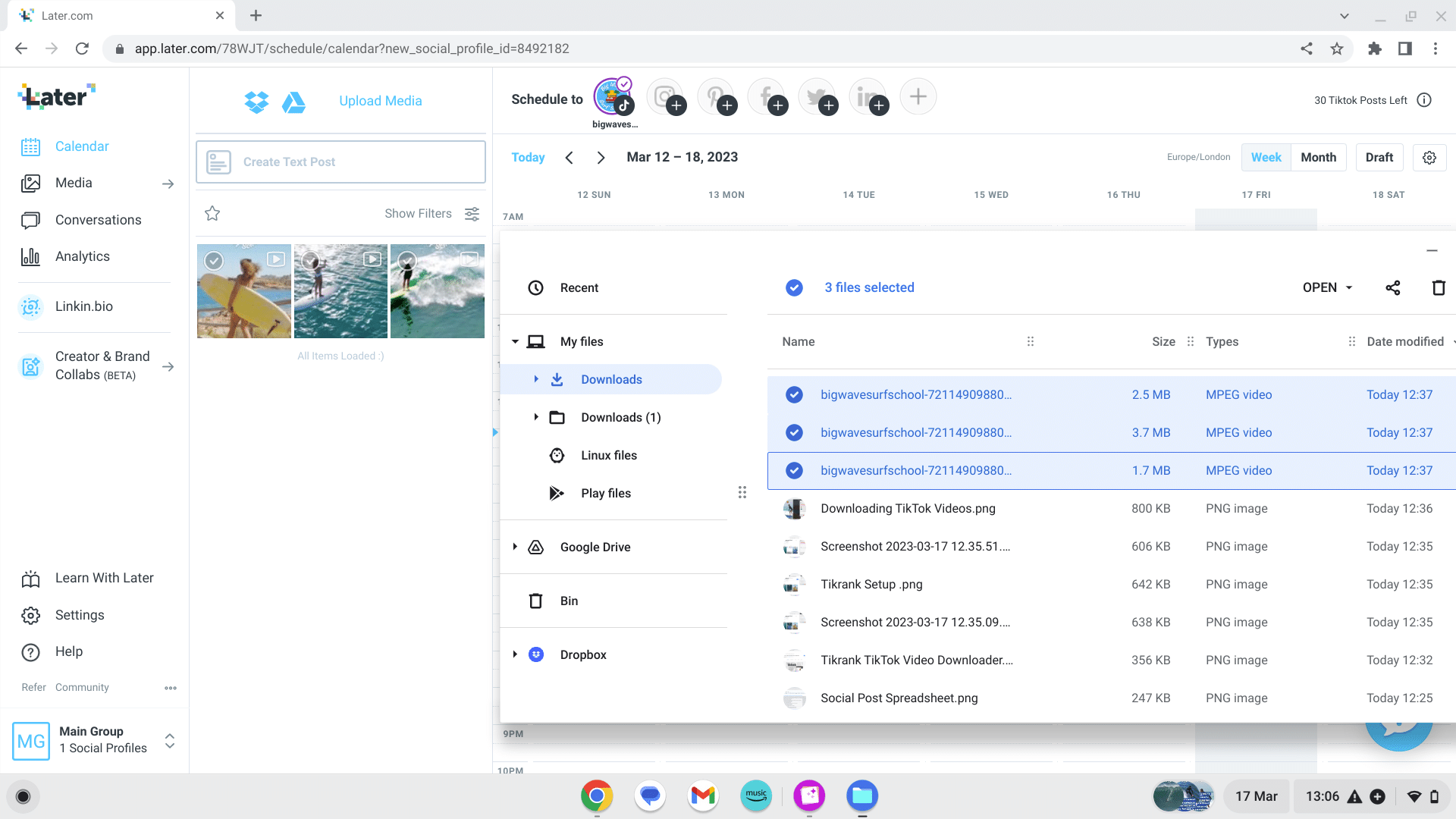
Select the month view in the top right of your calendar, and drag and drop to the day you would like your post to go live.
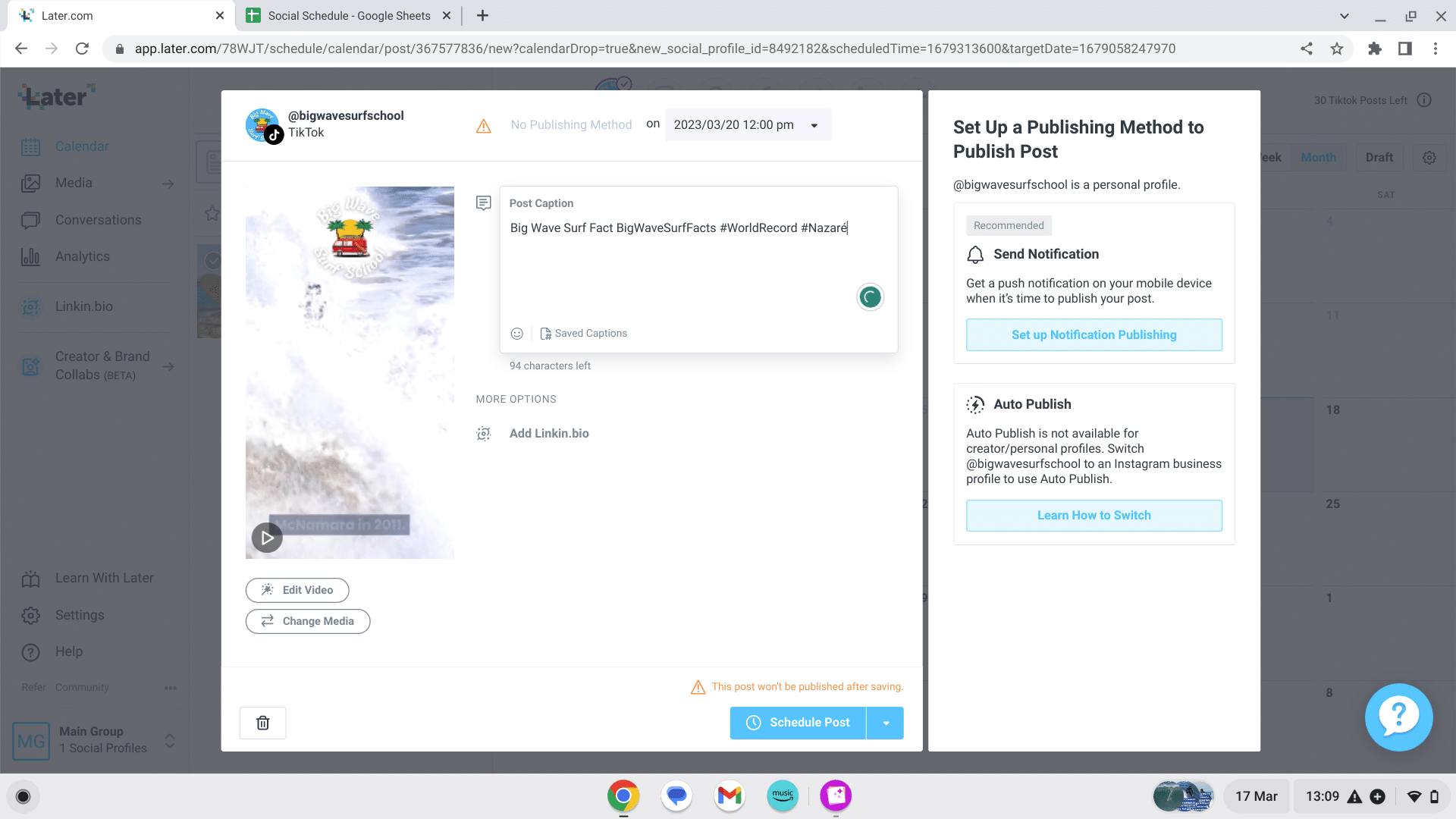
You can now add the text and hashtags from your social sheet and have a final review of your post.
Repeat and fill your schedule to the brim across multiple social media platforms giving you maximum exposure and reach!
Realistically, we would suggest putting a full day into this creative process so you can perfect and check your content for maximum quality.
Try A/B Testing your video and trying lots of different ideas, fonts, styles and music.
Be creative and test your audiences across social platforms and find out what works where.
You may find some videos work better on Facebook or Twitter or TikTok. The more content you create and test the more you will find out what your audience engages with and respond to.
We hope you have fun making awesome videos and enjoyed this blog.
Check out our viral TikTok article and find some extra tips, insights, and tricks to make your social platforms grow!