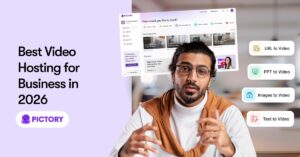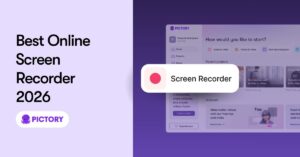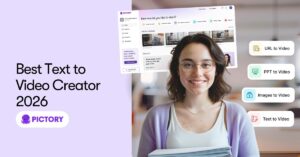Whether you use Zoom, Microsoft Teams, Go to Meeting, or Webex, it’s become pretty easy these days to record and save your webinar recording or video podcast. But then what?
Would you share the webinar as is? Probably not.
CUT AWKWARD PARTS
Cut out the few awkward parts of the webinar when you’re saying, “Let’s wait for a few more minutes before we get started”, or “Can you see my screen?”
REMOVE FILLER WORDS
Cut out filler words, like “uhs”, “ums”, or “you know” to make your webinar look more professional.
ADD CAPTIONS
Add subtitles (captions) to your video since most videos on social are watched on mute.
BRANDING
Add your organization’s logo to the video. Also add bumpers – an intro scene showing the topic and the speaker and an outro scene showing a call to action.
Video Post-Production Today
How do you accomplish these video post-production tasks today? Maybe you have access to a video production team (in-house or outsourced) who can get this done. Our survey shows that it takes an average of two weeks and costs an average of $2000 to post-produce a video.
Or, maybe you roll-up your sleeves and spend many hours doing it yourself using one of the many complex video editing tools.
Either of these options do not seem very appealing beyond your first two or three videos post-production projects.
Let AI help you in video post-production
A new AI-enabled approach to video post-production is now emerging where video editing is becoming as easy as editing a word document. Pictory has recently released capabilities that leverages AI to help make video editing fast with these steps. This approach works really well with spoken content videos, like webinars or training videos.
1. Upload the video to edit. As the video is uploaded, Pictory’s advanced AI engine transcribes the video and converts it to an accurate text representation where the time stamp for each word is stored internally.
2. Search and cut the transcribed text to cut the video. Search the video by searching for text on the transcription. Select and delete sentences and words wish to cut out of your final video. Automatically remove filler words like “uhs
and “ums”.
3. Add bumpers and logos. Pictory allows you to easily add your own logo and an Intro and Outro scene to the video.
4. Generate and Download. Generate the final video and download the MP4 file as well as the subtitle file in an SRT or VTT format.
You can use Pictory to edit & publish eLearning and training videos. You can use it for demo videos or Webinar videos or video podcasts.
Interested in live demo of Pictory for post-production of your videos? Please get in touch with us today. Interested in taking it for a spin? Please sign-up for a free trial today.