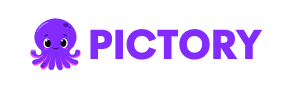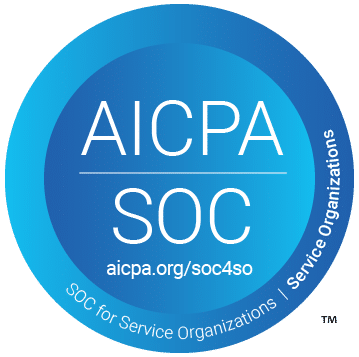PICTORY FEATURES
Screen Record
Record your screen instantly in your browser. Capture tutorials, meetings, or demos with high-quality audio and video, then enhance them using AI Studio’s built-in tools.
Rated 4.7/5 on Capterra
Text to Video AI video generator
Turn prompts, text, scripts, articles, or blog posts into engaging videos with AI-selected visuals, voiceovers, and musical all in minutes.
Trusted by over 20,000 companies of all sizes
The Screen Record feature lets you capture your screen, webcam, and microphone simultaneously—all from your browser. It’s ideal for creating tutorials, walkthroughs, or content presentations. With AI Studio integration, you can automatically edit, trim, transcribe, or turn recordings into ready-to-share videos in minutes.
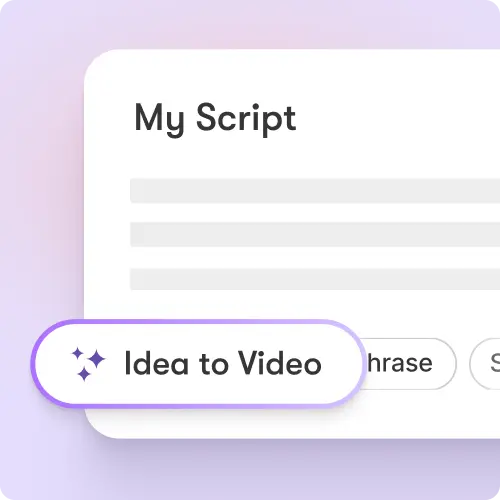
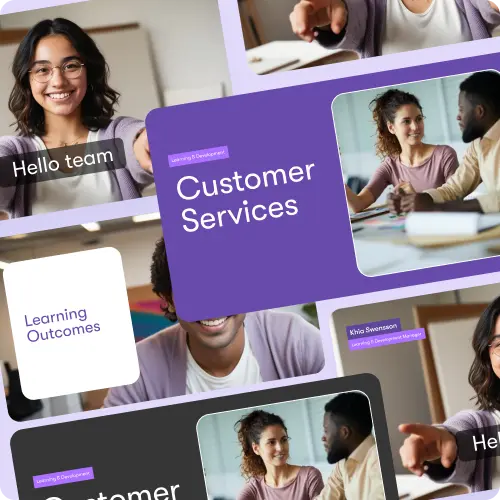
Record high-quality videos without installing software. Capture your screen, camera, and mic at once. Save time with AI-powered editing, captioning, and summarization. Repurpose recordings using AI Studio to create clips, highlights, or social media content. Perfect for educators, teams, and creators who want a faster, smarter workflow.
Key Features of Screen Record
Explore the tools and automation that make recording and editing effortless.
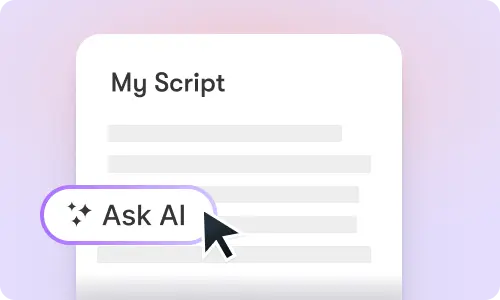
One-Click Recording
Start recording instantly from your browser—no setup required.
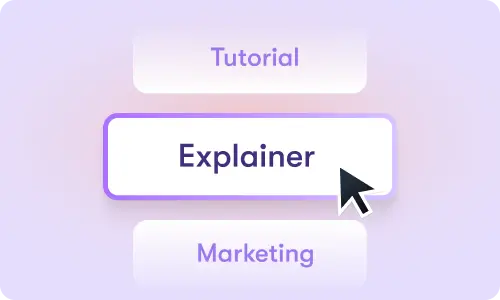
AI Studio Integration
Edit, transcribe, and repurpose recordings automatically.
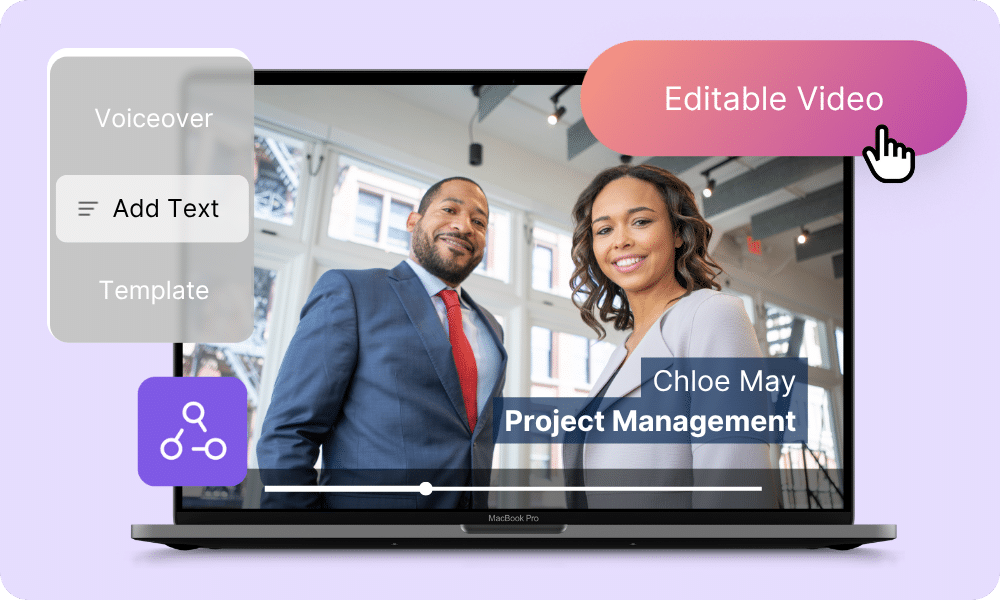
Smart Trimming
Automatically remove silences or filler moments with AI.
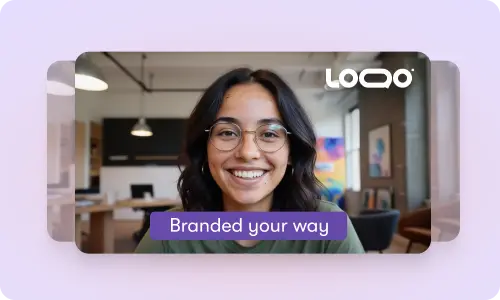
Screen, Camera & Mic Capture
Record multiple sources simultaneously in high definition.
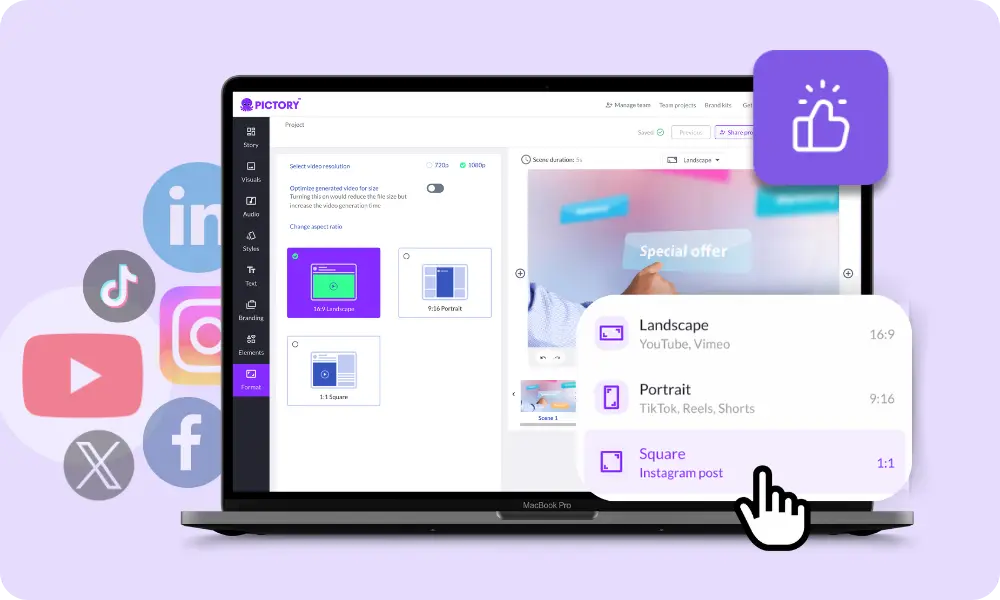
Auto Captioning
Generate accurate captions for accessibility and clarity.

Cloud Storage
Save and access your recordings securely from anywhere.
Each of these features ensures your idea evolves into a polished video workflow that aligns with your goals and platform strategy.
Start recording directly in your browser. Capture your screen, webcam, and mic, then use AI Studio to edit, caption, and share your recording instantly. Transform your video into professional content in just a few clicks.
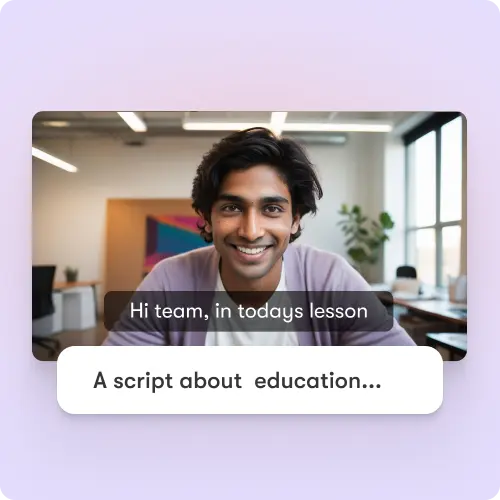
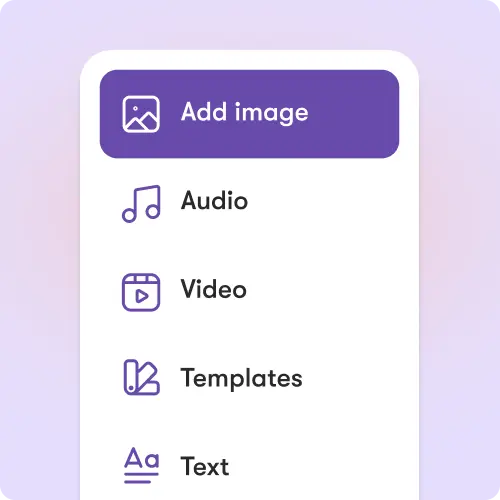
Customize recording layouts, input devices, and video resolution. Use AI Studio to fine-tune your recordings, remove background noise, or add branding overlays. Apply templates to keep your content consistent across every project.
How to Use Screen Record in 4 Easy Steps
Step 1
Start Recording
Launch the screen recorder directly from your browser.
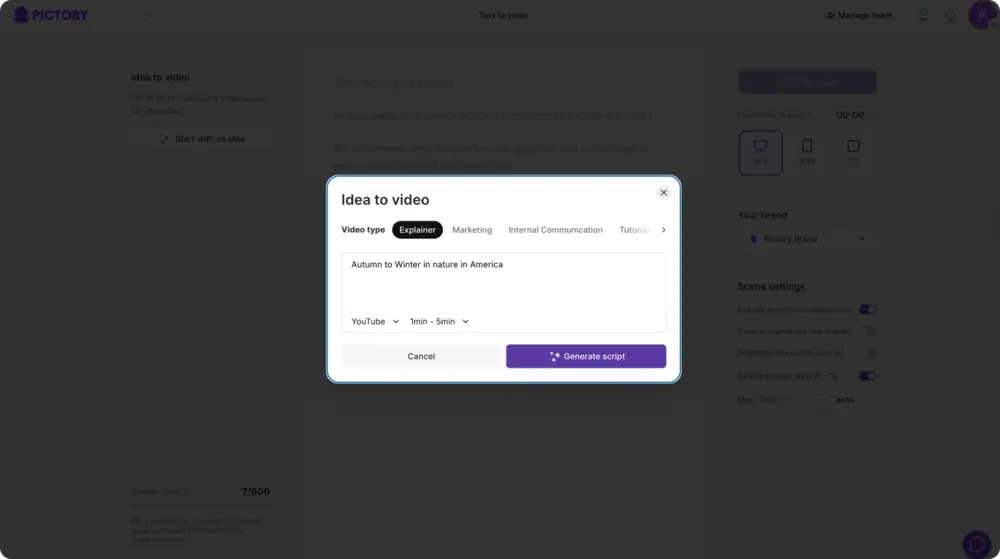
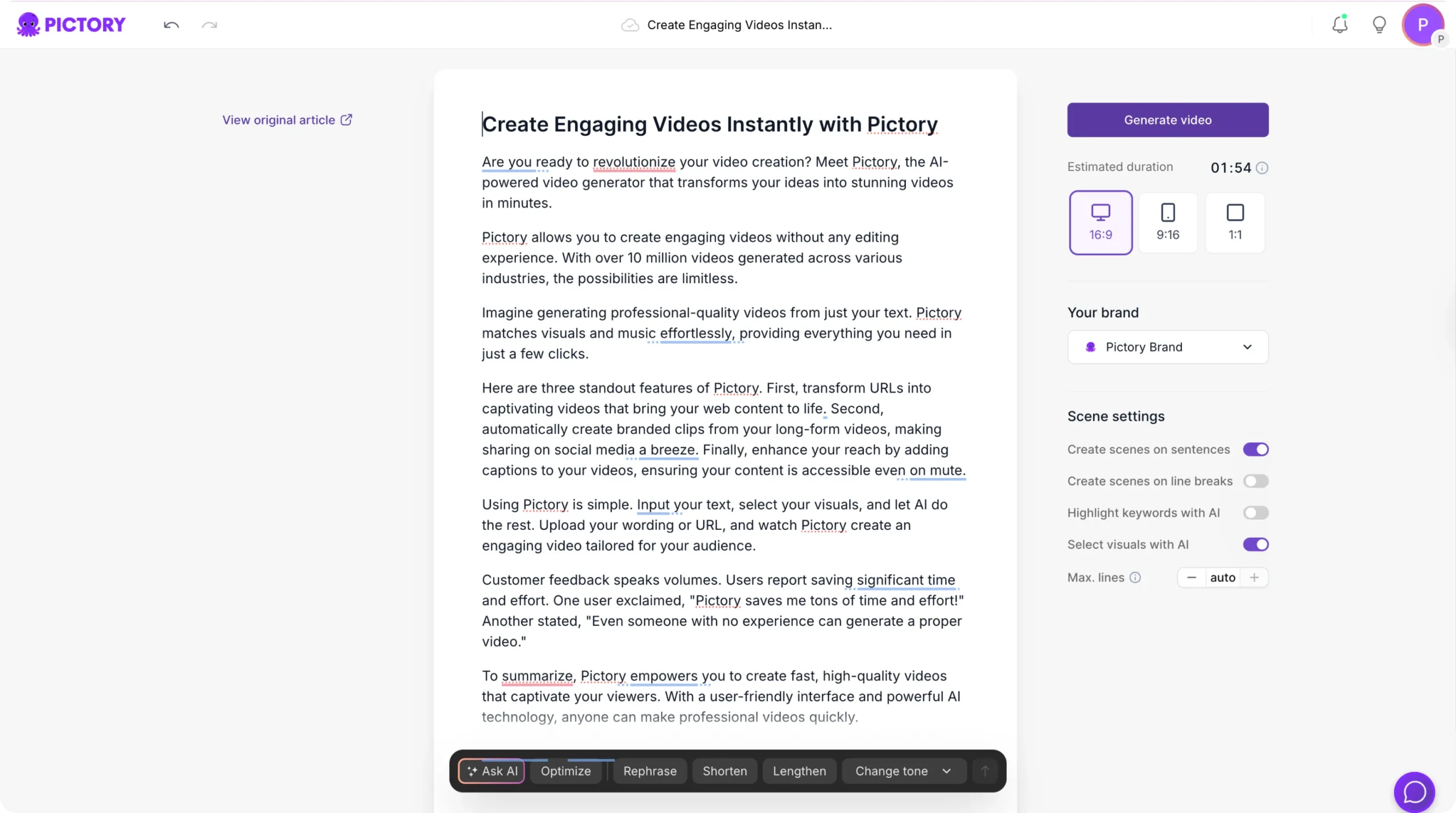
Step 2
Capture Your Content
Record your screen, webcam, and mic simultaneously.
Step 3
Edit and Enhance
Trim, caption, and polish your video using AI Studio.
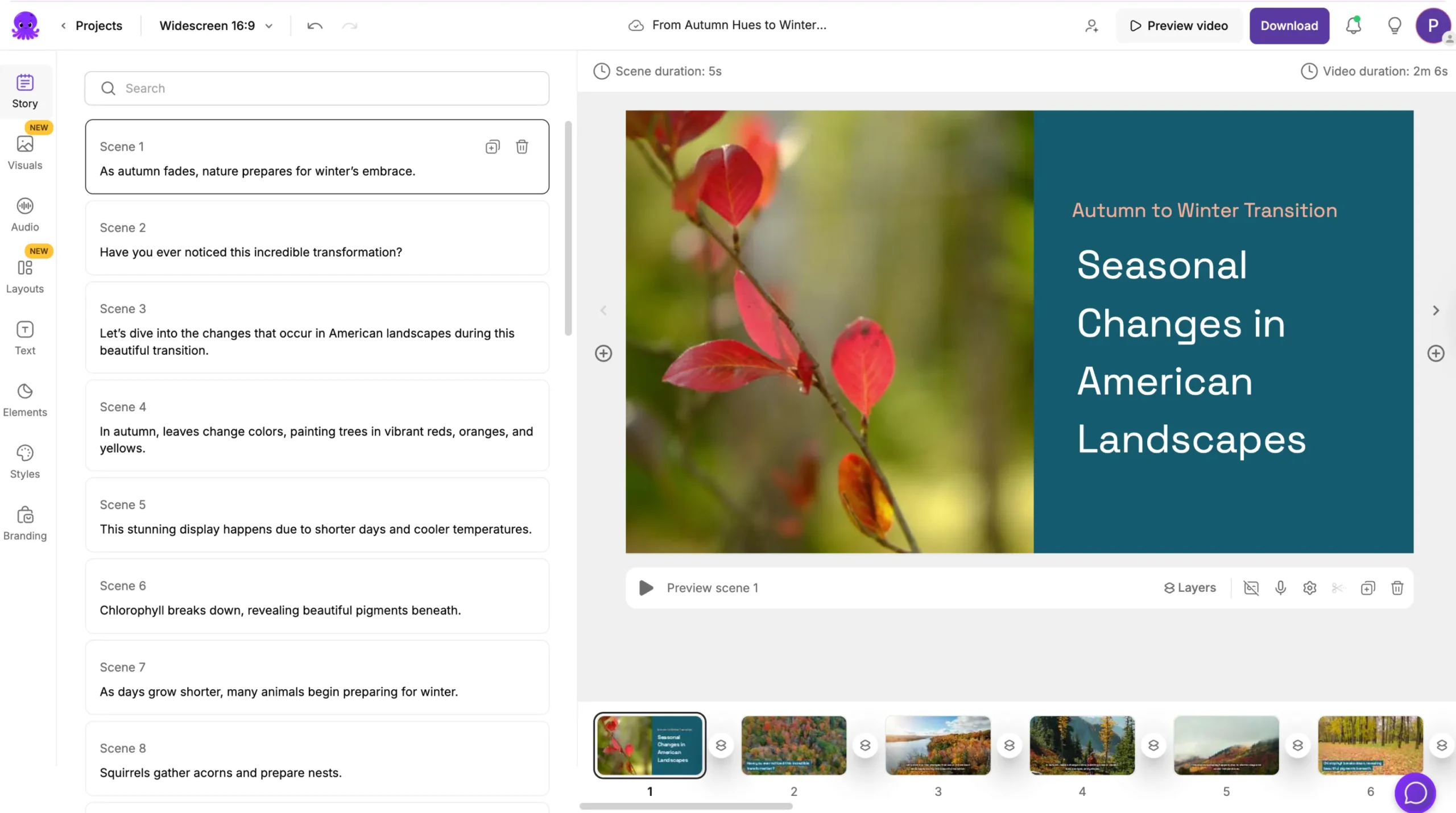
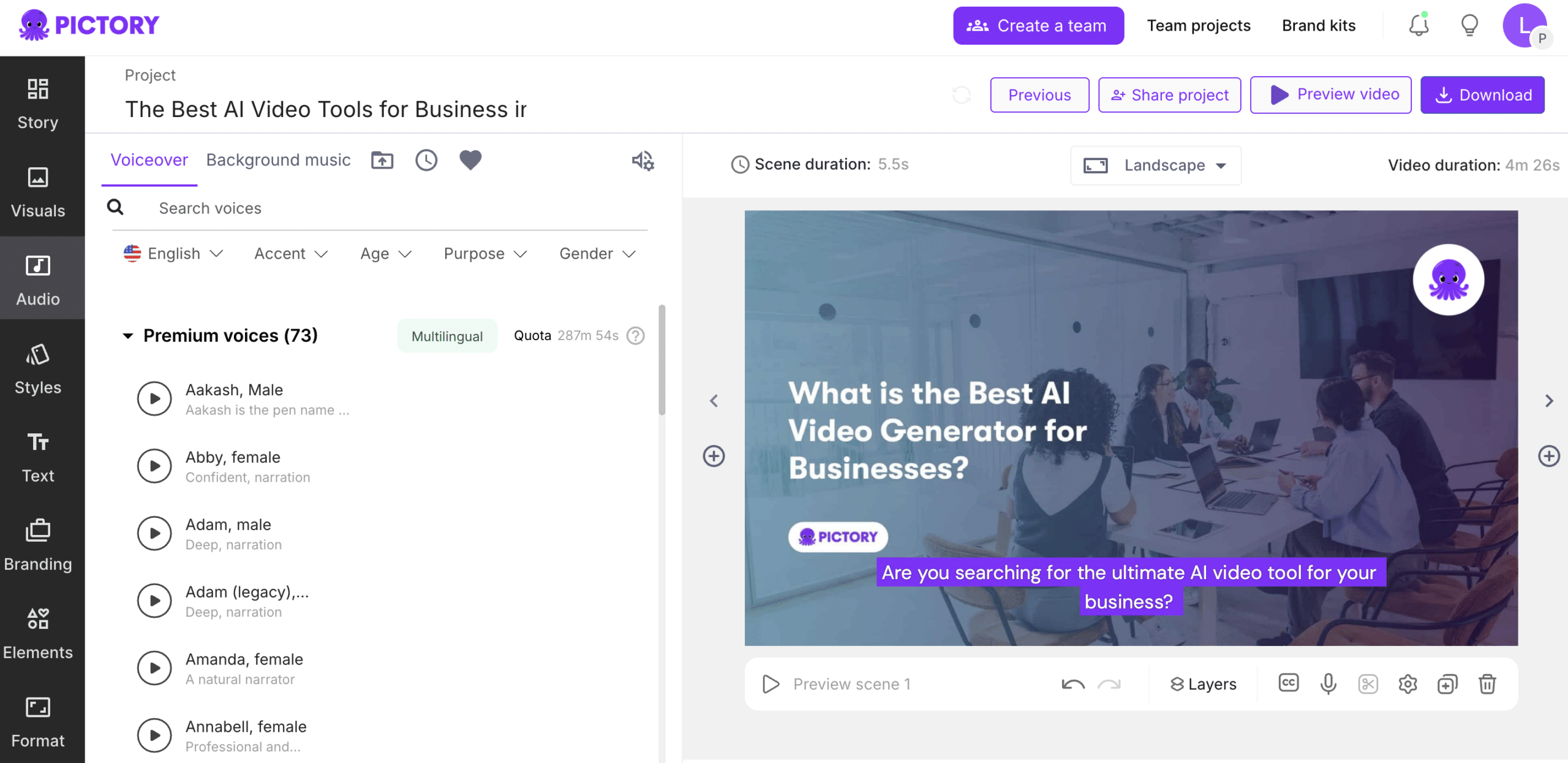
Step 4
Export or Share
Save or publish your final recording to your preferred platform.
Record content in multiple languages and add AI-generated captions or translations instantly. AI Studio supports global collaboration and regional customization.
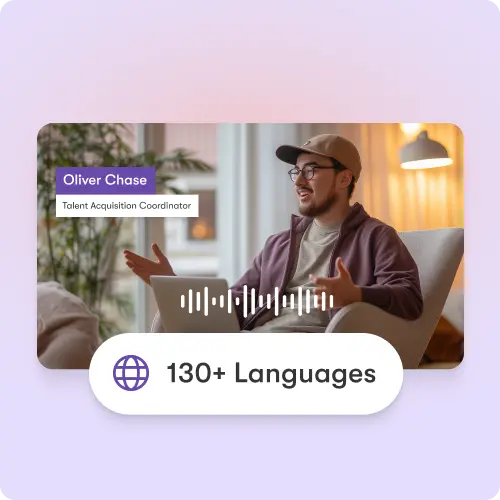
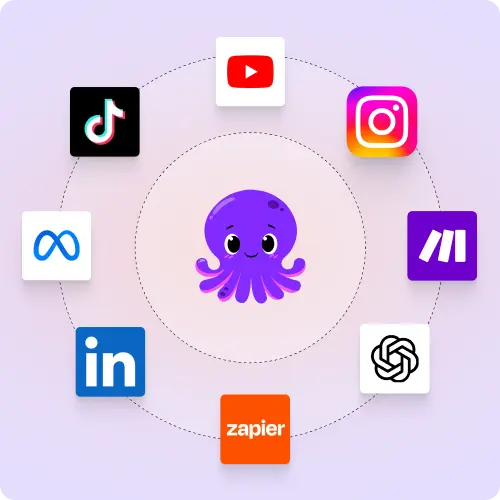
Export recordings in MP4 or MOV for YouTube, LinkedIn, TikTok, and more. Integrate with Make, Zapier, and Chrome extensions for automated uploads.
Reasons to Use Screen Record
Use Cases for Screen Record
Marketing Campaigns:
Generate explainer videos or product teasers from your campaign concepts instantly.
Educational Tutorials
Turn lesson ideas into complete teaching videos with narration and visuals.
Corporate Training
Convert internal communication topics into polished instructional videos.
Social Media Content
Create short-form videos tailored for brand awareness and audience engagement.
Get Started with Screen Record
Capture your screen and voice instantly. Record, edit, and share professional-quality videos powered by AI Studio—all in your browser.
In partnership with

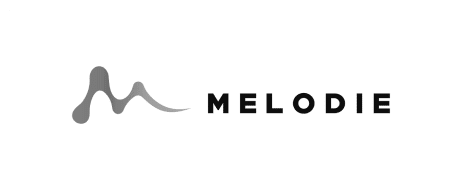

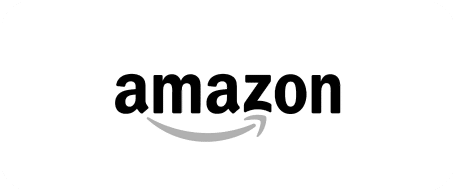
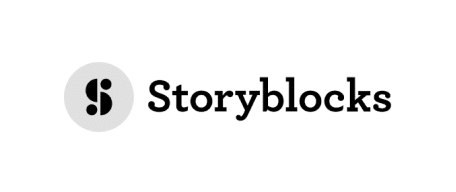
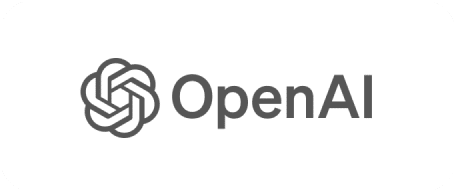
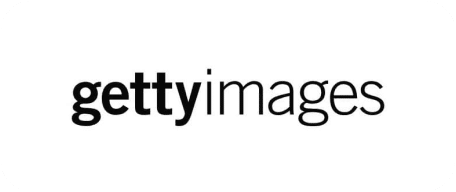
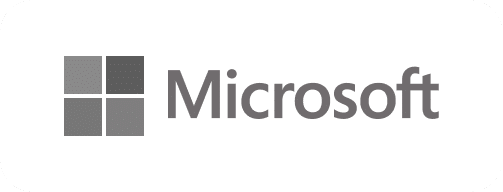
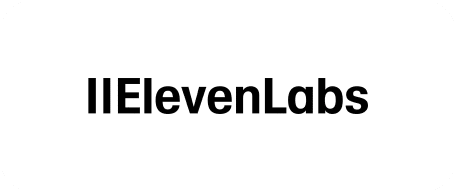
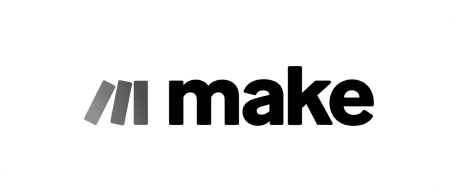
Screen Record FAQs
What is Screen Record?
It’s an online screen recording tool that captures video, audio, and webcam feeds simultaneously.
Do I need to download software?
No. Everything works directly in your browser with one click.
Can I record my camera and screen together?
Yes. You can capture both simultaneously with synced audio.
How does AI Studio enhance recordings?
You can trim, caption, edit, or repurpose your recordings instantly.
Can I try Screen Record for free?
Yes, you can use the screen recorder during your free trial.
What formats can I export?
You can download recordings in MP4, MOV, or other standard formats.