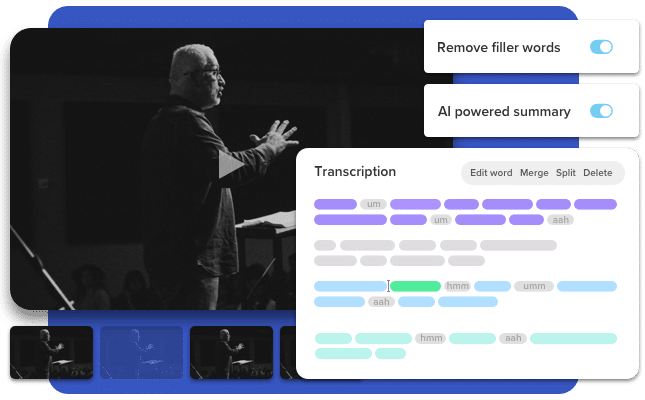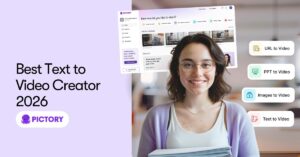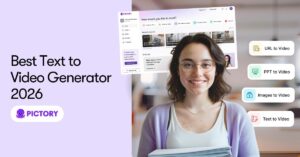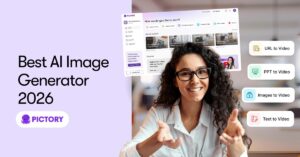Video recording has become very easy these days.
With omnipresent webcams and smartphone cameras along with apps like Zoom and Camtasia, it is really easy to record your talking head or even create a screen recording or a combination of the two.
It is easy to record demo sessions.
It is easy to record meetings.
As a result, I am sure many of us are sitting on piles and piles of video recordings waiting to be shared with world.
Sharing or publishing these “raw” recordings, however, is not ideal.
That is why you might need video editing.
Why video editing?
There may be parts of the recording that you wish to cut out because it may not be useful or interesting for the viewer.
There may be confidential or sensitive information that you wish to remove.
There may also be many fillers like “ahs” and “ums” that do not sound professional and that you wish to remove.
The recorded demo may not have worked perfectly the first time and you wish the edit out the first take.
You may even want to summarize the recorded video into a 5-minute synopsis of that meeting.
For this, you would want to pick the most interesting sections of video and create a synopsis video with just those parts.
You also suspect that most people watching your video on LinkedIn or other social media platforms might be watching it on mute, just like you do.
In fact, according to recent research, 85% of the videos on social media are watched on mute!
So you’d like to add closed captions or subtitles to your video.
Additionally, according to your company’s brand guidelines, a published video must include the company’s logo and a standard intro and outro sequence.
Plus the closed caption fonts and colors much match your company’s brand fonts and colors.
Did you know that 85% of videos on social media are watched on mute!
You may also want to replace some of your talking head sections with other interesting videos or images, something that video production pros call a B-roll.
Let’s Outsource It
All of this video editing seems like a lot of work.
You may have an in-house video team who could take on the work of editing some of your important video recordings.
Or you may have access to an external video editor that you found on Fiverr or Upwork.
According to a survey that we recently conducted, the turnaround time to make your video production-ready is least 7 days in which the video goes through at least 2 or more iterations and it can cost an average of $2000 for a 10-minute video.
Maybe we can do it ourselves!
You could decide to roll up your sleeves and do it yourself.
After all, how hard can video editing be?
There are so many free software and services available for video editing.
So you start editing your video yourself only to realize that even simple things like removing sections where you were saying something that did not make sense or where you said the first um is painstaking.
You have identify the precise start and end timing of each of those utterances and then select that clip and delete it.
To get the captions, you may first have to send the video to some transcription service first.
Then you have to edit the transcript and align it with the video painstakingly.
Either of these options do not seem very appealing after your first two or three videos editing projects.
You decide to publish only the most important videos and leave the others to gather dust.
Pictory to the Rescue
Pictory has recently released a capability that leverages AI to help make video editing fast and easy.
Pictory is trying to make editing videos as easy as editing email in these easy steps.
1. Upload the video to edit. As the video is uploaded, Pictory’s advanced AI engine transcribes the video and converts it to an accurate text representation where the time stamp for each word is stored internally.
2. Search and edit the transcribed text to edit the video. Search the video by searching for text on the transcription. Select and delete sentences and words wish to cut out of your final video.
Automatically remove filler words like uhs and ums.
Edit the transcriptions that will show up as video captions.
3. Summarize the video to a desired length. Our AI can automatically select a set of summary sentences from the transcription.
Easily unselect or select other sentences to include in the summary.
4: Add B-Rolls and Customize Brand Settings. Pictory offers over 3 million images or videos that you can choose as B-rolls on any sentence.
Pictory allows you to create your own custom brand settings with fonts and color schemes.
You can also add your logo and a standard Intro and Outro scene.
Try Pictory Today
With Pictory, your video is ready to publish in minutes.
Your video is available as an MP4 file, ready to be published to your website, social media, or your learning management system.
Pictory’s AI can also help select a set of summary sentences automatically, if you wish to create a synopsis of your video.
You can use Pictory to edit and publish eLearning and training videos.
You can use it for demo videos or Webinar videos.
You can even use it to summarize and publish meeting recording videos.
Interested in a live demo of Pictory for editing videos? Please get in touch with us today.
Want to take it for a spin? Sign-up for a free trial today.