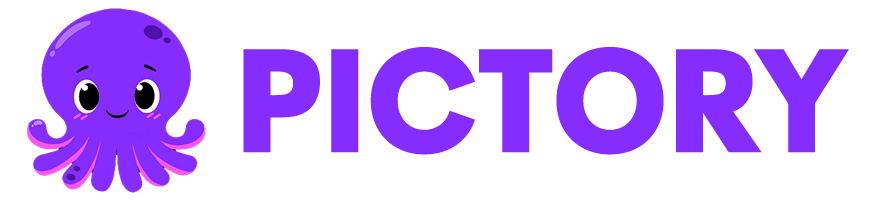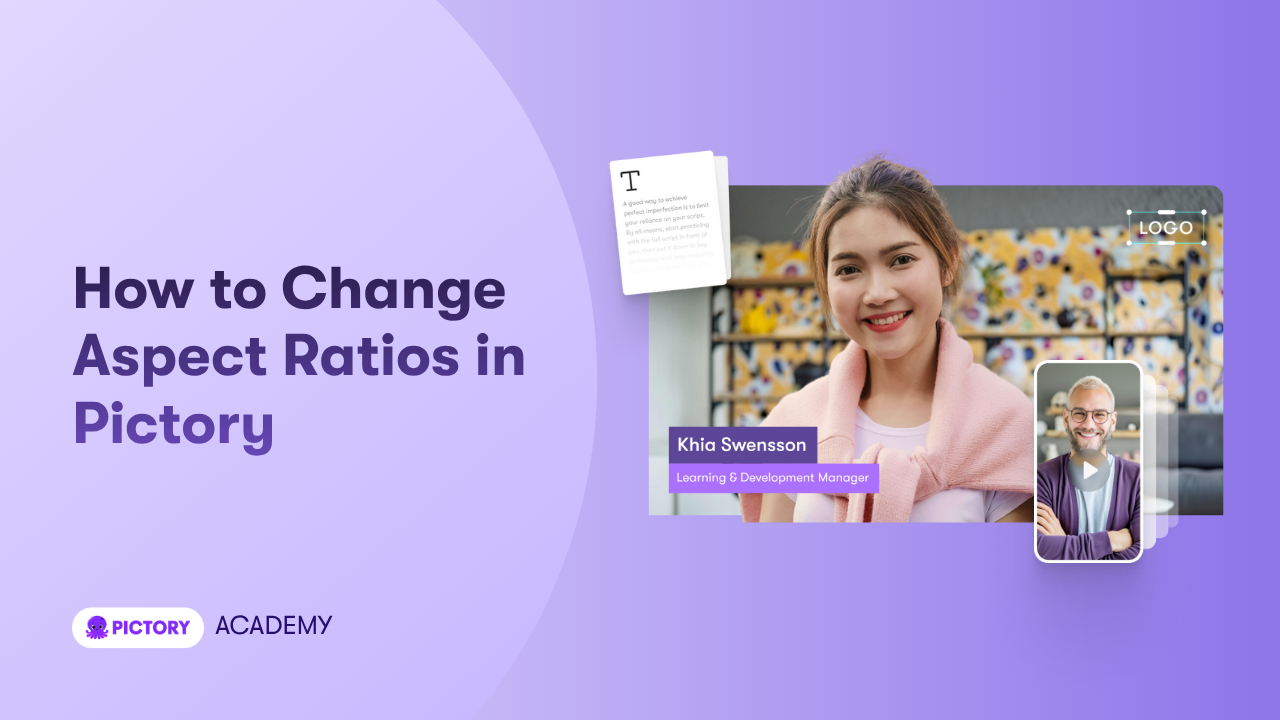Changing aspect ratios helps you create the right video format for each platform. Different platforms use different sizes, so your video needs to be optimized for where it will be published. Pictory AI makes this process simple. You can switch between aspect ratios at any point in your project without rebuilding your video.
This guide shows you how to change aspect ratios in Pictory AI.
Why Aspect Ratios Matter
Every platform prefers a specific video shape. Using the correct aspect ratio helps your video look cleaner and perform better.
Common aspect ratios include:
• 16:9 for YouTube, websites, presentations, and training
• 1:1 for Instagram feed, Facebook feed, and square content
• 9:16 for TikTok, Instagram Reels, YouTube Shorts, and mobile content
Choosing the right shape makes your video appear correctly without cropping or black bars.
Step 1: Open Your Project
Start by opening the project you want to edit. You can change the aspect ratio at any time, even after you have added visuals, text, or branding.
Once your video loads, look for the Aspect Ratio option at the top of the editor.
Step 2: Select Your Preferred Aspect Ratio
Click the Aspect Ratio dropdown. You will see the available formats, including 16:9, 1:1, and 9:16. Choose the ratio you want.
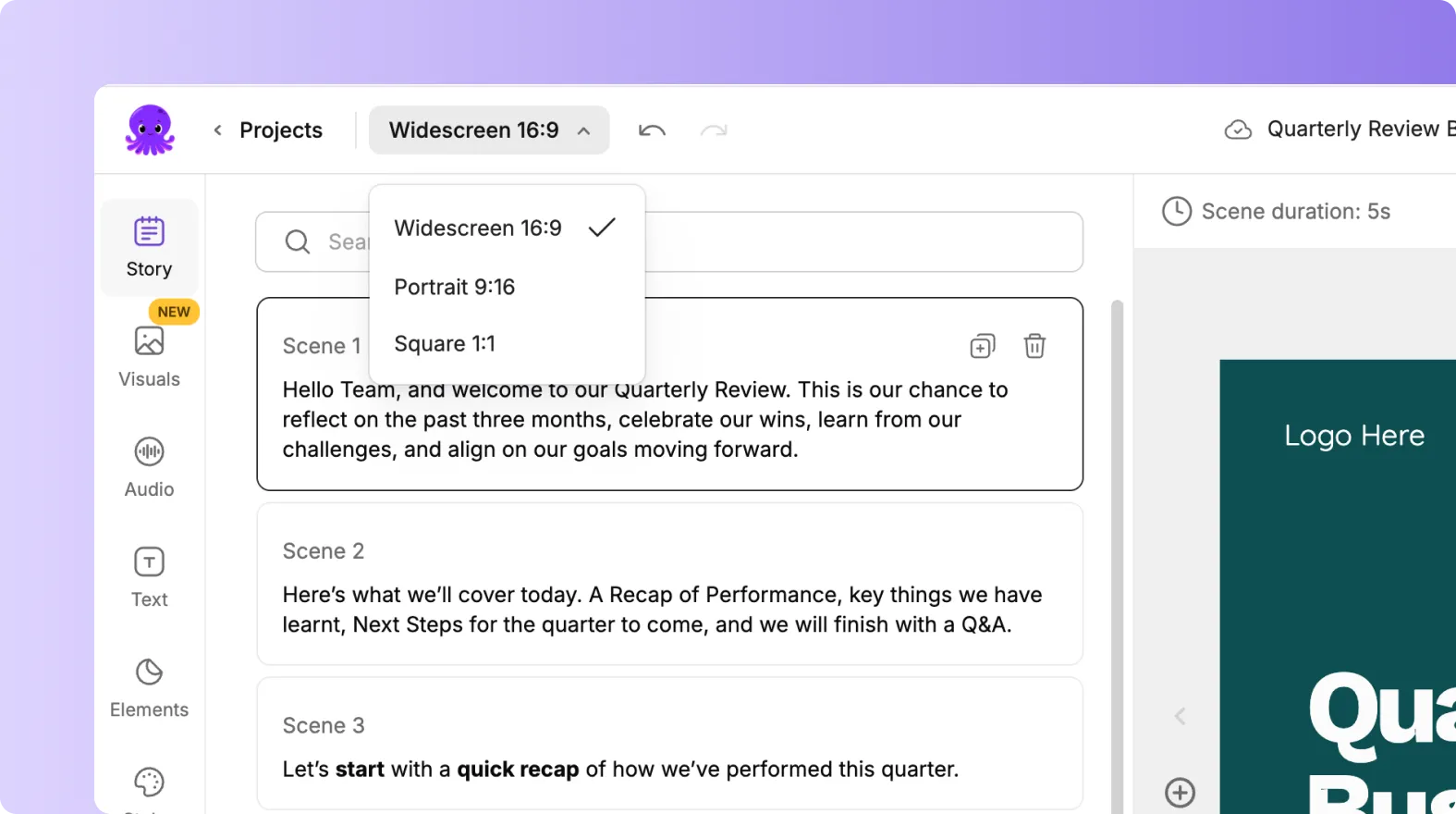
Pictory updates your project instantly. Your visuals, text boxes, and elements shift to fit the new video shape.
Step 3: Check Your Visuals After Switching
When you change aspect ratios, some visuals may need repositioning. Review each scene to confirm:
• Text is properly centered
• Elements are not cut off
• Background visuals still look balanced
• Key details appear clearly on screen
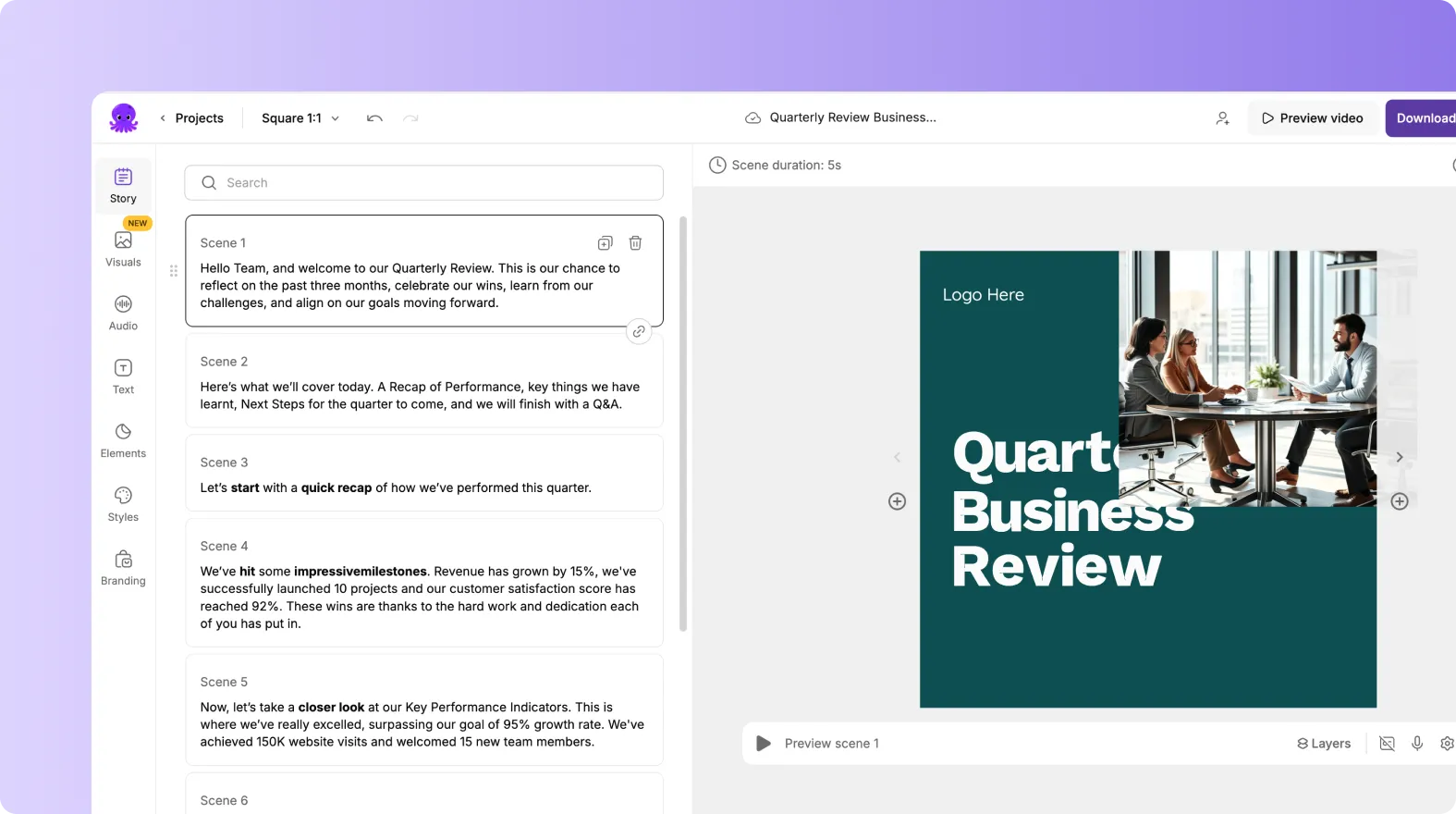
This step ensures your video maintains clarity in the new layout.
Step 4: Adjust Text and Elements for the New Layout
If any parts shift after the ratio change, make quick adjustments.
You can:
• Move text boxes
• Resize headings or body text
• Reposition elements like arrows or icons
• Adjust layout spacing
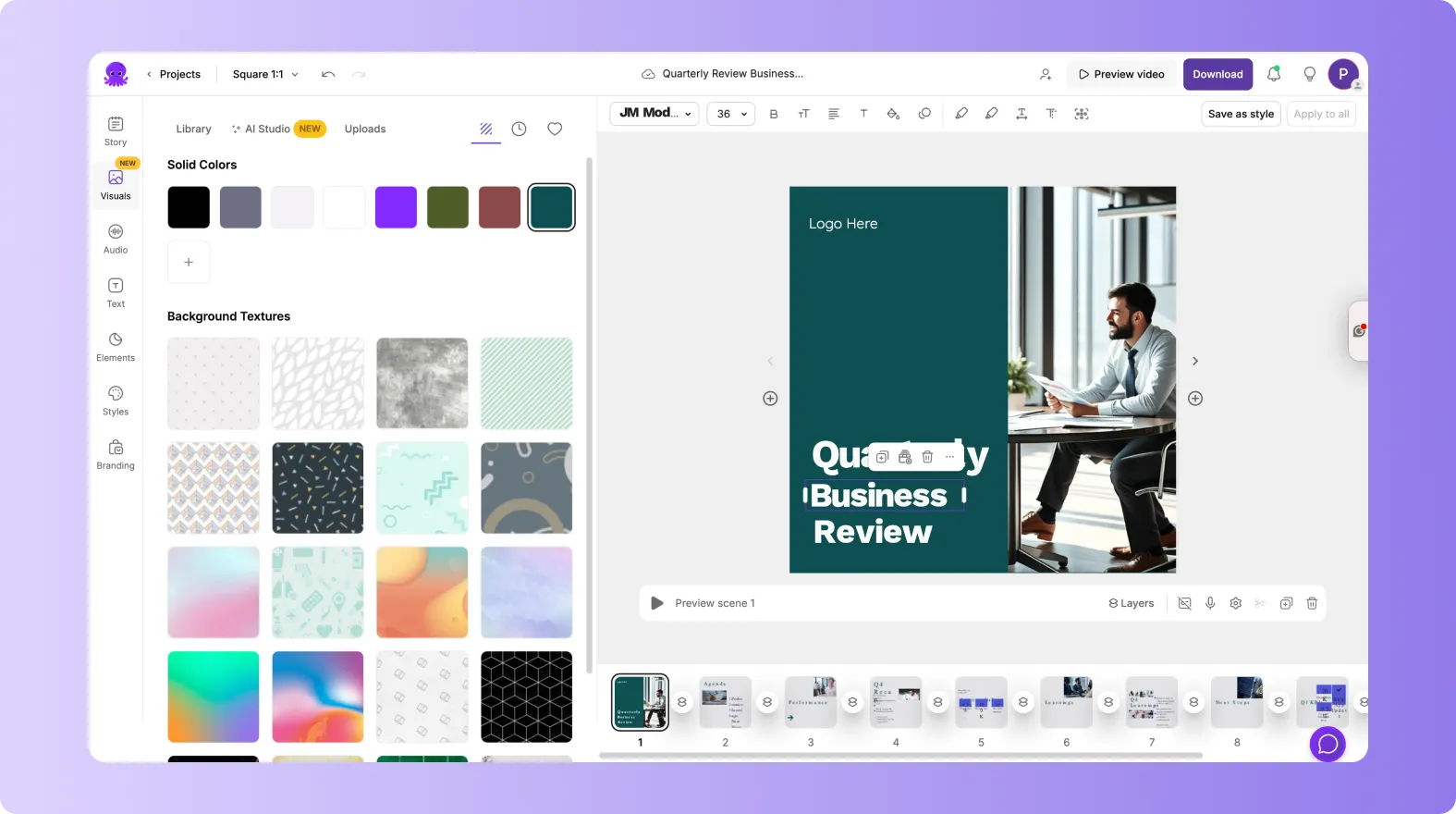
Pictory keeps all your content intact, so only minor adjustments are needed.
Step 5: Swap Visuals When Needed
Some visuals work better in wide format, while others work better in vertical or square. After switching aspect ratios, you may want to update certain backgrounds.
Use the Visuals tab to replace visuals that do not fit the new shape as well.
Small changes can improve video quality across different platforms.
Step 6: Preview Your Video Before Exporting
When your formatting looks right:
Click Preview Video.
Watch your video from start to finish in the new ratio.
Look for any cropped text or visuals.
Make final adjustments.
Export your video.
Previewing helps ensure your video looks polished on every platform.
Step 7: Export Your Video in Multiple Formats
One project can be exported in multiple aspect ratios. This helps you create platform specific versions without rebuilding your video.
You can export:
• 16:9 for YouTube and websites
• 1:1 for Instagram and Facebook feeds
• 9:16 for TikTok, Reels, and Shorts
This allows you to repurpose your content easily across multiple channels.
Create Perfectly Formatted Videos With Aspect Ratios in Pictory AI
Changing aspect ratios in Pictory is fast and flexible. You can adjust your video shape at any time, check your visuals, and export multiple formats for different platforms. This gives you control over how your content appears everywhere your audience watches.
Start preparing your platform ready videos today by adjusting aspect ratios in Pictory AI.