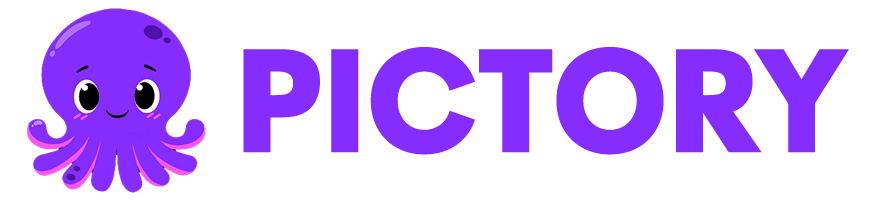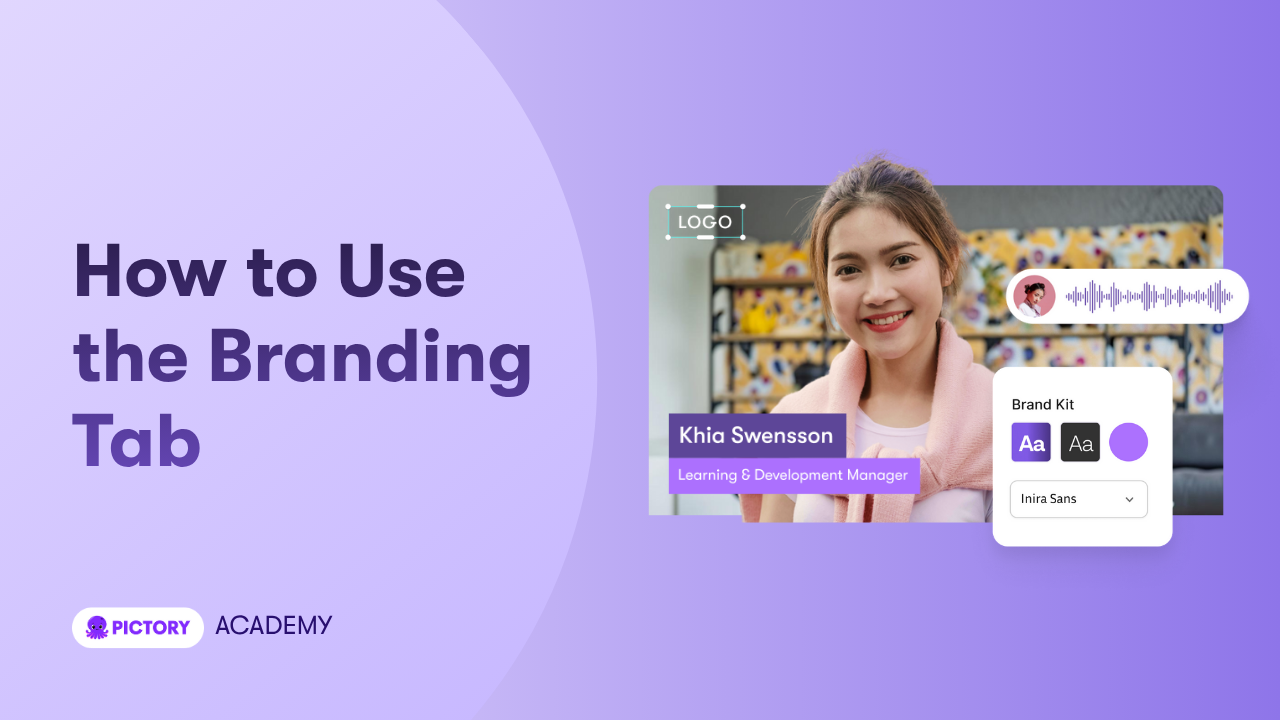The Branding tab controls your visual identity inside every video you create. It applies your logo, brand colors, and brand fonts across all scenes. This helps you produce videos that look consistent, professional, and instantly recognizable.
This guide shows you how to use the Branding tab in Pictory AI.
What the Branding Tab Does
The Branding tab lets you apply your saved Brand Kit to any video. A Brand Kit contains your core visual identity, including:
• Logo
• Brand colors
• Brand fonts
• Default text styles
• Optional brand layouts
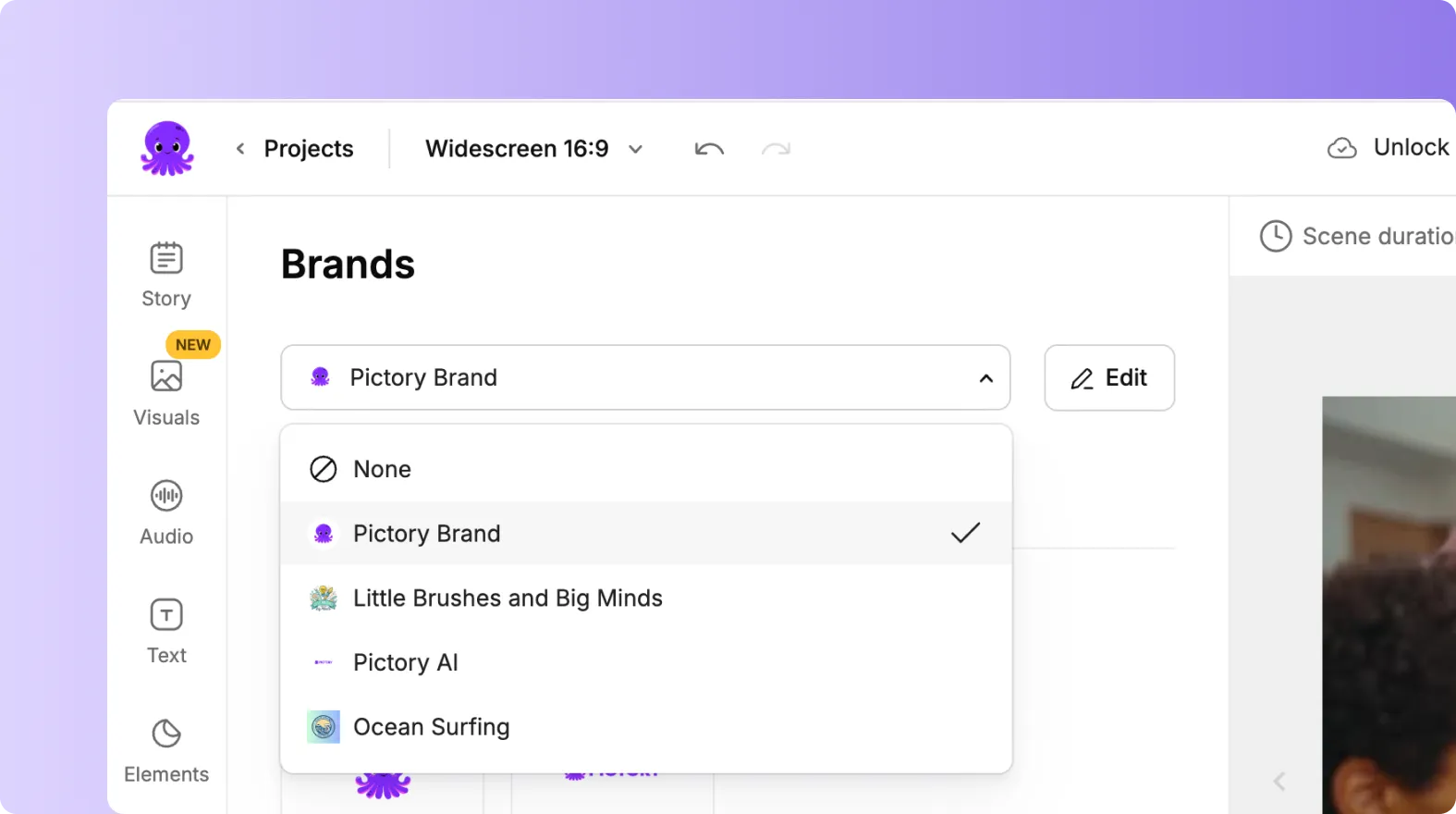
Using the Branding tab ensures all your videos match your company or creator identity without manual design work.
Step 1: Open the Branding Tab
Inside the editor, click the Branding tab in the left menu. You will see your available Brand Kits listed. If you have multiple brands, such as client brands or campaign specific brands, they will appear here too.
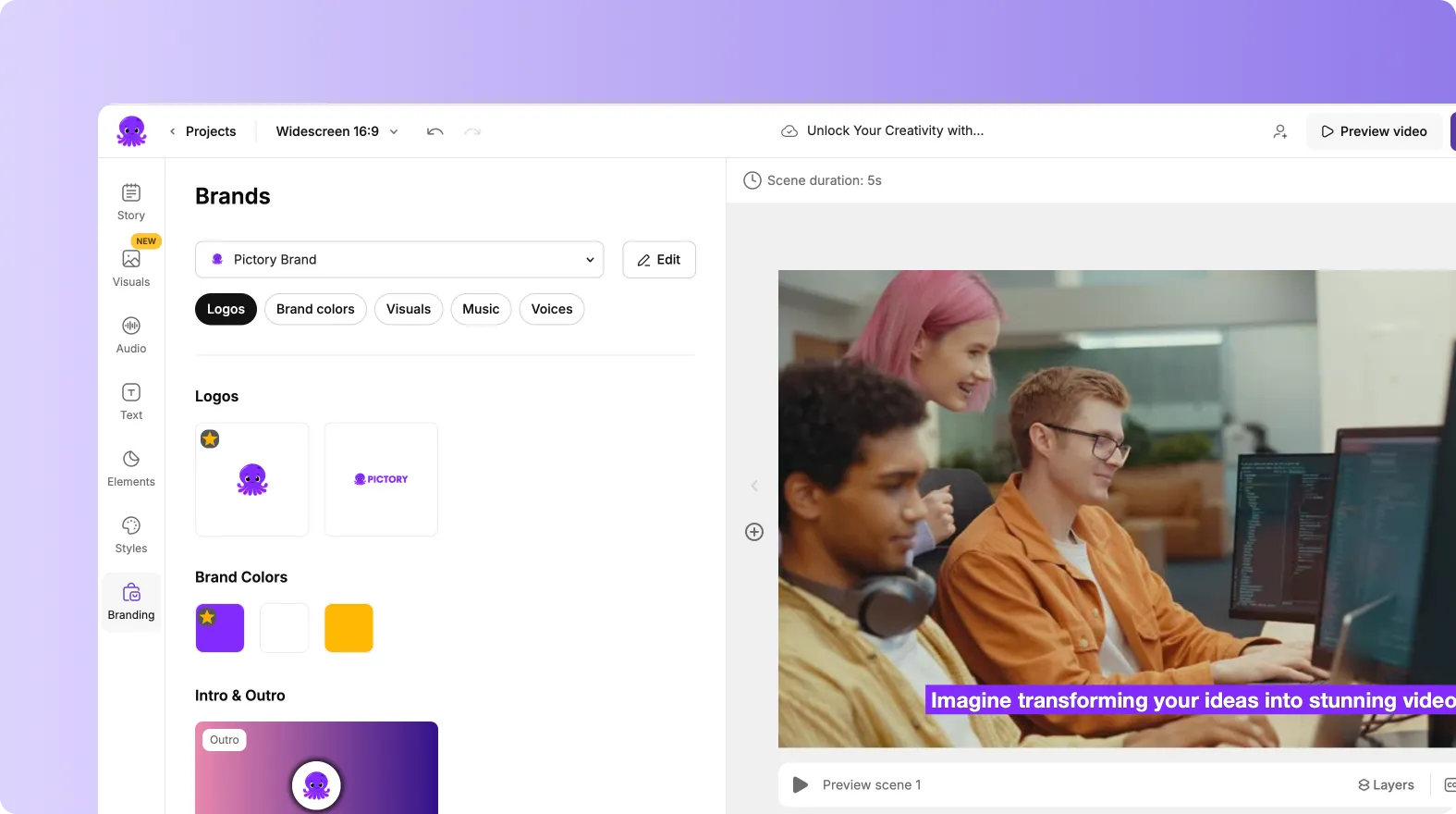
Step 2: Apply Your Brand Kit to Your Video
Click the Brand Kit you want to use. Your video updates instantly. Pictory applies:
• Your logo
• Your color palette
• Your chosen fonts
• Your default text styles
This ensures every scene follows your visual identity.
Step 3: Add or Adjust Your Logo
Your logo is part of your Brand Kit. After applying a kit, you can adjust logo placement on any scene.
You can:
• Move the logo to a different corner
• Adjust size
• Change transparency
• Remove the logo from specific scenes if needed
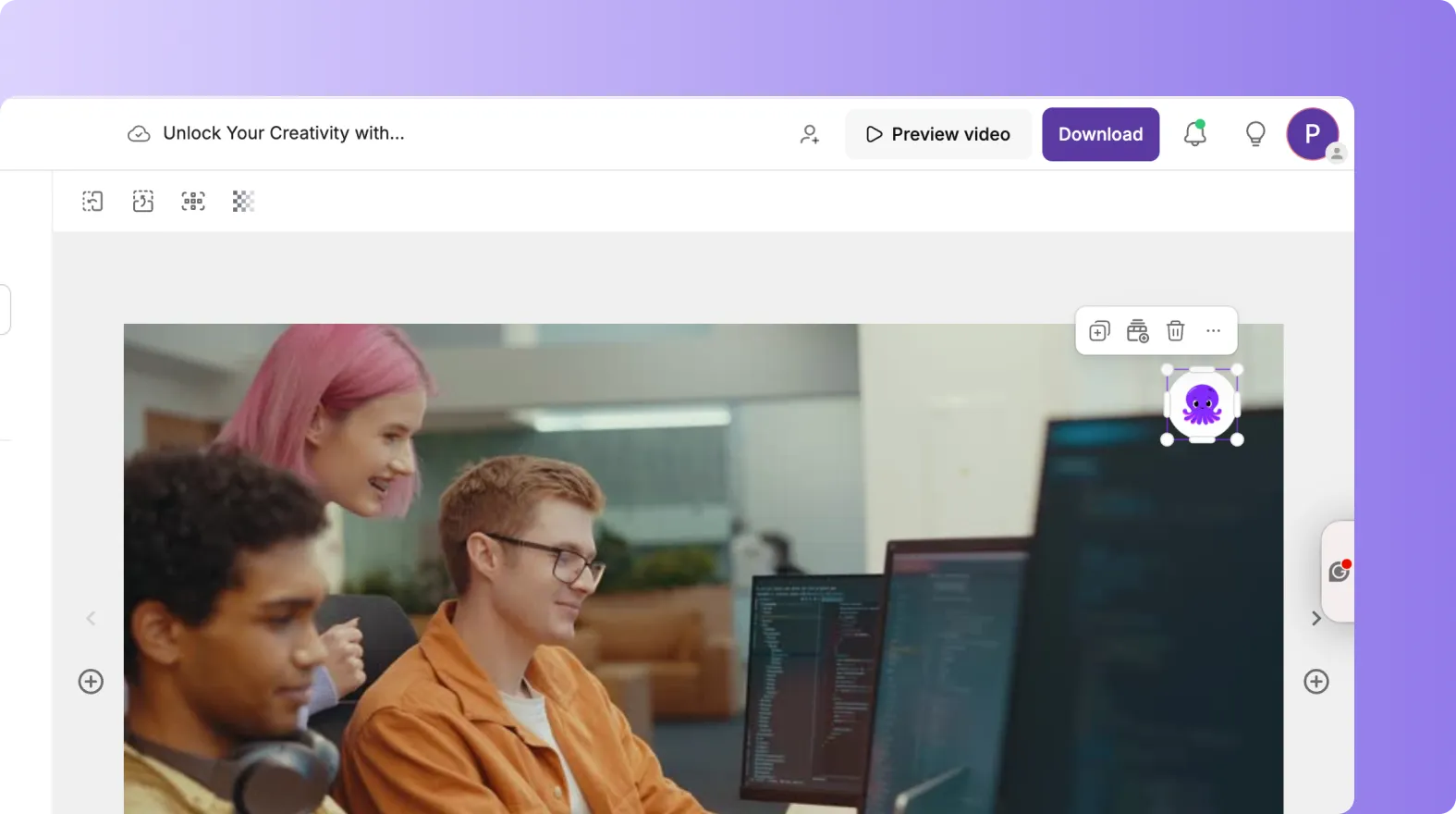
This gives you full control over branding without replacing the entire kit.
Step 4: Apply Brand Colors and Fonts
Your Brand Kit applies your brand colors and fonts automatically. These replace the default design choices in your Style. Font consistency helps your video feel polished and on brand.
If your content changes, you can update your Brand Kit and reapply it to all your videos.
Step 5: Use Branding for Campaign or Client Videos
Brand Kits work well when you create content for:
• Companies
• Clients
• Products
• Sub brands
• Individual campaigns
You can create multiple Brand Kits and switch between them depending on the project.
This makes Pictory ideal for marketing teams, agencies, educators, and creators who need consistent branding across multiple videos.
Step 6: Combine Branding With Styles
Brand Kits control identity. Styles control layout and motion. Using them together gives you a clean and consistent look.
When you switch Styles, your branding remains unchanged. This allows you to test different layouts without losing brand consistency.
Step 7: Preview Your Video With Branding
When your branding is in place:
Click Preview Video.
Check logo placement and consistency across all scenes.
Review text styling and color contrast.
Make small adjustments if needed.
A quick preview ensures your branding supports your message.
Step 8: Export Your Fully Branded Video
After previewing, export your video. Your branding stays applied across all formats including:
• 16:9
• 1:1
• 9:16
This gives you consistent identity on every platform, from YouTube to Instagram Reels to internal LMS systems.
Create Strong Brand Identity With the Branding Tab in Pictory AI
The Branding tab gives you full control over your visual identity in every video. By applying your logo, fonts, and colors through a Brand Kit, you ensure all your content looks consistent and professional. It saves time, improves credibility, and strengthens recognition across every channel.
Start applying your brand identity today using the Branding tab in Pictory AI.