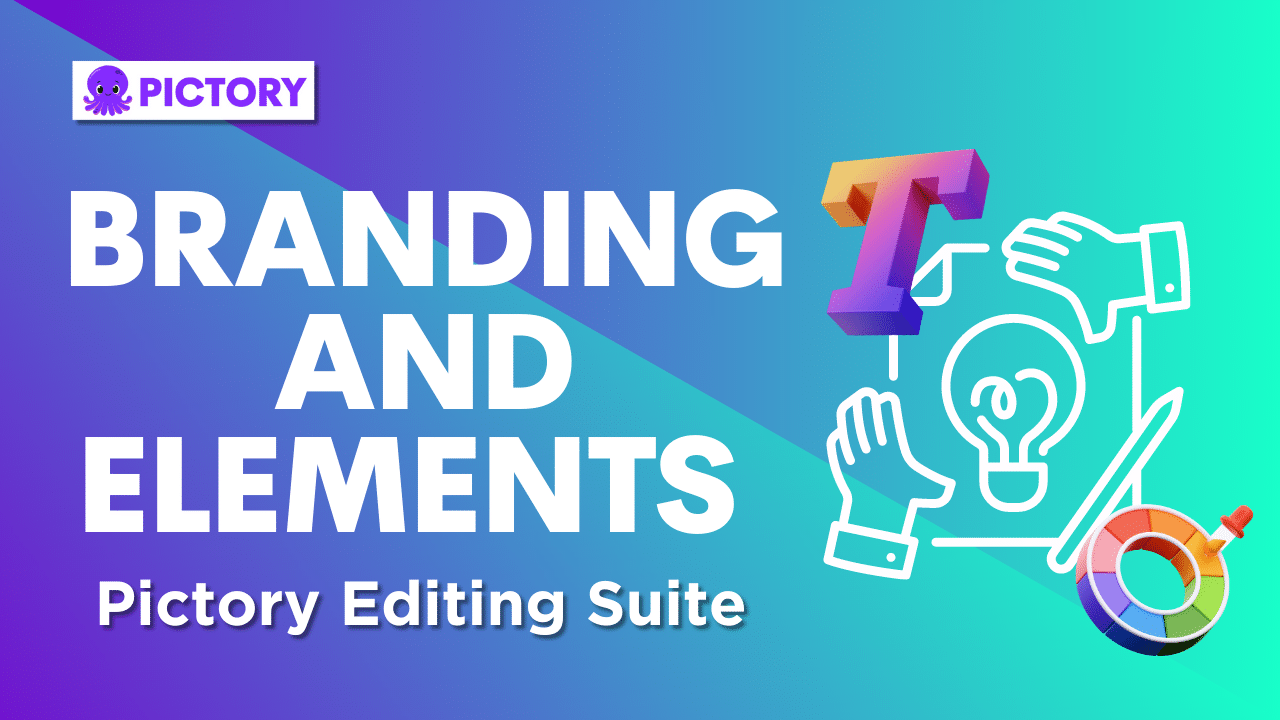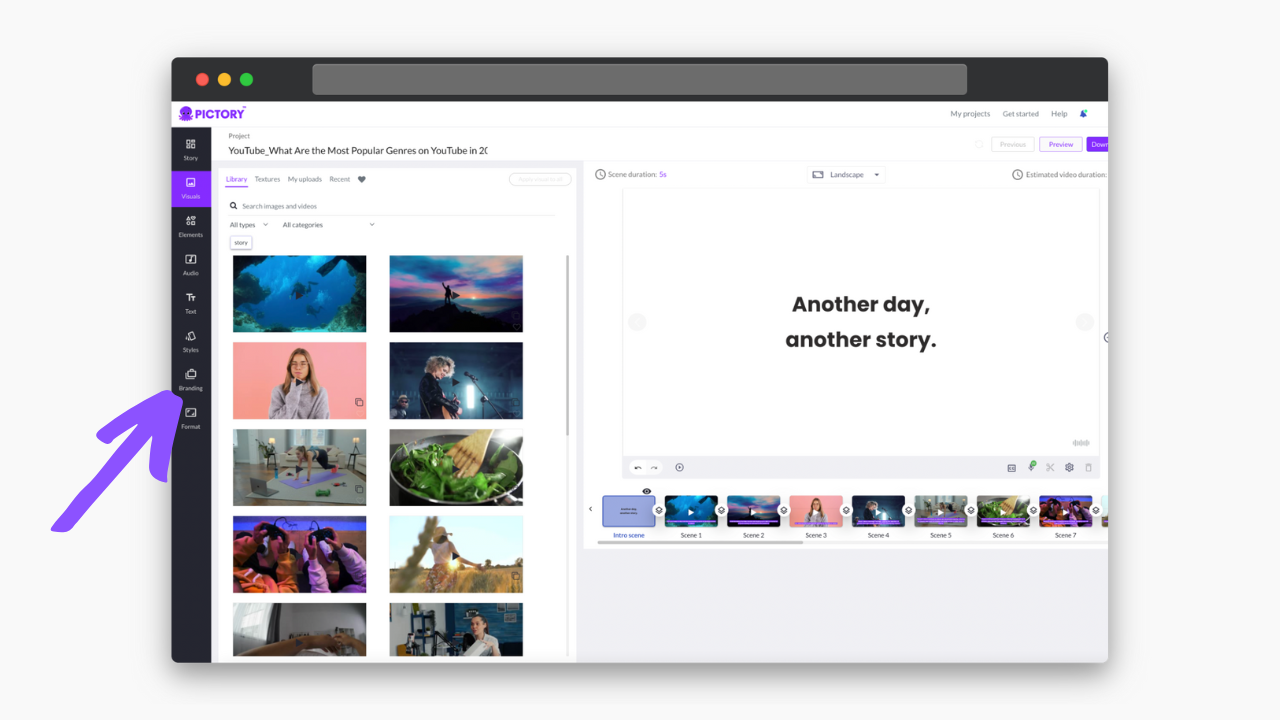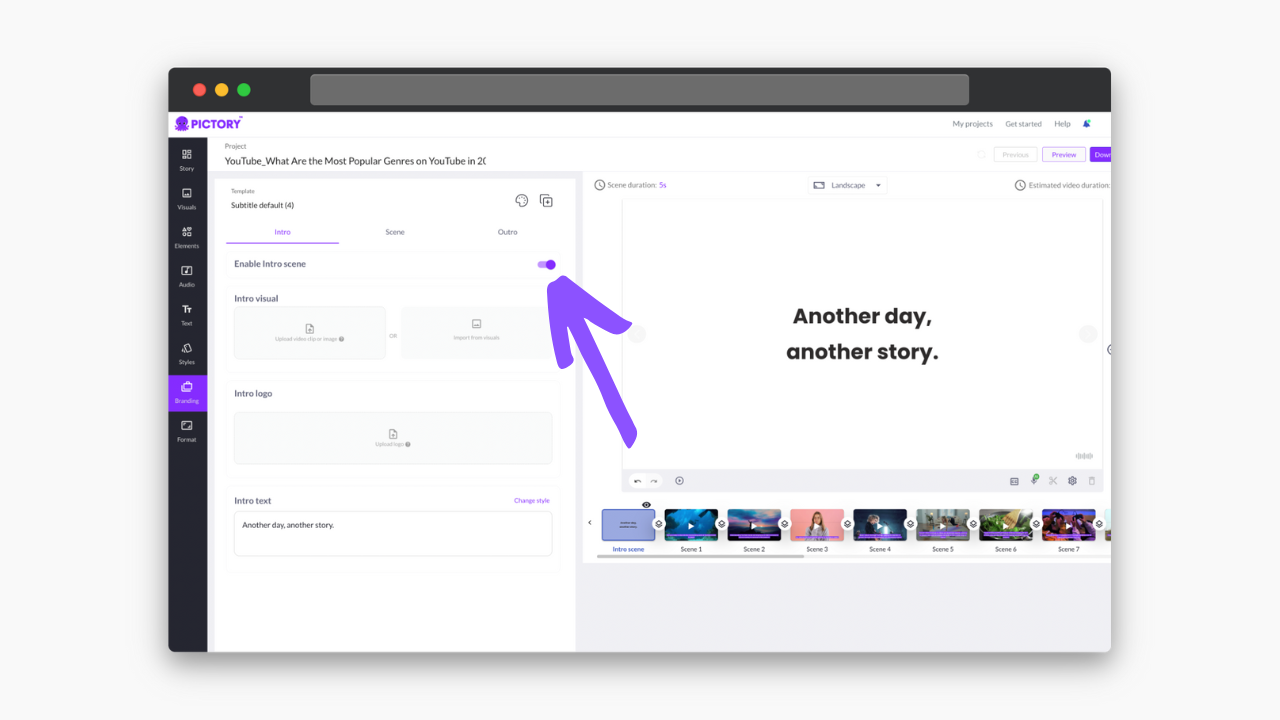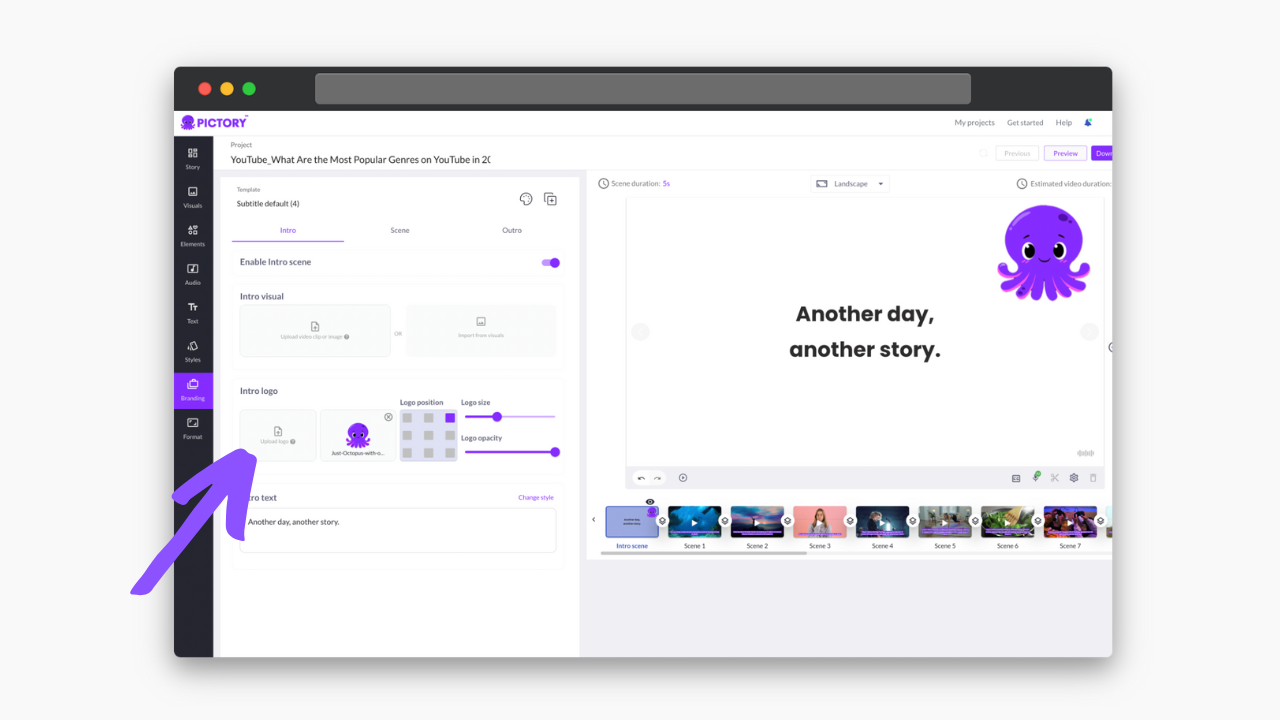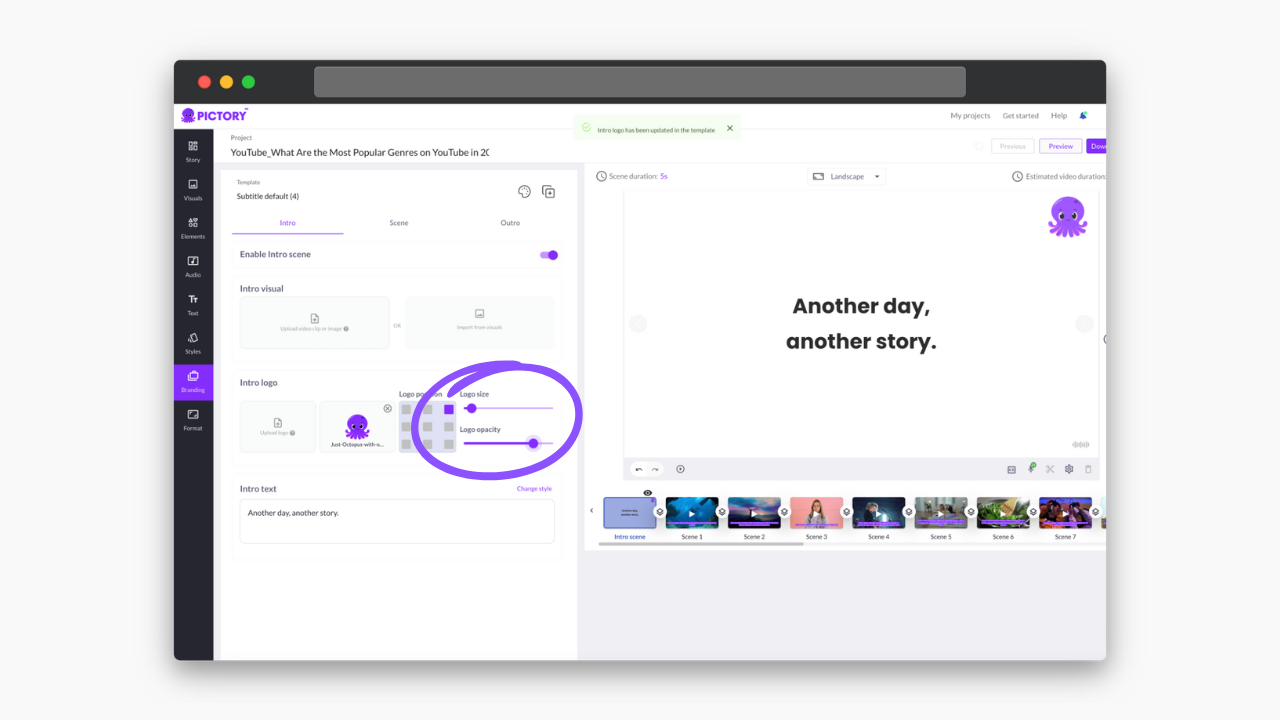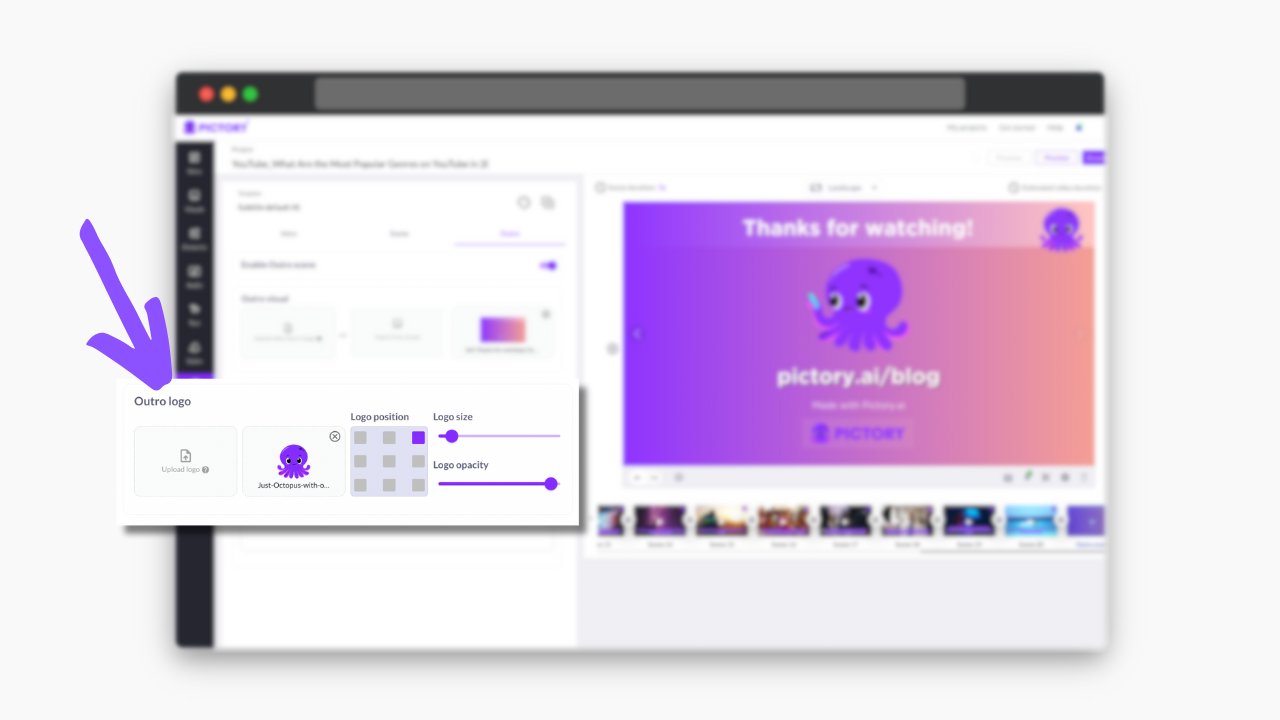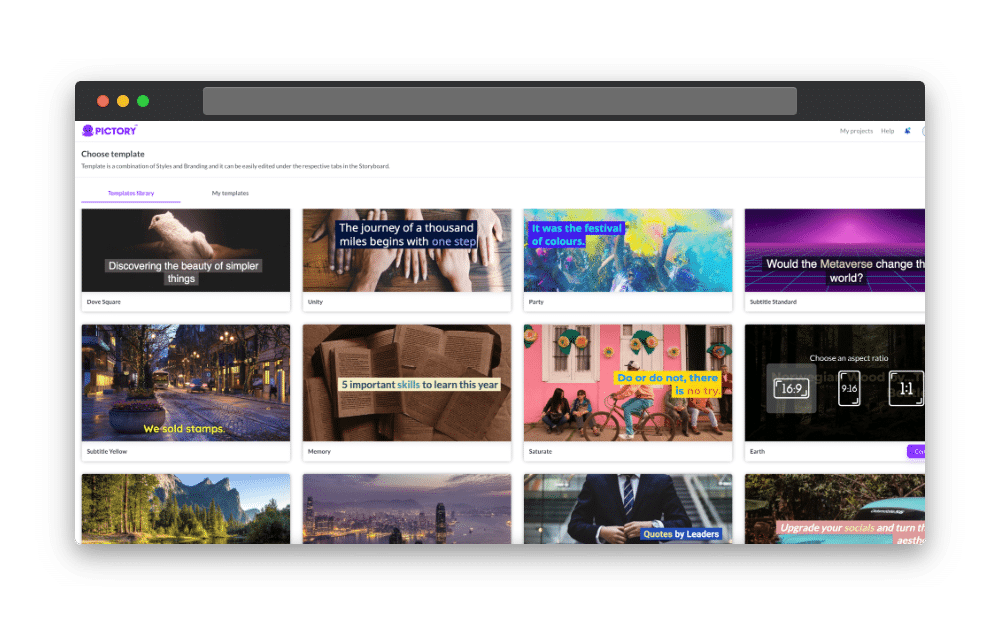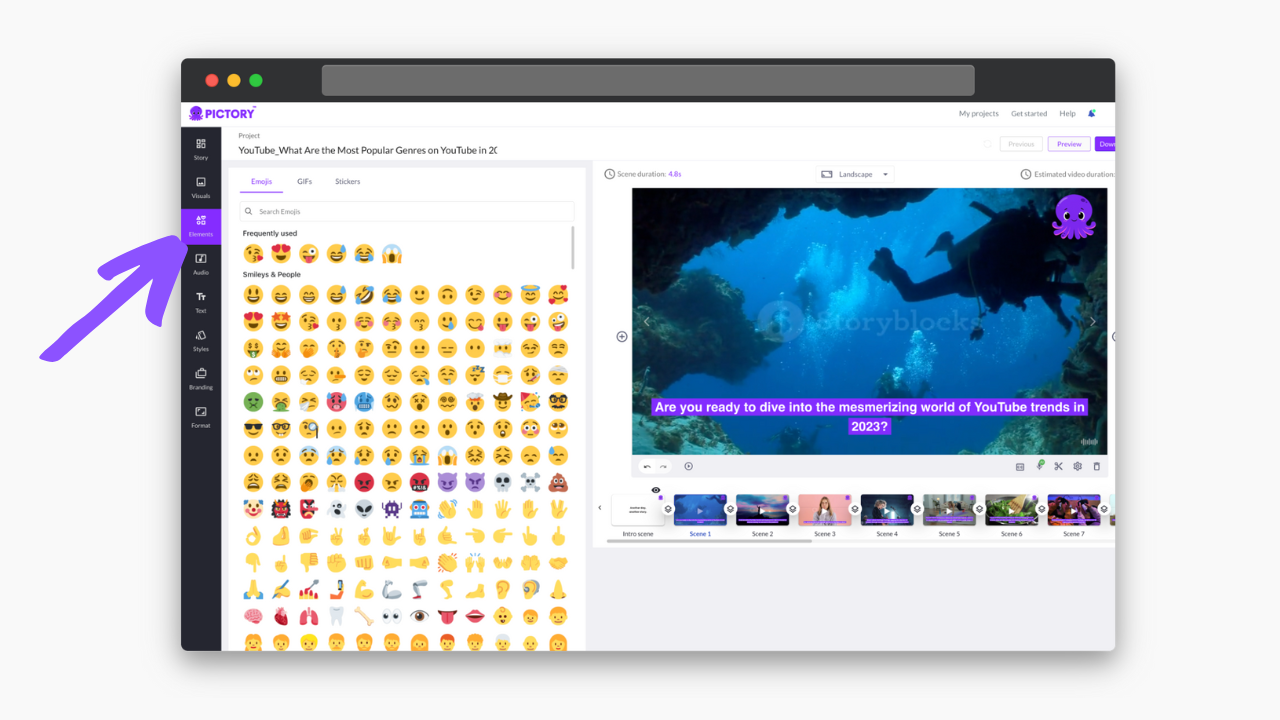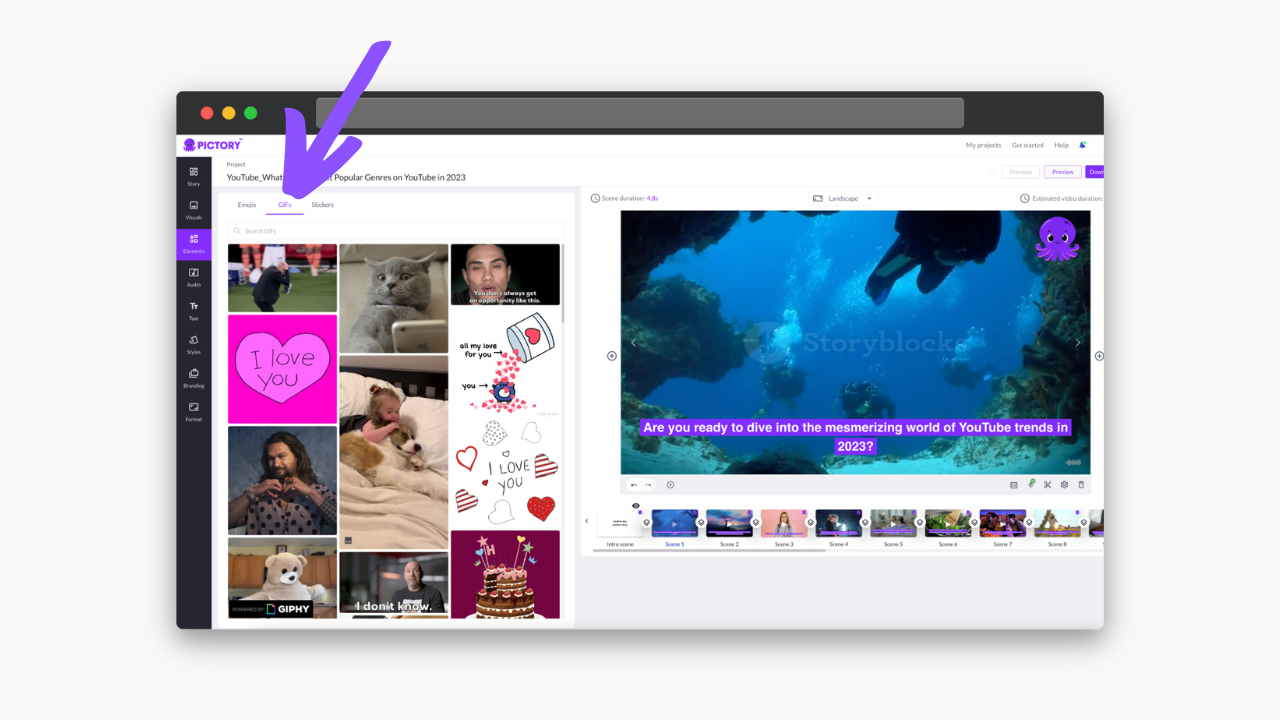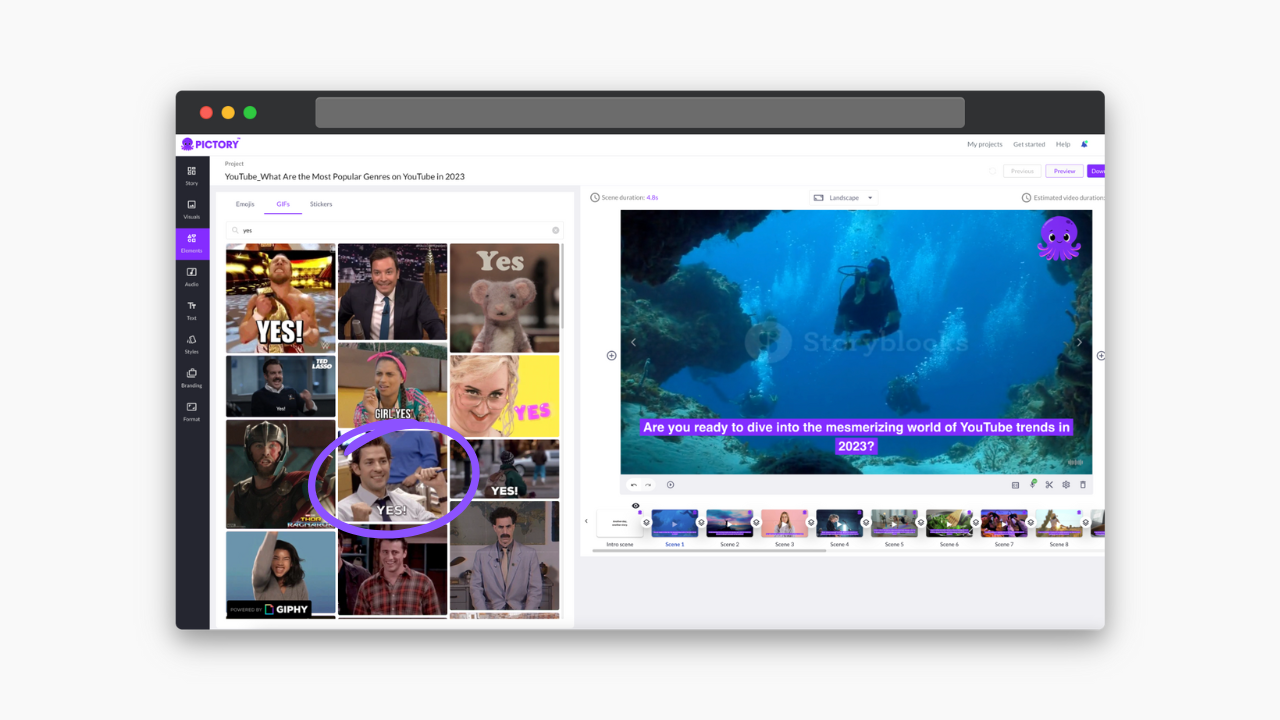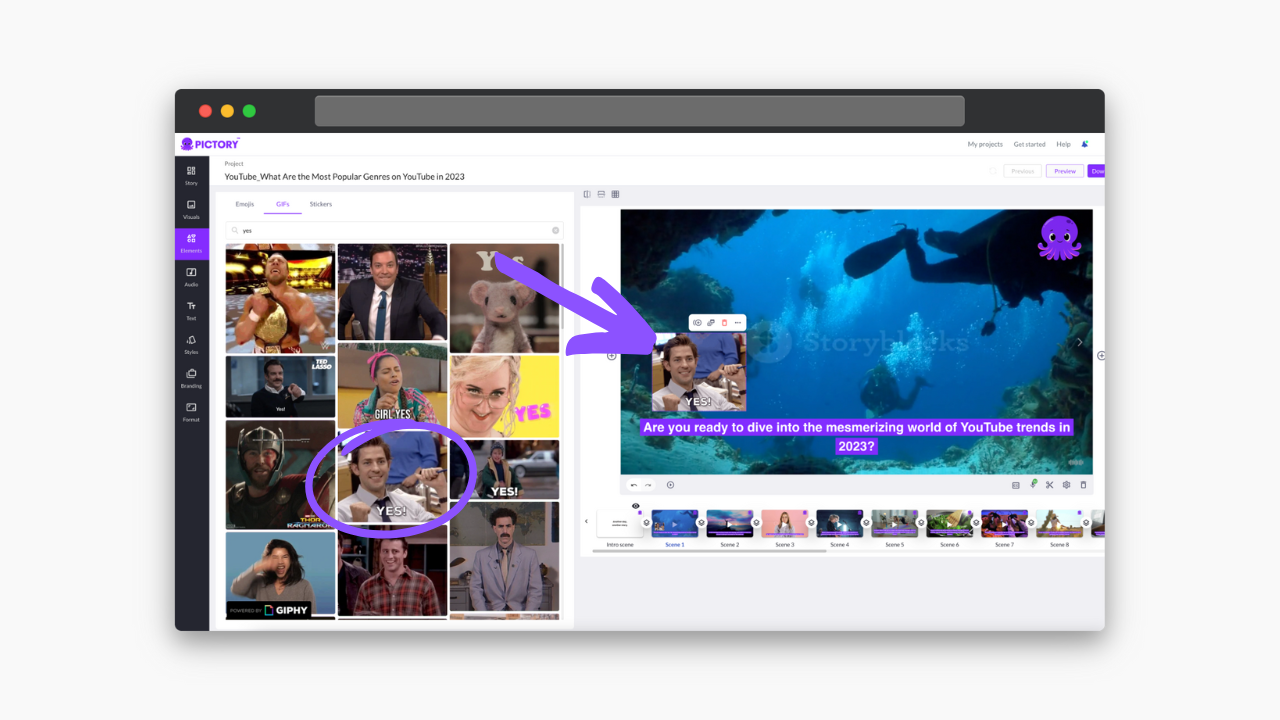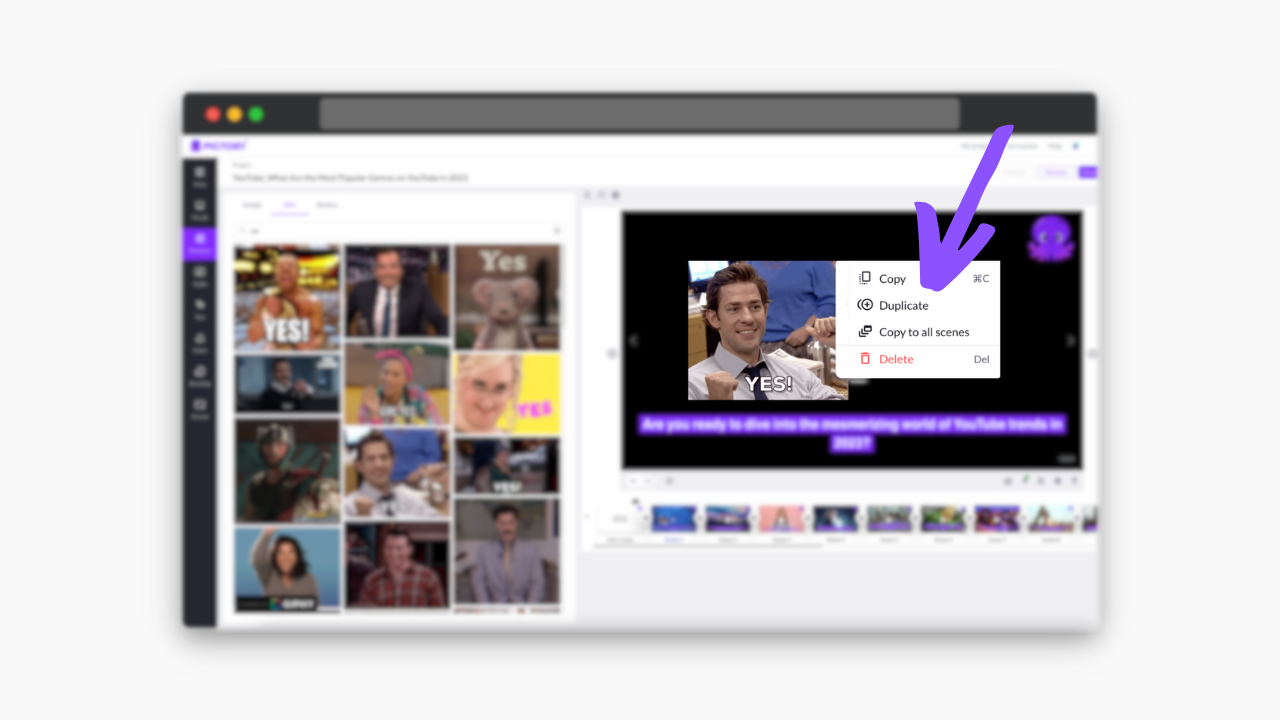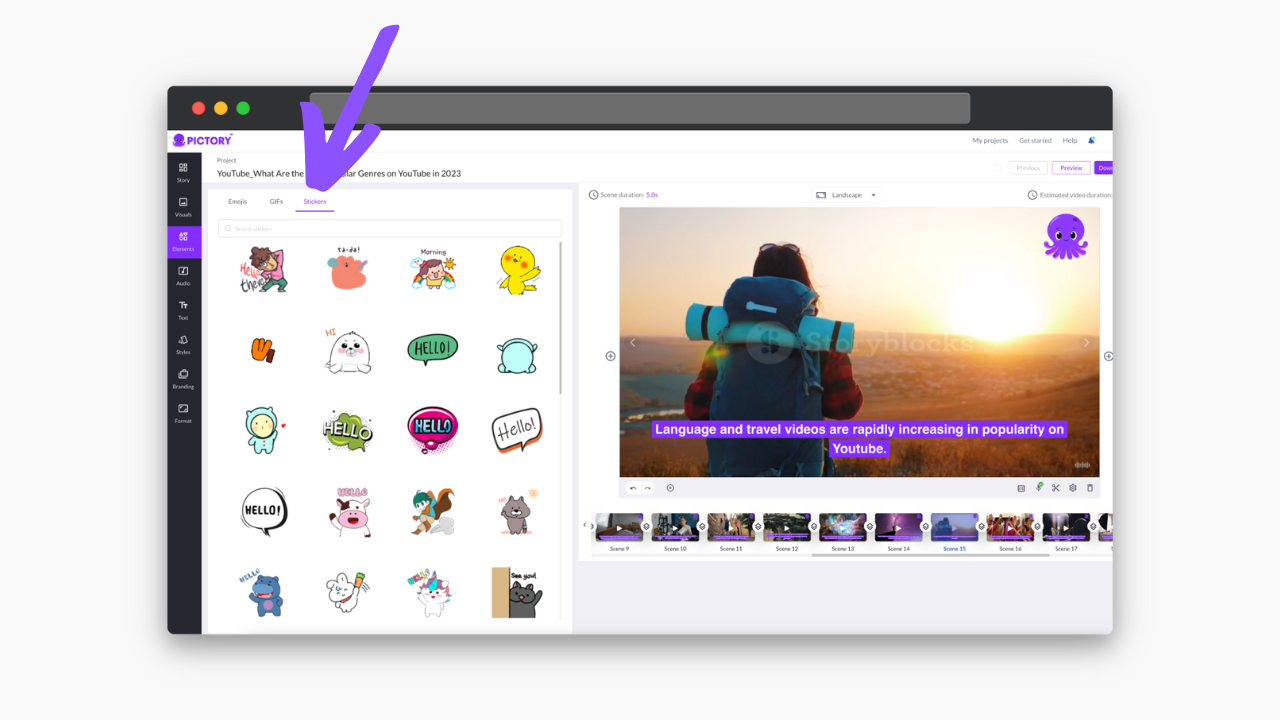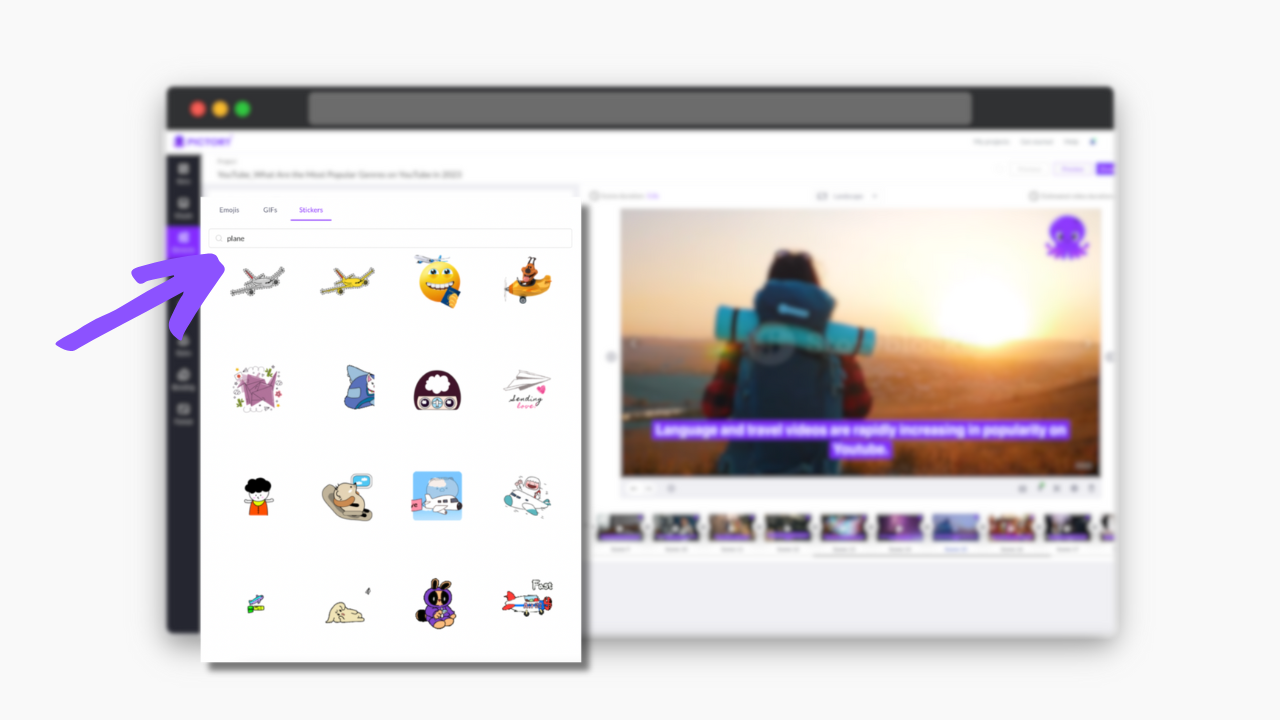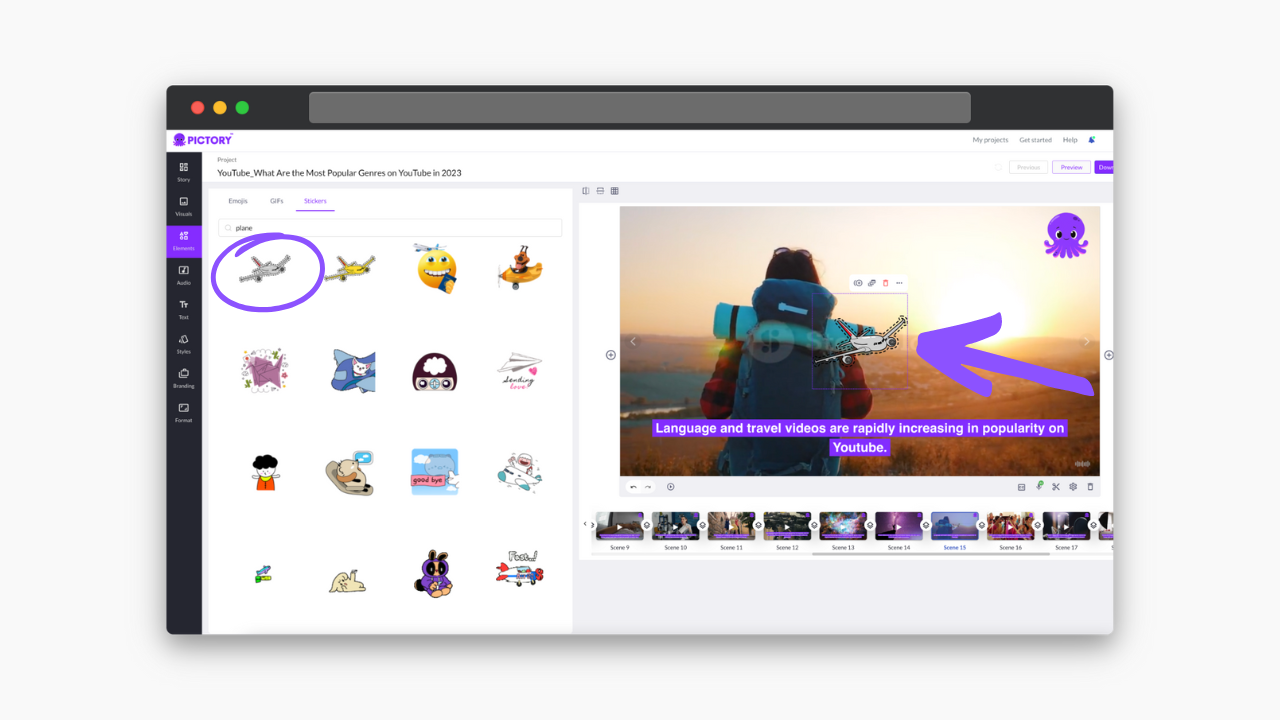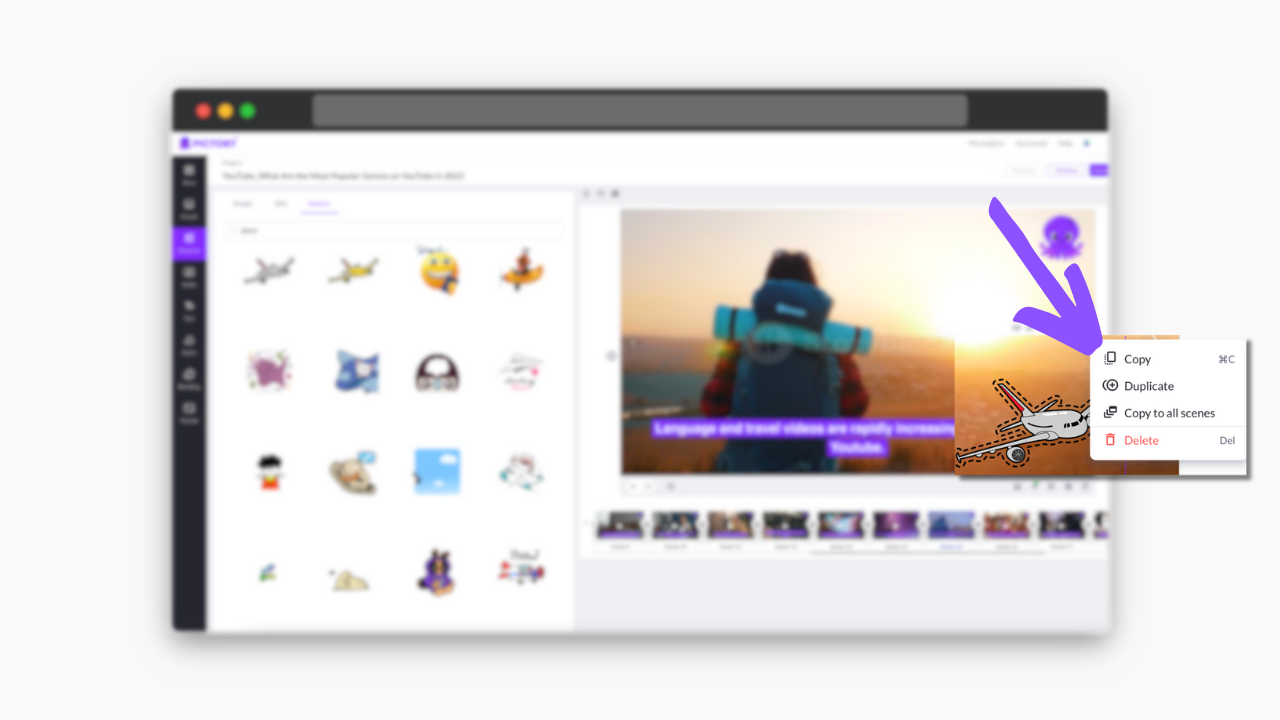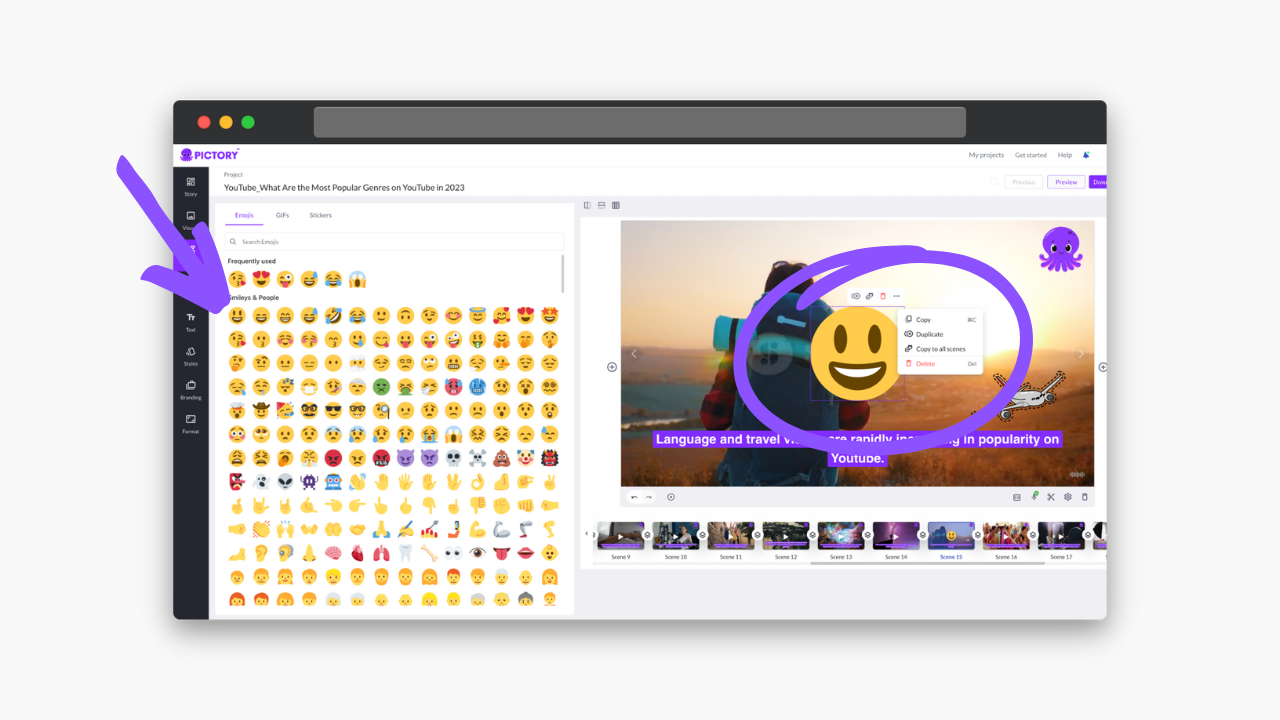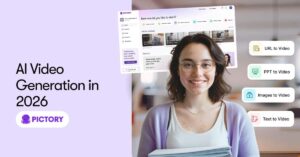When you’re creating your video project for your business or socials, it makes sense that every detail is important.
Beyond the big things, like images and music, it’s the personal touches that make your content stand out for a viewer.
When you add elements to videos such as personalized branding and stickers, your videos become more identifiable, and you gain more creative control.
When you sign up for a FREE Pictory account, you gain access to an online video editor that will transform the personalization of your content.
Add Branding and Logos to Videos
One of the benefits of being your own video editor is having full creative control over your own logos and branding.
-
In your project storyboard, click on the ‘Branding’ tab on the left toolbar.
-
Select to enable Intro and Outro scenes.
-
Click Upload Logo and select your brand logo image.
-
You can alter the size and opacity of the logo, as well as its position in the scene.
-
Replicate this process for the outro and for the scenes, bearing in mind the logo placement will then be the same across all scenes.
-
You can also change your template to incorporate your brand colors, either by uploading an existing template, or by editing the text within scenes and updating the current template.
With Pictory, you’re free to have fun when you create videos and it’s so easy to add creative flair to your projects!
Add GIFs to Videos
-
Click on the ‘Elements’ tab on the left-hand toolbar.
-
Open Pictory’s GIF Library in the GIFs tab in the top menu.
-
Select a popular GIF, or use the search bar for something more specific.
-
Once chosen, click to add it to your scene, where you can resize it and move it to the desired position.
-
Clicking the element also allows you to duplicate, add to all scenes, or delete with ease.
Add Stickers to Videos
-
Click on the ‘Elements’ tab on the left-hand toolbar.
-
Select Stickers in the tap at the top to access Pictory’s sticker library.
-
Choose from popular stickers or browse the library for that perfect sticker.
-
Once selected, click to add to the scene where you can move and resize it to give your content enough space.
-
You can also easily duplicate, delete, or add the sticker to all scenes by clicking it.
-
Emojis can also be added in the same way by clicking Emojis in the Element toolbar.
Adding elements of your own branding and logos to your video content is just one of the ways you can utilize Pictory’s tools to easily edit videos.
And the easy-to-use interface makes it quick and fun to edit elements in any video file!
Sign up for a FREE Pictory account today and customize your first project in minutes!
For more insight, try one of our other video editing features:
Marketing your business correctly is crucial to a successful business strategy, and in 2023, social media has become a huge part of that.
TikTok, for example, has become a place where brands can express their more personable side by taking part in viral trends.
If you’re struggling to navigate this landscape, why not read our article on 7 Social Media Marketing Trends for 2023 for more info?