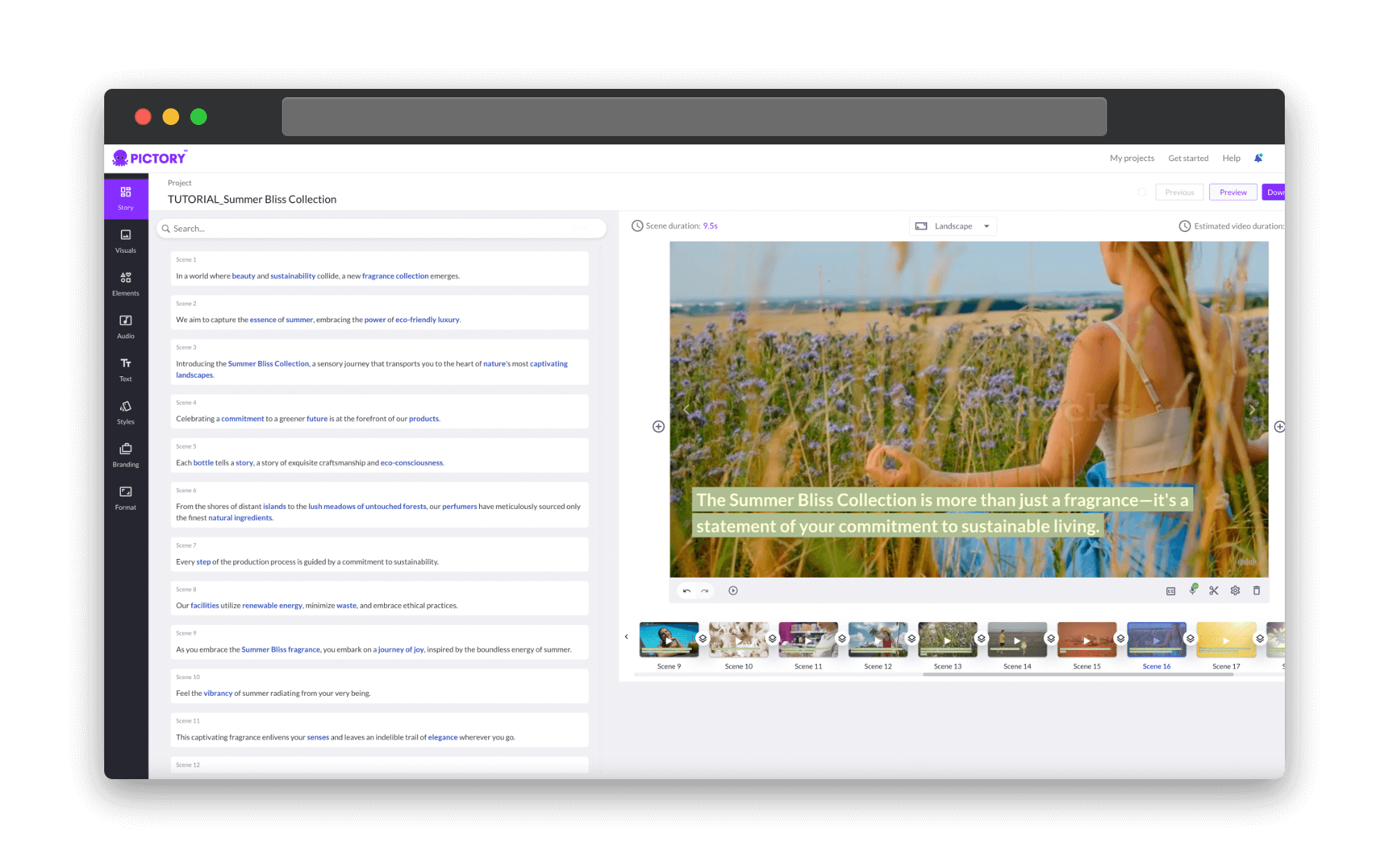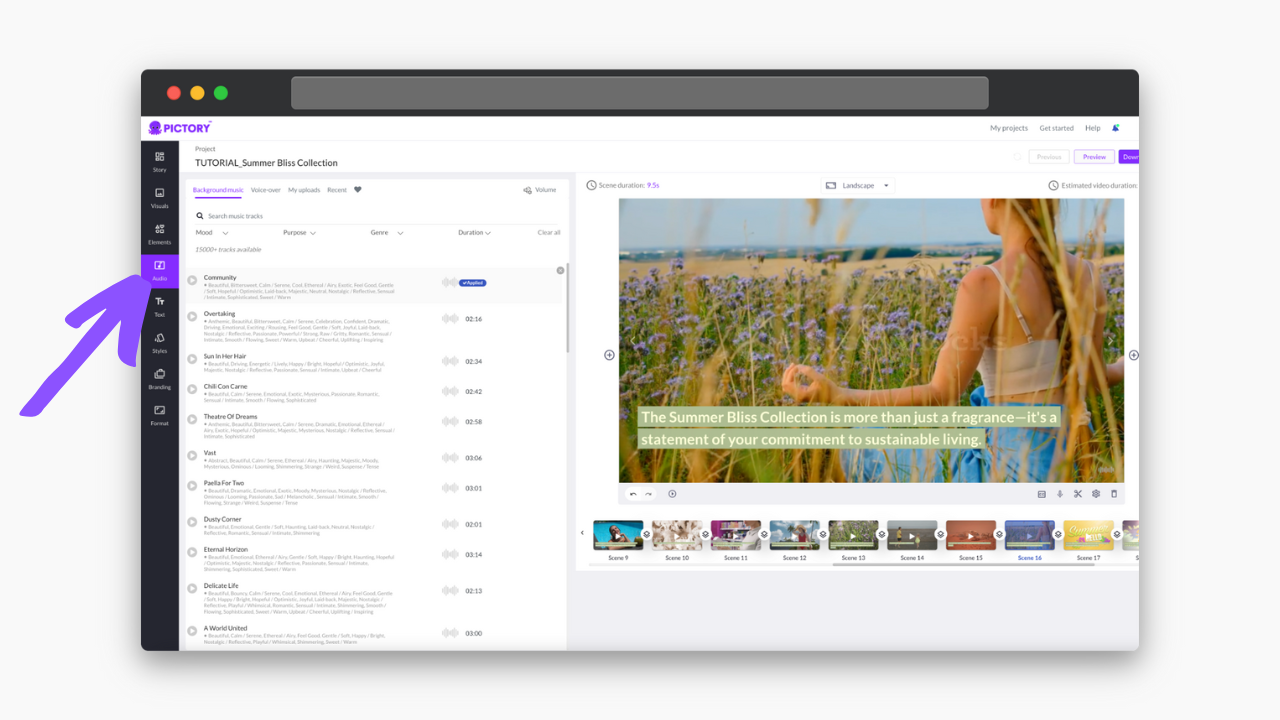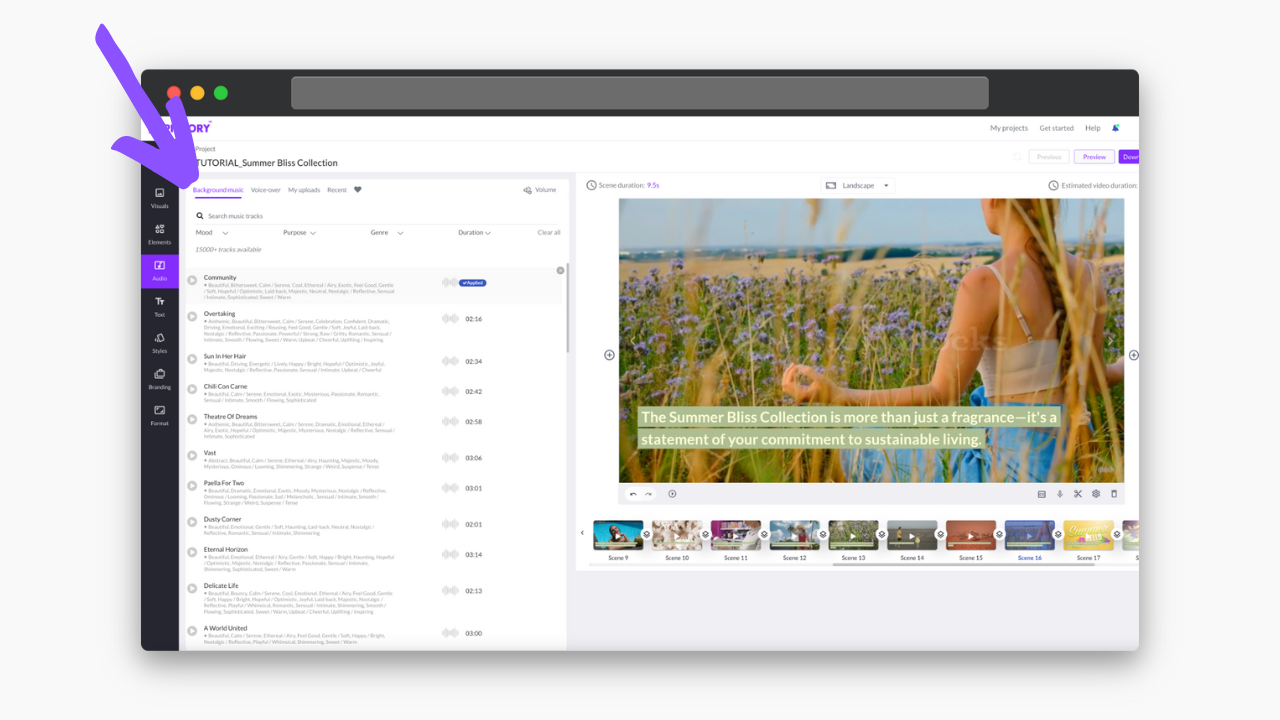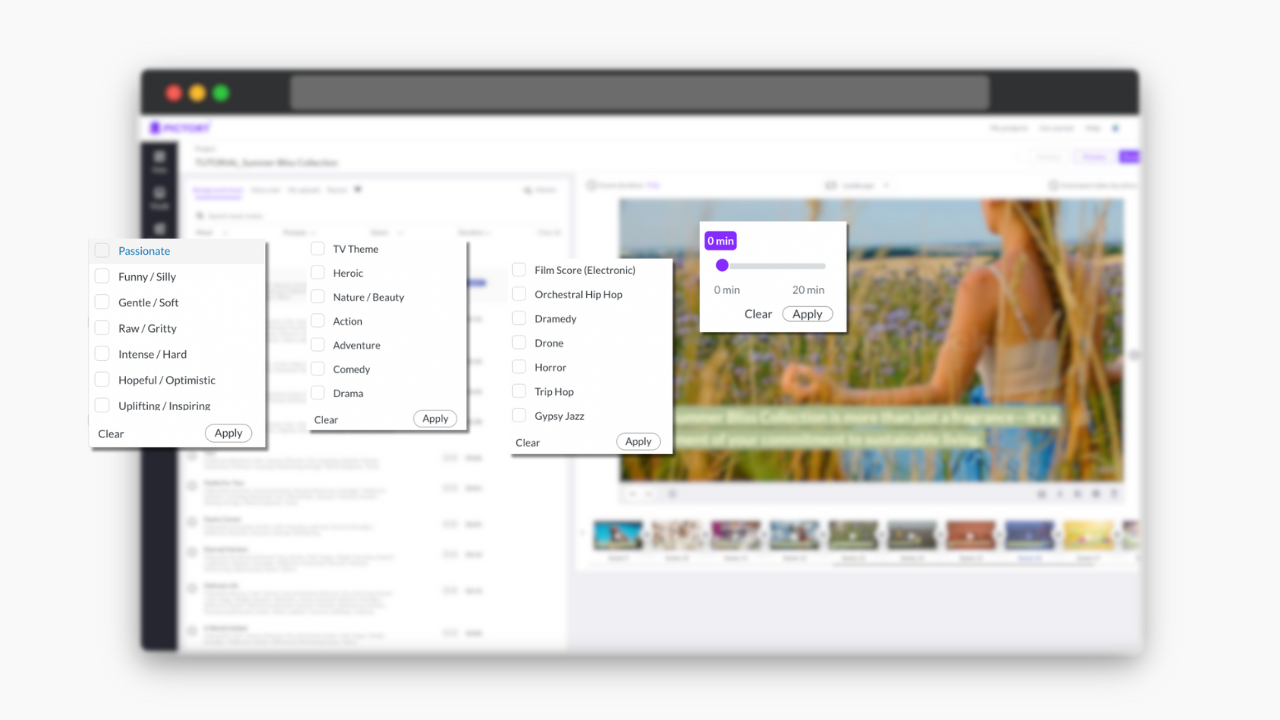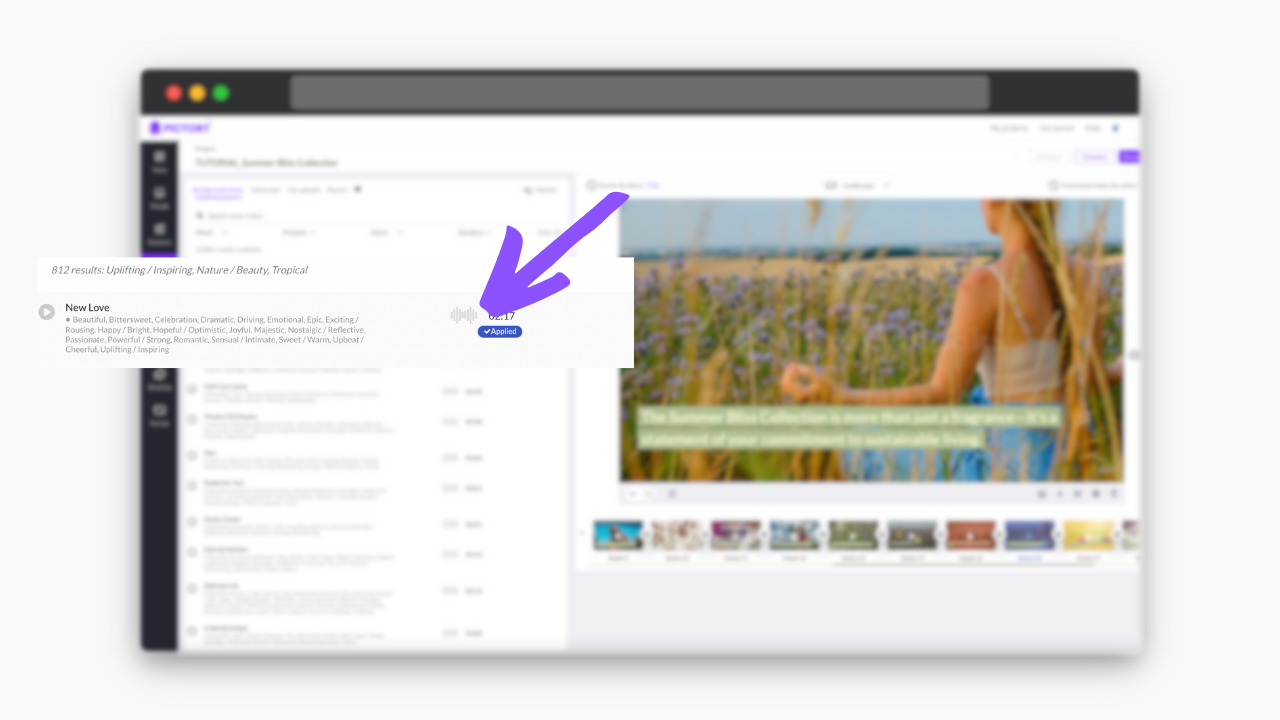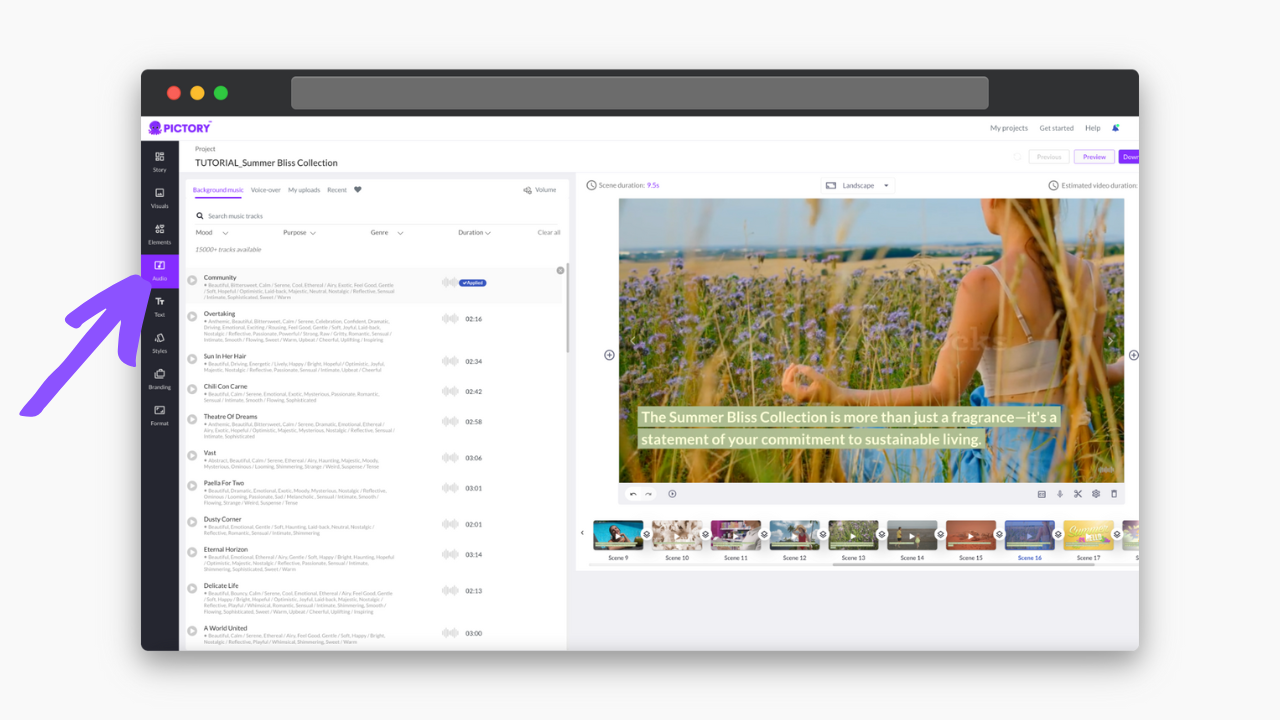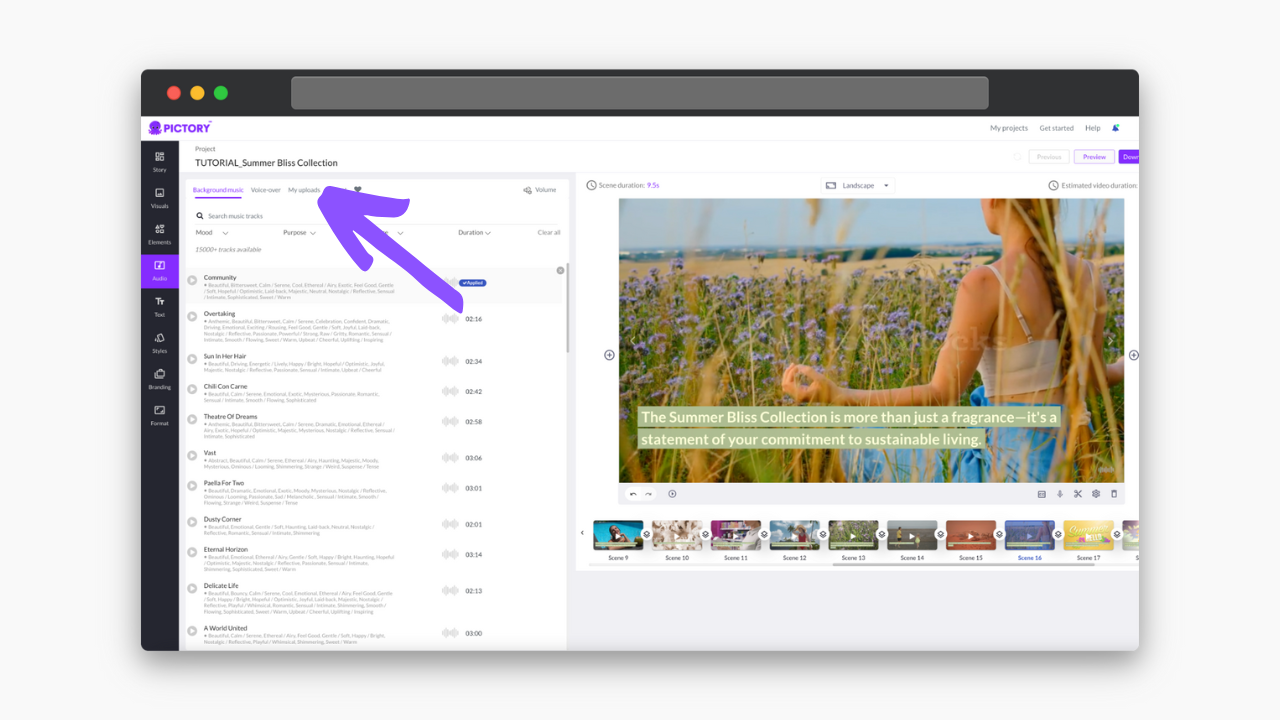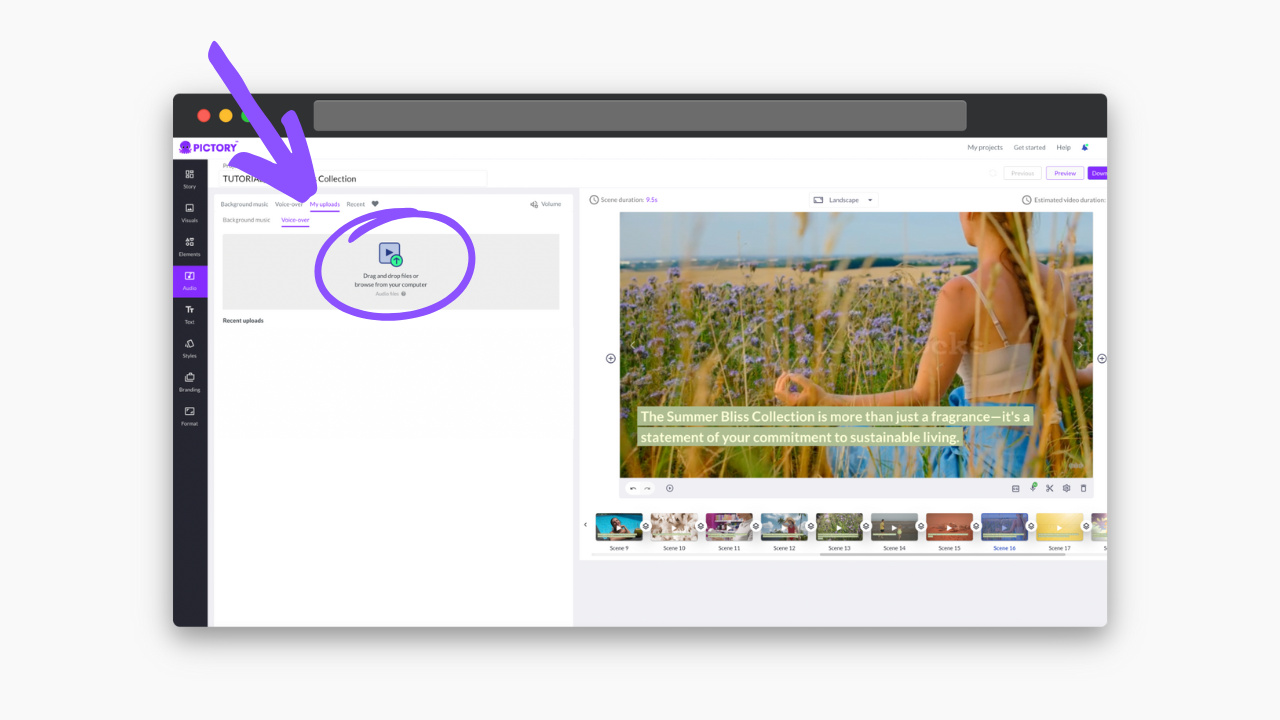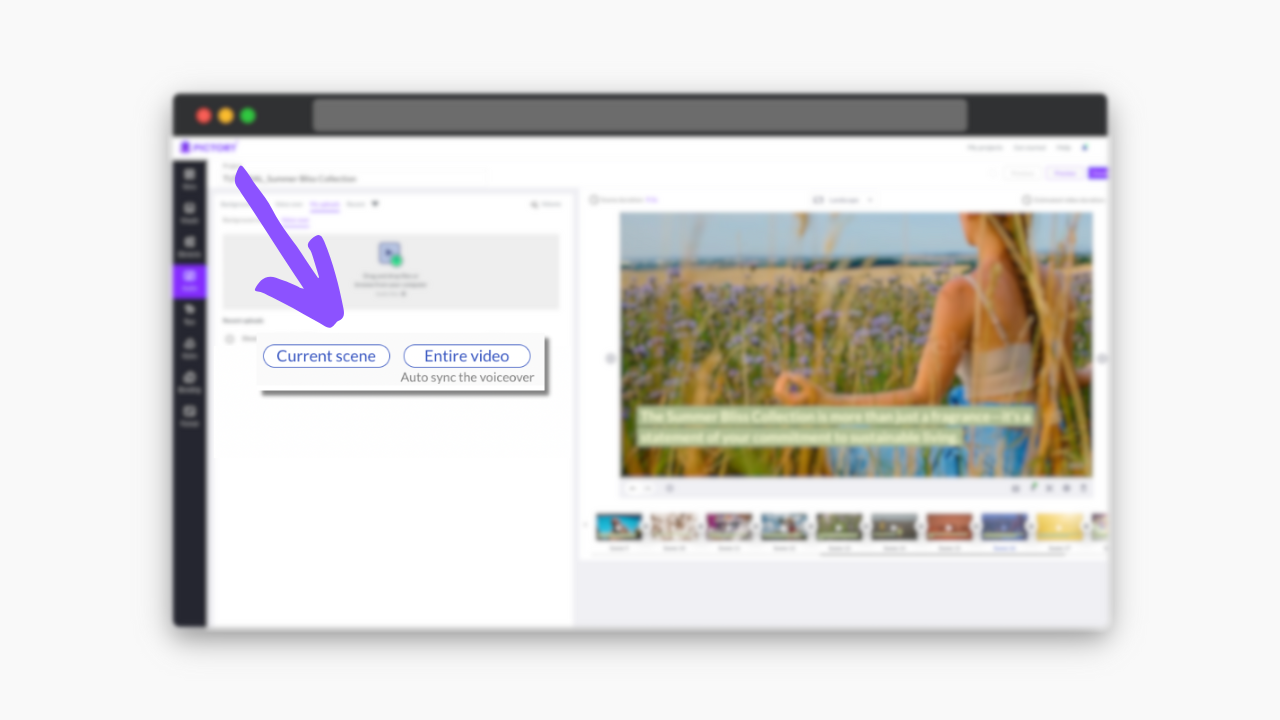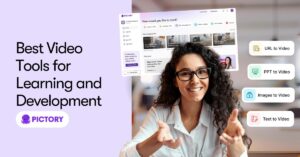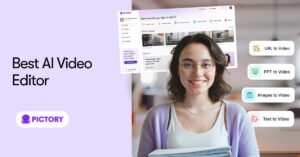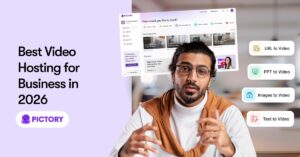So, you’ve signed up for Pictory’s video editing software and have started creating your project.
Firstly, congratulations!
Pictory makes video creation easy, and with a FREE account option, you really can’t go wrong.
After you’ve uploaded your content into one of our project styles and let our AI software storyboard your project for you, our range of video editing tools means anyone can easily edit their content.
Let’s address the music.
Pictory boasts a vast library of royalty-free music tracks, so finding the right track for your project is simple!
How To Add Music to Videos with Pictory
-
Begin creating a project and let Pictory create a storyboard.
-
Navigate to Audio in the left sidebar.
-
Select Background Music to access Pictory’s music library.
-
Browse the database of audio tracks, which can be filtered by Mood, Purpose, Genre, and Duration.
-
Once you’ve found the right track, click apply to add to your project.
OR
-
Begin creating a project and let Pictory create a storyboard.
-
Navigate to Audio in the left sidebar.
-
Select My Uploads.
-
Here you can upload your own audio file, making sure it’s one of Pictory’s supported audio file formats, or browse recently uploaded tracks from your other projects.
-
Click apply to add the selected track to your project.
With 100s of combinations of track filters to search through, it’s fun and easy to find the perfect audio files to match your project.
You can also adjust the volume of the selected audio track, depending on whether you wanted to add background music or a main theme to your video file.
This means you don’t have to worry about overpowering the video’s original audio by adding music.
A massive free-to-use music library is just one of the ways Pictory’s video editing software makes the content creation process quick, simple, and fun.
With an easy-to-use interface for even video editing beginners, there’s no reason to not sign up for FREE and start creating today!
For more insight, try one of our other editing features:
The world of sound and audio has become a very important feature of social media platforms, with trending audio on TikTok for example.
Utilizing these sound effects can improve your growth exponentially on social media, just by adding music!
Check out our article all about How to Go Viral On TikTok with AI to learn more!
And sign up for a FREE Pictory account to start transforming your video files in minutes!

![[Article] Add Music to Videos – Pictory Online Video Editor](https://pictory.ai/wp-content/uploads/2023/07/Add-Music-to-Videos.png)