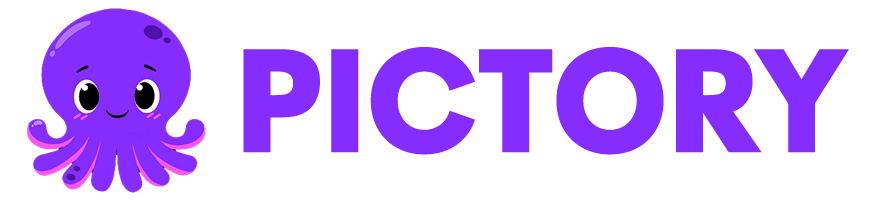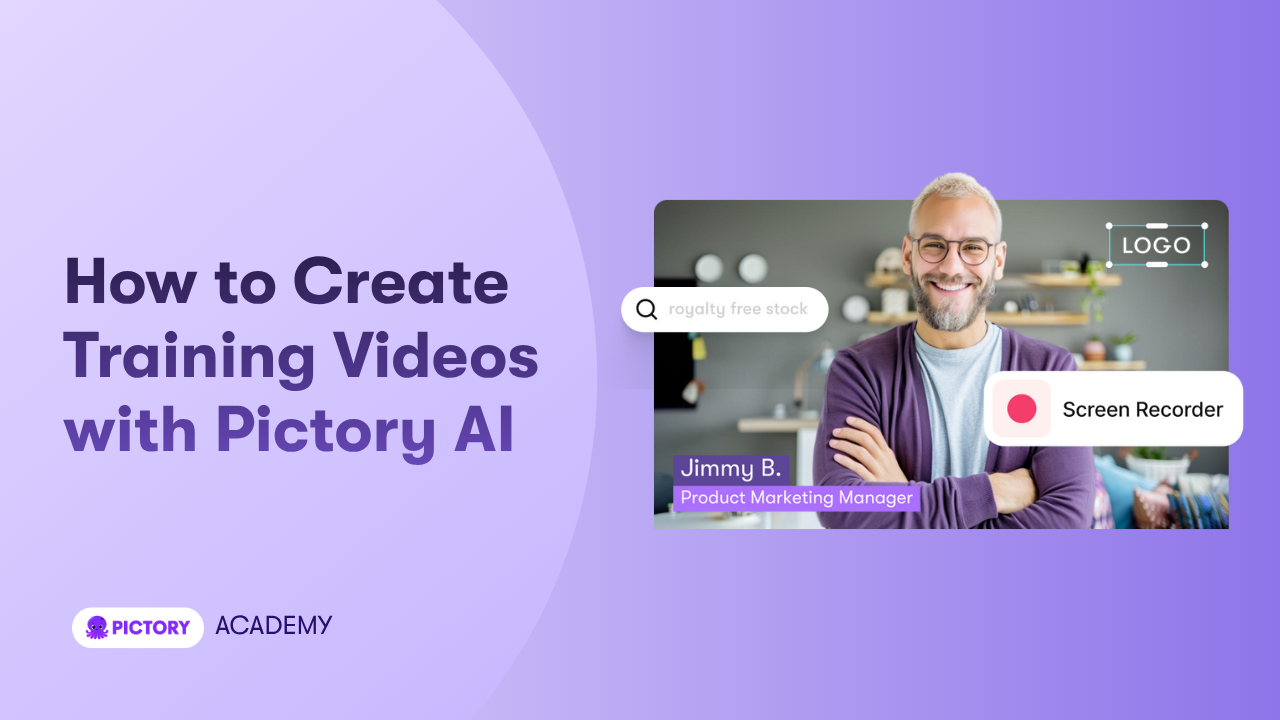Training videos help learners understand processes faster and remember information longer. Pictory AI gives you an easy way to create clear, branded training videos without a production team. You can start with scripts, slides, audio, or recorded content, then build complete training modules in minutes.
This guide shows you how to create effective training videos using Pictory AI.
Why Pictory AI Works for Training Videos
Training videos need to be simple, consistent, and easy to follow. Pictory helps you achieve that by giving you:
• Multiple workflows for any training material source.
• Brand Kits for consistent learning content.
• Automatic captions for accessibility.
• AI voiceovers or auto synced personal narration.
• Visual libraries for demonstrations and explanations.
• Easy scene based editing for step by step instruction.
Pictory makes it possible to produce professional training videos without complex editing skills.
Step 1: Choose the Workflow That Matches Your Training Material
Training content often starts from different formats. Pictory supports each one.
- Text to Video Use this when you have a written training script, outline, or bullet list. Paste your content and Pictory will build scenes, visuals, and captions.
- PPT to Video Upload your slide deck and turn it into a narrated training module. Pictory converts slides into scenes and lets you add voiceovers and branding.
- AI Video Editor Upload an existing video such as a recorded walkthrough, a meeting, or a lecture. Pictory will transcribe it and let you edit training content through the transcript.
- Audio to Video Upload a recorded lesson. Pictory will transcribe it and match visuals to each section of the audio.
- Record Screen or Camera Use this option for software demos or on camera instructions. After recording, you can edit the content using AI tools to refine the script and visuals.

Each workflow lets you move directly into editing without complicated setup.
Step 2: Build or Refine Your Training Script
Once you choose your workflow, start shaping your message.
If you pasted or imported text, use Pictory’s script editor to refine it. You can use Ask AI to optimize, rephrase, shorten, or expand your content to match the skill level of your learners.


If you uploaded a video or audio file, edit directly through the transcript. You can remove filler words, clean mistakes, and highlight the parts that matter most. This keeps your training short and easy to follow.
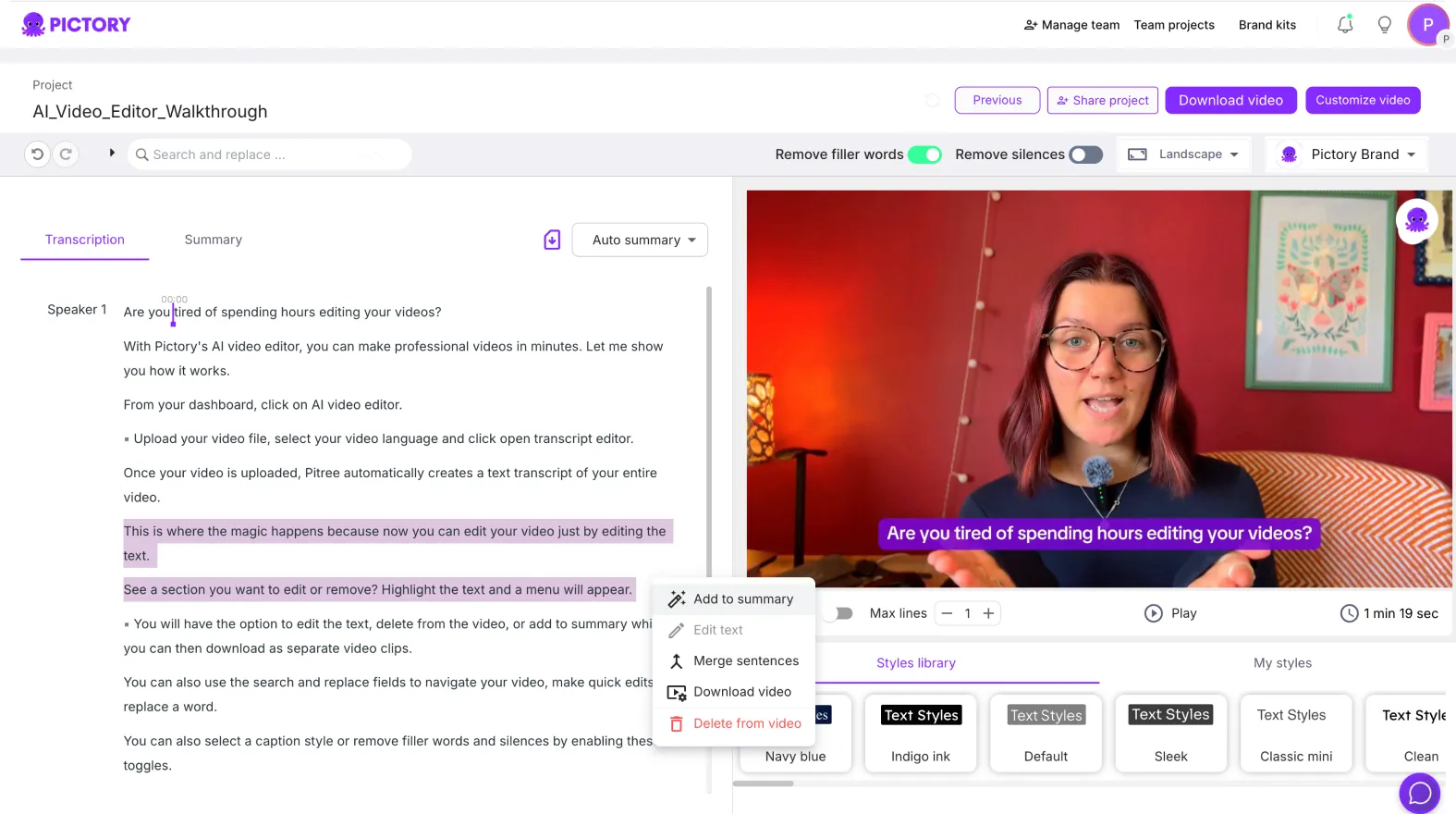
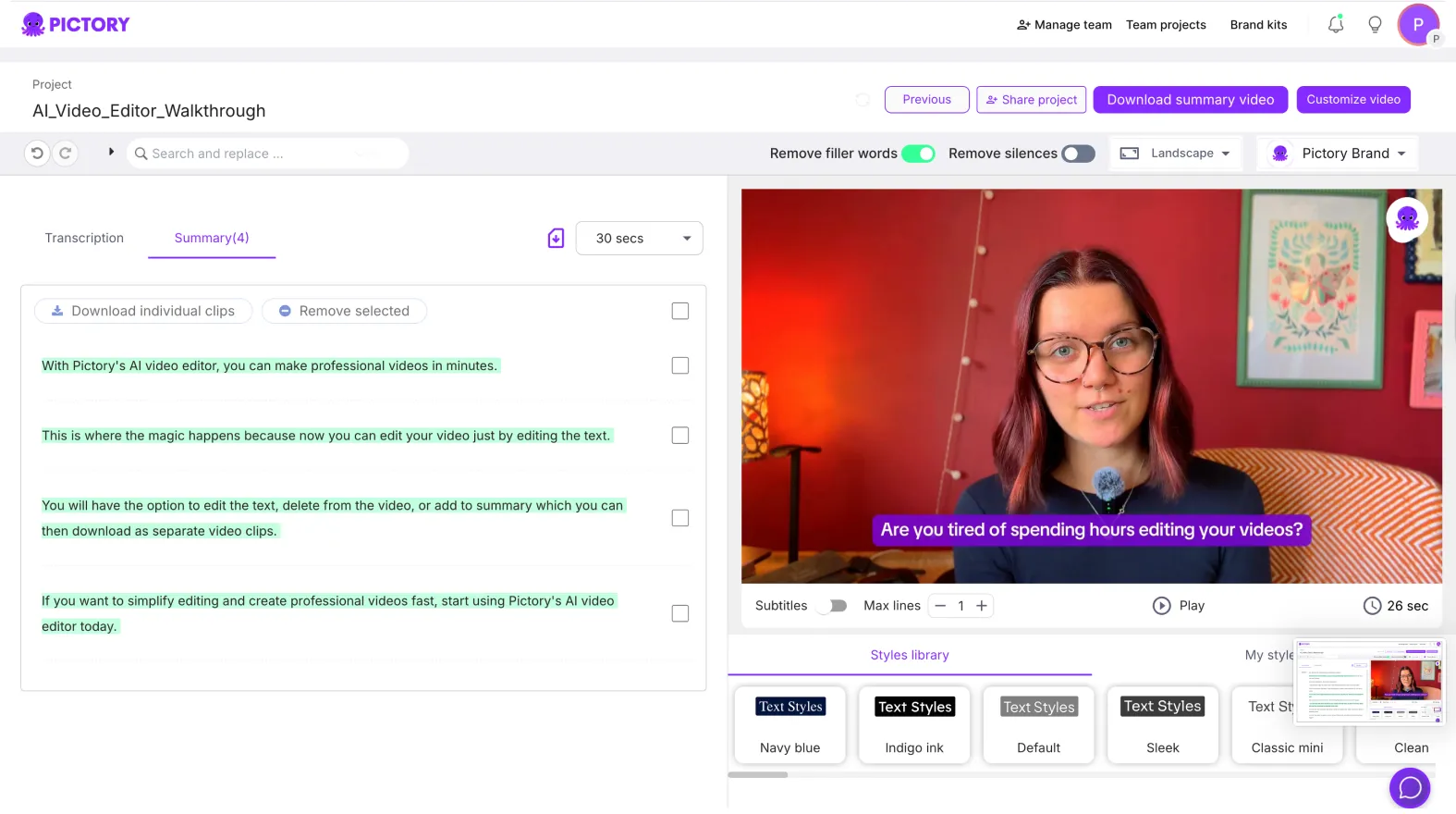
Step 3: Create a Clear Scene Based Storyboard
After your script is ready, Pictory generates a storyboard. Each scene includes text and a matching visual. This structure makes training simple to navigate for learners.
You can edit any scene by:
• Changing the visual in the Visuals tab
• Adjusting layout for titles, lists, or steps
• Adding highlights to show important actions
• Reordering or splitting scenes for clarity
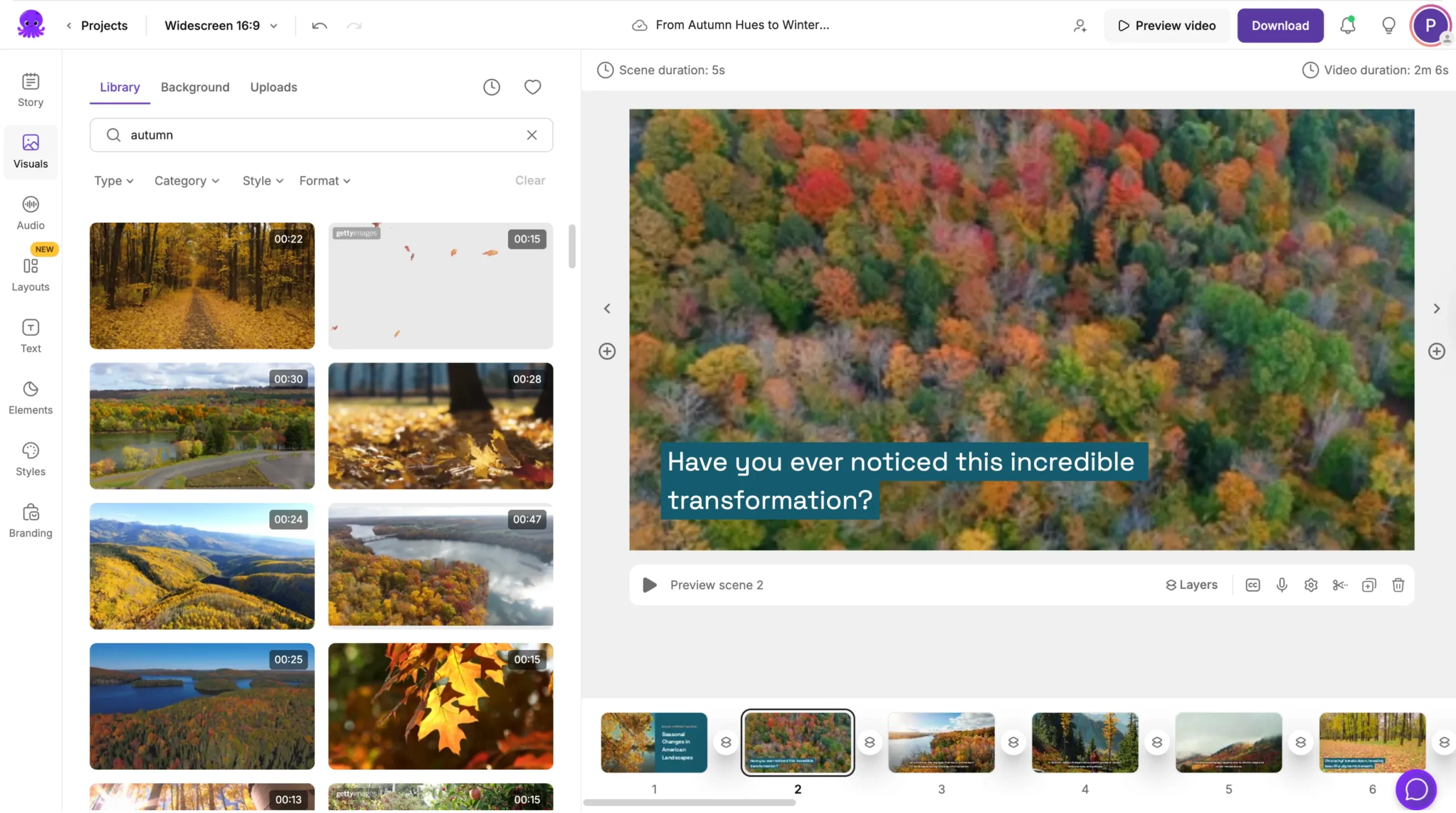
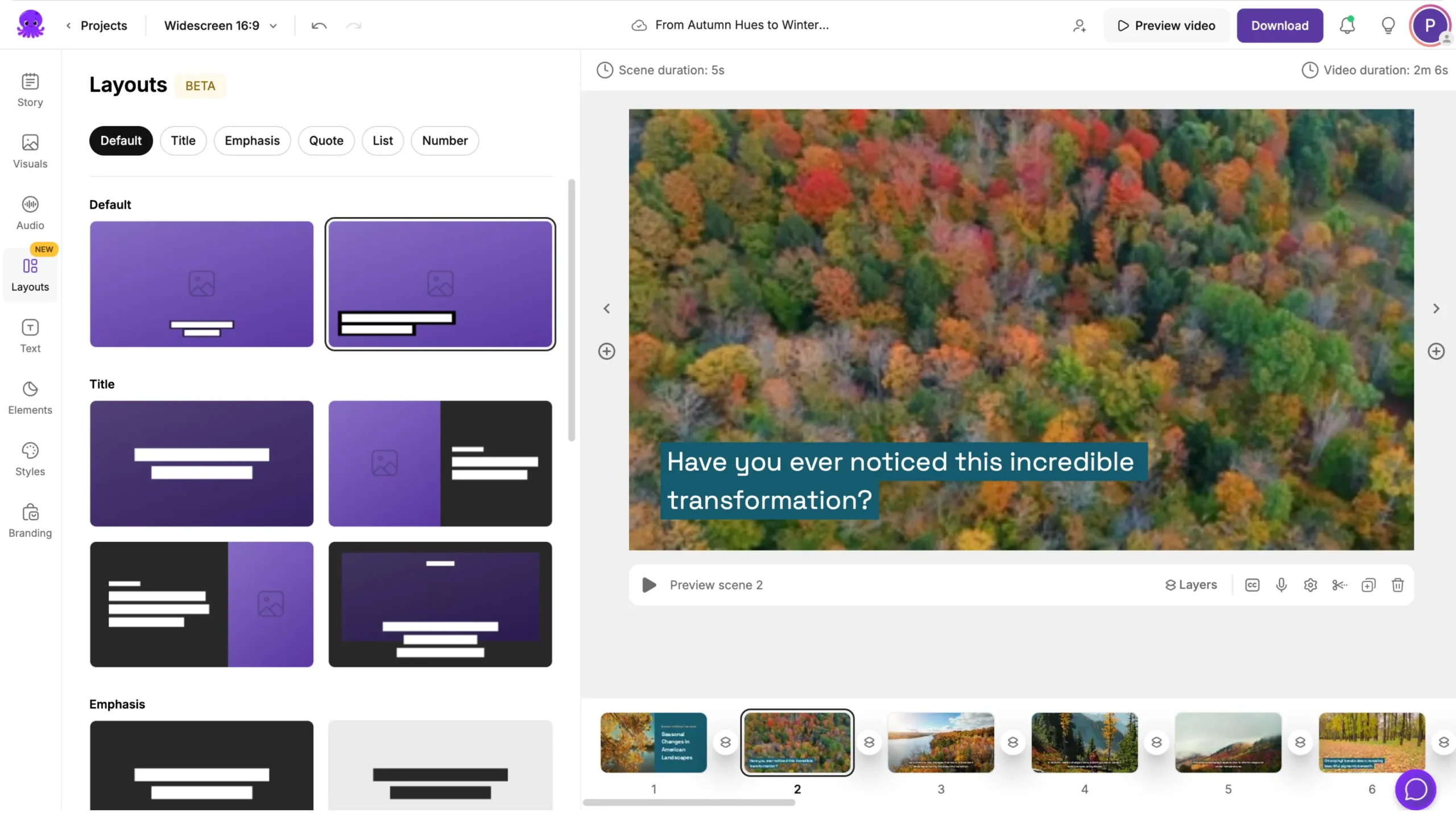
This helps you convert training steps into a visual sequence that is easy to learn.
Step 4: Add Voiceovers and Captions
Training videos perform better with clear narration. Pictory gives you two options.
- Use AI voiceovers Choose from natural voices in different accents and languages.
- Upload your own narration Record your instructions and upload your audio.
- Use Auto Sync to match it to your scenes in seconds.
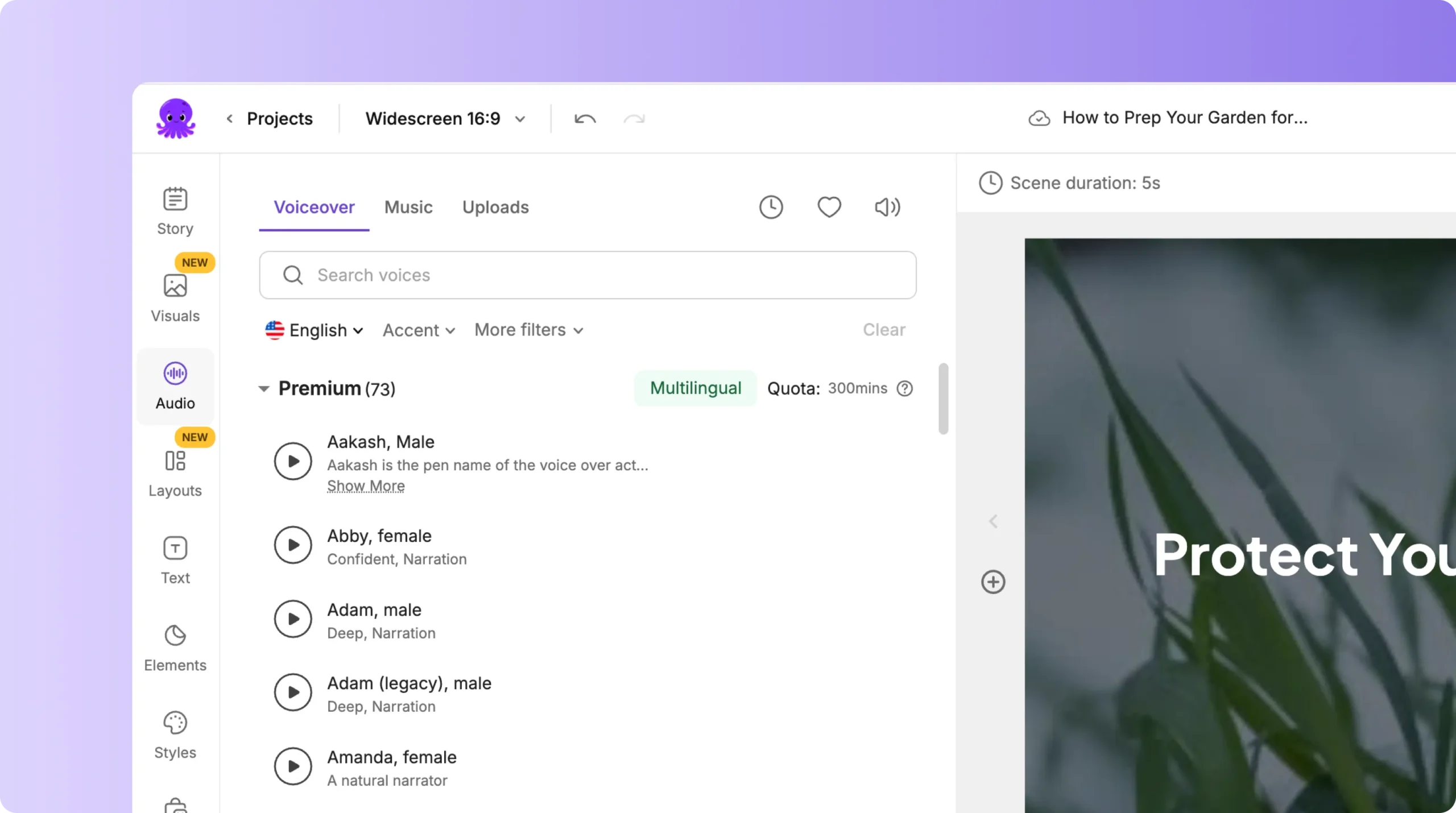
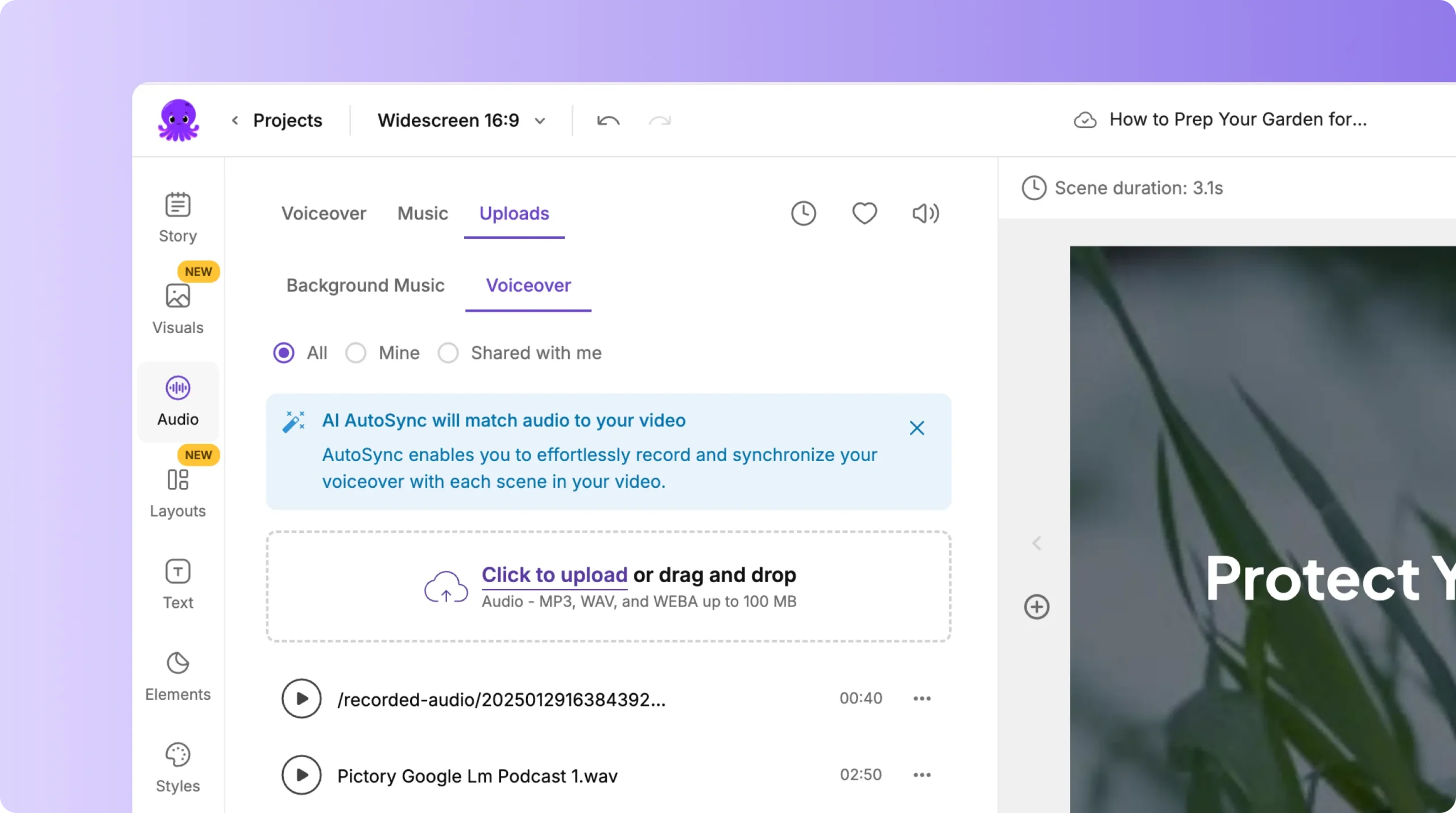
Captions are created automatically and can be edited for accuracy. This improves understanding and supports accessibility standards.
Step 5: Apply Branding for Consistent Training Design
Training programs need a consistent look. Use Brand Kits to apply your organization’s identity across every video.
Build your Brand Kit by adding:
• Logo

• Corporate colors
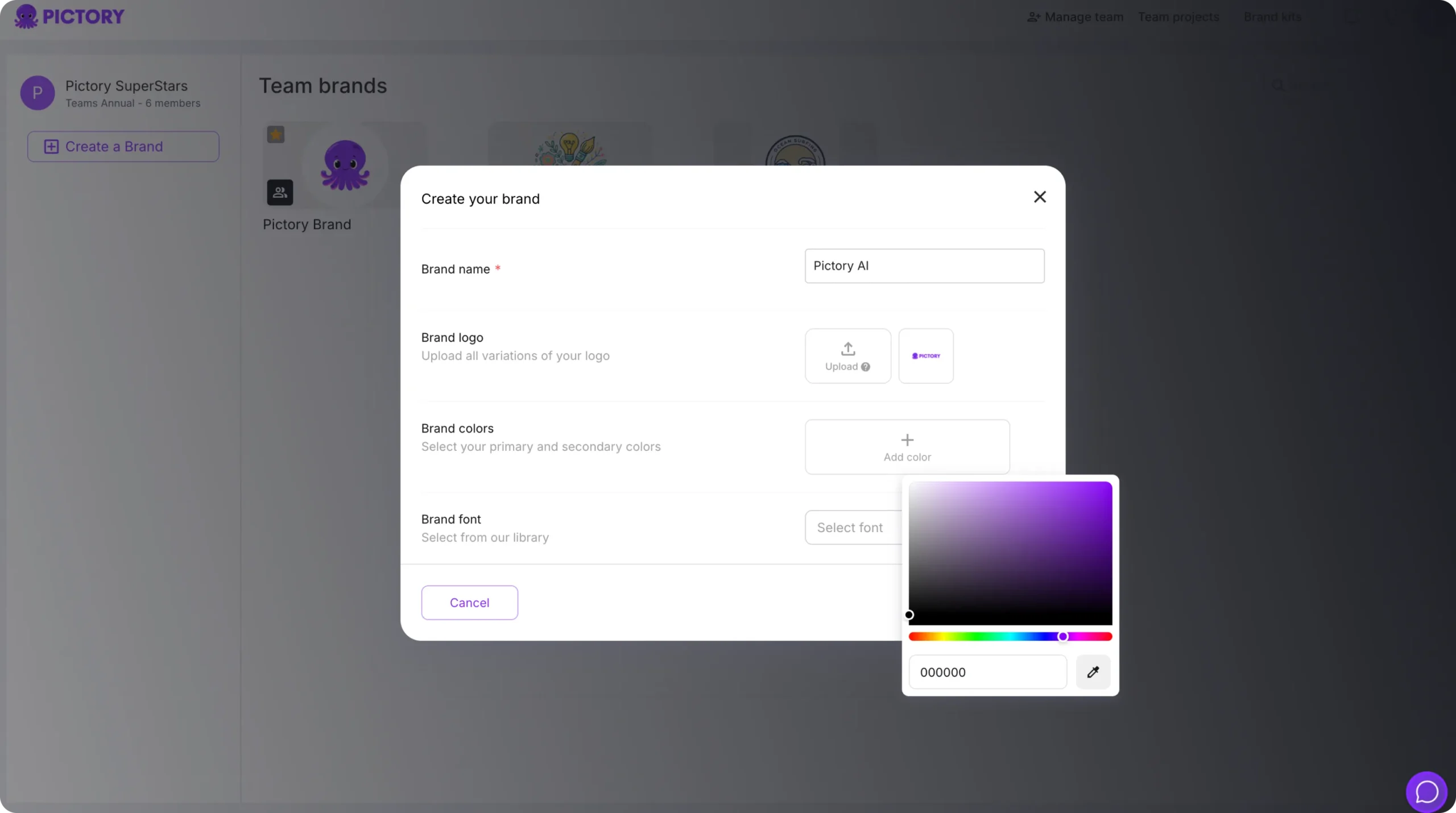
• Approved fonts
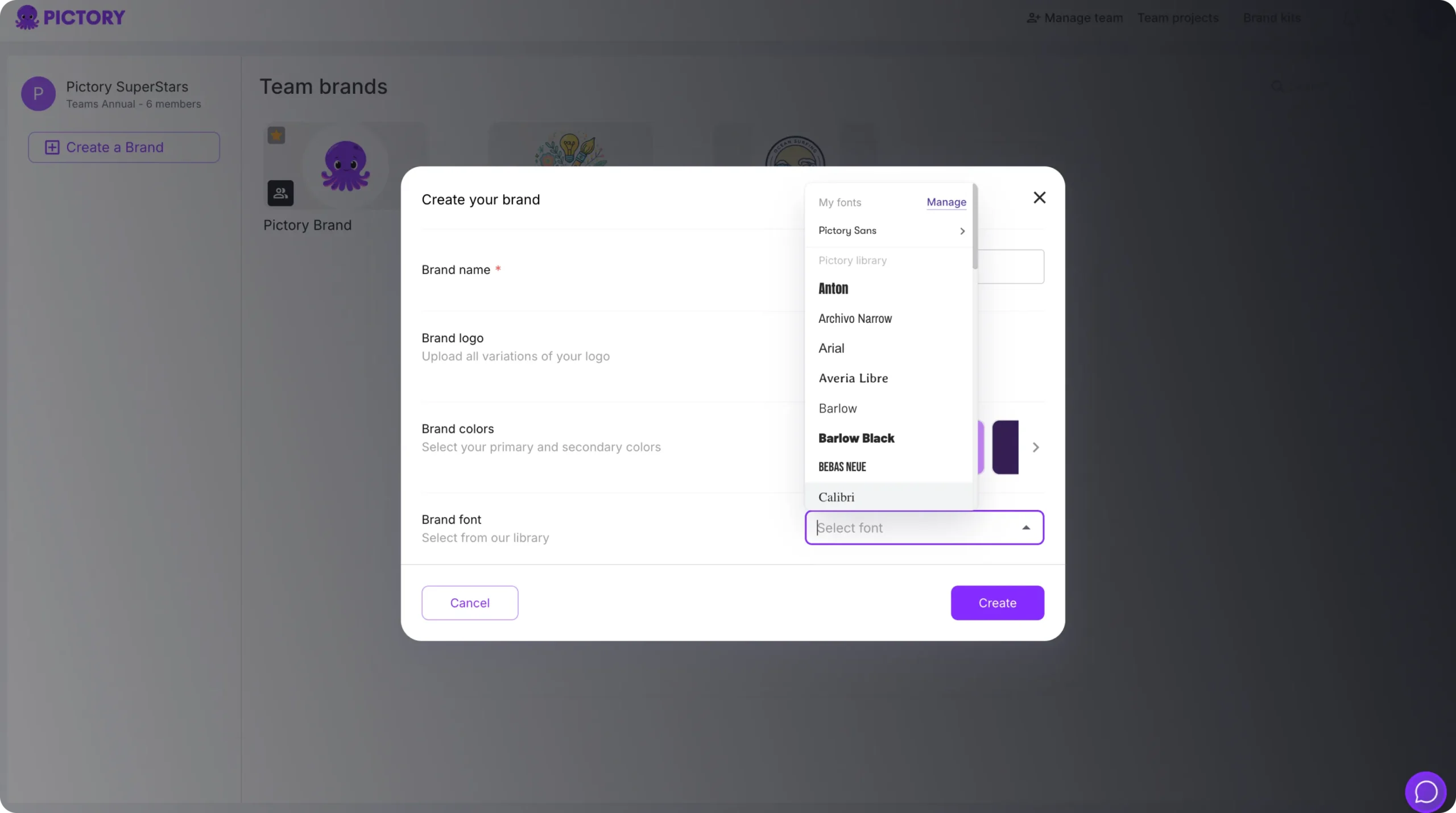
Then apply it inside the Branding tab during editing. This keeps all your training videos aligned with your learning brand.
Step 6: Add On Screen Text, Elements, and Visual Support
Training videos often rely on clear demonstrations. Use Pictory’s tools to guide learners through each step.
- Use the Text tab to add headings, labels, or instructions.
- Use the Elements tab to add arrows, shapes, or icons to focus attention.
- Use the Animate Text option to add entry and exit effects that highlight key points.
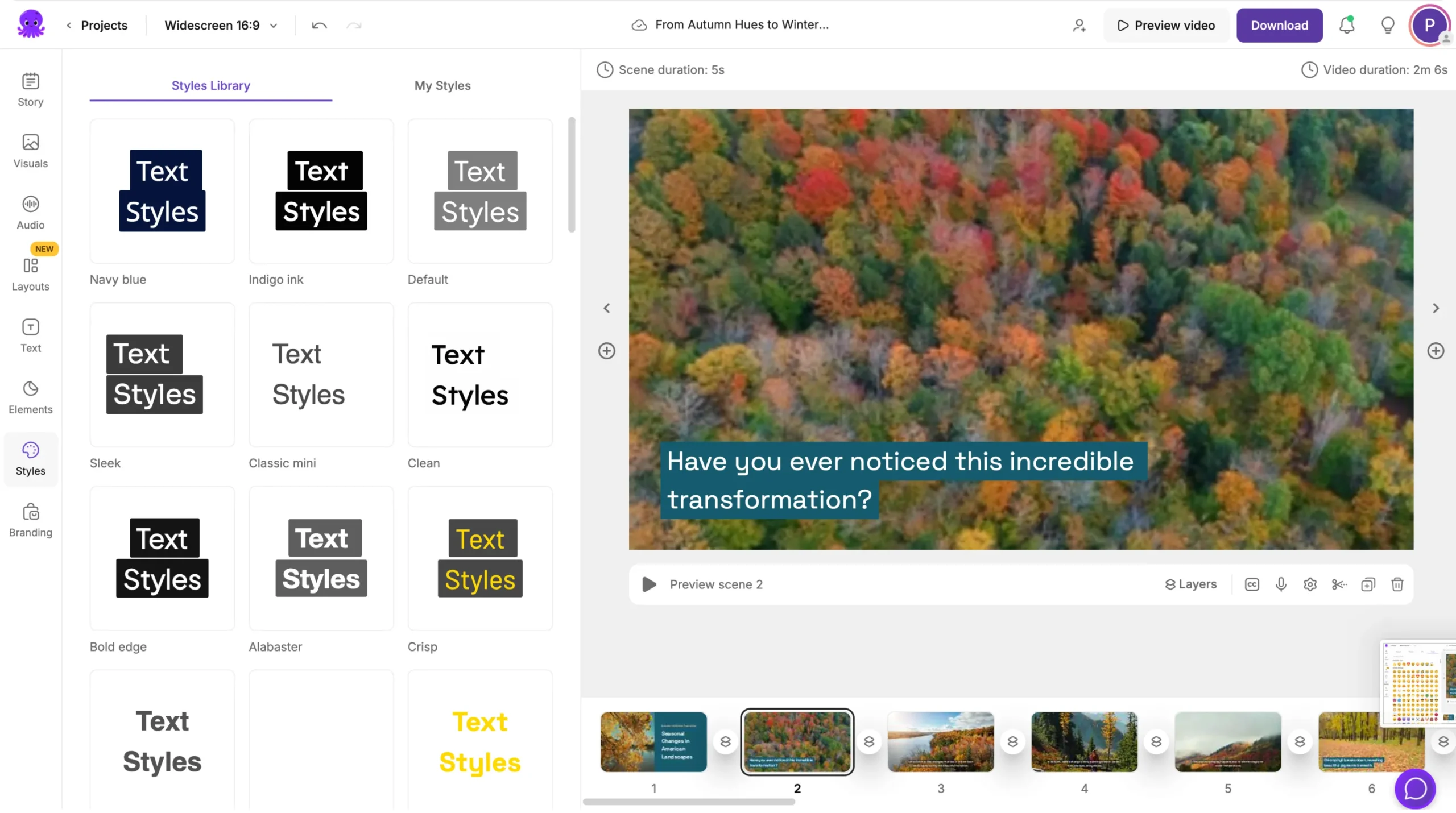
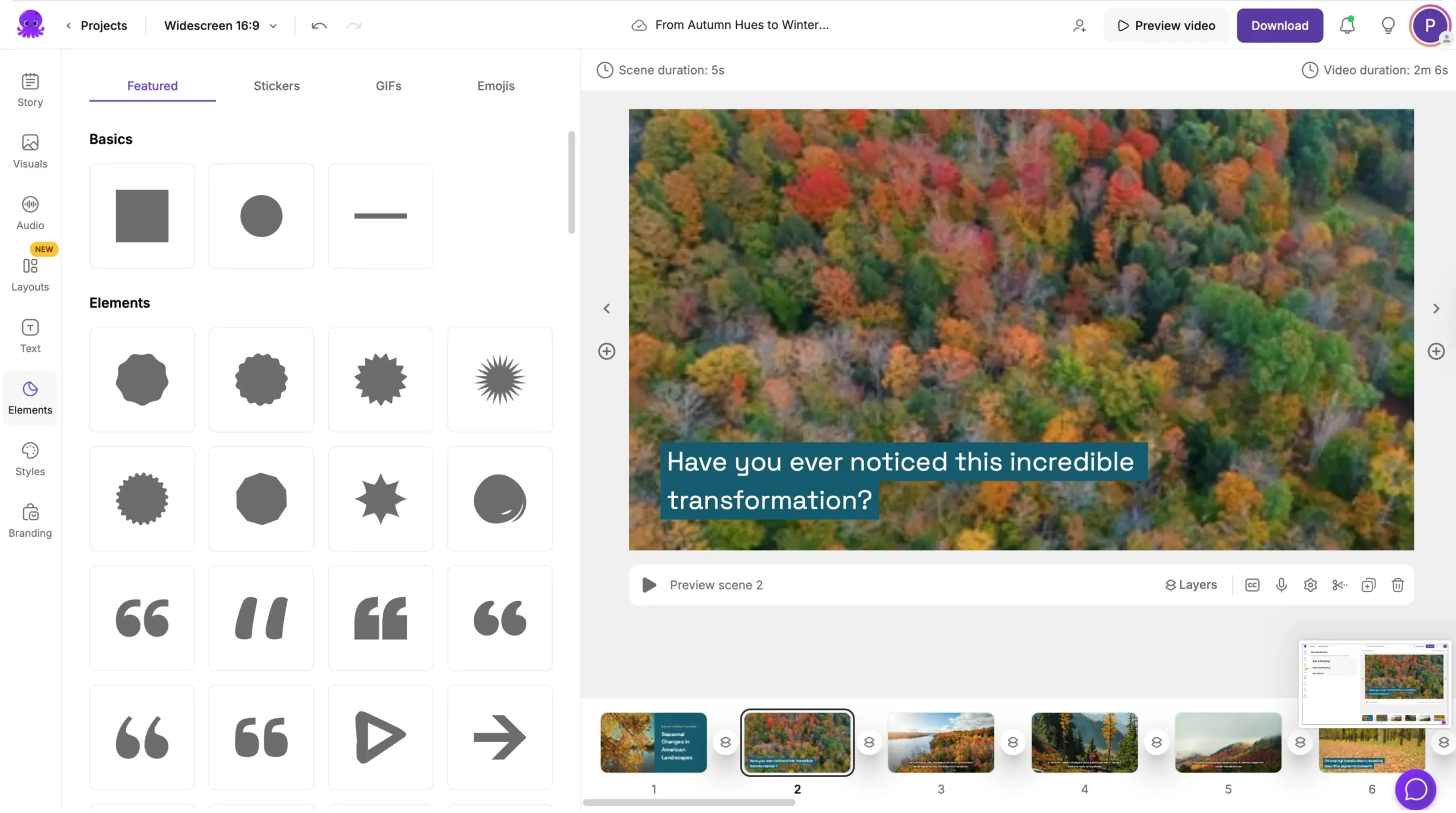
These small touches make complex information easier to understand.
Step 7: Preview, Export, and Publish Your Training Video
When your training video is ready:
- Click Preview Video to review it.
- Make final edits to timing, visuals, or narration.
- Click Download Video to export.
- Choose your aspect ratio based on your platform.
• 16:9 for LMS platforms and internal training hubs
• 1:1 for corporate communication platforms
• 9:16 for mobile learning
All saved videos appear in My Projects for future updates.
Create Clear, Professional Training Videos with Pictory AI
With Pictory AI, you can create training videos that are clear, consistent, and easy to understand.
You can build lessons from text, slides, recordings, or screen captures, then use AI to turn that content into polished training modules. This helps teams learn faster and remember more.
Start creating your next training video today with Pictory AI.