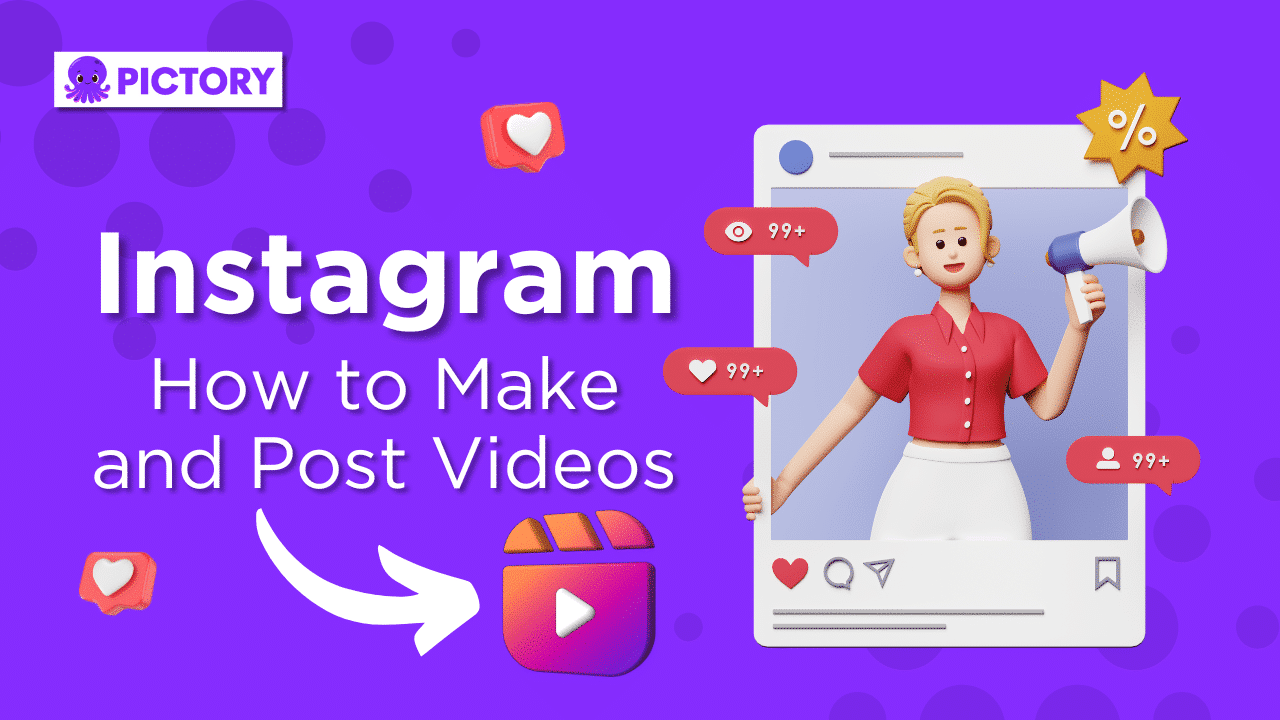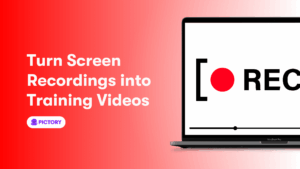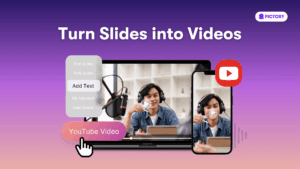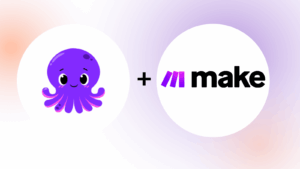A lot has changed since Instagram first launched in 2010.
What used to be primarily an image-sharing platform has now become one of the most popular places on the internet to share and watch videos.
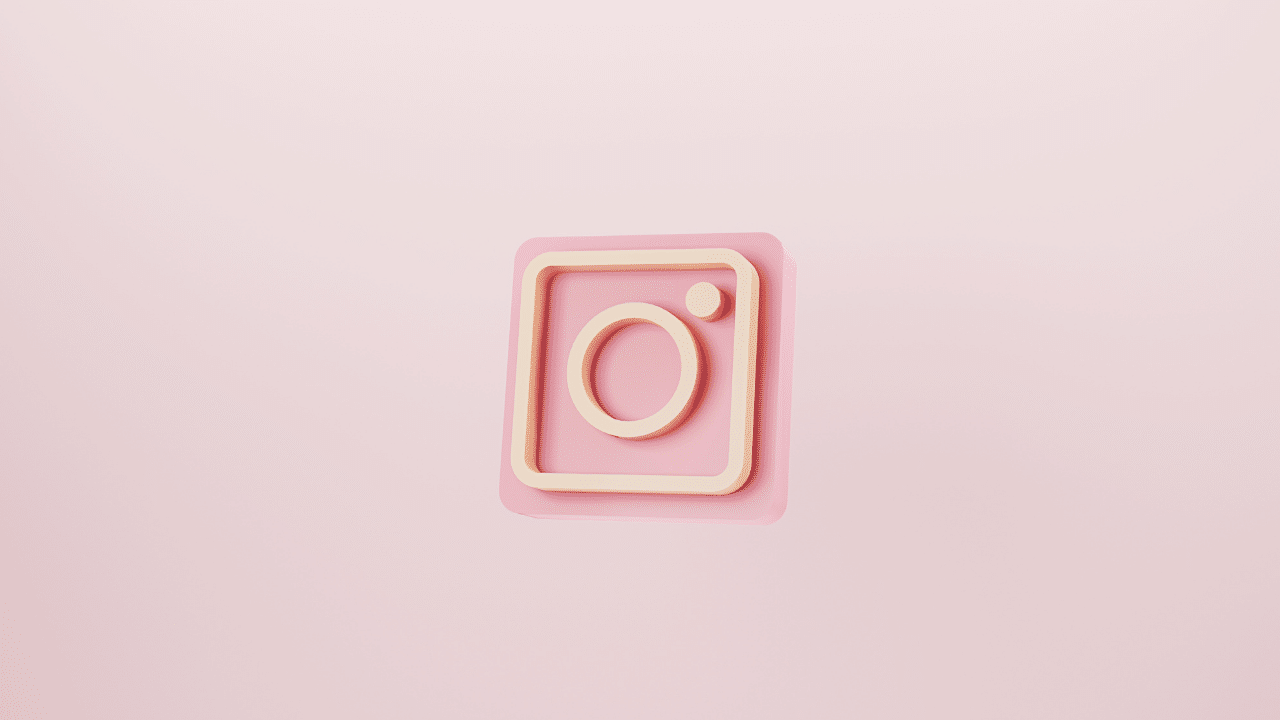
With competitors like Snapchat and TikTok vying for user attention, the Instagram app and algorithm are supporting video content more than ever.
For digital and video marketers, this provides a significant opportunity for growth.
But where do you start with making an Instagram video and how do you even post it?
Those are exactly the questions we’ll answer in this article, as well as some top-tier tips on using Pictory to transform your Instagram videos.
What are the different types of Instagram Videos?
Because Instagram falls under the Meta umbrella, alongside Facebook, all videos on Instagram can be linked to Meta Business and Ads.
Posting videos on Instagram isn’t just a fun thing to do, it’s a major part of most businesses’ marketing strategies.
Before you post a video on Instagram though, we have to get all the different format types cleared up.
As the platform has evolved, it’s developed a whole array of video options.
At the time of writing this article, these are the three main video formats you need to know about to be an Instagram expert:
· Instagram Reel
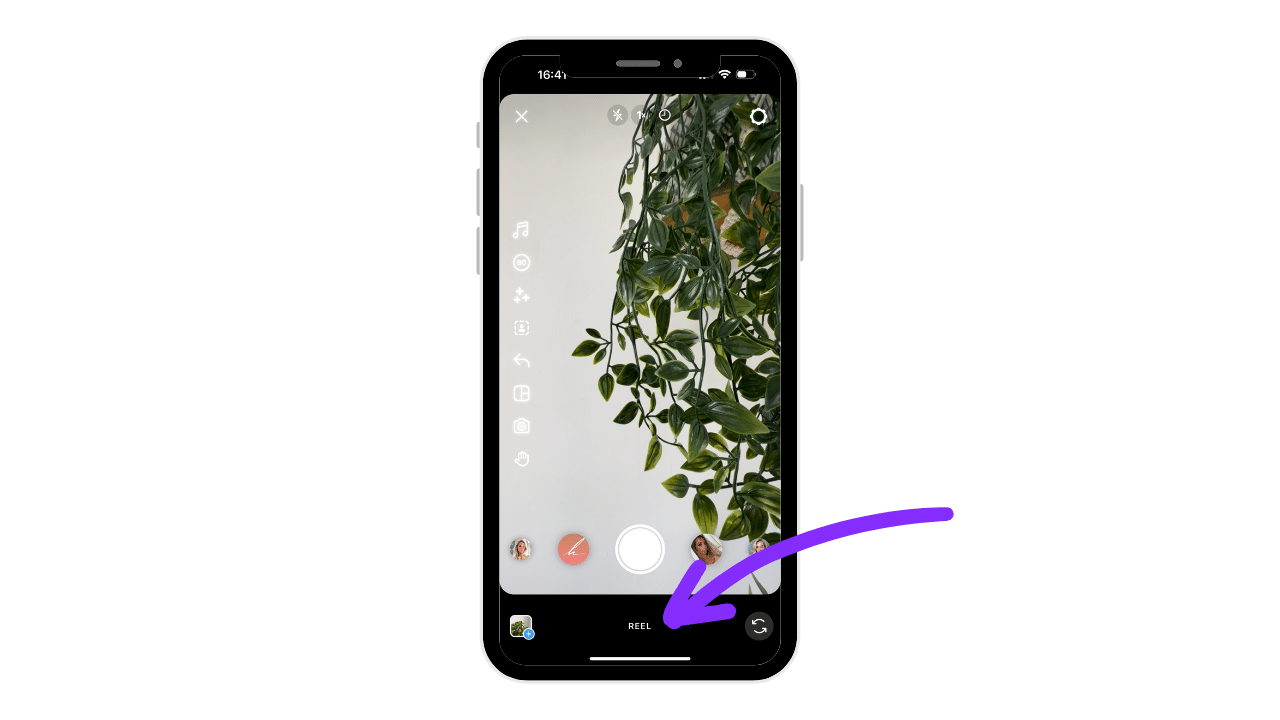
· Instagram Story
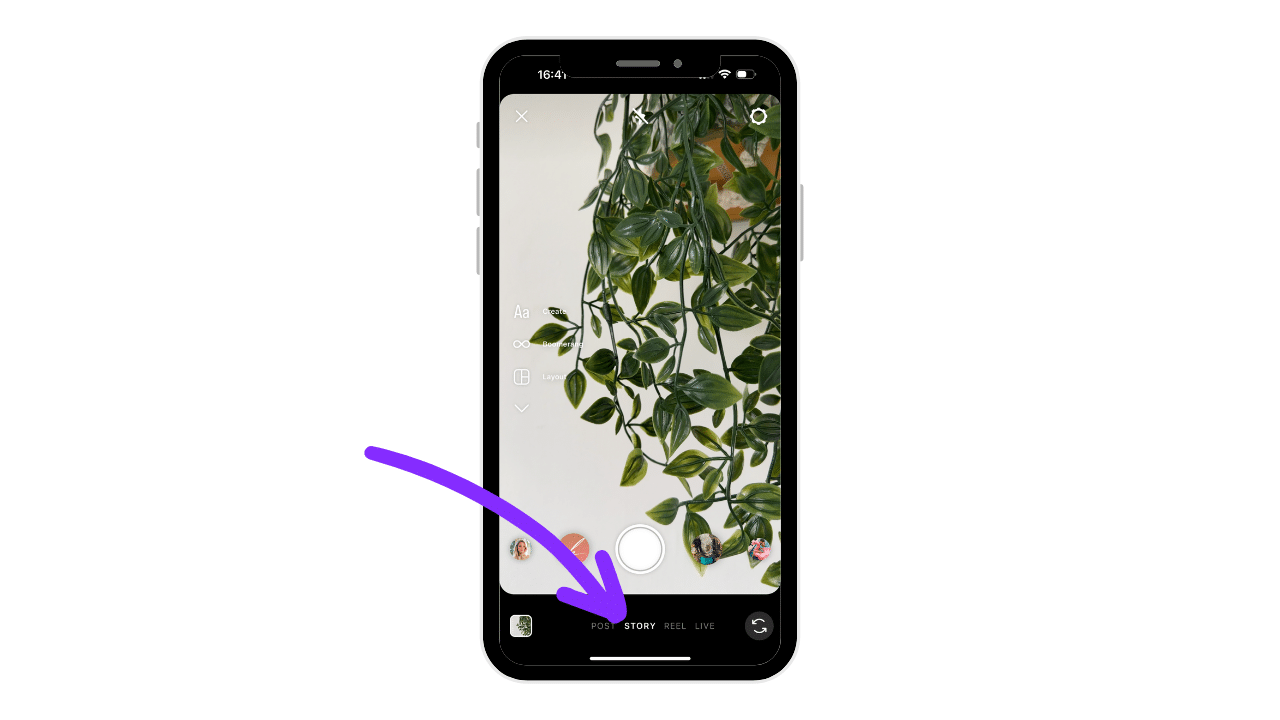
· In-Feed Video/ Posts
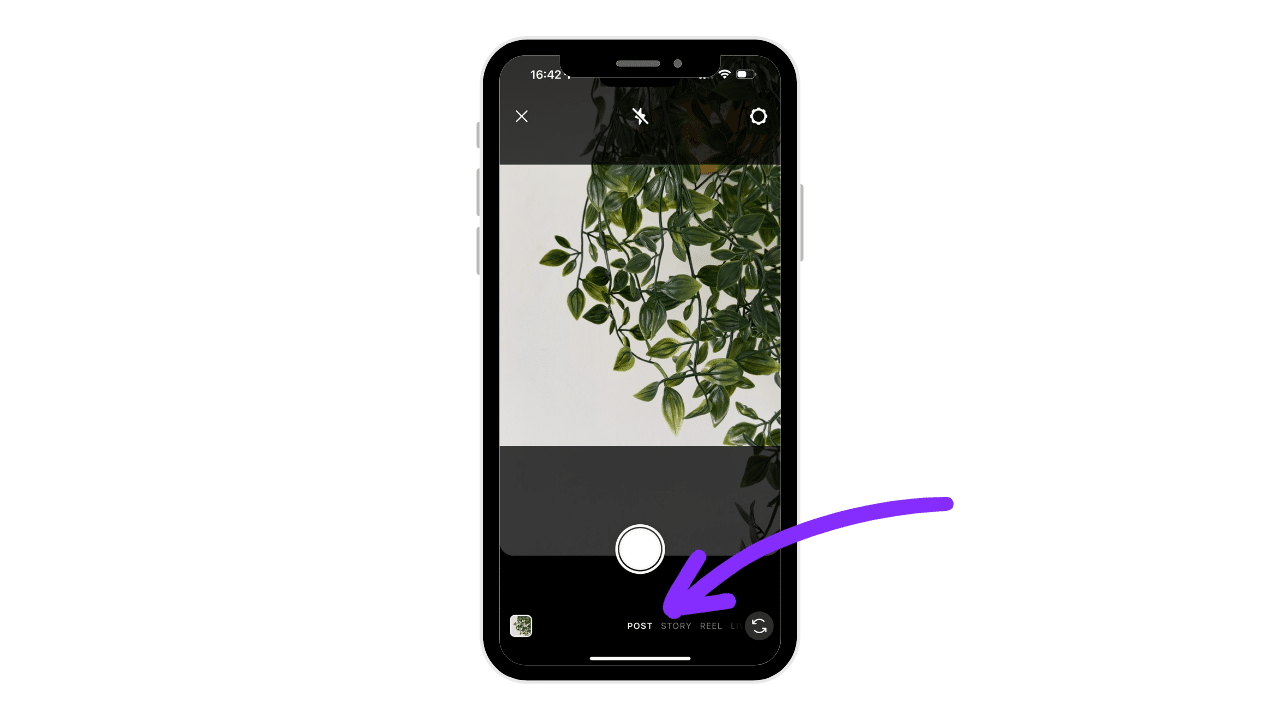
When you click the “plus” icon at the center bottom of the Instagram home page, it will show you all three as posting options.
This is what comes up:
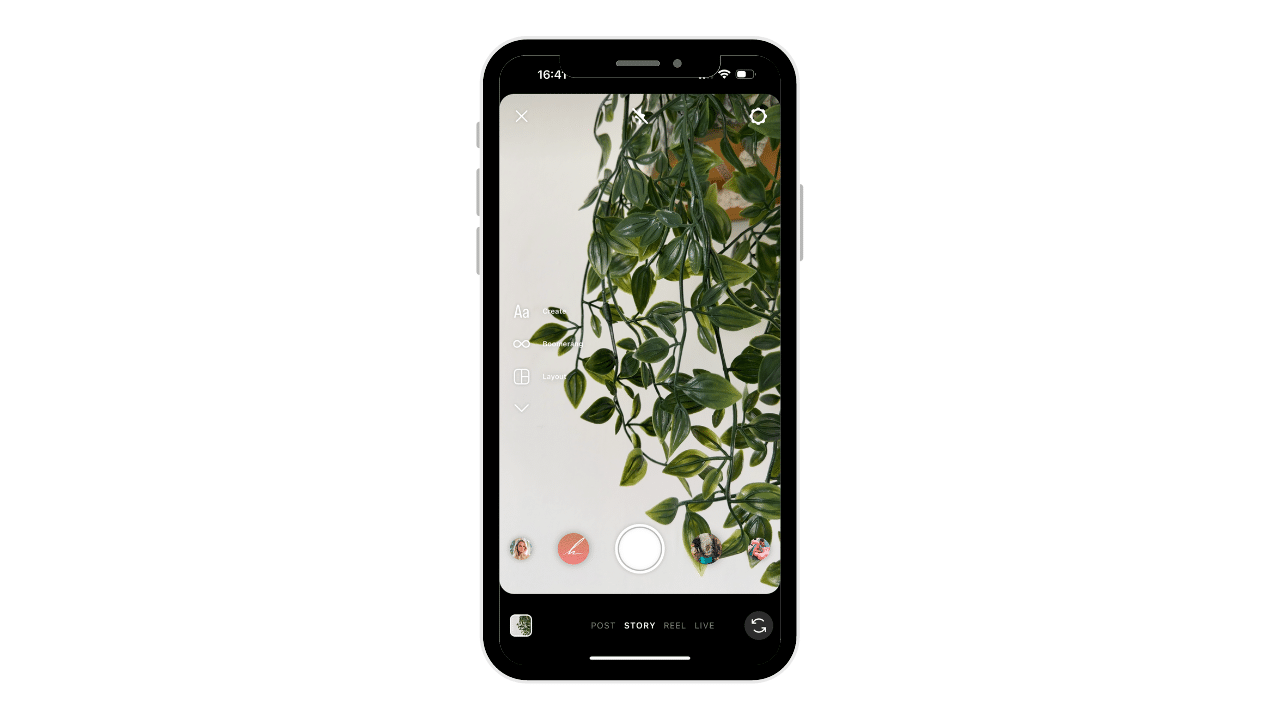
For a more in-depth look at the differences between a video post, story, and reel, keep reading.
What are Instagram Reels?
Essentially Facebook and Instagram’s answer to TikTok, Instagram Reels aren’t just in-feed content.
They have their own dedicated section on Instagram and, at times, have been some of the platform’s fastest-growing content.
Just click the video icon on the bottom right of Instagram, next to your Instagram account profile image and you’ll be served a never-ending reel (pun intended) of these popular videos.
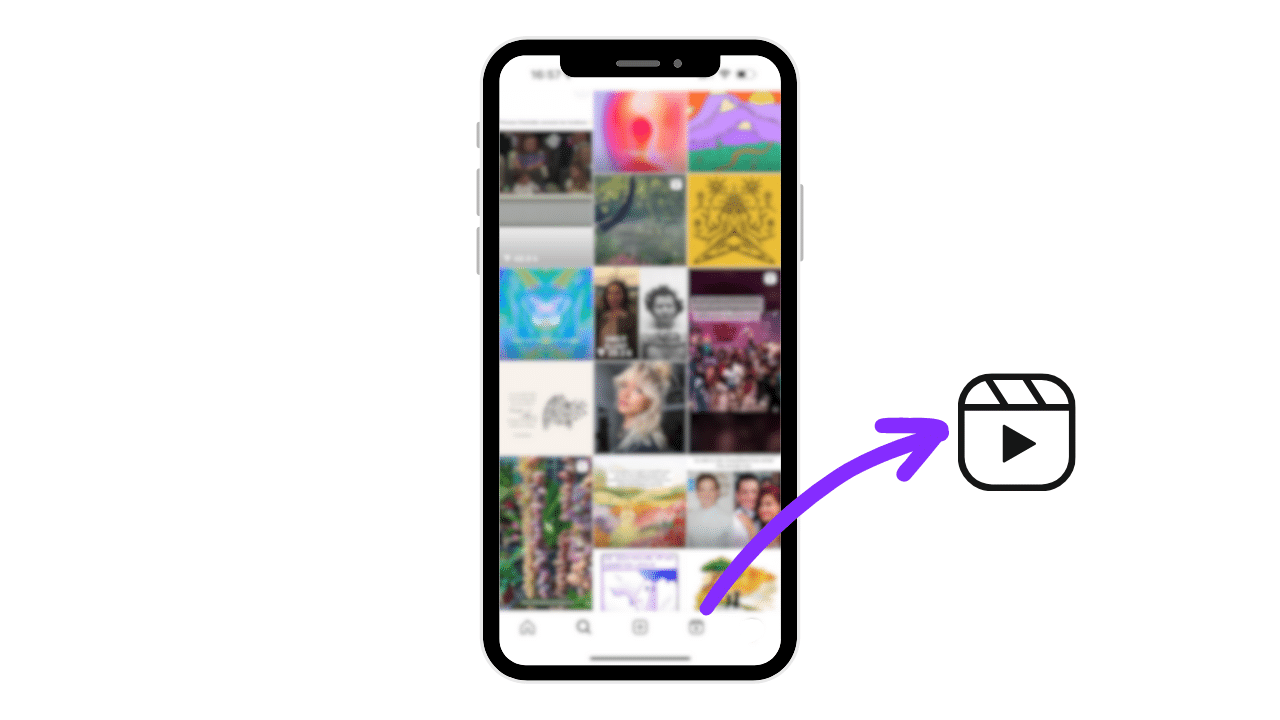
You can view Reels in Stories and on the main feed but having their own section has made the video content far more discoverable than normal in-feed posts.
It’s why, for any creators trying to grow an audience, knowing how to make and post an Instagram reel is so important.
What also makes them unique on the app is that a large part of how they’re treated by the Instagram algorithm is dependent on the music attached to the video.
Using trending audio will help boost a Reel’s visibility in a way that hashtags have traditionally done for normal Instagram photo posts.
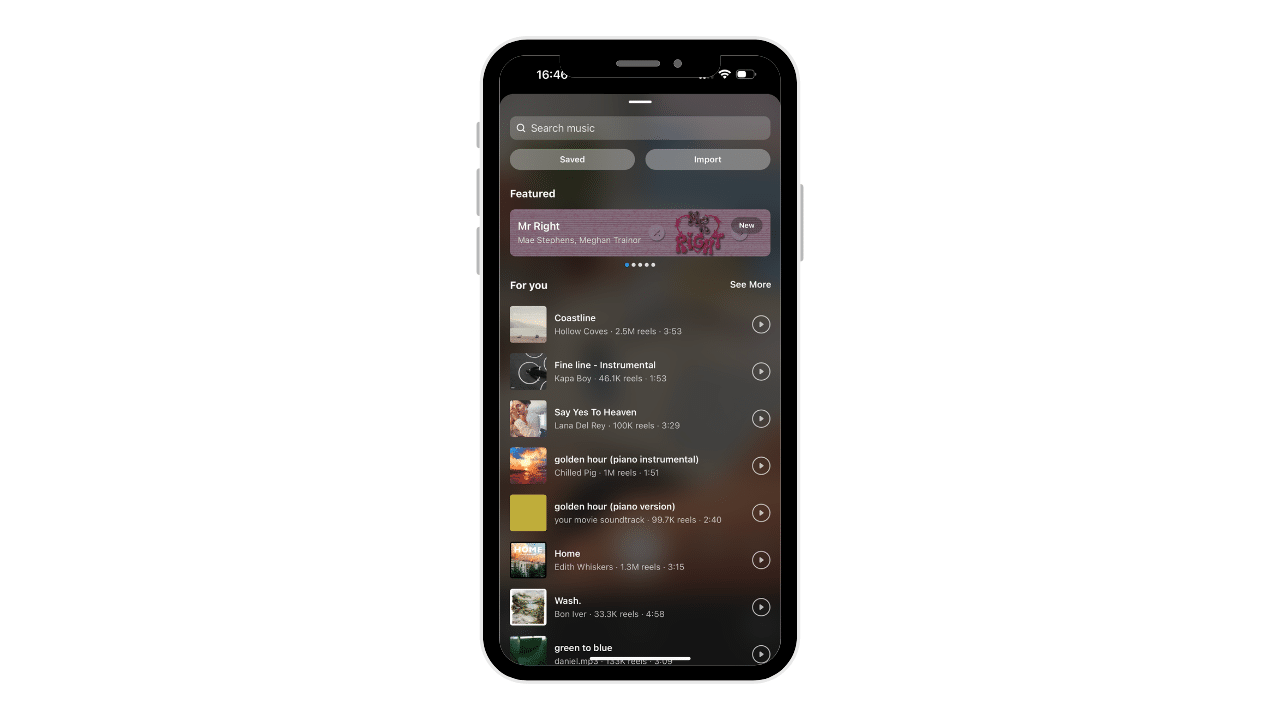
Reel Video Aspect Ratio: 9:16
Reel Video Length: 90 seconds
Fun Features of Instagram Reels
What first made Instagram famous was its filter options, but that’s just the tip of the iceberg for Reels.
It offers tools to draw and add text, stickers, AR effects, and audio to your videos.
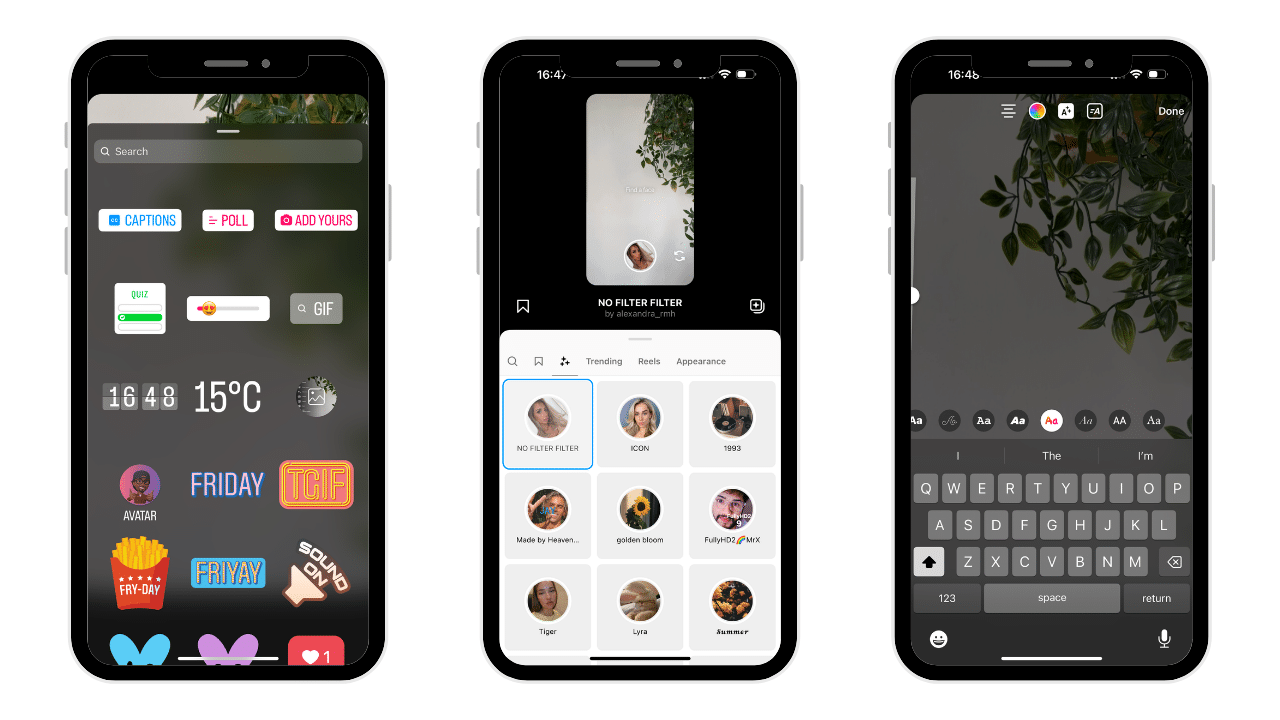
What are Instagram Stories?
Like Snapchat, an Instagram Story is made up of multiple clips of content (photos and images) that will disappear 24 hours after posting.
You can upload things from your camera roll, share existing Instagram posts with your audience, or do a mix of both.
Because of the short time frame that stories last, they have an immediacy to them that helps keep people engaged.
It’s a great place to share the day-to-day running of a business, time-sensitive event reminders, and more informal videos.
Similar to Reels, Instagram Stories occupies its own section of the app – on the top section of the feed.
However, unlike Reels, users will only see Stories from people they follow, or from promotions.
It’s only on Reels that you’ll see so much content pushed from creators you don’t already follow.
Story Video Aspect Ratio: 9:16
Story Video Length: Up to 15 seconds per clip.
Fun Features of Instagram Stories
Instagram Stories offer all the features that reels do, with some exciting bonuses.
These include more interactive stickers that allow the user to share polls, questions, and even donation prompts with those watching.
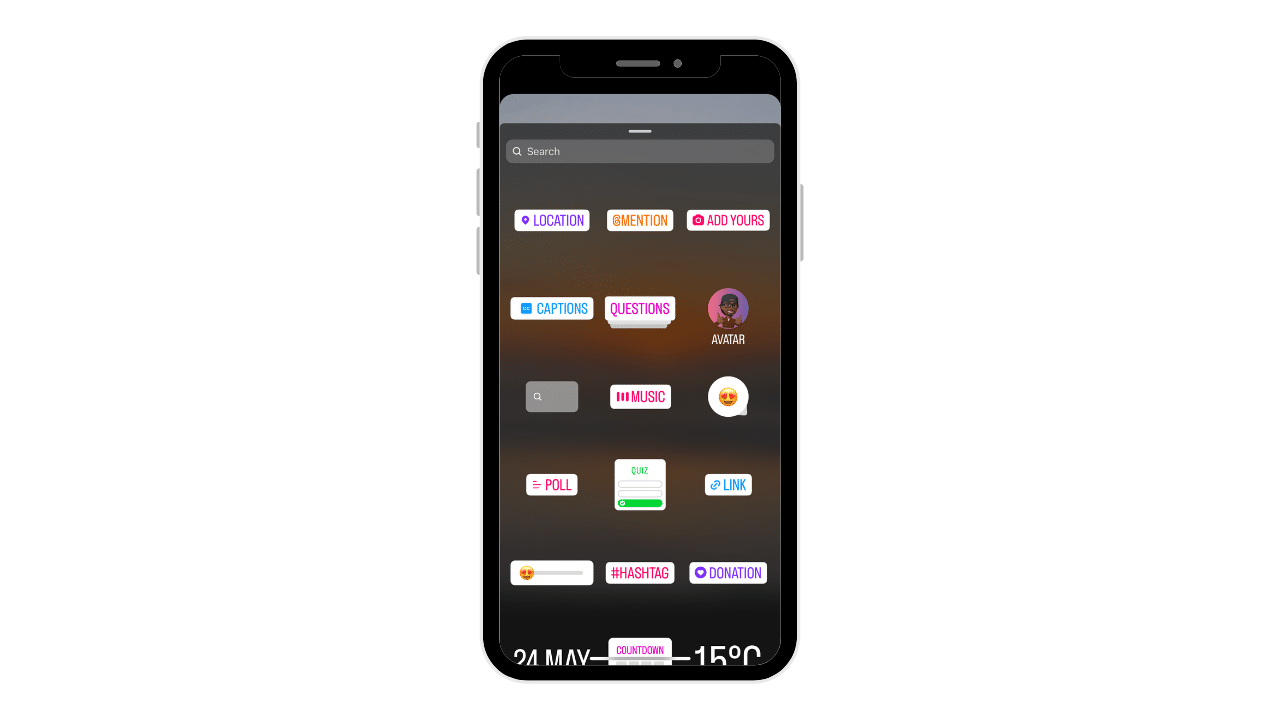
Here’s a closer look at the sticker options …
Another great Instagram Stories feature is that if you want them to be available for longer, you can add them to your highlights reels.
These appear under your Instagram account bio, organized into folders of your choosing.
Finally, with an Instagram Story, you also have the option of creating a limited “Close Friends” list of people who you want to see your Story.
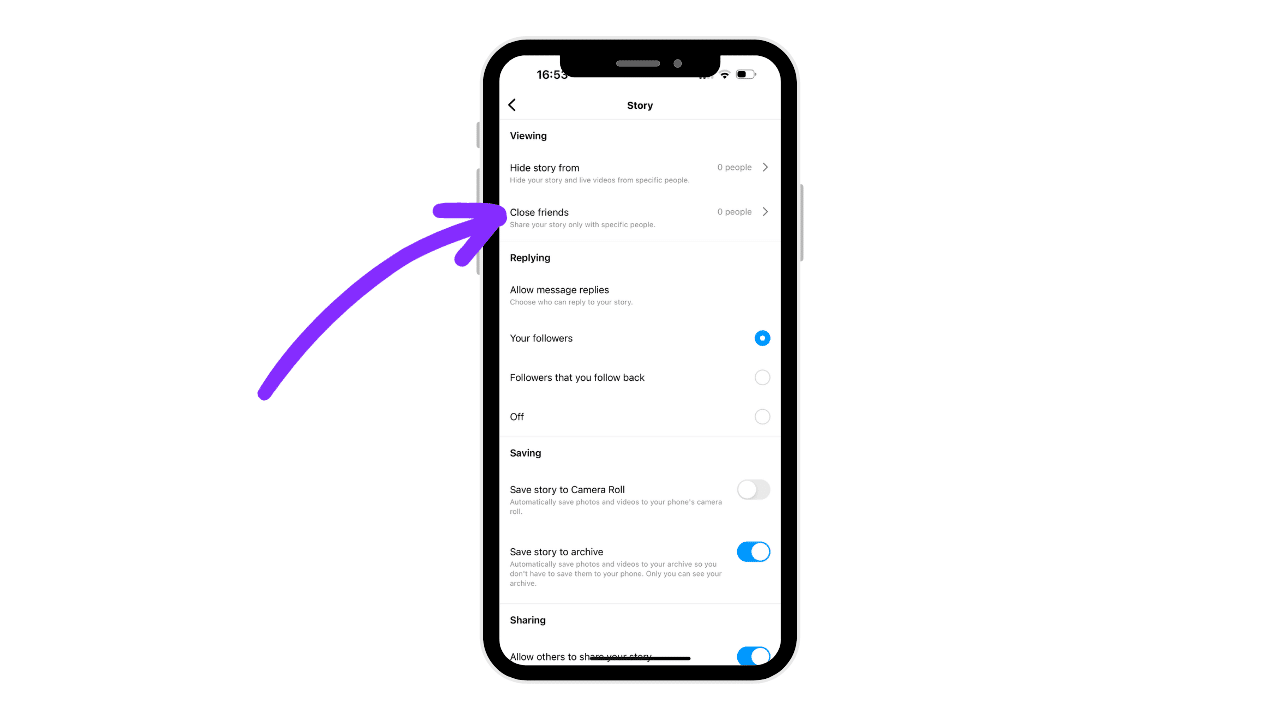
When running a business or public account, a Close Friends Story is a great way to control who gets to see what it is you’re posting.
For example, a funny video from a night out is probably better on Close Friends than it is on your main Instagram Story where clients might see it … unless of course, you have great dance moves that the world needs to see.
Then, exceptions have to be made.
Once you’ve created an Instagram story, you’ll be given two posting options underneath the photo or video.
See below:
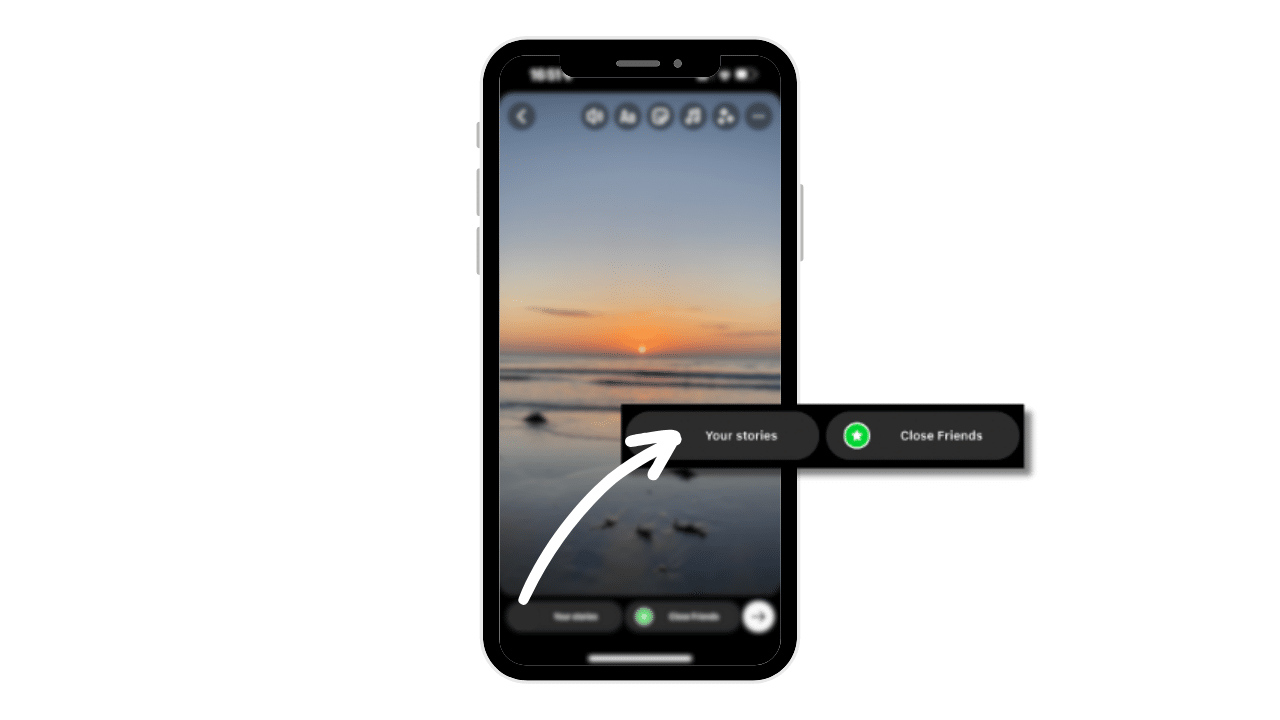
What are In-Feed Instagram Videos?
Right, we’ve explained that Instagram Reels and Instagram stories occupy their own parts of the platform, and the user experience, but what about traditional, in-feed videos?
This is the original video format that Instagram supported and allows creators to share clips without having to edit them into a cohesive Reel.
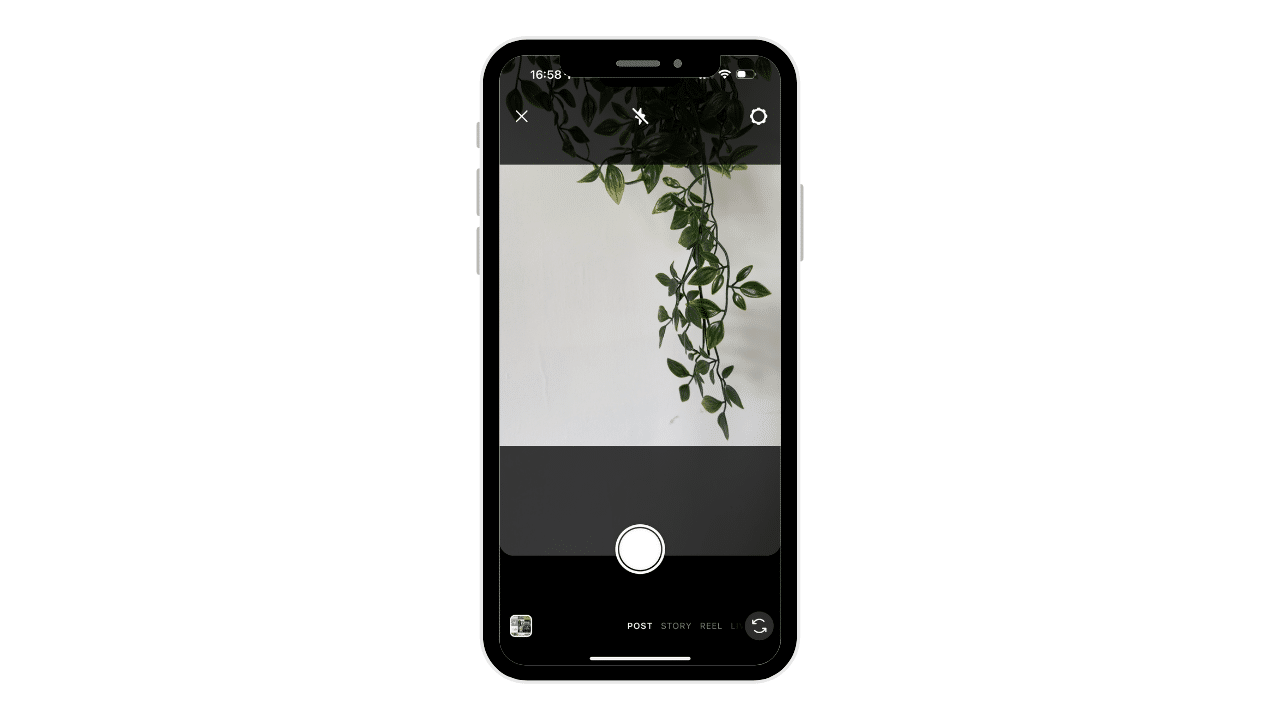
As a user, you’re able to post in-feed videos alongside photos in carousels, or on their own.
In-Feed Video Aspect Ratio: 1:1 (square), 16:9, or 9:16
In-Feed Video Length: 1 second to 60 minutes.
Fun Features of In-Feed Instagram Videos
The most unique feature of an in-feed Instagram video post is the length option it provides.
If you have longer videos that you’d like to share that go over the Reel limitations, this is the video format to choose instead.
Of the video formats mentioned, in-feed Instagram video content is often seen as the least popular option, but it has its uses, particularly for video content marketers.
You have more room to play in terms of the aspect ratio of the video which usually allows the content to travel better as part of ads for Facebook and Instagram.
How to Post Videos on The Instagram App
Whatever type of Instagram video you choose, be it in-feed, reels, or stories, posting them tends to require the same steps.
How’s how to share video content to Instagram:
1. Open the Instagram app.
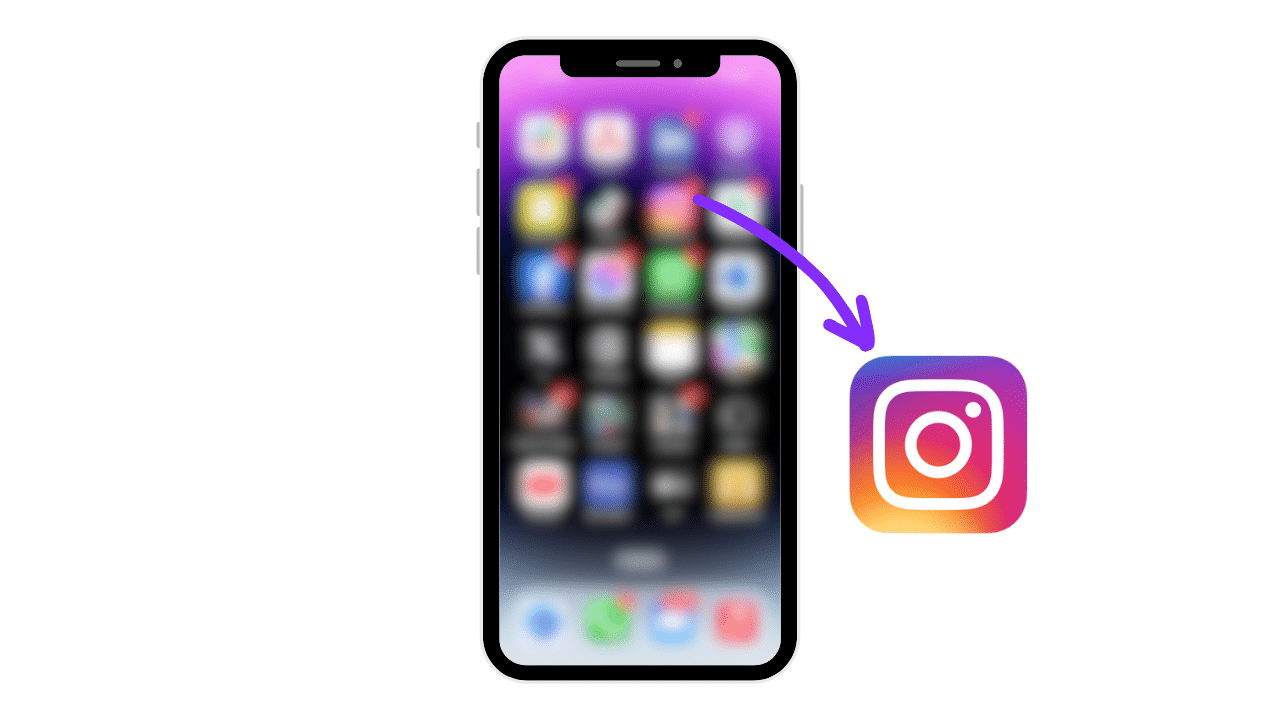
2. Select the white “plus” icon: at the bottom of the screen.
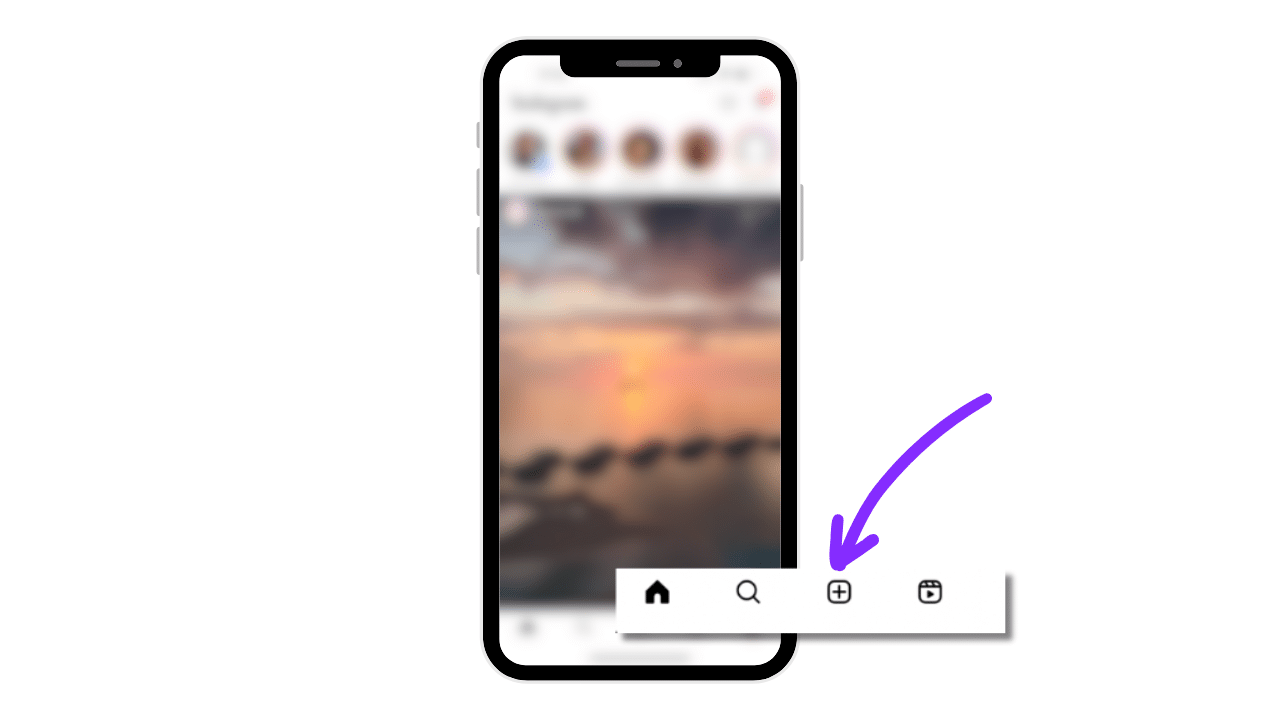
3. You’ll be given the option to share a post, reel, or story. Click whichever you prefer.
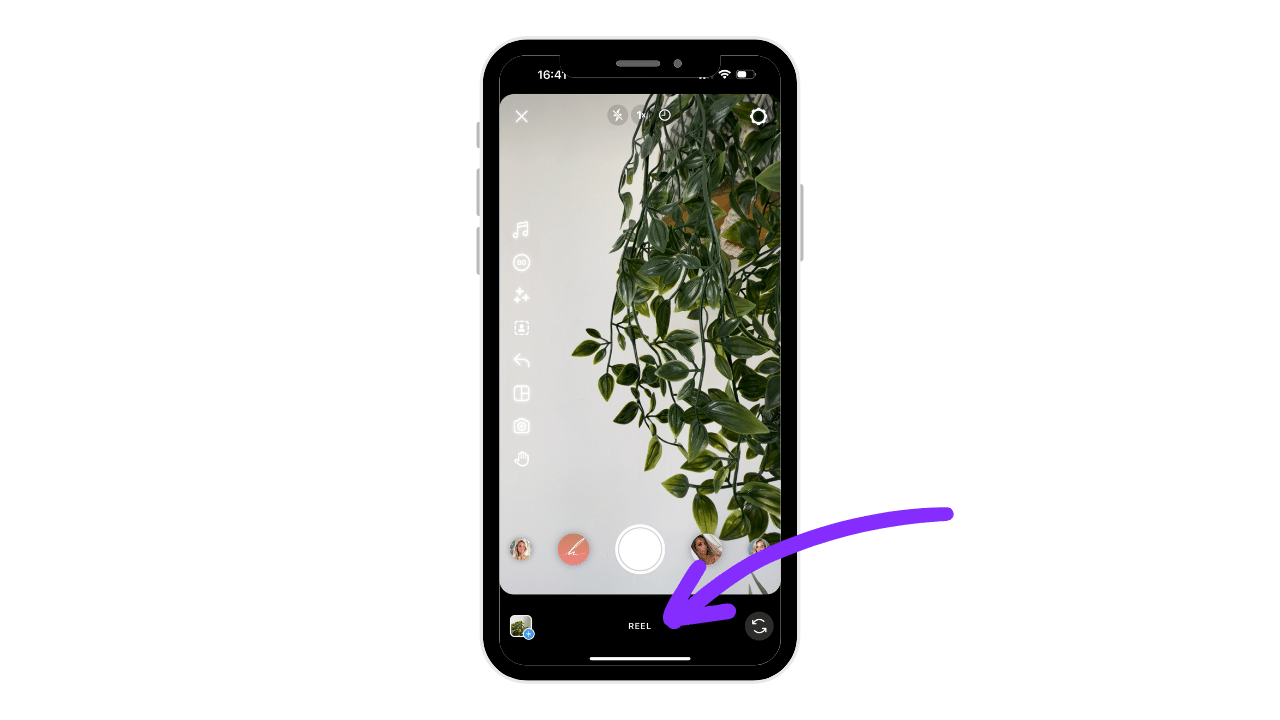
4. With each, you’ll be able to record in-app or use your own pre-recorded video, or a mix of both. Just select the videos you want.
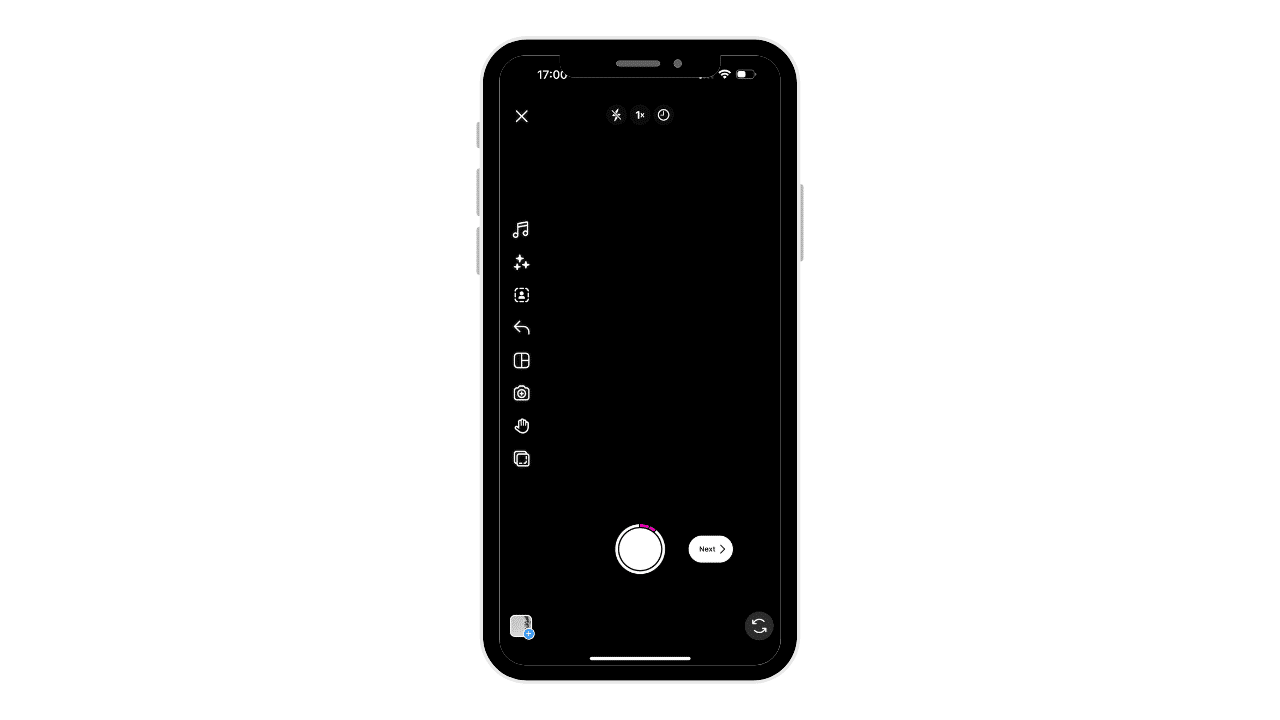
5. View the content on the preview screen and then, depending on the video type, you will either be directed to click “next” to post, or an arrow pointing to the right side of the screen.
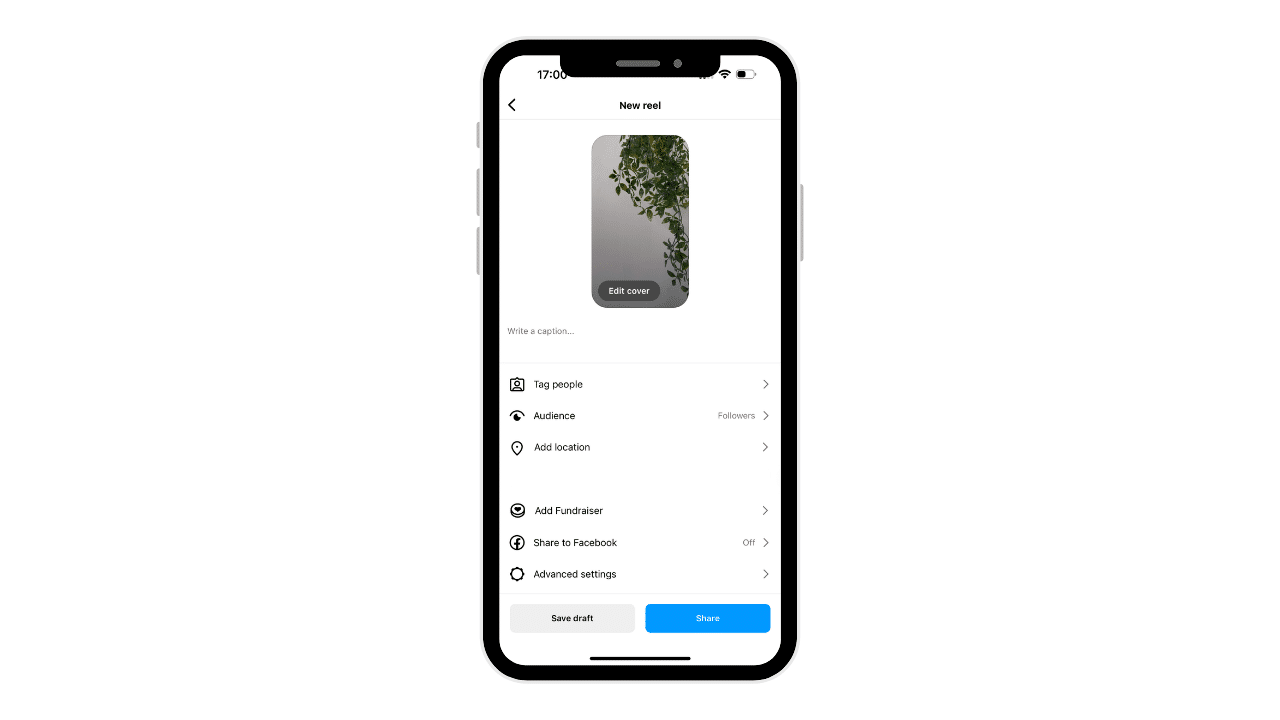
On Reels and Posts, once you click next, you’ll be able to tag people, edit the order of the footage, edit the accompanying caption, and pick the cover image before finally clicking “share” to complete the upload.
And that’s it!
Now you know how to post a video on Instagram.
Of course, creating, editing, and picking your video format is another story entirely …
How to Create an Instagram Story, Reel, or Post
There are a few different ways to go about creating your video for Instagram, from shooting and editing in-app, or saving Instagram-shot content to your camera roll and editing with Pictory.
How to Shoot Your Instagram Video
As an Instagram user, you can shoot your videos on Instagram or use pre-recorded video content for posts, Reels, and Stories.
Recording in-app is particularly convenient when you’re on the move and just want to do a short, Instagram Story, plus it also allows more fun with their filter options.
However, shooting in the app on Instagram doesn’t mean that you have to edit in the app as well.
How to Save Your Instagram Video to Edit Elsewhere
You can easily shoot on Instagram, save the content, and then edit with a tool like Pictory.
If you record an Instagram story or post and want to download it to your device for later editing, just click the three dots in the top right corner and the drop-down menu will show an option to “save”.
If you create and edit an Instagram reel and want to save it, just click the download button.
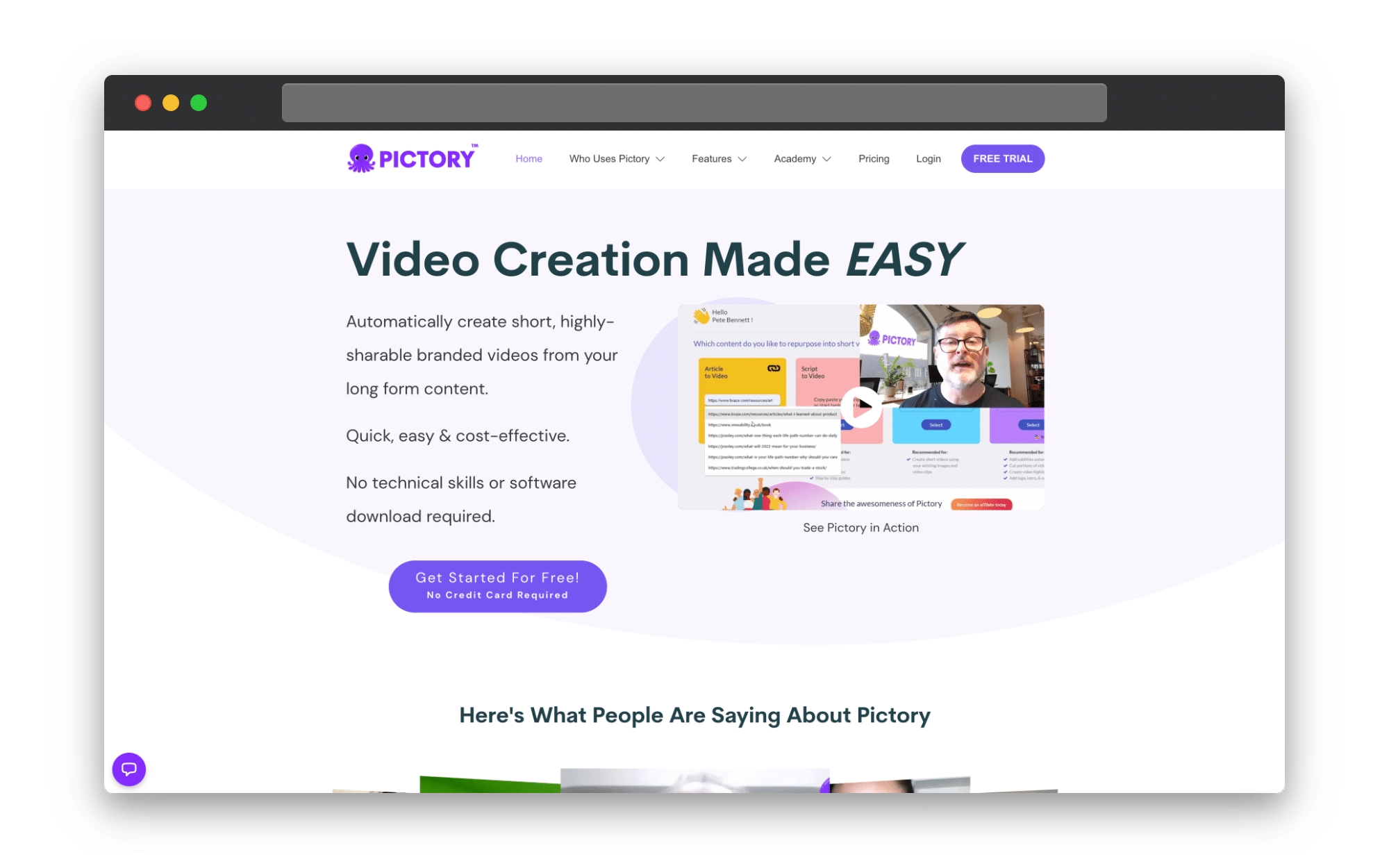
Edit Videos for Instagram Reels, Posts, and Stories With Pictory
While editing in-app can be useful, organizing multiple clips into a coherent video using just Instagram’s app can be fiddly and time-consuming.
One of the most limiting aspects of their editing approach is that it can only be performed on your phone.
Lining up text to music properly, getting animations right, and transitions smooth is a nightmare when you’re confined to a small screen.
With Pictory, you get a clear storyboard set up on your computer that helps you organize your footage just the way you like.
In fact, we’ll do it for you.
Just open up Pictory, select multiple videos and images (anything you want to be included in the Instagram video) and our AI-powered editing software will turn it into a video for you.
From there, you can adjust the video duration, move around scenes, add animated text, and build videos for Reels or Stories in just minutes.
Afterward, just preview the video, download it, and then upload it to Instagram as we’ve already covered.
Instagram will still allow you to tag people and add stickers before your final share.
With this approach you get the best of AI editing and Instagram’s in-app features.
Here are some other ways Pictory can help you create Instagram video content:
Click here for a full step-by-step guide on creating Social Media Shorts With Pictory
Auto-Summarize Longer Videos
Got a long video that you want turning into a 90-second highlight reel?
Pictory will make it happen.
You just have to select the content you want included and our auto-summarize feature will edit it down into a snappy Instagram Reel in minutes.
That’s the beauty of our AI editing technology.
Auto-Captions
While auto-captions are available in the Instagram editing suite, they’re often tricky to adjust.
The Pictory auto-captions are quick and much easier to check if there’s a certain spelling issue or piece of text you want changed in the captions.
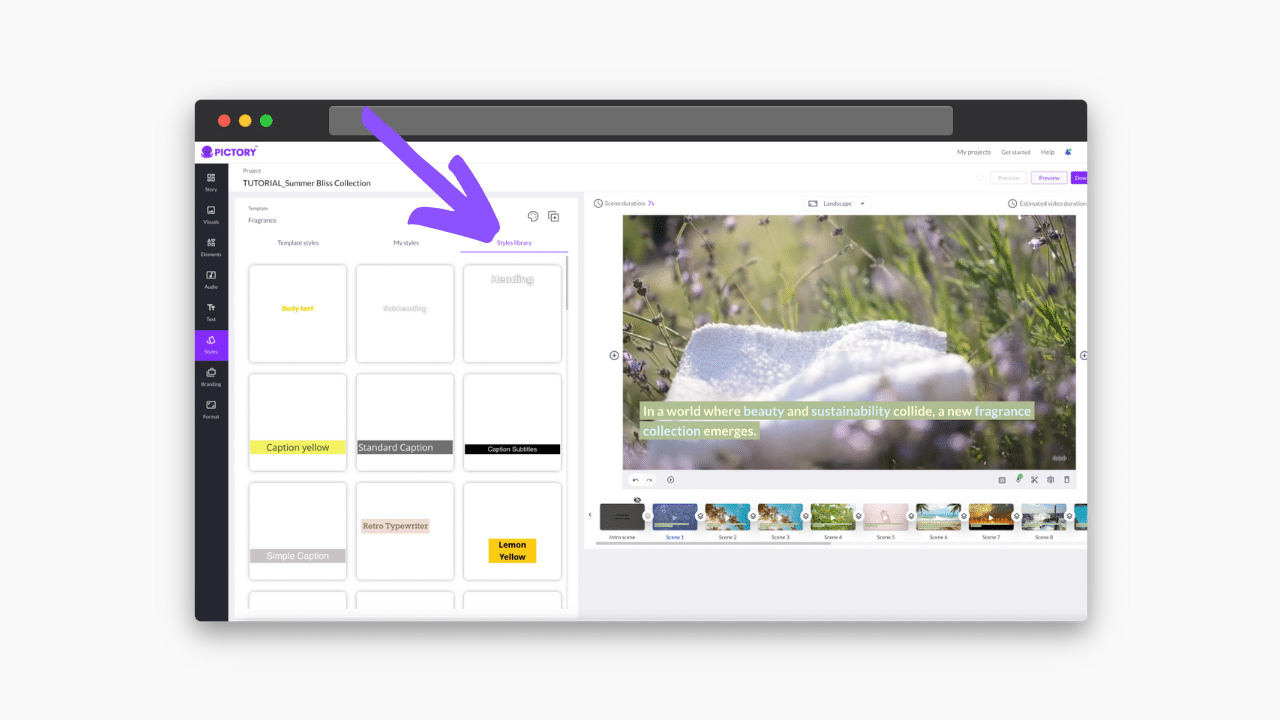
Adjust the Aspect Ratio
The 9:16 aspect ratio of Reel and Story content can be prohibitive if you’ve got content shot in landscape or for YouTube.
Unless of course, you have Pictory in which case, you just click a button and change the aspect ratio for your clips with no problem whatsoever.
Script or Blog to Video
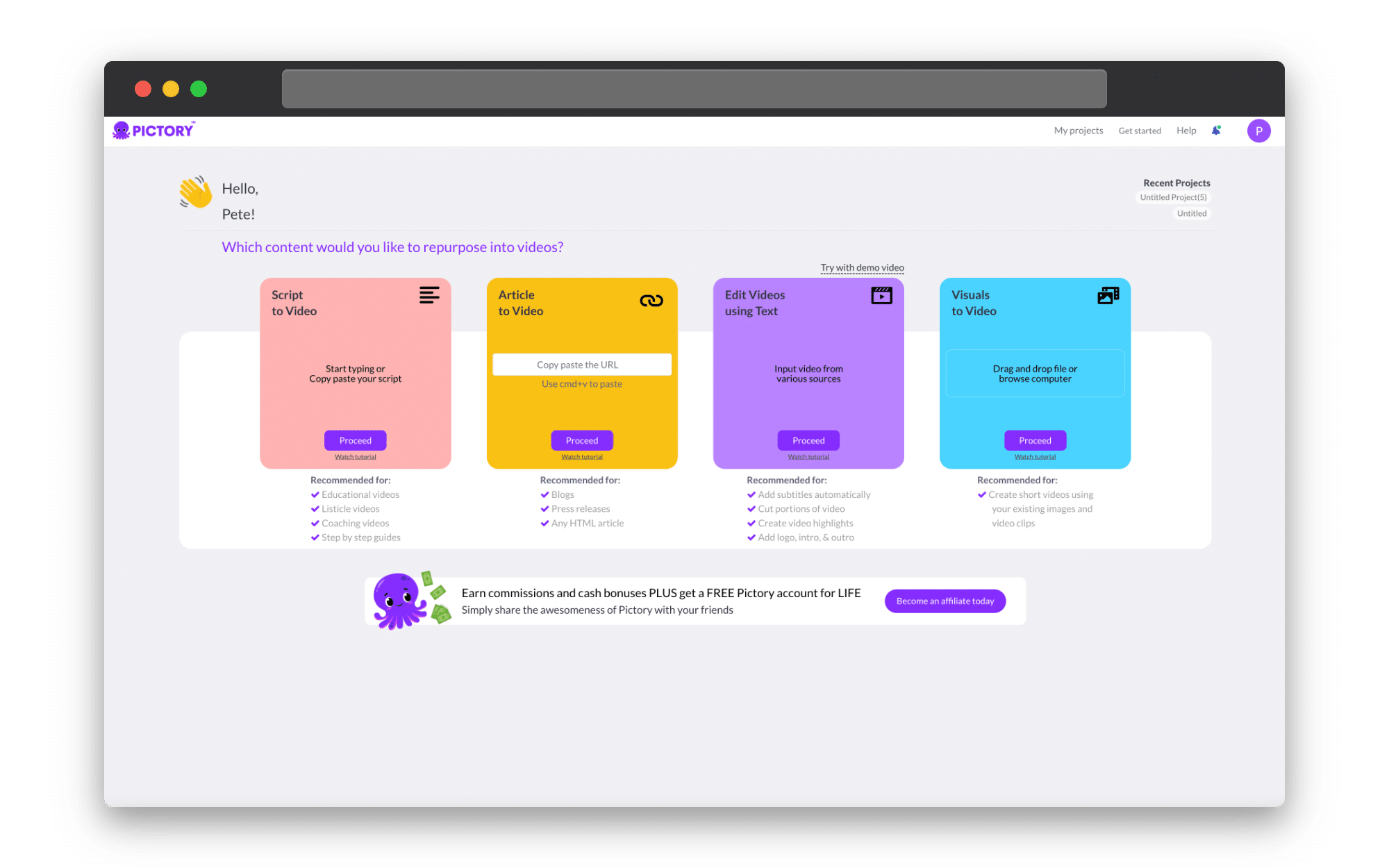
With our massive library of stock videos and our AI editing approach, you can create an Instagram video on Pictory without shooting any content yourself.
Just input the blog or script, and we’ll get it edited for you.
Read our full step-by-step guide on using Script To Video here.
Creating Videos for Instagram Has Never Been Easier
Click here for a free trial with Pictory.
With our AI editing functions, stock videos, and text-to-video creation tools, Pictory will make creating and posting Instagram video content quicker and easier than ever.
Sign up for a FREE trial of Pictory today and start creating engaging Instagram content in minutes!