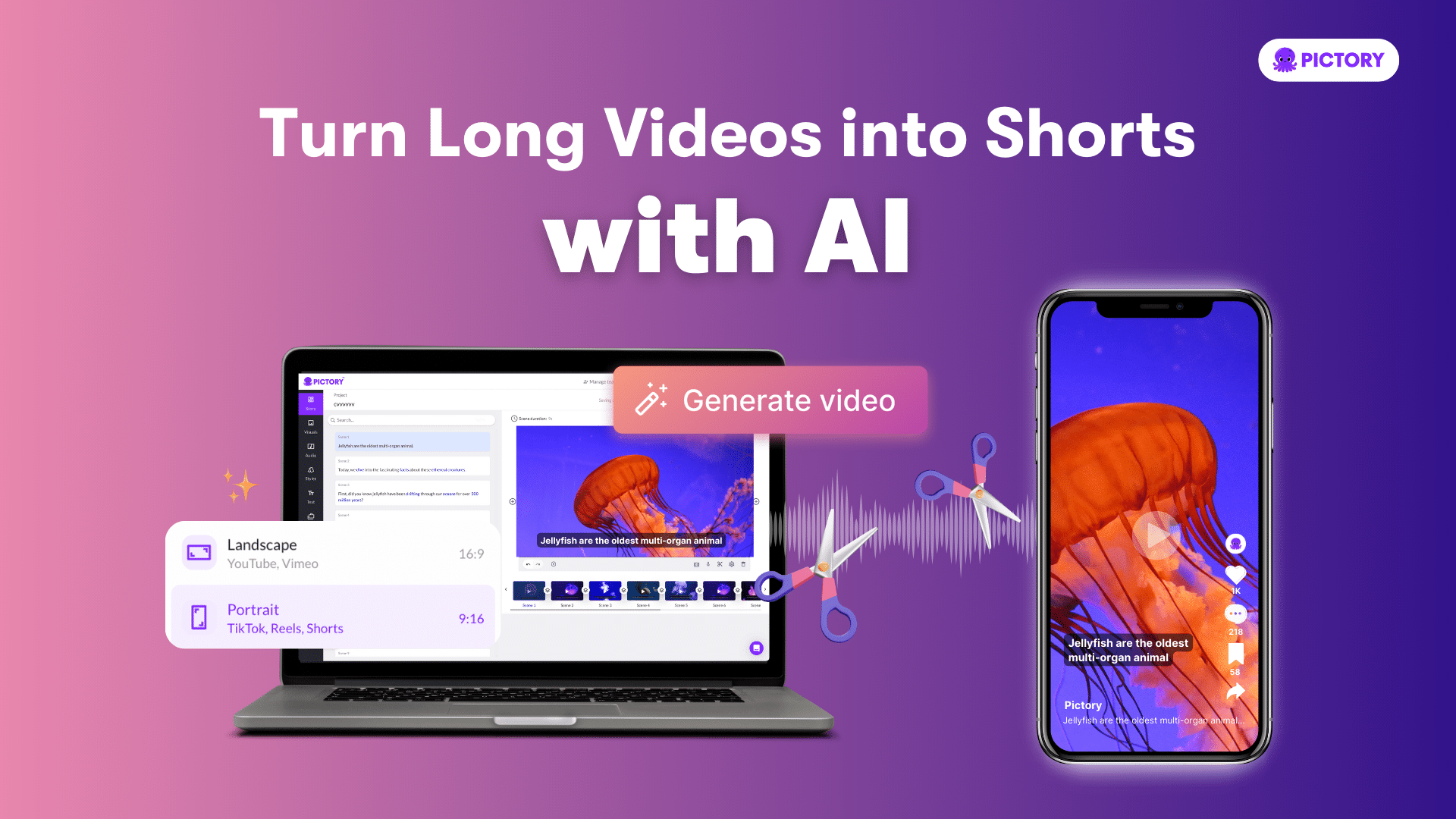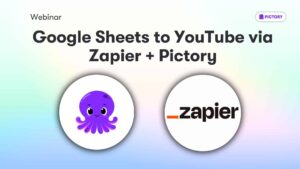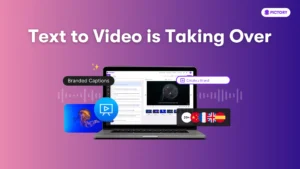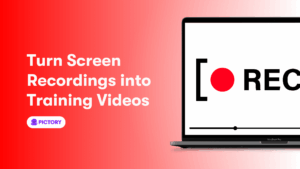As a video content marketer, you simply can’t afford to ignore Short videos.
They’re fun to watch, easy to share, and highly engaging, making them an excellent way to reach a wider audience than ever before.
And with TikTok, Instagram Reels, and YouTube Shorts, you can guarantee your audience is watching shorts on social media.
So, as a content marketer sitting on lots of long-form video content like educational videos or video podcast recordings, how do you repurpose them as short clips, so you can win on social media?
Especially when you don't want to spend double the time editing?
Pictory streamlines the video editing experience and can create video highlights from your content in minutes.
Sign up for a free trial today to instantly highlight your content marketing.
Defining a Social Media Short
Before going any further, it’s important to define what we mean by a short video, as the platforms differ and change frequently.
Instagram Reel videos can be up to 60 seconds long and shot in portrait mode (9:16 aspect ratio).
TikTok also requires videos in portrait mode and has recently extended its time limit to 10 minutes.
For a YouTube video to appear on YouTube’s ‘Shorts Shelf’, an area dedicated to short videos, it must be 60 seconds or less and in either vertical or a square format.
With that said, here’s our 6-step guide to repurposing long-form videos into short-form videos.
The 6 Steps at a Glance
Step 1: It's important to know when selecting your content what kind of short will benefit it the most. If it's a step-by-step for example, one short clip per step might be best.
Step 2: Make sure your short includes the most relevant sentences and key takeaways, or let Pictory highlight your video clips in just a few clicks.
Step 3: Select the right aspect ratio for your chosen social media platform, and let Pictory's AI-powered video editing software edit the short clips to match.
Step 4: Make sure to add captions to your video, both for accessibility and because 85% of videos on Facebook are watched without sound.
Step 5: Don't forget during video editing to add extra elements such as logos, music, and a personalized intro and outro to your videos.
Step 6: Publish your video to your social platform of choice, or use an analytics tool such as Hootsuite to streamline the process.
Step 1: Select your long-form content & plan the repurposing strategy
The first step is to select the right type of long-form content to repurpose.
If you have video tutorials, for example, it's a good idea to break them down into individual steps and create short video clips around those steps.
This will make it easier for viewers to follow along and get the most out of your content.
If you have an interview or how-to guide, it's important to focus on key takeaways and keep your videos concise.
So, the end result might be multiple short-form videos or a single summary video.
Step 2: Select the parts of the long video to extract
There are a few things to consider when selecting the parts of a long-form video to extract for short videos.
The first is to decide what the main message or idea of the long video is.
Once you know this, you can start to focus on specific clips that communicate this message in a more effective way.
Another thing to consider is how much footage you need to include in your short video.
Too much information can be overwhelming for viewers, so it's important to be selective about which clips you choose.
Making sure each clip is relevant and easy to follow will help keep people engaged throughout your short video.
At this point, it’s very helpful to have a transcript of the original video handy to help you select the appropriate sentences.
To keep the final video short, it’s also very useful to identify any filler words like uhs, ums, etc. plus any awkward pauses that should be removed from the final video.
Traditional video editing tools like Adobe Premiere or Final Cut Pro make you identify the beginning and ending time-stamps of every section you wish to include in the final video, and for every filler word or pauses that you wish to remove.
A more modern AI-based video editing software like Pictory means you can simply highlight the sentences in the transcribed text that you wish to include in the final video.

Filler words and silences longer than a certain length can automatically be removed at the touch of a button saving you valuable time.
Step 3: Edit the video to extract the short segments from the long piece
Once you have the short segments identified, it’s time to edit the entire video.
There are two parts to this editing.
The first part is the timeline editing and the second part is converting the aspect ratio of the video from a horizontal video to a vertical or a square video.
When using Adobe Premiere or Final Cut Pro, this step is an involved and time-consuming phase where you use the time stamps identified in Step 2 to include or exclude sections of the video that you desire.
When using Pictory, the timeline editing step is not needed at all because the highlights produced in Step 2 will automatically be used to select the appropriate video snippets.

For the aspect ratio conversion, Pictory will allow you to select the appropriate aspect ratio for the output videos and then adjust the part of the video to be shown in the final output.
Step 4: Make sure to add captions to your video since your video will likely be watched on mute
When making your short video, it’s important to keep in mind that 85% of the videos on Facebook are watched on mute.

To keep your viewer engaged, it's a good idea to add subtitles or other captions to the short videos.
If you have the time-stamped transcript of the original video, you can find the appropriate subtitles to add to each scene on the video using Adobe Premiere or Final Cut Pro.
A good rule of thumb is not to include more than one or two lines of subtitles in each scene.
When using Pictory, you can simply click a check-box whether to include subtitles on the video or not.

Step 5: Add appropriate music and branding elements to the video
Adding appropriate music and branding elements to a video can be a great way to increase engagement.
Some popular music genres used in videos include rock, pop, and country depending on the mood of the original video.
Adding branded elements such as logos, outro, and text animation can help create an engaging experience for viewers.
Pictory comes bundled with thousands of included, royalty-free music tracks, so no need to worry about copyright strikes on your YouTube channel.
It’s easy to search and include the appropriate music track in the final video.
Pictory also allows you to create standard Brand Settings for all your videos.
These settings include the logo, outro, and the color scheme and font of the captions.

Step 6: Publish the short videos to your platforms of choice
When you're finished creating your short videos, it's time to publish them to your chosen platforms.
You can post your video to YouTube, Instagram Reels, TikTok, as well as Facebook, LinkedIn, and Twitter.
Please make sure you upload the native MP4 file to each platform since that is the preferred format for video.
Do not publish links from one platform to another as this can limit the reach of your video.
You can use online tools like Hootsuite and BuzzSumo to publish your video to multiple platforms at once and also track user engagement.

The key is to find a platform that will help you reach a large audience quickly, and then start promoting your short videos.
Check out our short video above showing how an online video editor like Pictory can help in this entire process of repurposing long videos into short videos.
If you found this article interesting, check out our piece on The Rise of Social Media Shorts
Your New Online Video Editor
When it's time to build your video content marketing strategy, Pictory is the online video editor you need in your arsenal.
No bulky software download. No expensive freelancers. No video editing experience needed.
Just quality video content that will convert users fast.
Then sign up for your FREE Pictory account to transform your text and video content today!