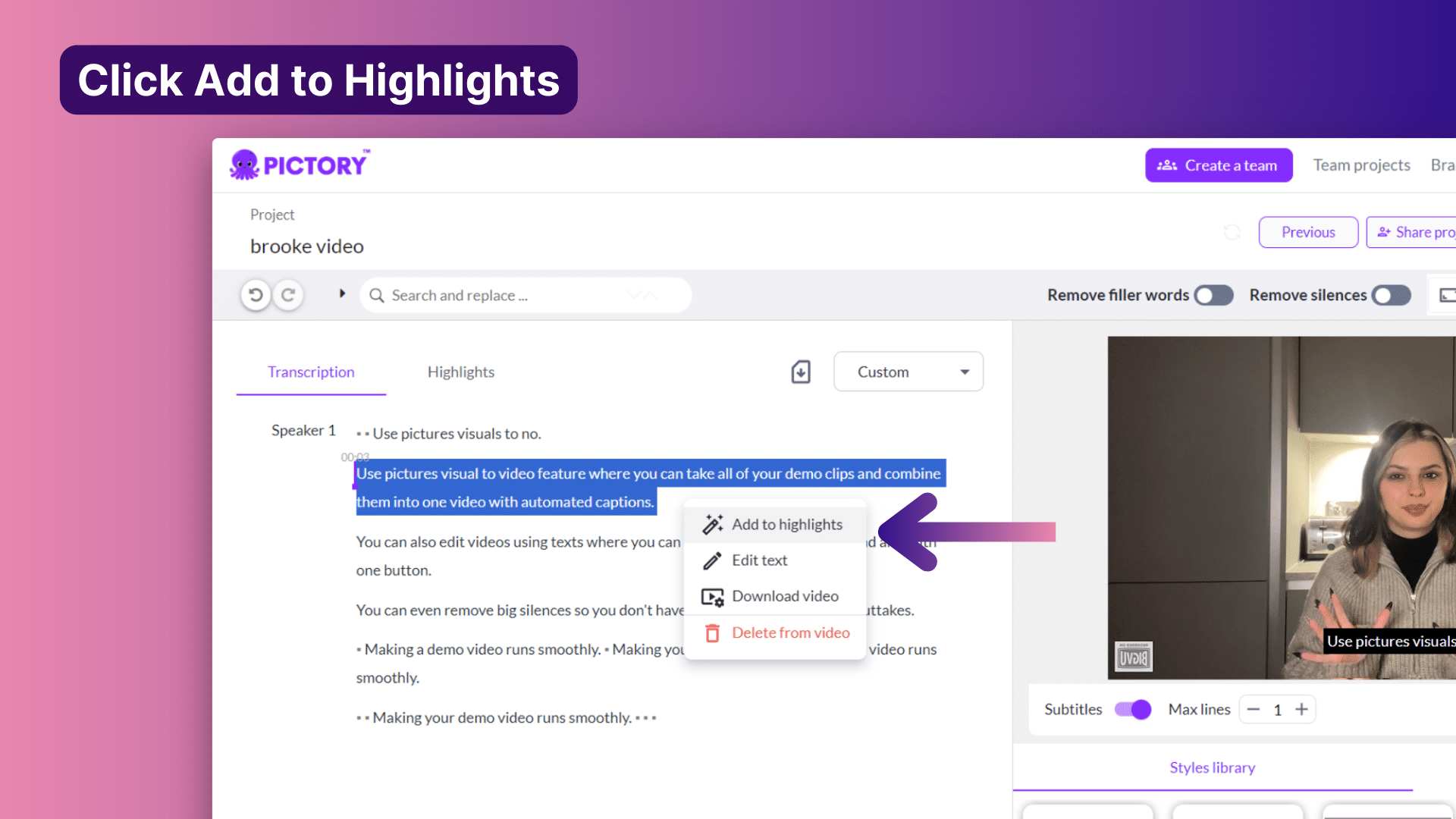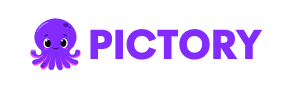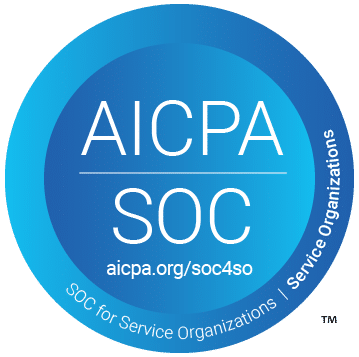PICTORY FEATURES
AI Layouts
Apply ready-made scene layouts to your video so it looks structured and professional without manual design. Pictory’s AI layouts give you clean, templated scenes that format text and visuals automatically.
Rated 4.7/5 on Capterra
-
Text to video
-
AI video editor
-
Summarize video
-
Audio to video
-
Images to video
-
PPT to video
-
Record
Text to video
AI video editor
Summarize video
Audio to video
Images to video
PPT to video
Record
-
URL to video
-
AI video editor
-
Summarize video
-
Audio to video
-
Images to video
-
PPT to video
-
Record
Text to Video Generator
Turn prompts, text, scripts, articles, or blog posts into videos with AI-selected visuals, voiceovers, and audio tracks in minutes.
URL to video
AI video editor
Summarize video
Audio to video
Images to video
PPT to video
Record
Trusted by over 20,000 companies of all sizes
Layouts in Pictory are templated scene designs that control how text, captions, and visuals appear together. When you create a video, Pictory can apply layouts automatically based on the theme you choose, then you can refine them in the Layouts tab. Layout names like Default, Title, Emphasis, Quote, and List help you quickly pick the right structure for each scene.
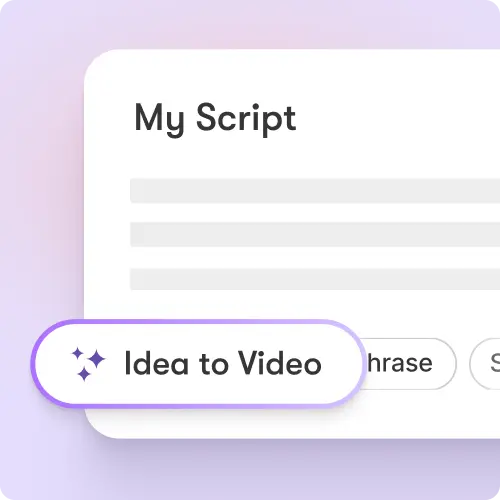
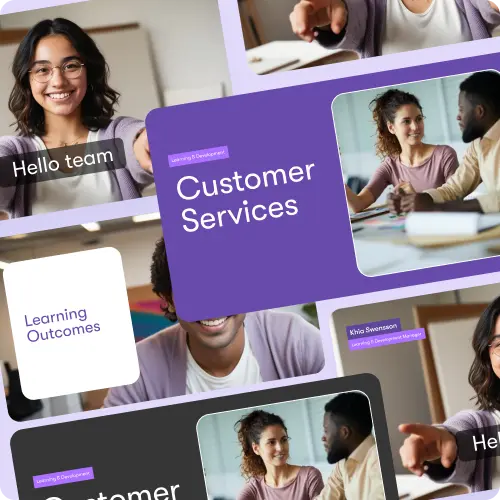
Instead of manually arranging text and visuals, layouts give you a starting point that already looks polished. They are applied automatically when you select a video theme such as Modern minimalist, Kinetic, Chic, Wanderlust, or Bulletin. You can then switch layouts per scene to highlight key points, quotes, or titles. This makes your video look professional without spending time on manual design.
How AI Layouts Fit Into Your Video Workflow
Explore how layouts work from the moment you generate a video to final editing.
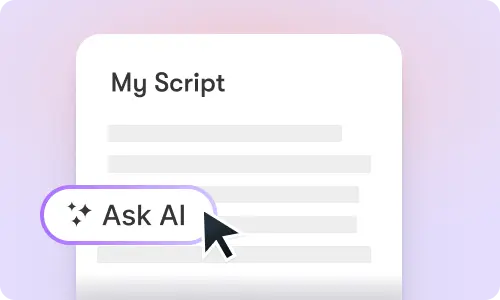
Theme-Based Layout Application
When you pick a theme like Modern minimalist or Kinetic, Pictory applies matching layouts automatically.
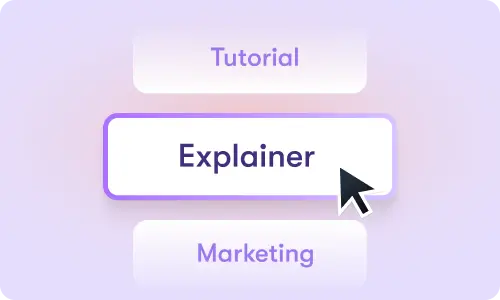
Layouts Tab in the Editor
Open the Layouts tab to change layout types per scene with one click.
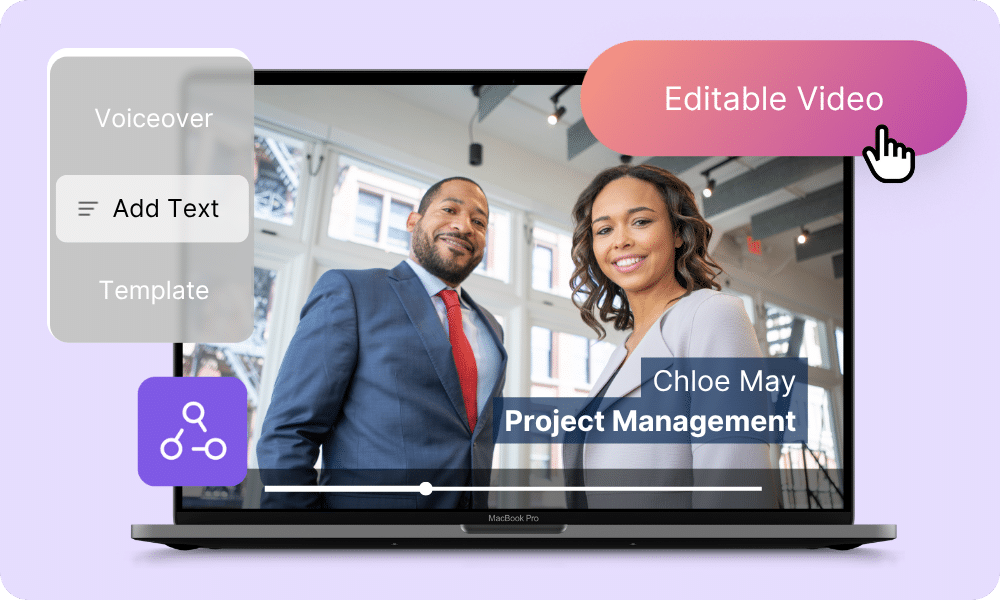
Works Across Workflows
Layouts are available in script-to-video, text-to-video, and repurposing workflows.
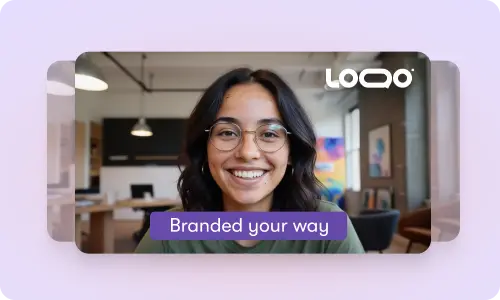
Layout Types for Each Scene
Use Default, Title, Emphasis, Quote, and List layouts for different scene purposes.
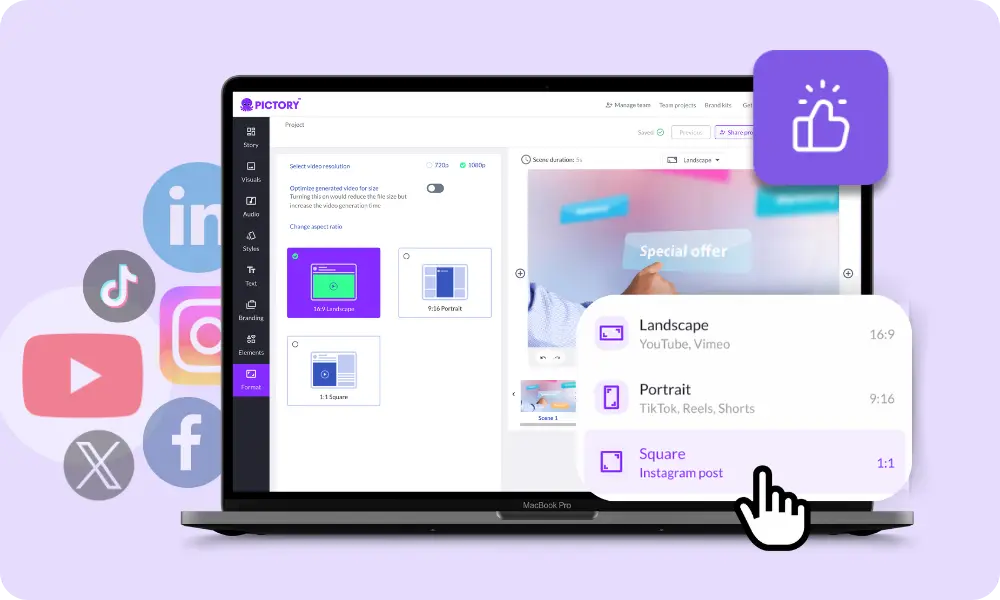
Automatic Professional Structure
Layouts instantly organize text and visuals so your video looks designed, not messy.

Consistent Look Across Your Video
Use layouts to keep all scenes aligned in style and structure.
Each of these features ensures your idea evolves into a professional video workflow that aligns with your goals and platform strategy.
Start by entering your script, text, or content and choose a theme such as Modern minimalist, Kinetic, Chic, Wanderlust, or Bulletin. Pictory generates your video and automatically applies layout structures that fit that theme. These layouts give each scene a clear, templated design, so your video looks professional from the first draft.
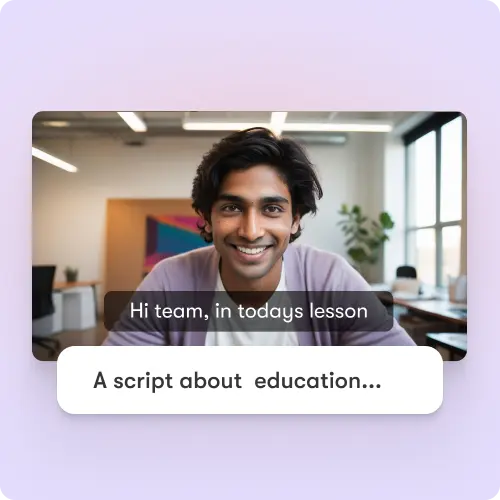
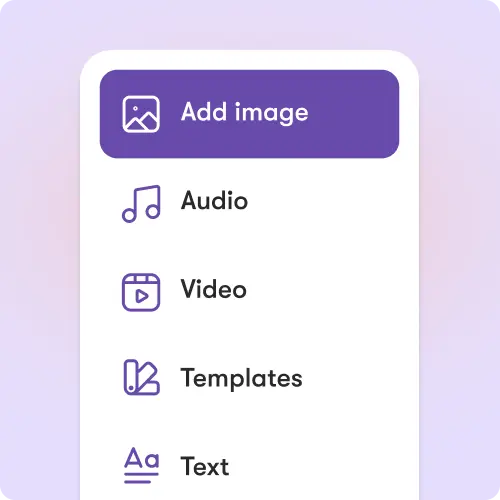
In the editor, open the Layouts tab to change any scene from Default to Title, Emphasis, Quote, or List. Use Title for key openings, Emphasis for important points, Quote for testimonials or statements, and List when you present steps or bullets. You stay in control while Pictory handles the design work.
How to Use AI Layouts in 4 Steps
Step 1
Start a Video with a Theme
Add your script or content and select a theme like Modern minimalist or Kinetic.
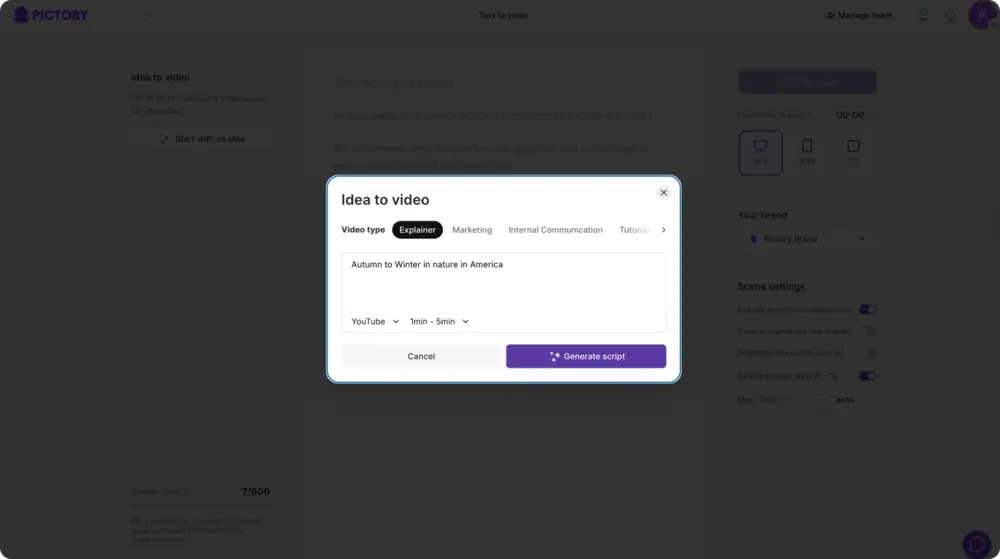
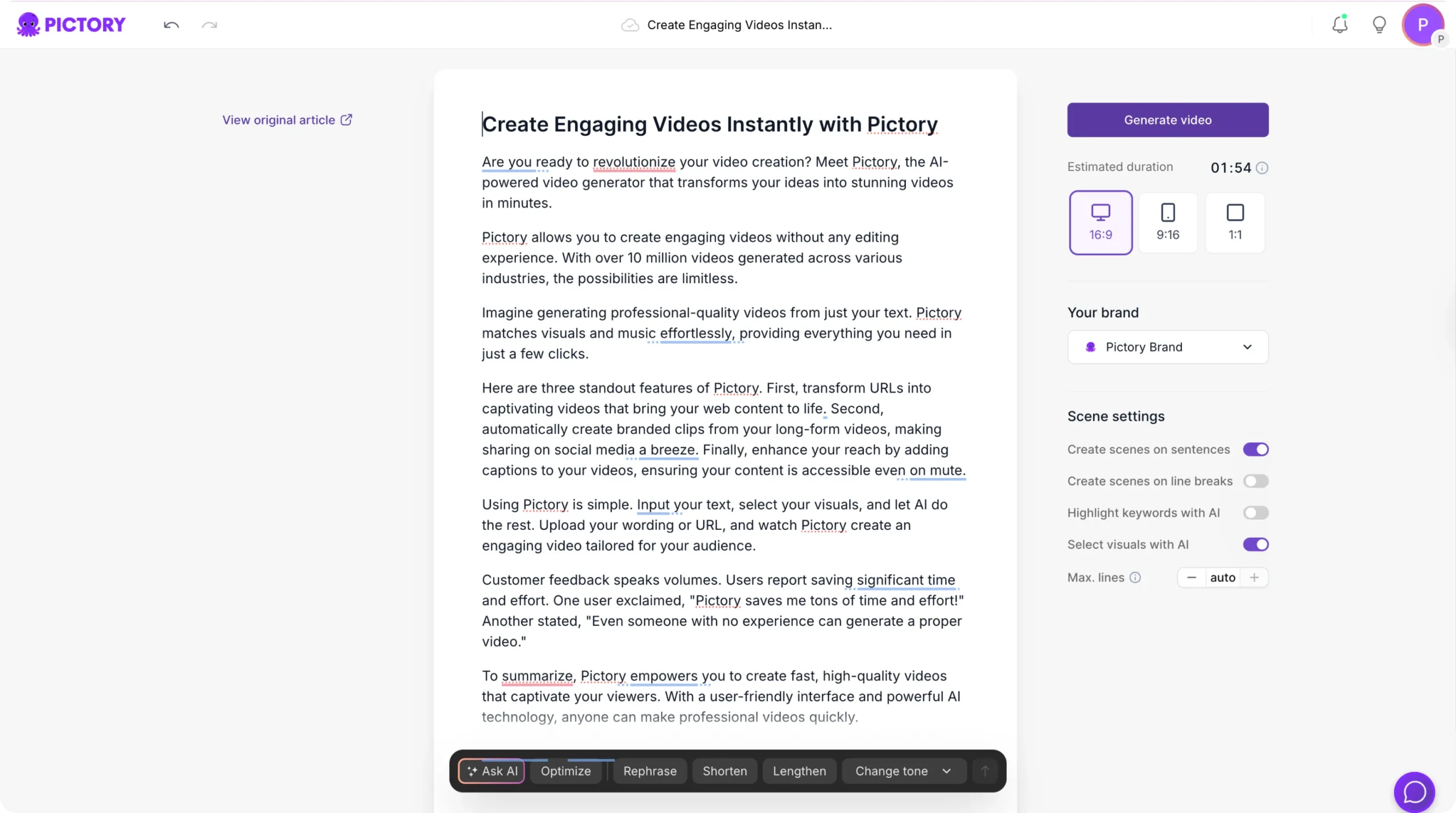
Step 2
Let Pictory Apply Layouts
Pictory builds your video and applies matching scene layouts automatically.
Step 3
Refine Layouts in the Editor
Open the Layouts tab to switch scenes to Default, Title, Emphasis, Quote, or List.
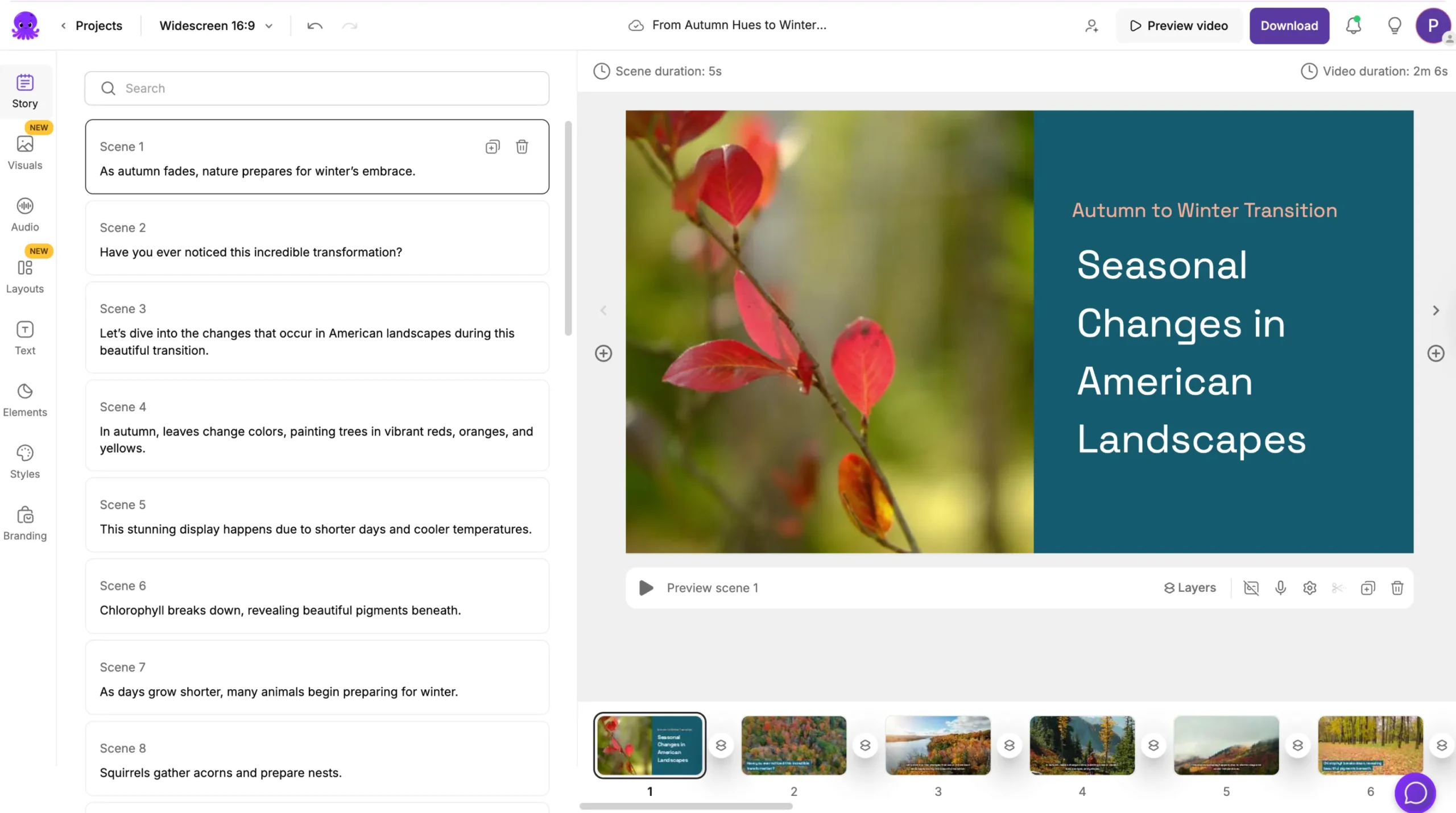
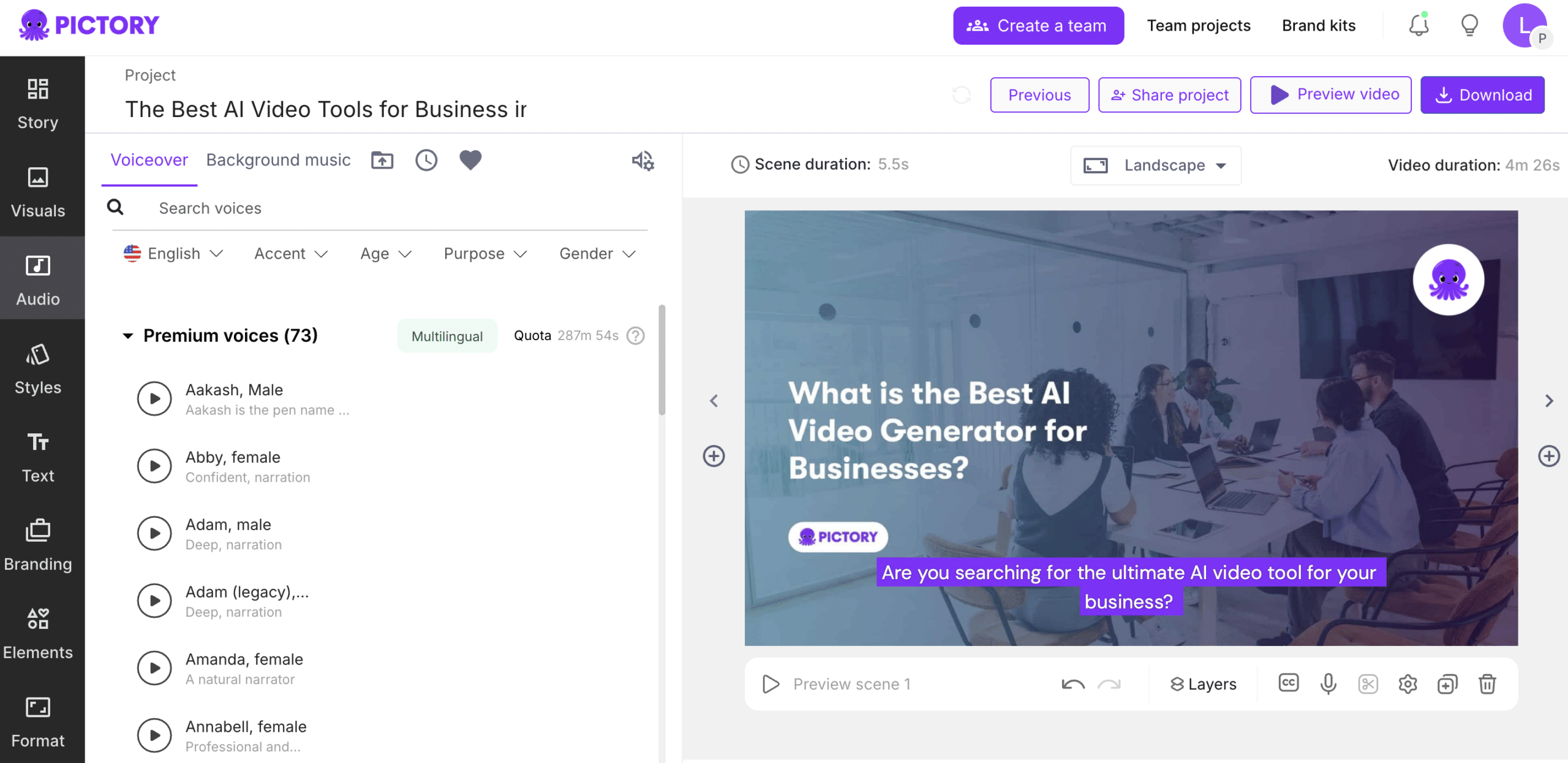
Step 4
Export Your Structured Video
Download your video with clean, consistent layouts ready to share.
Layouts keep text and captions readable, even when you create videos in multiple languages. You can adjust layout choices if text length or language changes.
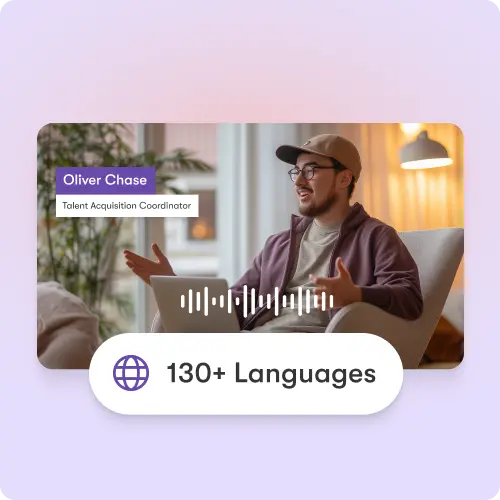
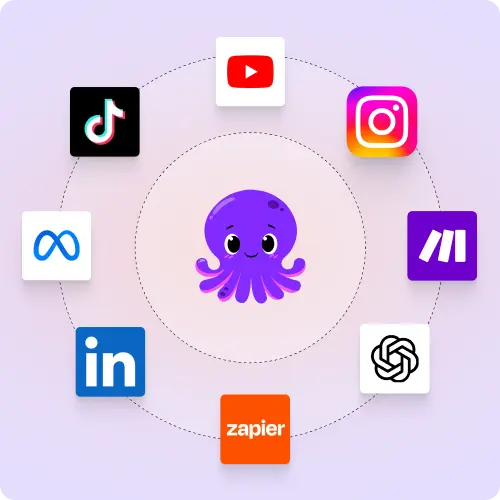
Use AI layouts in videos for YouTube, TikTok, Instagram, LinkedIn, training, onboarding, social clips, and presentations. Layouts make these videos easier to watch and more professional without a design team.
Reasons to Use AI Layouts
Use Cases for AI Layouts
Marketing Campaigns:
Generate explainer videos or product teasers from your campaign concepts instantly.
Educational Tutorials
Turn lesson ideas into complete teaching videos with narration and visuals.
Corporate Training
Convert internal communication topics into polished instructional videos.
Social Media Content
Create short-form videos tailored for brand awareness and audience engagement.
Get Started with AI Layouts
Use AI layouts to give every scene a clean, templated structure. Make your videos look professional without spending time on manual design.
In partnership with

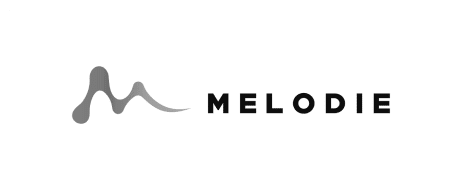

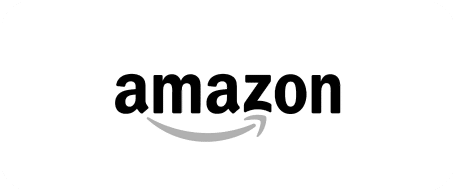
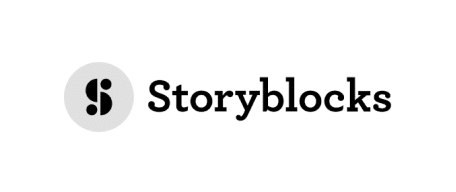
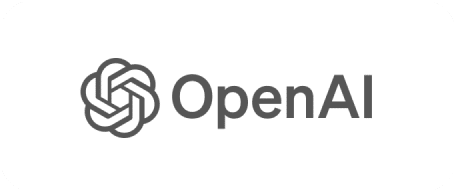
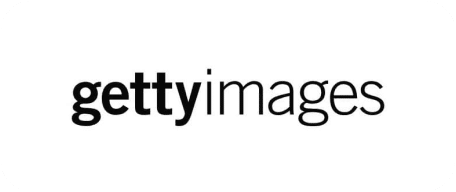
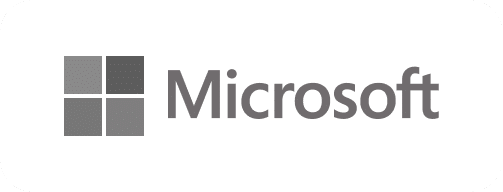
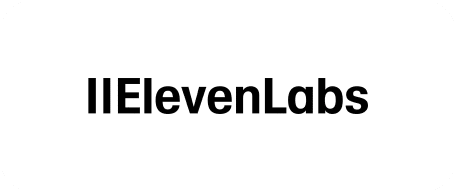
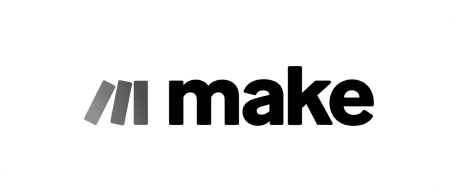
AI Layouts FAQs
What are the layout types in Pictory?
Layout types include Default, Title, Emphasis, Quote, and List. Each gives you a different way to structure a scene.
How are layouts applied automatically?
When you choose a video theme like Modern minimalist, Kinetic, Chic, Wanderlust, or Bulletin, Pictory applies layouts that match that style to your scenes.
Can I change layouts after the video is generated?
Yes. You can open the Layouts tab and switch any scene to a different layout type with one click.
Do layouts make my video look more professional?
Yes. Layouts are predesigned so your text and visuals are placed cleanly without manual tweaking.
Do layouts work with different workflows?
Yes. Layouts are available when you create videos from scripts, text, and repurposed content.
Can I try layouts during the free trial?
Yes. AI layouts are available as part of Pictory’s free trial so you can see how they format your videos.