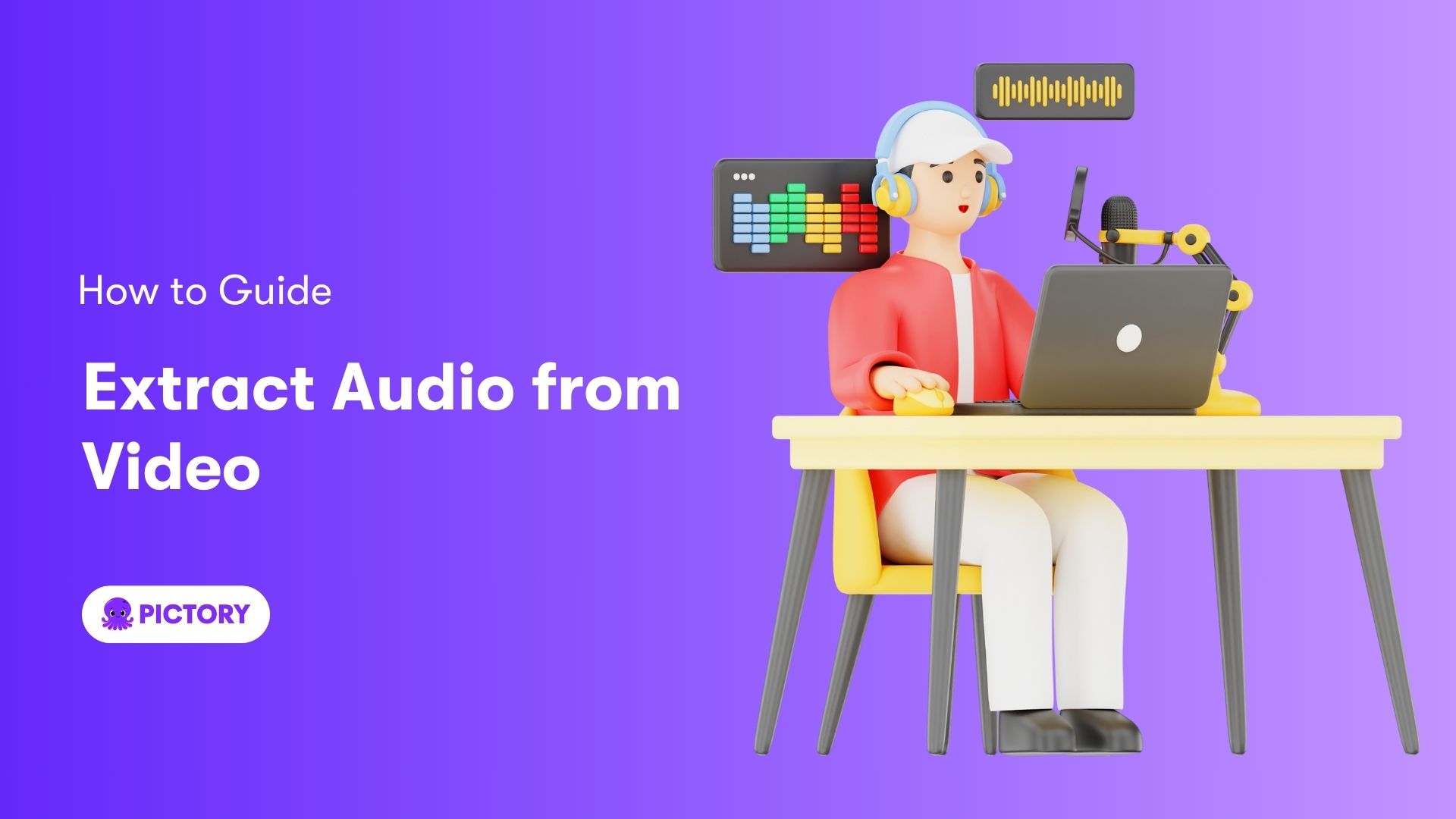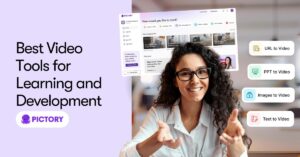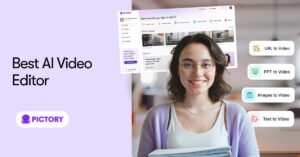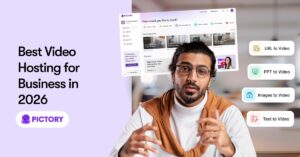Want to learn how to extract audio from video without hassle?
This guide covers the easiest methods and best tools to get the job done. Follow along to find out how you can quickly separate audio tracks for any project.
Key Takeaways
Extracting audio from video allows for creative repurposing, such as creating podcasts, adding new sound effects, or playing audio on non-video-supporting devices.
The audio extraction process generally involves three steps: importing the video file, extracting the audio track, and saving the extracted audio in a compatible format.
A variety of tools are available for audio extraction, ranging from professional software like Adobe Premiere Pro to mobile apps like InShot, and even online converters like 123Apps Audio Extractor.
Why Extract Audio from Video?

Extracting audio from video isn’t just a technical task; it’s a creative gateway. For podcasters, removing the vocal track from a video track allows them to repurpose content and create engaging episodes without visual distractions. Think about background music or sound effects that can be used in various projects – extracting audio gives you the freedom to reuse these elements as you see fit.
In many scenarios, it becomes imperative to edit sound separately from video. You might want to add narration in a different language, remove copyrighted music, or edit out unwanted noises. Content creators often find themselves needing to adjust audio that doesn’t fit the length of a re-edited video. By extracting the audio, they can replace it with a different version, such as adding new music or sound effects.
Additionally, for those who need to play audio on devices that don’t support video or for creative projects like dubbing over narration, audio extraction becomes a necessity. By separating audio, you can convert it into portable formats, making it more accessible and versatile for various uses.
Quick Steps to Extract Audio from Video

Extracting audio from video can be broken down into three straightforward steps: importing the video file, extracting the audio track, and saving the extracted audio file. These steps are universal across various tools and platforms, making the process easy and accessible to everyone.
The process of extracting audio from a video involves the following steps:
Import your video file into your preferred software or tool.
Set the stage for the extraction process.
Once your video is imported, the next task is to extract the audio track.
Different tools offer different methods, but the goal remains the same: to separate the audio from the video.
Ultimately, the extracted audio file should be saved in a format that fulfills your needs. Common formats include MP3 and WAV, both of which are widely supported and offer good quality. With these steps in mind, let’s dive deeper into the process.
Step 1: Import Video File
The audio extraction process begins with importing your video file. Depending on the tool you’re using, the method may vary slightly. For example, in CapCut, you would open the app, click the ‘+’ button, choose ‘Upload’, and select your video file. Similarly, in Windows Movie Maker, you start by choosing ‘Add Video and Photos’ to import your video.
If you’re using Adobe Premiere Pro, the process involves:
Selecting File > Import from the Media Browser
Right-clicking the file in the Media Browser and selecting Import
Dragging the file from the Media Browser into the Project panel or directly into a timeline
Each tool has its unique interface, but the goal is the same: to get your video file ready for audio extraction.
Step 2: Extract Audio Track
With the video file imported, the subsequent step involves extracting the audio track. To separate the audio from a video in CapCut, all you need to do is right-click on the video in your timeline and then select the ‘Separate Audio’ option. This will allow you to work with the audio and video separately. QuickTime users can extract audio by selecting ‘File’, then ‘Export’, and choosing ‘Audio Only’.
For those using Adobe Premiere Pro, the process involves dragging the video to the timeline, unlinking the audio from the video, and then exporting the audio track. In Windows Movie Maker, you select the video file, click ‘Save Movie’, and choose ‘Audio Only’. These methods might differ slightly, but they all achieve the same result: isolating the audio from the video.
Step 3: Save Extracted Audio File
Once you’ve extracted the audio, it should be saved in a compatible format. Common audio file formats include MP3 and WAV, both of which are widely supported and maintain good quality. In Adobe Premiere Pro, you can export the audio in various formats, including MP3 and WAV.
CapCut allows you to save the file in your preferred format and location. QuickTime enables saving by naming the file and choosing ‘Save’. If you’re using an online audio converter, the process typically ends with clicking ‘Download’ to save the extracted audio file to your computer.
Exporting the final audio in wav format ensures it maintains quality and is compatible with most video editing tools.
Best Software Tools for Extracting Audio

The ease and quality of your audio extraction can greatly depend on the software you choose. Adobe Premiere Pro, VLC Media Player, and Audacity are among the top tools for this task. Each offers unique features catering to different needs and expertise levels.
With support for various formats like MP4, AVI, FLV, and MPEG, Adobe Premiere Pro, a professional-grade video editing software, serves as a versatile choice for audio extraction. Alternatively, VLC Media Player, a free, multi-platform tool compatible with Windows, Mac, Android, and iPhone, is recognized for its simplicity and lack of ads or spyware.
Some notable audio extraction tools include:
Audacity: an open-source tool offering advanced features like background noise removal and special effects, supporting multiple input and output formats
Movavi Video Converter
Filmora
QuickTime
FFmpeg
Riverside.fm
Freemake Video Converter
HandBrake
Each of these tools provides efficient audio extraction capabilities.
Adobe Premiere Pro
Adobe Premiere Pro excels in video editing and audio extraction. To extract audio, you can follow these steps:
Select a video clip with the desired audio.
Create In and Out points for the clip.
Export the audio by choosing the format and quality.
Alternatively, you can unlink the audio and video tracks and then export the audio separately.
Premiere Pro supports various formats like AAC, MP3, and WAV, allowing you to save the extracted audio in your preferred format. This flexibility and professional-grade quality make Adobe Premiere Pro a top choice for those serious about video and audio editing.
VLC Media Player
VLC Media Player is celebrated for its versatility and simplicity. To convert video files to audio formats, you can follow these steps:
Select ‘Media’
Select ‘Convert / Save’
Add the video file
Choose an audio profile like MP3
VLC supports keeping the original audio track during conversion, ensuring the best possible quality.
This tool is:
free
available on multiple platforms
accessible to a wide range of users
ad-free and spyware-free
These features enhance the user experience, making VLC Media Player a reliable choice for extracting audio from video files.
Audacity
Audacity, an open-source, feature-rich audio editor, stands out among others. To extract audio in Audacity, you select ‘File’, then ‘Export’, and choose your desired audio file format. Audacity supports multiple formats, including MP3 and WAV, making it a versatile tool for audio extraction.
In addition to basic extraction, Audacity offers advanced features like background noise removal and the application of special effects to enhance extracted audio. These capabilities make Audacity a preferred choice for those needing more control and flexibility in their audio editing.
Mobile Apps for Extracting Audio

Mobile apps provide the benefit of on-the-go audio extraction. InShot and iMovie are among the best options for iOS and Android devices. These apps make it easy to extract, edit, and save audio directly from your smartphone or tablet.
InShot, a versatile app, enables users to convert video to audio, trim and merge videos, and incorporate music and special effects. iMovie, available for iPhone and Mac users, offers comprehensive video and audio editing features, including cropping, rotating, and stabilizing videos.
These mobile apps provide a user-friendly interface and robust functionality, making them ideal for quick and efficient audio extraction.
InShot
InShot makes audio extraction straightforward. To get started, follow these steps:
Select ‘Create New’
Choose ‘Video’
Find your video file and import it
Go to the Music tab
Choose Tracks
Select ‘Extract Audio from Video’
InShot also allows you to save the extracted audio in formats like MP3 or WAV. With features for trimming and combining videos, and adding music and special effects, InShot offers a comprehensive solution for mobile video editing.
iMovie
iMovie is a versatile tool for iPhone and Mac users. To import video files, open iMovie, select the Projects tab, choose ‘Create New’, then ‘Import Media’, and select your video. Detaching audio from video is simple: drag the imported video into the timeline, right-click, and choose ‘Detach Audio’.
To save the extracted audio, go to File, Share, File, and choose the format for the new audio file. iMovie’s robust features make it an excellent choice for both video and audio editing.
Online Tools for Audio Extraction

The convenience of converting files without downloading any software is offered by online tools for audio extraction. Online Audio Converter and 123Apps Audio Extractor are two popular choices that support various formats and provide easy-to-use interfaces.
Online Audio Converter allows you to upload a video file, choose the desired audio format, and download the extracted audio. 123Apps Audio Extractor supports multiple video formats and offers customization options for the extracted audio files.
These tools are ideal for quick and hassle-free audio extraction, providing flexibility and ease of use.
Online Audio Converter
Using Online Audio Converter is simple. Here’s how to use it:
Open the converter and click ‘Open files’ to upload your video.
After uploading, choose the desired audio format, such as MP3.
Click ‘Convert’ to start the conversion process.
Once the conversion is complete, click ‘Download’ to save the extracted audio to your computer.
This tool supports various audio formats and ensures a straightforward extraction process, making it a great choice for online conversions.
123Apps Audio Extractor
123Apps Audio Extractor offers a seamless experience for extracting audio from video files. It supports popular formats like MP4, AVI, and MOV, providing flexibility for different file types. Additionally, you can customize the audio track’s name and add tags to the extracted audio.
This online tool is user-friendly and efficient, making it a reliable option for quick audio extraction tasks.
How to Choose the Right Audio Extractor Tool
The choice of the right audio extractor tool can have a significant impact on your workflow and the quality of the audio you extract. Usability is one of the primary factors to consider. Look for software with a simple, user-friendly interface, and take advantage of any free trials to see if it meets your needs. The last thing you want is to struggle with a complicated tool when a more intuitive option is available.
Another important aspect to consider is the supported formats. Ensure that the tool you choose supports a variety of input and output formats, especially the ones you frequently use. This compatibility will save you time and effort in converting files to different formats. User reviews can also offer valuable insights into the tool’s performance and reliability.
Finally, the availability and quality of customer support should also be taken into account. Good support can be crucial for resolving any issues quickly. Look for tools that offer multiple support options, such as phone, email, and live chat. If you plan to edit audio or video after extraction, opt for tools that combine extraction with editing features to streamline your workflow.
Advanced Tips for Audio Extraction
After getting a firm grasp on the basics of audio extraction, you can explore more advanced techniques to augment the quality and usability of your extracted audio. Maintaining audio quality is one of the most critical aspects. Using lossless formats like FLAC or WAV can help preserve high audio fidelity when extracting audio from video files.
In addition to using high-quality formats, employing noise gates and adjusting EQ settings can significantly improve your audio. Noise gates can help isolate desired audio by muting sounds below a certain volume threshold. Meanwhile, EQ adjustments can emphasize or reduce specific frequencies, helping to isolate audio elements and enhance clarity.
The quality of the extracted audio can be further refined by editing. Plugins such as EQ and compression can improve the clarity and presence of your audio, making it sound professional and polished. Always save a new file with a different name to prevent losing all versions if the editing goes wrong.
These advanced tips can transform your extracted audio into a high-quality, versatile asset for various projects.
Maintaining Audio Quality
For maintaining quality, selecting the appropriate audio format during extraction is vital. Lossless formats like WAV are recommended because they preserve the original audio quality without compression. Avoid compressing the audio excessively during extraction to maintain its fidelity. Ensure that the bitrate is set correctly during extraction to prevent any loss of audio quality.
If the original sound quality is poor, consider re-mastering the extracted audio. Tools like Izotope RX can help in precise noise reduction and audio enhancement. These steps ensure that your audio remains clear and high-quality, suitable for professional use.
Editing Extracted Audio
The enhancement of your extracted audio involves the use of a variety of editing techniques. Plugins such as EQ and compression can significantly improve the clarity and presence of the audio. Equalization helps balance the frequencies, enhancing the overall sound quality.
Other editing techniques, such as using the ‘Generate Silence’ feature in Audacity, can help remove unwanted sound without changing the audio length. Importing all audio tracks into one project can make synchronization easier compared to editing them separately. These techniques ensure your audio is clean, clear, and ready for any project.
Troubleshooting Common Issues
Despite having the best tools and techniques, you may confront some common issues during audio extraction. Sync drift, a common problem, occurs when the audio gradually falls out of sync with the video. This often occurs when editing compressed video formats. To resolve this, consider converting and editing in uncompressed formats like WAV.
Audio distortion, another issue, can occur if you attempt to edit MP3 files. MP3 files can distort the length of the audio, leading to quality loss. Instead, use WAV files for editing to maintain the integrity of the audio. If your video and audio go out of sync, re-multiplexing the audio with the video can help restore alignment.
Addressing these issues promptly ensures that your extracted audio remains high-quality and usable, avoiding potential headaches down the line.
Summary
Extracting audio from video opens up a world of creative possibilities, from creating podcasts and background music to enhancing video projects with high-quality sound. By following the quick steps to import, extract, and save audio, you can easily separate audio from video using various tools.
Choosing the right software, whether it’s Adobe Premiere Pro, VLC Media Player, or Audacity, ensures you have the best features at your disposal. Mobile apps like InShot and iMovie, along with online tools like Online Audio Converter and 123Apps Audio Extractor, offer convenience and flexibility. With advanced tips on maintaining audio quality and editing techniques, you’ll be able to produce professional-grade audio for any project.
Frequently Asked Questions
What are the best formats for saving extracted audio?
To ensure high audio fidelity, it is best to save extracted audio in lossless formats such as WAV. MP3 is also a popular choice due to its balance between quality and file size.
Can I extract audio using free tools?
Yes, you can use free tools like VLC Media Player and Audacity to extract audio with robust editing features.
How can I avoid audio distortion when extracting?
To avoid audio distortion when extracting, use WAV files instead of editing MP3 files to maintain the quality of the audio.
Are there mobile apps for extracting audio from video?
Yes, you can use InShot or iMovie for extracting audio from videos on both iOS and Android devices.
What should I consider when choosing an audio extractor tool?
When choosing an audio extractor tool, consider the tool’s usability, supported formats, user reviews, and customer support to make an informed decision.