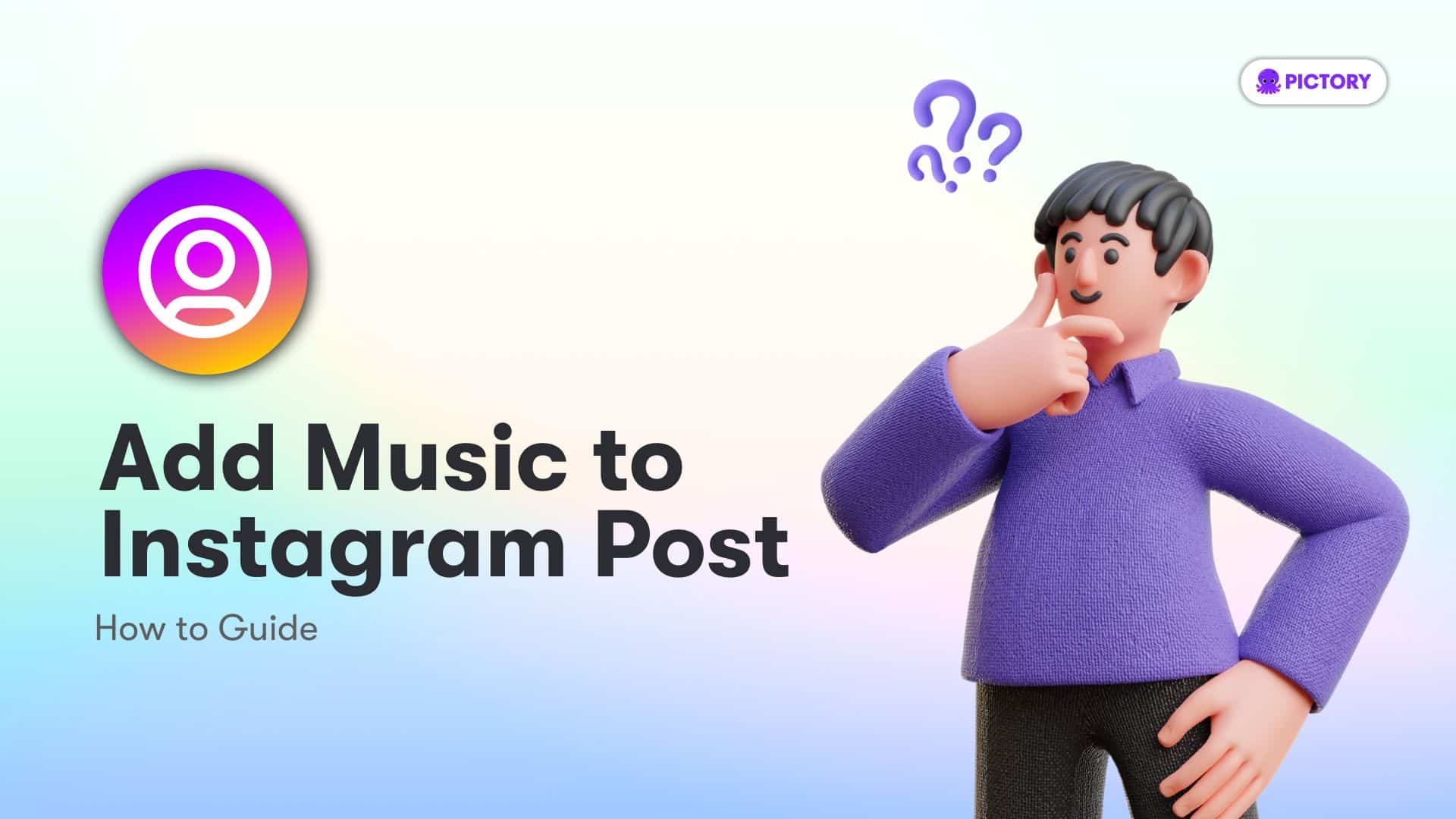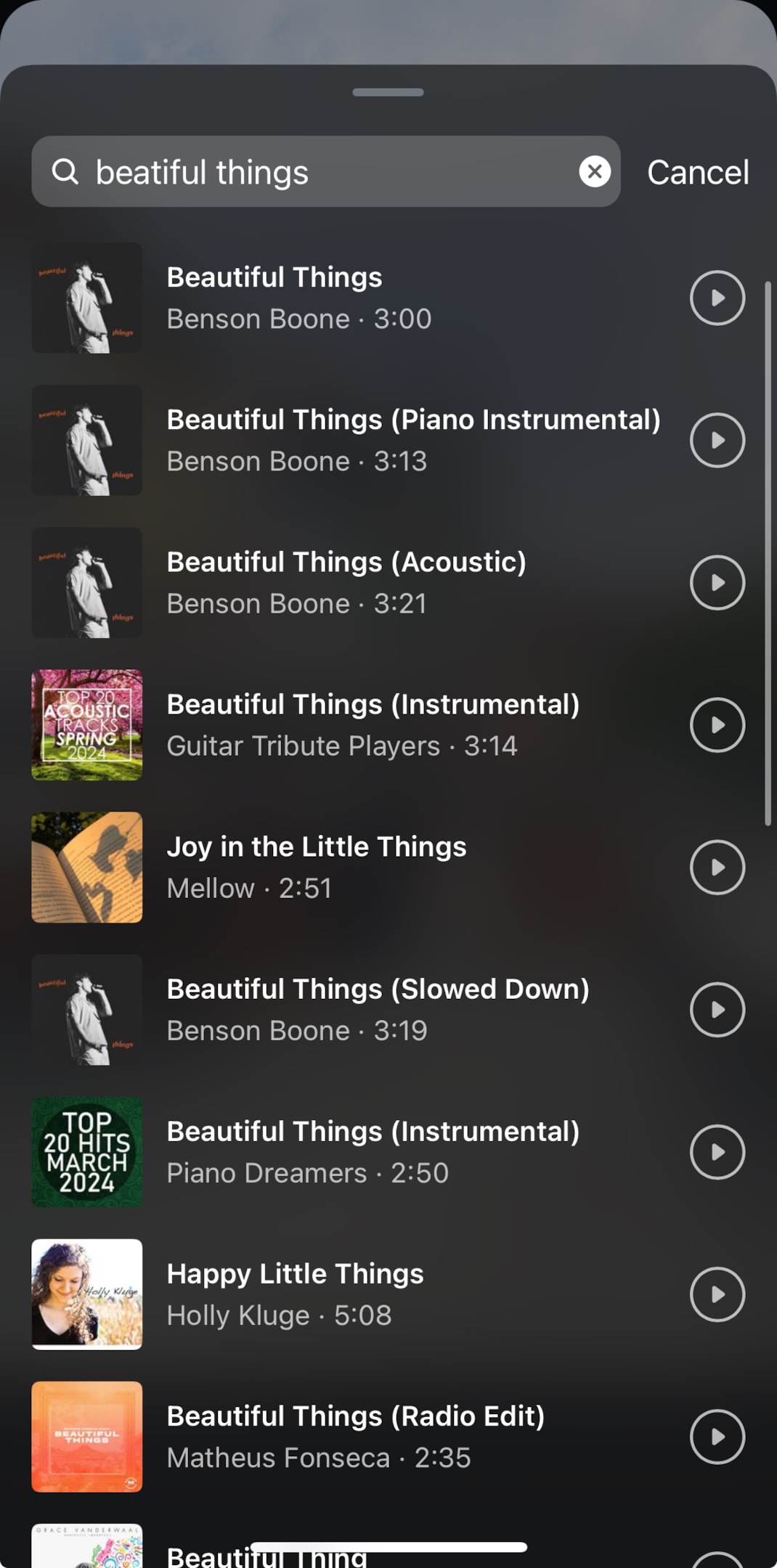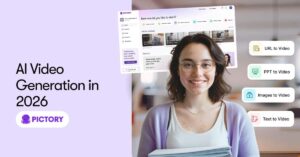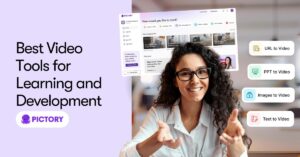Learn how to add music to Instagram post, whether it’s a single photo, multiple photos, Reels, or Stories. Our step-by-step guide makes it easy to enhance your posts with music, making them more engaging.
Key Takeaways
Adding music to your Instagram posts is easy: upload your photo, tap ‘Add Music’ on the caption screen, pick a song from Instagram’s library, and select a snippet to play.
You can add music to Instagram multi-photo posts, Reels, and Stories through similar steps, providing a dynamic touch to your content in various formats.
Using music in posts can increase engagement and visibility thanks to trending audio and helps convey your brand voice better; troubleshoot issues by updating the app or switching account types if needed.
Adding Music to Your Instagram Feed Post
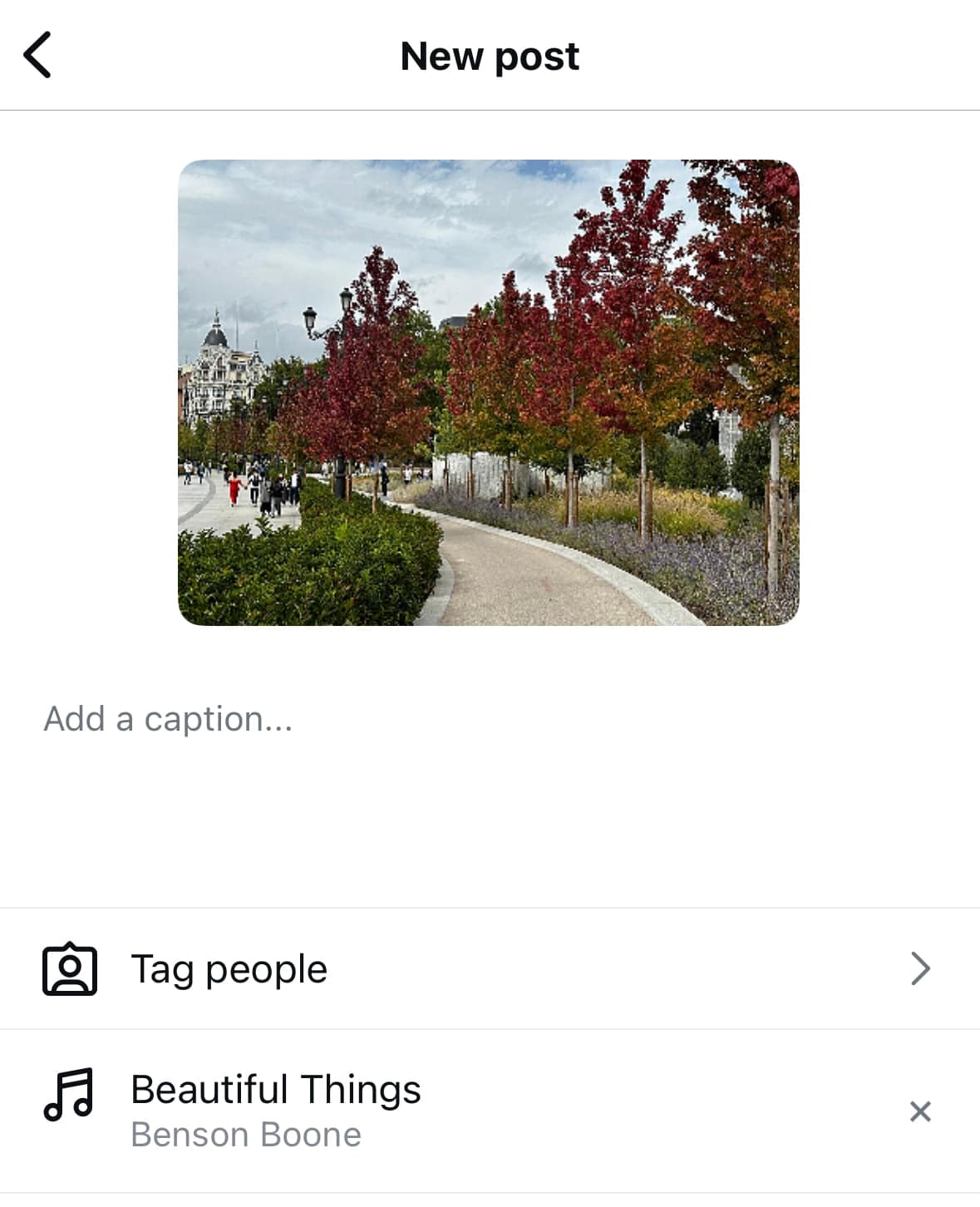
Enhancing your Instagram feed post with music is a simple and effective way to boost your content. It all starts with a single photo, and the steps to add music to Instagram are straightforward:
Upload your photo.
On the caption screen, tap the “Add Music” option.
Browse or search for a song in Instagram’s music library.
Select a specific part of the song to play with your post.
This feature is only available for single photo posts, but it can make a significant impact on your Instagram feed posts.
Let’s break down each step in detail.
Upload a Photo
Begin by uploading a photo – you can choose from your camera roll or capture a new one directly through Instagram. Head to your profile and tap the ‘+’ sign at the bottom of your screen. This will open your camera roll, allowing you to choose an existing photo or snap a new one on the spot. Once you’ve selected your photo, tap ‘Next’ to proceed to the caption screen.
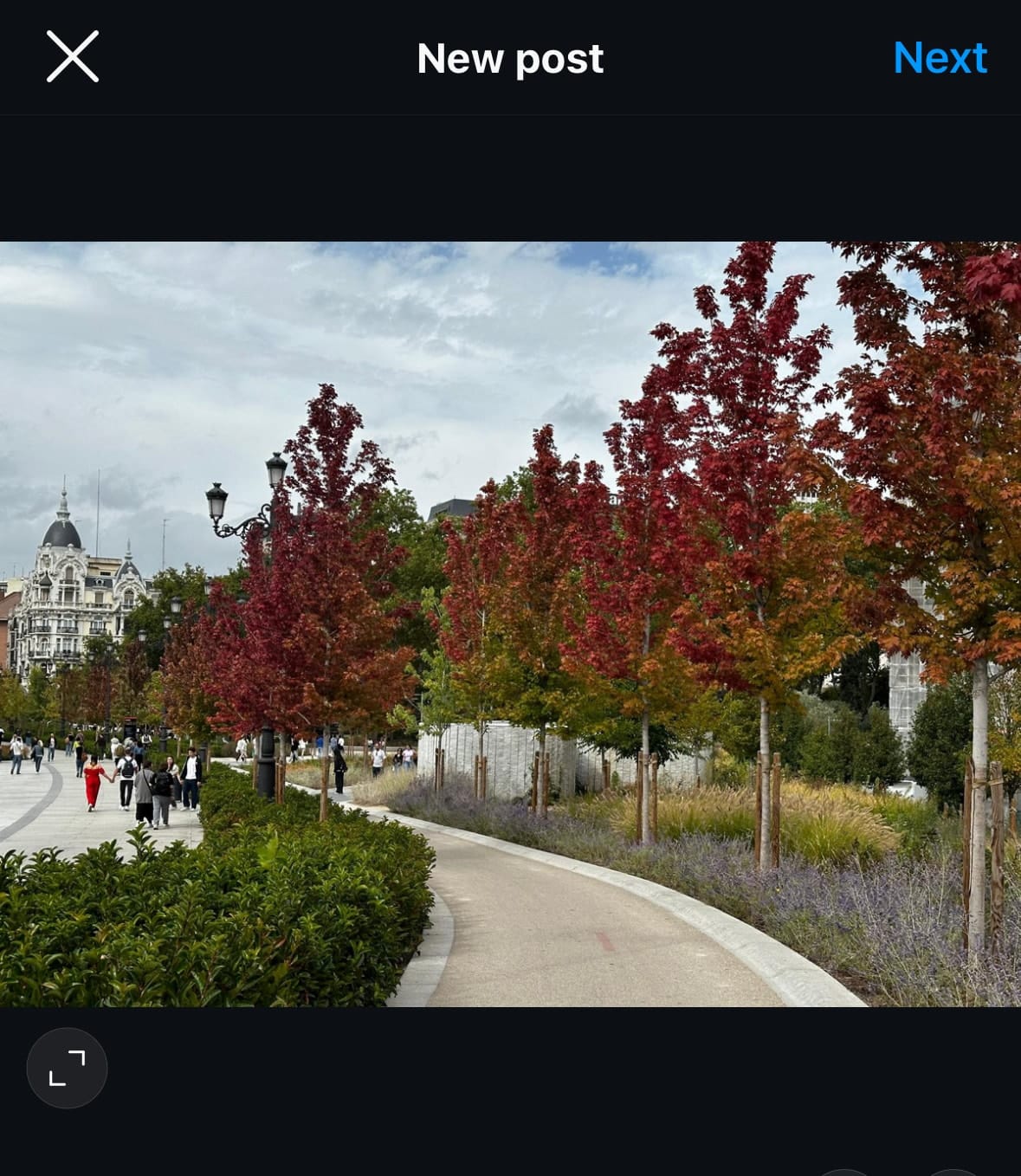
Tap “Add Music” on Caption Screen
After uploading your photo, proceed by tapping the ‘Add Music’ option on the caption screen. This option allows you to choose a song from Instagram’s vast music library, giving you the chance to add a personal touch to your post. Simply look for the ‘Add Music’ button, usually located just below the text box where you write your caption.
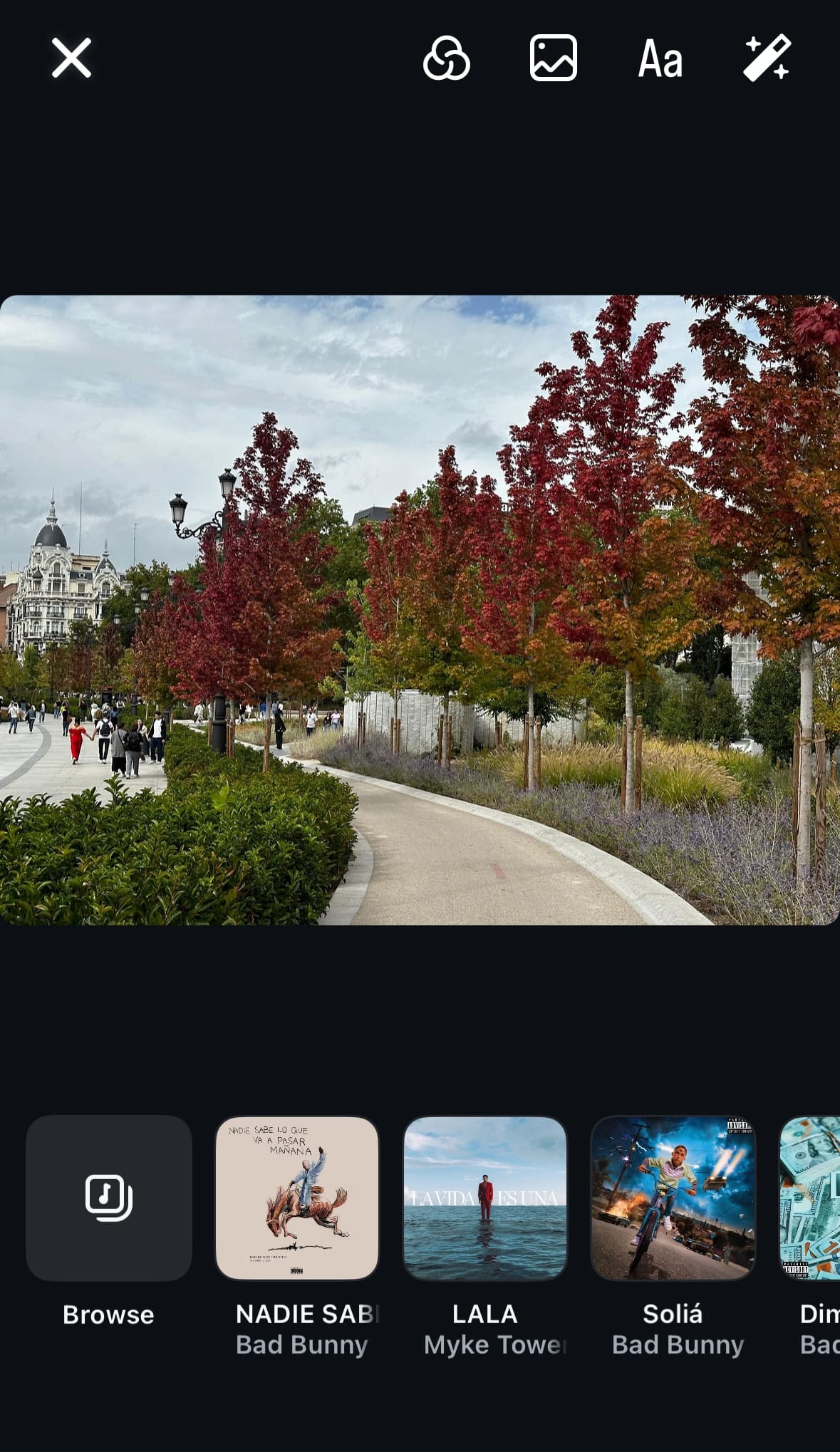
Choose a Song
The ‘Add Music’ screen allows you to browse the Instagram music library, explore a ‘For You’ tab of suggested songs, and peruse different music categories. If you’re looking for something specific, use the search bar to find a particular song by typing in the song name or artist. Once you’ve found your chosen song, simply select it to proceed.
Select a Snippet
After selecting a song, you can choose a specific snippet by adjusting the slider to the part of the song you want to play,. This feature allows you to tailor the music to perfectly match your photo. Use the ‘Edit’ option to refine the start and end points of the selected music snippet.
Once you’re satisfied with your posting music experience, click ‘Share’ to post your music-enhanced photo.
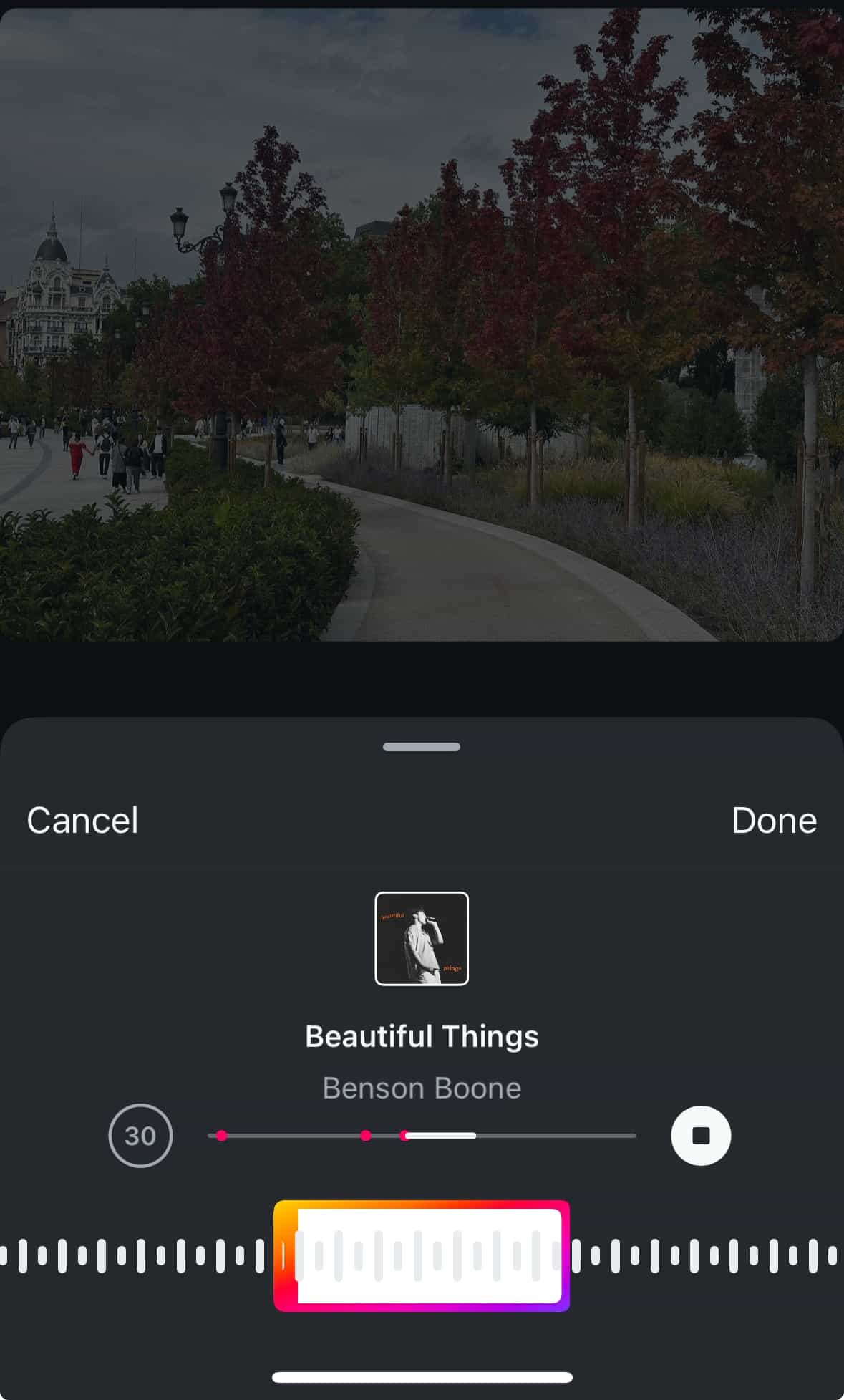
Adding Music to Instagram Posts with Multiple Photos
You can easily add music to your Instagram carousel posts, which is just as straightforward as adding it to single photos. This feature allows you to enhance the storytelling of your post with music. Whether you’re using an iOS device, an Android device, or a mobile browser, the process is similar. Start by opening the Instagram app, selecting the ‘+’ sign, and choosing all the photos you want to include.
Once you’ve selected your photos, tap ‘Next’ to go to the caption screen. Here, you’ll find the ‘Add Music’ option. Select your song, adjust the snippet, and tap ‘Share’ to post your carousel with music.
iOS Devices
For iOS users, here’s how to add music to your Instagram post:
Open Instagram and tap on the ‘+’ icon to create a new post.
Select multiple photos by tapping on the ‘Select Multiple’ button.
After selecting the photos, tap ‘Next’ and proceed to the caption screen.
Here, tap ‘Add Music’.
Choose the song from Instagram’s music library.
Share the post by tapping ‘Done’ and then ‘Share’.
Android Devices
Android users can follow similar steps to post multiple photos on Instagram:
Open the Instagram app and tap the ‘+’ icon to begin creating a new post.
Select the ‘Multiple photos’ option.
After choosing the photos you want to post, tap ‘Next’ then go to the caption page.
Tap ‘Add Music’ to access Instagram’s music library. Choose a song and tap ‘Share’ to post the carousel with music.
Mobile Browser
If you’re using a mobile browser, the process is quite similar to that on iOS and Android. Open Instagram on your mobile browser and select the ‘+’ sign to create a new post. Choose multiple photos to include in your post.
Navigate to the caption screen, tap ‘Add Music,’ select your song, and share the post.
Adding Music to Instagram Reels
Instagram Reels is another exciting feature where you can add music. To add music to your Reels, follow these steps:
Tap the music note icon on the left side of the screen after opening the Reels camera.
From here, you can browse Instagram’s audio library or search for a specific song.
After selecting your track, tailor the timing to synchronize perfectly with your Reel.
You also have the option to enrich your Reel with voiceovers or sound effects. Let’s dive into each step.

Selecting Music from Audio Library
To incorporate music from Instagram’s audio library into a Reel, follow these steps:
Initiate the Reels camera and select the audio icon.
Browse through the ‘For You’ tab or search for a specific track using the search bar.
Instagram’s audio library offers a variety of tracks, and you can preview songs before adding them to ensure they fit your Reel’s mood.
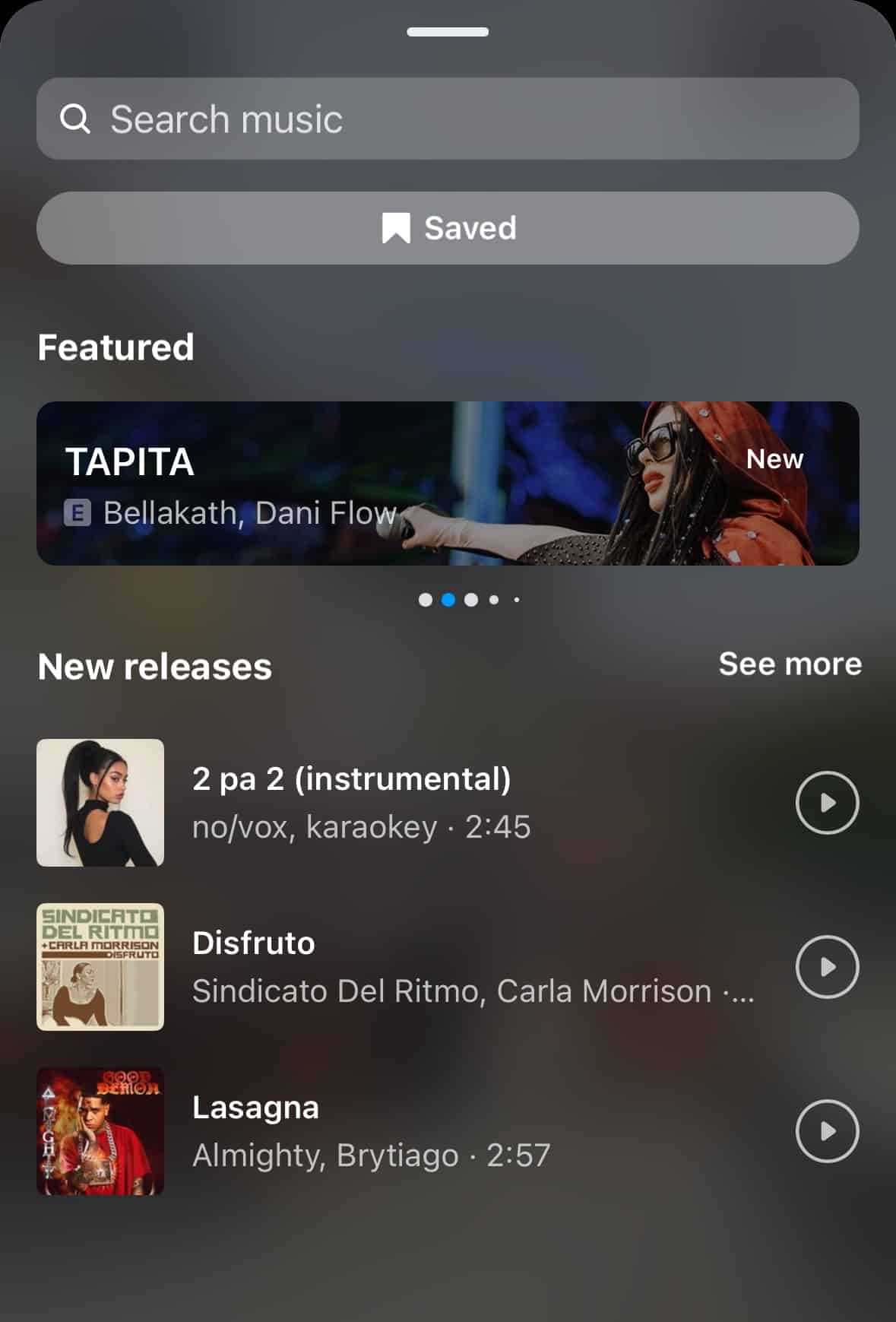
Adjusting Timing
The audio editing screen enables you to drag the timestamp bar and pinpoint the exact part of the song you want in your Reel. This feature allows you to trim and adjust the audio clip length to better sync with your Reel’s visuals, ensuring a seamless and engaging experience.
Adding Additional Audio Elements
Supplement your Reel with extra audio elements such as voiceovers or sound effects. To add a voiceover, tap the microphone icon on the editing screen and hold the button while recording your voice. For sound effects, tap the audio icon and select from the list of available sound effects in Instagram’s library.
Incorporating these elements can make your Reels more dynamic and engaging.
Adding Music to Instagram Stories
One great way to boost engagement with your Instagram Stories is by adding music. It can help make your content more dynamic and lively. Here’s how you can do it:
Start by capturing or uploading media to your Story.
Use the music sticker to search for a specific song or browse Instagram’s music library.
Customize the music snippet to match your Story perfectly.
Let’s go through the steps in detail.

Capture or Upload Media
For uploading media to your Instagram story, you can follow these steps:
Swipe right on the home screen or tap the plus icon at the top left.
Select ‘Story’ at the bottom.
Capture a new photo or video directly by tapping the white circle at the bottom of the screen in the Story camera.
To upload a photo or video from your gallery, swipe up on the story screen and select the desired media.
Use the Music Sticker
To add music to your story, follow these steps:
Tap the sticker icon at the top of the screen.
Select the music sticker.
Use the search bar at the top of the music library to search for a specific song.
Browse through Instagram’s music library and select a track that fits your Story.
Once you’ve chosen your song, you can place the music sticker anywhere on your Story.
Customize Music Snippet
Select the duration of the music snippet for your Instagram Story by:
Tapping the circle that says 30
Choose a duration between 5-90 seconds
Adjust the duration of the music snippet by using the length slider
Tap the time icon to select the desired length
You can also add lyrics to your song snippet by tapping the ‘Lyrics’ option, if available for the track.
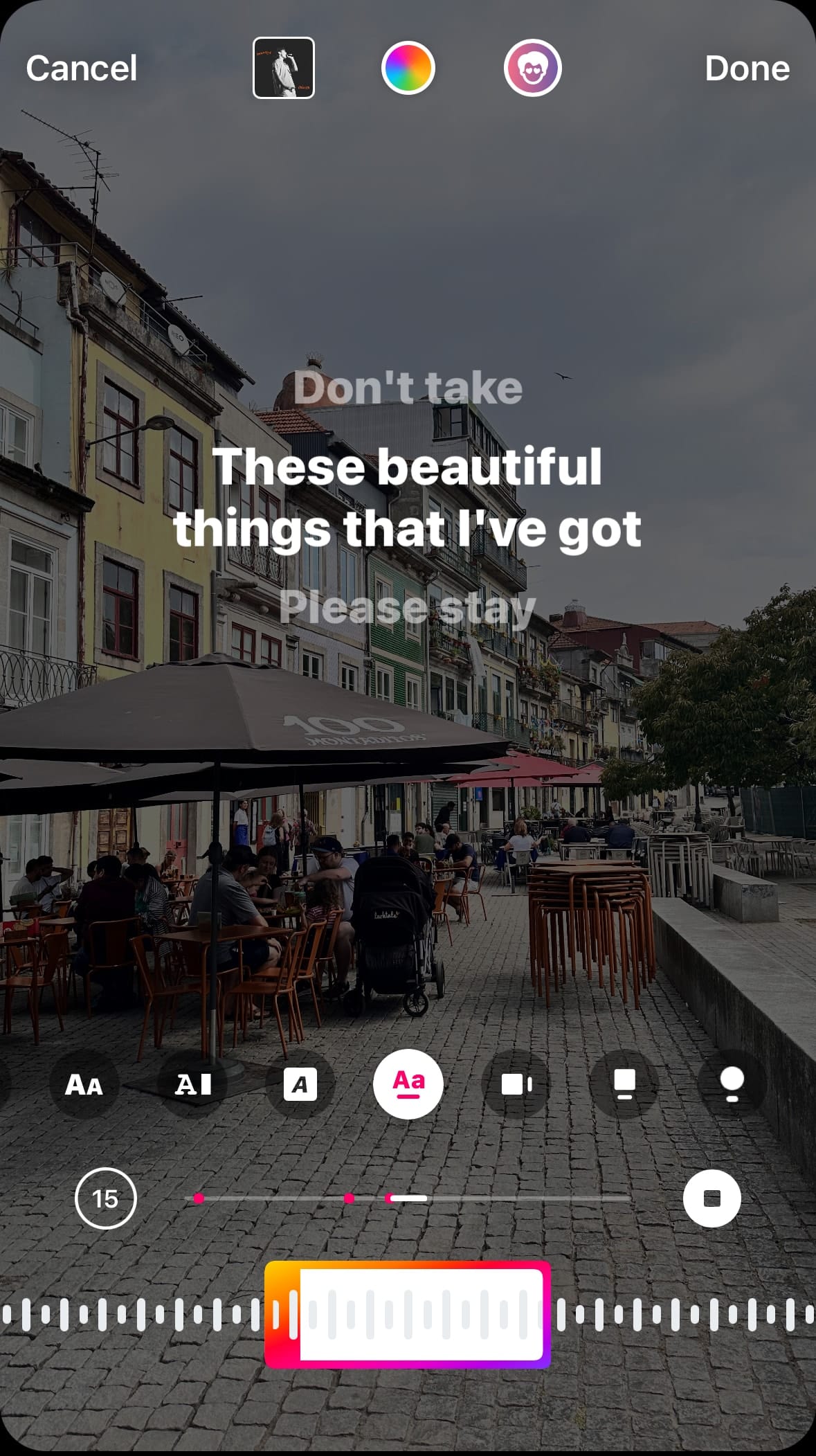
Adding Music to Instagram Posts Using Pictory
Pictory, a robust video editing software, simplifies the process of adding music to your Instagram posts. It offers an AI-powered music library with a vast selection of royalty-free tracks. You can also upload your own audio files.
Start by accessing Pictory’s music library, then upload your own music if desired. Finally, adjust the audio settings and export your video in a format optimized for Instagram.
Let’s break down the steps:
Access Pictory’s music library.
Upload your own music (optional).
Adjust the audio settings.
Export your video in a format optimized for Instagram.
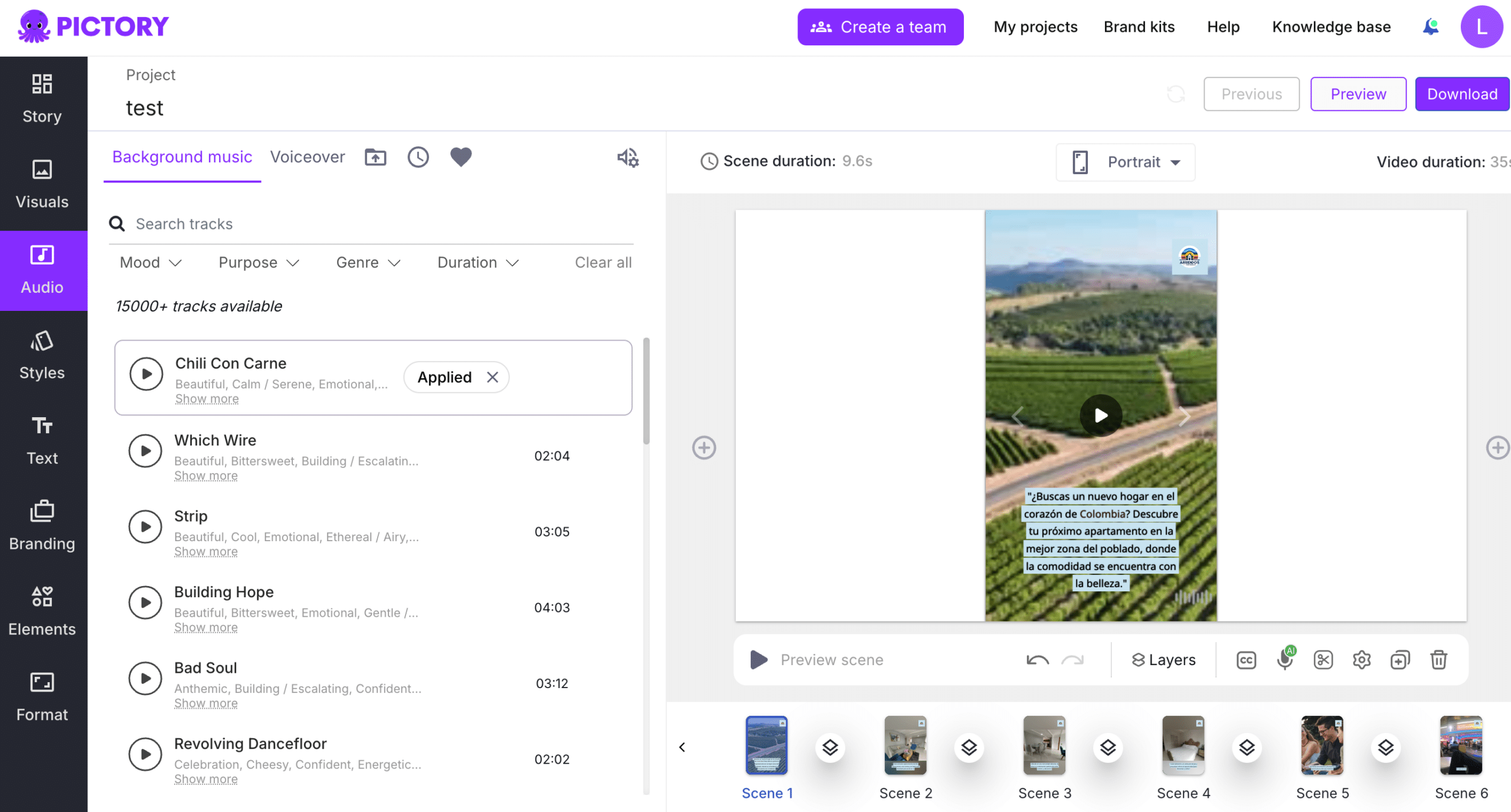
Accessing Pictory’s Music Library
To access Pictory’s music library, follow these steps:
Navigate to the ‘Audio’ section in the left sidebar.
Select ‘Background Music’ to explore a vast library of royalty-free music tracks.
This section offers a wide range of genres to choose from, allowing you to find the perfect track for your video.
Uploading Your Own Music
If you prefer to use your own music, Pictory has you covered. Here’s how to add your custom audio file:
Navigate to the ‘Audio’ section.
Select ‘My Uploads’.
Click on the ‘Upload’ button to add your custom audio file.
Ensure your audio file is in a supported format.
Once uploaded, your custom track will be available for use in your Instagram posts within Pictory.
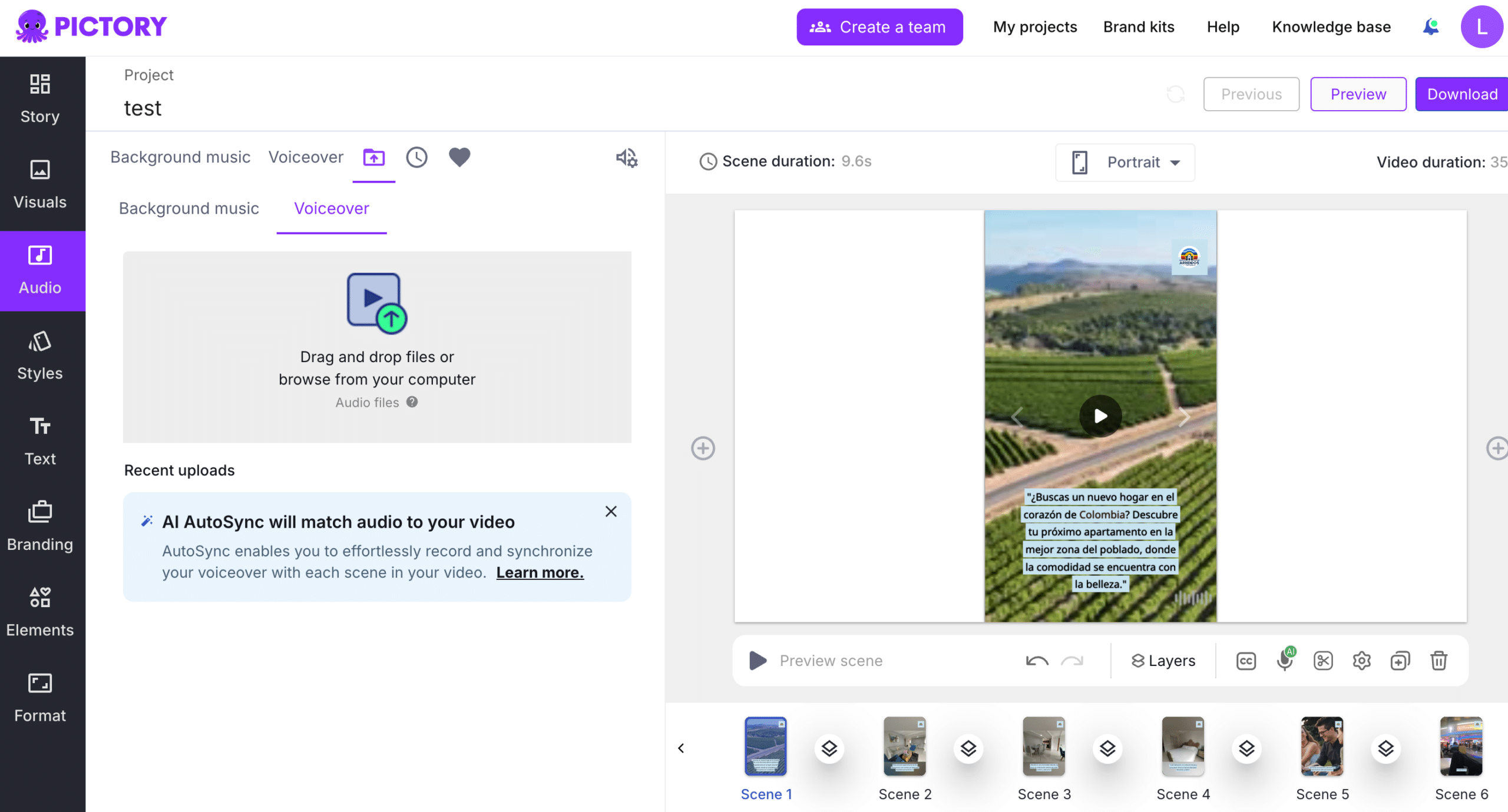
Finalizing and Exporting
Before finalizing your video, adjust the volume of the chosen audio track to harmonize with the video’s original audio. Pictory allows you to fine-tune the volume and other audio settings.
After making the necessary adjustments, export your edited video in a format optimized for Instagram. This step ensures your content is ready to captivate your audience.

Benefits of Adding Music to Instagram Posts
The addition of music to Instagram posts brings a multitude of benefits. It enhances the content by:
Creating a more immersive and engaging experience for the audience
Adding humor, mood, and personality to your posts, making them stand out
Helping your post gain more traction and increase its reach by using trending audio.
Let’s delve into the specific benefits.
Increased Engagement
The inclusion of music in Instagram posts can:
Inspire users to pause and interact with the content
Make posts more immersive, drawing viewers in
Encourage viewers to interact with your content
Utilizing sound effects, such as music, can significantly improve growth on social media platforms.
This increased engagement can lead to higher visibility and more followers.
Capitalizing on Trending Audio
Using trending songs in your Instagram posts can improve visibility in the Explore pages and audio tab of relevant searches. Trending audio tracks make posts more recognizable by the Instagram algorithm, helping them gain better visibility.
By capitalizing on trending audio, you can ensure your content reaches a broader audience.
Enhancing Brand Voice
Incorporating music in Instagram posts aids in conveying your brand voice in a diverse and comprehensive manner. Selecting music that aligns with your brand identity helps in setting a consistent mood and voice across posts. Brands that maintain a specific type of music can establish a consistent brand voice and identity, making their content more recognizable and memorable.
Troubleshooting Common Issues
While encountering difficulties during the process of adding music to your Instagram posts can be irksome, most issues have straightforward solutions. Here are some steps you can take to resolve the problem:
Ensure your Instagram app is updated to the latest version.
Clear the app’s data and cache if necessary.
Consider switching account types if you’re using a business account.
Use a VPN to access the music feature in restricted regions.
By following these steps, you should be able to add music to your Instagram posts without any issues.
Let’s explore these solutions in detail.
Music Feature Not Showing
If the ‘Add Music’ option is not visible, it might be because:
Your region doesn’t support the feature due to copyright restrictions
Your Instagram app is not up-to-date, as outdated versions may not have the latest features
Instagram is experiencing app-wide issues that could temporarily disable the music feature
Issues with Business Accounts
Business accounts face restrictions on certain music due to copyright concerns, affecting their ability to add music. These accounts or branded campaign content can’t use copyrighted music and will need to switch to royalty-free music. If you encounter these restrictions, consider changing your account type to a personal or creator account to access a broader range of music.
App Updates and Connectivity
Reinstalling the Instagram app can resolve issues if the app is already updated. Signing out and signing back into your account can refresh the app and potentially fix connectivity problems.
If you continue to have trouble adding music, try switching your internet connection from Wi-Fi to cellular or vice versa.
Summary
Adding music to your Instagram posts can significantly enhance your content, making it more engaging and memorable. Whether you’re adding music to feed posts, carousel posts, Reels, or Stories, the process is straightforward and the benefits are immense. Music increases engagement, capitalizes on trending audio, and enhances your brand voice. By following the steps outlined in this guide, you can master the art of adding music to your Instagram posts and take your content to the next level. So go ahead, add that perfect soundtrack and let your posts sing!
Frequently Asked Questions
How do I add music to a single photo Instagram feed post?
To add music to a single photo Instagram feed post, simply upload your photo, tap ‘Add Music’ on the caption screen, choose a song from Instagram’s music library, and select a snippet. Enjoy enhancing your post with some tunes!
Can I add music to a carousel post with multiple photos?
Yes, you can add music to a carousel post by selecting multiple photos and tapping ‘Add Music’ on the caption screen. Just choose a song and share the post. Enjoy!
How can I add music to Instagram Reels?
To add music to your Instagram Reels, simply open the Reels camera, tap the music note icon, choose a song from the audio library, adjust the timing, and add any additional audio elements. Enjoy creating your Reels!
What should I do if the ‘Add Music’ option is not visible?
If the ‘Add Music’ option is not visible, make sure your Instagram app is up-to-date, check for app-wide issues, and consider using a VPN if your region doesn’t support the feature.
How can I upload my own music to Instagram posts using Pictory?
You can upload your own music to Instagram posts using Pictory by navigating to the ‘Audio’ section, selecting ‘My Uploads,’ and clicking the ‘Upload’ button to add your custom audio file. Then, you can use it in your Instagram posts.