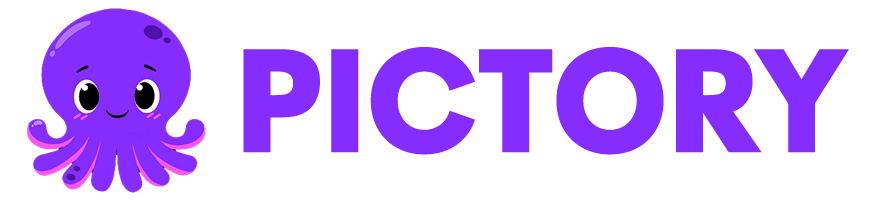Product demo videos help customers understand how your product works and why it matters. They show key features, important steps, and real use cases. Pictory AI makes it easy to create product demos using scripts, recordings, slides, or screen captures. You can add narration, apply branding, and export in any format needed for websites, social media, and sales pages.
This guide shows you how to create clear, effective product demo videos using Pictory AI.
Why Pictory AI Works for Product Demo Videos
Product demos need to be smooth, clear, and easy to follow. Pictory helps you create high quality demos by giving you:
- Multiple workflows for any product source
- Automatic captions for silent viewing
- Screen and camera recording for hands on demonstrations
- Scene based editing for step by step instruction
- Brand Kits for product consistency
- Text overlays and callouts for highlighting features
- AI or personal voiceovers for clear explanations
Pictory helps you turn product features into simple learning moments your audience can understand quickly.
Step 1: Choose Your Product Demo Workflow
Product demos can start from different types of content. Pick the workflow that fits the way you present your product.
- Record Screen or Camera Record your product walkthrough, interface demo, or hardware instructions directly in Pictory. Perfect for software or physical product demonstrations.
- AI Video Editor :Upload an existing demo recording. Pictory will transcribe it and let you edit the content using the transcript.
- Text to Video: Use this when you have a planned script or written explanation. Paste the text and Pictory builds the demo structure for you.
- PPT to Video: Upload your feature slides or pitch deck and convert them into a dynamic demo video.
- Audio to Video: Upload an audio explanation and let Pictory generate visuals and captions around your narration.
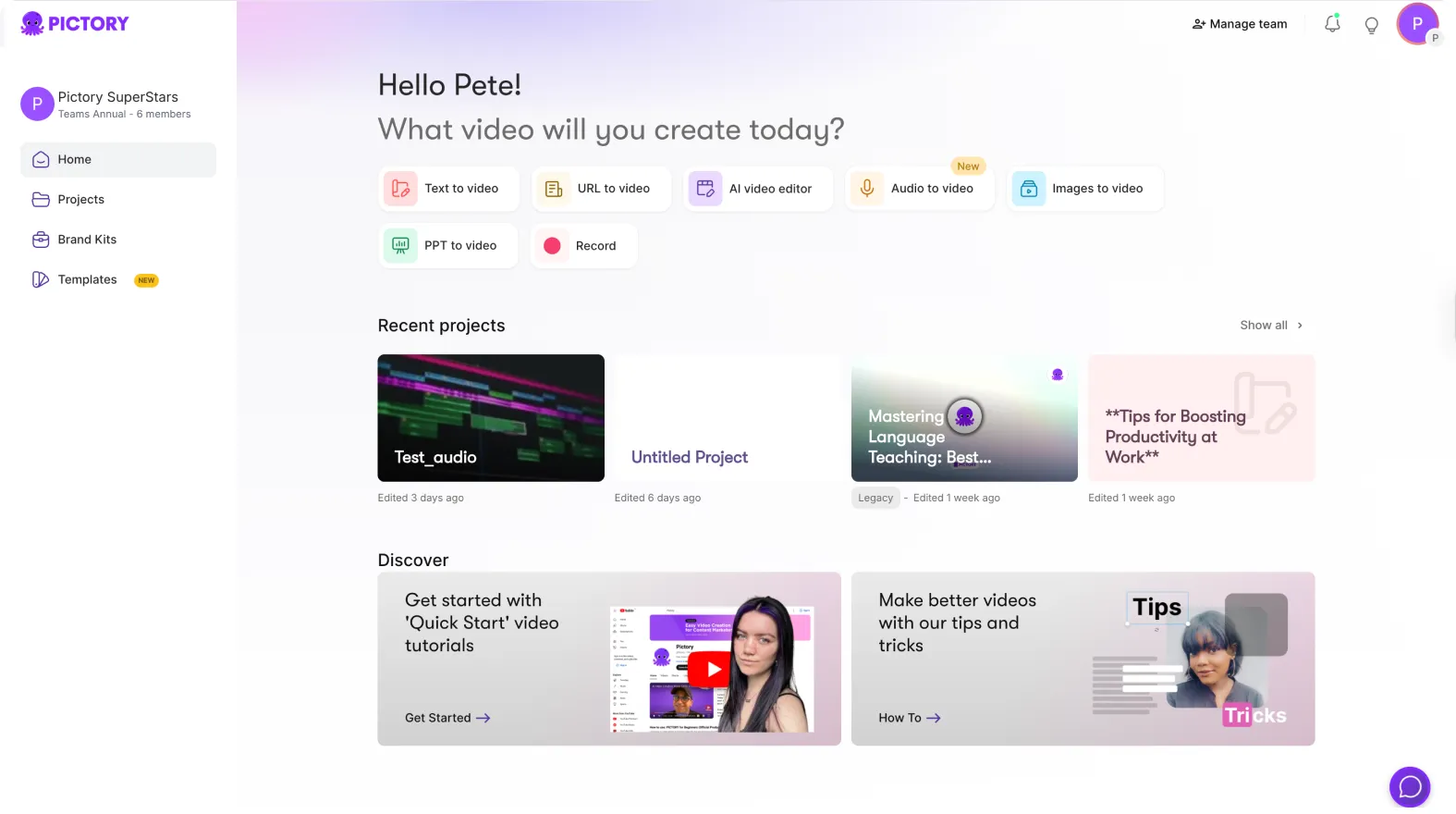
Each workflow lets you produce product demos quickly and consistently.
Step 2: Build or Refine Your Product Demo Script
A good product demo script follows a clear flow. Start with the problem. Show the feature. Show how it works. Show the result.
- Use the script editor to refine your message.
- Ask AI can help you optimize, shorten, rephrase, or adjust tone to match your product style.
- If you uploaded a video or audio file, use the transcript editor to remove filler words and highlight the steps you want to demonstrate.
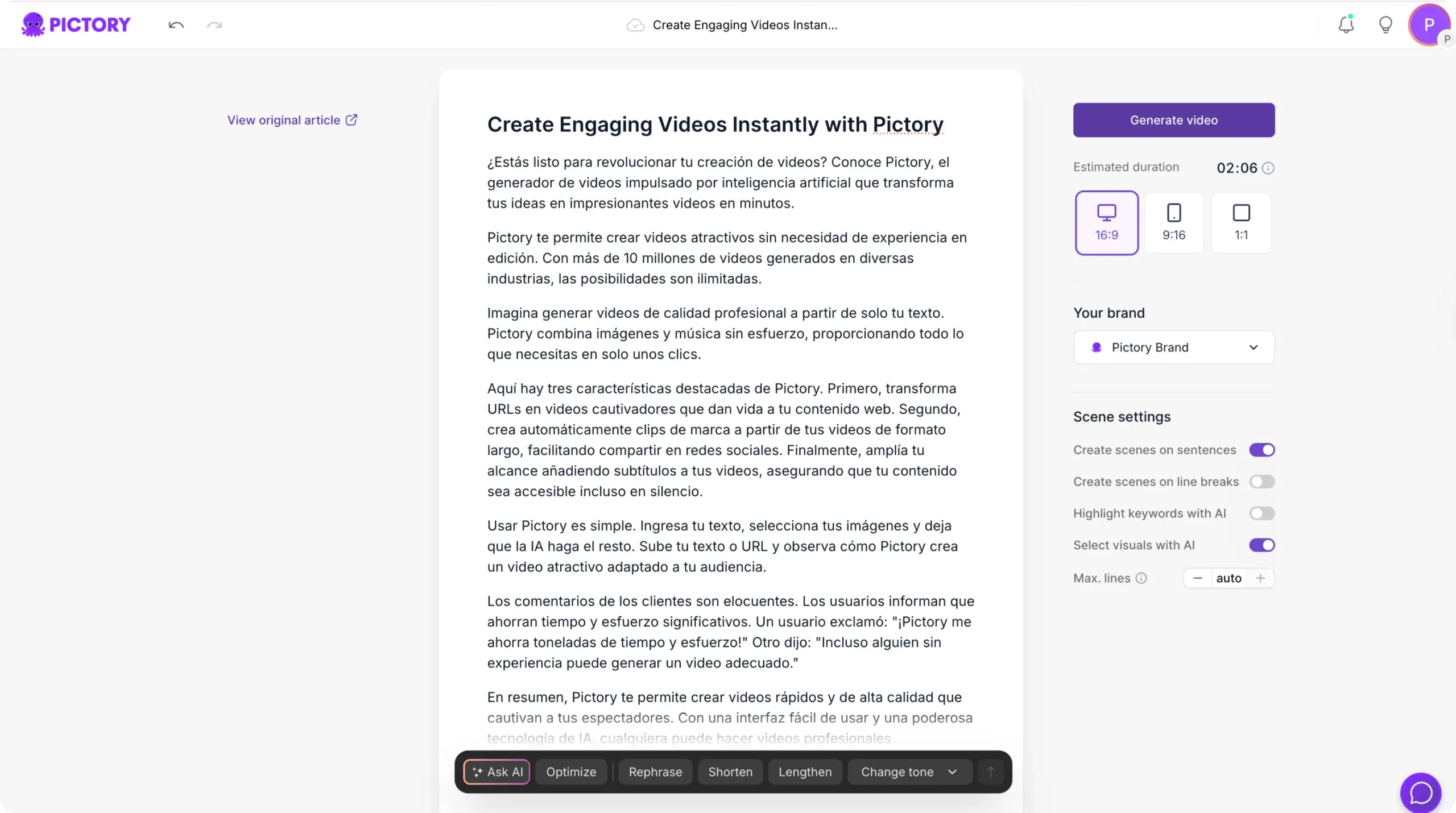
This makes your demo easy to follow from start to finish.
Step 3: Create Scene Based Steps for Your Demo
Once your script is ready, click Generate Video. Pictory creates scenes that match each step of your product explanation.
You can refine your demo by:
• Replacing visuals with screenshots or product clips
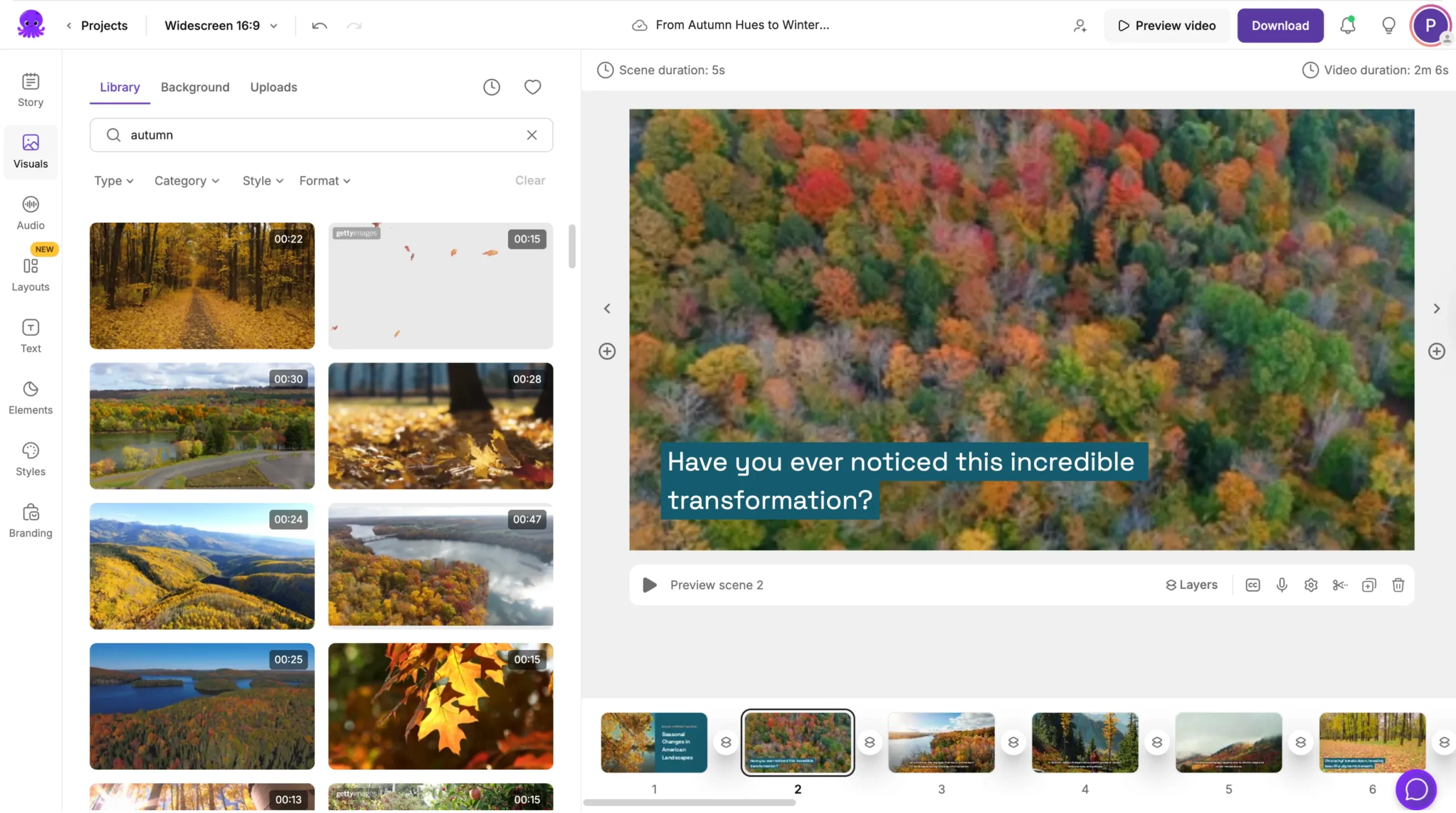
• Splitting scenes to show actions one step at a time
• Reordering scenes to match your product flow
• Using Layouts for step lists, highlights, or instructions
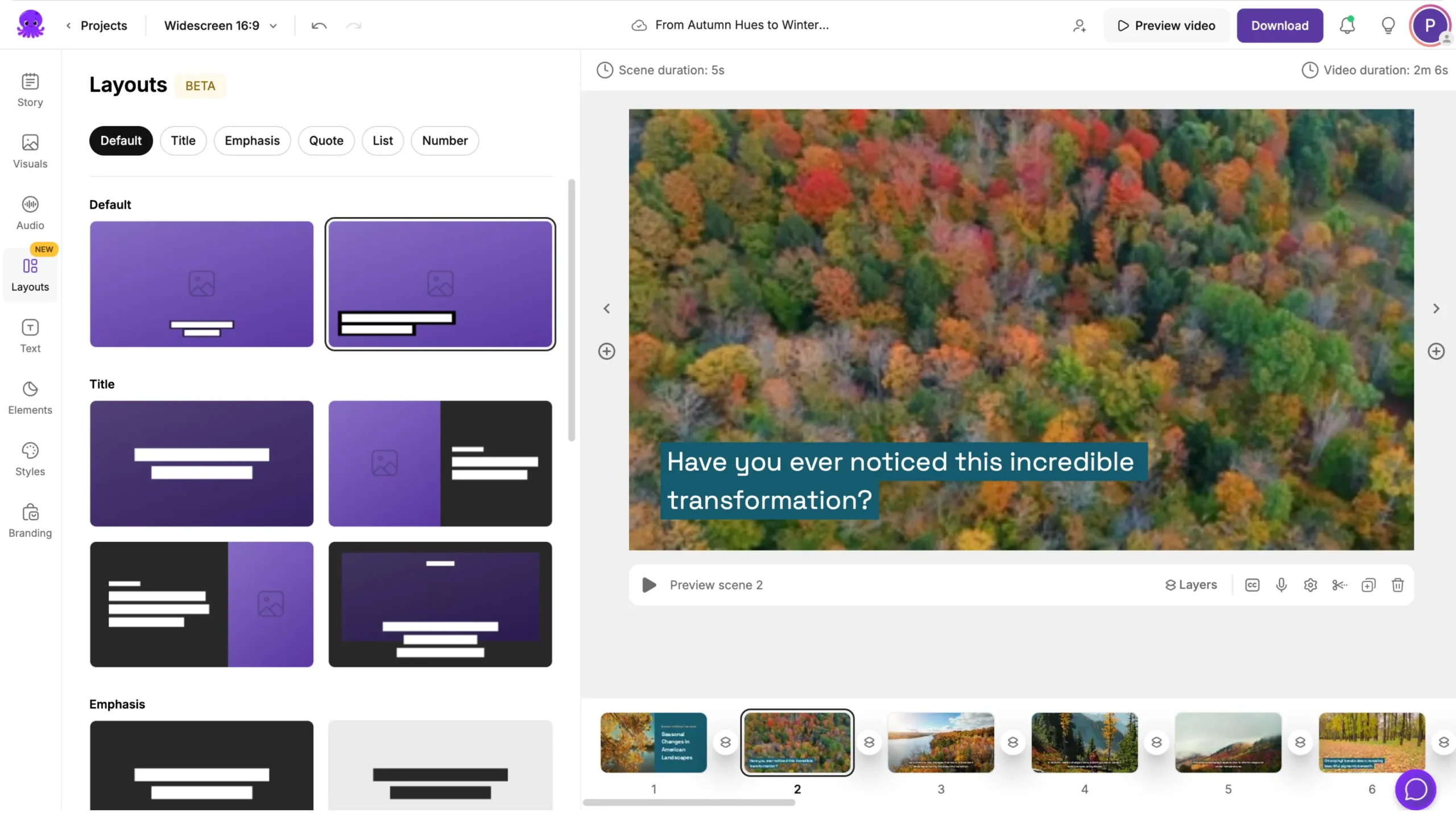
• Adjusting scene timing for clear pacing
This helps you build a simple sequence that walks viewers through each feature.
Step 4: Add Narration With Voiceovers or Auto Sync
Narration helps customers understand your product faster.
You can:
• Use AI voiceovers for a clean, professional sound
• Upload your own narration and use Auto Sync
• Record fresh audio with the built in recorder
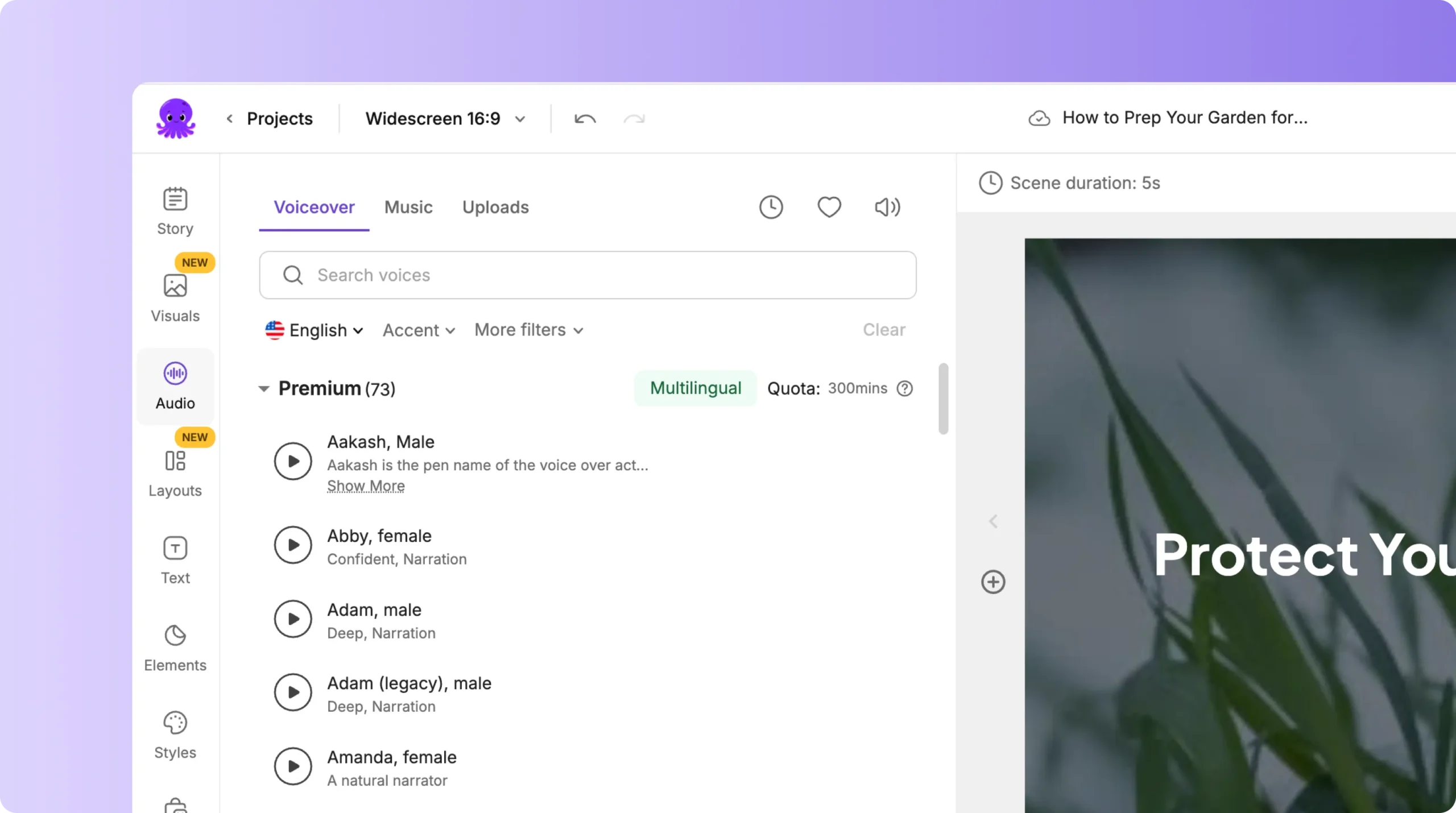
Pictory creates captions automatically so viewers can follow the demo without sound.
Step 5: Highlight Key Features With On Screen Text and Elements
Strong product demos show viewers exactly where to look. Inside the editor, you can:
• Add labels, steps, and feature callouts using the Text tab
• Insert arrows, shapes, or icons from the Elements tab
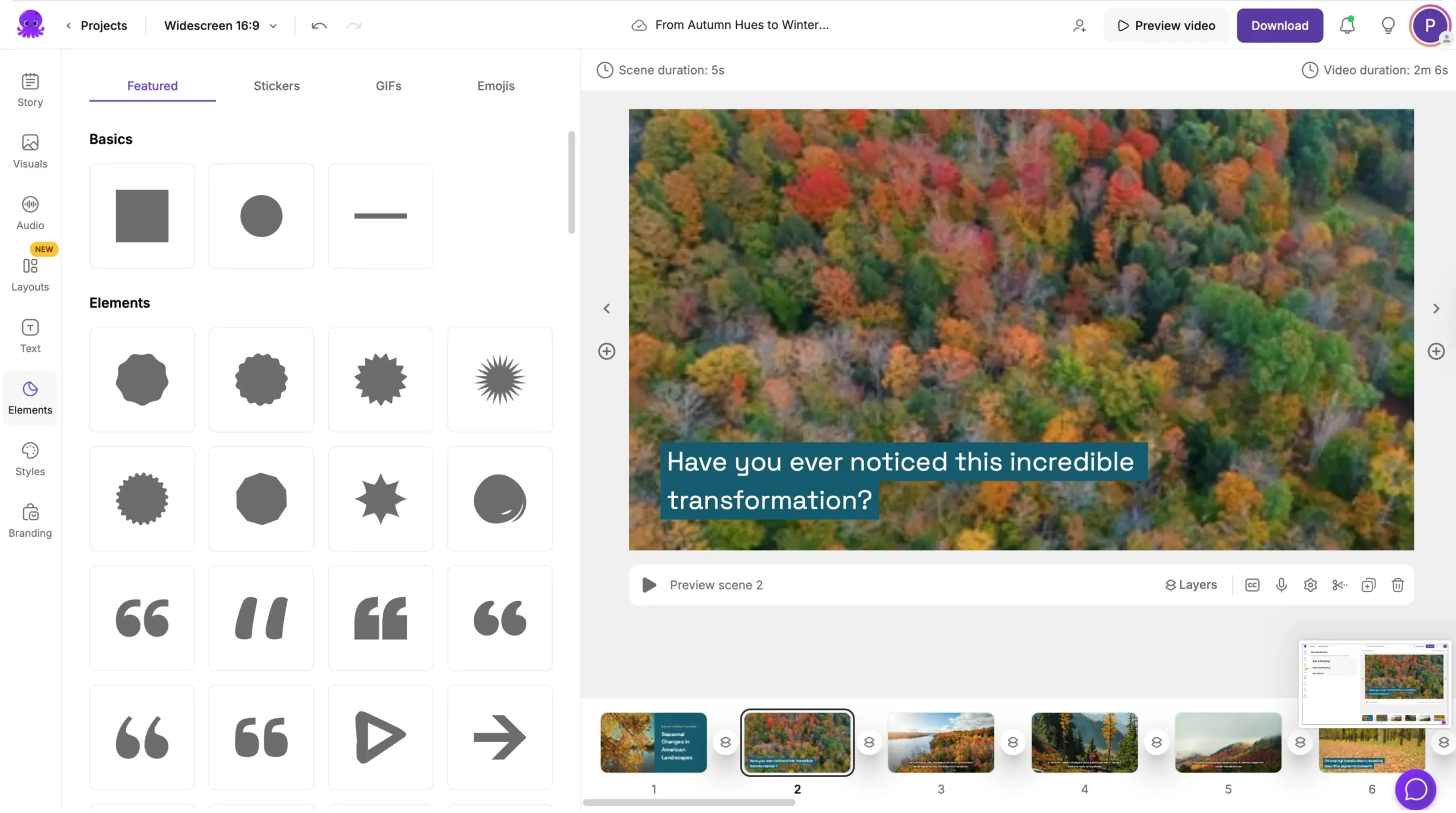
• Animate your text using the Animate Text option for better focus
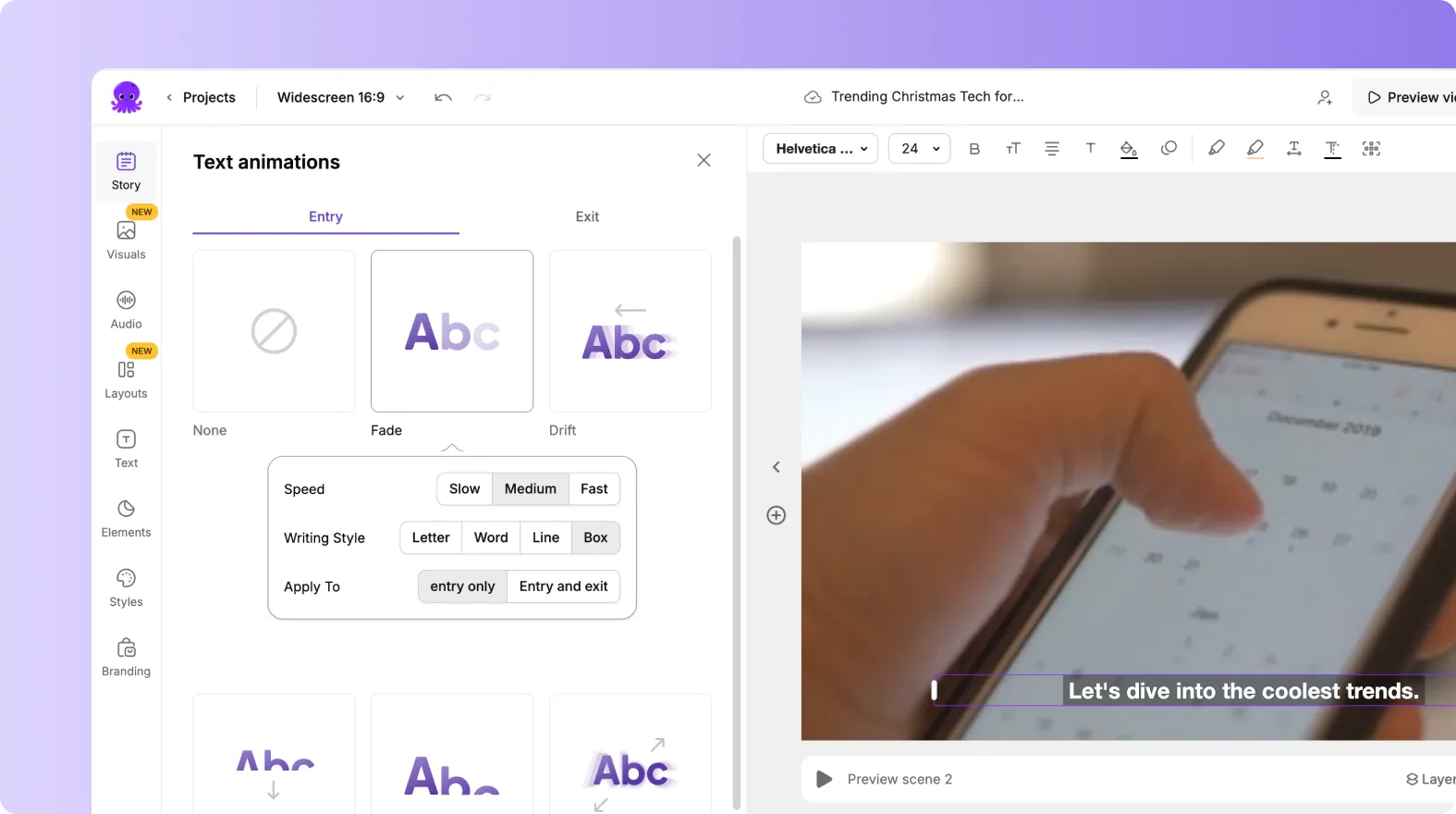
• Upload product screenshots or UI images from your device
• Add short clips of your product in action
These tools help customers understand your product clearly and quickly.
Step 6: Apply Branding for Professional Demo Videos
Product demos should match your brand identity.
- Use Brand Kits to apply your company’s colors, fonts, and logo automatically.
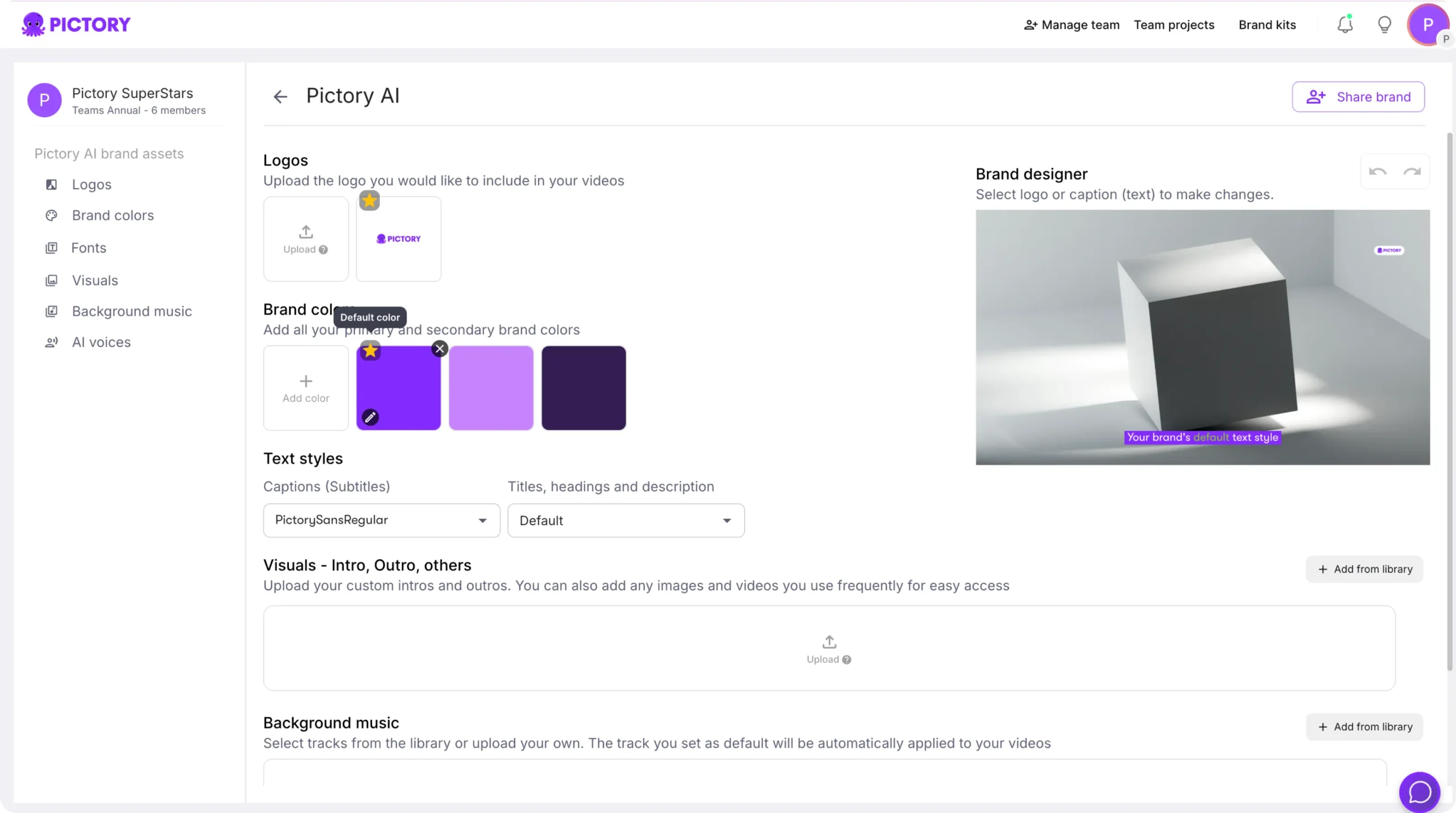
This helps your product demos look consistent on websites, landing pages, and ads.
Step 7: Export Your Demo for Any Platform
Once your demo is complete:
- Preview the full video.
- Make final adjustments to visuals or pacing.
- Click Download Video.
Choose the aspect ratio you need:
• 16:9 for websites, YouTube, and help centers
• 1:1 for social feeds
• 9:16 for TikTok, Reels, and Shorts
Your complete demo video is saved in My Projects for updates, versions, or future product launches.
Create Clear, Effective Product Demo Videos with Pictory AI
With Pictory AI, you can create product demos that are simple, polished, and easy to understand.
You can show features clearly, guide viewers step by step, and present your product in a professional way across any marketing channel. This helps customers learn faster and builds trust with your brand.
Start creating your next product demo video today with Pictory AI.