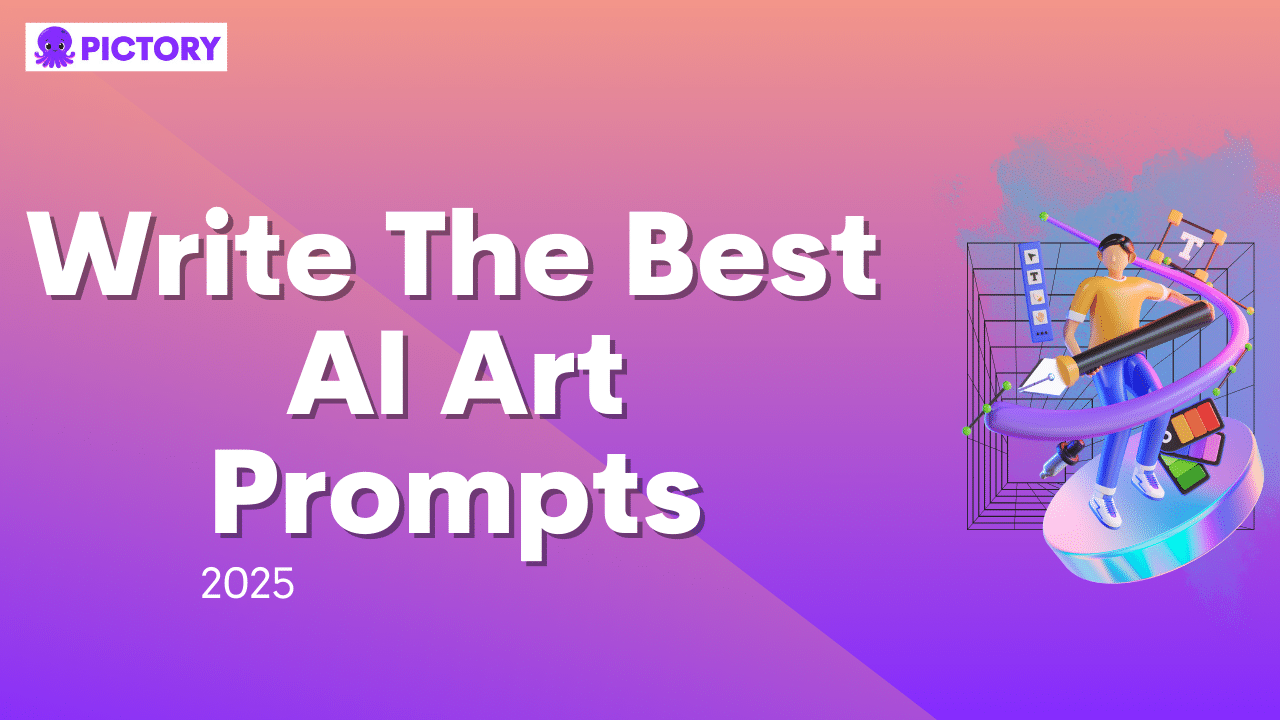AI art isn’t just a fun TikTok gimmick anymore.
It’s quickly become a useful tool for any business trying to keep up with the demands of creating online content.
The key to making AI art generators work for you? Well-executed prompts.
Software such as DALL-E, Bing Image Creator, Midjourney, and Unreal Engine can help you create great AI graphics content.
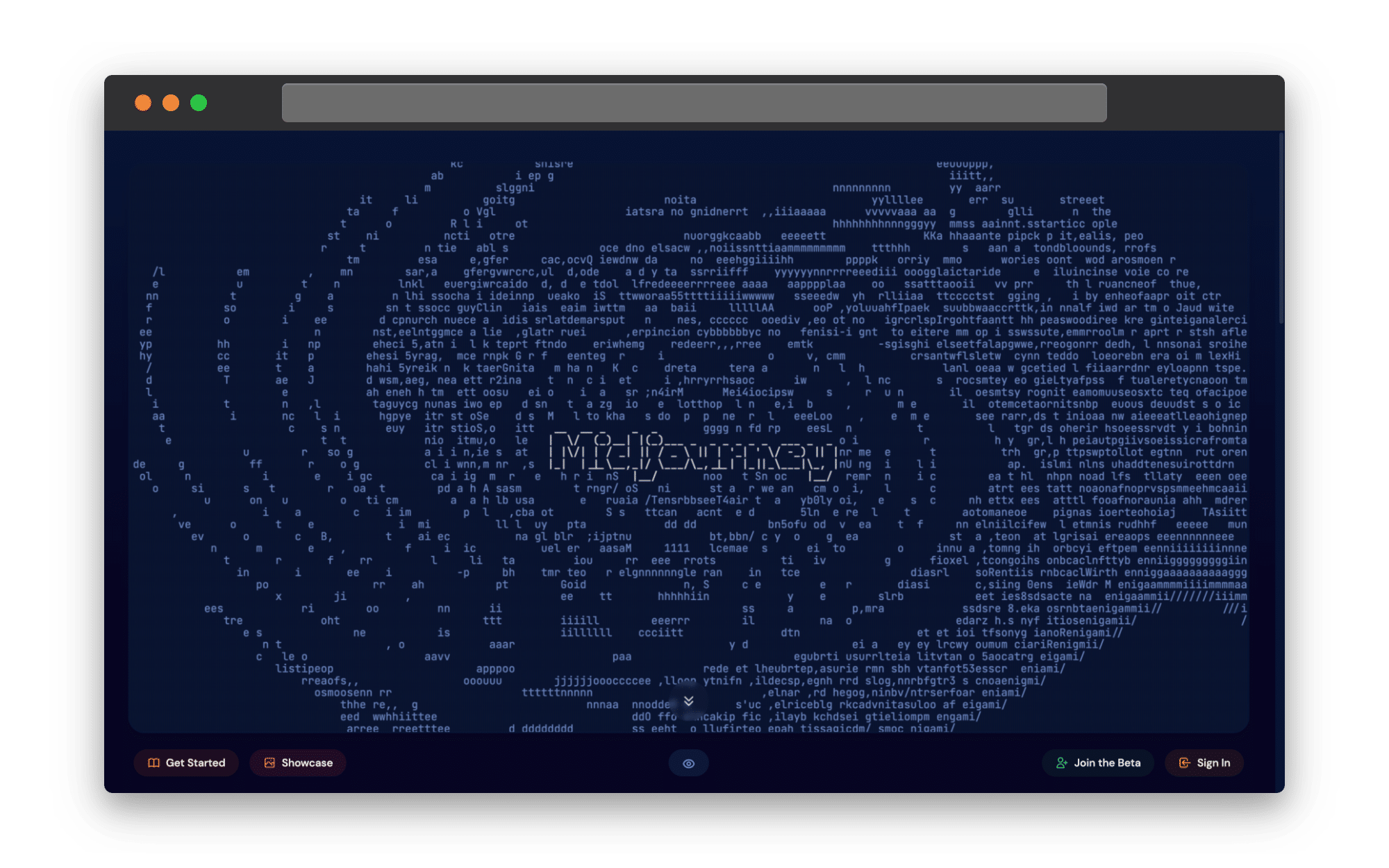
In this article, we’ll cover all the tips and tricks on how AI art generators work and how to write prompts that get the best results.
We’ll also go through art prompt examples and the image outputs from them so that you get to see it all in action.
The AI assistance doesn’t stop there though.
At Pictory, our tools can help you turn your AI art into stunning video content in just minutes.
Keep reading for a full guide on AI image and video creation.
How AI Art Generators Work
The concept of most AI art generators is that users simply type in a prompt and the AI tool generates an image to match it.
It’s a text-to-image system that works in seconds, but if the text isn’t right, the image won’t be either.
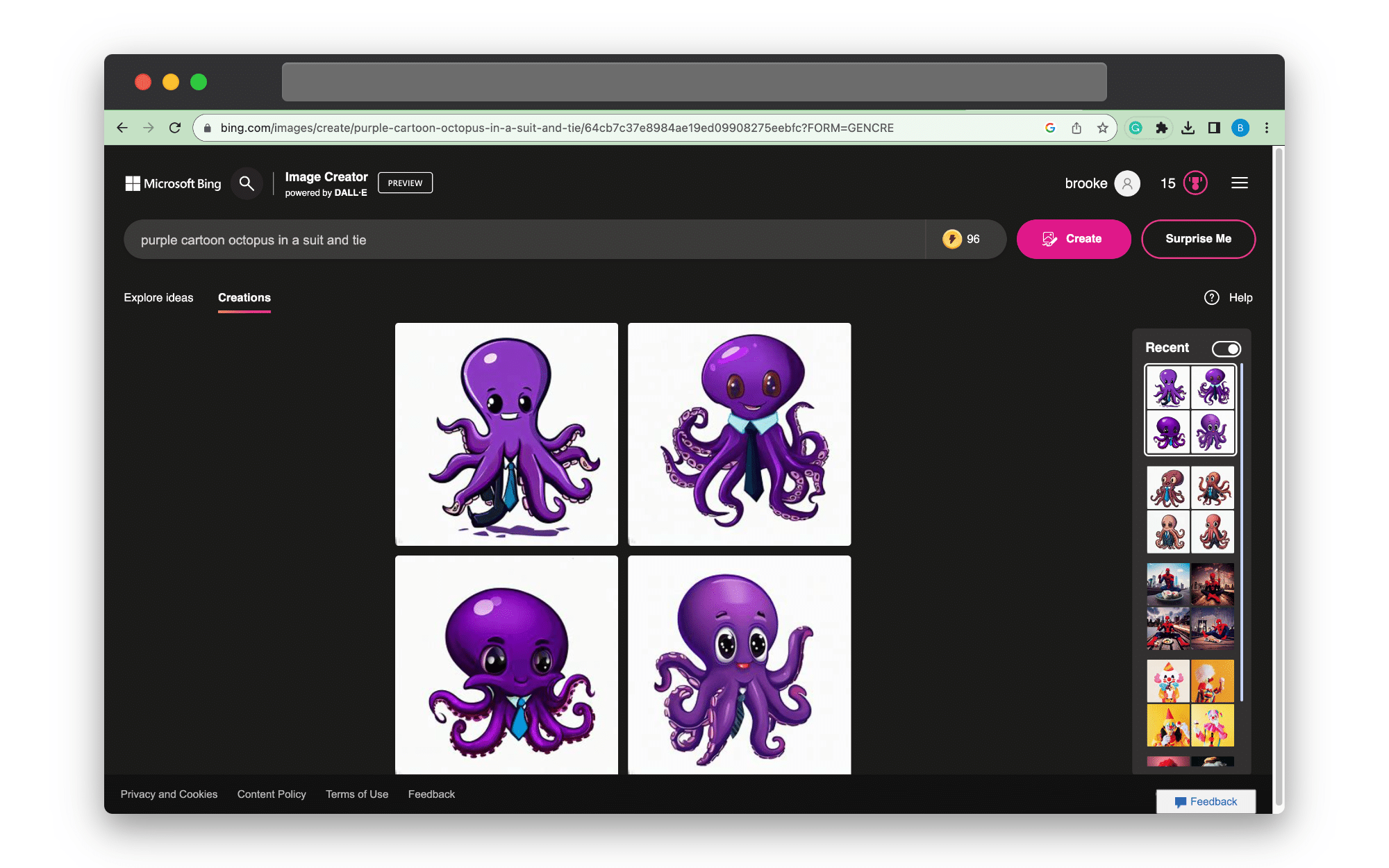
It’s like working with an actual artist; the result you get from a paid or even free AI art generator is all about the brief you provide.
Most AI tools have access to vast collections of data, but making sure they use the right aspects of that data is crucial.
Whatever prompt you provide is the guide – the torch in the dark, as it were.
The AI tool is a robot, so it won’t be able to infer where to fill in the blanks or understand implied instructions.
They respond best to direct and descriptive prompts.
Anything too ambiguous such as “show an octopus” (image on the left) will lead to far less effective results than a prompt such as “an illustration of a purple octopus floating underwater in the style of an ukiyo-e print” (image on the right).
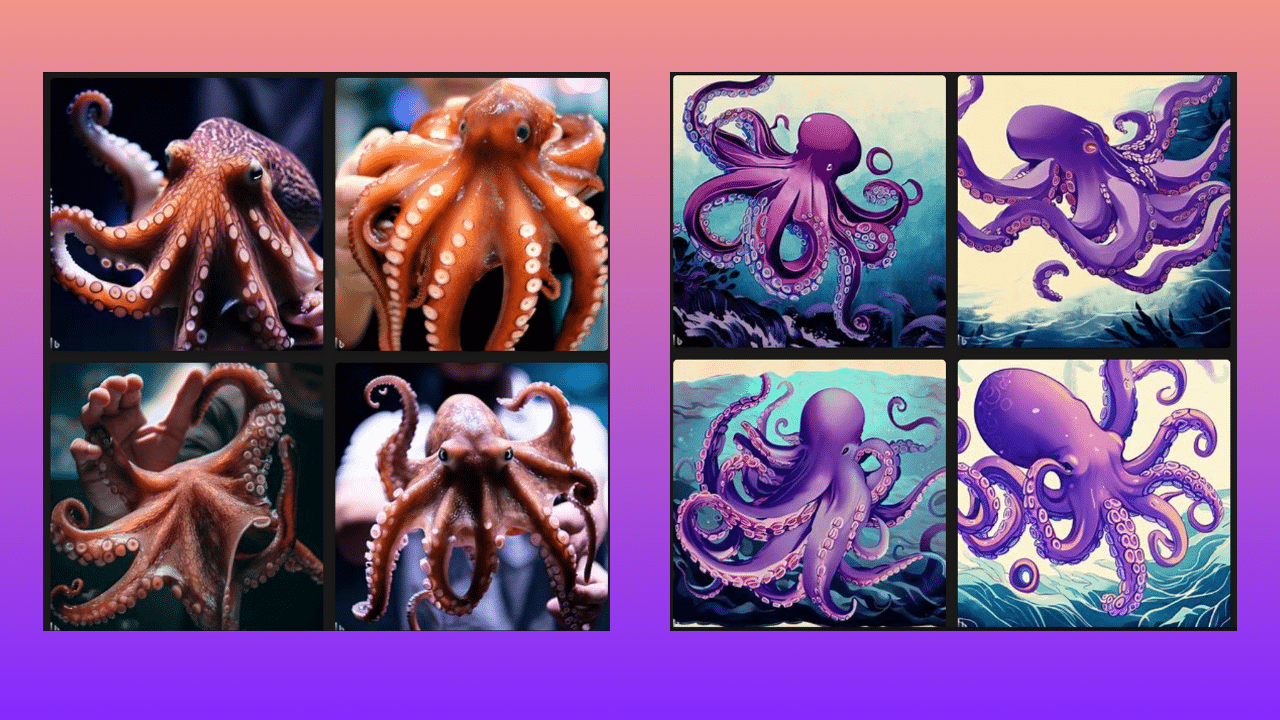
[All Article Images created using Bing Image Creator]
The image on the left is far less generic-looking than the right and it’s all down to the prompt that was used.
6 Things to Include in Your AI Art Generator Prompts
If you’re struggling with art prompt ideas, start with this question: who, what, and how?
That should help jumpstart what it is you want your AI image to include.
From there, it’s time to build details.
The clearer and more specific the language in your AI art prompts, the more likely the resulting image will meet your expectations.
You can ask for a fantasy landscape featuring your favorite comic heroes, a Frida Kahlo painting of a mouse in a cowboy hat, or any other wacky idea you might have.
As long as you have a specific description, you’re likely to see even your wildest ideas come to life:

Here are 6 key areas to get specific about when writing prompts for AI art generation, with suggestions on how to describe your ideal image and results that match it:
1. The Kind of Image You Want
Here’s the thing about AI art: it can be anything, so it’s important to specify exactly what kind of image you’re after when writing an image prompt.
Below are two AI generated images.
The prompt used for the one on the left was “an octopus” whereas on the right, we specified that the image be “an illustration” of an octopus.
It changes the style of the image entirely.
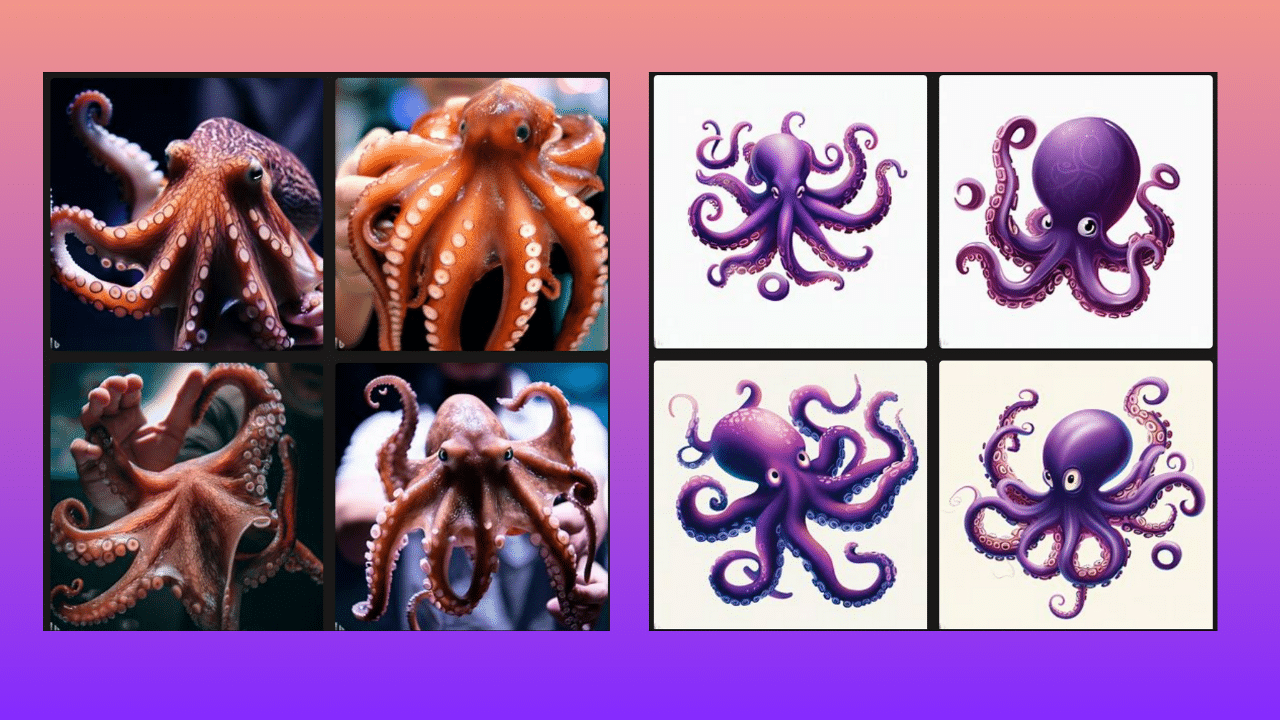
Here are some descriptors to consider using in your AI art prompt that will help shape the kind of image it creates:
· A watercolor painting of …
· An oil painting that includes …
· An illustration of …
· A pencil sketch of …
· A 3D rendering of …
· A photograph of …
· A digital art image that shows …
2. The Subject
We’ve alluded to this already but being clear about the subject matter is vital for any text-to-image prompt.
Ask yourself what the key focal point of the image is.
That tells you exactly what the subject needs to be.
Once you have that, make sure to add some detail to your subject description.
Inputting something too general into your prompt such as “an old woman” will create a very non-specific image, for example:
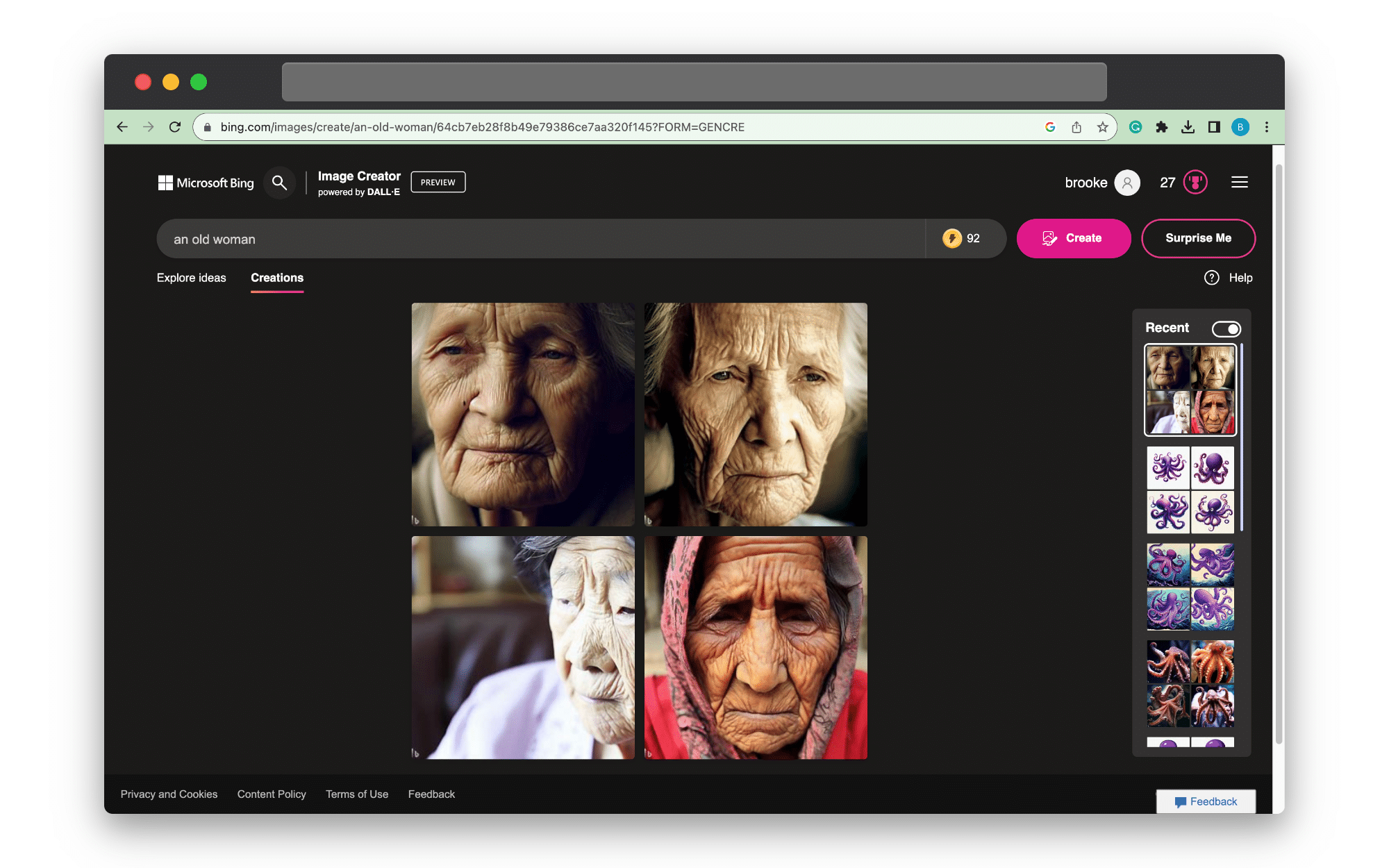
Our ideas of what “old” looks like, or “beautiful” are shaped by cultural cues and as such, are very open ended.
As a result, the images AI will create with just these terms will be notably generic.
If there is more that you can add about the subject – if they’re smiling, if they have short hair or long hair, bright blue eyes, etc. add those details into your prompt.
That way the AI art generator is more likely to create something unique to your brief.
3. The Details: Colour, Shape, Size etc.
Details matter.
Do you want your image to have a specific background or have the subject be a certain size in the image?
You can specify all of this with your prompt to get exactly what you need.
Here are some details to consider when creating your next AI art prompt:
· The shape or size of the subject and its features e.g., a purple octopus, a large brown bear, etc.
· The color of the background or the kind of landscape it features in eg. underwater, in a Redwood Forest, on the street of a packed cyberpunk-style city street, etc.
The sky’s the limit with your descriptions.
All that matters is that your prompt includes the details most important to the image you’re wanting to generate.
We put that into practice and tried to create an AI generated version of the Pictory mascot using the prompt “an illustration of a baby purple octopus with big eyes”. Spoiler alert, it’s adorable:
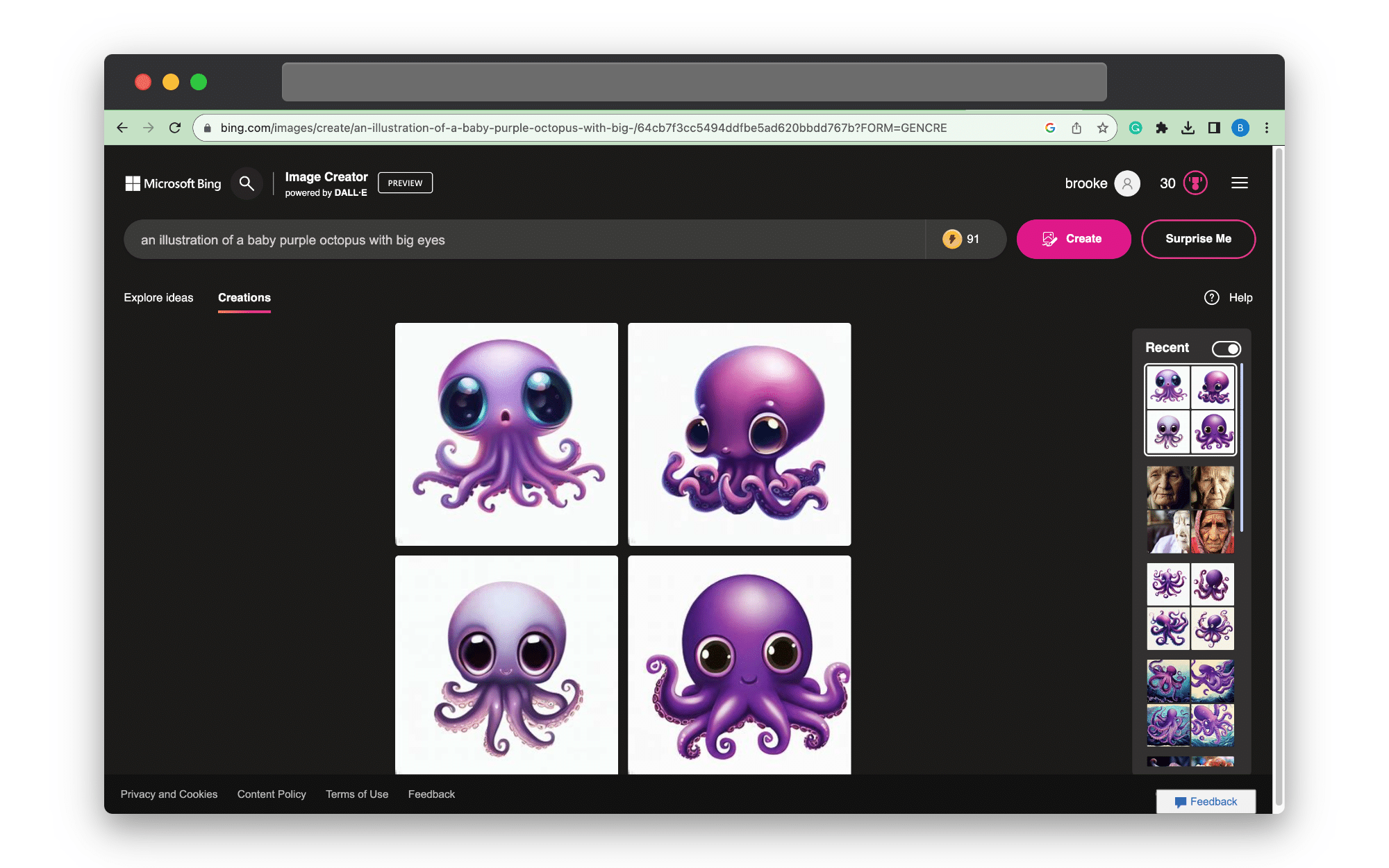
The only improvement we could have made on that prompt would be to add that the image have a transparent or white background, thereby making it even more content-friendly for our purposes.
Sometimes the best AI art prompt takes a few tries though.
Don’t be afraid to start with your basic descriptors and build on them as you see what image the AI generator creates.
4. The Art Style
There are many different art styles in the world, usually defined by specific art movements that took place in history.
Referencing a particular art style in your AI prompts can help elevate the final image.
Here are some examples to use in your next image prompt:
· Abstract
· Abstract Expressionist
· Surreal
· Minimalistic
· Impressionist
· Pop Art
· Art Deco
· Baroque
For example, look how different the art style is of an image generated from a prompt that asks for “an impressionist oil painting of a purple octopus” vs. “a pop art painting of a purple octopus”:
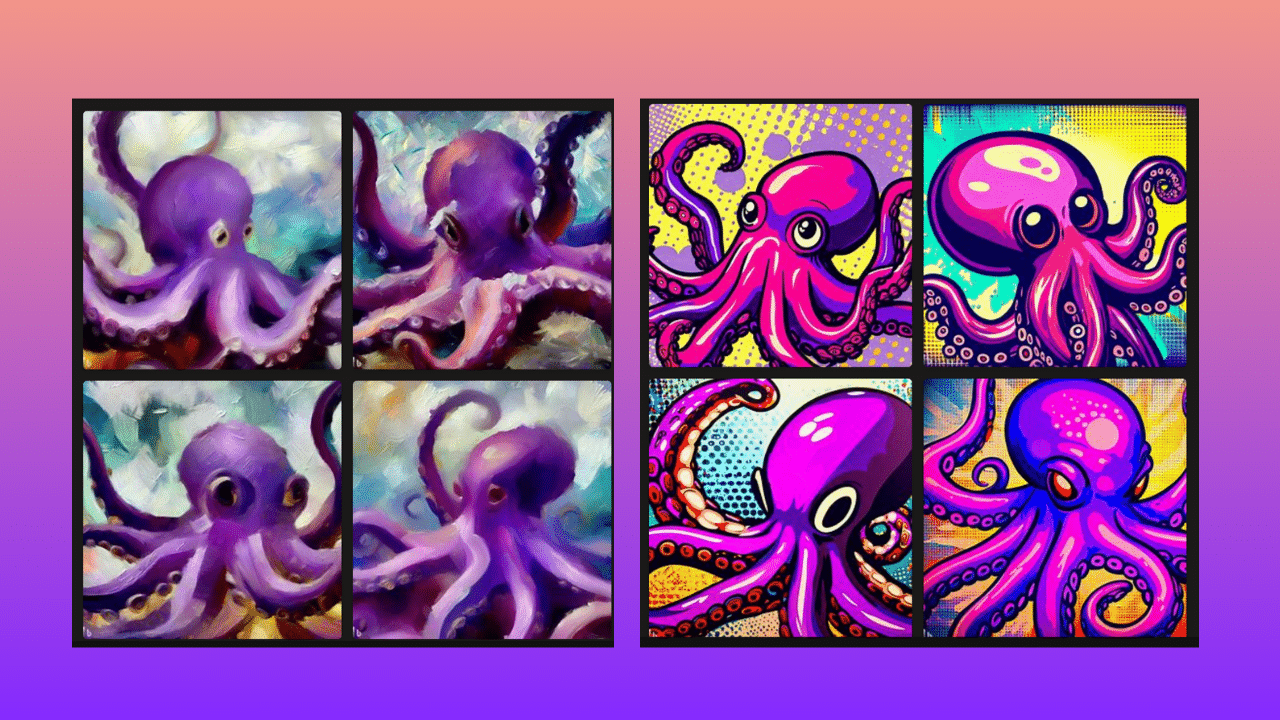
Artistic references don’t just have to come from the art world though.
You can also borrow from certain imaging programs and ask for an “octane render” or look to film and TV genres to help describe the image you want. For example:
· High fantasy
· CGI art
· Anime
When referencing art or cinema, another way to improve your AI art prompt is by asking it to reference specific creators.
For example: “an illustration of a purple octopus in an anime style like Studio Ghibli”.
Here’s the image output for that prompt:
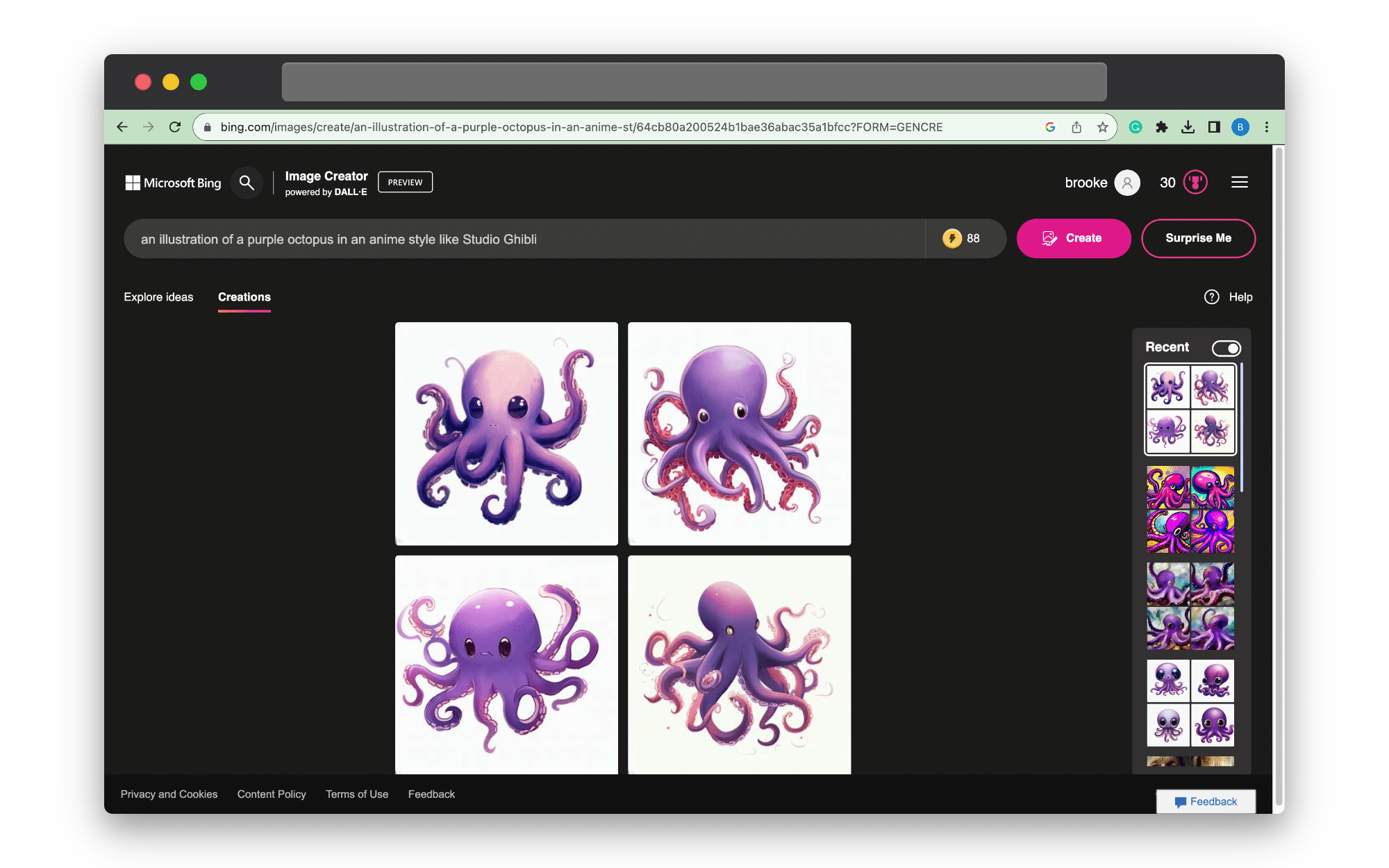
What’s exciting about this approach is that you can bring back the work of non-living artists and inject them into your own creations.
Sometimes, however, referencing a specific artist can make your AI image appear plagiarized.
The way to avoid this is simple.
Take the artist whose style you’d like the AI image to emulate, eg. Andy Warhol, and ask Chat GPT to describe their art.
When we did this, it brought up phrases such as “bold colors” and “flat composition”.
These phrases could be fed directly into a prompt to help generate an AI image that resembles the style of Warhol’s work without directly copying it.
5. Image Composition
Referencing image composition in terms of lighting, layout, aspect ratio, and camera view in your prompts is another way to ensure that the final image is more compelling.
For lighting, you can specify that an image appears with dramatic or cinematic lighting.
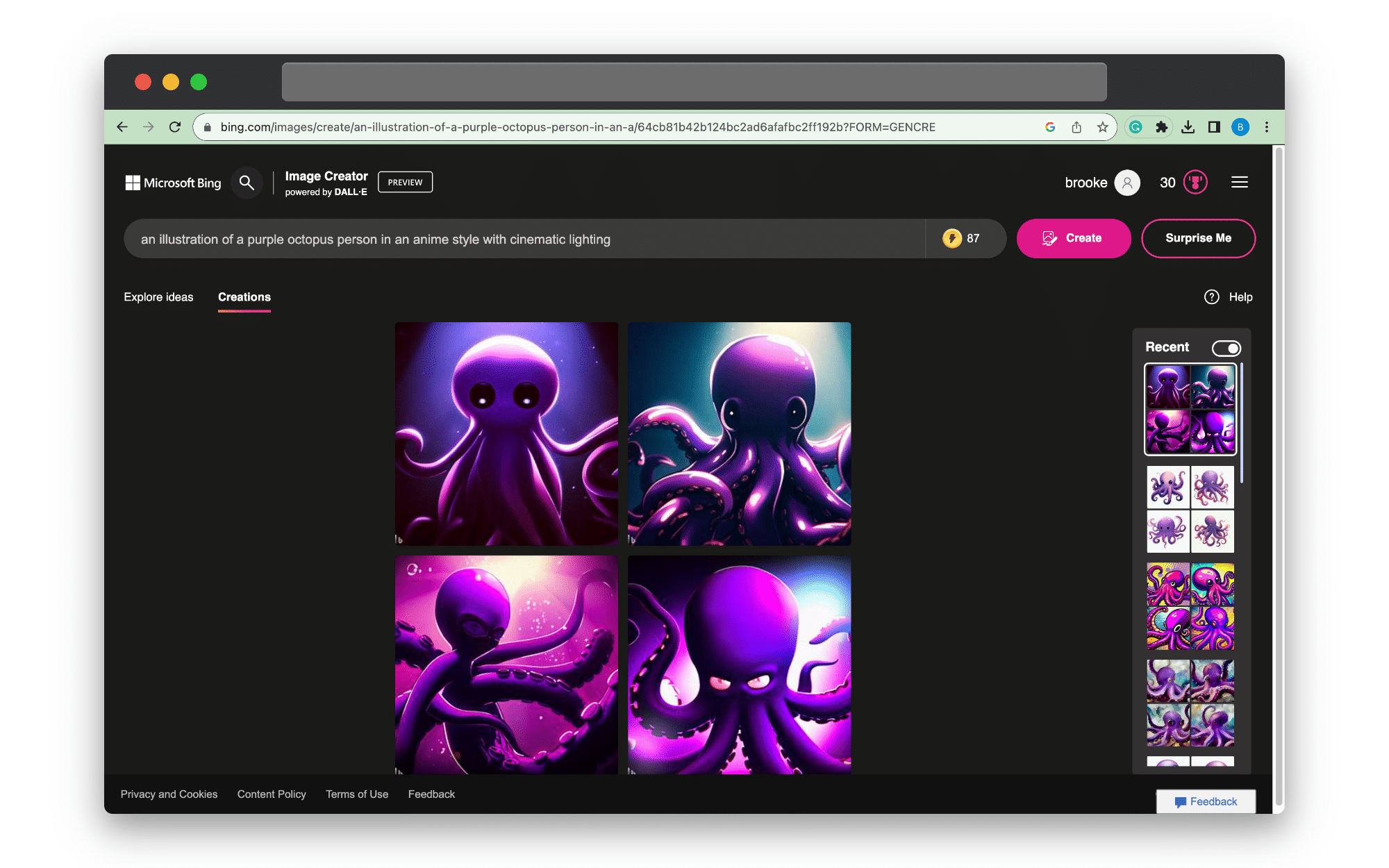
For how much of your subject you want to appear in an AI-generated image, we’d recommend borrowing from film language.
Here are some phrases to add to your prompts to improve the layout:
· Close-up
· Medium shot (to see half of the subject, usually to the waist)
· Full shot (to see the entire subject)
For example, referring to the prompt about an old woman, we could edit the prompt and ask the AI image generator for “a full shot image of an old woman on a bench at golden hour.”
Extra Tips and AI Art Prompt Ideas
The perfect prompt takes time to hone, especially if you’re new to an AI art generator.
Each platform works slightly differently, with some limiting your ability to adjust things like aspect ratios until you edit the final product.
That said, here are some extra tips that should help you no matter what AI art tool you use:
Adjectives Are Everything
Something we keep coming back to in this article is the importance of writing an AI prompt that includes descriptive language.
The wording doesn’t need to be complicated or even include an artist reference.
Just make sure that there’s at least one adjective in your prompt so that the AI tool has something to go off when creating your masterpiece.
Keep Your Descriptions Brief
A robot can’t tell which words are more important than others, so when coming up with AI art prompt ideas, make sure to edit away any words that aren’t vital to the image you want to be created.
Stay Away from Contradictory Language
A prompt that asks for something that is both “realistic” and “abstract” will likely produce something pretty confusing.
Clarity is key for any good prompt.
Research and Plan Ahead of Time
Look at images you like ahead of time so that you can get art prompt ideas for your own project.
For example, if you notice that all the images you like have dramatic lighting, add that to your AI prompt.
Every word counts.
Reframe Your “No’s”
Most AI art generators won’t understand if you ask for a “picture of an octopus with no fish in it”.
“No’s” usually backfire so instead, check if the platform you’re using has extra parameter controls to limit the appearance of certain things.
How to Turn AI Art into Video Content with Pictory
AI art generators may be able to help you create images, but at Pictory we can help you turn those images into quality video content in just a few steps.
Click here for our full “visuals to video” guide.
This is just the summary:
1. Pick Your Images
Start off by picking the images you want used in the video.
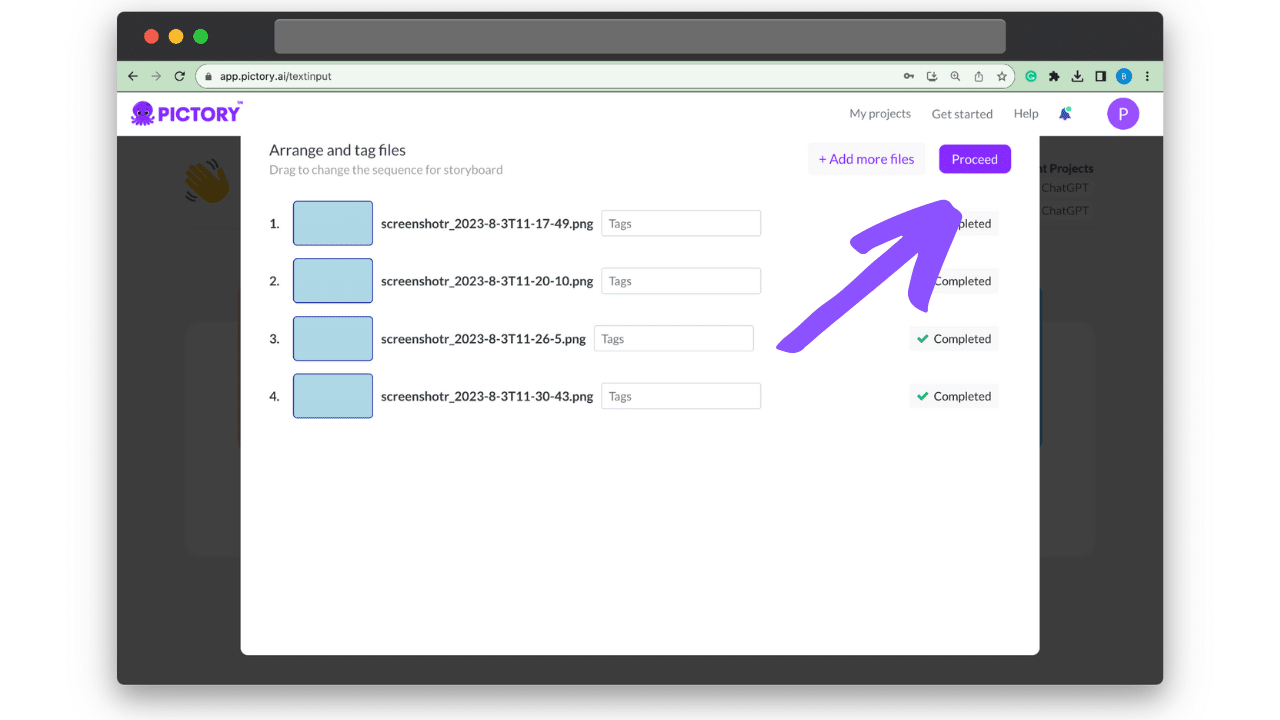
2. Choose an Aspect Ratio
Need a specific aspect ratio for a YouTube or TikTok video? We’ve got you covered.
Just pick the aspect ratio you need, but keep in mind we’ve made it as easy as possible to adjust this down the line if you want to make the same video suitable for other platform formats.
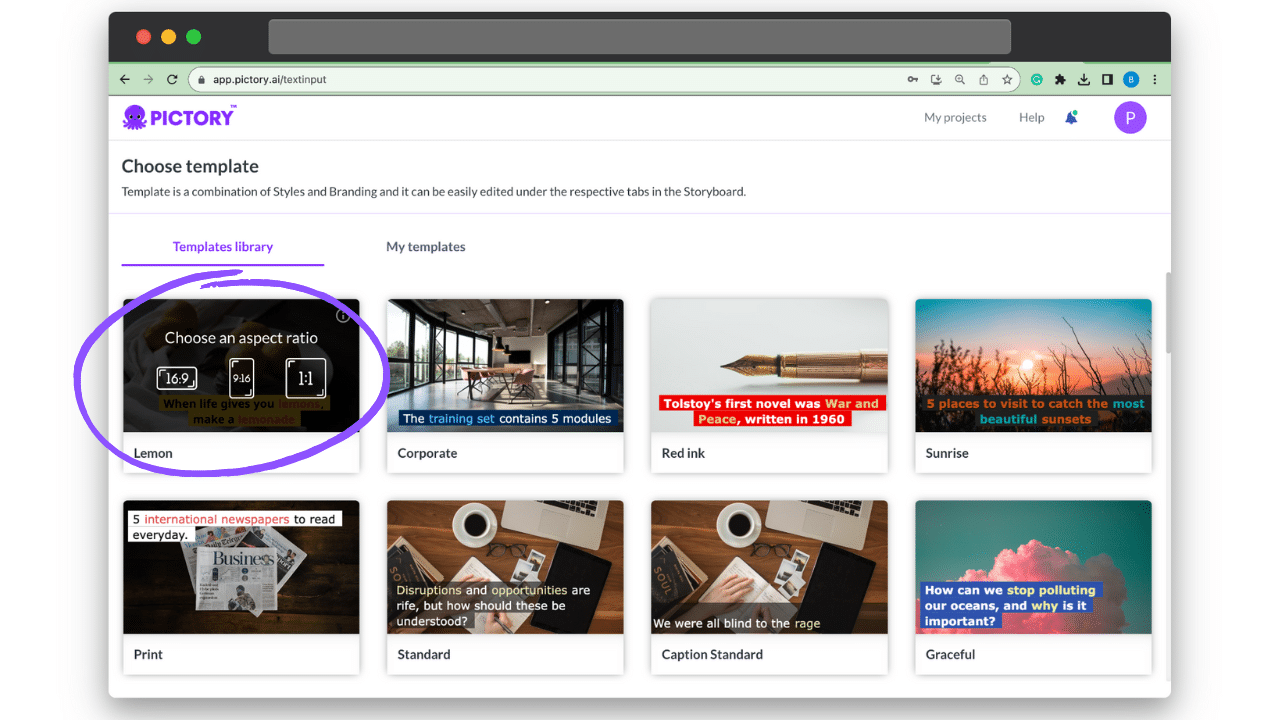
3. Let Pictory Do the Hard Work
Pictory will automatically build a video for you with each image you selected becoming its own scene.
You can then add audio, text boxes, and other details to adjust the storyboard as you like.
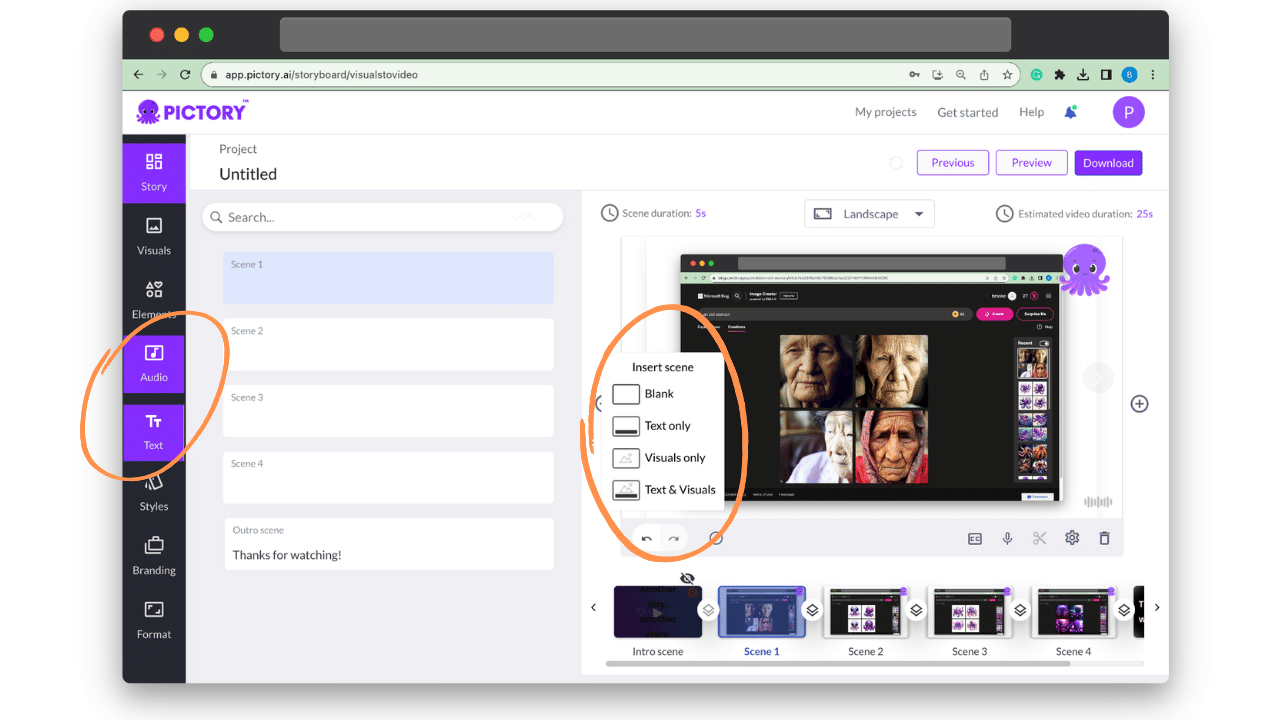
4. Save, Preview, Or Generate Your New Video
Once you’ve made the necessary adjustments, you can save, preview, or generate your video to be used online.
If it sounds quick and easy, it’s because Pictory is designed to make video creation feel that way.
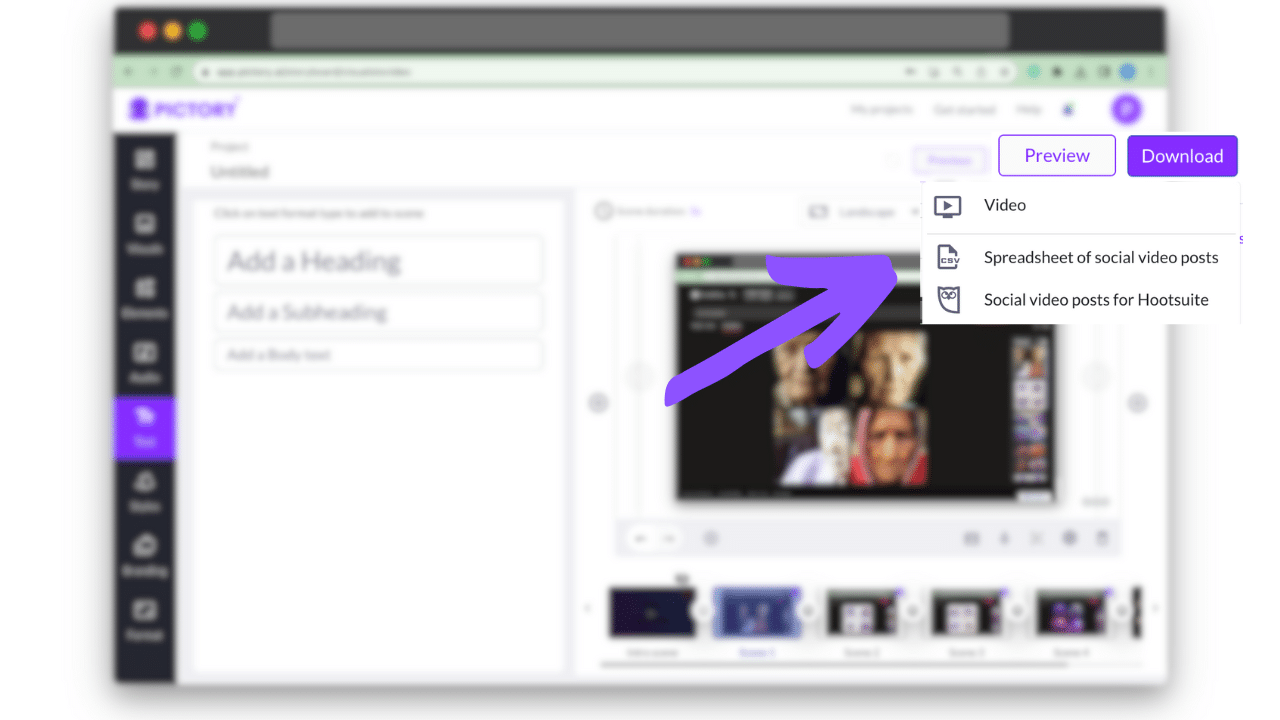
AI For Right Now
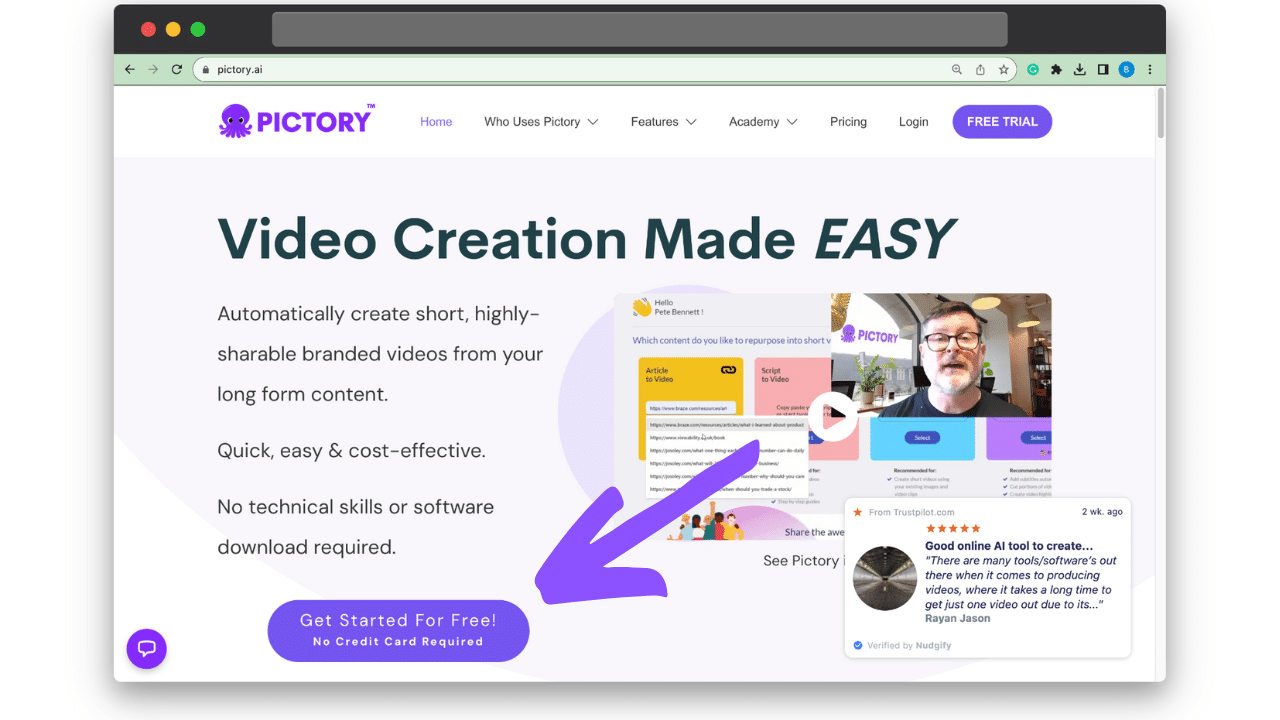
AI image and video content isn’t just the future, it’s what’s happening right now.
To turn your AI art into videos or explore other aspects of Pictory, click here for a free trial.
The sign-up is quick but the content creation is even quicker!