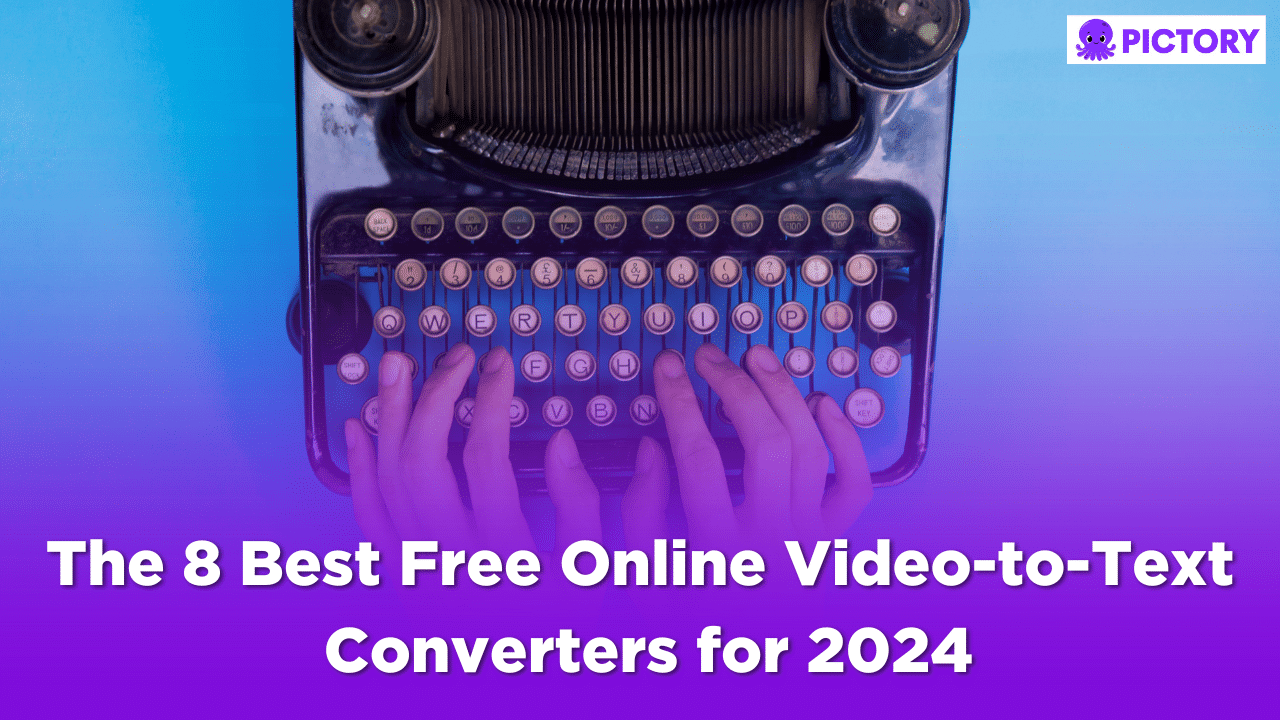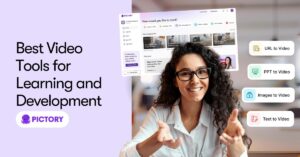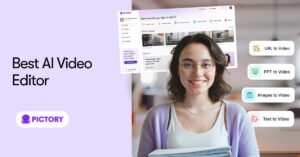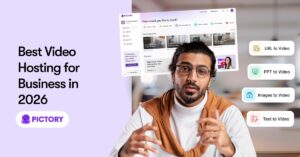Video reigns supreme in the modern marketing landscape.
Just look around – video marketing is on the rise, e-learning is going visual, and Zoom calls dominate remote work.
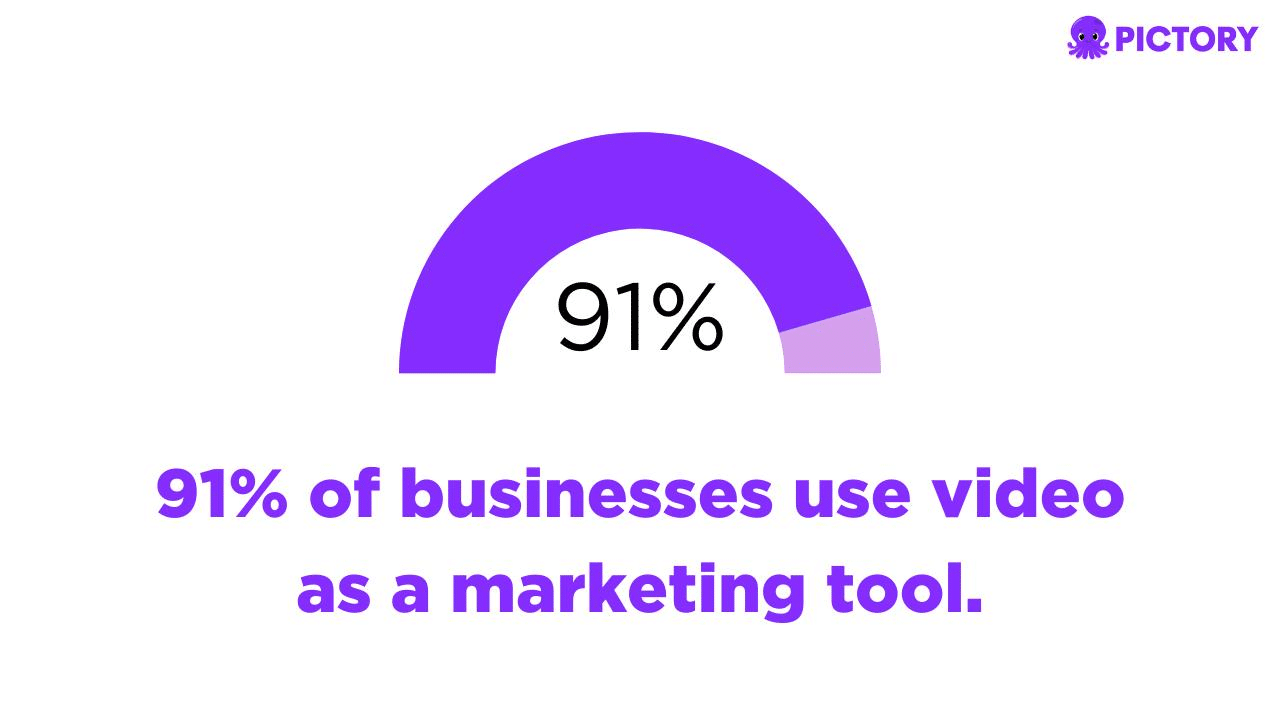
But here’s the thing: videos alone can only get you so far.
To truly unlock your content’s potential, you need video transcription.
Suddenly, you can repurpose that footage into a viral blog post, caption that webinar for social media, or provide meeting notes to your team.
Video-to-text transcription brings your video to life across platforms.
The best part?
Automatic transcription software tech has made this process a total breeze, and Pictory’s video editor builds transcribing your videos right into its editing process.
Within minutes, the right software can work its magic and convert your video files into ready-to-use text.
But with so many tools out there, how do you even choose?
TL;DR
Transcribing video into text opens up a ton of possibilities – repurpose it anywhere!
Automated transcription tools have made this process super fast and easy.
Having the same content in video and text format makes your work more accessible to a wider audience, as well as boosting the SEO of the content.
It’s important to choose a video to text tool that works for you- look for cost-effective and fast software with over 90% transcription accuracy.
Ensure you review your transcripts and correct any errors; using clean audio will help minimize this.
Pictory’s editing features allow for bulk replacing of incorrect words, to ensure your scripts are accurate and can include all of your specialized language.
Understanding Video-to-Text Converters
Before we dive into the video-to-text tools, let’s get clear on what exactly video transcriptions are and why they matter.
What Are Video-to-Text Converters
Video-to-text converters are automated transcription tools.
That means they take a video file or audio files and convert the spoken words into text format.
All without human input.
Automatic transcription also works with online video.
They use speech recognition technology and AI algorithms to analyze spoken language.
Here’s a quick look at how most converters process a video file:
First, the automatic transcription software breaks the audio down into small segments and applies voice isolation to focus on the spoken words.
Next, algorithms analyze each segment’s vocal patterns, sounds, cadences, and context to identify the words being said.
The AI continuously cross-references the growing video transcript with error correction mechanisms to further refine accuracy and check for errors.
Finally, the complete time-synced video transcript is generated!
Many tools also offer editing features to fix any remaining errors before exporting the final text document.
Through this process, video-to-text converters can transform audio and video files into written transcripts in just a few minutes.
For content creators and businesses, it opens up game-changing possibilities to repurpose and leverage video.
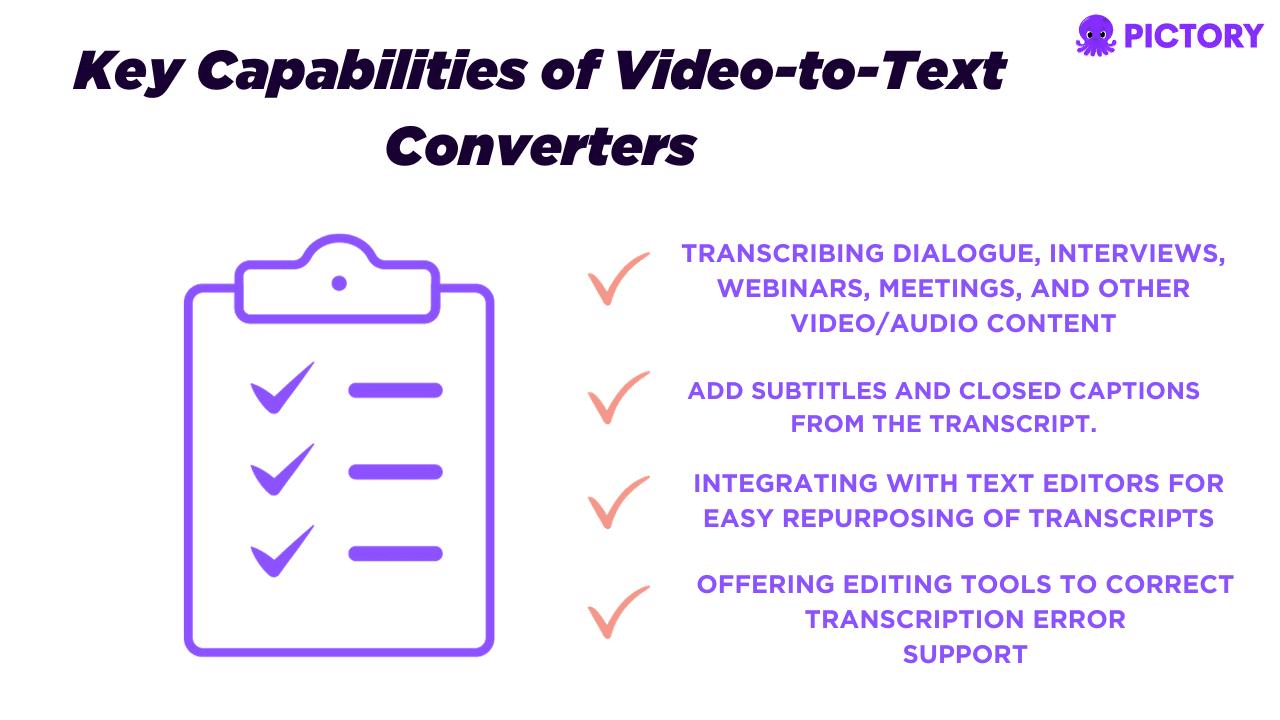
Key capabilities include:
Transcribing dialogue, interviews, webinars, meetings, and other video/audio content
Add subtitles and closed captions from the transcript.
Integrating with text editors for easy repurposing of transcripts
Offering editing tools to correct transcription error
Machine vs. Humans – Who Is Best to Transcribe Video?
Regarding transcription, you can convert video to text through two options: by hand, or using specialized software.
Let’s compare these two and see who comes out on top.
We’ll take the transcriptions of YouTube videos as an example.
Convert video to text with machine transcription:
This option is lightning-fast, crazy cheap, and can scale without breaking a sweat.
It uses that next-gen AI to get the job done in minutes flat.
But these tools aren’t perfect – accuracy varies depending on audio quality, mumbling, thick accents, and more.
Convert video to text with human transcription: It is slightly more precise since us people have got the ears, brains, and contextual understanding to get every word right.
Yet, it’s much pricier to hire pros, and it takes a lot longer to manually transcribe that hours-long online video footage.
The best combo seems to be a machine doing the heavy lifting, with a human pro giving it a final once-over for quality control.
That way, you get speed and cost-savings from the AI, with the accuracy of a real person. The dream team!
Key Factors in Video-to-Script Converter Selection
Finding your new robo-transcriptor is all about knowing what will match your specific needs and style.
Here are the key factors to keep top of mind:
Precision Counts – Aim for tools with AI that deliver at least 90% accuracy.
Anything below that is just asking for frustration when errors pile up.
Faster is Better – You need lightning-fast machine speed to save time and sanity.
Save Your Coins – Free or freemium options are prime for solopreneurs, side hustlers, and small teams trying to stay lean.
Love at First Use – Pick a solution that just feels good, with an intuitive interface and solid support when you need it.
Perks Bring Joy – Look for built-in editing tools, text file exporting, format options, and other goodies that make your life easier.
With that in mind, let us introduce you to the top contenders for automated video transcription in 2025.
Top Free Video-to-Text Converters for 2025
This all-star lineup provides a diverse range of options to convert video to text according to different needs and budgets.
We’ll dive into the key details of each tool’s accuracy, speed, features, and user experience.
Pictory – The Best YouTube Video to Text Converter
Whilst Pictory is best known for its text-to-video and video repurposing features, you can also convert video to text with Pictory, which brings some serious AI muscle to video transcription.
This all-around performer is a top choice for those looking for high precision and speed.
Beyond AI transcription, you have other handy tools like text-to-video, caption/subtitle creation, Eleven Labs-based text-to-speech, and so much more.
But back to transcription.
Pictory’s real strength lies in its smooth user experience.
Transcription goes from zero to hero in no time.
The transcription itself is a dynamic duo of AI and human editing, as Pictory’s tools help you easily nip any errors in the bud.
You can read through the script, play the video alongside it, and make any necessary changes.
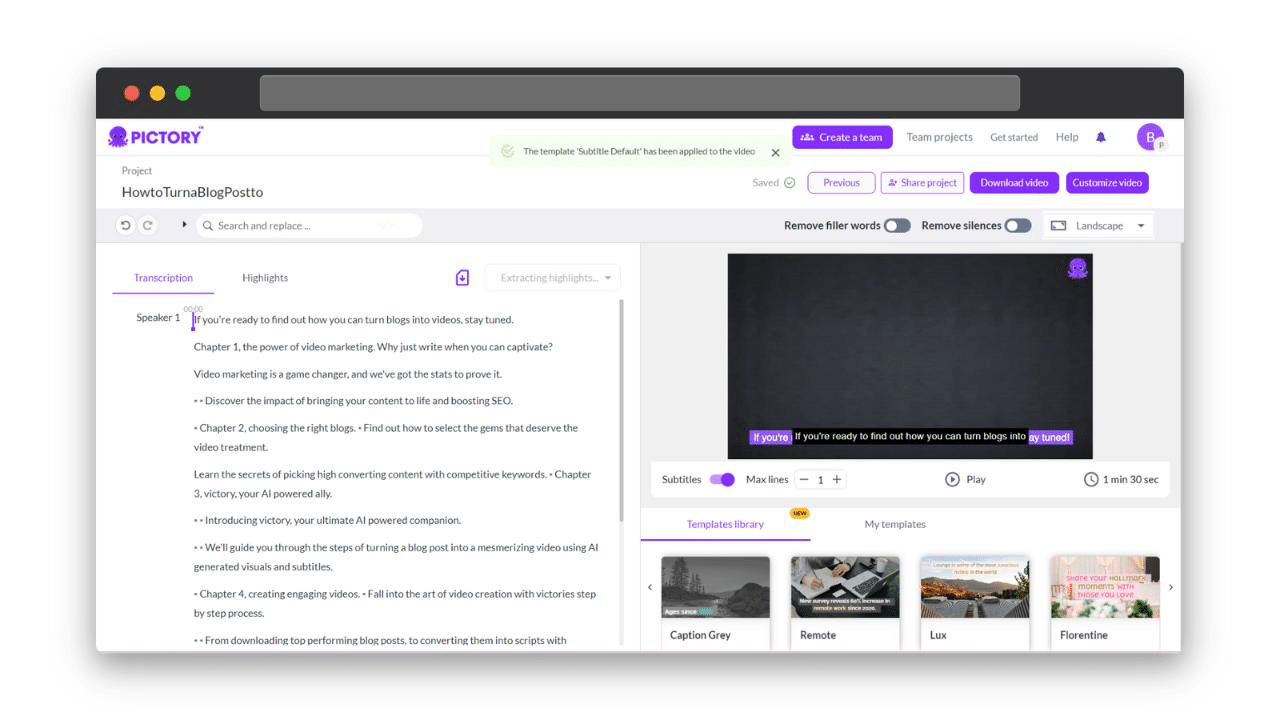
There are also some quite unique features, such as automatic removal of filler words.
Auto highlights and summaries of your transcription are the cherry on top.
All in all, Pictory brings the perfect combo of turbocharged AI, user-friendly design, and cost savings.
For video content creators, it’s a total game changer for repurposing footage and engaging wider audiences across platforms.
Pictory makes it almost too easy to unlock your videos’ full potential!
Step-by-Step Guide to Auto-Transcribing with Pictory
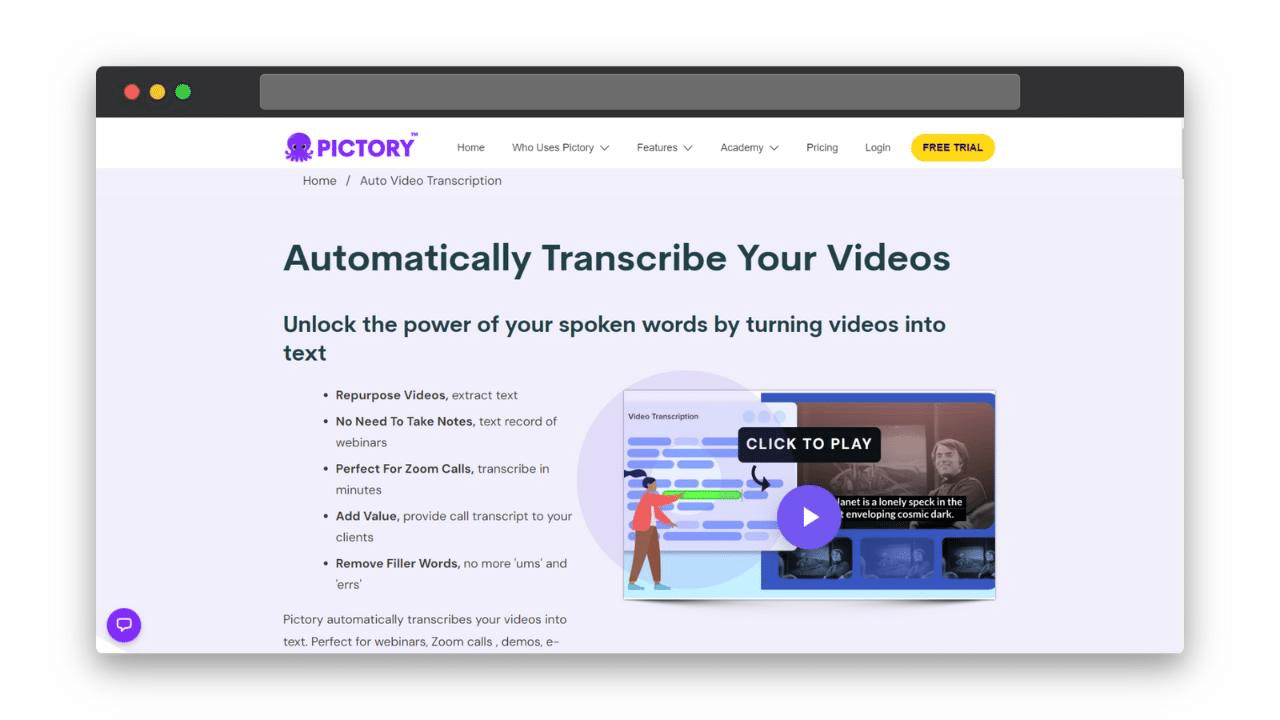
Here is a quick run-through of how to use Pictory’s transcription services:
1. Upload any video file in your preferred file format into the Edit Videos Using Text feature. It can be your own video or a URL.
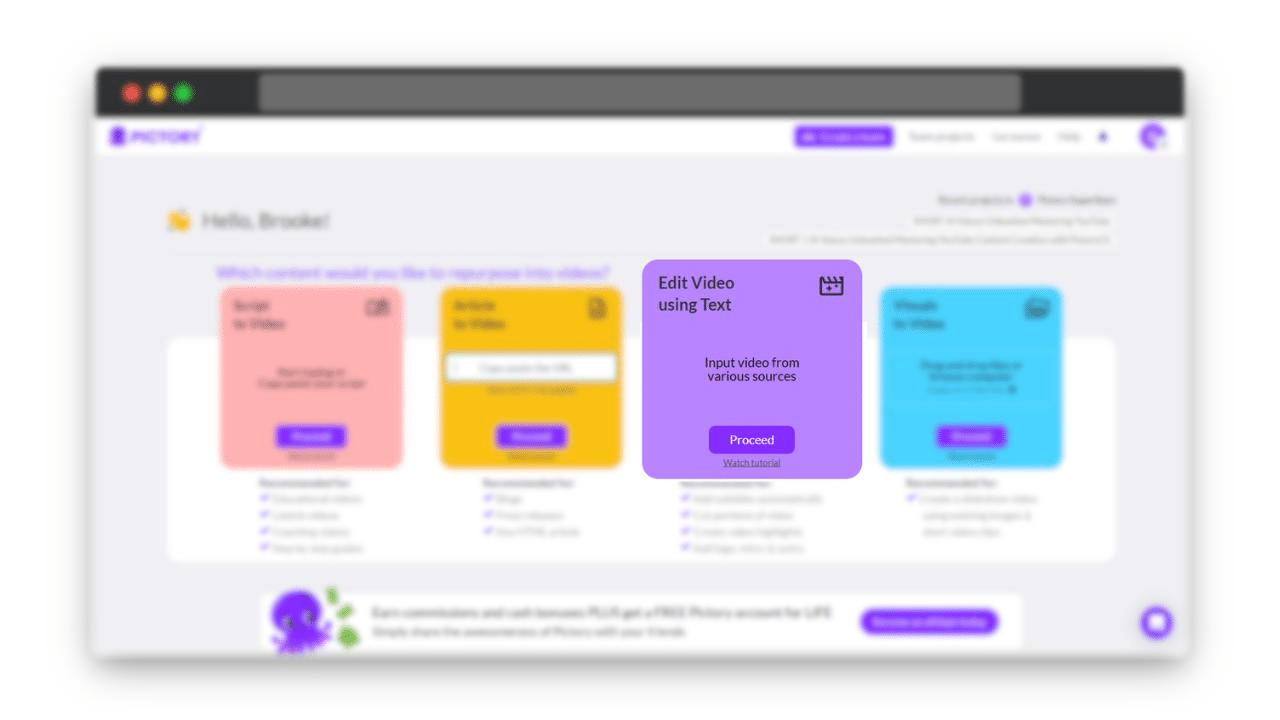
2. Let Pictory’s AI work its magic fast.
3. In no time, you’ve got a time-synced transcript. Make any edits you need.
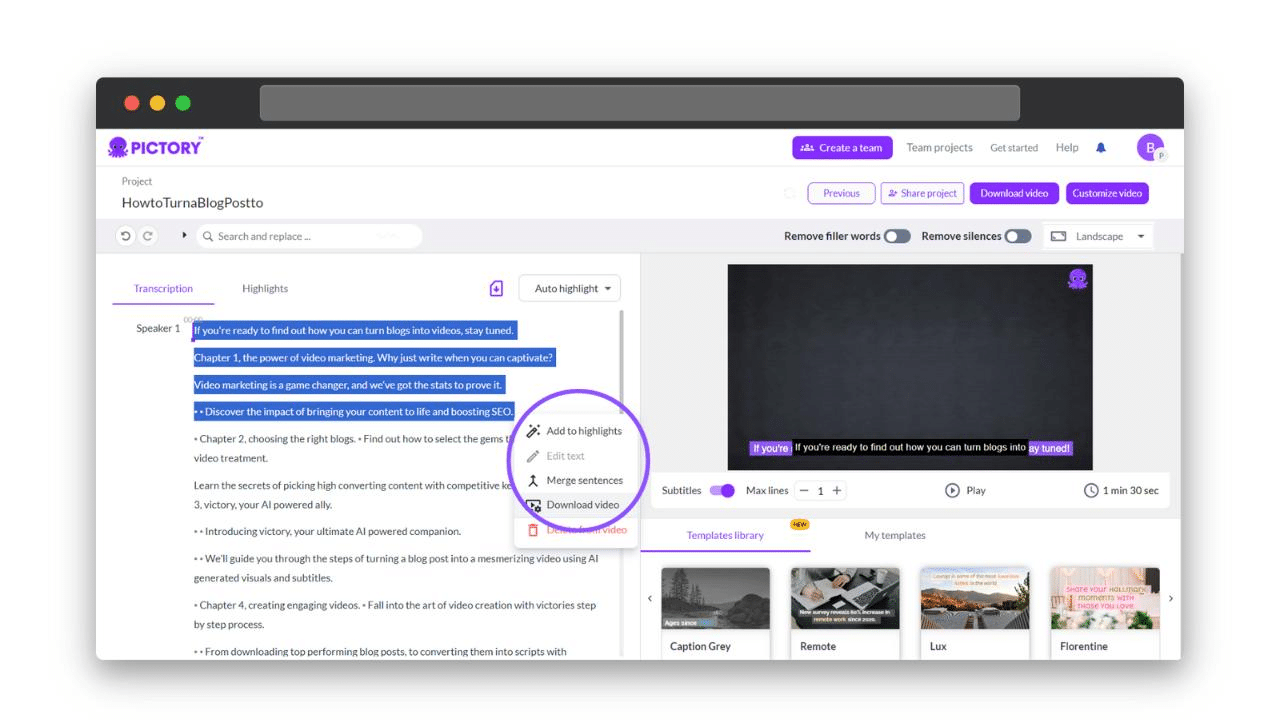
4. Download the finished transcript or use your new text as auto-generated captions for your video.
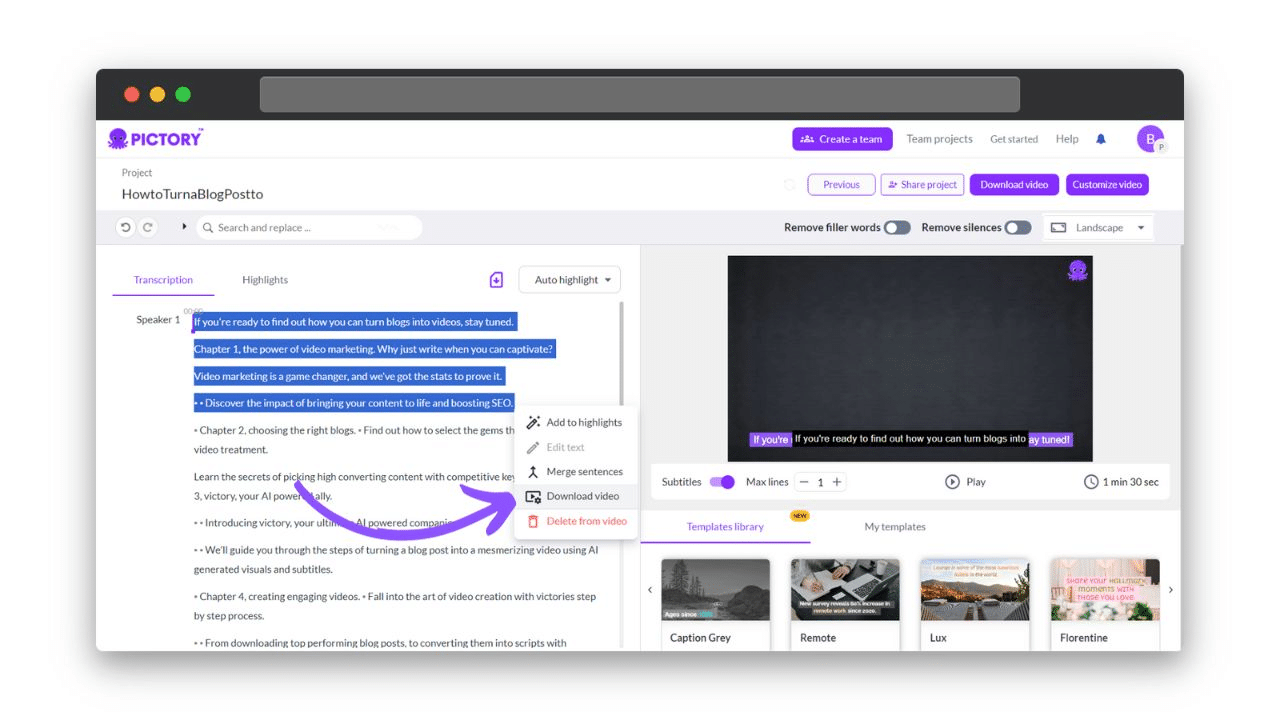
Happy Scribe
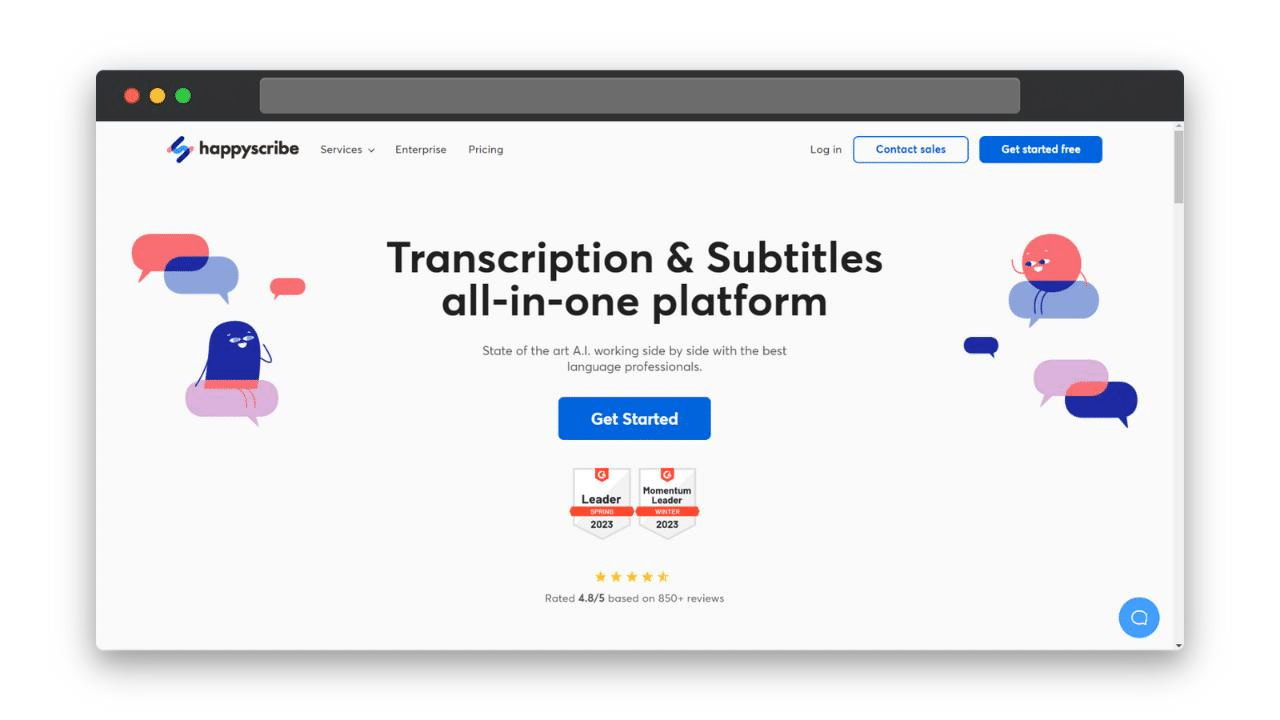
Next up, we have Happy Scribe, a great transcription solution for teams and organizations with large video libraries.
Happy Scribe touts its AI technology as “state of the art” and uses a combination of AI and human transcribers.
This allows you to transcribe video with high accuracy and with speed.
The upload process is fairly simple, and you can even import files from YouTube or Vimeo.
Trusted by over 100,000 users and teams who rely on accurate video transcriptions.
Its notable features include:
Support for transcribing in 120+ languages and accents
Collaborative workspaces to share transcripts across stakeholders
API integration with apps like Zoom and YouTube and text editors like Google Docs
Encrypted and secure storage for every sensitive text file
24-hour turnaround for human-made transcriptions
Dedicated editor to edit starting timecode and more
Whether it’s recordings of meetings, lectures, interviews, or presentations, Happy Scribe offers a robust enterprise-level solution tailored to team needs.
VEED.IO
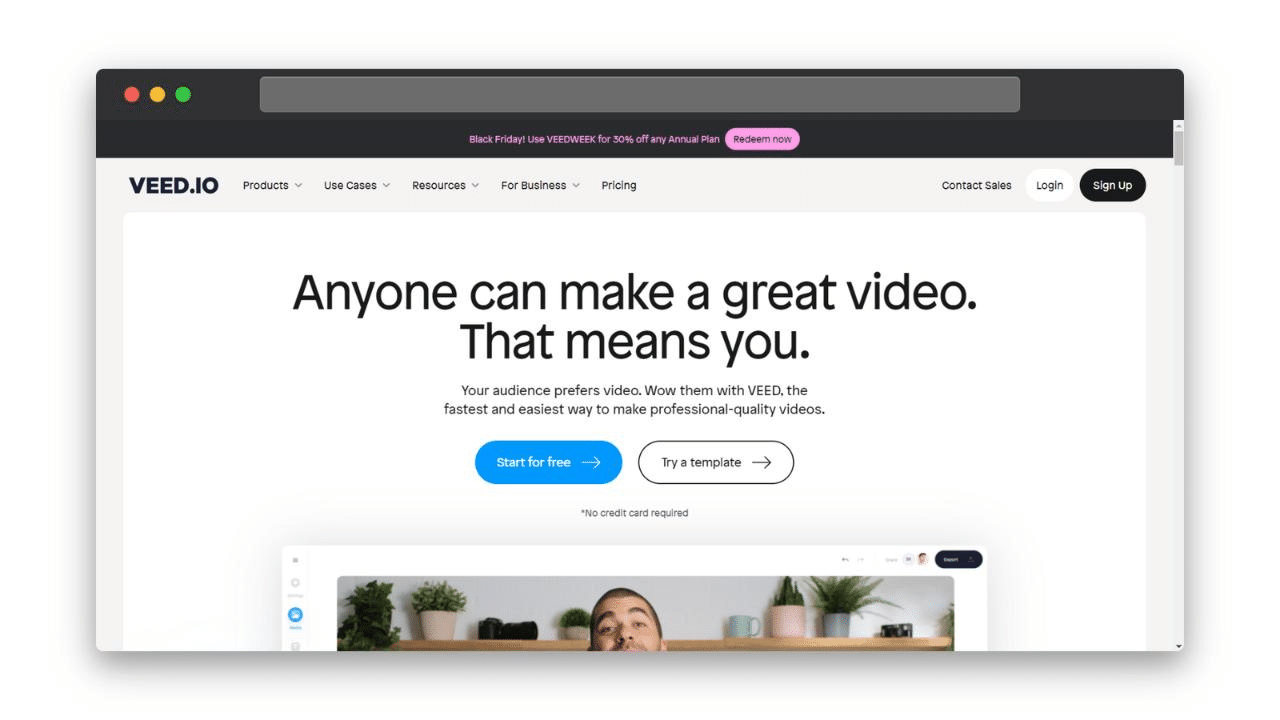
What do Facebook, Visa, and Pinterest have in common?
They have all tried VEED to convert video to text, which offers real-time automatic subtitling for video content.
According to the company, it can transcribe video with up to 98.5% accuracy.
The subtitling process to transcribe video to text is quick and easy:
Upload a video and have VEED auto-transcribe it
Manually review the transcript and make any corrections
Export the finished subtitles in the SRT format to use externally
For content creators, VEED makes it simple to add subtitles and increase accessibility.
It also helps boost SEO rankings and engagement.
The free account provides limited features.
Premium paid plans give access to helpful tools like translating and downloading subtitles.
Flixier
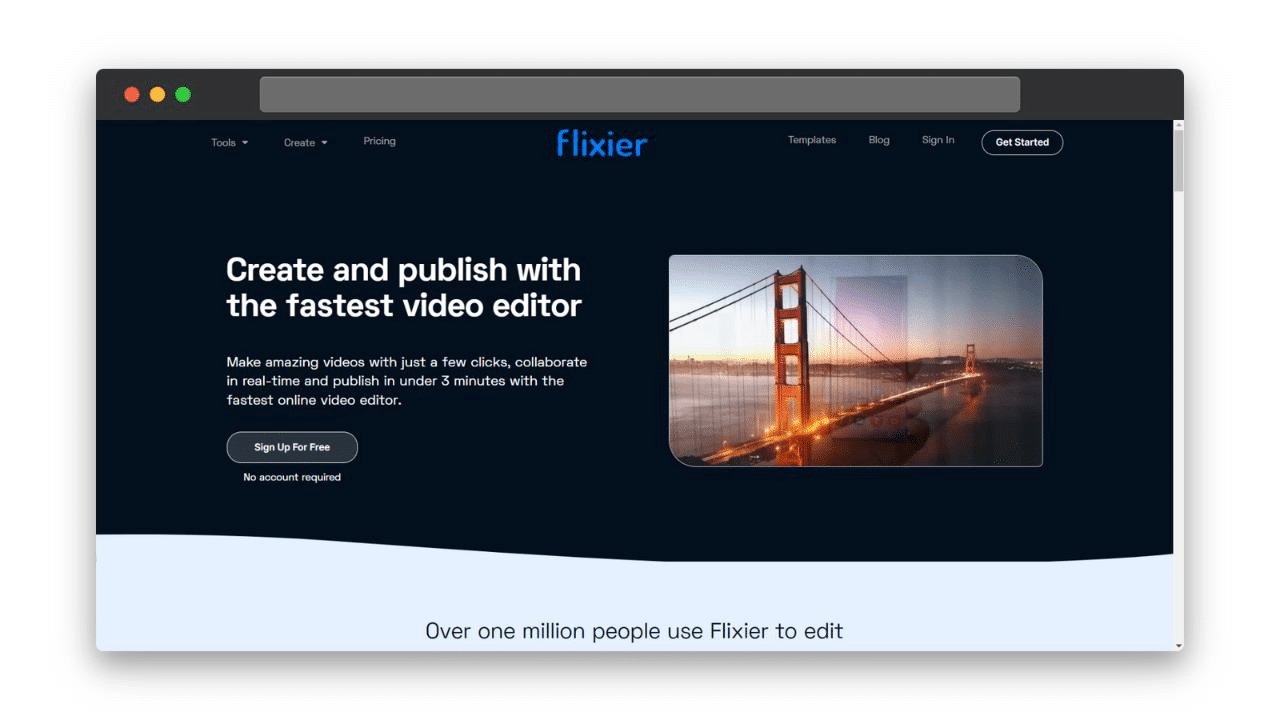
Flixier is yet another browser-based AI auto-transcription tool to convert video to text.
The speech-to-text technology analyzes the video and generates accurate video transcriptions in just a few minutes.
Getting started is free, with no credit card required.
Flixier provides an intuitive text editor to make edits, add speaker names or timestamps, and polish the document.
You can then use your transcribed text to create social media posts.
They have tools to do so, such as transitions, overlays, animated texts, intros, and calls to action.
One good thing about this platform is that it offers nearly all features to free users, including backups and exporting options.
Vizard.ai
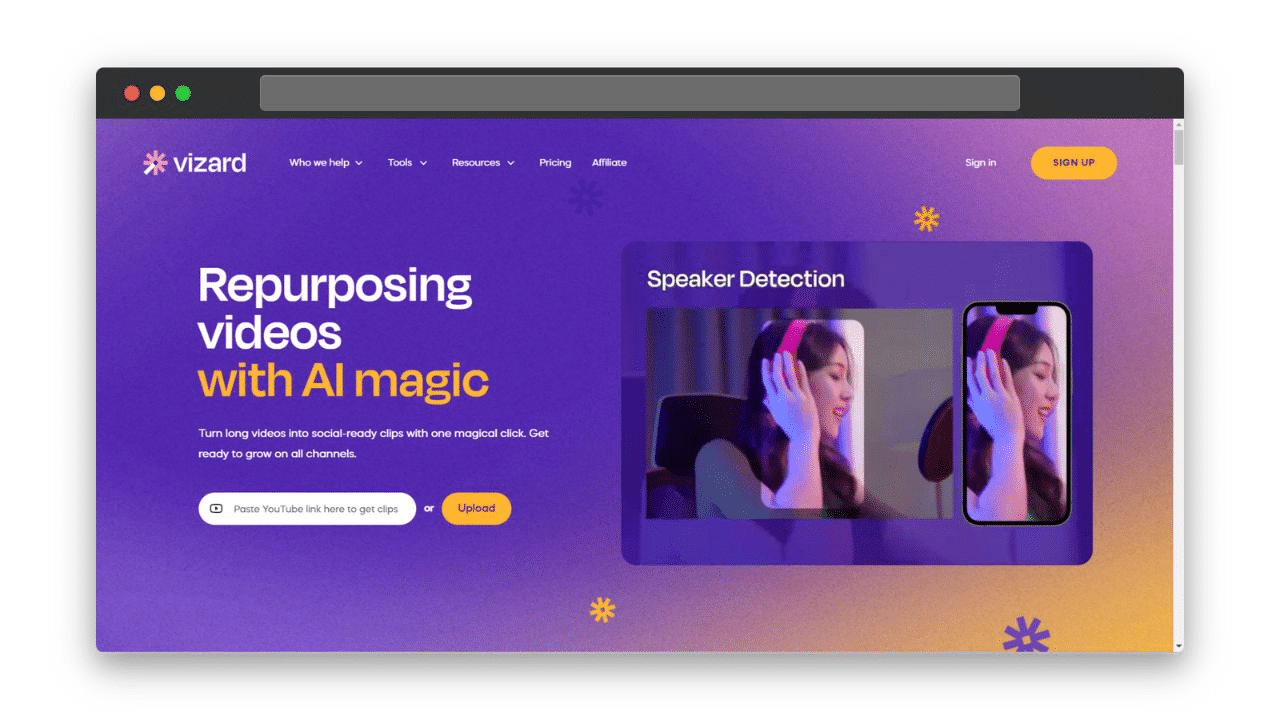
Next is Vizard, an AI-powered transcription tool focused on helping the average content creator repurpose and optimize their video and audio content.
It is ideal for converting video to a text file.
Vizard uses a proprietary ASR AI voice recognition technology to automatically transcribe videos with over 97% accuracy.
This allows creators to transform their videos into text and remain accurate in doing it.
The transcribing tool only works in 16 languages, but you can then translate your transcriptions into 28 languages.
Vizard also offers a feature to add subtitles in multiple formats.
The SRT and TXT file formats are perfect for external use.
Kapwing
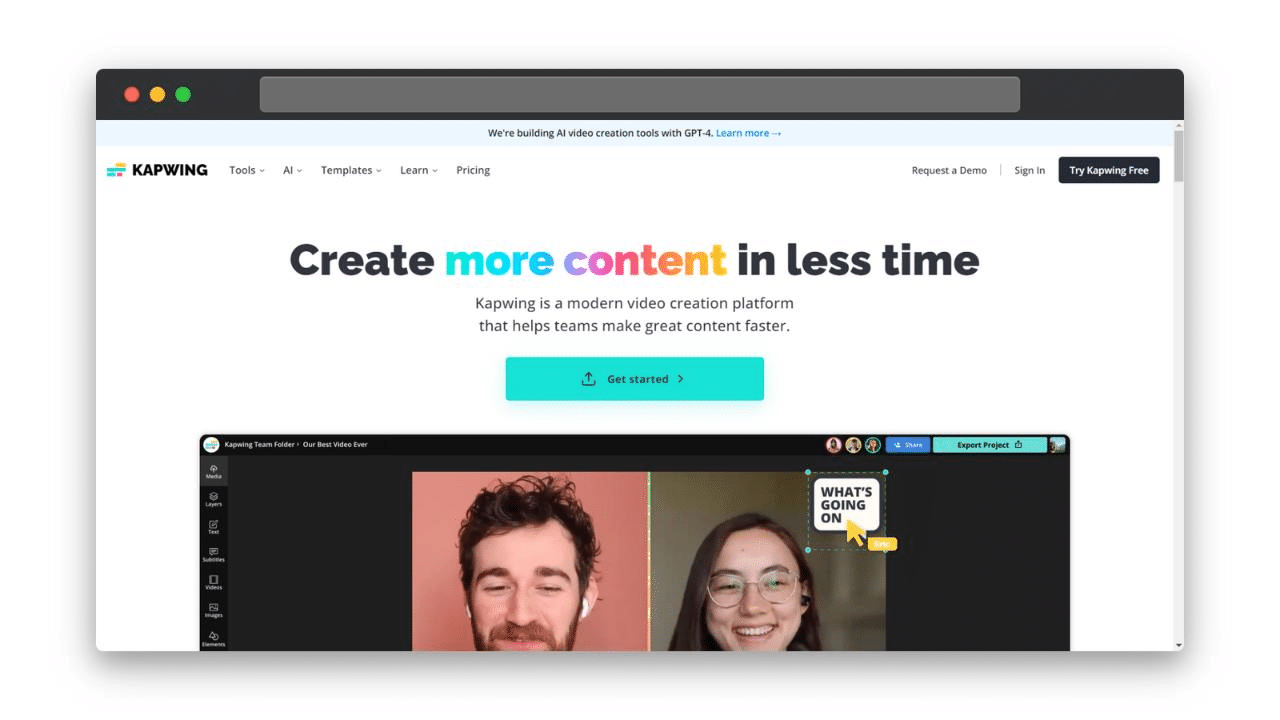
Now, let’s look at Kapwing, which started off as a popular meme and video creation tool.
Today, Kapwing provides a suite of free online video, image, and audio editing tools.
In terms of transcription, Kapwing offers an easy-to-use video-to-text converter.
It makes it easy to turn video into text.
Creators can upload their own video files or paste links from a YouTube video, TikTok, and other platforms.
Key features include:
Community feedback and comparative analysis
User-friendly interface
Download transcripts in multiple file formats like VTT, SRT, or TXT or export them to Google Docs/Google Drive.
Caption and subtitle generation into a Word Document
A text-based editor for quickly modifying transcripts
Kapwing’s transcription and captioning capabilities help online creators enhance their videos for social media.
The text transcripts also enable the repurposing of video content into multiple formats.
Importantly, Kapwing does not serve ads or collect user data for spam/marketing.
Notta
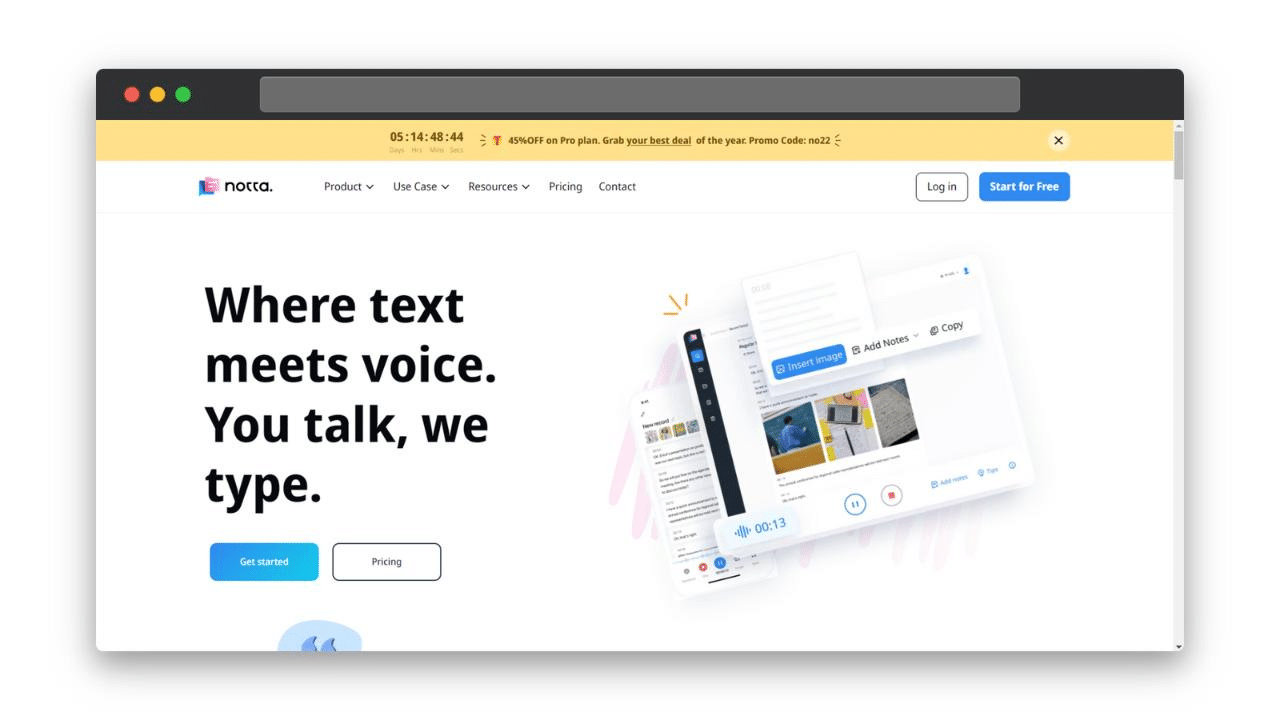
Notta is an audio and video file transcription platform emphasizing accuracy, security, and support for over 100 languages.
One of its most unique features is its mobile app.
That’s right!
You can convert video to written text from your phone or tablet.
Notta offers syncing between desktop and mobile.
The service can transcribe a YouTube video, audio recordings, and more.
Notta’s voice recognition technology is continually refined using machine learning for higher precision.
You’ll find handy features, like:
Transcript editing tools with integrated audio player
Sharing controls and URL links for transcripts
Add subtitles and turn the video into a Word Document
Support for languages like English, Spanish, French, German, Hindi, and more
Encrypted storage and data privacy measures
1,500,000+ teams and users with great reviews
For teams transcribing video across geographies and languages, Notta provides a robust enterprise-level solution.
Users praise the quick turnaround and multi-language caption support.
For heavy multimedia workloads, Notta delivers an accurate transcription with reliable security.
Transkriptor
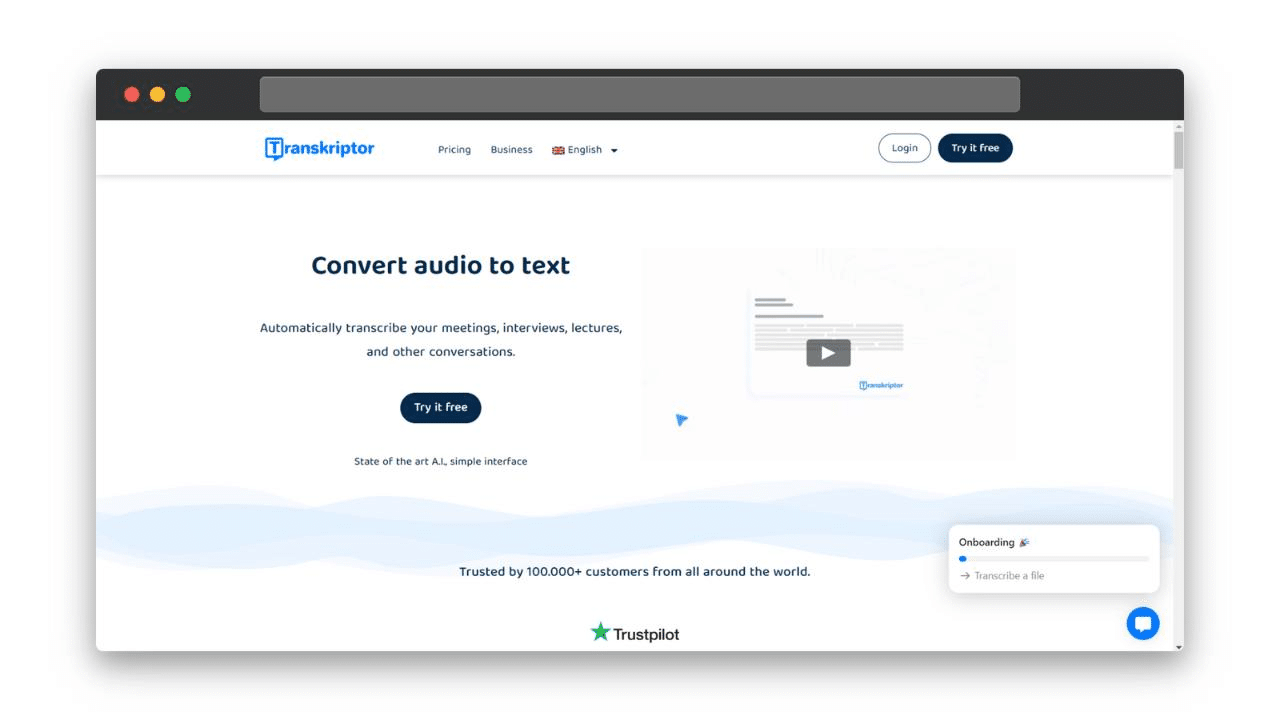
Transkriptor stands out among transcription services with its minimalist interface.
The service can transcribe audio and YouTube video files across over 100 languages by leveraging fast speech recognition technology.
Turnaround time is typically very quick.
Then, there’s the Transkriptor AI Assistant.
This chatbot helps users maximize efficiency by providing helpful tips and guidance throughout the transcription process.
The AI Assistant can answer questions about your recordings, videos, or conversations to assist you in getting the most accurate transcript possible.
Transkriptor is designed to help users get shareable and editable transcripts from YouTube video materials as swiftly as possible.
Choosing the Best Text Converter for Your Needs
With so many options, selecting the right automated transcription tool for your needs can be challenging.
The ideal solution depends on your specific use case, content, and resources.
How do you want to convert video to a text file?
Do you need the ability to transcribe YouTube videos from a URL?
Or maybe you require support for multiple languages?
For example, fledgling YouTube creators have very different needs compared to executives transcribing hours of meeting recordings.
Startups want affordable solutions that get the job done, while large enterprises need advanced features.
Consider which factors are most important for your text converter use case.
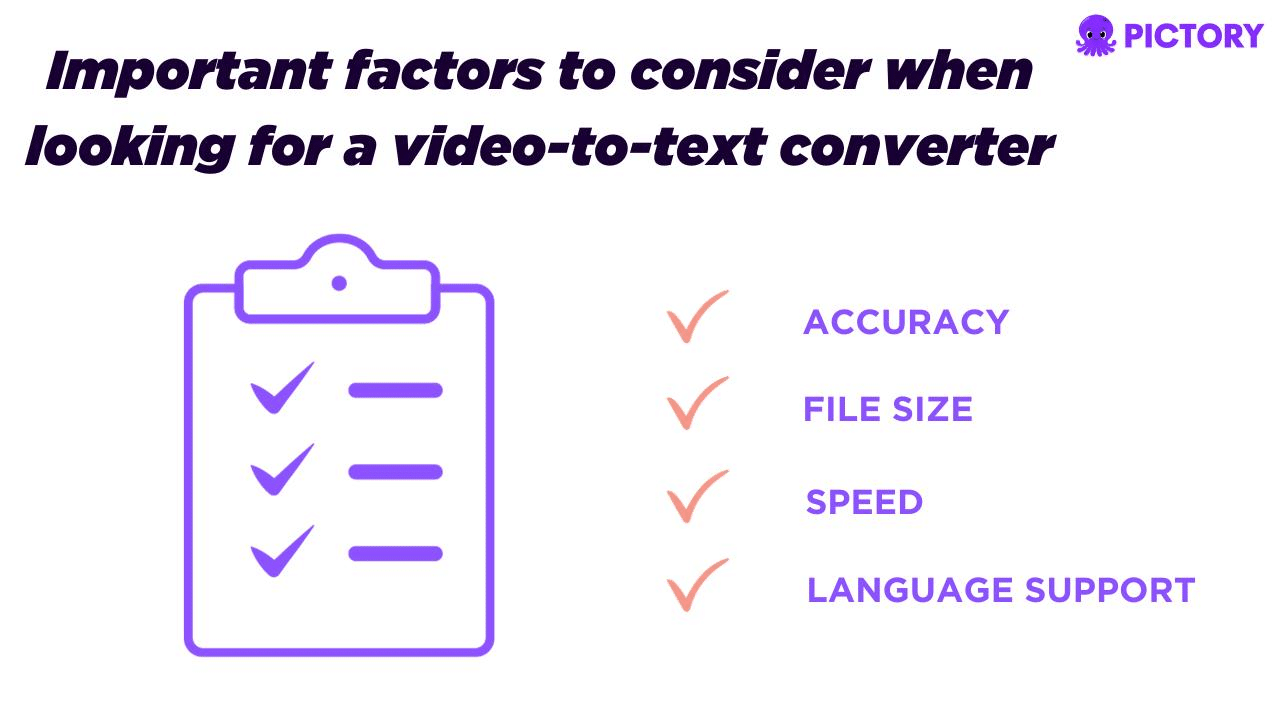
For example, Pictory offers a very fast and accurate AI option with automated editing features in a free tier.
Meanwhile, Happy Scribe has higher language support and optimizes for team needs but doesn’t have a generous free version.
Think critically about your key requirements to narrow down the best fit.
Tips for Optimizing Free Transcription Tools
Finally, here are some tips to help you get the most value out of free automated transcription tools.
When comes the time to automatically transcribe videos:
Do:
Use high-quality audio recordings without background noise.
Review transcripts. Spot-check machine-generated transcripts for any errors that must be fixed.
Confirm the tool supports any required languages or regional dialects.
Take advantage of built-in editing features to polish transcripts.
Try combining multiple free tools if needed to meet accuracy or speed needs.
Provide feedback to the provider to help improve their technology.
Experiment with exports – Try different file formats like TXT, DOCX, or PDF to find what works best.
Leverage integrations with platforms like YouTube for easier automated transcription.
Don’t:
Ignore inaudible sections or mistranscribed words.
Assume automated transcripts will be 100% accurate without review.
Rely solely on automation without taking advantage of editing tools.
Expect the same level of features with free products as paid solutions.
Use audio and video files of poor quality with lots of noise.
Choose an option without comparing plans.
Start Transcribing Smarter Now
The takeaway is clear – the automation of transcribing video helps you extract maximum value from videos.
With the right text converter, you can pump out transcripts on autopilot.
Turn spoken words into blog posts, social captions, and beyond.
Ready to work smarter instead of harder?
Sign up or upgrade your Pictory account today to gain instant access to a free transcription trial.
FAQs
What is the main benefit of using a video-to-text converter?
The main benefit is that you save time compared to manually transcribing video.
You also don’t have to worry about taking notes during meetings or webinars since you have the automated transcript.
How accurate are free video-to-text converters?
The accuracy can vary when you convert video to text, but AI advancements have significantly helped.
Some, like Pictory, offer high accuracy rates, especially when converting video with clear audio quality.
Is it possible to edit the transcript after it has been generated by a video-to-text converter?
Yes, most automatic transcription services allow you to edit the transcript before downloading or exporting it.
For example, Pictory provides options to remove filler words, correct spelling errors, or replace words and phrases, either individually or through a bulk “replace all” function.
This allows for cleaning up the automated transcript.