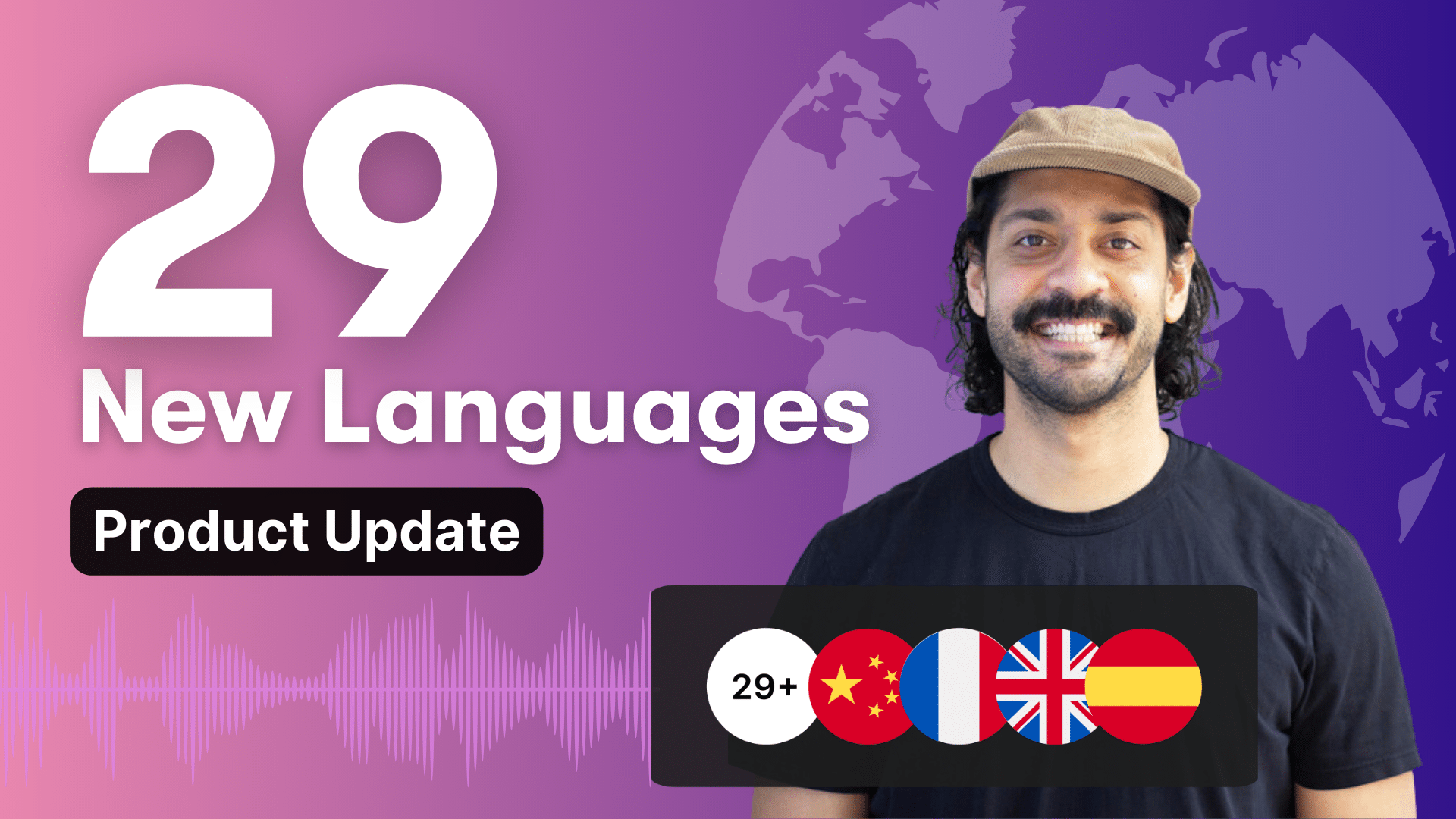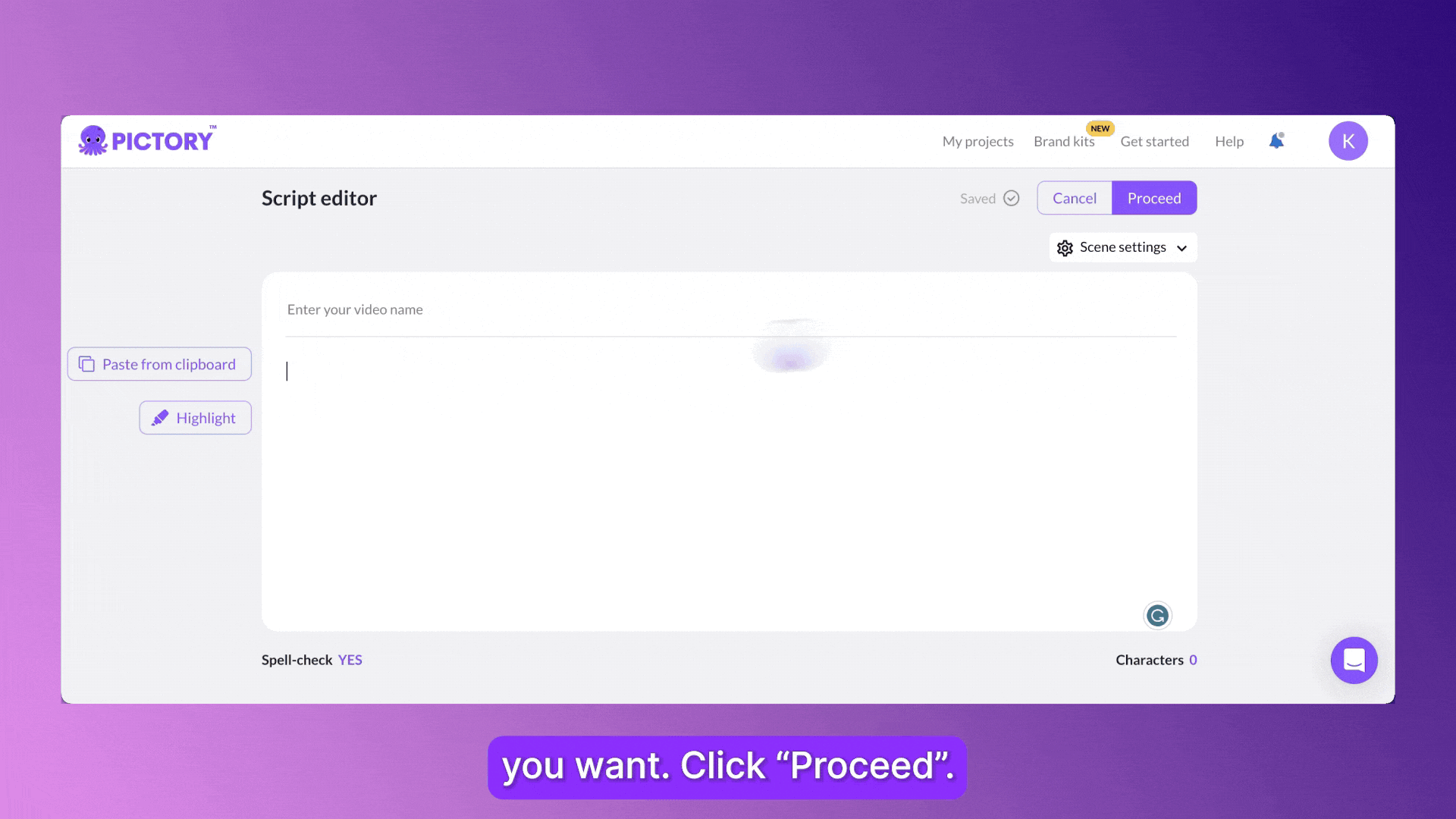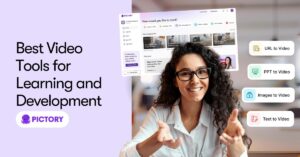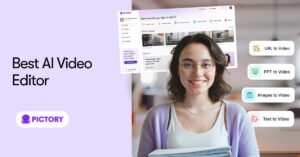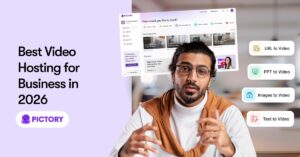Our best-in-class AI Visual Search and premium voiceover are now available in 29 additional languages.
Last update, we offered a quick guide to getting started with multilingual voiceover (check it out here, if you haven’t seen it).
For a recap, watch the video spotlight below.
https://youtu.be/AuTUnpnsexM?si=vAemkJ-lrn9B0Qqv
In the few weeks since the launch, our community has used AI voiceover to create nearly 30,000 videos in our newly supported languages.
If you’ve already tried our multilingual voices, we’d love to see your work and share it with our followers.
Add “#madewithPictory” to your post on any platform to join the conversation!
AI Visual Search
Up next is a peek at the unsung hero behind Pictory’s video generator: AI visual search.
Our AI visual search model is the magic behind script-to-video.
It queries millions of videos and images in seconds, bringing users’ text to life.
We’ve tested it against our competitors, and we’re confident that it offers something special.
It outperforms others on accuracy, variety, and sensitivity – and now it works in 29 more languages.
We built Pictory to cut down the time, effort, and cost required to create professional-quality video content, and we’re so excited to be able to bring it to users serving audiences across the globe.
Sign up today for a free trial today or upgrade your plan to access all 29 languages of hyper-realistic voiceover.
For detailed information about creating in multiple languages in Pictory, along with the full list of languages and dialects, check out this article from our help center.
The Benefits of Our AI Voices in Multiple Languages
-
Extend your reach to diverse and multi-lingual audiences.
-
Reduce the cost required for hiring voice talent who speak multiple languages.
-
Multiply the content output of your business with ease, recreating the same content in a variety of languages.
-
Minimal language skills are needed- just input the script in the language you want the narration to be in.
-
Upload a script in any supported language and see the correct voiceover options already filtered for you.
FAQs
What languages can I use in Pictory for voiceovers?
Members using the standard plan can create voiceovers in English, French, Spanish, German, Dutch, Italian, and Portuguese.
Premium and Teams plan members have access to 29 total languages including the ones above, the full list of languages available can be accessed here.
Is there any additional cost to access these new languages?
Your current plan costs will give you access to the languages available in that tier, no extra purchase necessary!
Users accessing the free trial or the standard plan will have access to the 7 languages available in our standard voice package.
But if you did want to upgrade your plan to Premium to gain access to the additional ElevenLabs voices and languages, we wouldn’t blame you!
How natural do the AI voices sound in different languages?
We personally pride ourselves on our natural-sounding AI voices.
And, we are thrilled to be able to bring you ElevenLabs hyper-realistic AI voices for Premium and Teams members too.
These individual voices all work for every language supported, meaning you can have the same voice actor across all your projects and languages.
Where does the footage come from in AI visual search?
Our AI software scans our data base of millions of royalty-free assets to ensure your video has images that are as relevant as possible, and as unique as the script you’ve created.
Standard plan users can use StoryBlocks assets, whilst Premium and Teams members have access to an additional 10 million assets provided by Getty Images.
Can I include my own footage in Pictory videos?
Of course!
As well as letting our AI find footage for you in the storyboarding process, you can easily search through our database yourself to replace images or upload your own external content.
How do I add my own footage to videos in Pictory?
When using the storyboard editor in any of our Pictory features, navigate to the Visuals tab in the left hand bar of the interface.
From here, you can upload new footage into any scene of your project, either replacing existing visuals or adding new scenes.
These visuals can also be favorited and added to your Brand Kit for ease of access in future video projects.