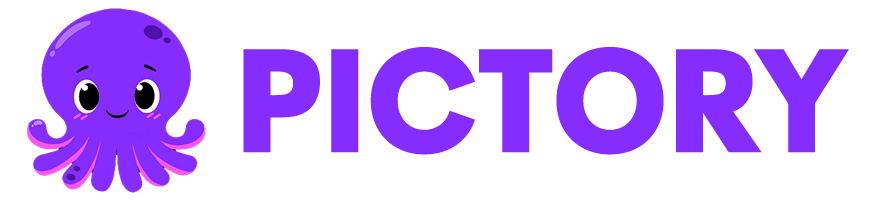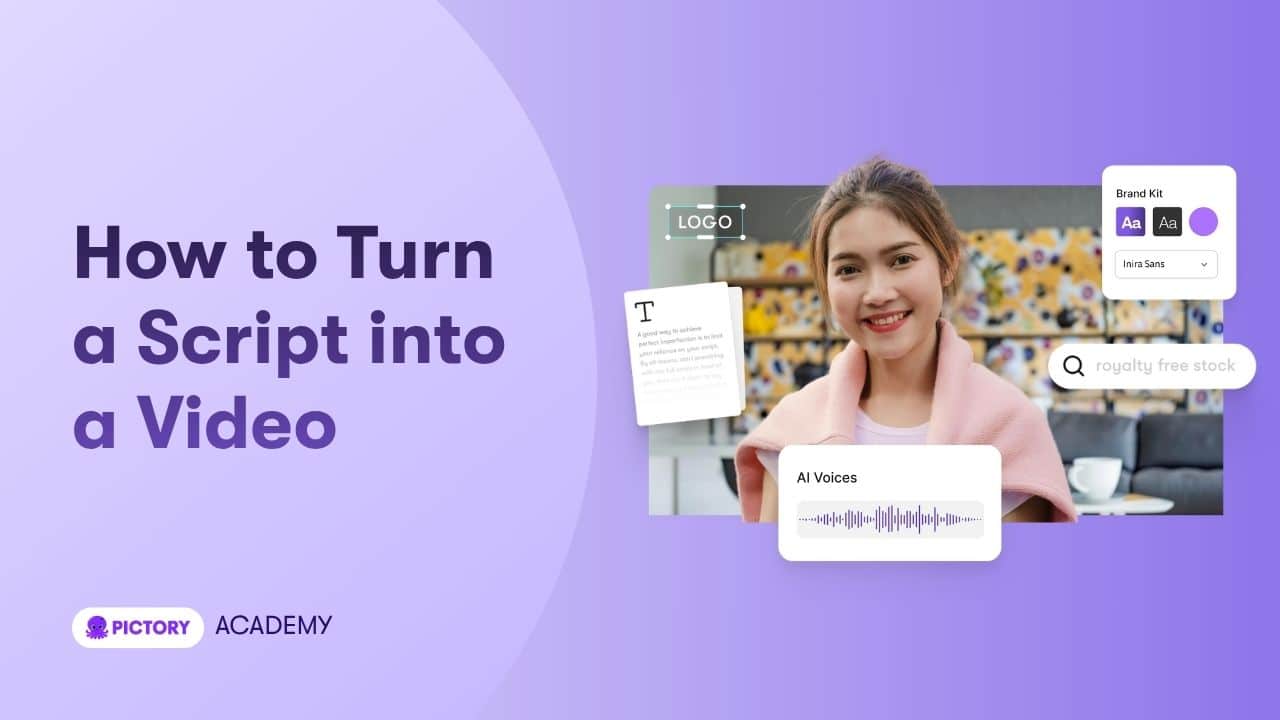Transform your written scripts, blog drafts, or outlines into fully produced, professional-quality videos using Pictory AI’s Script to Video tool. Whether you’re creating educational explainers, YouTube videos, ads, or internal communications, this workflow makes it simple to go from script to video, no editing skills required.
What Is the Script to Video Feature?
The Script to Video workflow (a core part of Pictory’s Text to Video suite) converts your text-based content into engaging, visually rich videos automatically.
Pictory’s AI analyzes your script, identifies visual cues, and builds your scenes with matching visuals, captions, and audio ready for editing and export.
Pictory’s AI will:
Parse your script into logical scenes
Suggest visuals that match each line or paragraph
Add AI-generated voiceovers and captions
Build a complete storyboard for instant customization
Perfect for:
Marketers creating brand or social videos from pre-written copy
Educators turning lesson plans or course notes into explainers
Content creators adapting their blogs or outlines into video content
Corporate teams making training or internal update videos
Step-by-Step: How to Use the Script to Video Tool
Follow these steps to turn any written content into a ready-to-share AI video.
Step 1: Access the Script to Video Tool
From your Pictory Home Page, click Text to Video.
Choose Script to Video from the available options.
You’ll see an editor window with a large input box labeled “Enter your script here.”
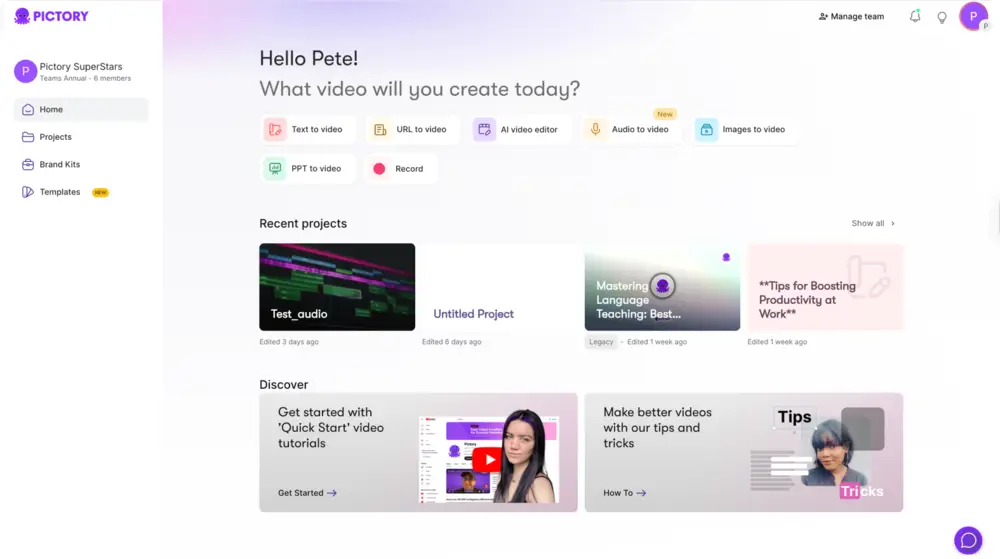
You can paste your text, import a document, or write directly in the input field.
Pro tip: Keep your sentences short and simple for better pacing and readability.
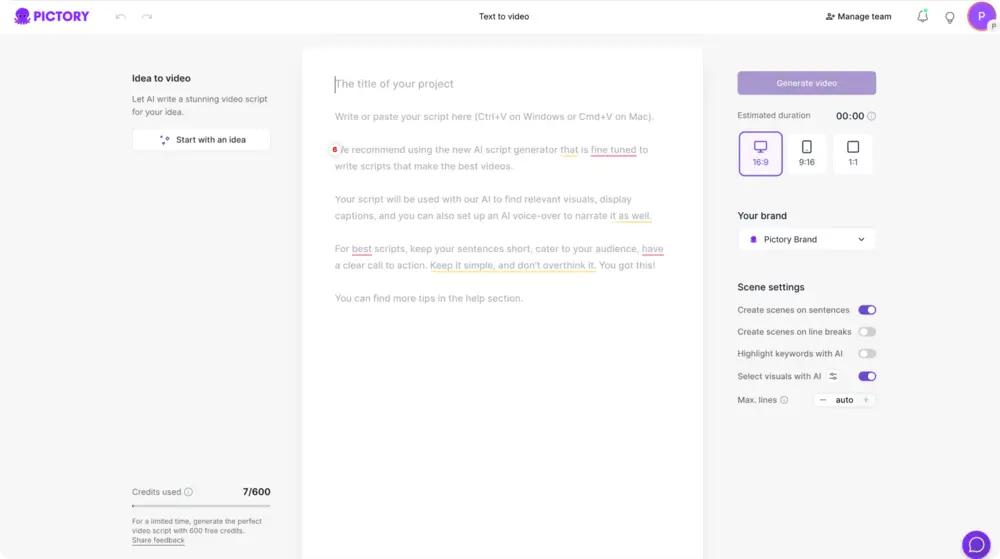
Step 2: Generate a Script (Optional)
If you don’t have a ready script, click Ask AI to Write Script. Pictory’s AI can create one for you based on a topic prompt — ideal for marketers or creators starting from an idea.
Once your script is ready, click Next to move into the customization phase.
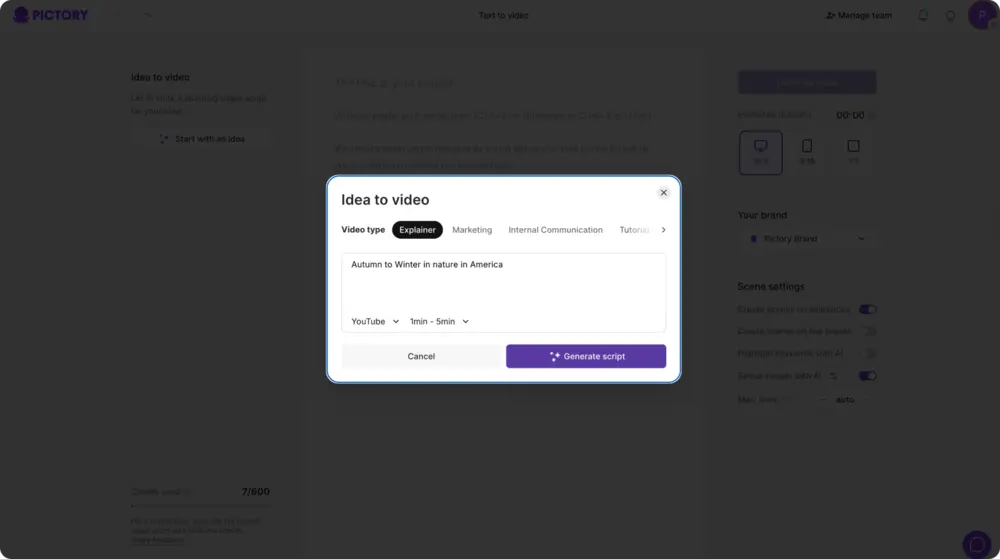
Step 3: Configure Scene and Video Settings
Before generating your video, set your preferences in the right-hand panel:
Aspect Ratio: Choose from 16:9 (landscape), 9:16 (portrait), or 1:1 (square).
Scene Segmentation: Split scenes by sentence or line breaks.
Keyword Highlighting: Emphasize key terms automatically.
Visual Auto-Selection: Let AI pick stock footage for each scene.
Brand Kit: Apply your saved logo, fonts, and colors.
Once configured, click Generate Video to continue.
Step 4: Choose a Layout and Theme
Before your storyboard is built, Pictory will display the Choose Layout screen. Here you can select a visual layout and theme for your video.
Available Layout Options:
Modern Minimalist – clean, professional design
Kinetic – dynamic text animations and transitions
Chic – elegant, stylized visuals
Wanderlust – travel or storytelling style
Bulletin – news-style presentation
Each theme automatically applies fonts, animations, and color palettes for a cohesive, branded look. Once you’ve selected your layout, click Continue to let Pictory create your storyboard.
Step 5: AI Storyboard Creation
Pictory will now process your script and create a storyboard automatically. A message will appear: “Please wait while your video storyboard is being created…”
During this step, Pictory:
Matches each scene with relevant visuals
Adds captions and timing automatically
Prepares voiceover options based on your script
Once complete, your storyboard opens in the AI Video Editor.
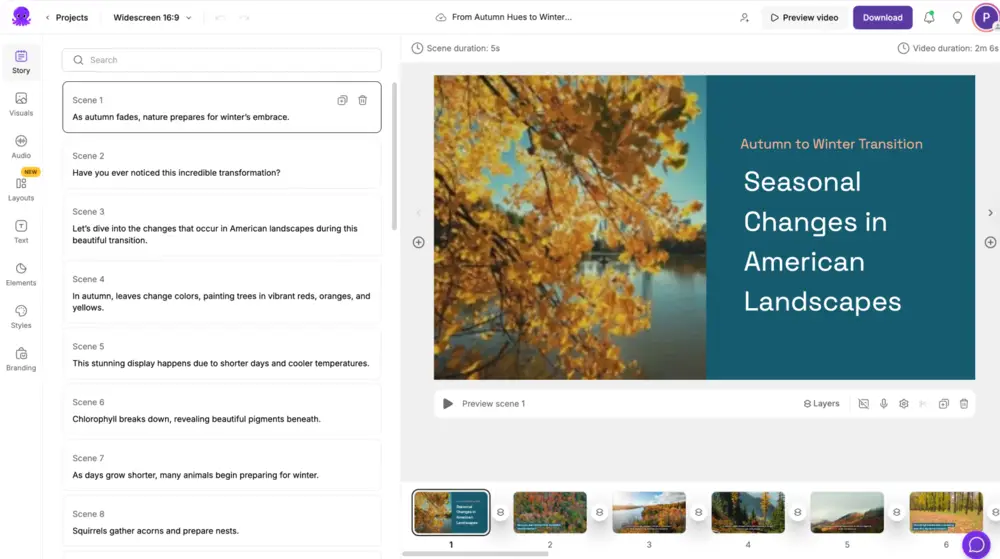
Step 6: Edit and Customize Your Video
Inside the AI Video Editor, you can fully personalize your project.
Key Editing Tabs:
Story Tab: Edit scene text, adjust pacing, or rewrite content directly.
Visuals Tab: Replace visuals with one of three source options:
Library: Access stock media such as Getty Images and standard footage.
AI Studio: Generate custom AI visuals using prompt-to-image or prompt-to-video.
Uploads: Add your own images or video clips.
Audio Tab: Add AI voiceovers, background music, or upload your own narration.
Text Tab: Insert overlay titles, quotes, or emphasis text.
Elements Tab: Add shapes, icons, or graphic accents to enhance storytelling.
Branding Tab: Apply your Brand Kit — logo, fonts, and color palette — to ensure a consistent brand identity.
Use Preview Video at any time to review your progress before export.
Step 7: Export and Share Your Video
Once you’re satisfied with your final edit:
Click Download Video to export in your desired format.
Or share directly to YouTube, LinkedIn, or Facebook.
Your project is automatically saved under My Projects, allowing future edits or repurposing.
Pro Tips for Better Script-to-Video Results
Use short, clear sentences — one idea per line works best.
Include simple cues like “[insert product demo]” to guide AI visual matching.
Use Ask AI to improve clarity, tone, or pacing of your script.
Apply your Brand Kit to keep all your videos visually consistent.
Always preview your video before exporting to ensure smooth scene flow.
Why Use Pictory AI for Script to Video
Pictory AI eliminates the technical barriers between writing and video creation.
You’ll get:
Automatic scene segmentation and timing
AI-selected visuals and captions
Built-in AI voiceovers and music
Fully editable storyboard and brand customization
Download-ready videos in just minutes
Create professional videos from your scripts effortlessly — no design or editing skills needed.
Frequently Asked Questions
What text formats can I use for Script to Video?
You can paste text directly or import from a document or clipboard.
Does Pictory automatically choose visuals for me?
Yes. It matches visuals from the Library, or you can replace them using AI Studio or Uploads.
Can I use my own voiceover or upload narration?
Yes. Add your voice track under the Audio tab or select from AI-generated options.
Can I change visuals after the AI generates them?
Absolutely. You can replace any scene’s visuals using stock footage, AI Studio, or your uploaded clips.
How can I ensure brand consistency?
Apply your Brand Kit in the Branding Tab to use your logo, fonts, and brand colors across all scenes.
What aspect ratios can I export in?
You can export in 16:9, 9:16, or 1:1, depending on your platform.