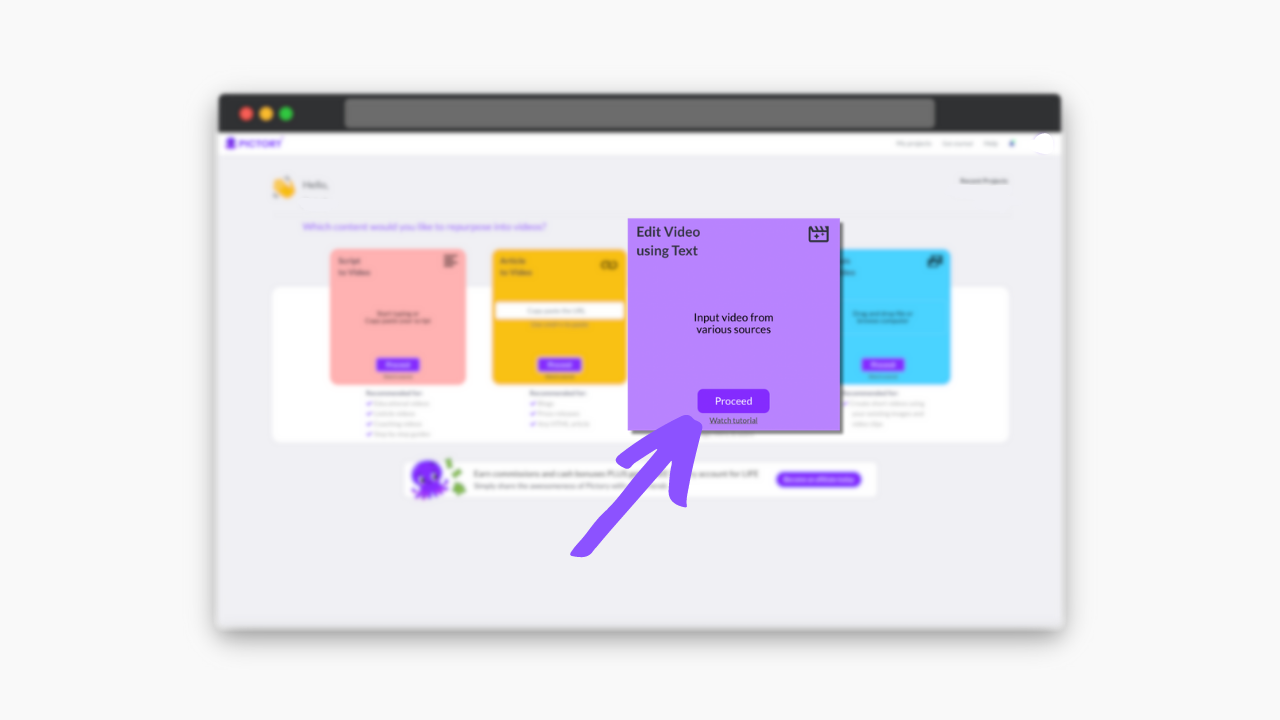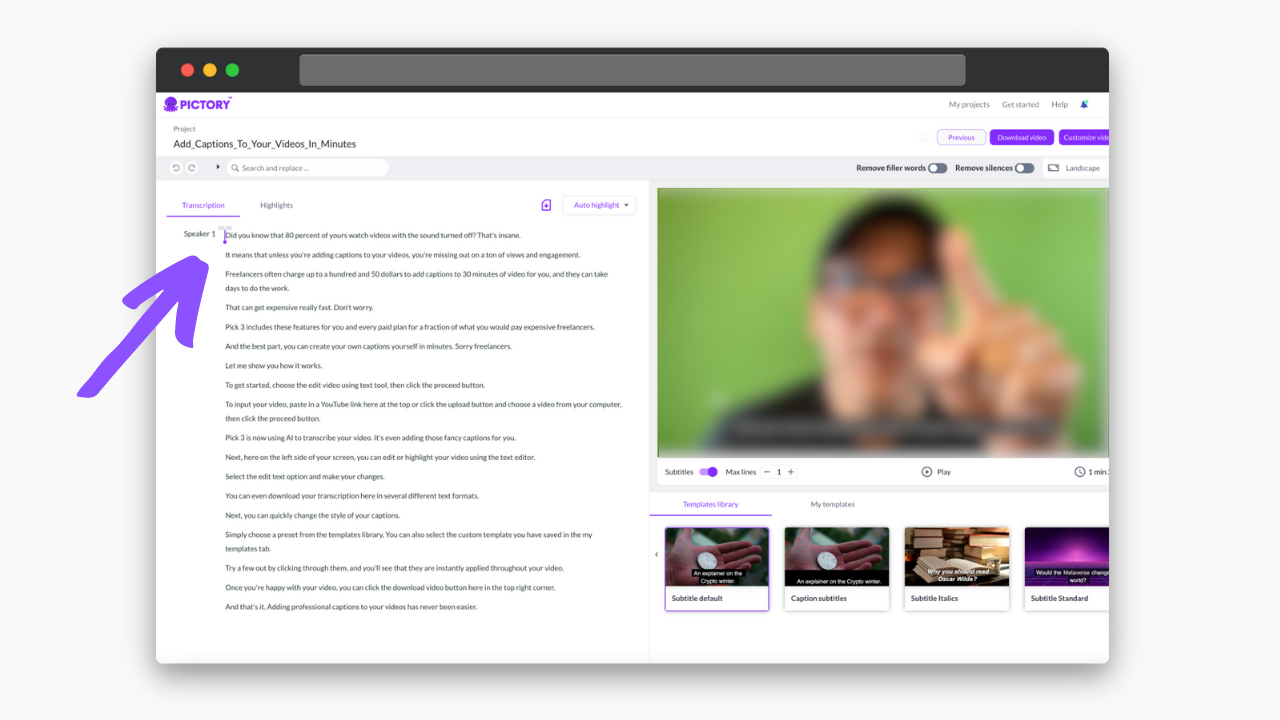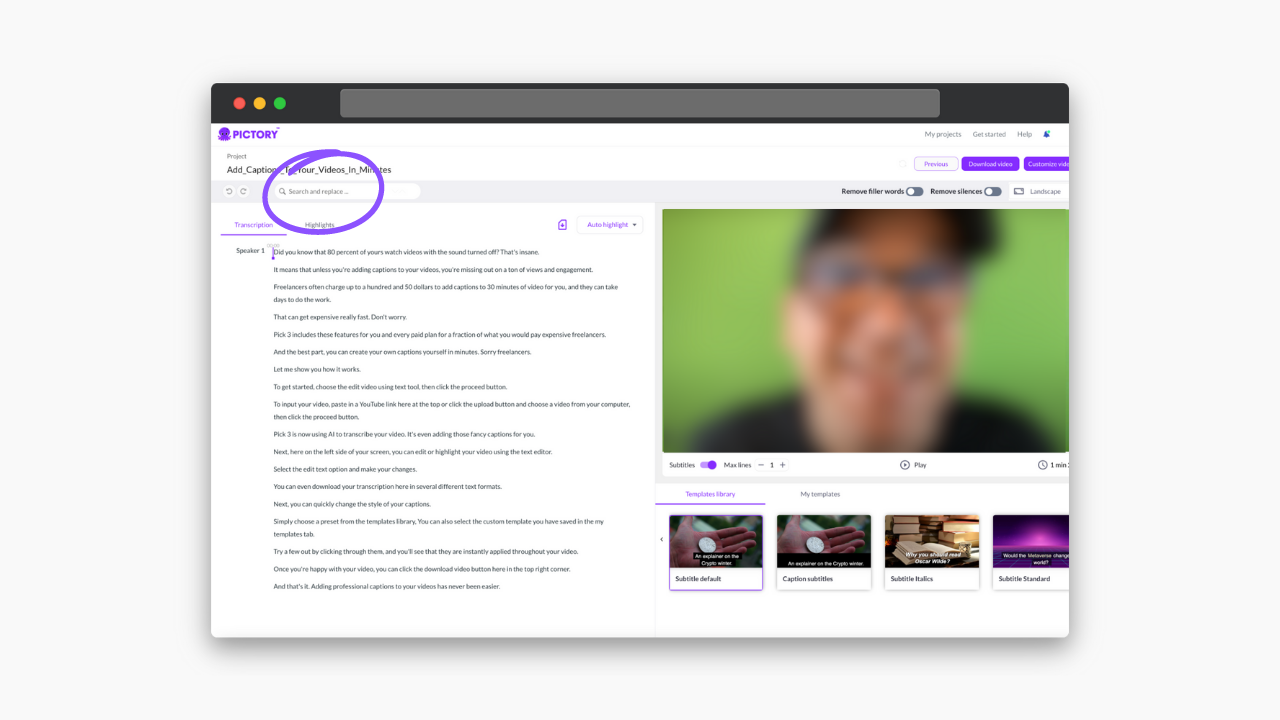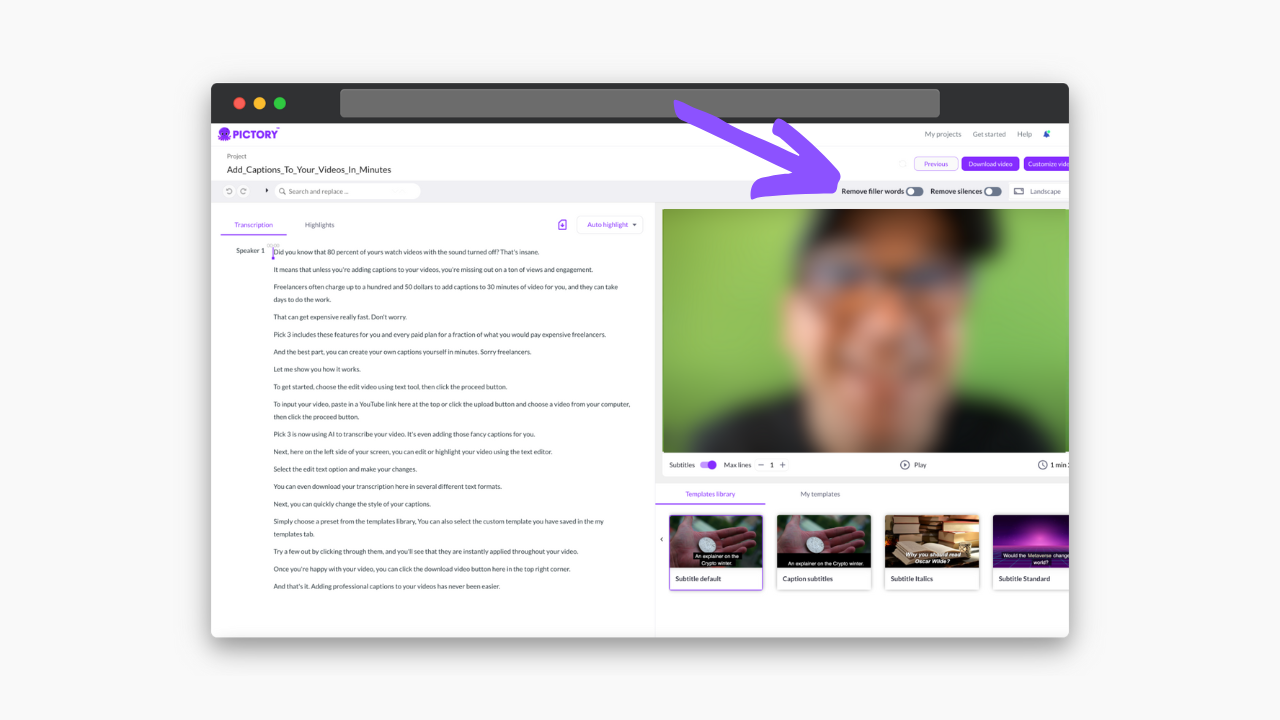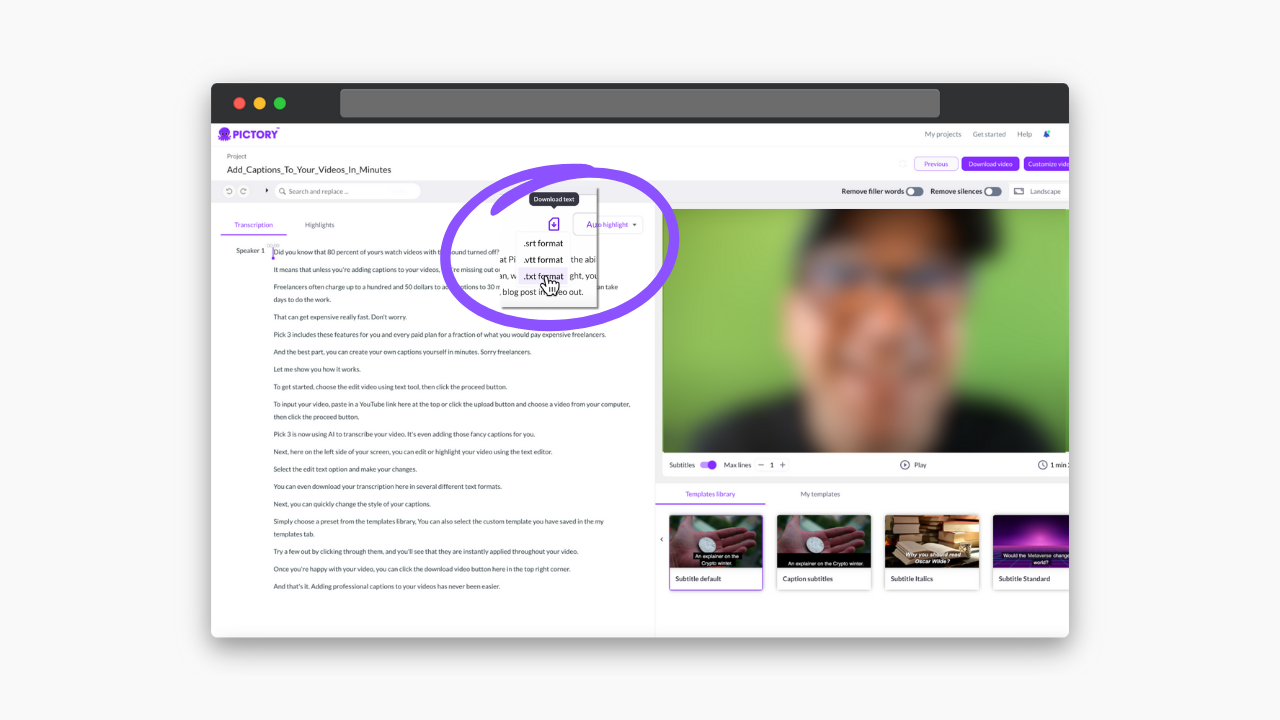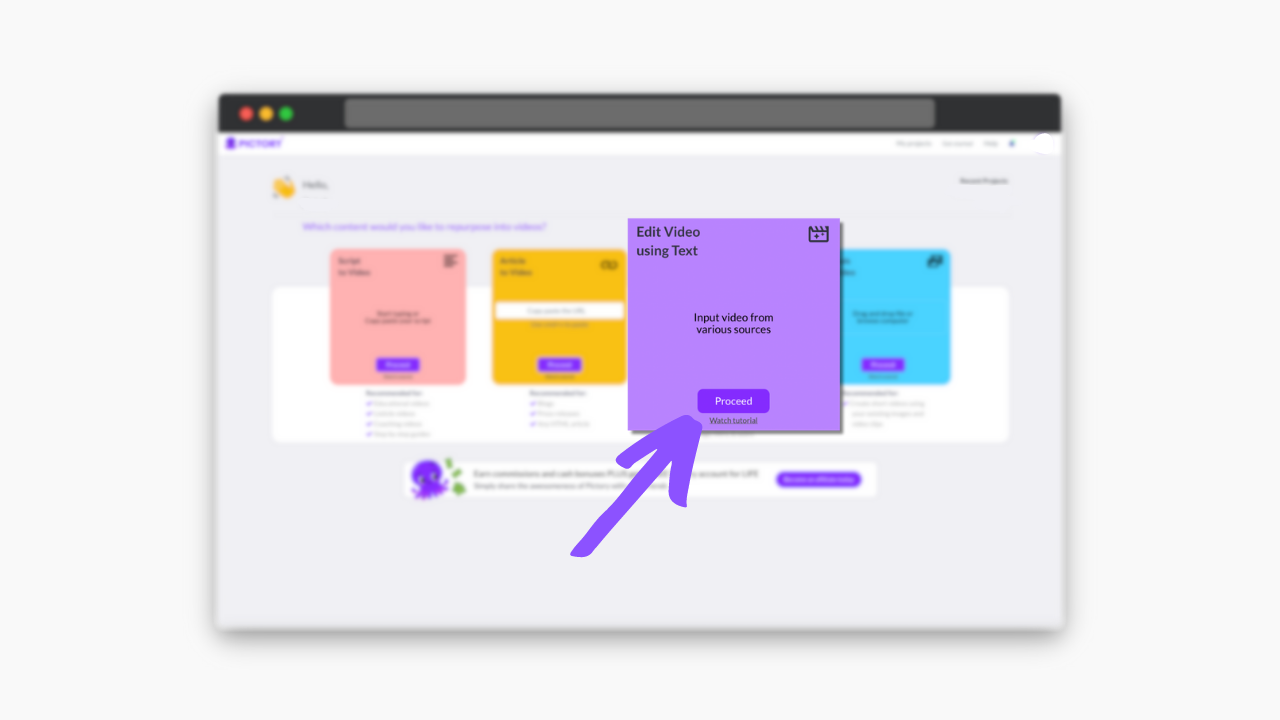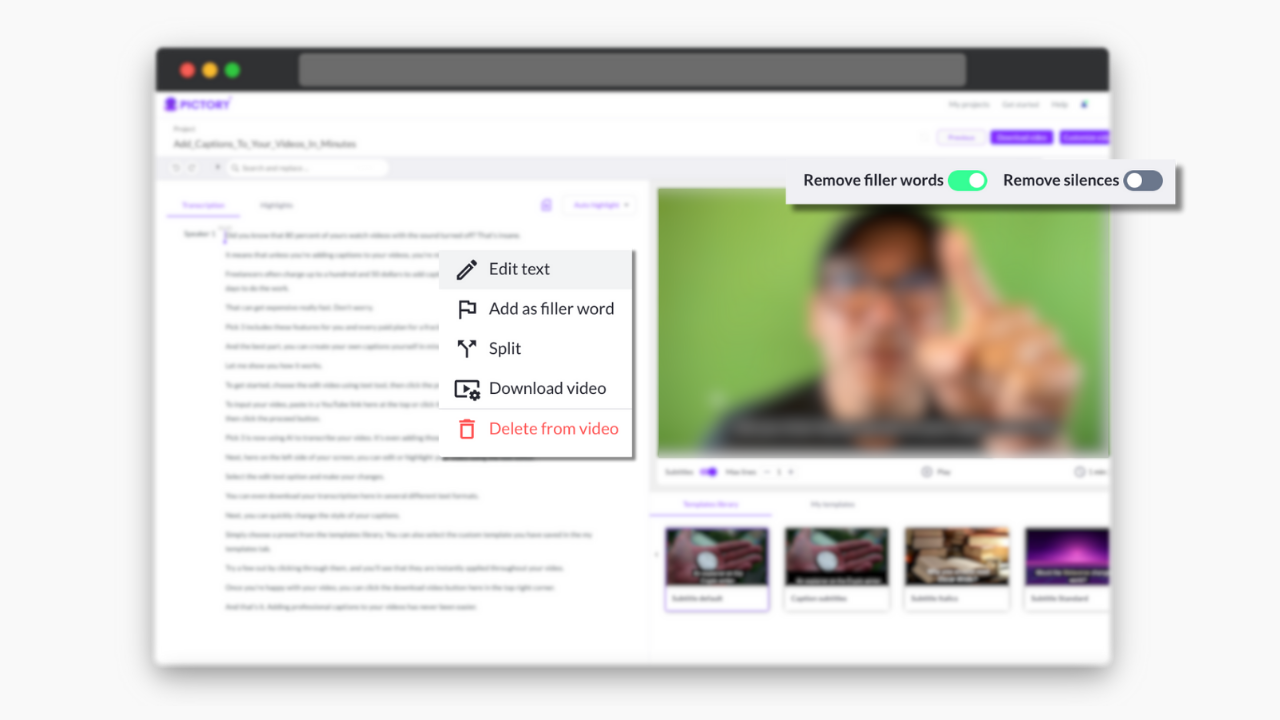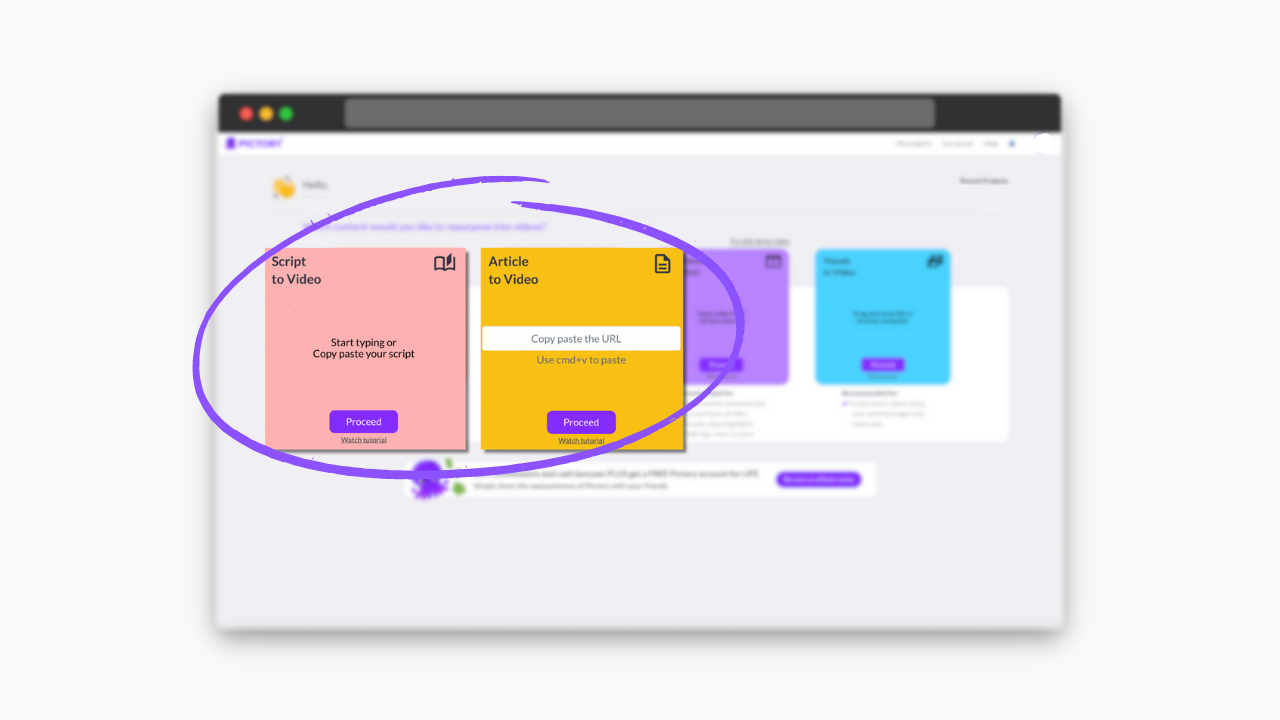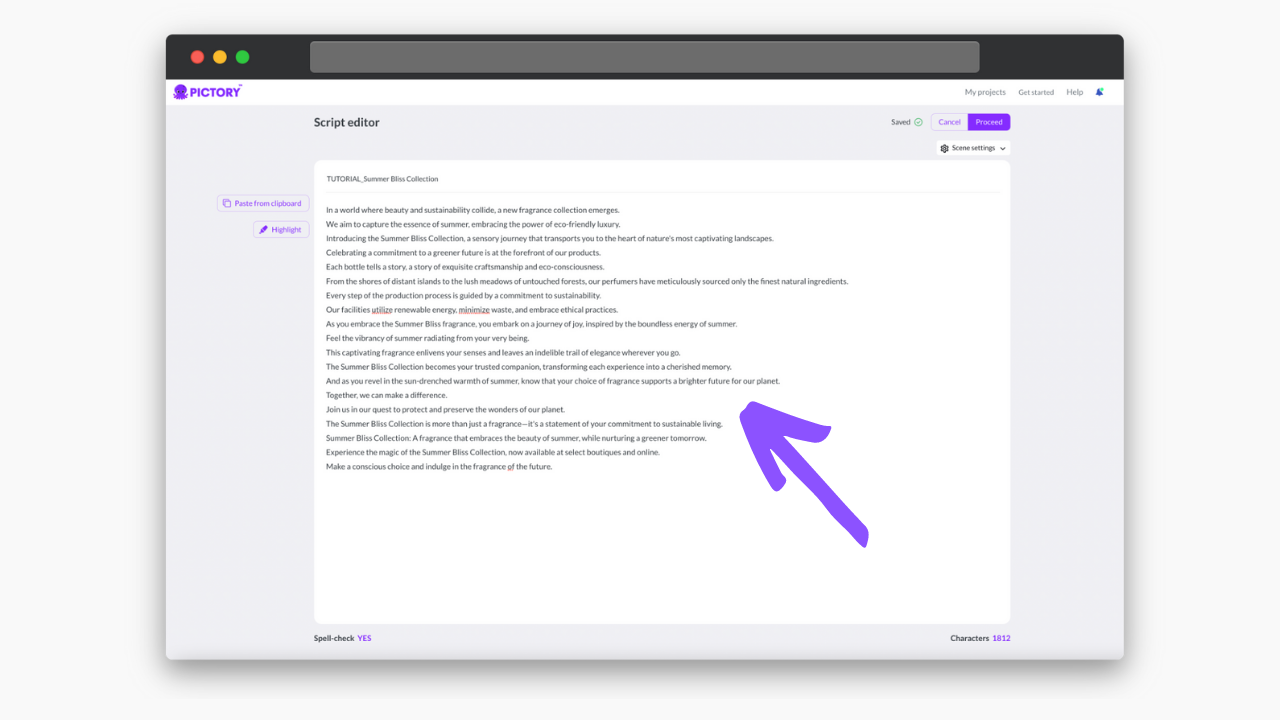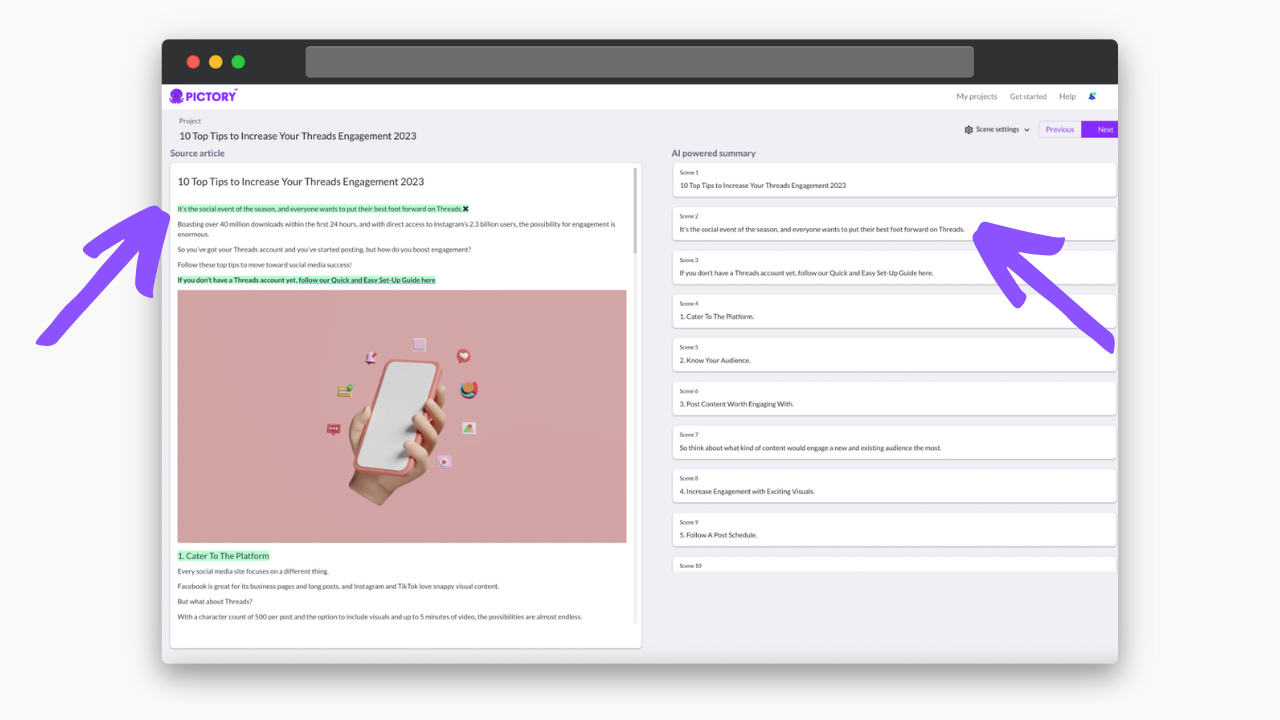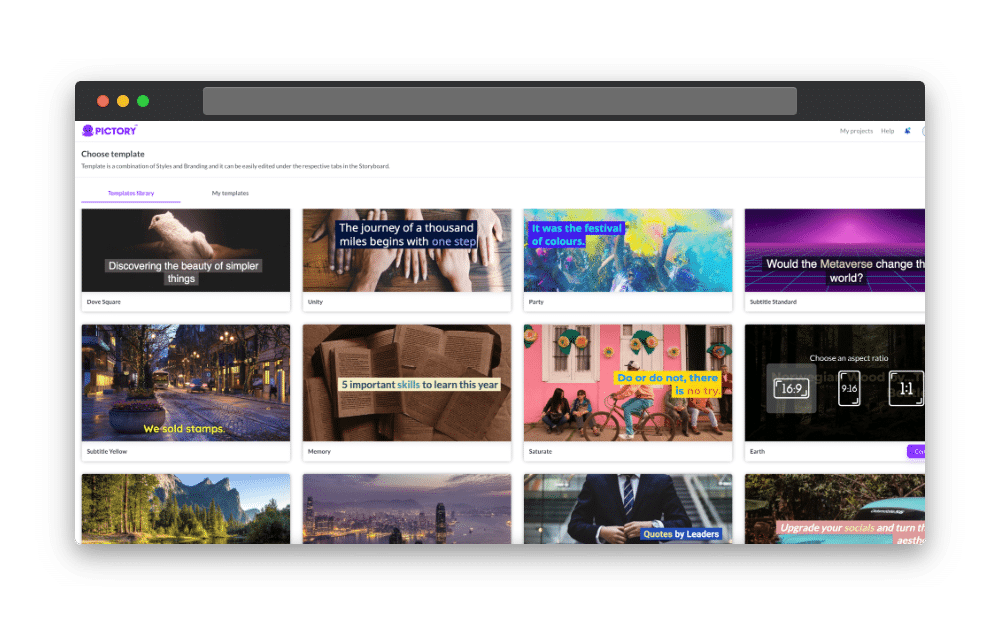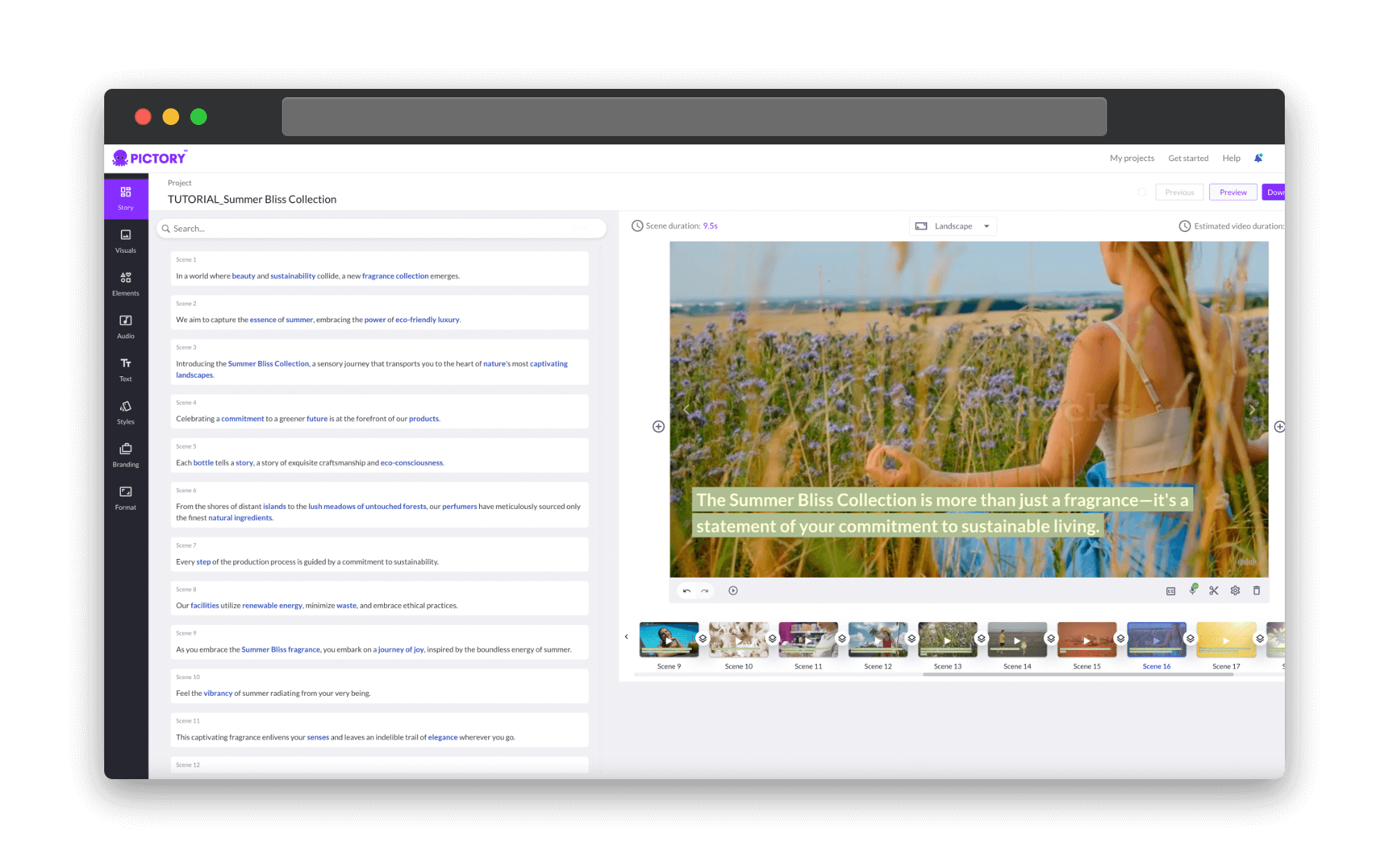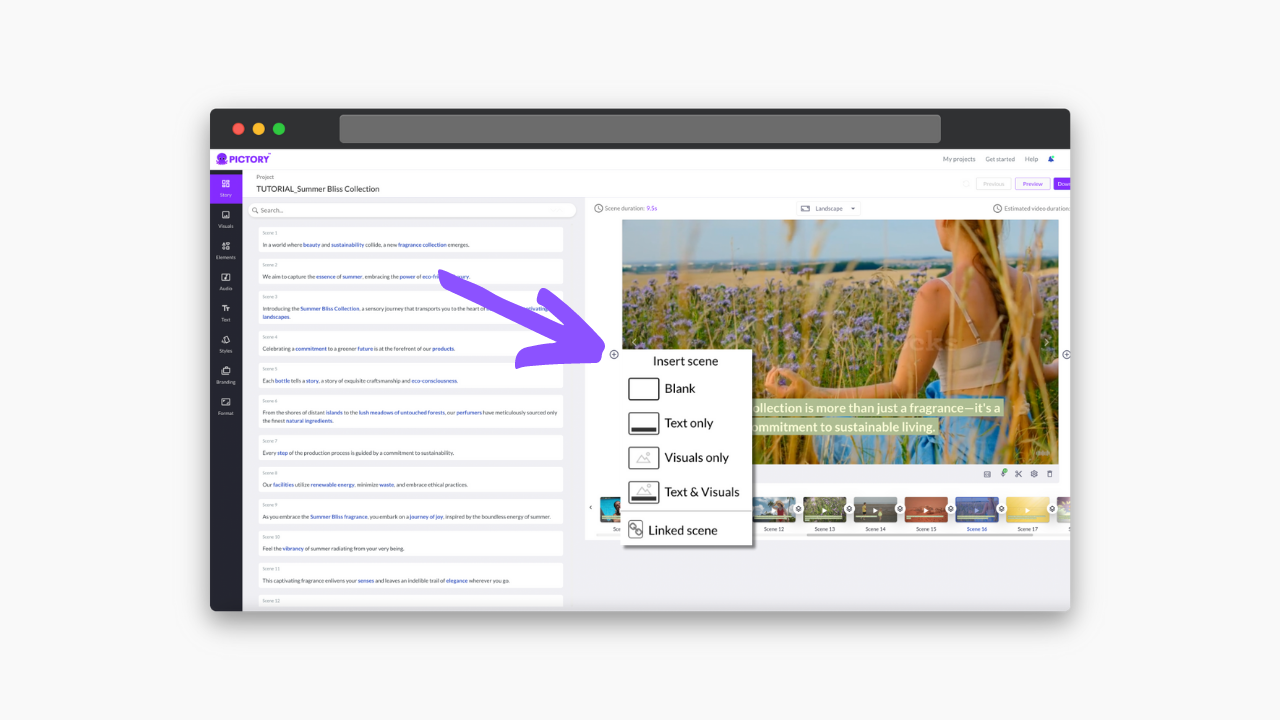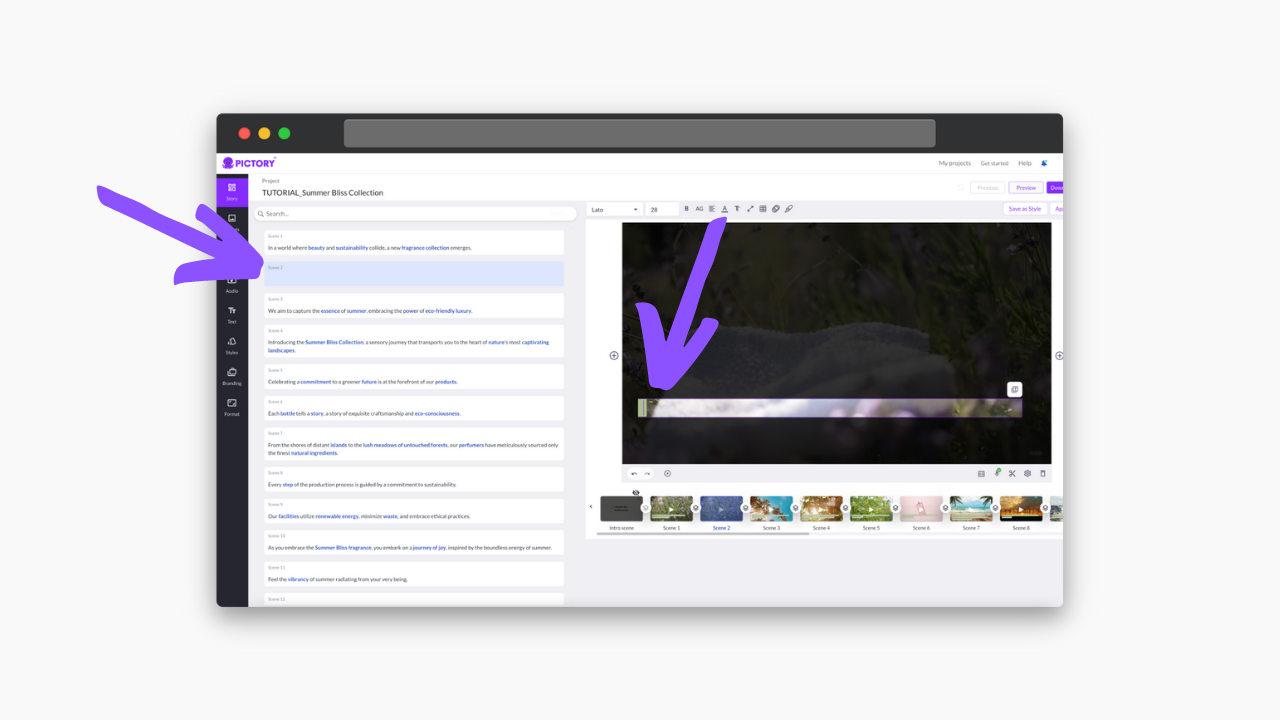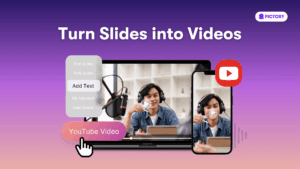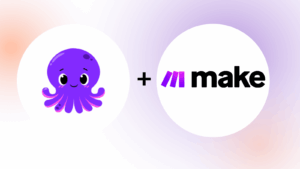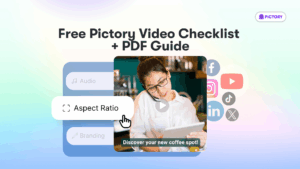So, you’ve signed up for Pictory’s video editing software and have started creating your project.
Firstly, congratulations!
Pictory makes video creation easy, and with a FREE trial available, you really can’t go wrong.
After you’ve uploaded your content into one of our project styles and let our AI software storyboard your project for you, our range of video editing tools means anyone can easily edit their content.
Let’s look at transcribing and subtitling; two features that are very important for giving accessibility to your audience.
And with 80% of users watching videos without sound, captioning your content is doubly important.
Pictory’s free video editing software takes all the stress out of making accurate transcripts and captioning video and audio files, leaving you free to enjoy the fun and simple editing process.
How To Auto Transcribe Videos With Pictory
Whether you’re reworking transcripts for a webinar, how-to video, or news story, Pictory can take out the time spent transcribing videos in seconds.
-
Using Edit Videos Using Text, upload the video you want to transcribe.
-
Pictory’s speech recognition technology will auto-transcribe audio in the video, giving you a follow-along transcript alongside the video.
-
Using the Search and Replace function, you can correct any spelling errors or words misheard by the AI process.
-
You can delete filler words, such as um, from the transcript at this stage, but this will also remove it from the video.
-
You can also download the full text straight away in either .srt, .vtt, or .txt file format and edit the text outside of the Pictory platform.
How To Remove Filler Words From Videos
This is one function that makes Edit Videos Using Text a great choice for your video editing needs.
-
Upload a video into Edit Videos Using Text.
-
Above the video preview, toggle ‘Remove Filler Words’ to delete all fillers from both the transcript and the video content.
- Alternatively, filler words are highlighted in red in the transcript and can be removed manually here for more customizable video editing.
On this page, you can also remove silences in your video with a button next to remove filler words in the written text, and you can customize the length of the silence to be removed.
How To Auto Caption Videos With Pictory
Pictory’s automatic captions mean making your videos more accessible is second nature.
-
Upload text through either Script to Video or Article to Video.
-
In Script to Video, the entire text will be turned into scenes and captions.
-
In Article to Video, only the highlighted sentences will be storyboarded and captioned.
-
-
Select your template to alter how the captions appear in your video.
-
Proceed to let Pictory storyboard your video and auto-caption every scene.
-
To add captions to a new scene select the plus icon to add a new scene and select Text or Text and Visuals.
-
You can then insert text directly onto the scene or in the storyboard to add captions.
Making your video files and audio content accessible has never been easier!
Automatic transcription and captioning services are just some of the tools you can utilize with Pictory to easily create videos.
For more insight, try one of our other editing features:
If you’re looking for more ways to enhance your video and audio content, there’s no better place to start than with an amazing script.
Our article on Amazing Video Script Ideas for 2023 is guaranteed to get your creative juices flowing!
Then sign up for a FREE Pictory account to help create quality videos in just a few clicks, letting you focus on the content you love.

![[Article] Auto Transcribing and Captioning Videos – Pictory Video Editor](https://pictory.ai/wp-content/uploads/2023/07/Auto-Transcribing-and-Captioning.png)