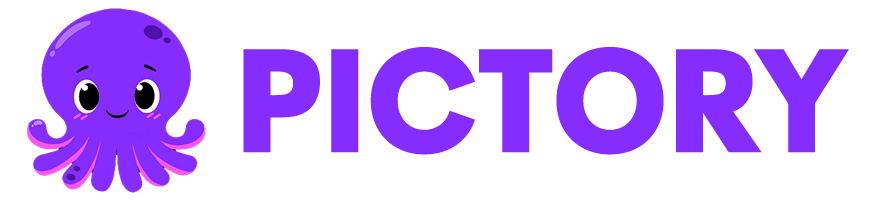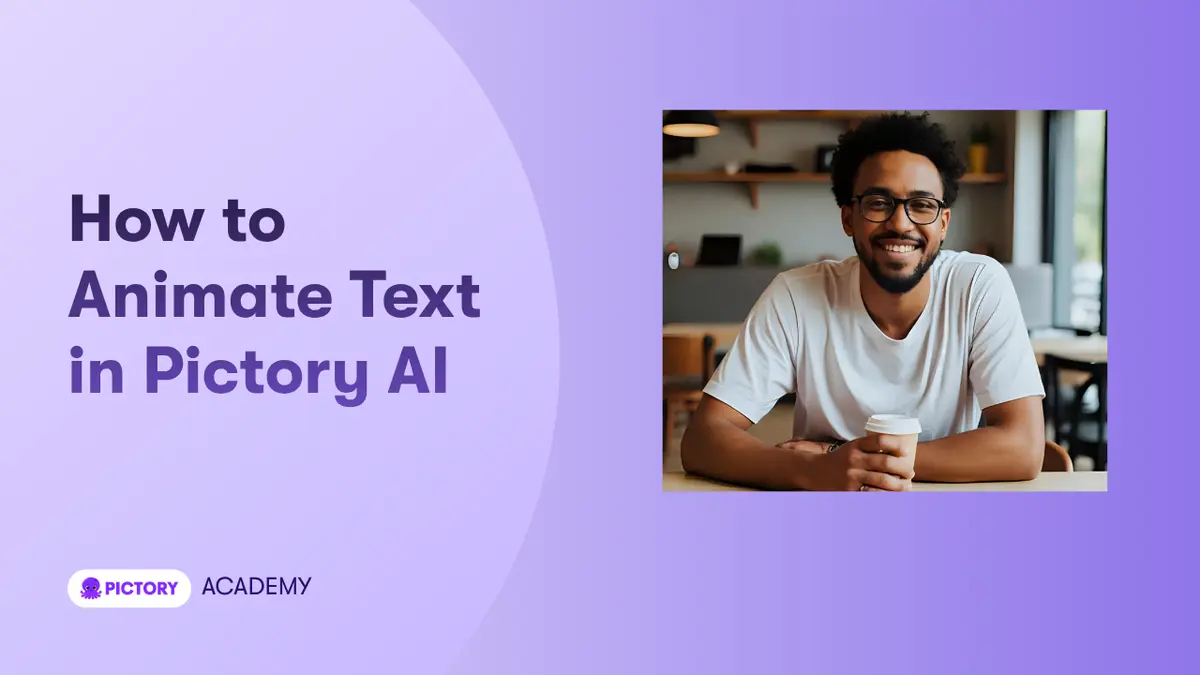The Text Animations feature in Pictory AI helps you bring your captions, titles, and on-screen text to life with smooth motion effects. Whether you want subtle movement or dynamic kinetic text, Pictory’s built-in animations make it easy to create professional, attention-grabbing videos — no design or motion graphics skills required.
What Are Text Animations in Pictory AI?
Text Animations in Pictory control how your words appear, move, and disappear within each video scene. You can apply animations to captions, titles, subheadings, and text overlays.
Animations help emphasize key phrases, create visual rhythm, and keep viewers engaged — especially in videos for marketing, education, or social media.
With Text Animations, you can:
Apply motion effects to any text layer or caption
Choose from multiple entry and exit animation styles
Control animation speed and direction
Preview your animation instantly before applying
Combine with Styles and Brand Kits for cohesive design
Perfect for:
Marketers creating kinetic ad videos
Educators highlighting keywords in lessons
Content creators adding dynamic captions
Businesses creating branded explainer videos
Step-by-Step: How to Animate Text in Pictory AI
Follow these steps to add and customize text animations in your project.
Step 1: Open Your Video in the AI Video Editor
Open your project from My Projects or create a new one using any workflow such as Text to Video, Script to Video, or URL to Video.
Once your storyboard loads, open the AI Video Editor. Click on the scene or text element where you want to apply animation.
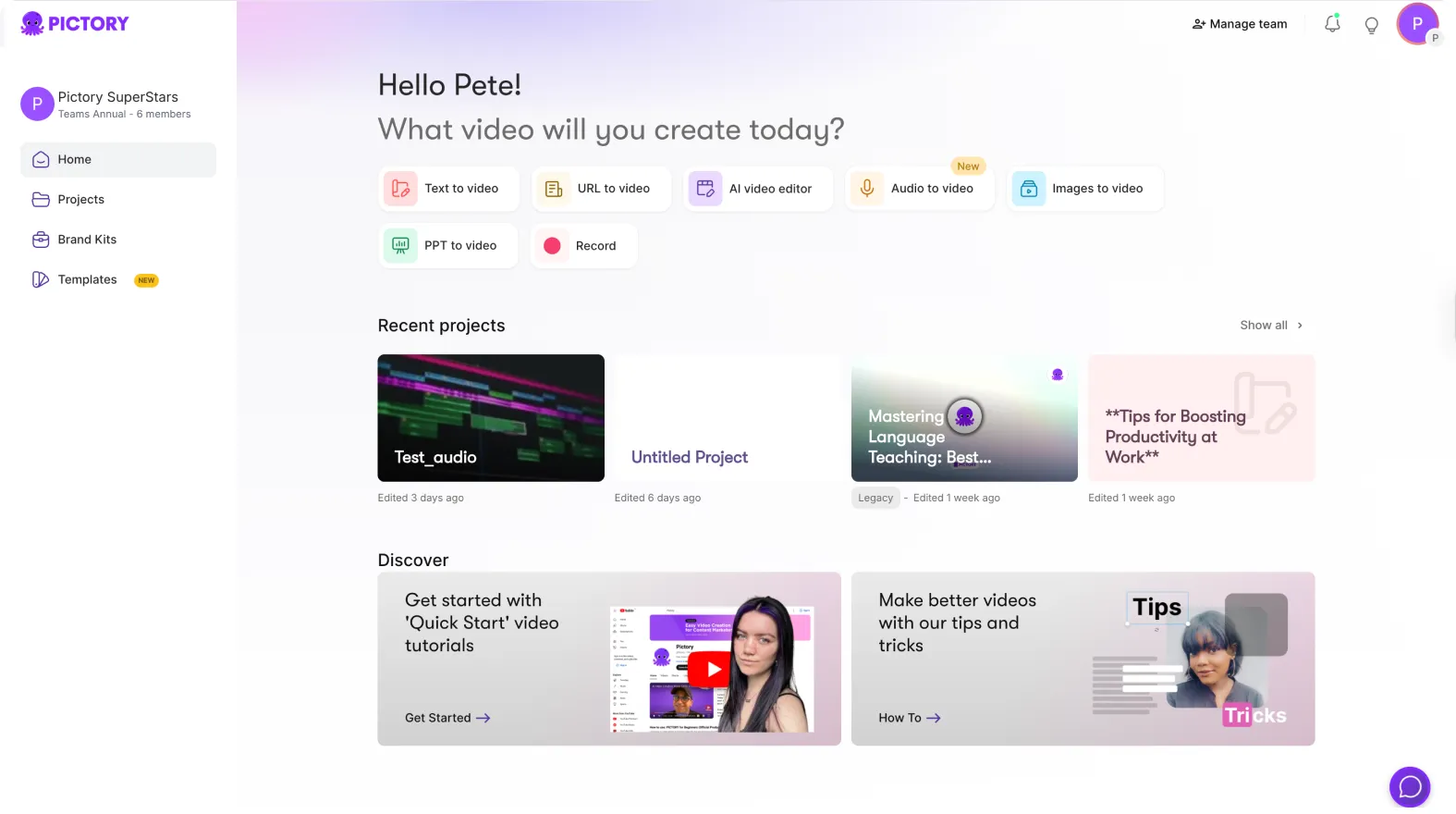
Step 2: Select the Text Layer
Click on the text directly in your video preview or select it from the Layers Panel. You can animate:
Scene titles
Captions
Subheadings
On-screen text overlays
When selected, the text editing toolbar appears above the video preview.
Yes. Animations combine seamlessly with your Brand Kit’s fonts, colors, and logos for consistent design.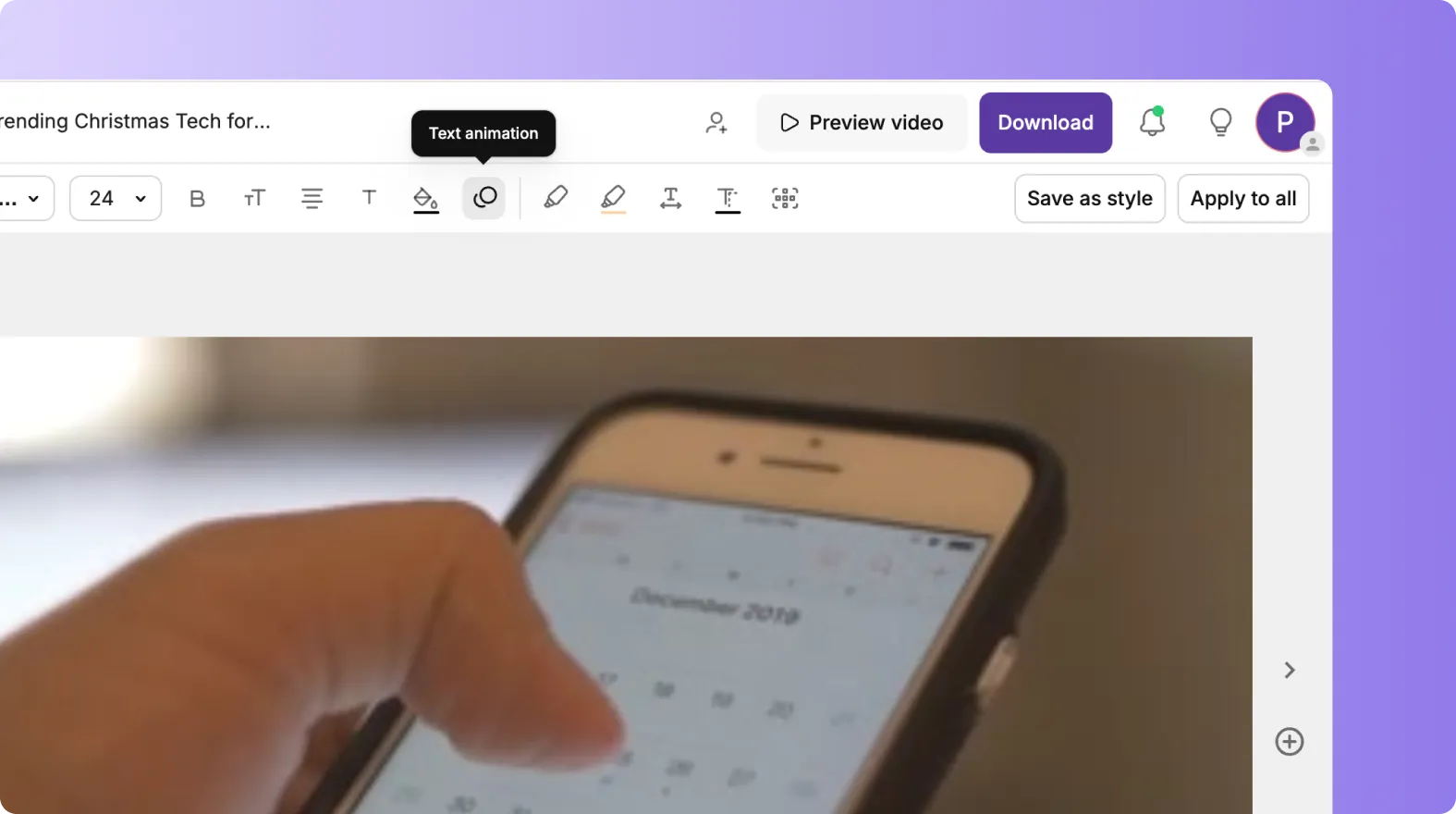
Step 3: Open the Animate Text Option
In the toolbar, click the Animate Text (🎬) icon to open the Text Animation Menu.
This menu shows all available animation types and controls for:
Entry Animation: How the text appears on screen
Exit Animation: How the text leaves the screen
Speed Settings: How quickly the motion plays
Step 4: Choose an Entry Animation
Under the Entry Animation section, choose how you want the text to appear.
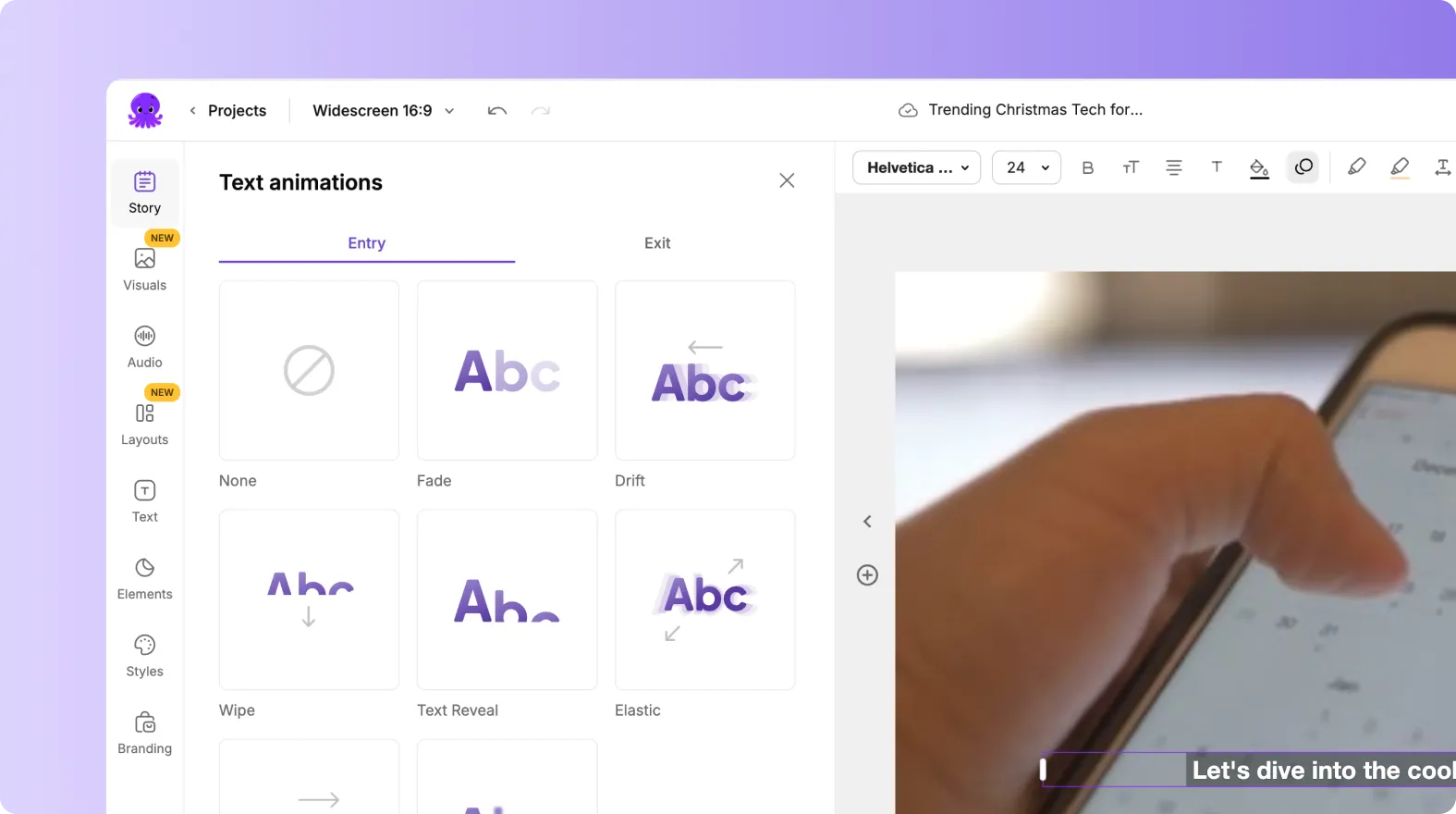
Common options include:
Fade In – Soft and gradual appearance
Wipe – Text slides smoothly from one side
Typewriter – Letters appear one by one for a storytelling effect
Zoom In – Scales text from small to full size
Pop Up – Adds energetic bounce motion for short phrases
Each animation creates a different feel, depending on your video tone and audience.
Step 5: Choose an Exit Animation
Next, select an Exit Animation to control how text disappears.
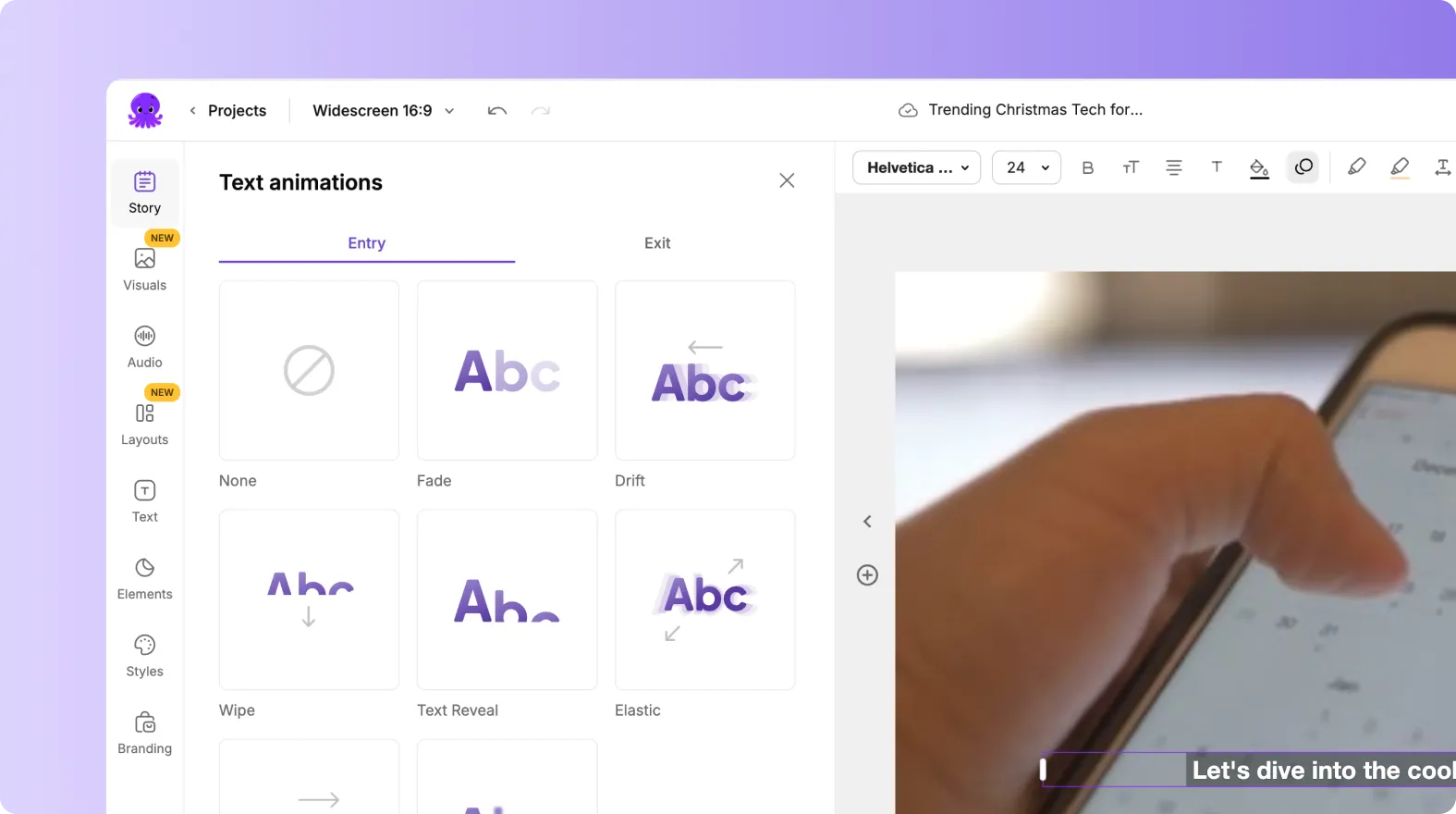
Options include:
Fade Out – Smoothly fades text away
Slide Out – Moves text off-screen from a set direction
Drift – Creates a slow, floating departure effect
If you prefer your text to stay on screen, you can select None for the exit animation.
Step 6: Adjust Animation Speed
Use the Speed Control slider to modify the timing of your animation. You can set:
Slow: For calm, formal content
Medium: For balanced readability
Fast: For dynamic, social-style videos
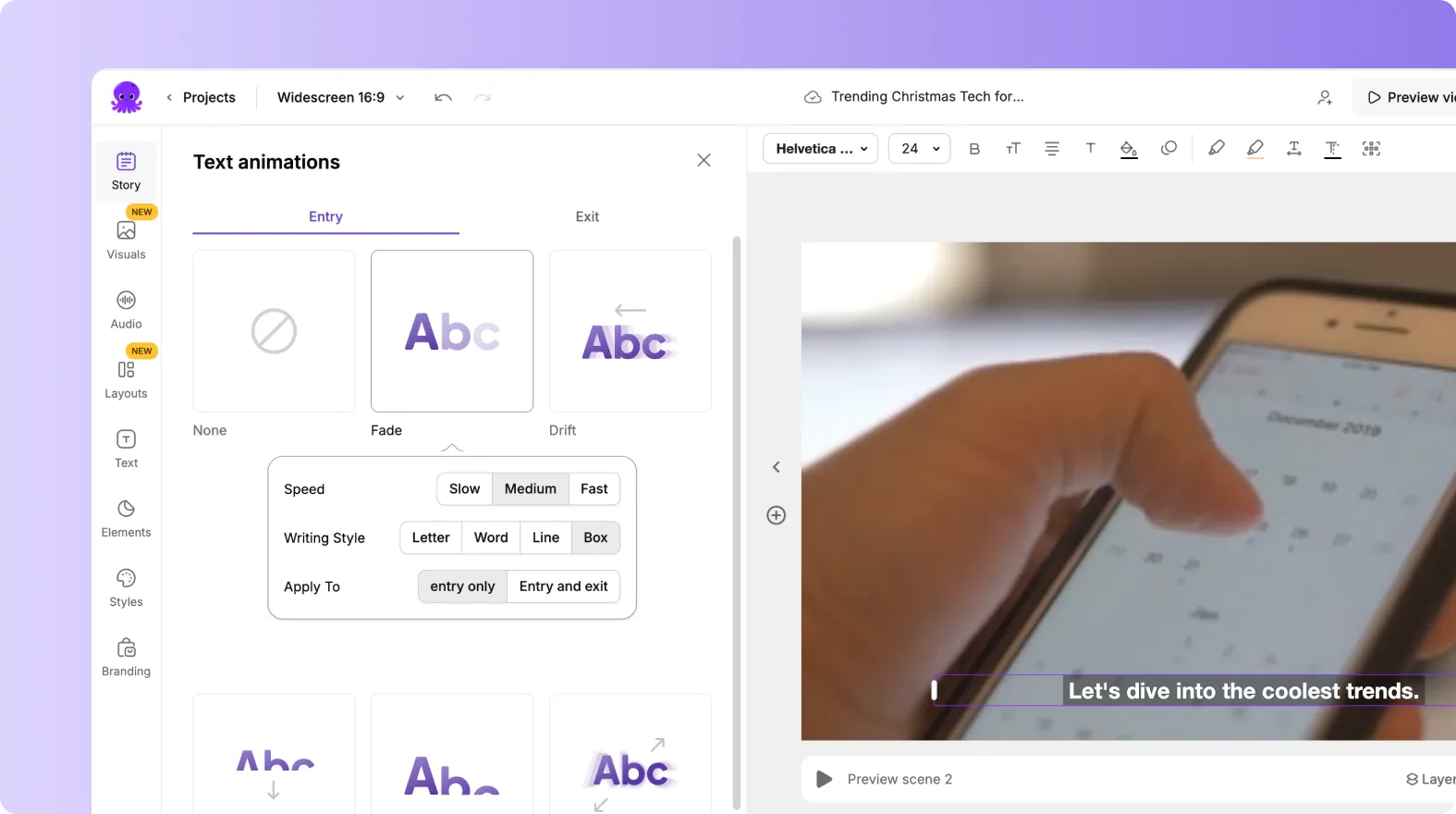
Preview after each change to see which pacing works best for your content.
Step 7: Preview and Apply
Once you’ve selected your entry and exit animations, click Preview Scene to test how it looks in real time.
If you’re happy with the result, click Apply Animation. Your animation will now appear whenever the scene plays.
You can repeat this process for multiple text elements or scenes to create a consistent motion style across your video.
Step 8: Combine with Styles and Brand Kits
For a fully polished design, combine your text animations with a Style and Brand Kit:
Styles control text color, font, and design theme.
Brand Kits apply your company logo, colors, and fonts automatically.
Together with animations, these features help create professional, on-brand motion design in every video.
Pro Tips for Better Text Animations
Use Typewriter for storytelling or educational scenes.
Combine Pop Up with bright colors for social media content.
Keep animations subtle for professional or business videos.
Avoid using too many motion types in one video for consistency.
Always preview your video to ensure text remains easy to read.
Why Use Pictory AI for Text Animations
Pictory AI simplifies motion design by offering built-in animation controls for every text layer.
You get:
Ready-made animations for all content types
Full control of entry, exit, and speed
Instant real-time preview
Integration with Styles and Brand Kits
Automatic syncing with video timing and captions
It’s the easiest way to create engaging, professional motion text directly inside your browser.
Frequently Asked Questions
Where can I find Text Animation settings?
Click on any text element in your scene, then select the Animate Text (🎬) icon in the top toolbar.
Can I animate subtitles and captions?
Yes. You can apply animations to captions and subtitle text layers just like any other text.
Can I change the animation after applying it?
Yes. Reopen the animation panel and choose a new entry or exit style anytime.
Do animations affect video playback speed?
No. Text animations only affect how the text appears, not the overall video duration.