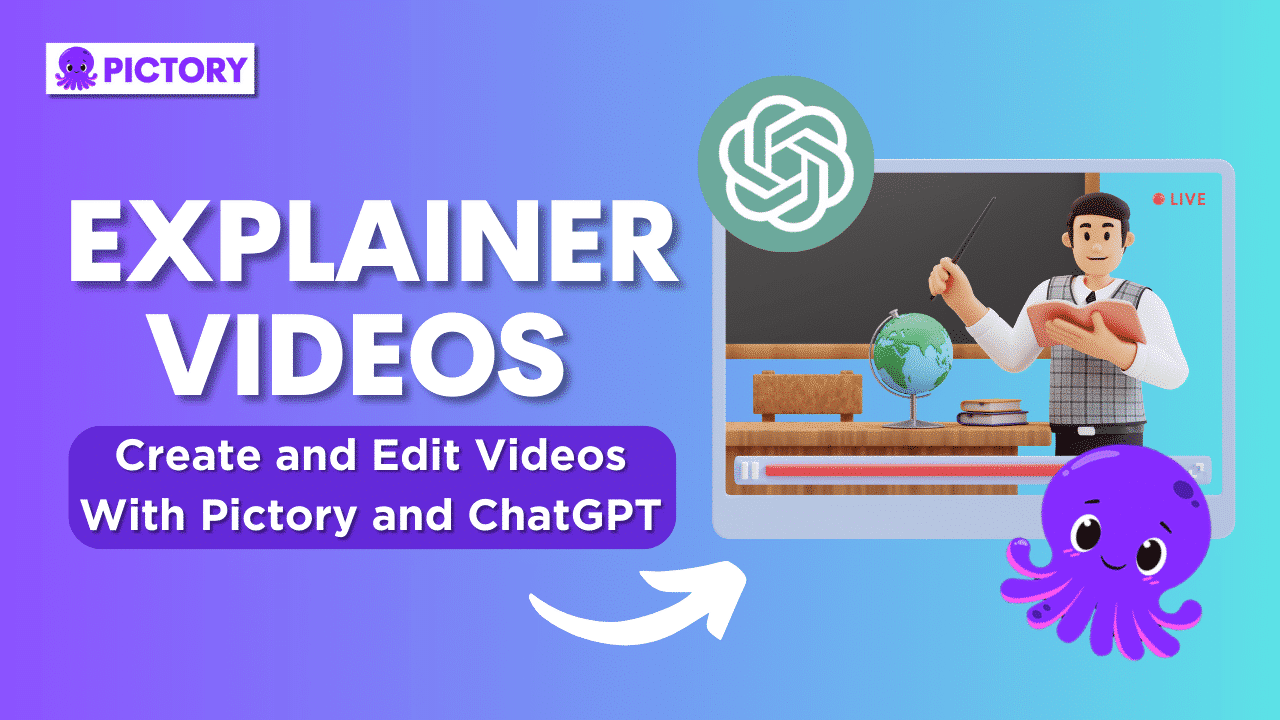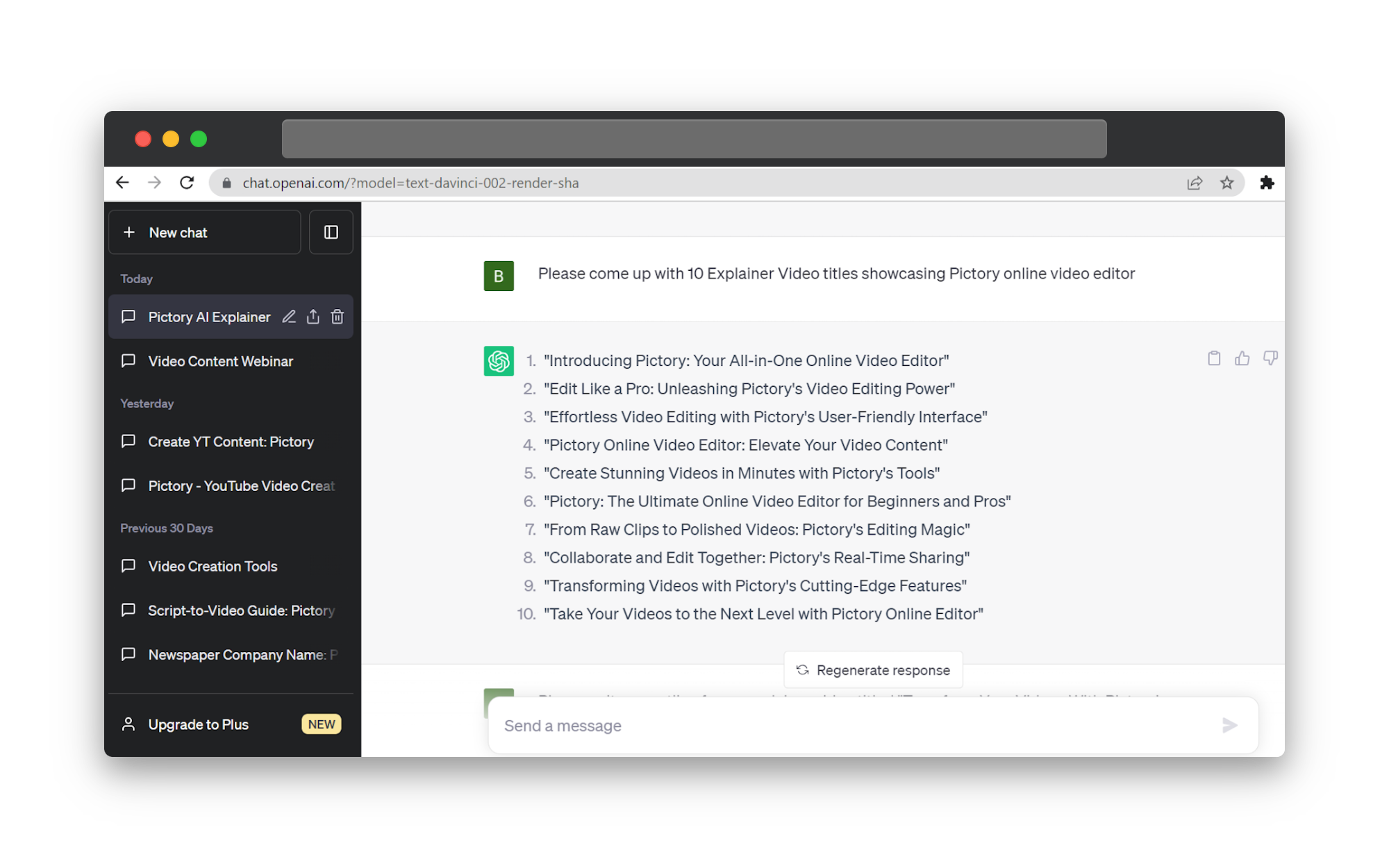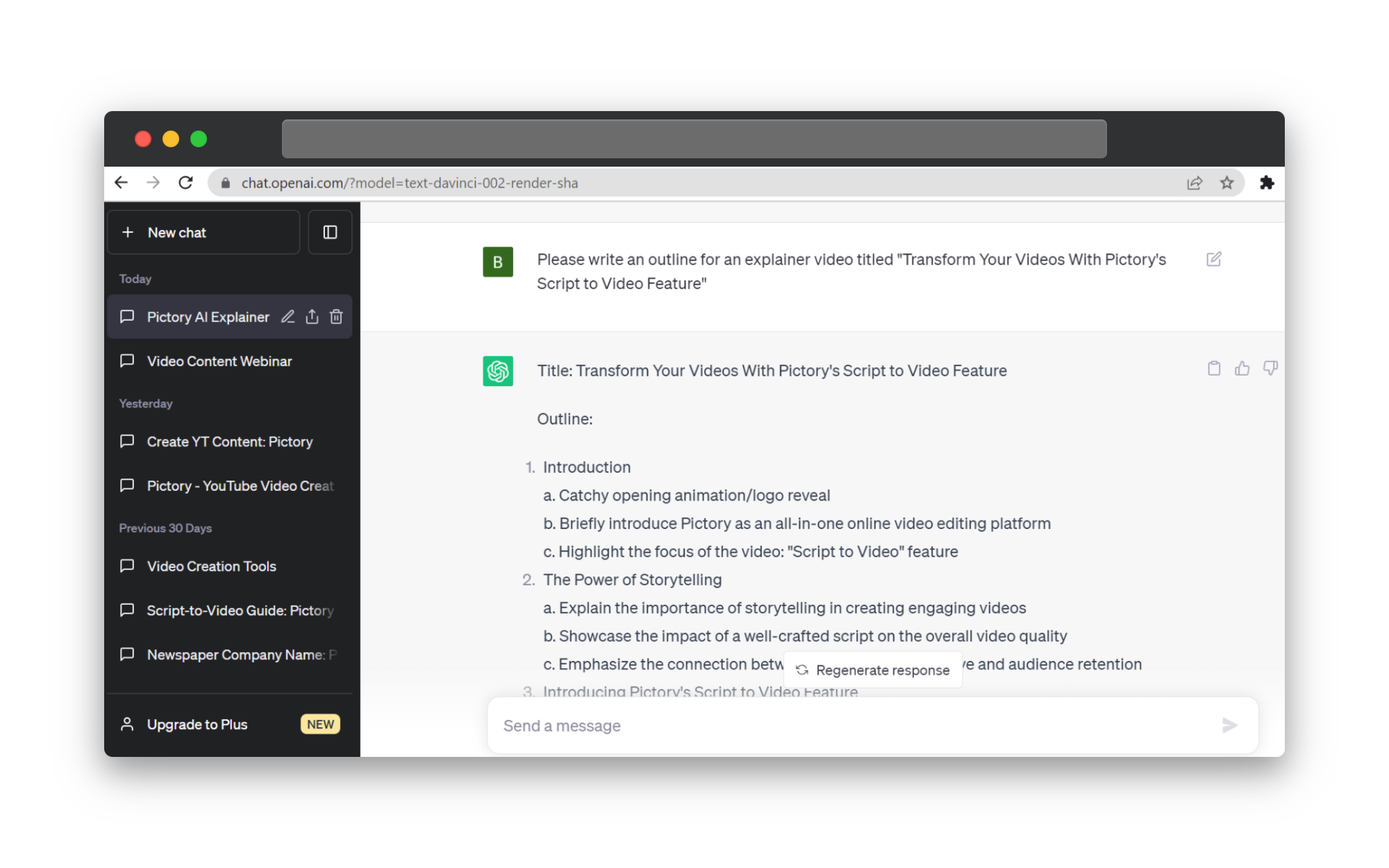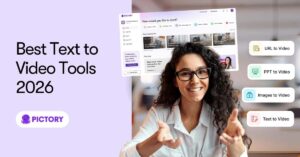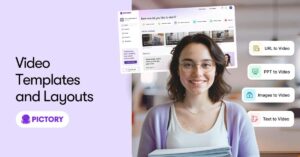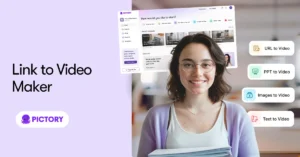If you have a piece of software you love or a subject you want to share with a large audience, you might have thought about making explainer videos.
This short, succinct content engages viewers and teaches people important information without being condescending.
Perhaps you know exactly what you want to say, but struggle to translate that into a form that’s easy to understand for others.
With AI tools at your disposal, it’s fun and easy to make exciting, easy-to-understand videos without unnecessary stress.
Follow the guide below to see how I used ChatGPT and Pictory to make a stunning explainer video.
If you’re looking for a more general overview of this software, read Pictory and ChatGPT – The Best AI Combination for Your Content Creation.
AI-Powered Content Creation
Using AI tools for creating content is a no-brainer:
-
-
Easier than learning how to use complicated editing software
-
Quicker than creating work from scratch, meaning you can post more content
-
More cost-effective than hiring external designers and videographers etc.
ChatGPT uses Natural Language Processing to generate human-like text in seconds and can respond to any prompt with ease.
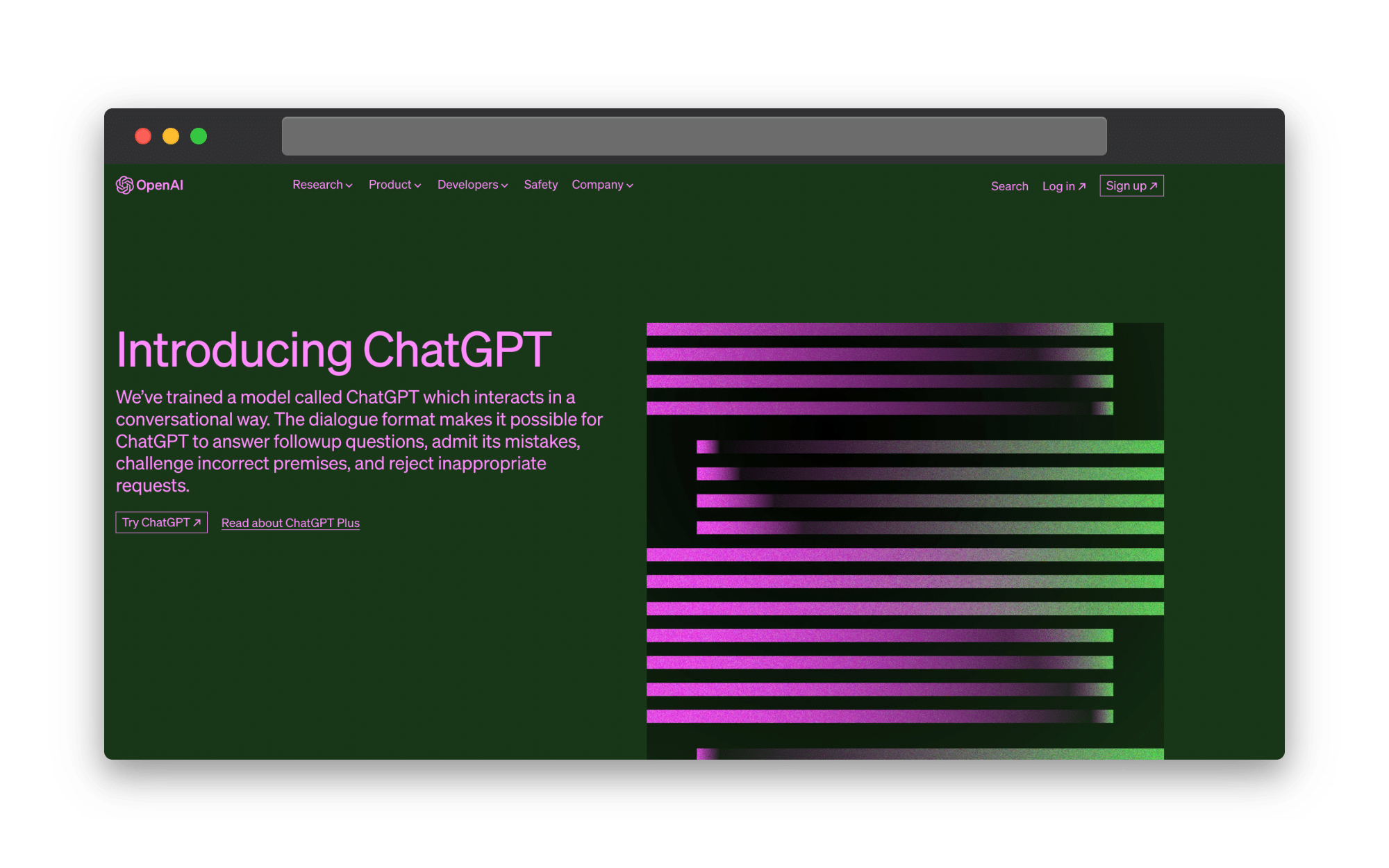
Pictory is an online video editor that empowers you with all the tools you’ll ever need to create even more engaging educational videos in minutes.
Write Your Explainer Video Script With ChatGPT
Writing a simple yet effective script is the most important part of an explainer video as it may need to be understood by a wide range of people.
Luckily, ChatGPT can help every step of the way.
Finding the Title
Chances are, if you’re making an explainer video, you know what you want to explain.
But maybe you aren’t quite sure what title is going to be most enticing for potential viewers.
Make sure to focus on the product or idea you want to explain in your video to get the most tailored response from ChatGPT.
I asked ChatGPT for 10 explainer video titles showcasing Pictory online video editor and these are some of the responses:
-
-
“Transforming Videos with Pictory’s Cutting-Edge Features”
-
“Edit Like a Pro: Unleashing Pictory’s Video Editing Power”
-
“Effortless Video Editing with Pictory’s User-Friendly Interface”
-
“Pictory Online Video Editor: Elevate Your Video Content”
-
These are pretty generic titles, so it may be that you know more about your subject than ChatGPT does.
Or, I might not have given ChatGPT a specific enough prompt to work with.
Either way, it’s easy to take the example formats of titles and edit them to better fit your vision.
I decided to go with “Transform Your Videos With Pictory’s Script To Video Feature.”
Outline the Script
Now you have your title, it’s easy to create a detailed outline for your video, by simply asking ChatGPT for one.
Here is some of the response I received when I asked for an outline for an explainer video titled Transform Your Videos With Pictory’s Script To Video Feature:
-
-
Introduction: a. Catchy opening animation/logo reveal b. Briefly introduce Pictory as an all-in-one online video editing platform c. Highlight the focus of the video: “Script to Video” feature
-
The Power of Storytelling: a. Explain the importance of storytelling in creating engaging videos b. Showcase the impact of a well-crafted script on the overall video quality c. Emphasize the connection between a compelling narrative and audience retention
-
Introducing Pictory’s Script to Video Feature: a. Introduce Pictory’s innovative “Script to Video” tool b. Briefly explain how the feature works: turning scripts into dynamic video sequences c. Highlight the user-friendly interface, suitable for both beginners and experienced video creators.
-
As you can see, not only did I receive titles for each section, the AI software breaks down each section into manageable bullet points.
You can pick and choose headings that you like to form your outline based on the length and style of the video you want to make.
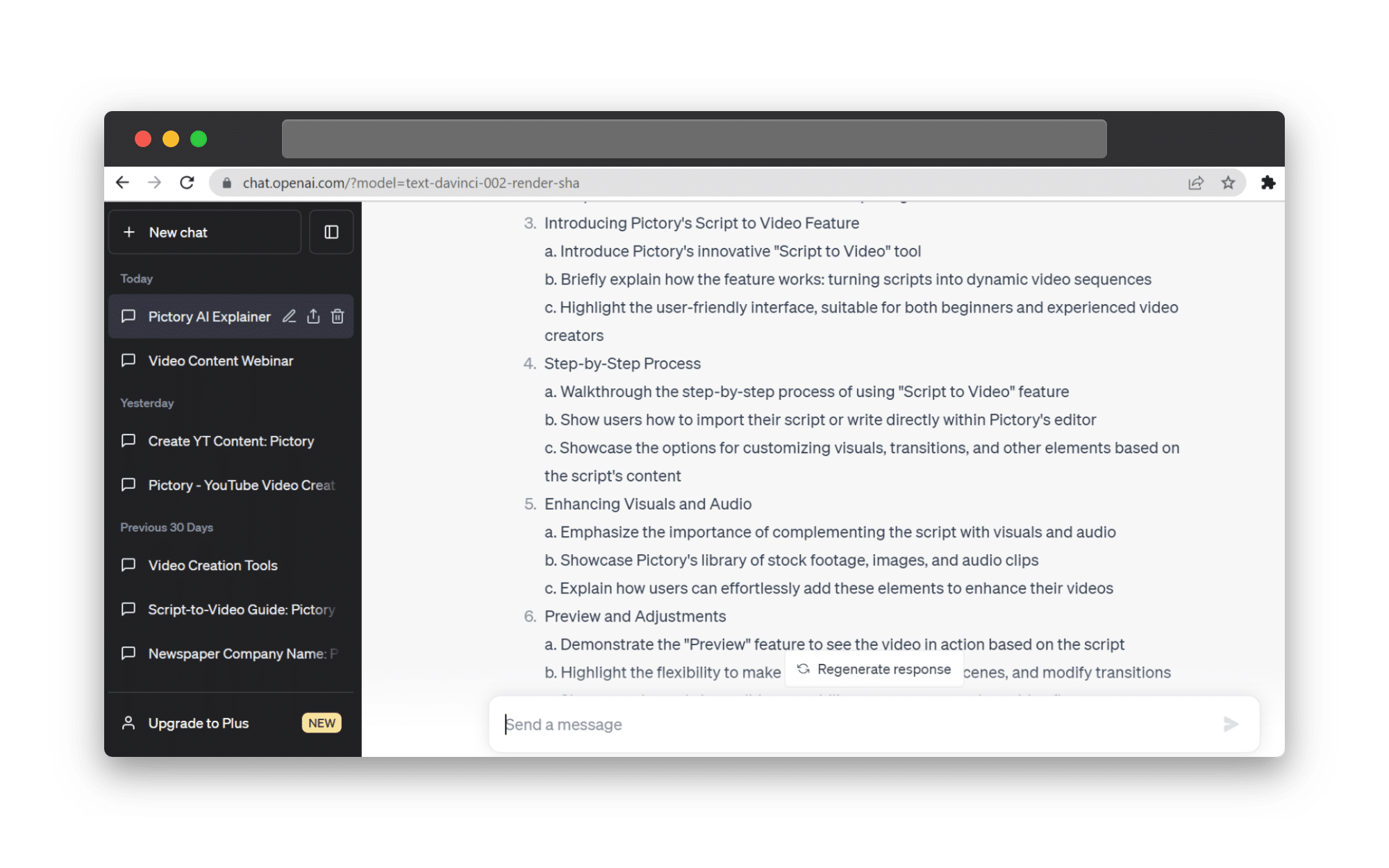
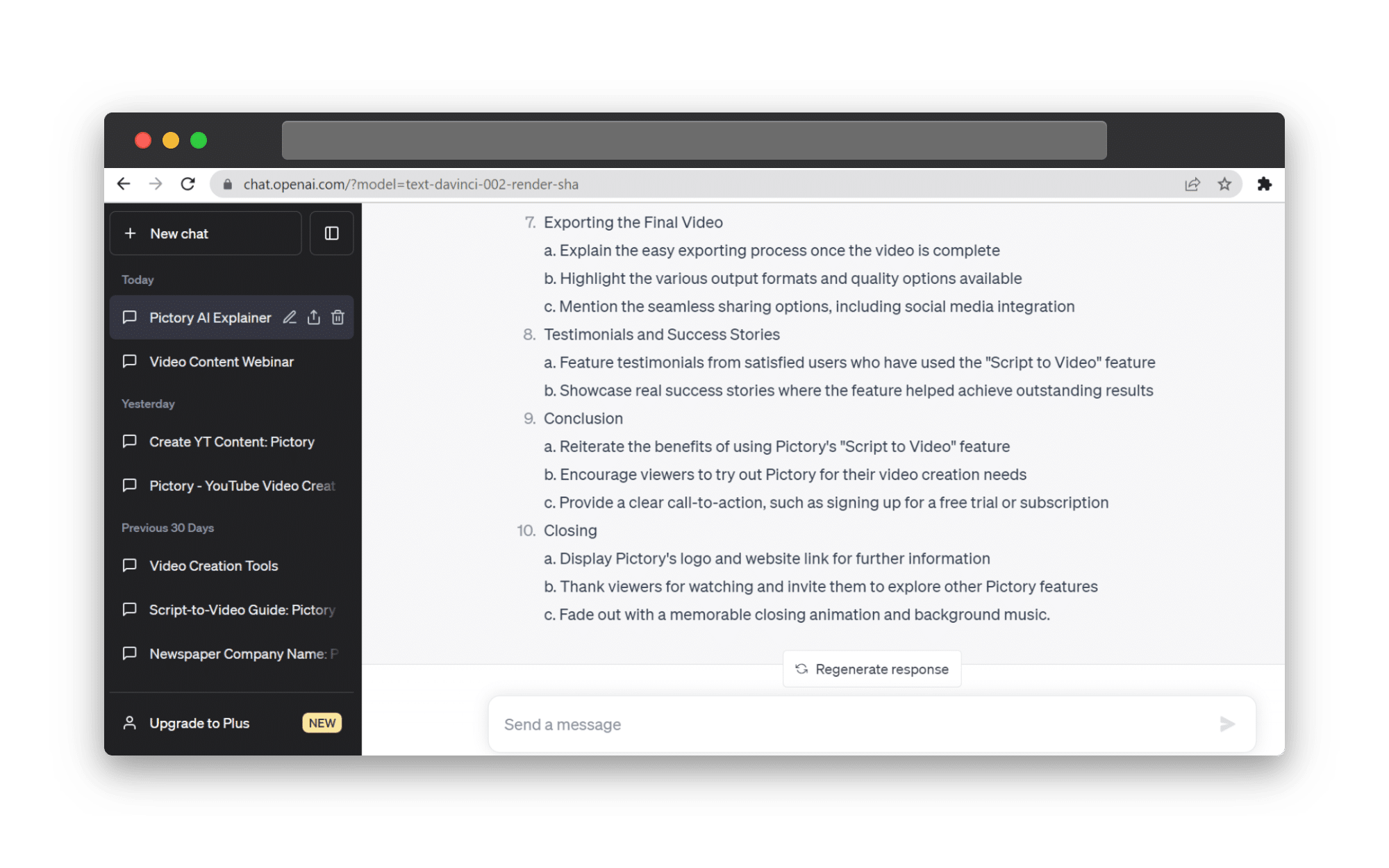
I chose
– Introducing Pictory’s Script to Video Feature
– Step By Step Process
– Enhancing Visuals and Audio
– Social Media Uses (This was not a headline given to me by ChatGPT, but as it was pertinent to the video I wanted to make, I included it.)
If you feel confident with the outline you have created, you can go away and record a video and improvise around the outline.
You can also ask ChatGPT to expand on any areas for you.
Write and Edit
ChatGPT’s software can write content in many different styles, and if you write specific enough prompts it’s easy to get great written content.
Using word count or style is a good place to start with expanding points into a usable script.
I, for example, asked ChatGPT for 150 words explaining how Pictory’s Script to Video software works and received my response in seconds.
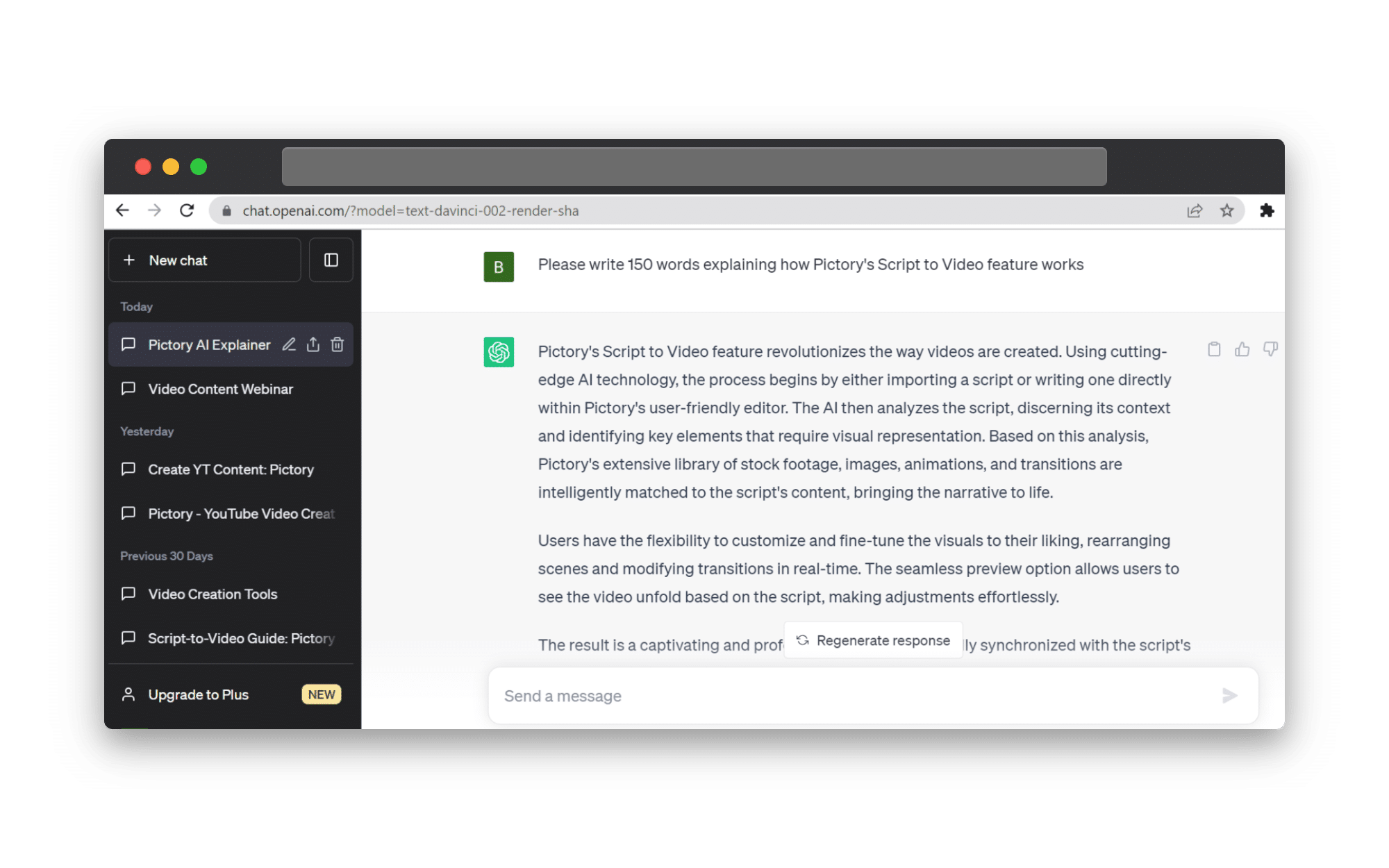
As I mentioned earlier, it is very important with this style of video that you fact-check all the content you receive, to ensure you are giving your readers the correct information.
When you find pieces of text that you like, you can copy them straight into other documents to compile your perfect script.
As ChatGPT stores your chat log, you can feel free to play around with different prompts and questions.
When I found a response I was happy with, I asked ChatGPT to rewrite it into the style of an explainer video.
Whilst it input visuals and scene changes which I don’t need, it did create a more casual tone and changed the text into first person, both important features for an explainer video.
Create and Edit Your Explainer Video With Pictory
Once you are happy with your video scripts you can start creating your video.
Pictory makes the video creation process easy, turning your text into stunning videos in just a few clicks!
As an online video editor, it contains all the tools you’ll need to create high-quality video content with no editing experience.
Script to Video
If you choose not to pre-record footage for your explainer video, you can upload your video script into the Script to Video feature of your Pictory account.
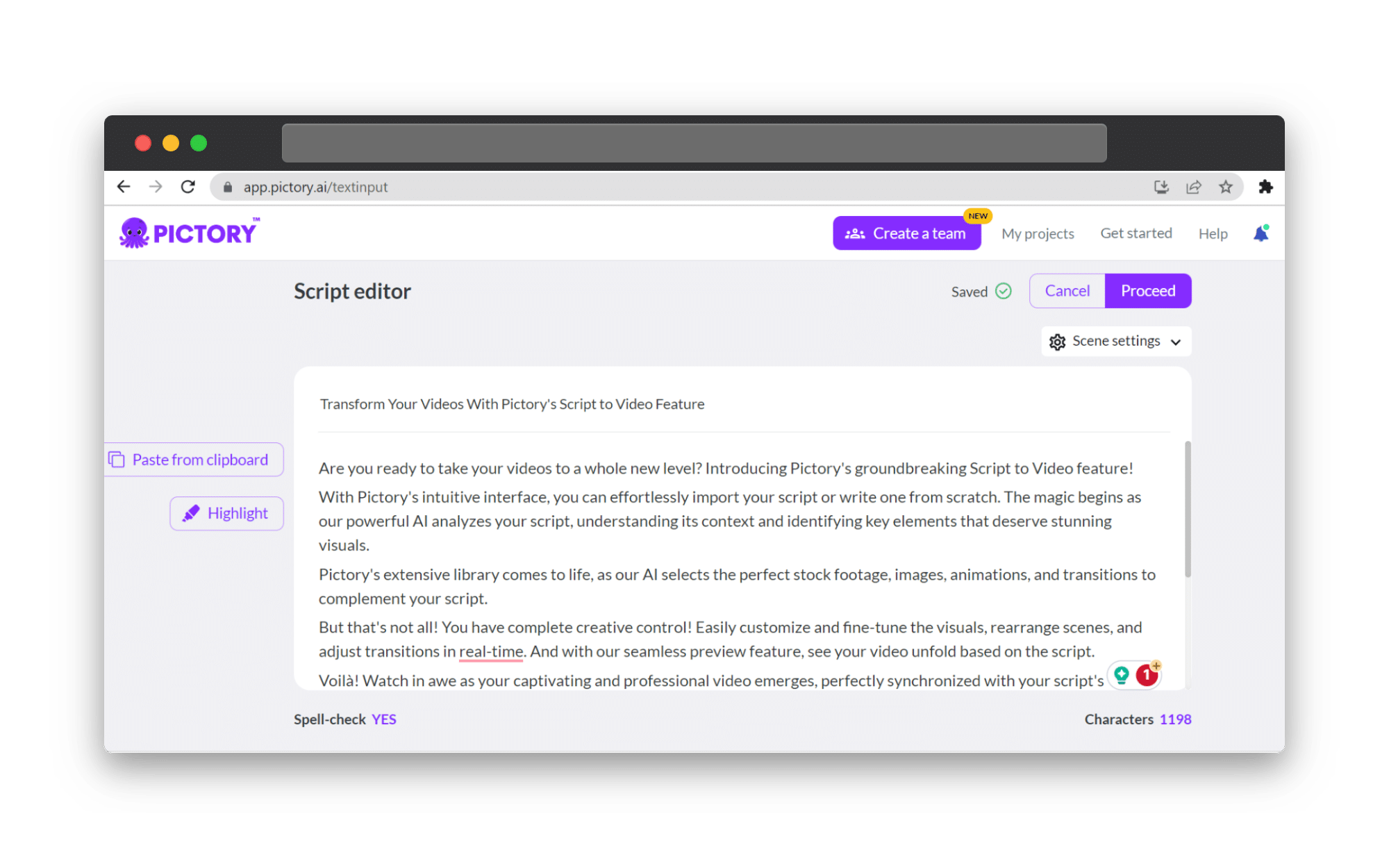
You can then highlight any keywords in the text or let our AI software take care of that, and choose your preferred templates and aspect ratio.
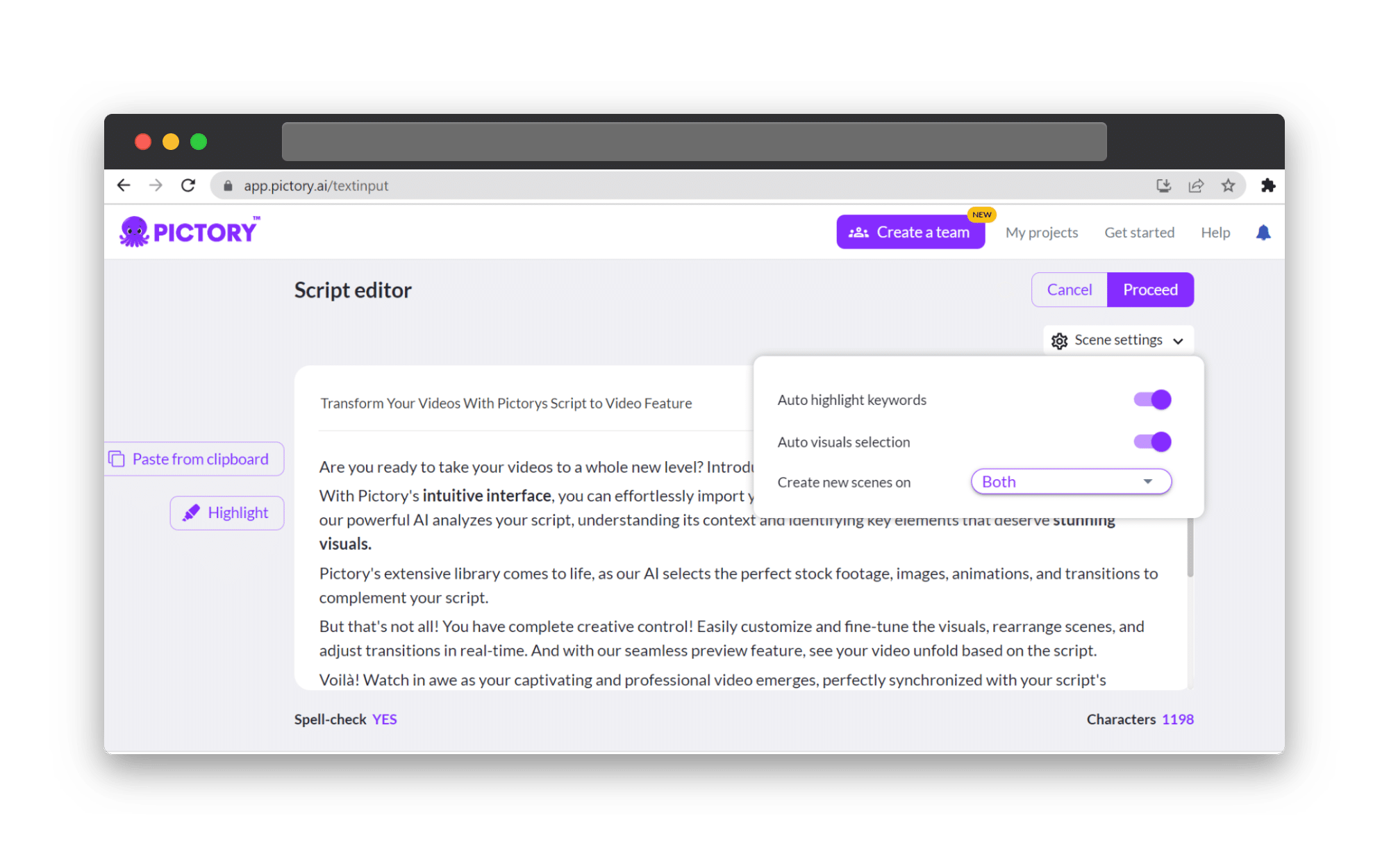
For Youtube videos, 16:9 is the aspect ratio you want, or 9:16 for TikTok or Youtube Reels.
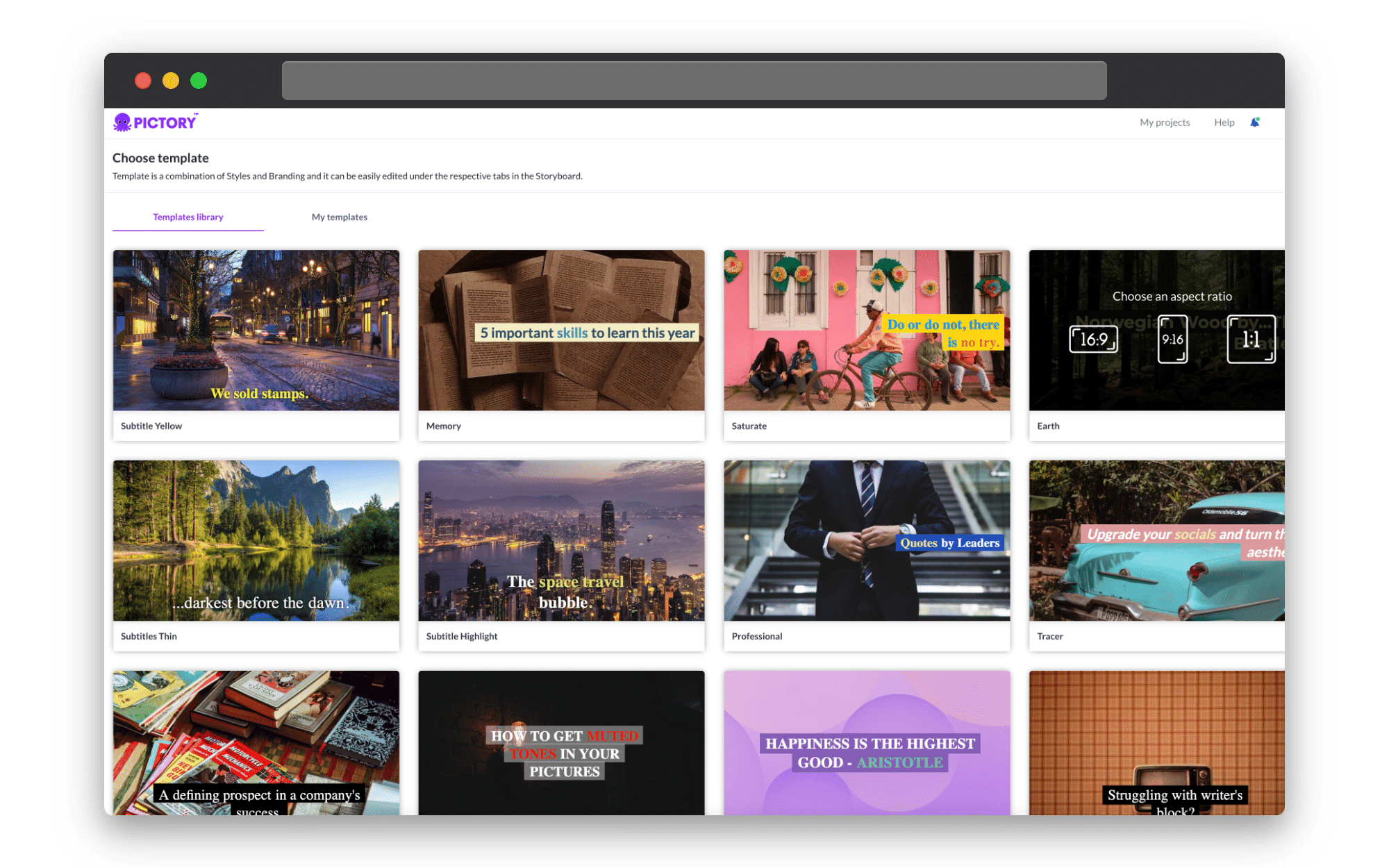
Then you can proceed and watch as your YouTube video script is automatically sorted into scenes for you in minutes!
For a full guide on using this feature, check out Script to Video in Minutes With Pictory!
Automatic Visuals
One of Pictory’s most impressive features is its automatic visuals.
This AI tool analyzes the keywords from your text and applies relevant images taken from Pictory’s vast library of stock footage.
These images can be changed at any time from the visuals tab in the online video editor, and you can also upload your own images for a more personal video.
This is even more useful if you are highlighting a particular product as you can easily insert footage of the relevant processes in seconds.
Pictory’s software also adds subtitles to every scene as standard from the video script, which can be edited from the storyboard.
This adds another layer of user accessibility to your content, widening it’s reach for audience engagement and site statistics.
Voiceover
Pictory offers two ways to add voice-over to your creative projects; using our AI software or live audio recorded in person.
AI voiceovers will read every caption and can be applied in either male or female voices in a variety of accents.
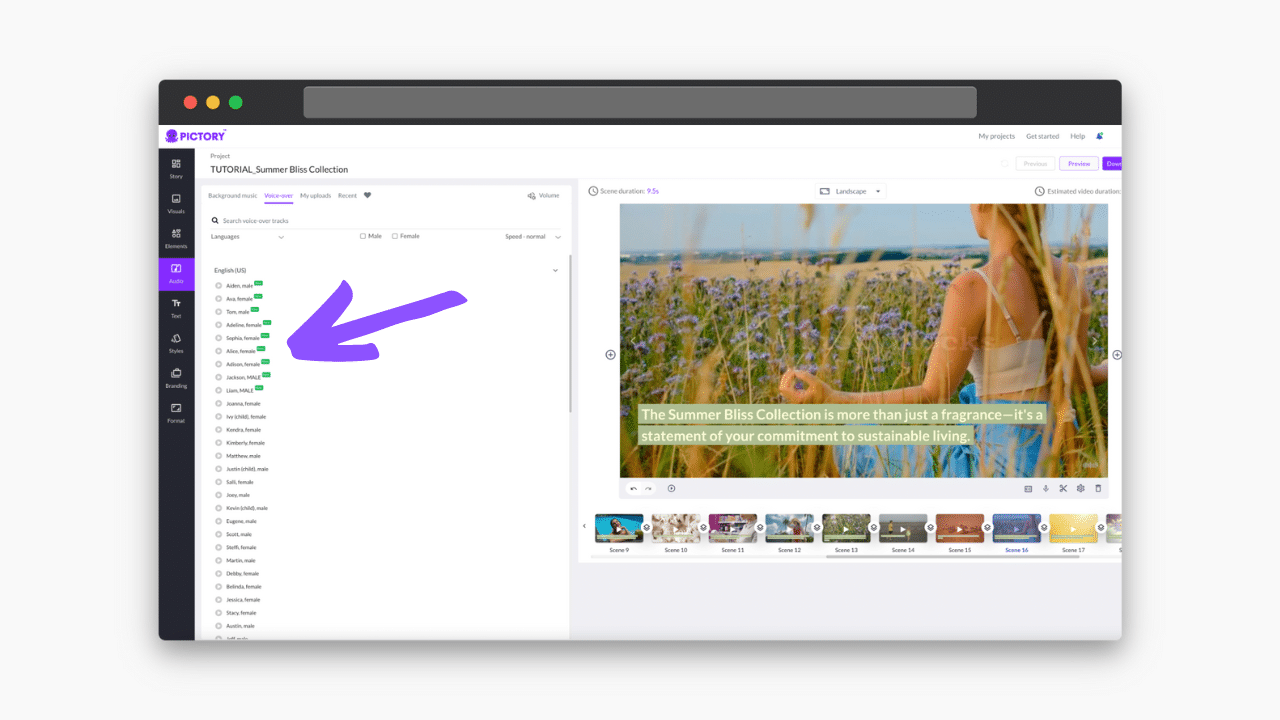
You can also upload your own voiceovers, or record directly into each scene, which will allow you to make an even more personal video and go off script where necessary.
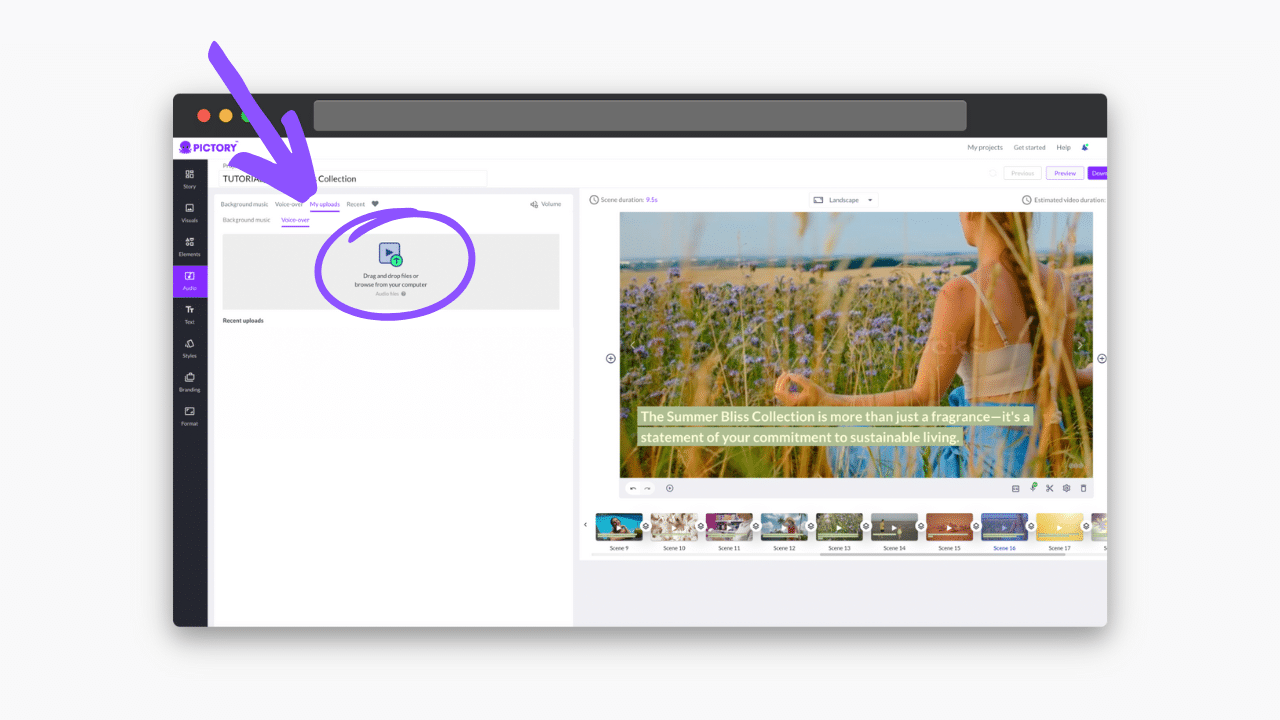
Pictory’s wide range of tools enables you to add as many details to your project as you like, customizing your video to your needs.
As well as visuals and voice-over, you can add music to your project as well as stickers, GIFs, and scene transitions.
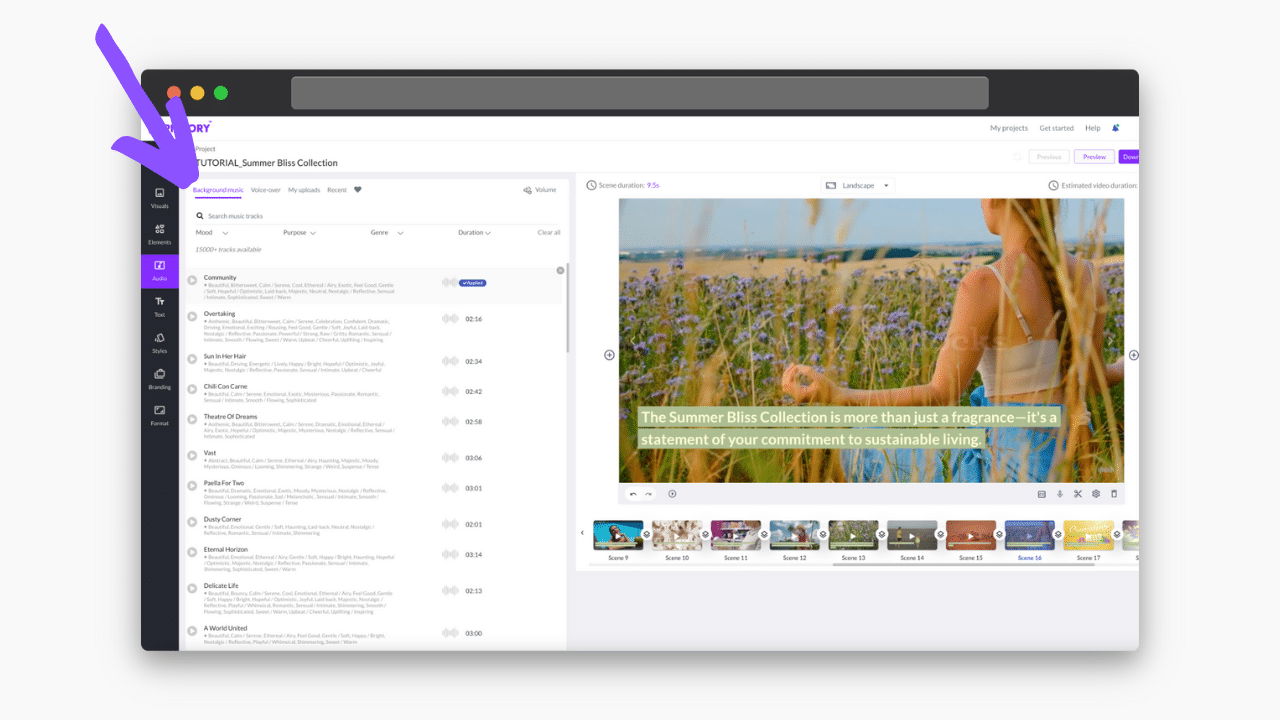
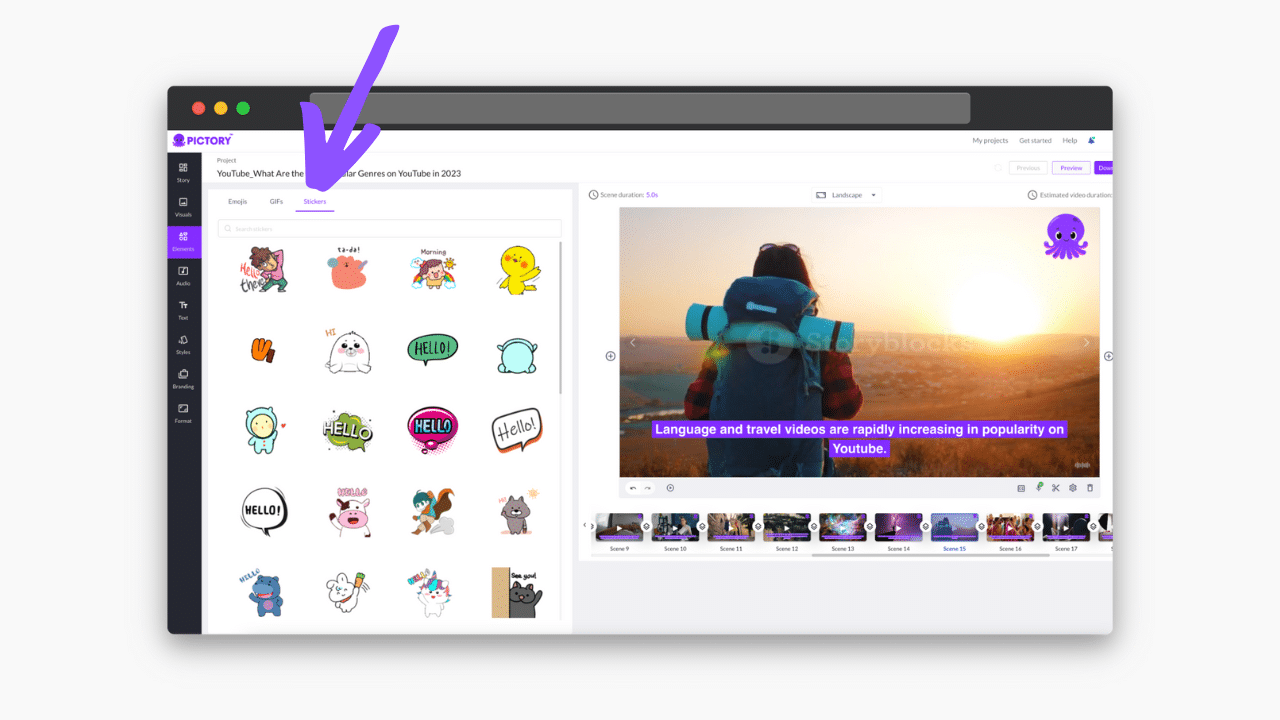
You can preview your project quickly as many times as you like to see the finished product before dowloading.
Once you’re satisfied with your work you can download the video straight to your device, ready to be uploaded to any social media platform.
Edit Videos Using Text
If you have recorded your video on your own time, we can help you there too.
Upload your video into the Editing Videos Using Text feature on the Pictory homepage, where your video will be automatically captioned and a transcript will also be created.
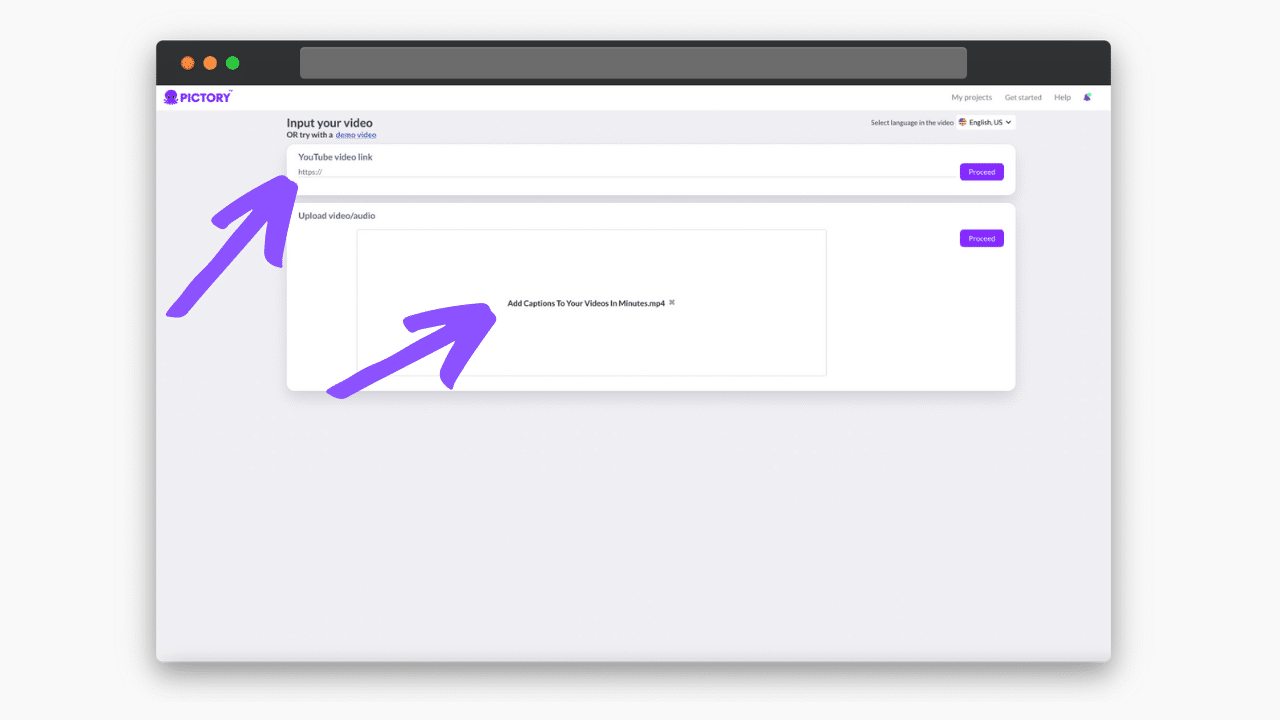
You can use this transcript to remove any filler words like “umm” and “err” from your video, as well as long pauses.
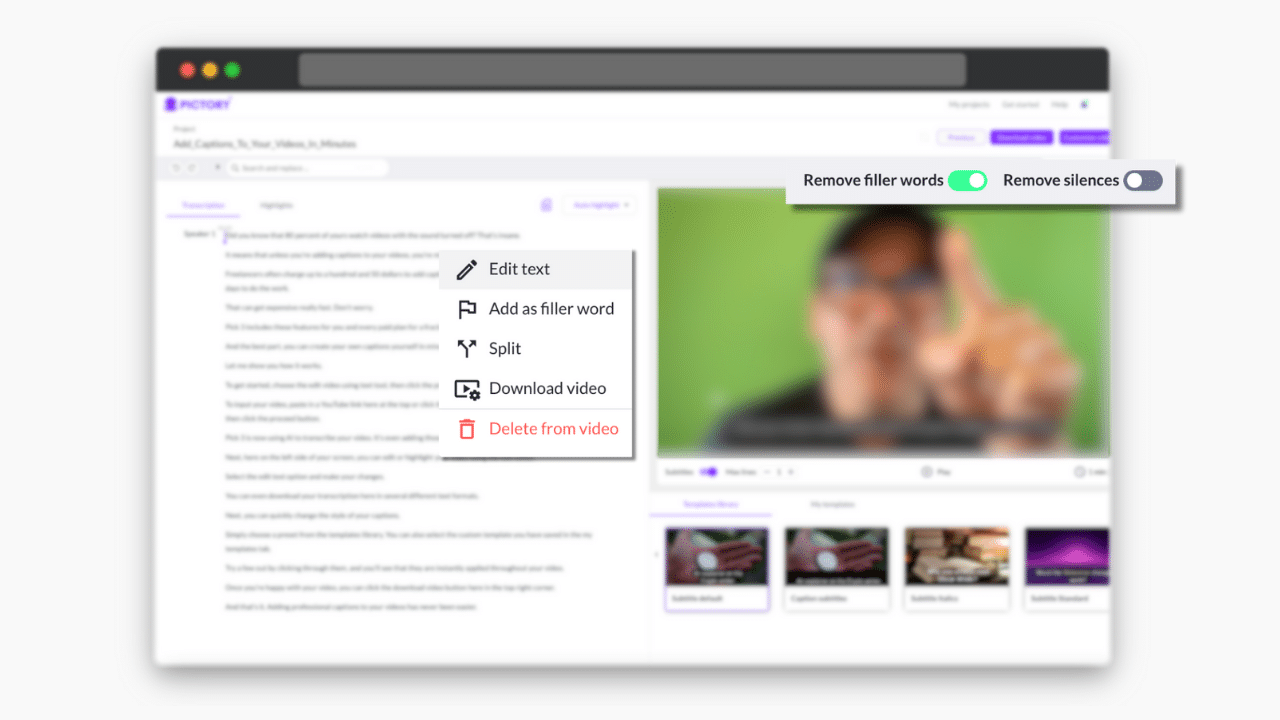
Replace any words that may have been transcribed incorrectly at the click of a button, and watch your video reach a new level of professionalism in seconds.
Once you’re happy, you can continue to the video editor to add music and other elements.
You can follow our step-by-step guide on Editing Videos Using Text With Pictory here!
And then you’re ready to start the process all over again with your next great idea!
Whatever you are creating, ChatGPT and Pictory are two virtual assistants you can’t afford to go without.
Why not check out our other example scenarios below: