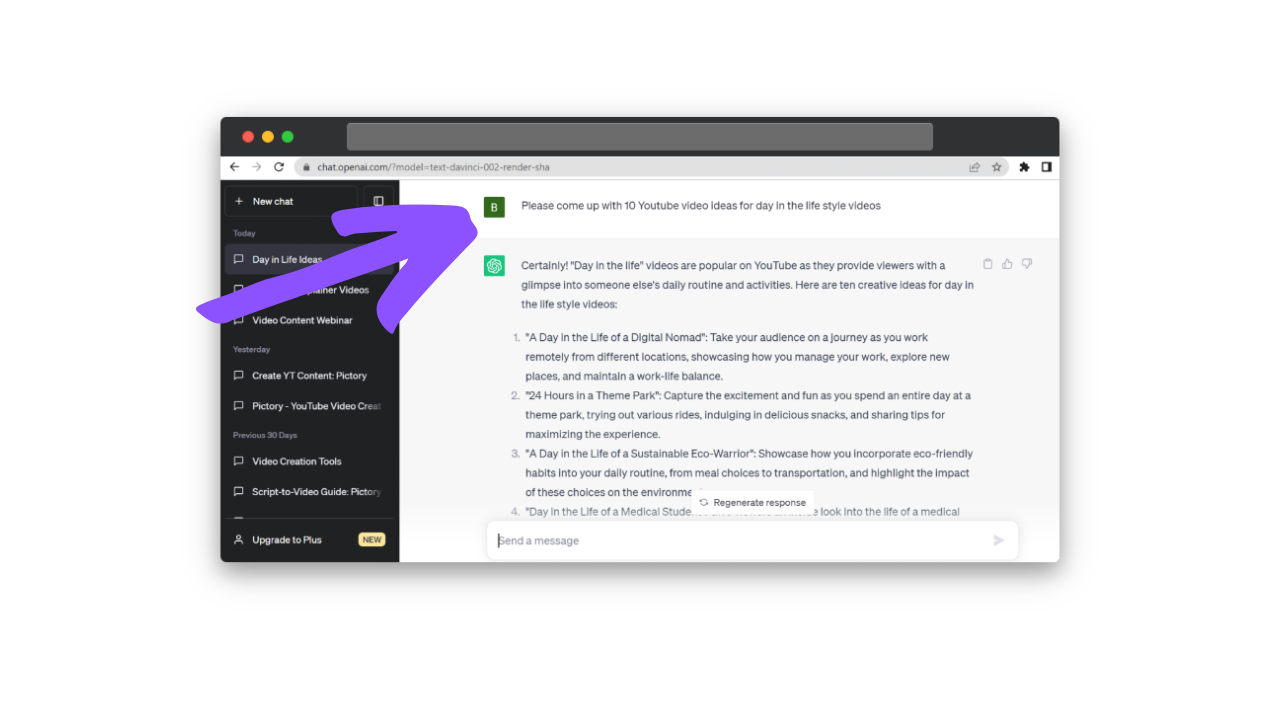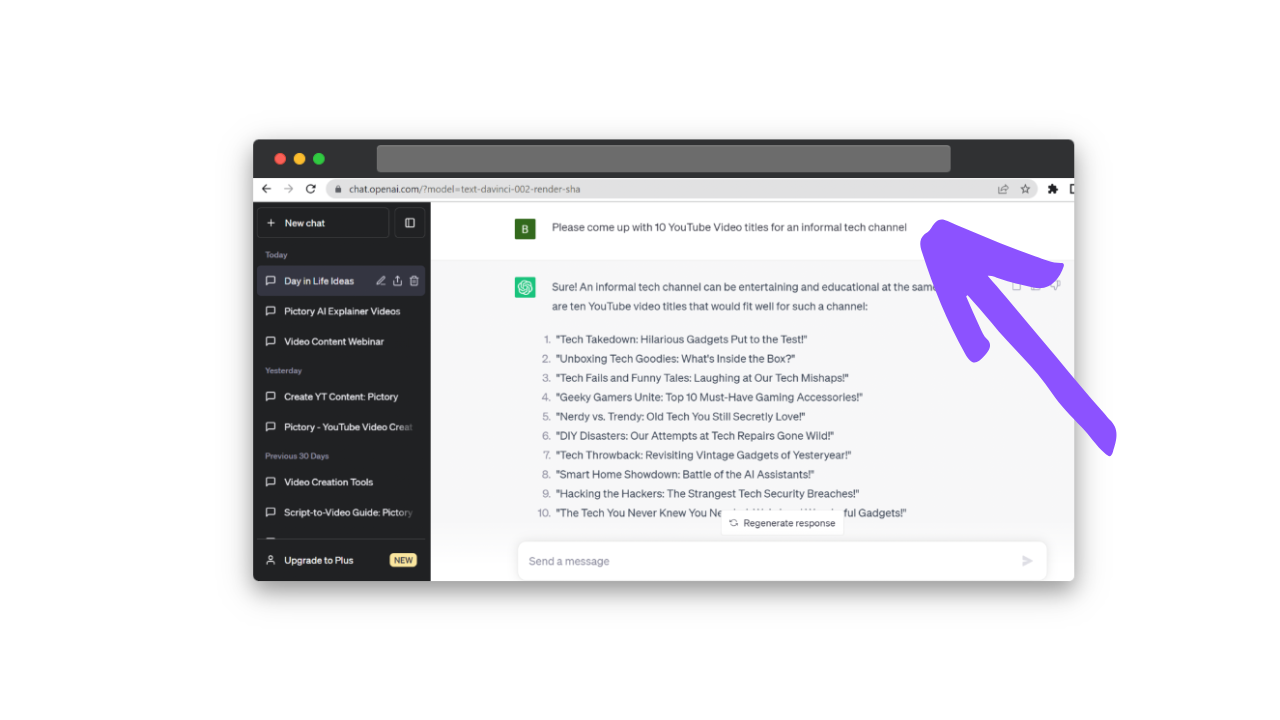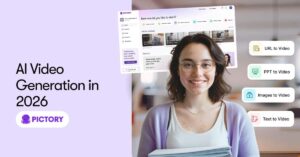There are plenty of reasons you might want to make a Youtube video.
You could be a beauty vlogger, an online gamer, or a business person promoting your next product.
Sometimes if you aren’t a natural performer or video editor it can be hard to know how to create engaging videos in such a saturated market.
But with AI tools at your disposal, it doesn’t have to be such a complicated task.
Follow this guide to see how I created a YouTube Video from scratch using ChatGPT and Pictory.
If you want a more general overview of this software, read Pictory and ChatGPT – The Best AI Combination for Your Content Creation.
AI-Powered Content Creation
Using AI tools for creating content is a no-brainer:
Easier than learning how to use complicated editing software
Quicker than creating work from scratch, meaning you can post more content
More cost-effective than hiring external designers and videographers etc.
ChatGPT uses Natural Language Processing to create natural-sounding conversations in seconds and can easily respond to any prompt.
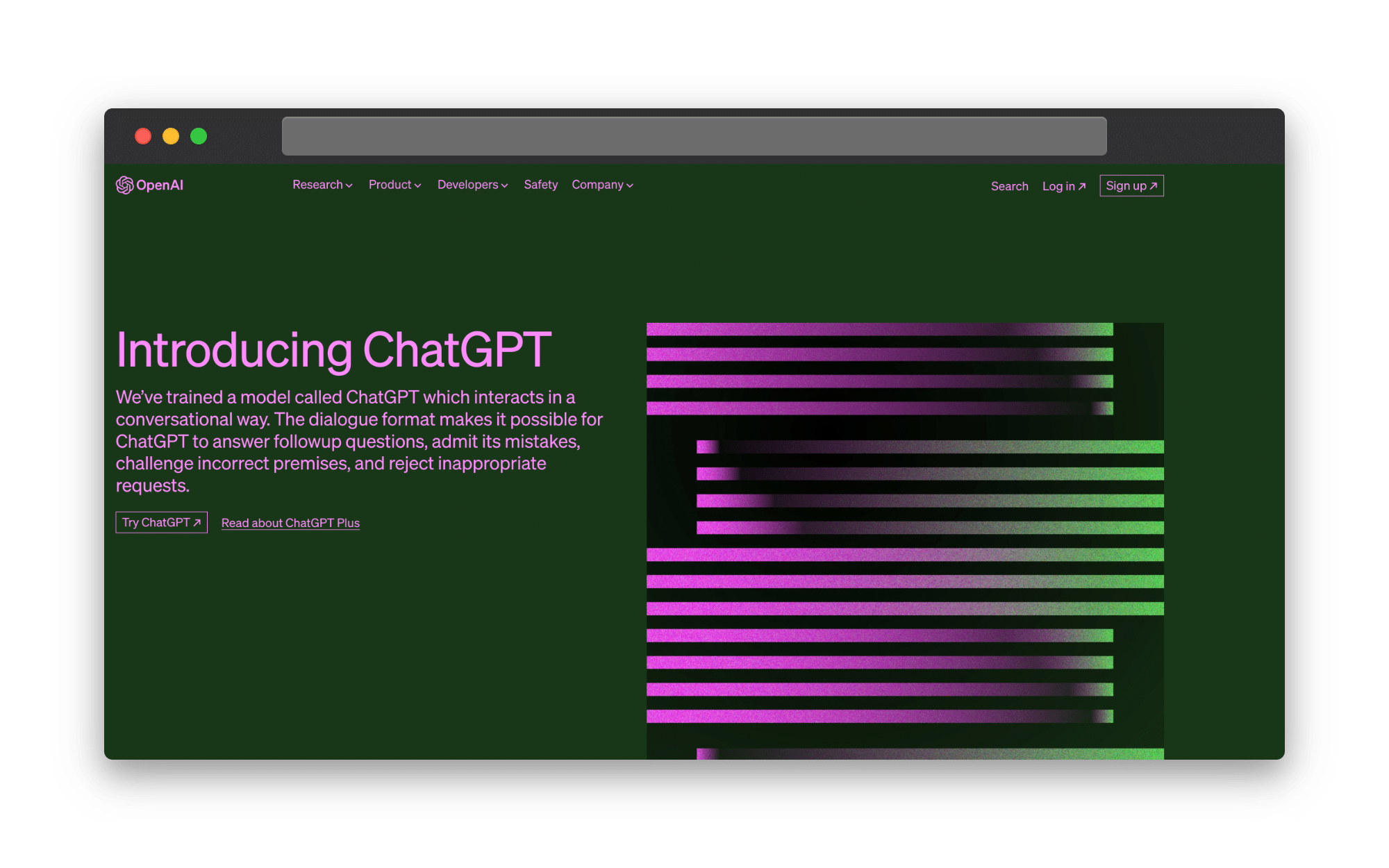
Pictory is an online video editor platform that empowers you with all the tools you’ll ever need to create even more engaging videos in minutes.
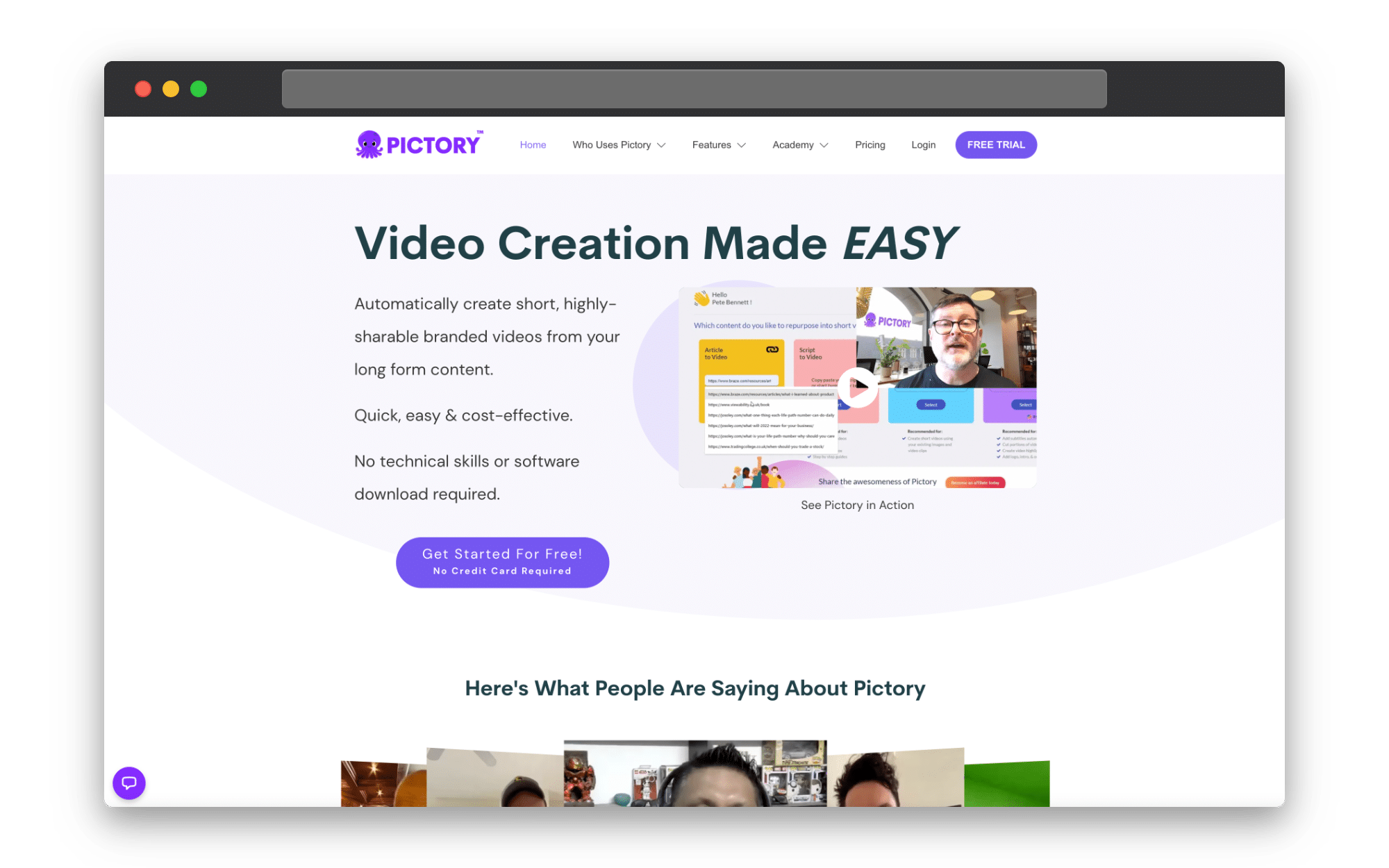
Write Your Youtube Video Script With ChatGPT
Having a good script can be an essential part of a Youtube content strategy, especially if you’re making more long-form content like vlogs or promotional.
Whilst improvisation can be good, if you aren’t a natural public speaker, a good script gives you a fall-back for content in any style you want.
And you don’t even have to have a video title in mind to get started writing content with ChatGPT.
Writing the Title
Of course, having a catchy title is going to help draw potential audiences to your video, so start with a style of video or a theme you want to discuss.
I really like ‘day-in-the-life’ style vlogs, so I asked ChatGPT for 10 Youtube videos for day-in-the-life style content, and here are some of the responses it gave:
“24 Hours in a Theme Park”: Capture the excitement and fun as you spend an entire day at a theme park, and sharing tips for maximizing the experience.
“A Day in the Life of a Sustainable Eco-Warrior”: Showcase how you incorporate eco-friendly habits into your daily routine, and highlight the impact of these choices on the environment.
“Day in the Life of a Medical Student”: Give viewers an inside look into the life of a medical student, from attending lectures and studying to moments of downtime and self-care.
Not only did it give me titles for videos, but a brief overview of what I should include in each one.
The response also stated that Day In The Life videos are popular as they create a personal connection with the audience, so you shouldn’t forget to include personal touches to videos like these.
I liked the idea of a more job-based day in the life video, so decided to title my Youtube script “A Day In The Life Of A Junior Content Editor At Pictory.
If you’re still stuck for ideas, why not ask for ideas based on the overall theme of your channel?
Or check out our article on the Best ChatGPT Prompts To Inspire Your Writing.
Make sure to include descriptives such as the tone or target audience for your channel to receive more personalized results.
For example, I asked for 10 video ideas for an a video topic on informal tech channel and some of the responses were:
“Geeky Gamers Unite: Top 10 Must-Have Gaming Accessories!”
“Nerdy vs. Trendy: Old Tech You Still Secretly Love!”
“DIY Disasters: Our Attempts at Tech Repairs Gone Wild!”
These are such a broad range of ideas, and can at the very least give you some inspiration for content ideas, whilst showing you some good title formats.
Create an Outline
Video title in hand, it’s time to look at outlining the video.
Asking for a length of time in your writing prompt is a great way to ensure your response will fit your content requirements.
For example, I asked for a 7-minute framework for a video titled A Day In The Life Of A Junior Content Editor At Pictory and it provided me with this:
I Introduction A. Introduce the junior content editor (Name, background, and role at Pictory) B. Briefly explain what Pictory is (nature and key features of the company or publication) C. Mention the purpose of the video – giving viewers a behind-the-scenes look at a typical day in the life of a junior content editor.
II. Morning Routine A. Wake up and get ready for the day B. Travel to the office or begin working from home (mention if remote work is an option) C. Arrive at Pictory’s office (if applicable) and show the workspace
III. Daily Briefing and Planning A. Attend the morning editorial meeting with the team B. Discuss the tasks and goals for the day C. Explain how the junior content editor contributes to the team’s overall objectives
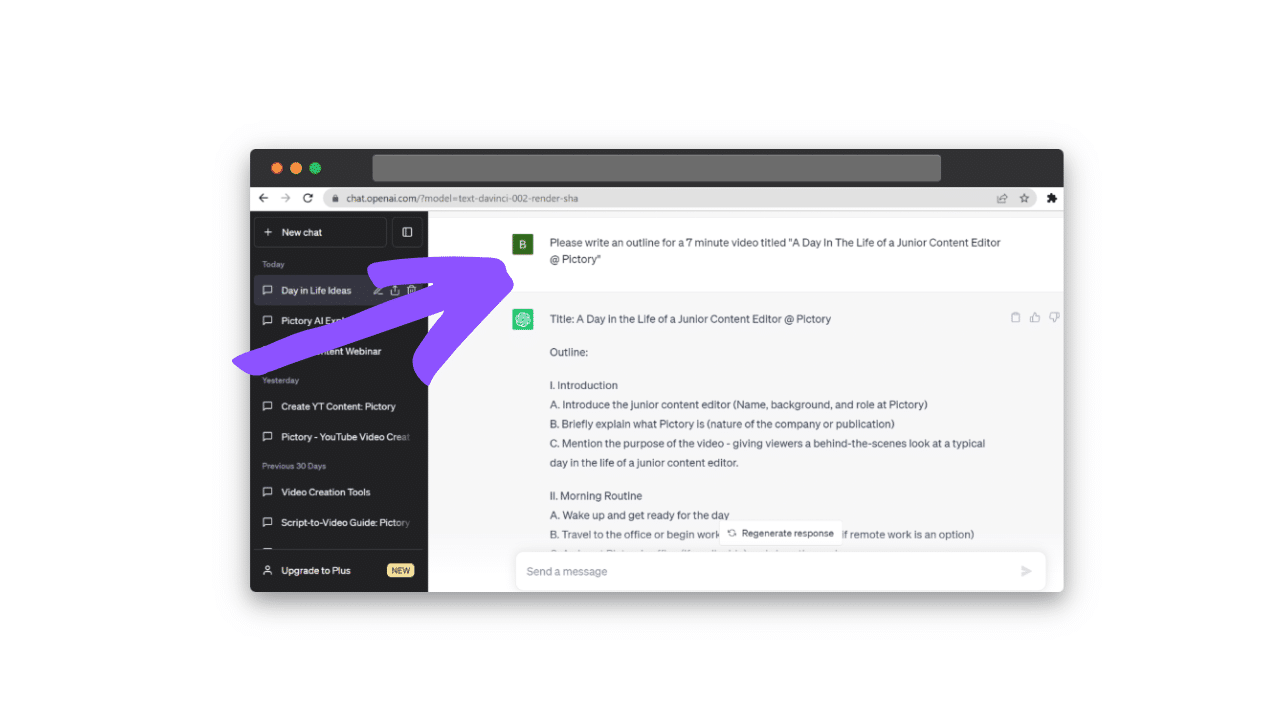
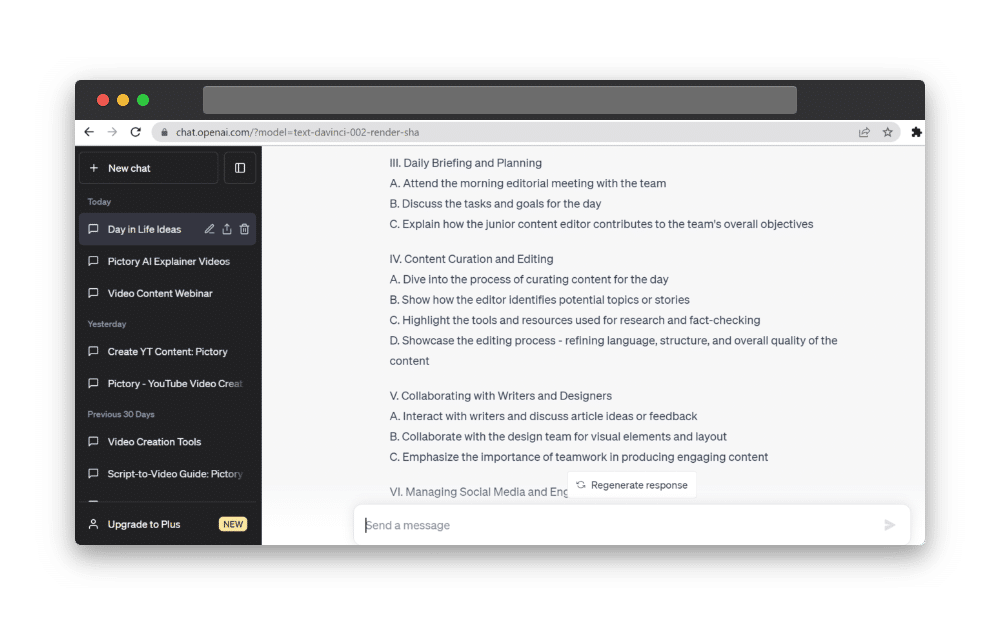
And that was just 3 out of the 10 headings.
As you can see this is a very detailed plan of action for my video.
Naturally, I know my job better than the AI software, so it isn’t difficult for me to only pull out the headings and subheadings that are relevant to the video I want to make.
However, having all these headings generated for you is a great way to break down your script into manageable pieces.
Write the Script
Once I’ve picked the sections I want to talk about, if I’m feeling confident I can improvise around the bullet point keyword list.
If I’d rather have a full script I can sort that with ChatGPT too.
I found the best way to do this was to take a subsection that I liked and ask for it to be turned into a first-person piece of dialogue, in however many words I wanted.
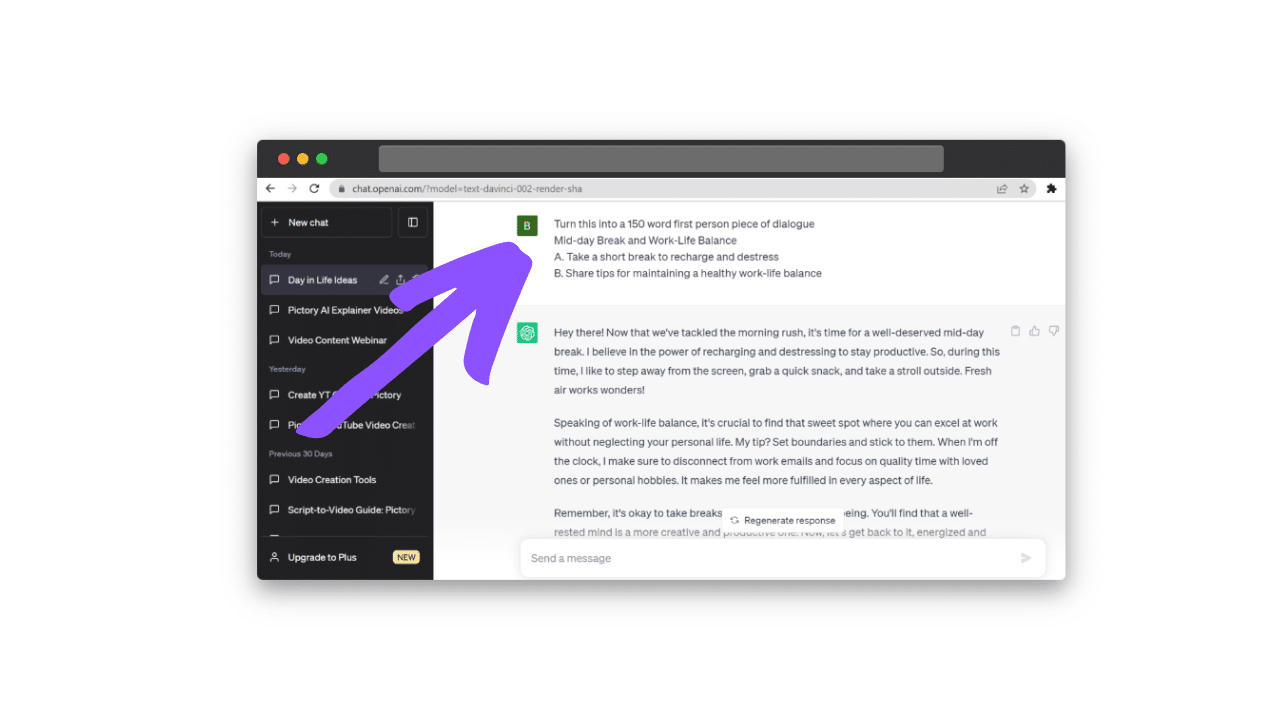
This avoids the trap of scene cuts and formal voiceovers, but I could also ask to write in a specific tone or for a specific audience to match my brand identity.
This process can be repeated as many times as you need until you can build a full script from all the pieces of text you’ve generated.
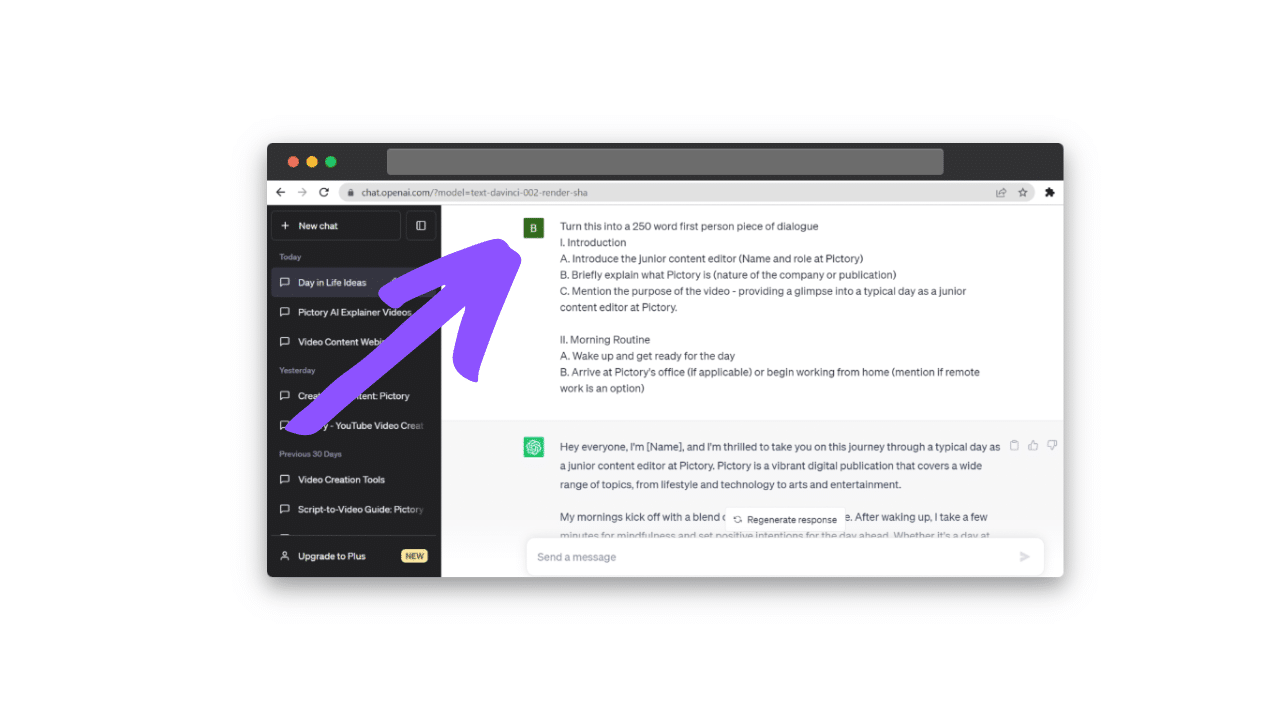
Then you can go and record your content in whatever way is easiest for you!
Edit Your Youtube Video With Pictory
Pictory is an online video editor that takes all the difficulty out of creating video content.
You can use the AI video generator to turn your scripts into text with ease, or edit your existing video project with no experience required!
Sign up for a FREE Pictory account and start a new project with Visuals to Video.
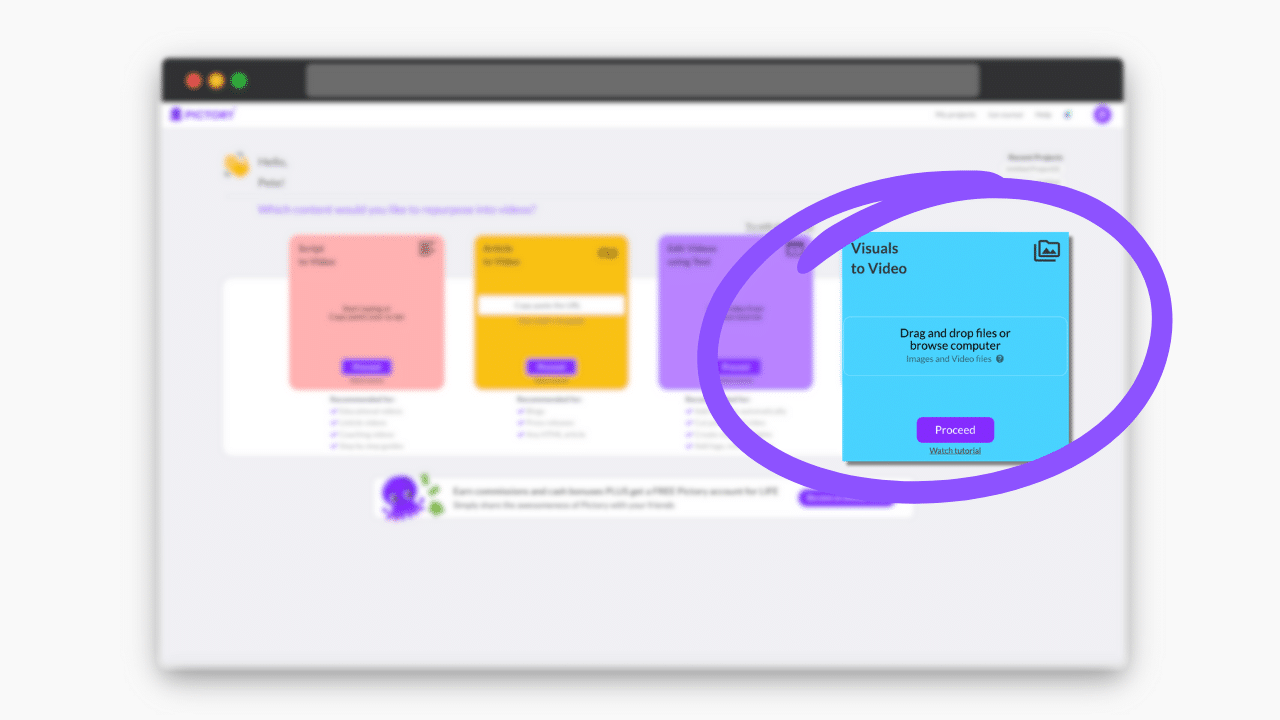
Here you can upload as many images and videos as you like, so you don’t need to worry about recording your video all in one take.
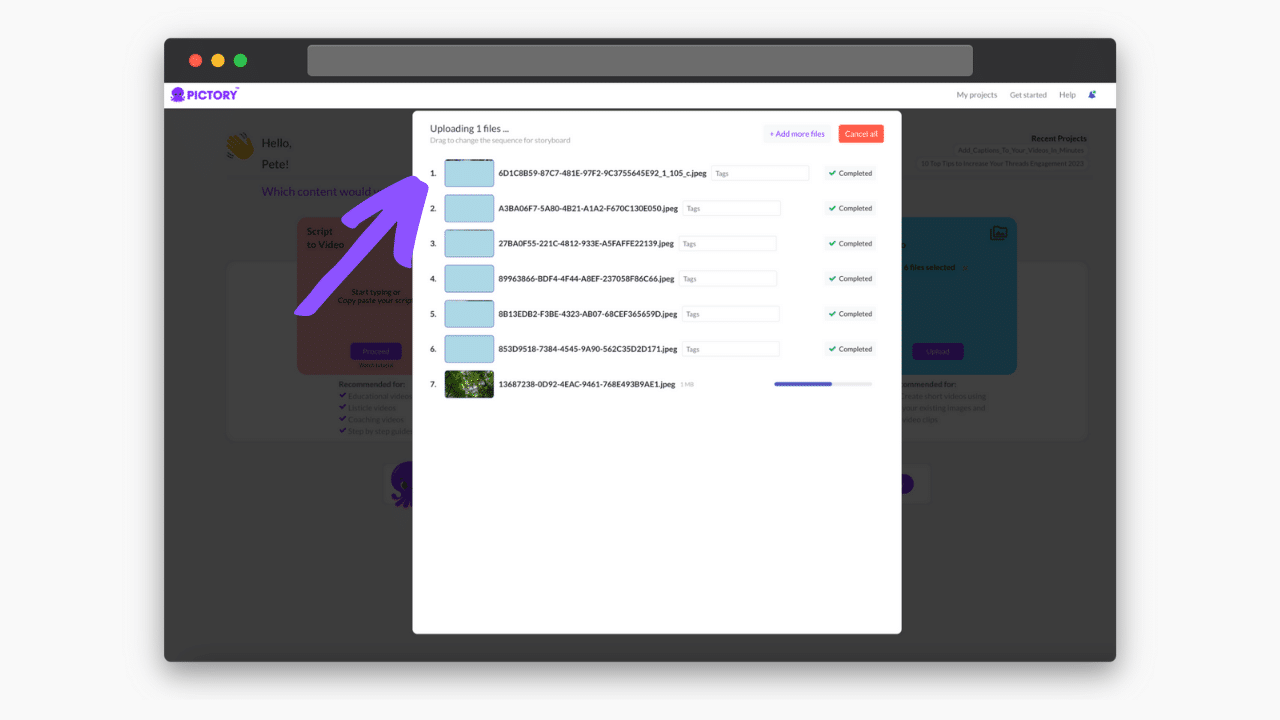
This was great for my day-in-the-life video as I wanted a mix of to-camera pieces and clips of outside.
Once these have been uploaded, choose your aspect ratio, 16:9 for regular Youtube channels and 9:16 for Shorts, and let Pictory automatically storyboard your content.
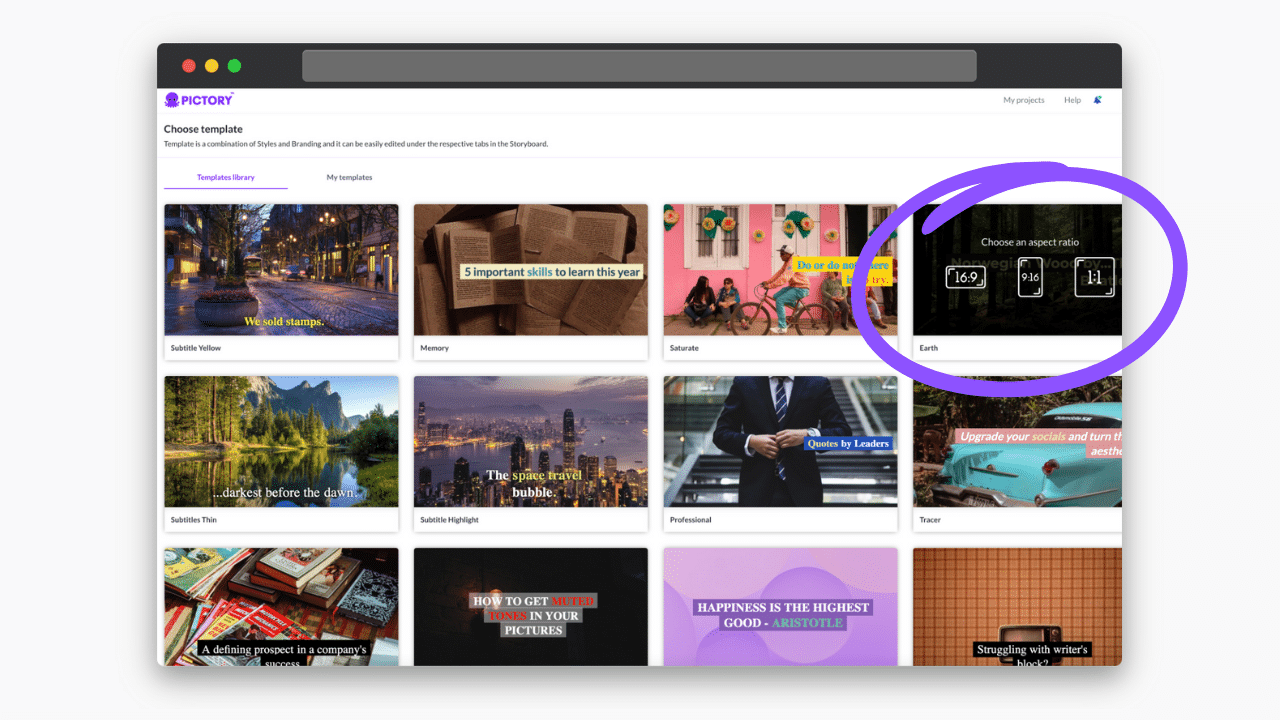
You can easily reorder and trim this content in the online video editor.
For a full guide on how to use this feature, read Visuals To Video With Pictory!
Recording Voice-Over
There might be sections of your video that were recorded without any narration that you’d like to include.
For my video, I knew I wanted the lunch section to be outside content, but the audio quality was poor.
Pictory allows you to record voiceover directly into your scenes, giving seamless narration to your video creation.
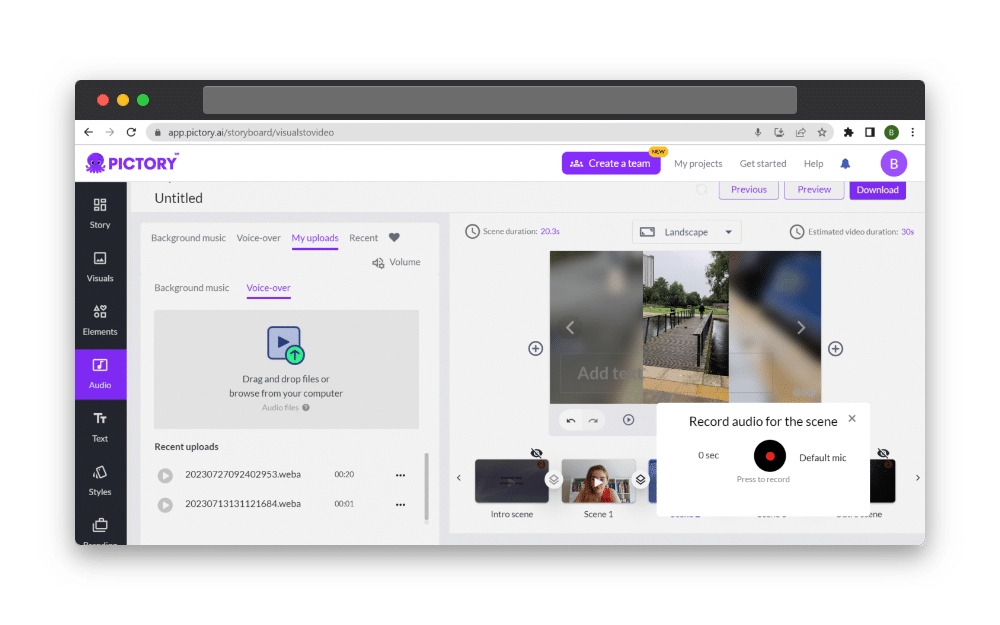
It is important to note that the video will trim around your voice-over, so it’s a good idea to have more footage to work with.
Once you’re happy with your voiceover, you can download the video, because we’re going to use a different Pictory feature for the rest of the editing – Edit Videos Using Text.
Automatic Captions
When you upload your video into Edit Videos Using Text on the Pictory account homepage, the AI software will automatically create video captions.
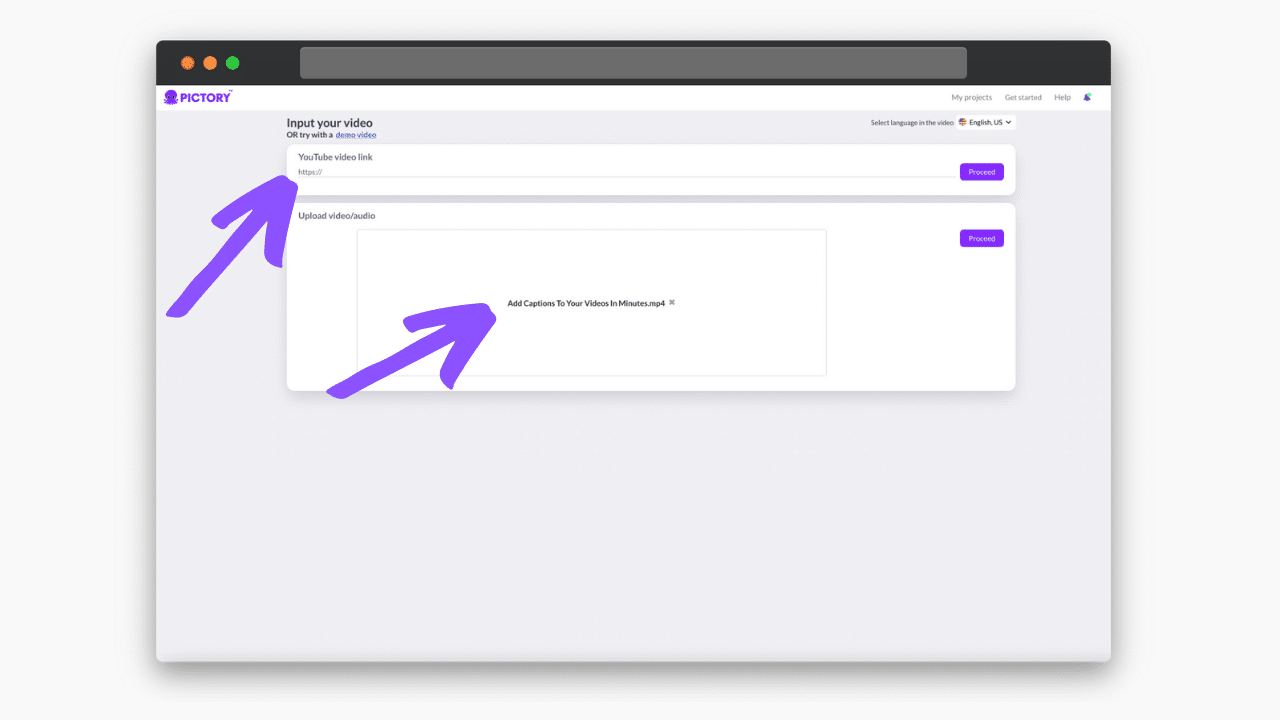
Pictory will also create a video transcript alongside the content.
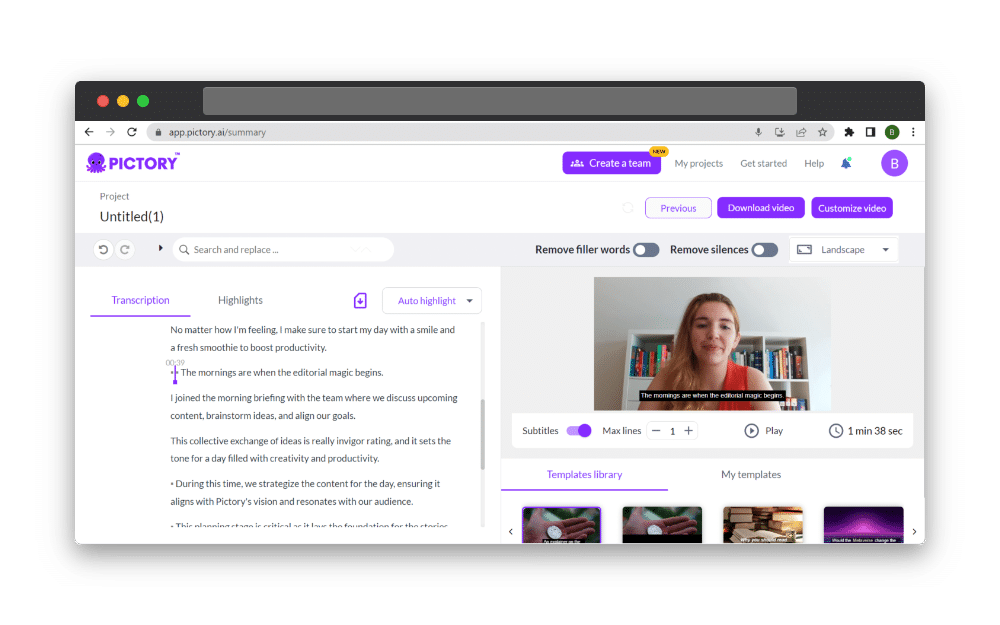
If you do this step before you record your narration, the voiceover will not be included in the captions automatically, though you can write the text into the storyboard yourself.
You can edit and customize the template you want your captions to appear in, either by using the set templates or creating your own.
Removing Unwanted Content
The Edit Videos Using Text feature is great to have in your toolkit as it enables seamless professional editing in seconds.
With one click you can remove any filler words such as “err” or “umm” and remove pauses of any desired length.
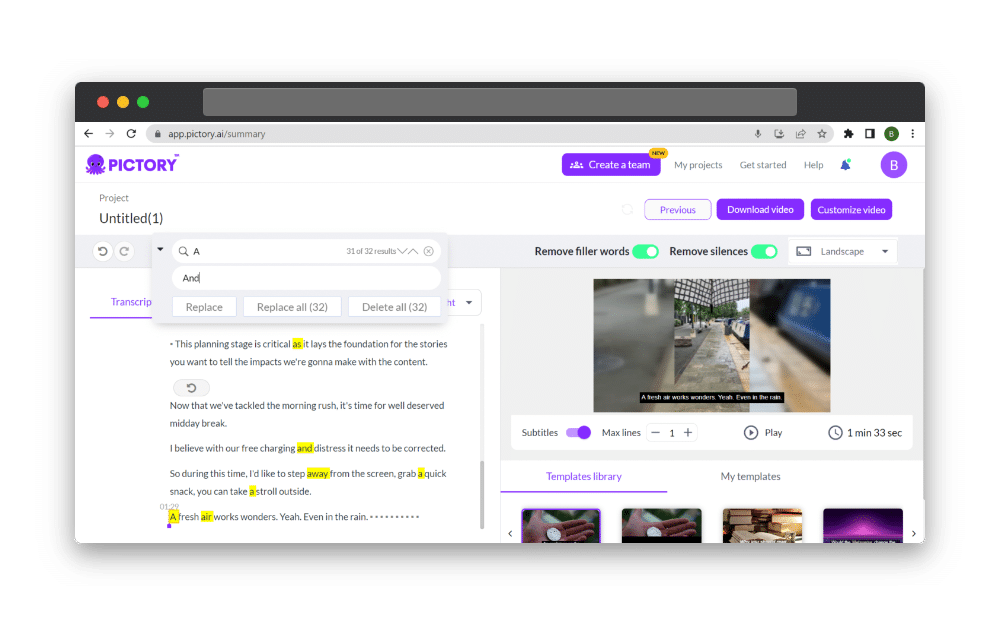
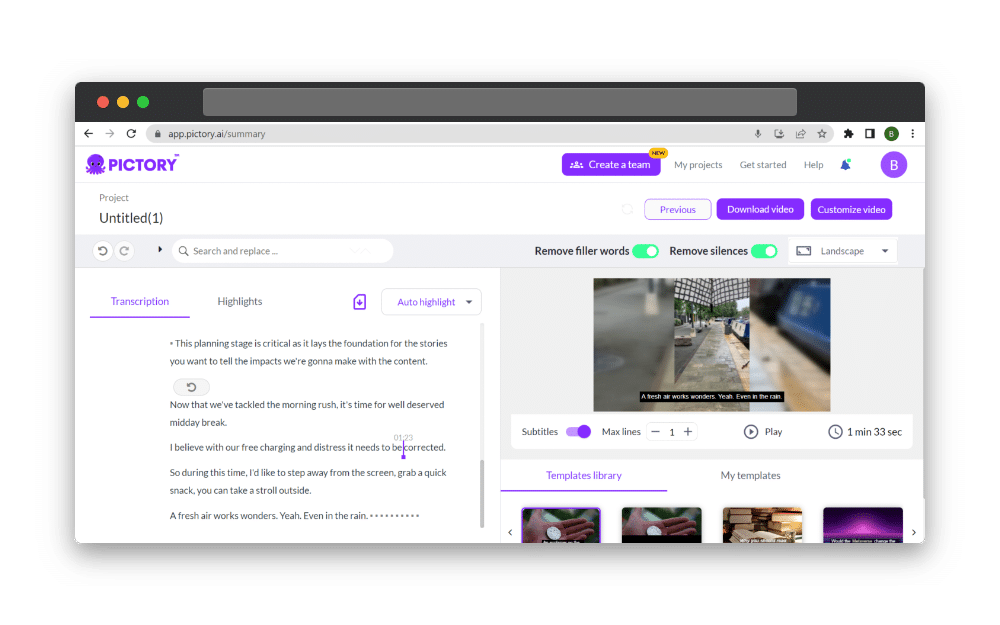
You can also delete sentences or whole sections of the text by highlighting them, instantly removing them from both the transcript and the video.
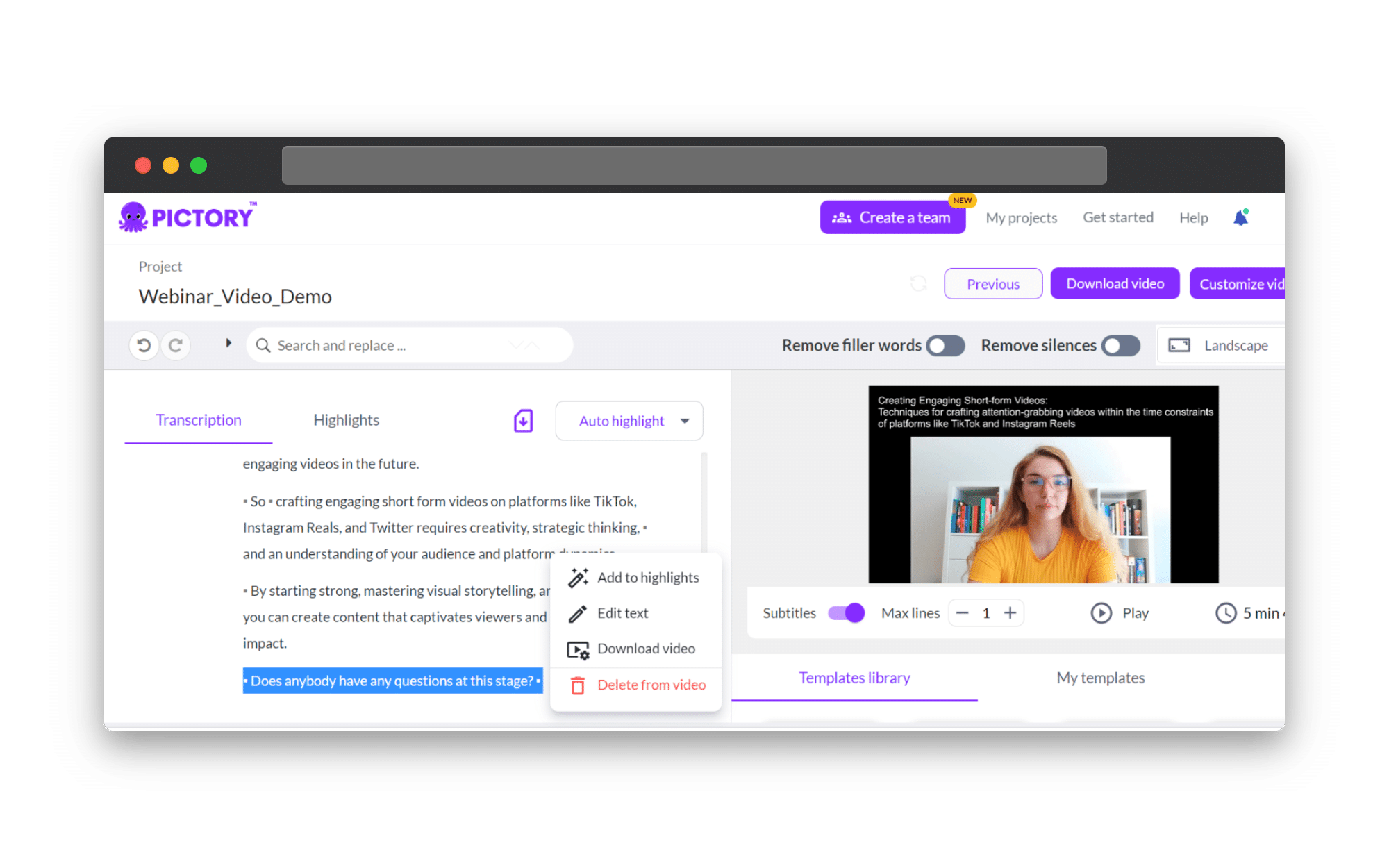
This means you don’t need to start a new take every time you mess up, which can be a lifesaver when creating to-camera pieces.
Once you’re happy with your video you can proceed to the editing suite for even more personalized edits.
Video Editing Toolkit
Pictory makes the video editing experience fun and simple, making it easy to create engaging video content in just a few clicks.
The wide range of tools available enables you to add as many details to your project as you like, customizing your video to your vision.
In the online video editor, you can add music to your project as well as stickers, GIFs, and scene transitions.
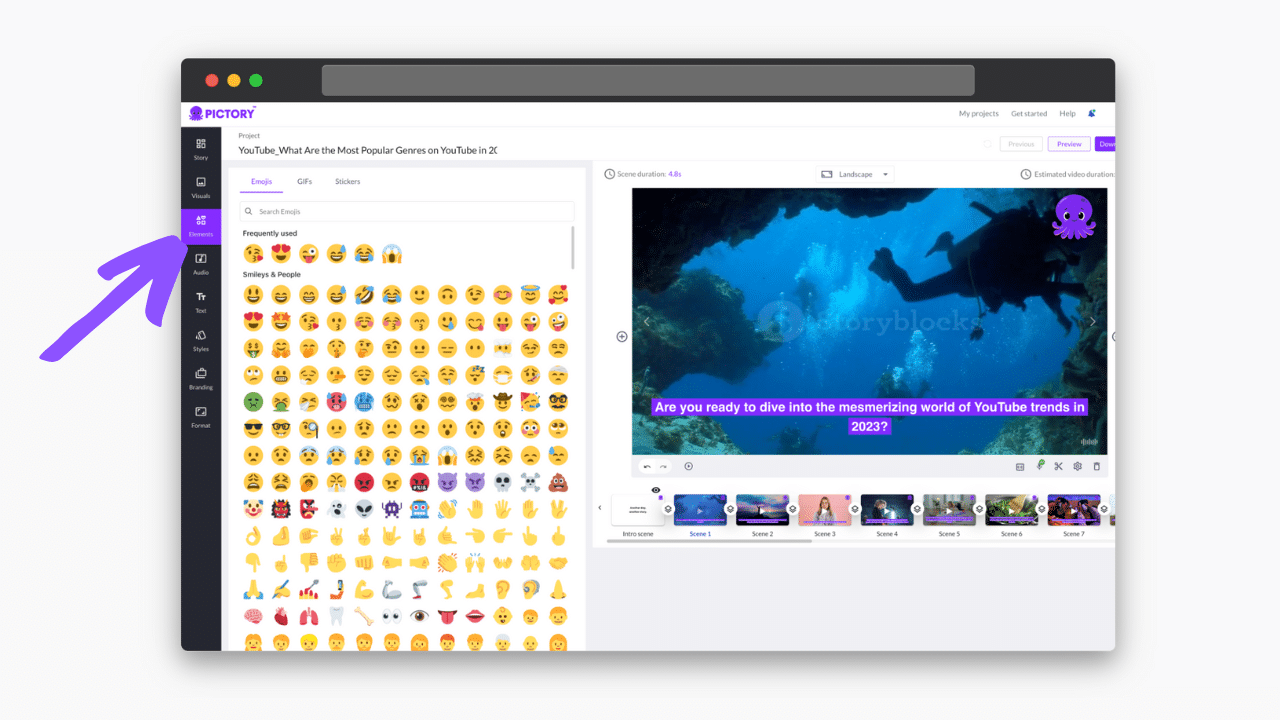
It is also quick and simple to add your own logos and branding to intros and outros as well as every scene, to fully realize your brand identity within your videos.
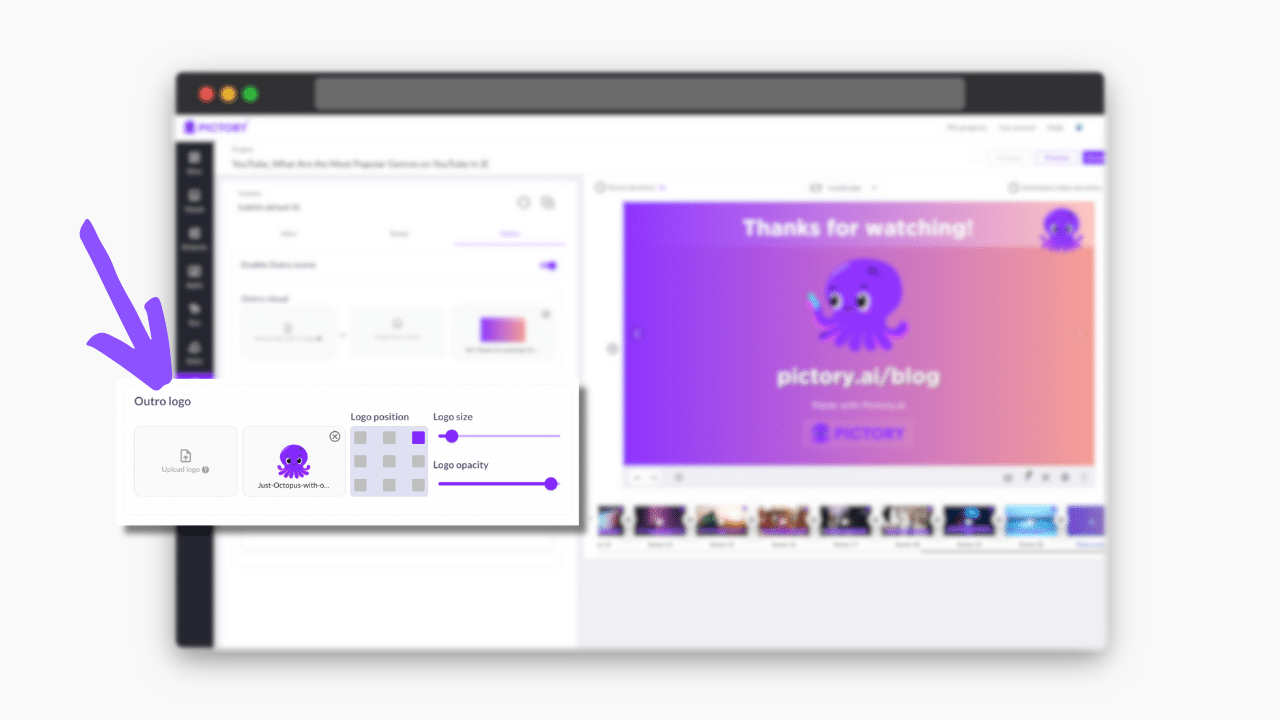
Once you’re satisfied with your work, publishing content is just as simple.
You can download work straight to your device, or upload through our Hootsuite integration if you wanted for easy social media scheduling.
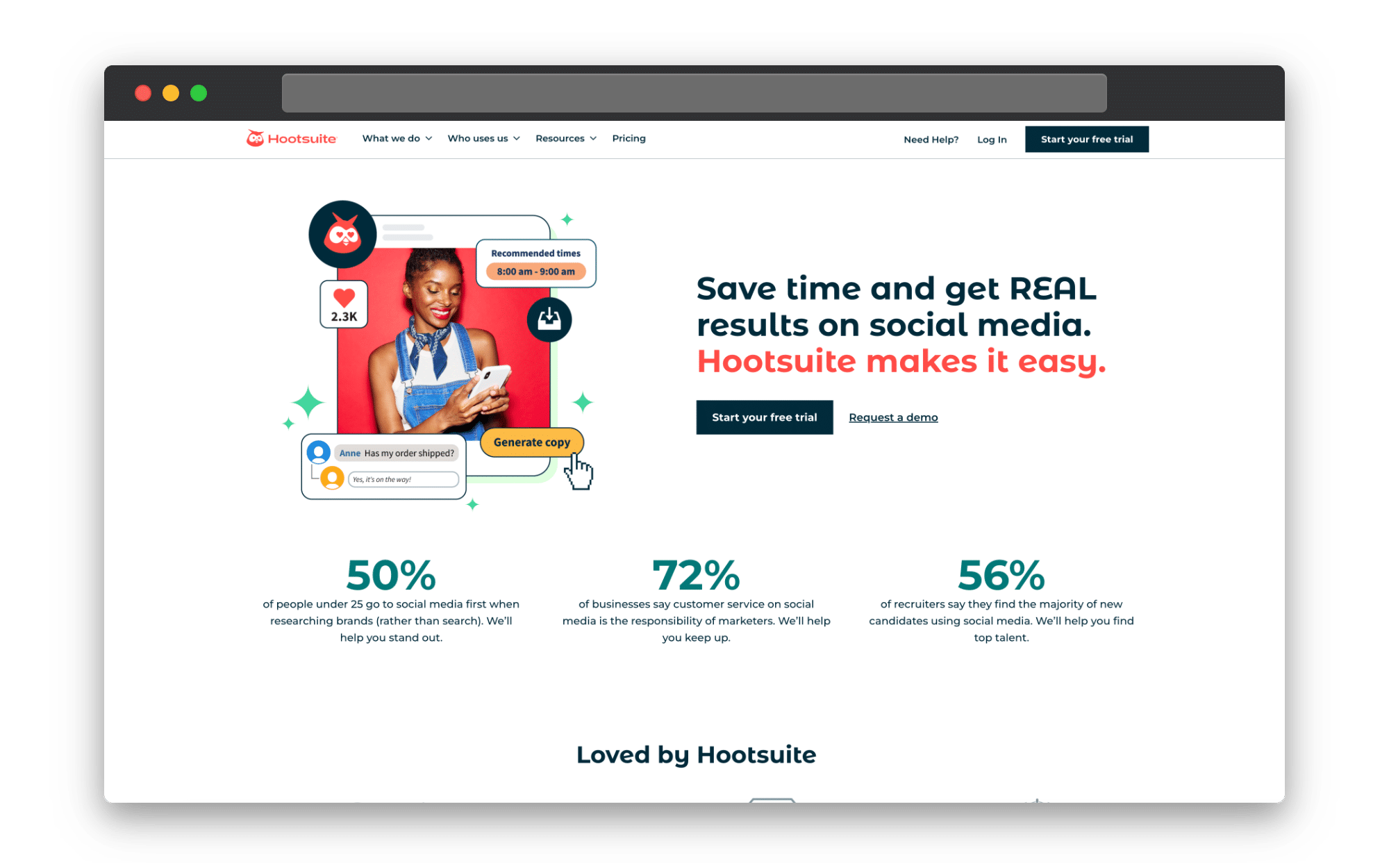
And then you’re ready to start the process all over again with your next great idea!
Or turn your YouTube video into smaller highlight clips for other social platforms!
Whenever you create videos, ChatGPT and Pictory are two virtual assistants you can’t afford to go without.
Why not check out our other example scenarios below:

![[Article] Create And Edit A Youtube Video With Pictory And ChatGPT](https://pictory.ai/wp-content/uploads/2023/07/Create-And-Edit-A-Youtube-Video-With-Pictory-And-ChatGPT.png)