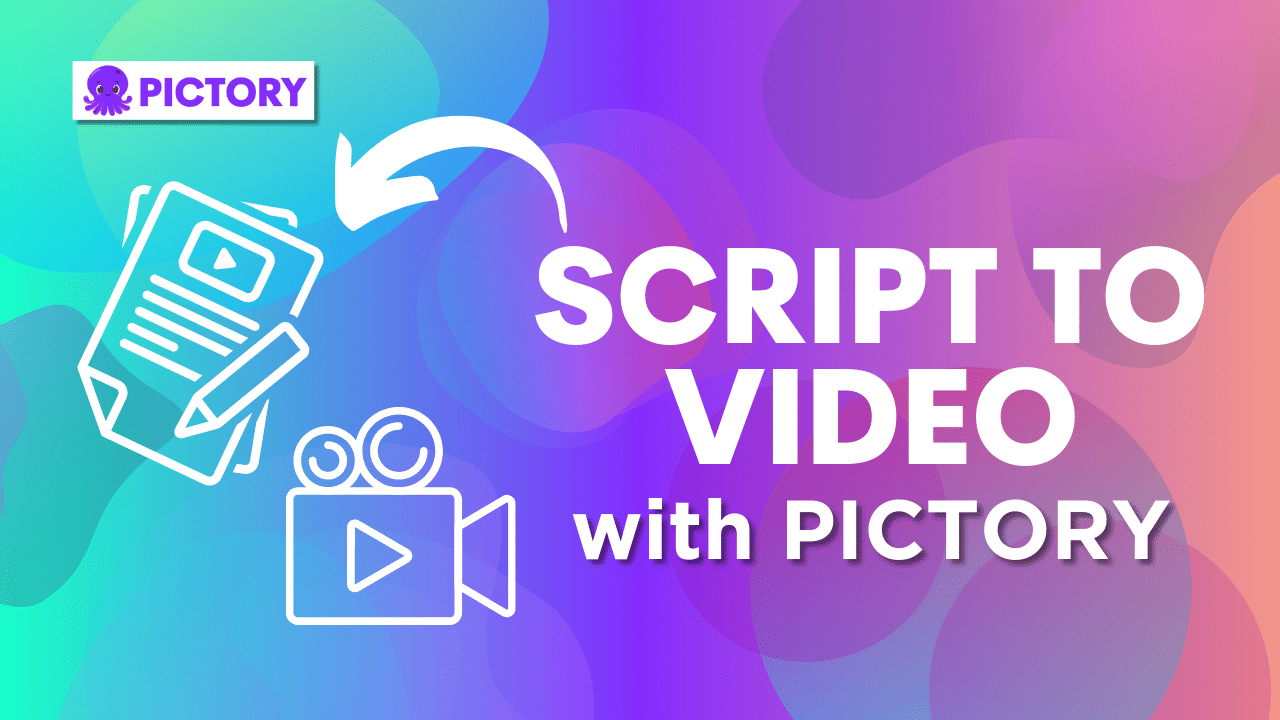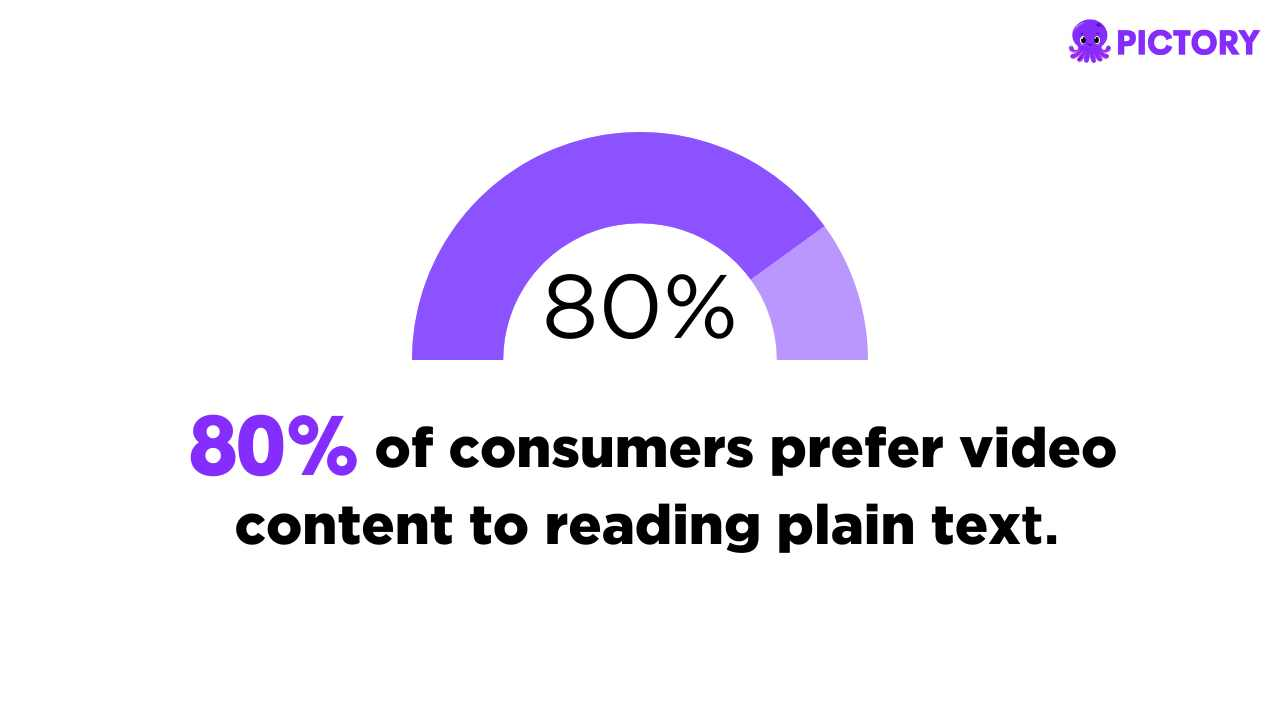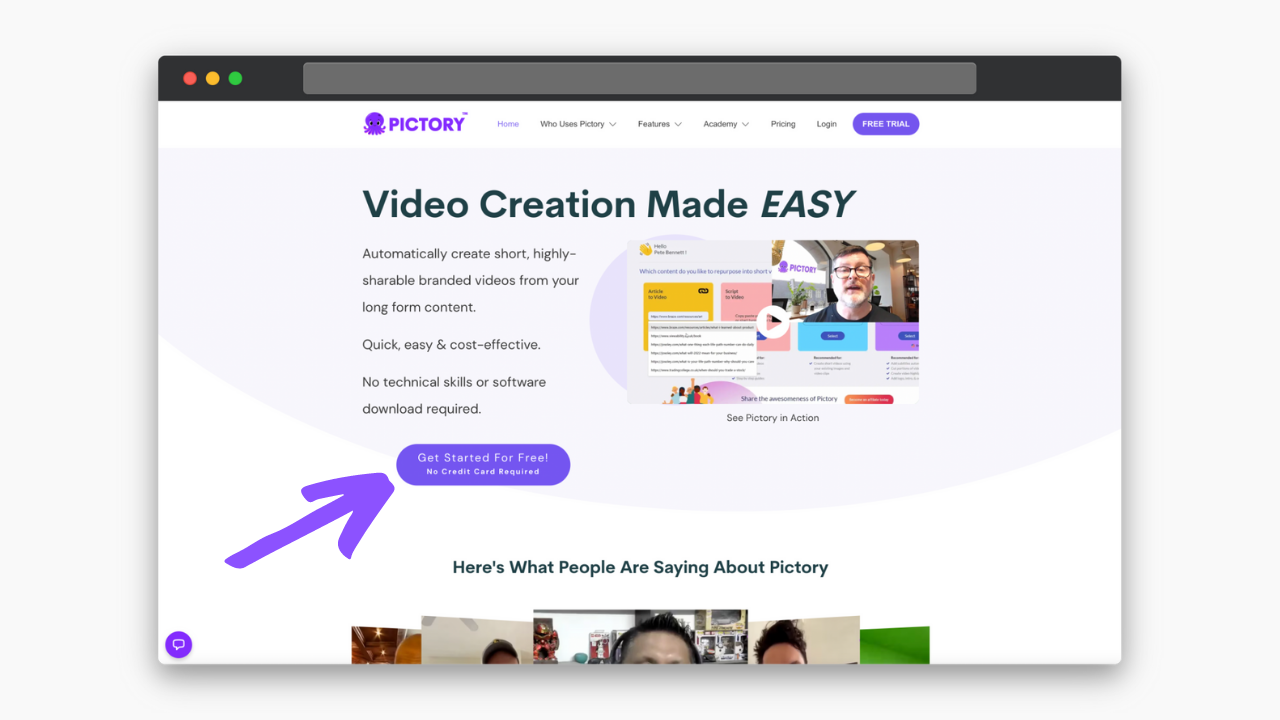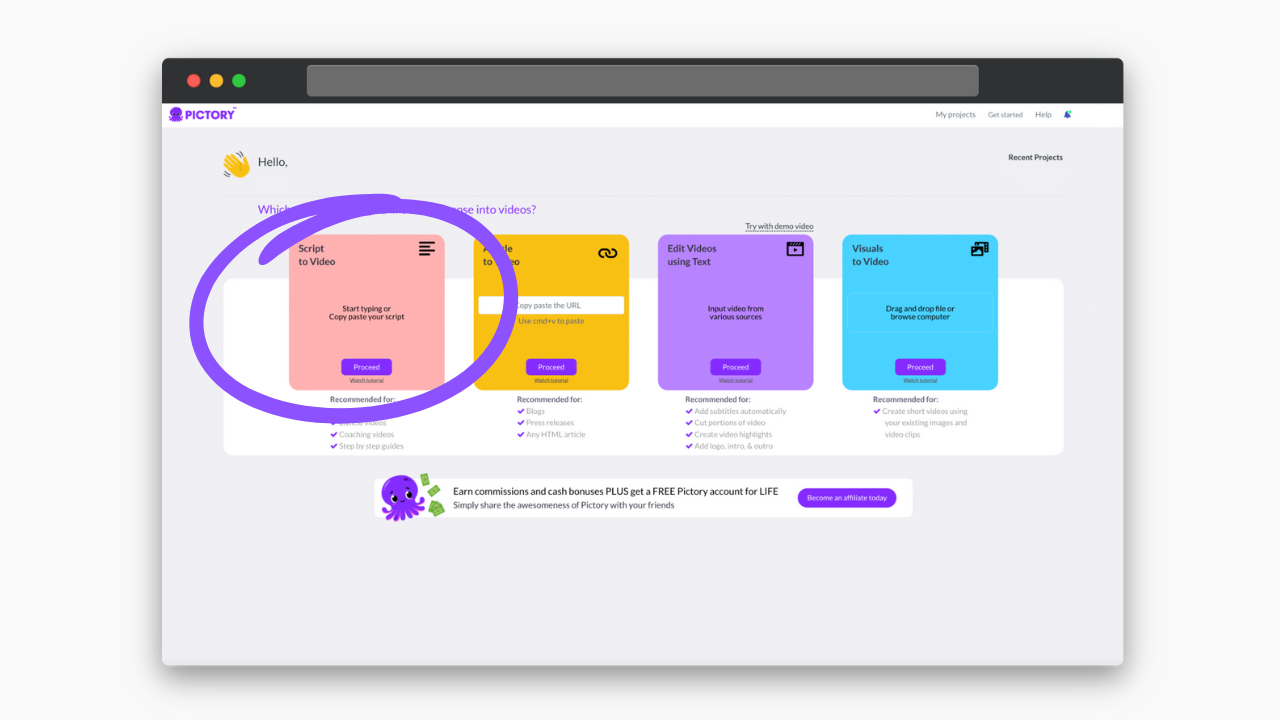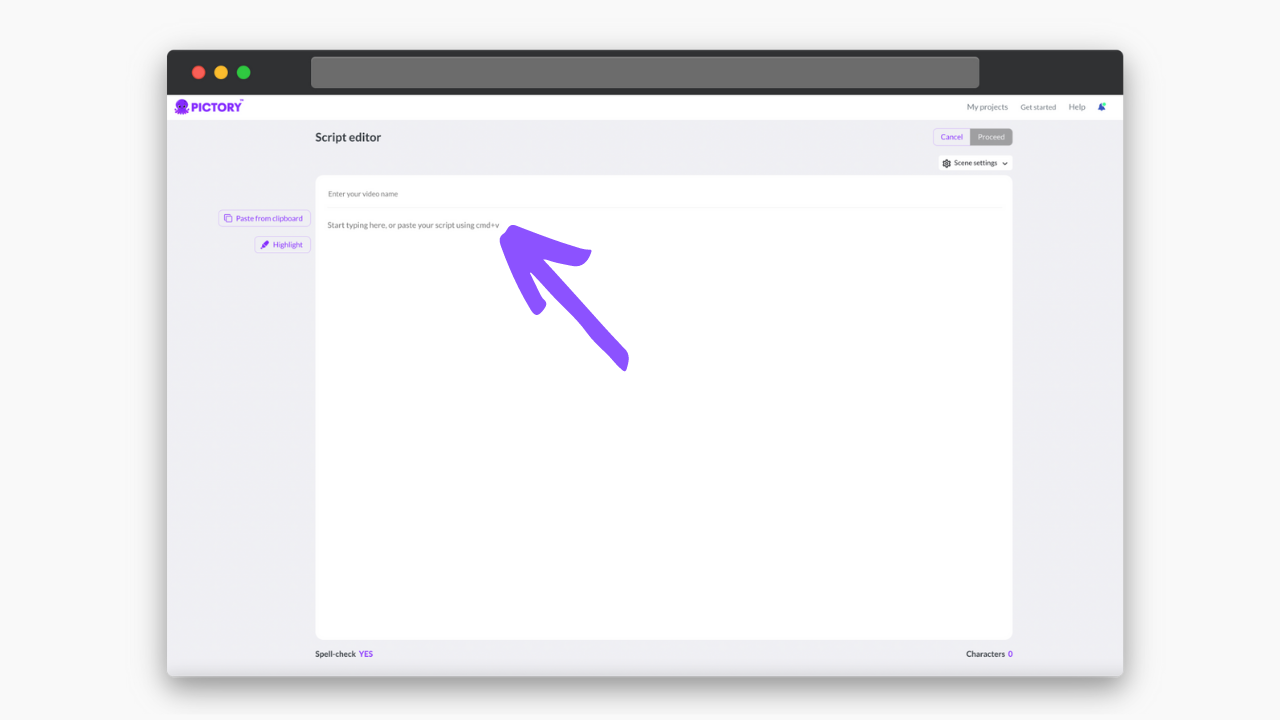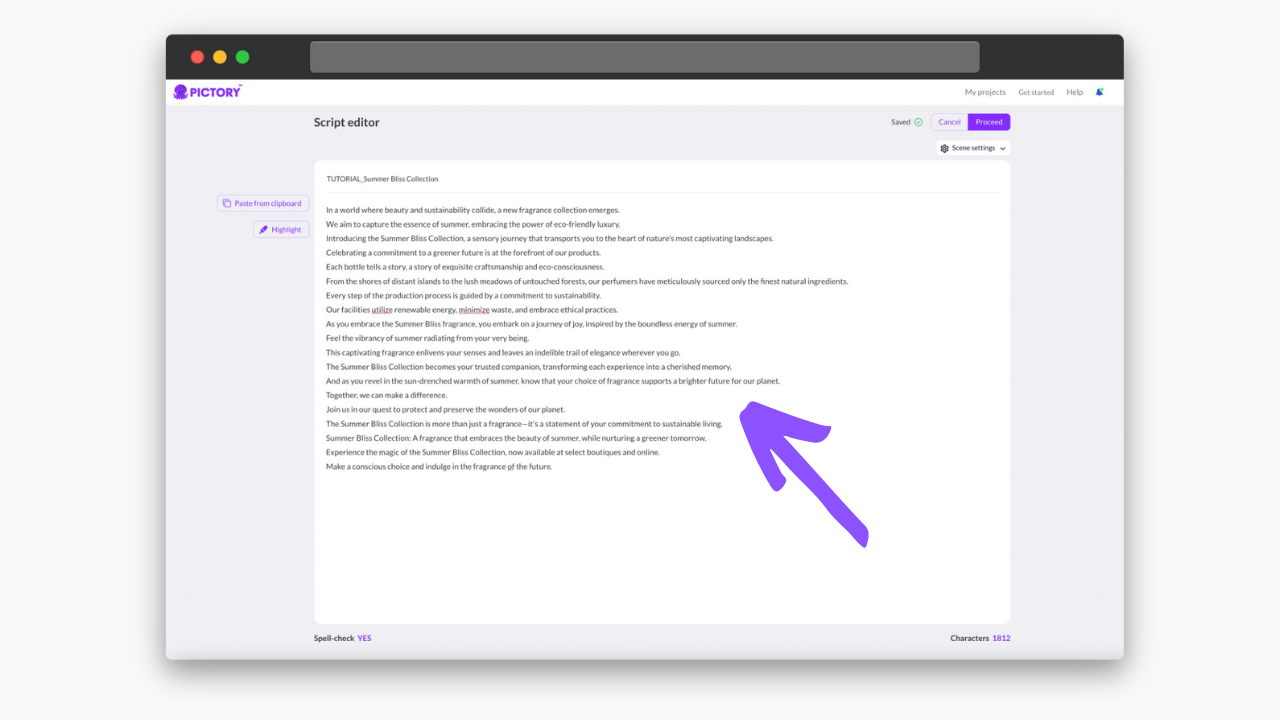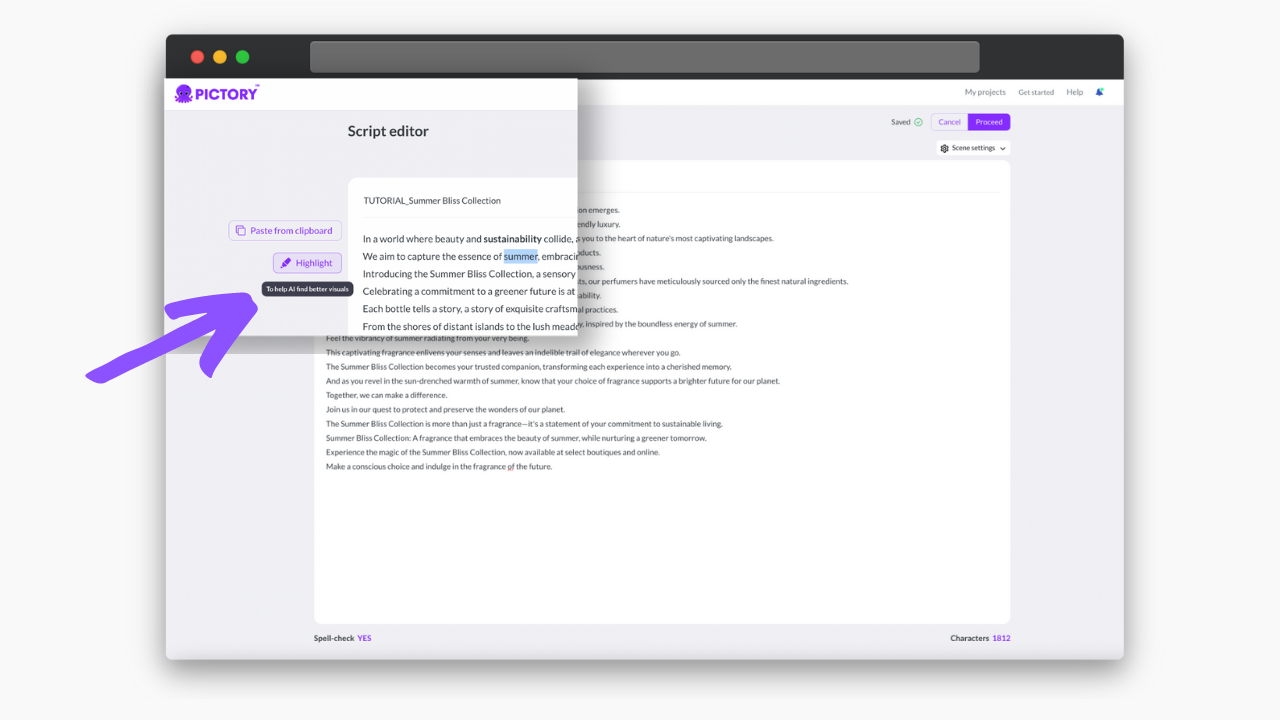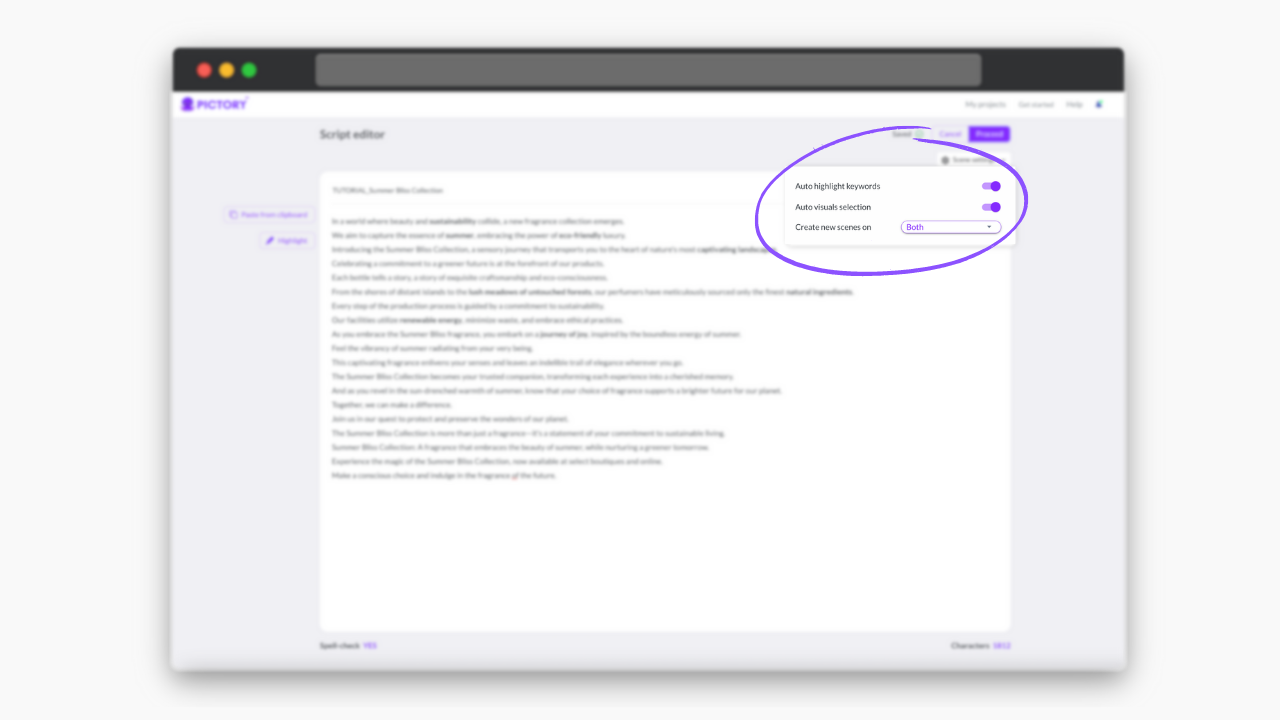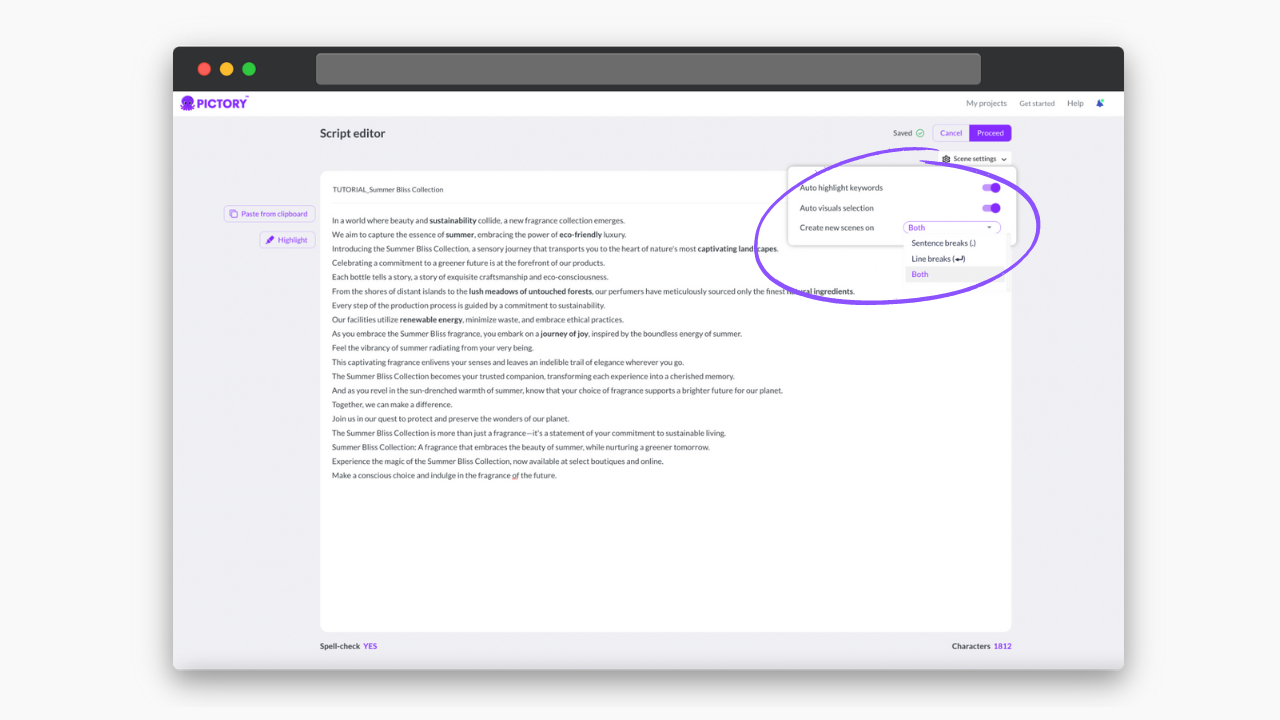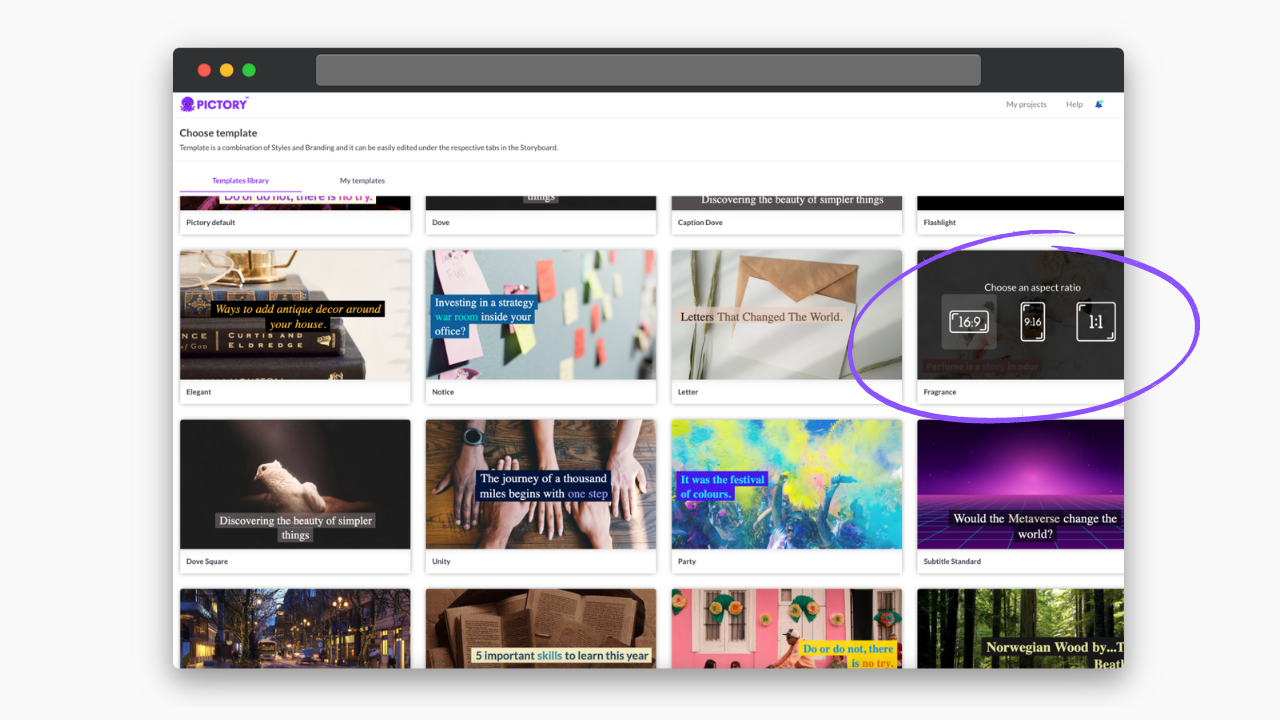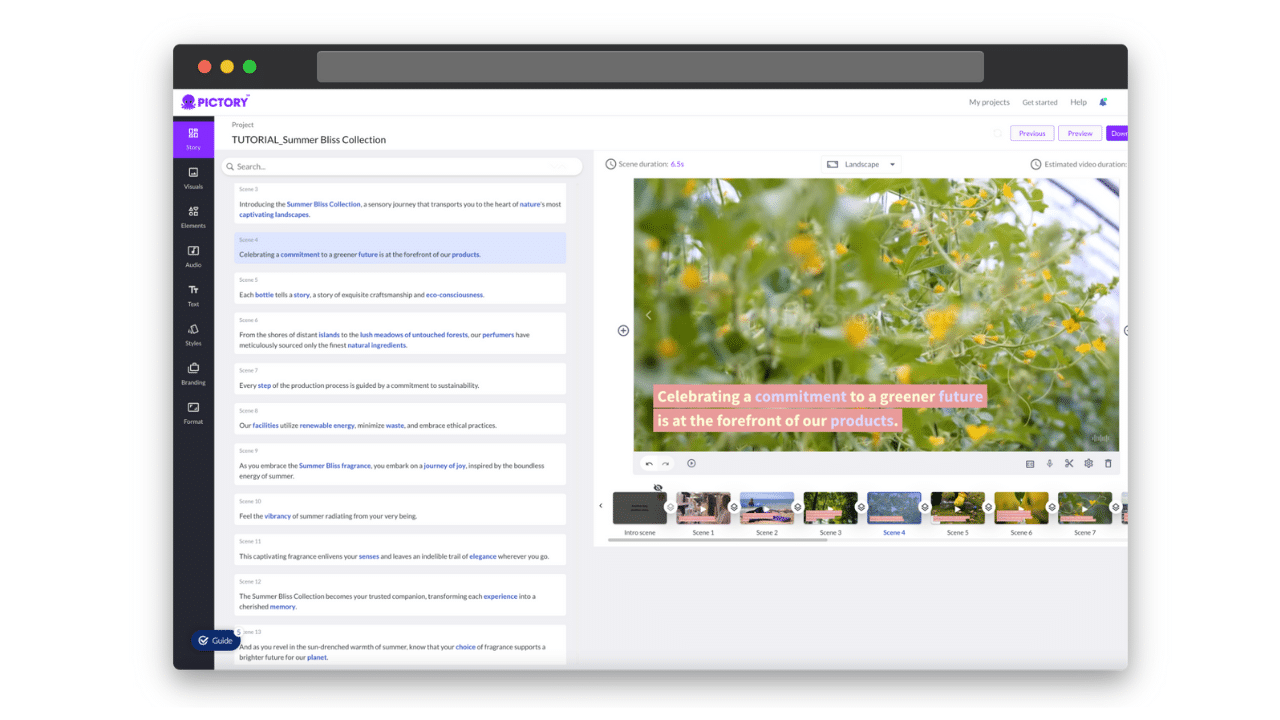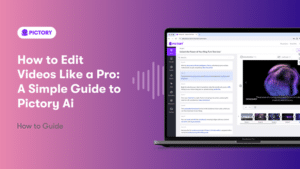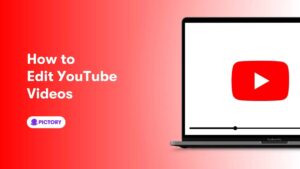Are you a course creator or educator looking to turn your lesson plans into engaging video content?
Maybe you’ve written a step-by-step guide on “How To Knit The Perfect Blanket for Your Dog” but know that video is a more engaging and accessible medium on social media?
Pictory’s Script to Video feature makes video creation a simple and fun process that can transform your content!
Our AI video generator is perfect for turning large blocks of text, such as course notes or guides into stunning, professional videos.
With a Pictory account, you can turn text to video with our AI-powered online video generator in minutes.
No video editing skills or technical equipment is necessary!
Why You Need a Script to Video Generator
Creating video content is time-consuming, as well as potentially costly.
And when you’re trying to create content on scale, as a creator or business, it can be difficult to keep up with demand.
Utilizing AI tools such as an AI-powered video tool can transform your creation process.
80% of consumers prefer video content to reading plain text, so it’s a market you can’t afford to miss out on.
Turning text into video in minutes means you can transform all of your existing work that might be performing well in text format into engaging video, reaching new audiences.
And, with an online video generator like Pictory, you don’t need to learn any new skills, or spend a lot of money on a professional video editor.
Anyone can use a script to video generator, democratizing the video marketing sector.
How To Turn Your Script Into Video
1. Sign up for a FREE Pictory account and select Script to Video on the account home page.
2. Copy and paste your video script, or type directly, into the script editor. You can also title your video here.
3. Highlight keywords in the text that you wish to be highlighted in the video transcript
4. In the ‘scene settings’ menu in the top-right, you can ask the AI to auto-highlight keywords and auto-select visuals for the video.
5. You can also choose whether scenes are created on sentence breaks, line breaks, or both.
6. Then choose your template and aspect ratio and we’ll do the rest in just a few minutes!
From here your final video and script will be storyboarded by our AI software, visuals automatically generated and captions applied.
You can then use our many video editing tools to easily edit your new text to video creation, including adding background music, branding, and AI voiceovers.
You’re also free to edit and reorder text in the storyboard.
Pictory’s video generation process is designed to be as fun and easy as possible for video makers and editors of all capabilities.
And when you can create videos in just a few clicks when you sign up for free, why not start creating your first project today?
Looking for more guidance on editing your video project in Pictory? Why Not Try:
If you have an idea for a video, but don’t know where to start with the script, why not try a video script generator like ChatGPT?
With the right prompts, you can get AI-generated video scripts that will create engaging videos in just a few clicks on Pictory!
Check out our comprehensive guide on Writing Amazing Video Scripts With ChatGPT to learn all about the world of AI script generation.
And sign up for a FREE Pictory account to turn your new scripts into stunning videos in minutes!