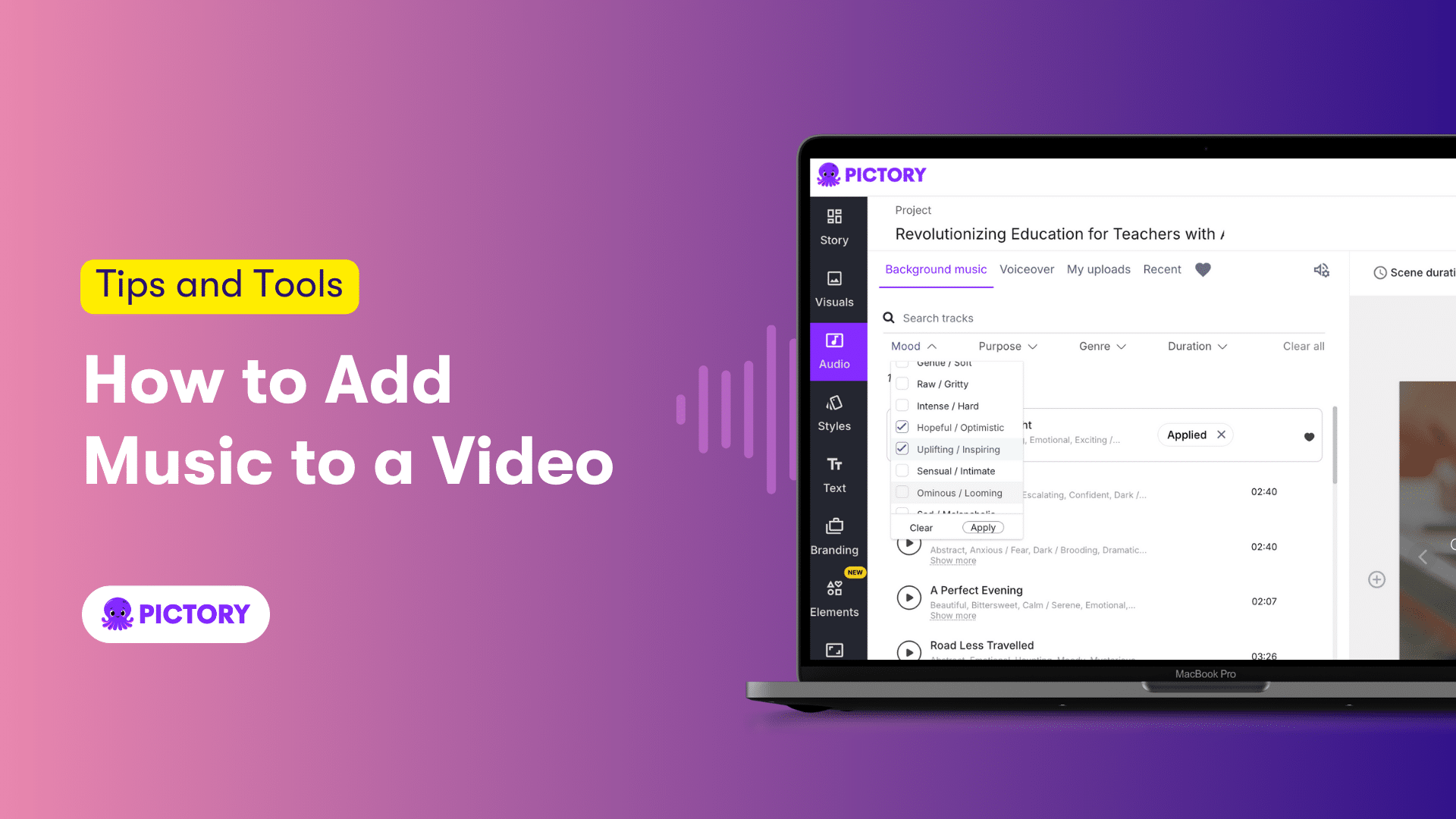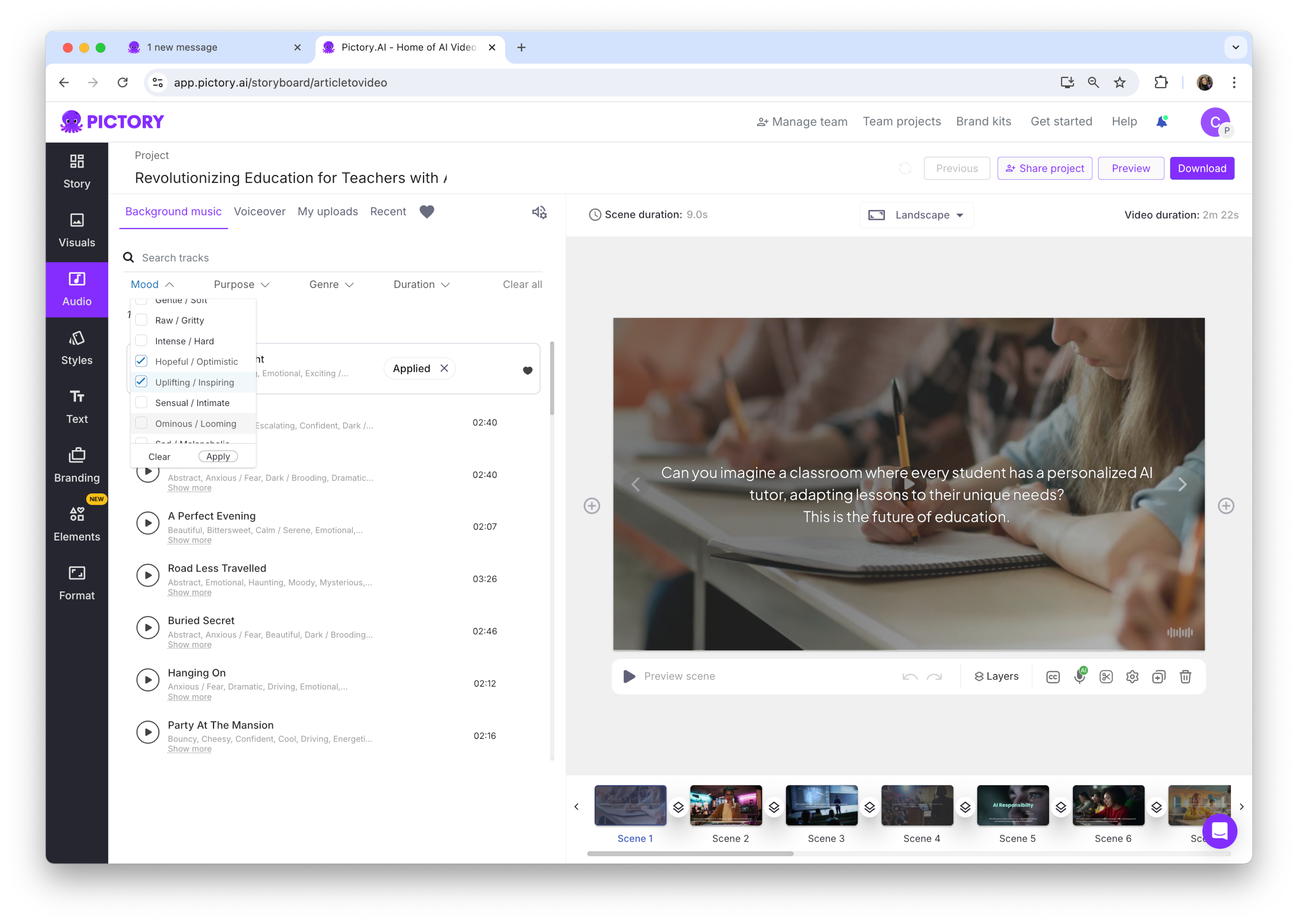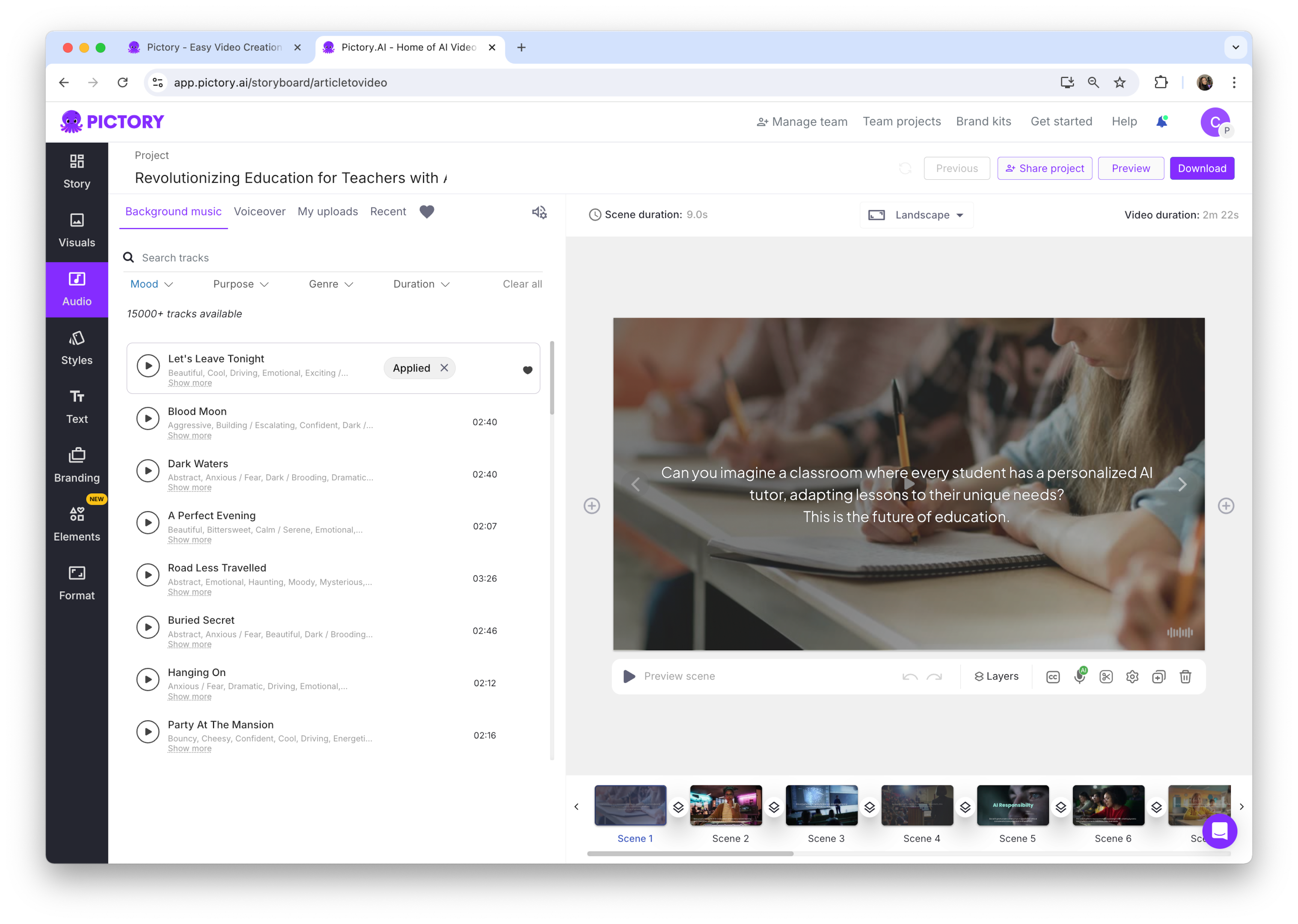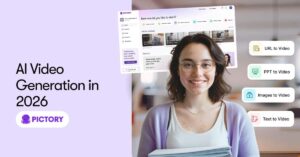Want to know how to add music to a video?
This guide covers the steps you need to follow using Pictory. Learn how to import, sync, and edit your audio and video for the best results.
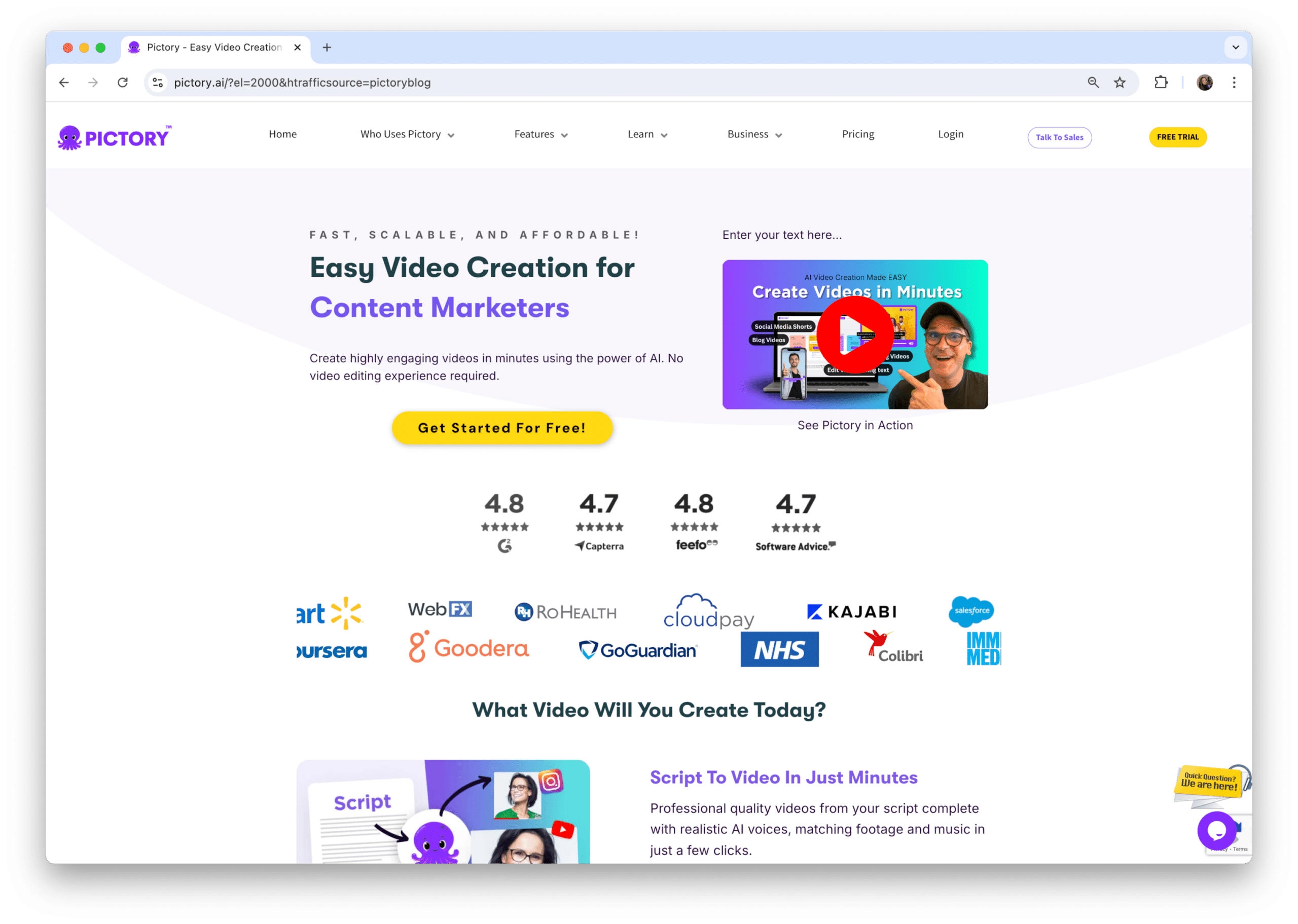
Key Takeaways
Pictory offers a straightforward way to add and edit music in your videos, with features like an intuitive interface for importing media and adjusting volume.
Selecting the right background music—considering mood, tone, genre, audience, and pacing—can significantly enhance your video and maintain viewer engagement.
Pictory not only provides a library of royalty-free music but also advanced video editing features like auto-adding visuals, auto-transcribing, captioning, and adding voice-overs to make your video projects more professional.
Simple Steps to Add Music to Your Video
Music incorporation can enhance viewer engagement and make your video memorable. With Pictory’s intuitive interface, you can seamlessly add music to your video projects in just a few steps.
Here’s a quick guide to get you started.
Step 1: Open Your Video Project
In Pictory, open your video project in the video editor as a first step towards music addition. If you haven’t already created a project, you can start a new one by importing your video clips.
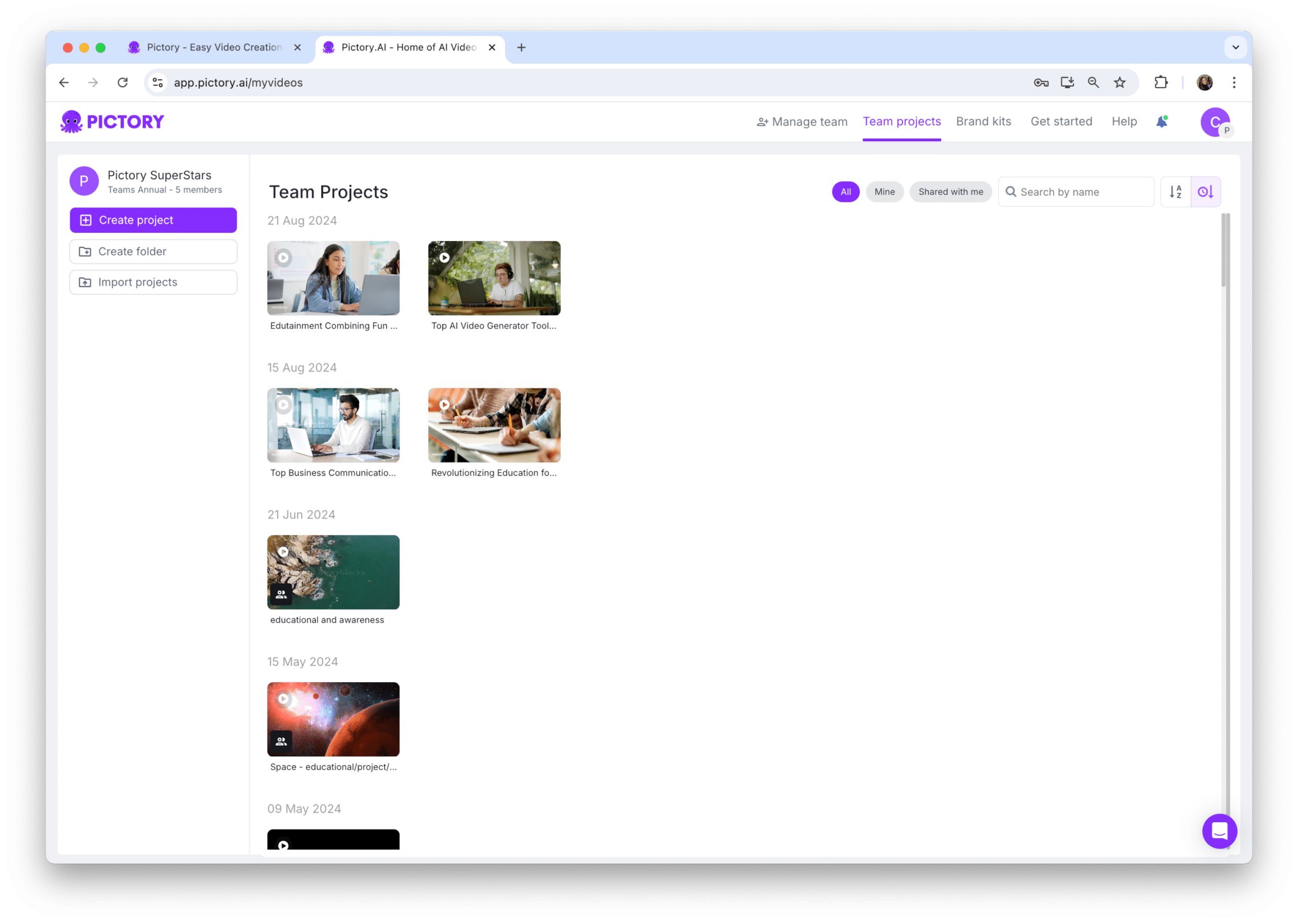
Pictory’s video maker is user-friendly, making it easy to edit videos and get your project ready for some musical enhancement.
Step 2: Import Media Files
Following that, proceed to import your media files, which should include audio tracks. Here are the steps to add music to your videos using Pictory:
Click on the audio tab on the toolbar.
Explore the audio tab to add stock audio to your video.
Select a track from Pictory’s music library or upload your own audio file.
Use the ‘Media’ option in the menu and select ‘Import Media’ or use the shortcut CMD+I on Mac or CTRL+I on Windows to import media files into Pictory’s video editor. To import audio from your computer, OneDrive, Google Drive, Dropbox, or Xbox, simply click on the import media button and select the corresponding option.
Step 3: Adjust Volume and Fit
With your audio in place, the next step is to adjust it for a perfect fit with your video. Pictory enables users to adjust the volume of the selected audio track to balance with the original video’s audio. To adjust the volume, click on the audio button and drag it up or down.
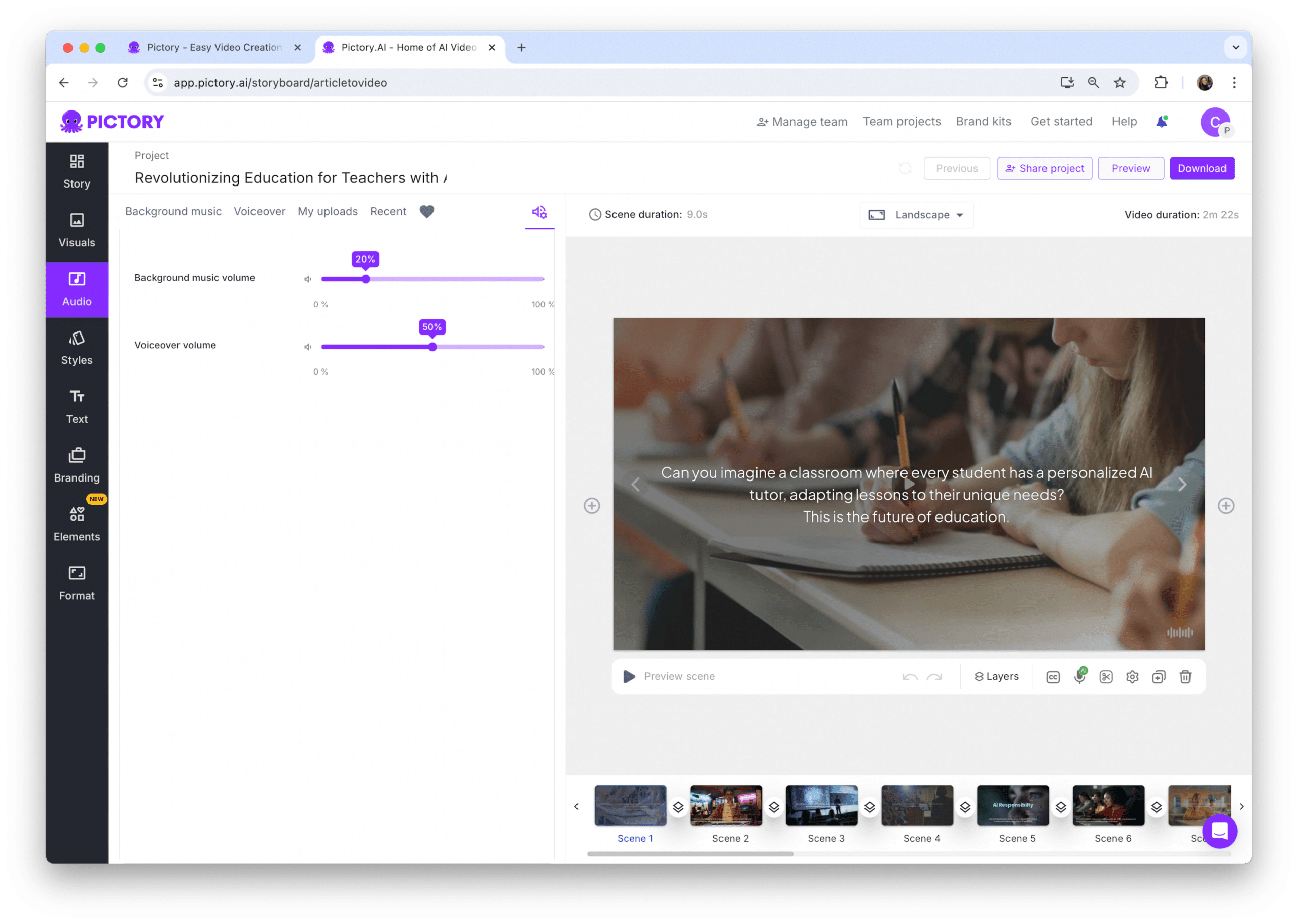
On Mac OS, you can also position or trim the song, add fade-ins and fade-outs, and save the project to ensure synchronization of audio with the video clip.
Step 4: Finalize and Export
Prior to exporting, devote some time to applying transitions and animations, thus enhancing your video quality. Pictory includes various tools to boost visual appeal, such as animations and video transitions. These enhancements can make your final product look polished and professional.
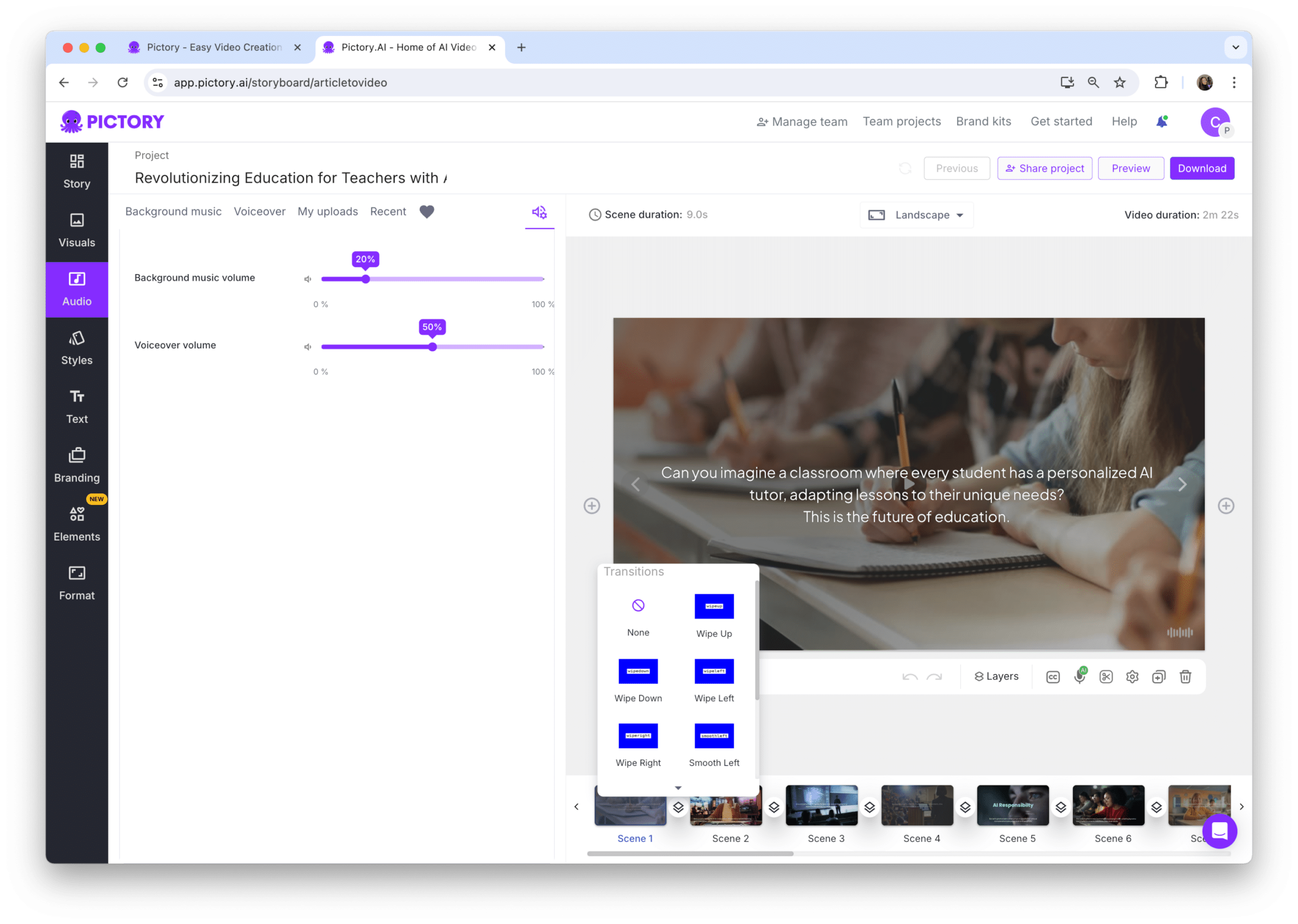
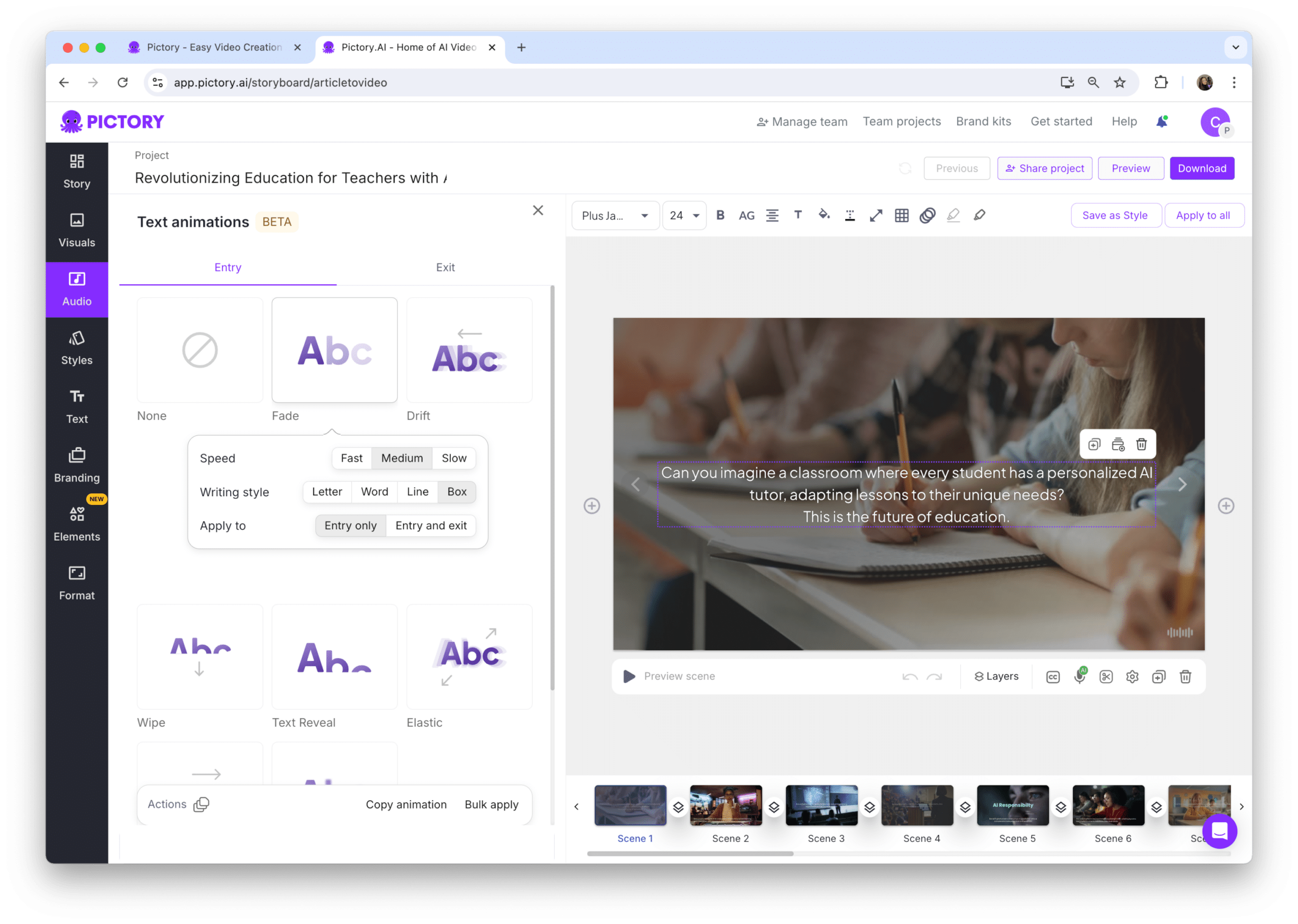
Once satisfied with the edits, export your video and share it with the world.
Choosing the Right Background Music for Your Video
Choosing appropriate background music is key in boosting engagement and fortifying the emotional connection with your audience. Music can:
Set the mood
Convey emotions
Create interest
Enhance your video’s message
Explore soundtrack selection by considering factors such as the video’s mood and tone, genre and audience, as well as length and pace.
Consider the Mood and Tone
The selection of apt background music can significantly impact your video’s emotional tone, more effectively conveying the intended mood to the audience. For emotionally intense scenes, consider cinematic or dramatic music to enhance the atmosphere. Cheerful and playful music fits well with lighthearted and funny videos.

On the flip side, somber and melancholic music is appropriate for sad and dramatic videos. Subtle atmospheric music would better fit the tone of tutorial videos or instructional content.
Genre and Audience
Selecting music based on your target audience and video type is crucial for maintaining engagement and ensuring the music complements the content. For corporate videos, engaging and unobtrusive music like ambient or acoustic genres is often used. Upbeat and positive music is suitable for videos showcasing software or product features.
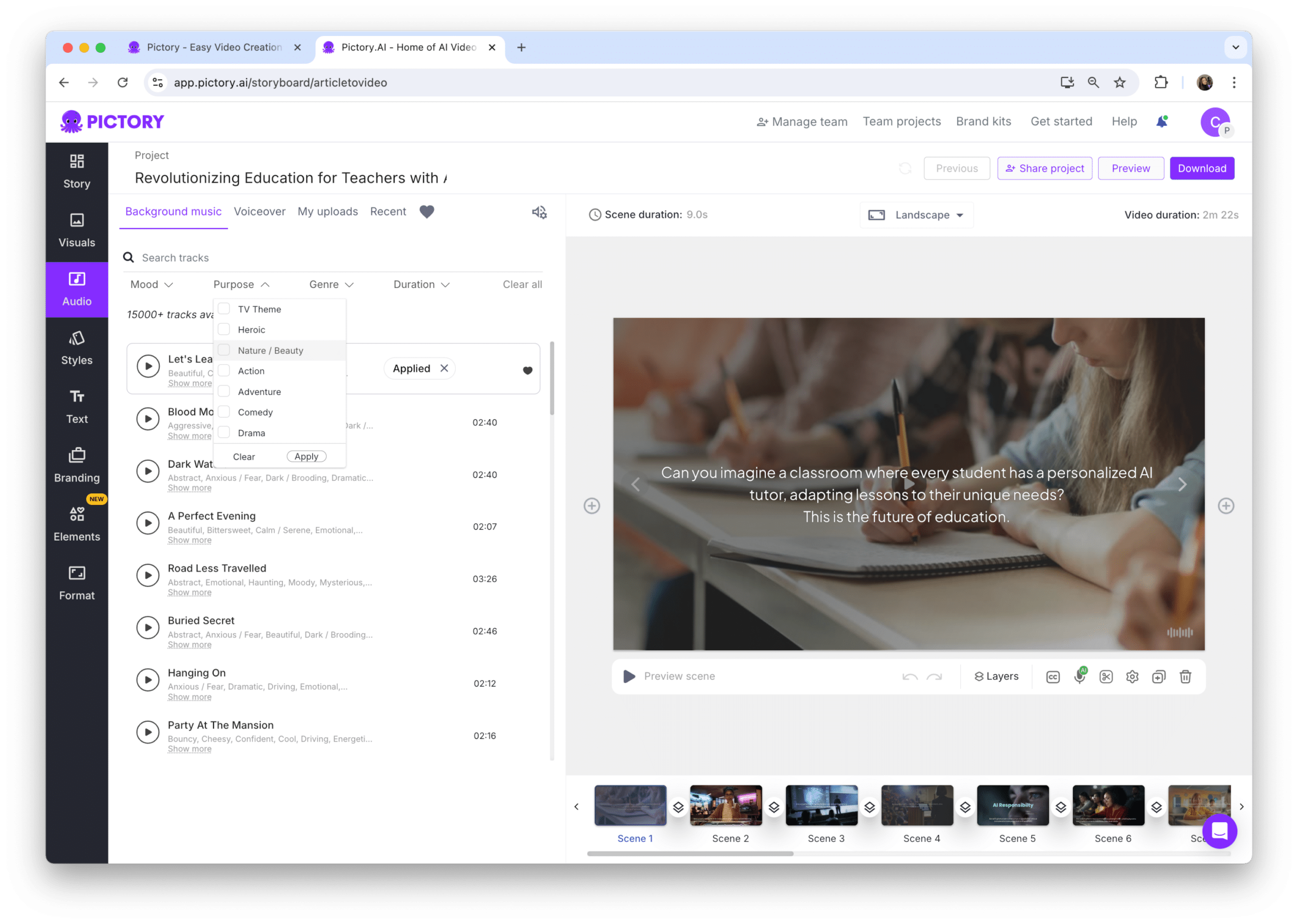
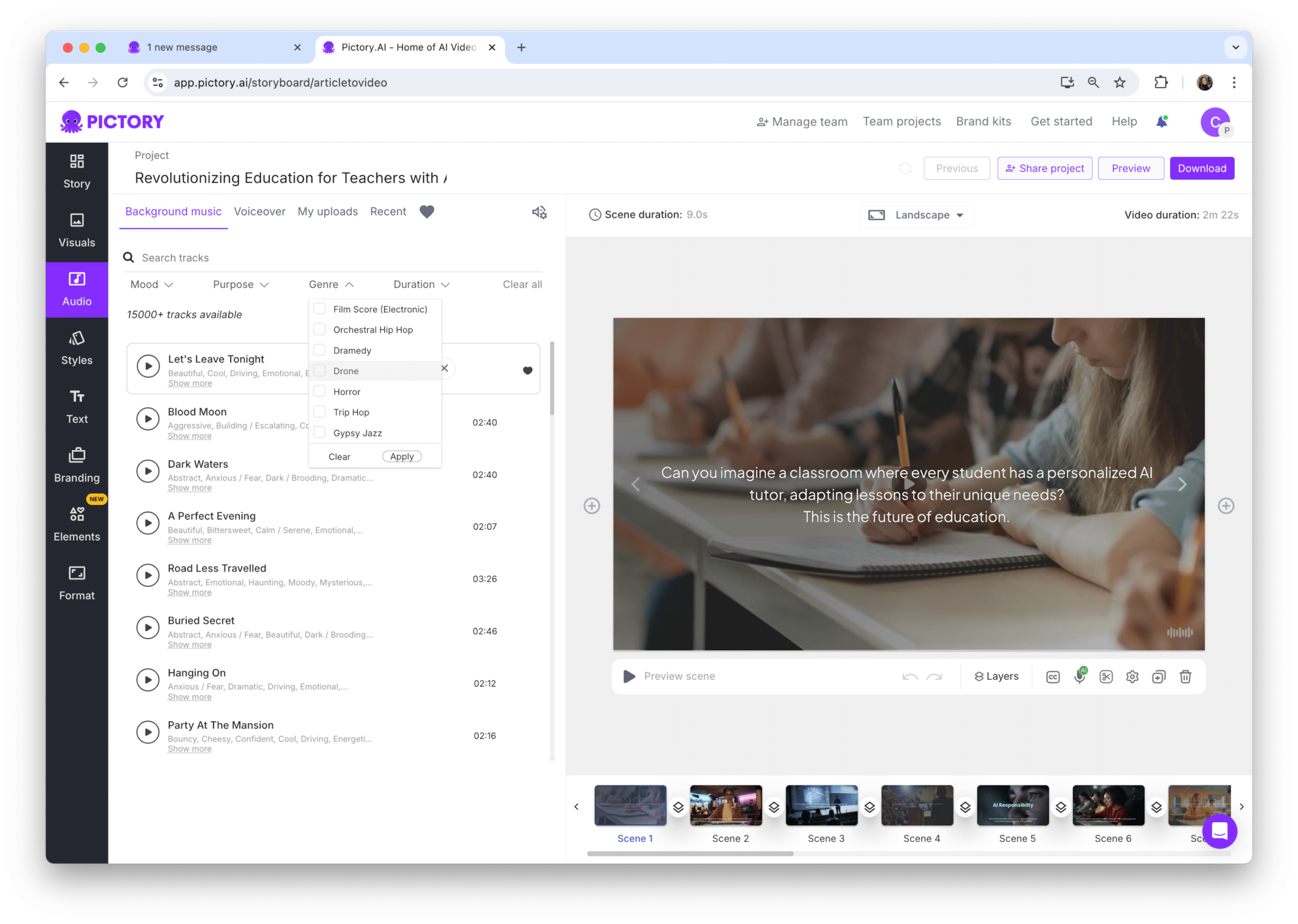
Instrumental and background music are suitable for educational and informative videos. Orchestral and soundtrack music fit well with cinematic and immersive videos.
Length and Pace
Matching the rhythm and energy of the music with the video’s pace ensures cohesion. Medium and constant music suits videos with a steady and smooth flow. Fast-paced music can add dynamism to more energetic and lively video content.
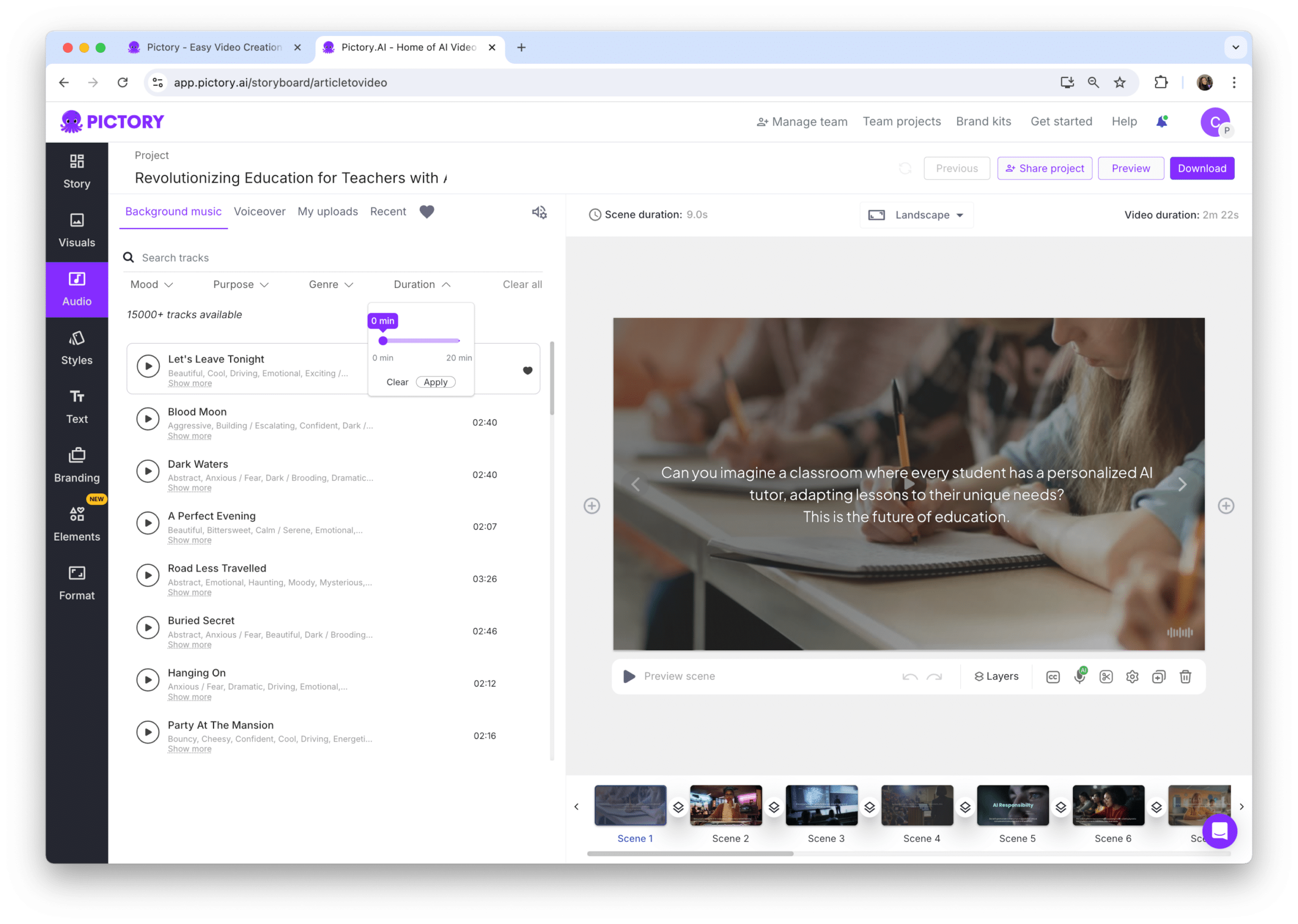
It is essential to ensure the music track length aligns with the video’s duration to avoid abrupt stops or loops that could distract the audience.
Where to Find Royalty-Free Music
While it’s vital to find the right music, it’s equally crucial that it’s royalty-free to sidestep potential legal issues. Decide on your budget for music, whether opting for free creative commons, royalty-free tracks, or custom compositions. Platforms like Epidemic Sound, Artlist, and Bensound offer extensive libraries of royalty-free music tailored for video creators.
Explore Pictory’s music library and other online resources to discover the ideal background music for your projects or even use your own music.
Pictory’s Music Library
Pictory offers a range of video editing tools, including a vast library of royalty-free music tracks. Pictory’s music library allows users to filter tracks by:
Mood
Purpose
Genre
Duration
This makes it easy to find the perfect track that fits your video’s needs, whether you’re looking for something upbeat, dramatic, or mellow.
Other Online Resources
There are numerous online platforms and websites where users can find royalty-free music tracks to enhance their videos. YouTube Audio Library offers a wide selection of royalty-free music and sound effects. The Free Music Archive (FMA) curates a diverse collection of free music tracks across various genres.
Incompetech provides free royalty-free music tracks, often used for YouTube videos and podcasts. TechSmith Assets for Camtasia is also a great resource for stock music and royalty-free music that can be used in video editors.
Advanced Editing Features in Pictory
Pictory is more than just a tool for adding music; it’s a comprehensive video editor replete with advanced features. From auto-adding visuals to auto-transcribing and captioning videos, Pictory has a lot to offer.
Delve into some of these advanced features and understand how they can enhance your video projects.
Auto Adding Visuals
Pictory’s AI can automatically add relevant visuals to scenes by matching keywords from scripts or articles. Users can upload an article or blog post, and Pictory will auto-generate visuals for the selected sentences.
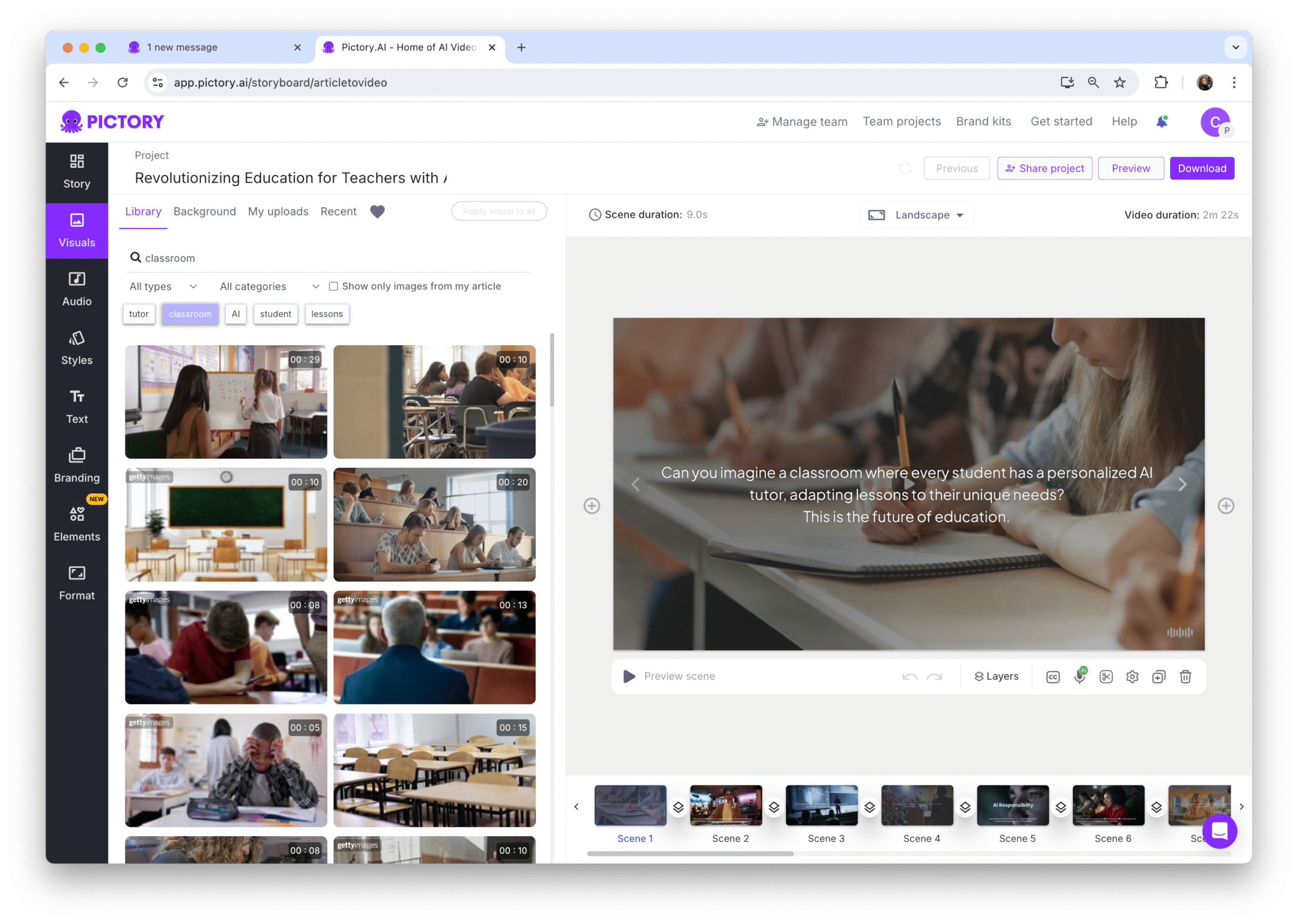
This feature is particularly useful for creating engaging and visually appealing videos without spending hours in manual editing.
Auto Transcribing and Captioning
Pictory offers the following features:
Easy editing of transcriptions to correct errors or remove sections
Generation of captions based on highlighted text in scripts or articles
These features make Pictory a useful tool for creating content from webinars.
This ensures your videos are accessible to a broader audience, including those with hearing impairments.
Adding Voice Overs
Pictory offers a selection of AI voice-over tracks, including multiple accents and both male and female voices. Users can adjust the speed of AI voice-overs as needed. Additionally, Pictory allows recording voice-overs directly into scenes or uploading pre-recorded audio files.
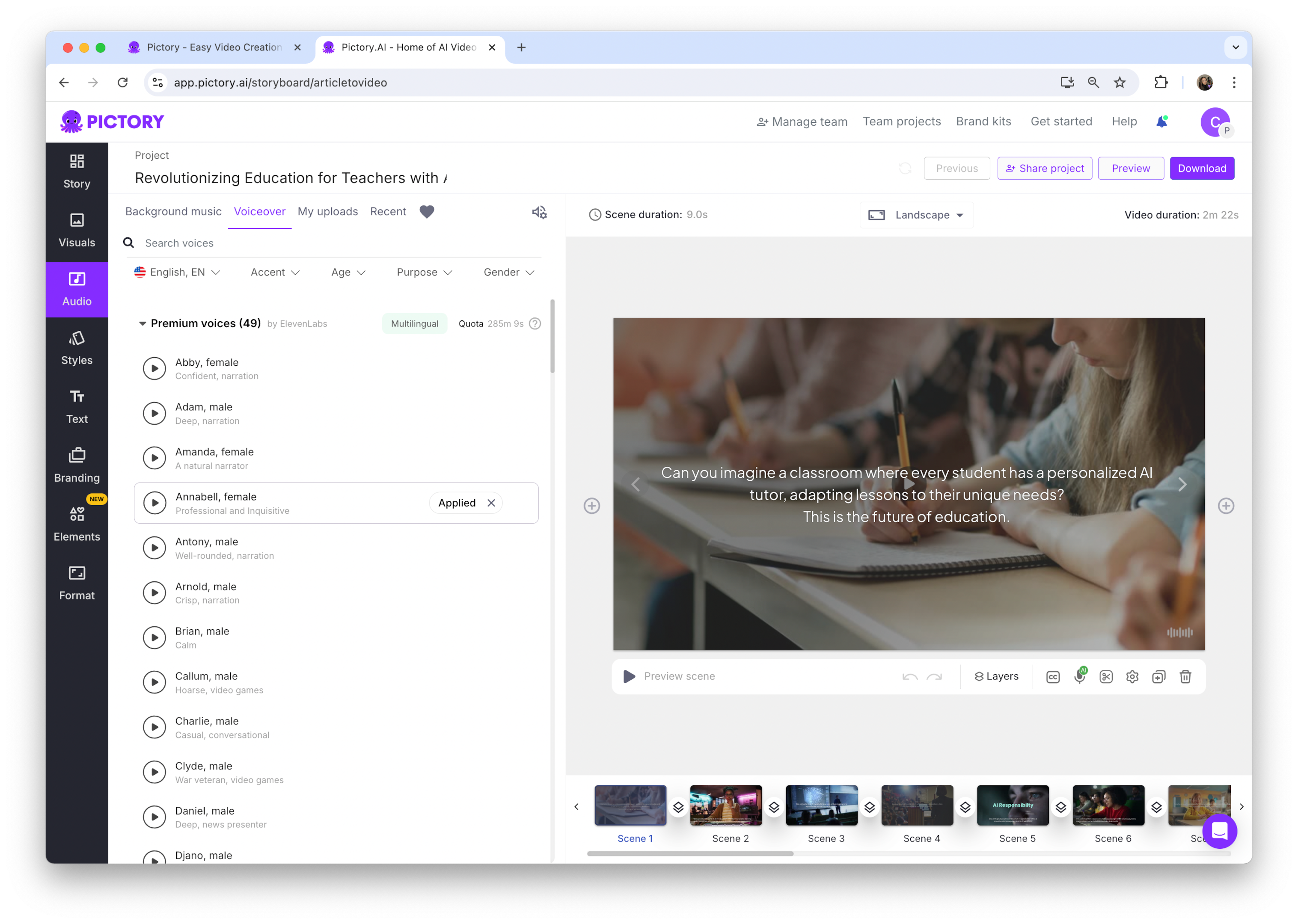
This flexibility makes it easy to add professional-sounding narration to your videos.
Common Issues and Troubleshooting
Despite utilizing the best tools, you may face a few hitches along the way when you add music to videos. Common issues include audio not syncing properly with the video timeline, unsupported audio file types, and volume imbalances.
Consider these troubleshooting tips to help tackle these problems, ensuring a smooth video editing process.
Unsupported Audio File Types
Encountering unsupported audio file types can prevent you from successfully adding music to your video. To handle this, you can use audio conversion tools to convert files to a supported format. Additionally, using a media player that supports a broader range of codecs can resolve the issue of unsupported audio file types.
Downloading codec packs manually, like K-Lite codec pack, can also help resolve codec-related issues.
Syncing Issues
Audio and video synchronization issues often occur due to mismatched frame rates or improper alignment in the timeline. One way to fix audio and video syncing issues is to disable hardware-accelerated encoding during the export process.
Additionally, ensure that both audio and video tracks are aligned properly using editing software features like snapping to maintain perfect sync.
Volume Imbalance
Volume imbalance can disrupt the viewing experience, making it crucial to manage and balance audio levels effectively. You can manage volume imbalance by adjusting the audio levels in the editing software to ensure consistency.
Using audio normalization tools can help achieve balanced audio levels across different tracks.
Summary
Adding music to your videos can transform them from ordinary to extraordinary, enhancing engagement and emotional connection with your audience. By following the simple steps outlined, choosing the right background music, exploring royalty-free music sources, and utilizing Pictory’s advanced editing features, you can create professional and captivating videos. Remember to troubleshoot common issues to ensure a smooth editing process. Now, go ahead and make your videos sing!
Frequently Asked Questions
What tools does Pictory offer for video editing?
Pictory offers various video editing tools, such as a wide selection of royalty-free music tracks to enhance your videos. Happy editing!
How can I add music to my videos using Pictory?
To add music to your videos using Pictory, simply choose a track from Pictory’s music library or upload your own audio file. Easy!
Can I adjust the volume of the selected audio track in Pictory?
Yes, you can easily adjust the volume of the selected audio track in Pictory.
What other editing features does Pictory offer?
Pictory offers additional editing features like auto adding visuals, transcribing and captioning, voice overs, and branding elements to videos. You can enhance your videos with these tools.
Why is sound important for social media platforms?
Sound is important for social media platforms because it enhances user experiences and can contribute to the growth of platforms like TikTok by utilizing sound effects and music.