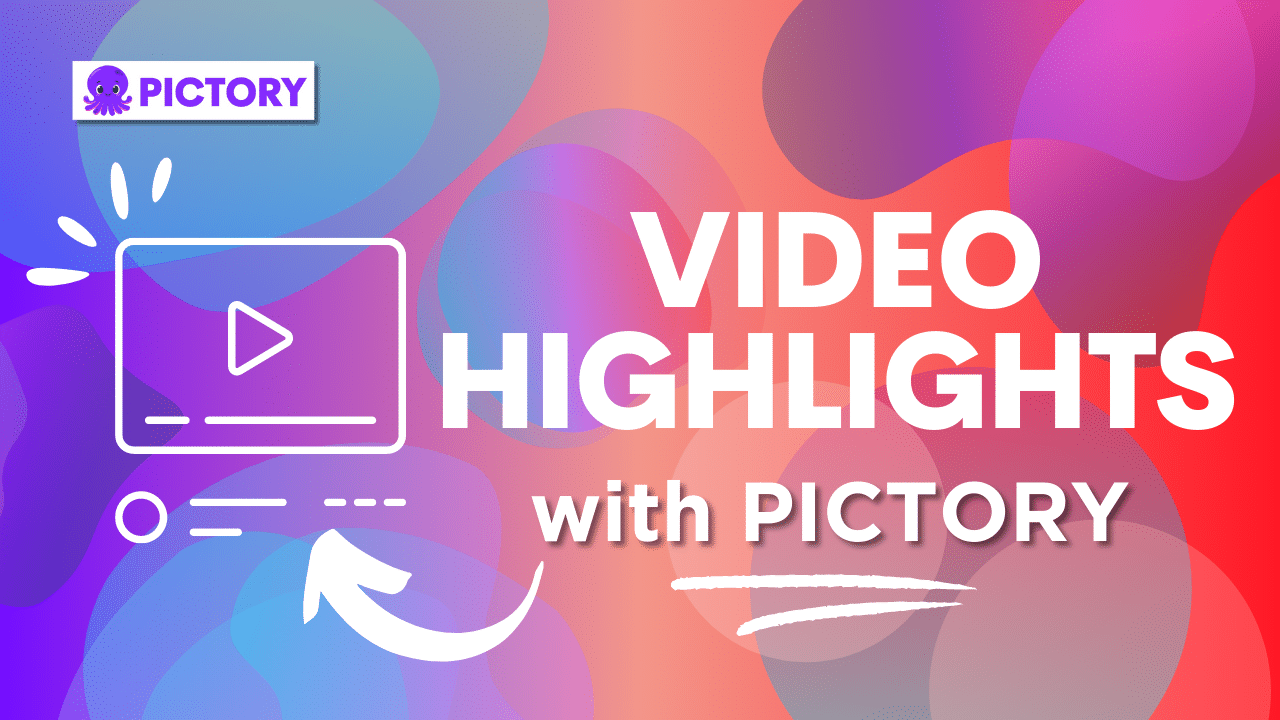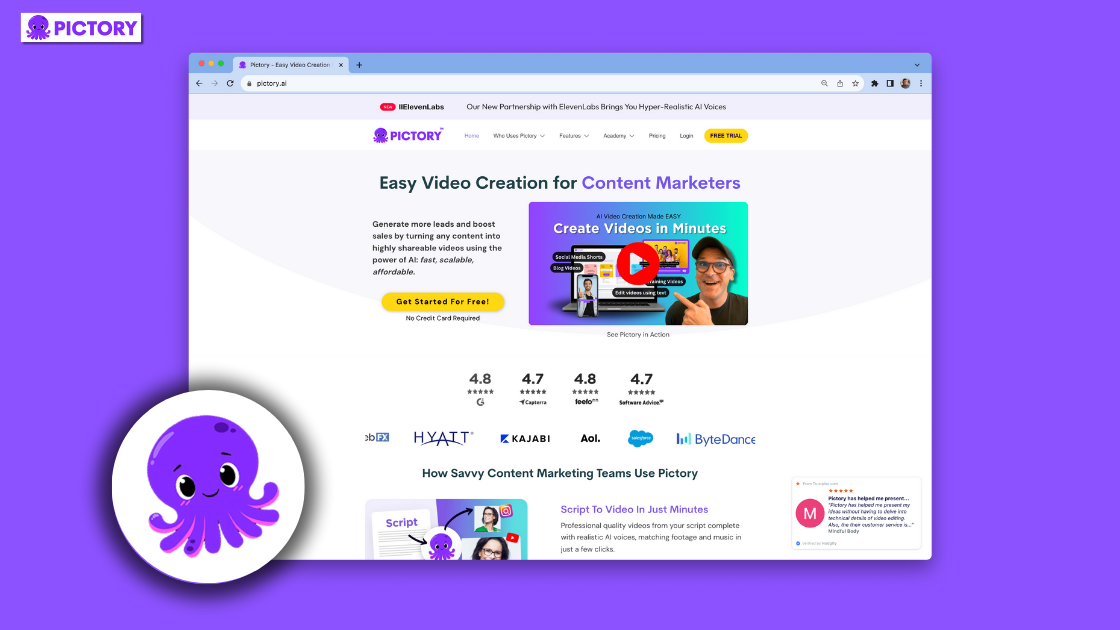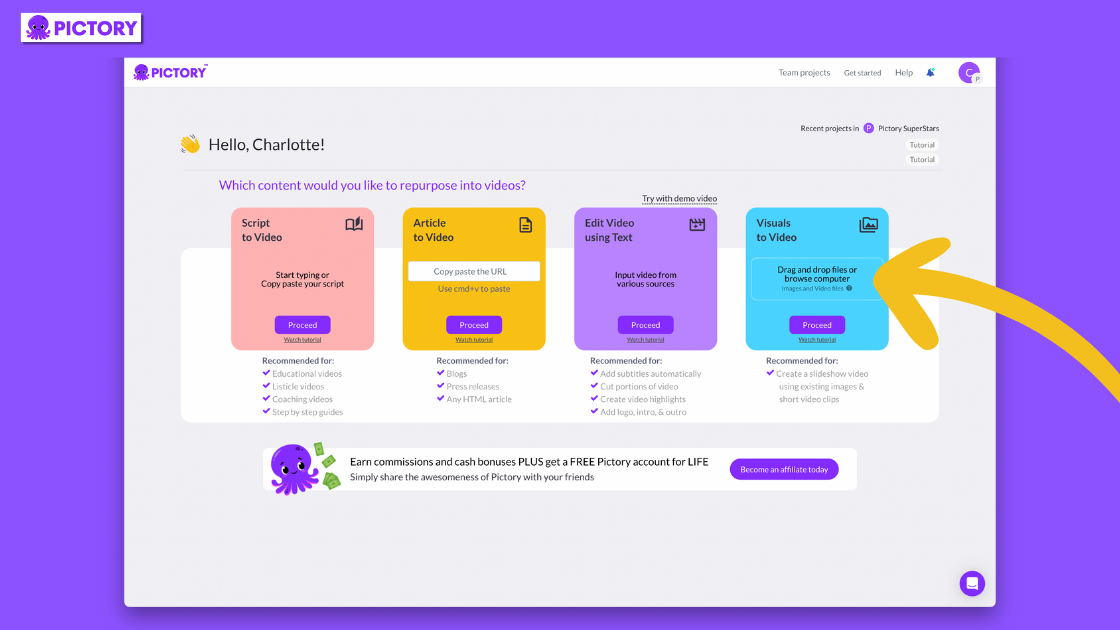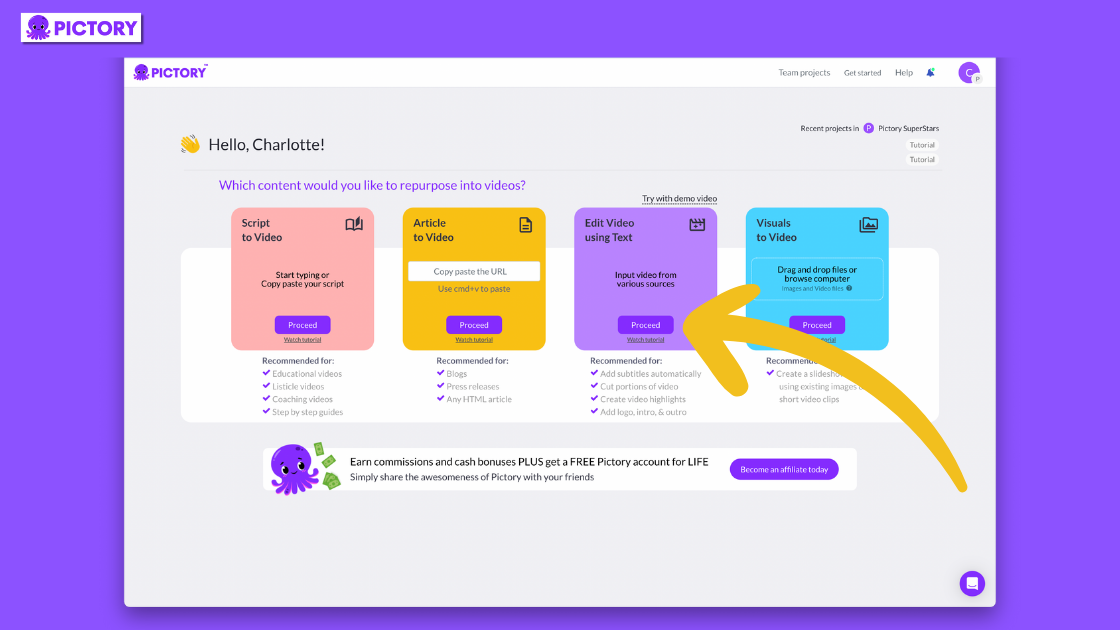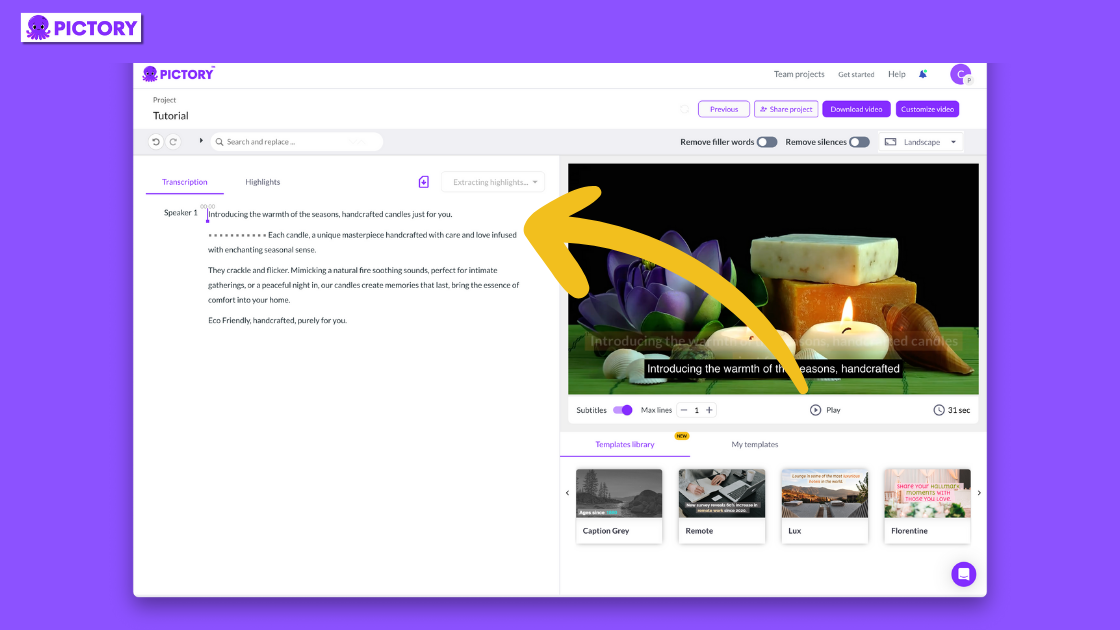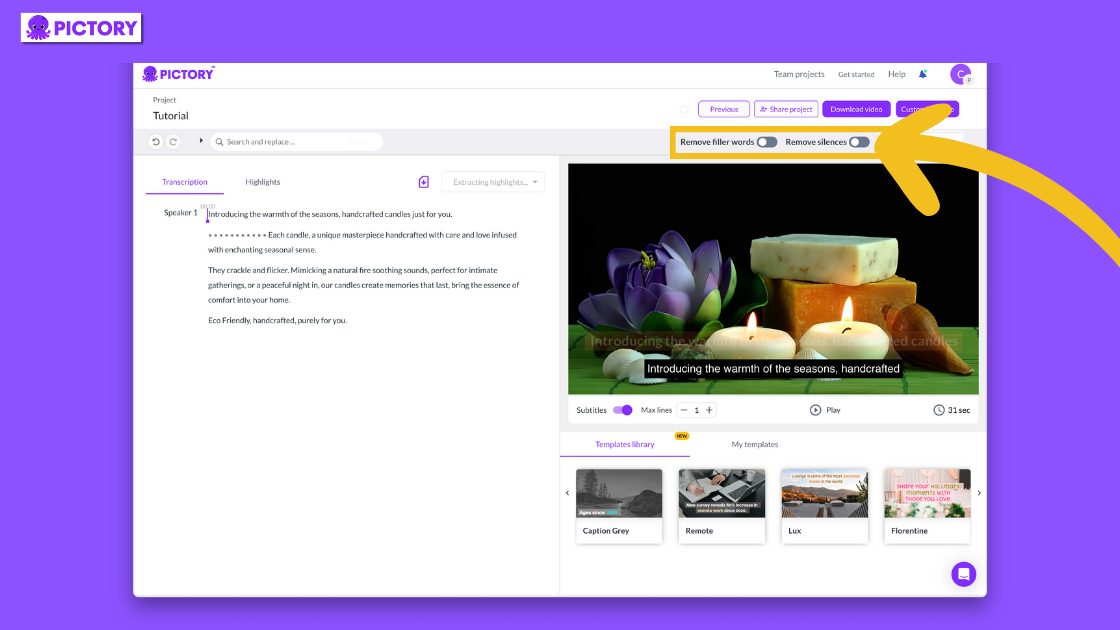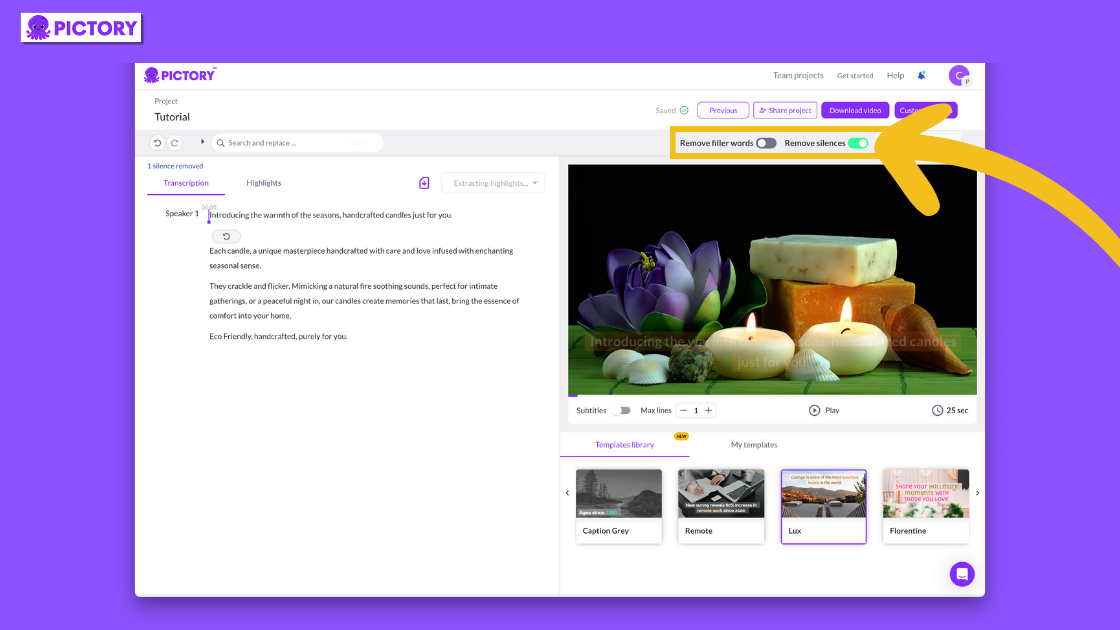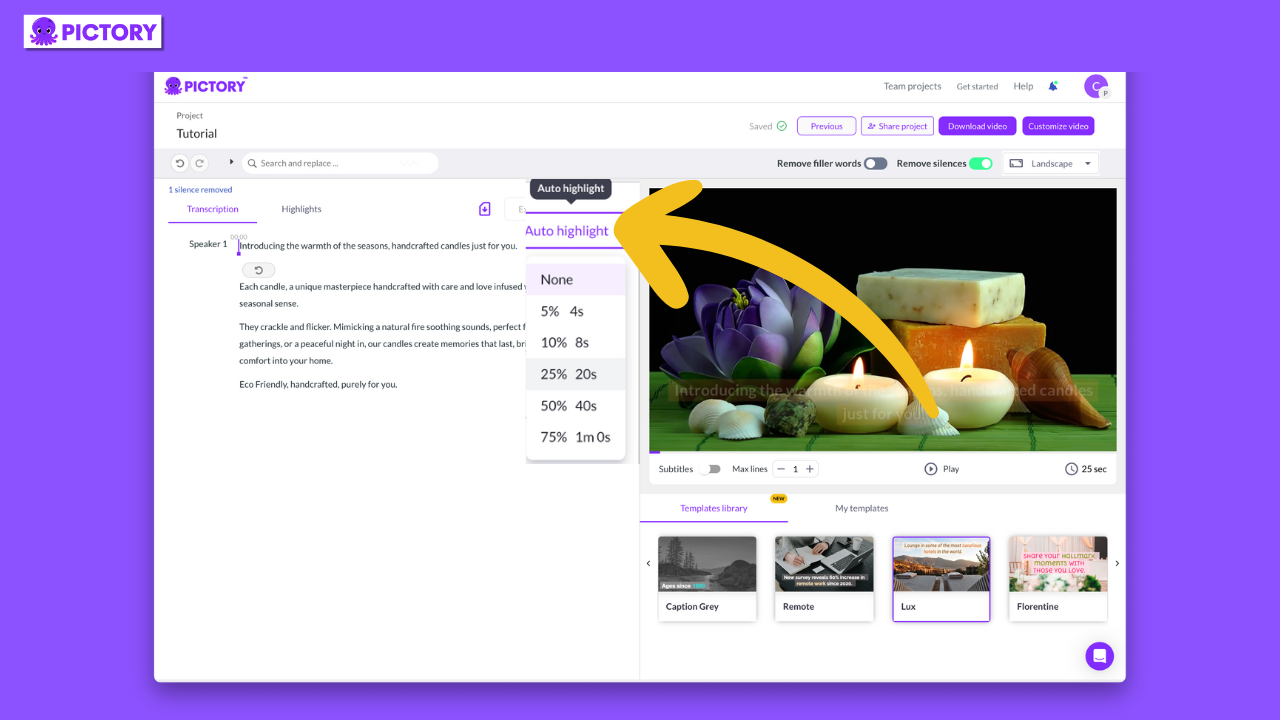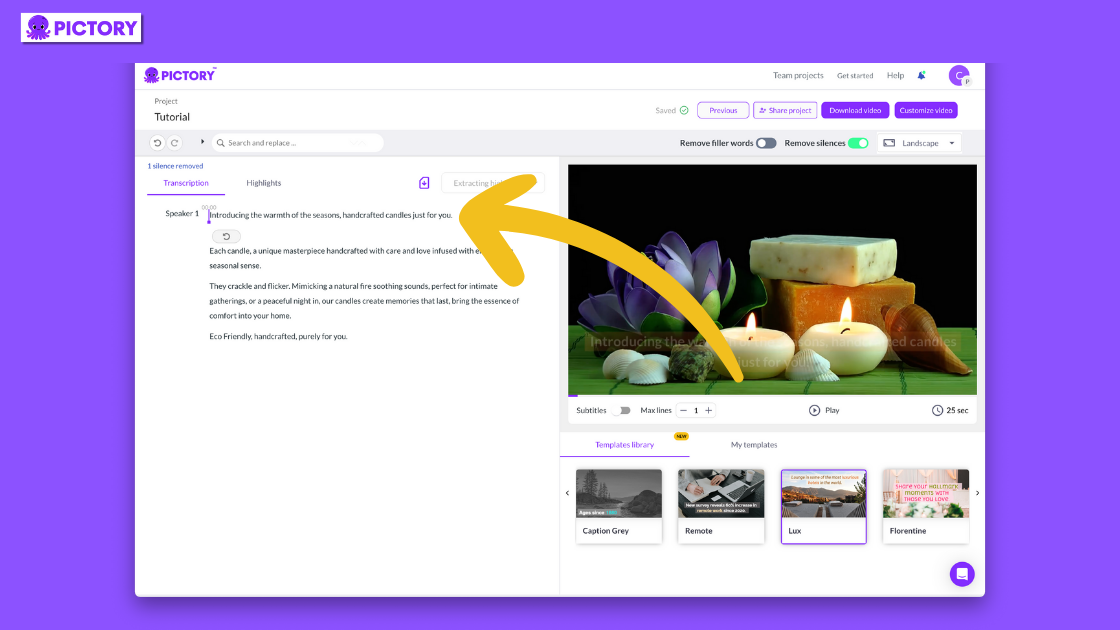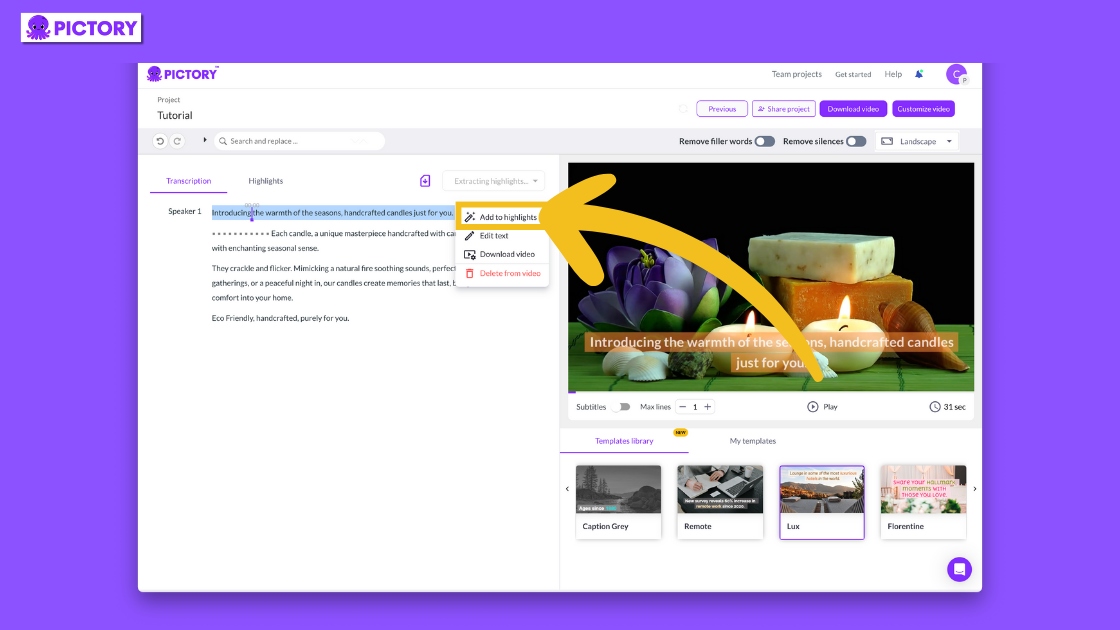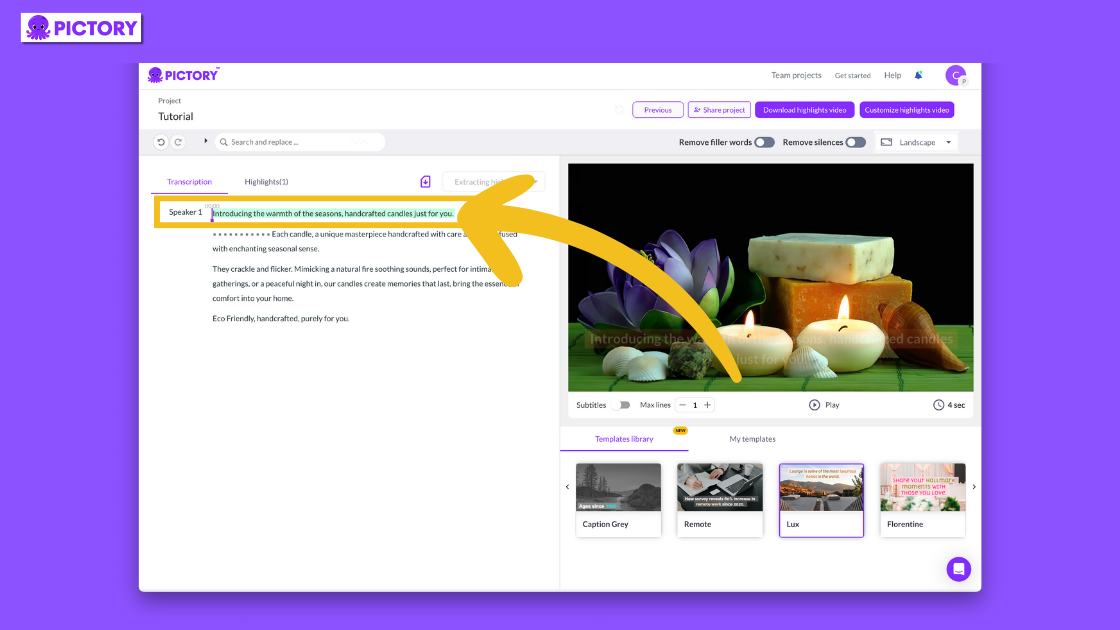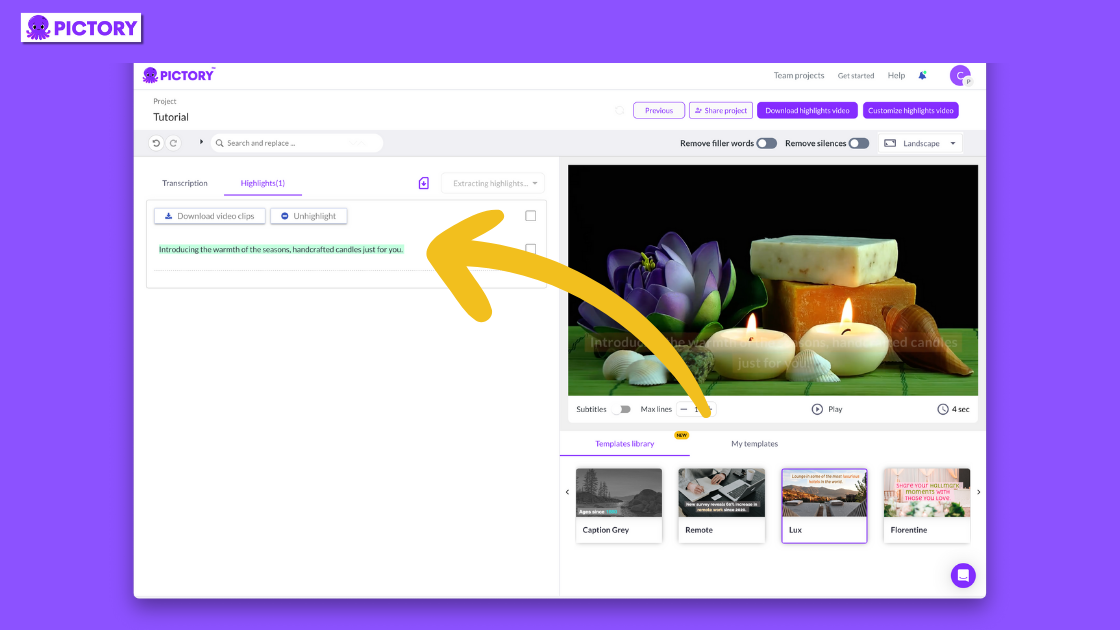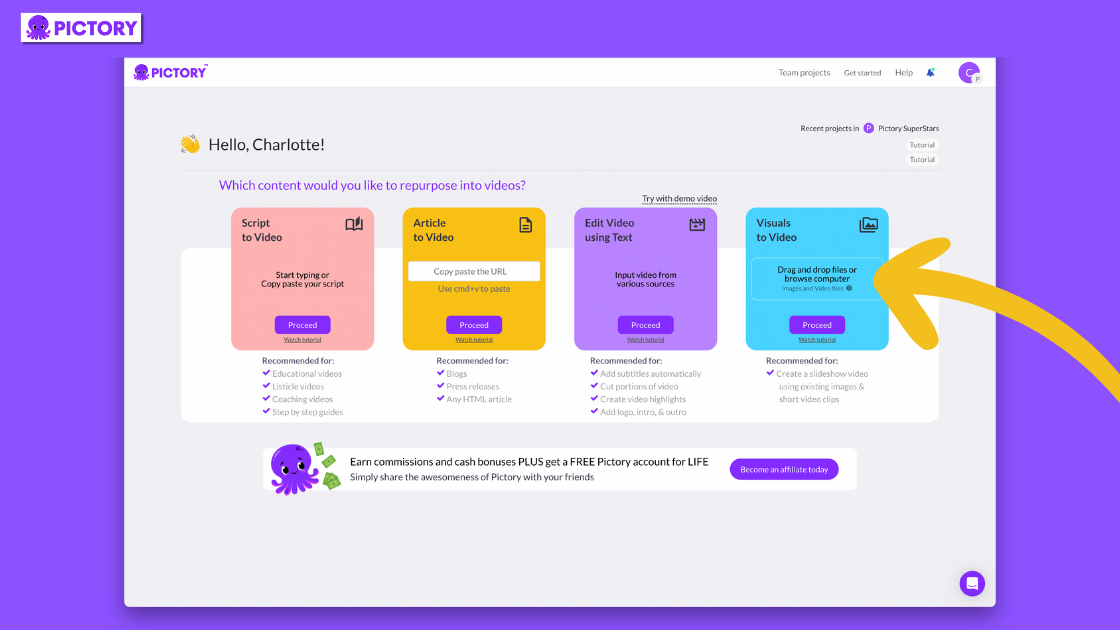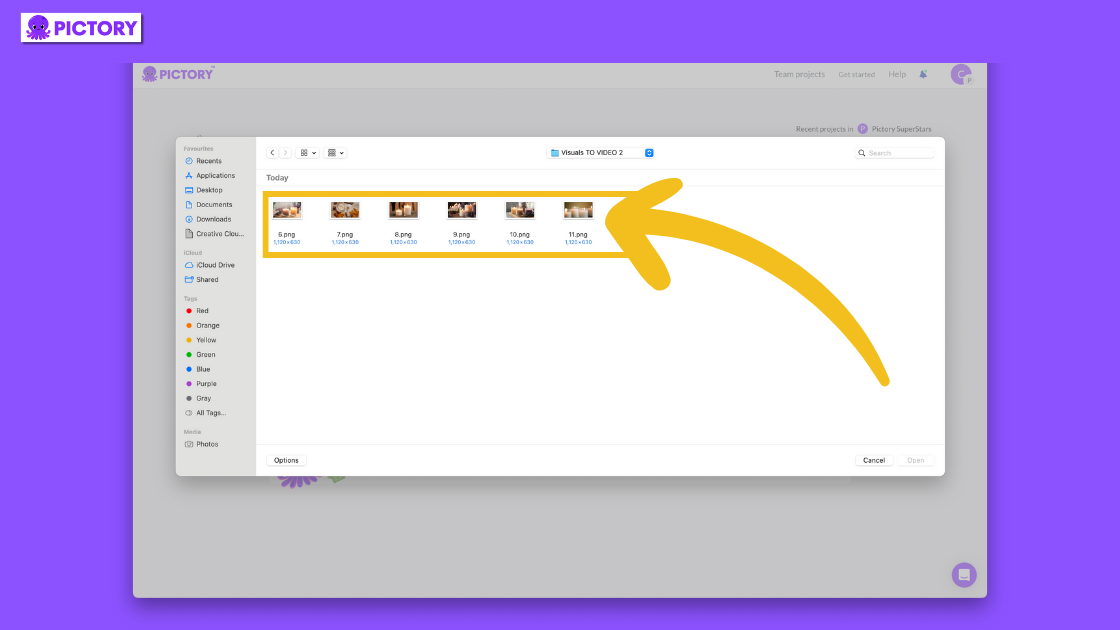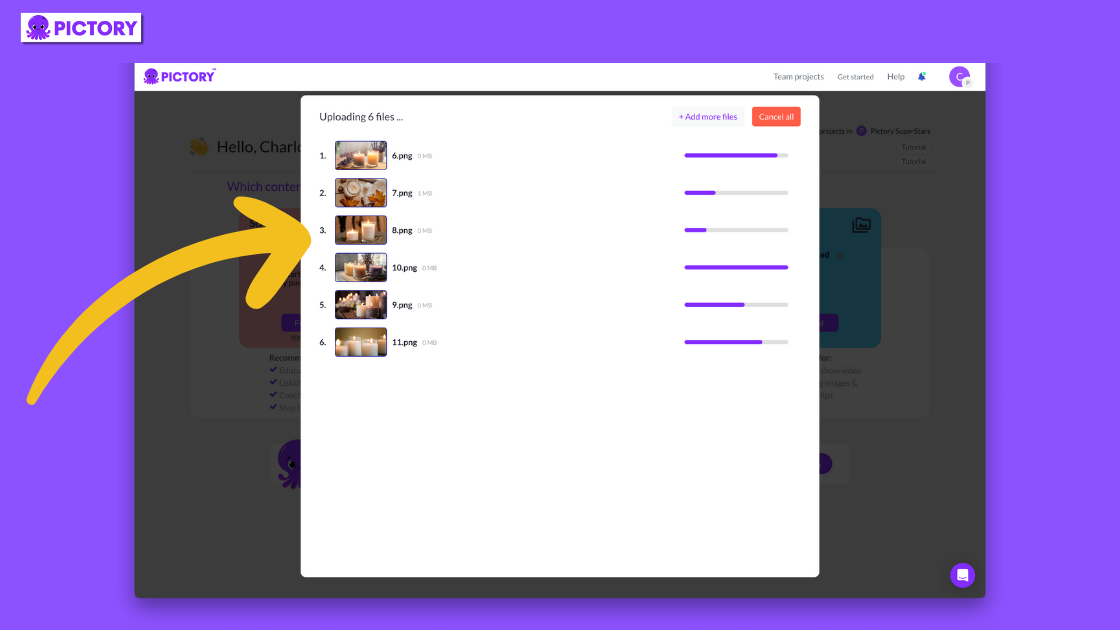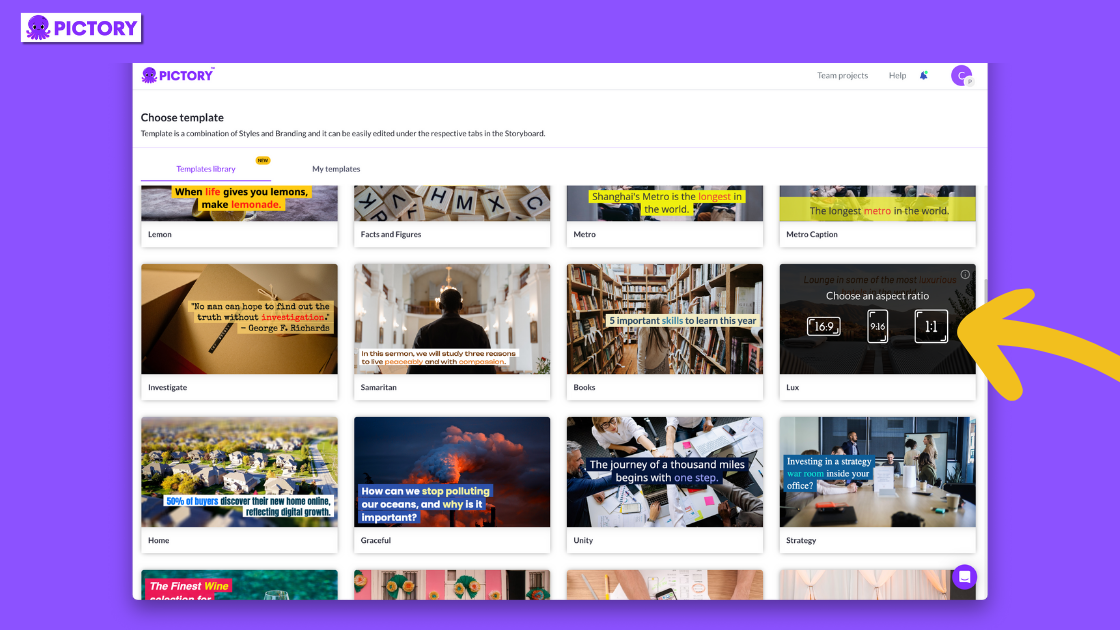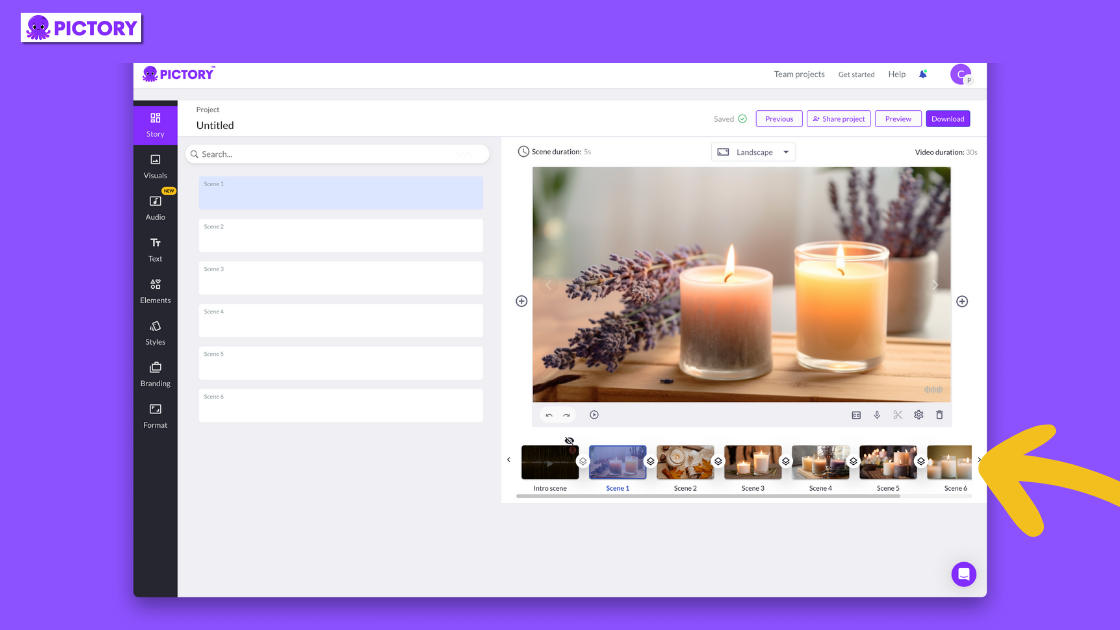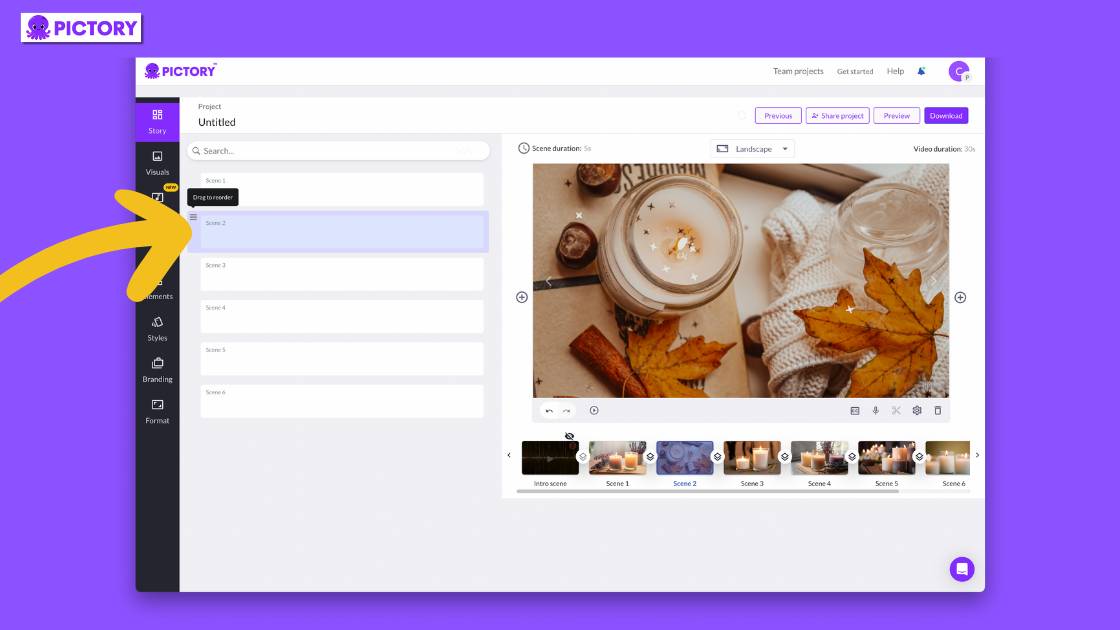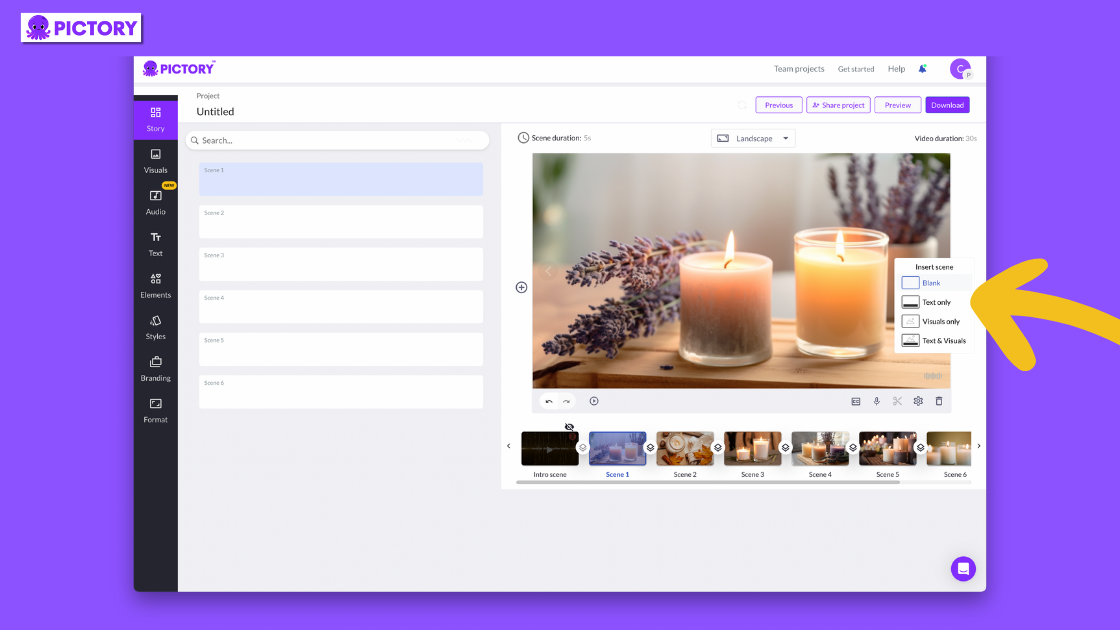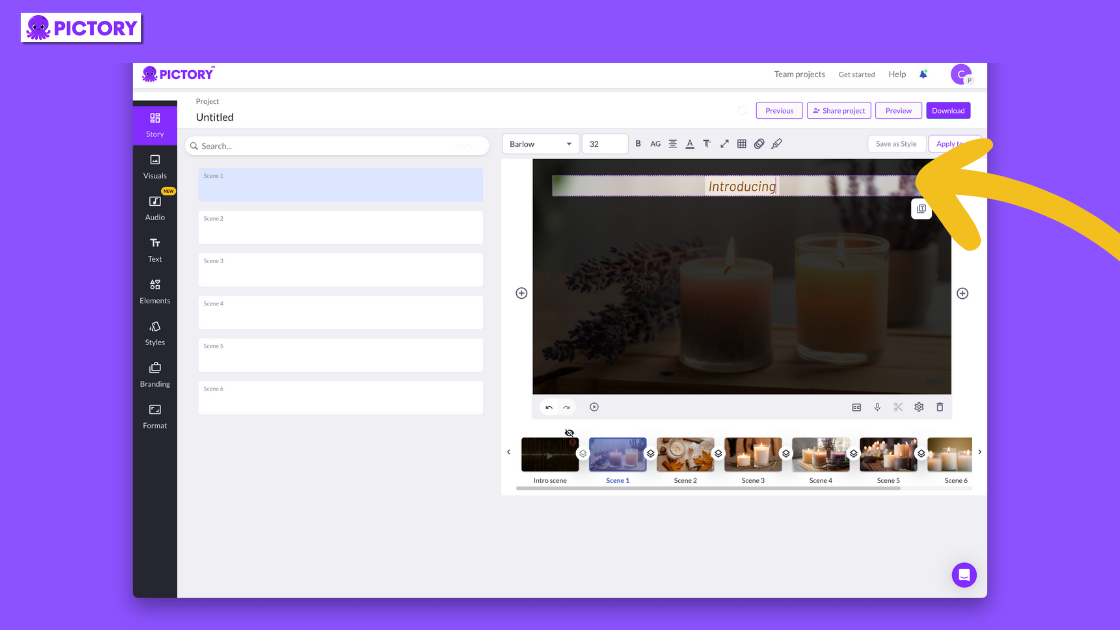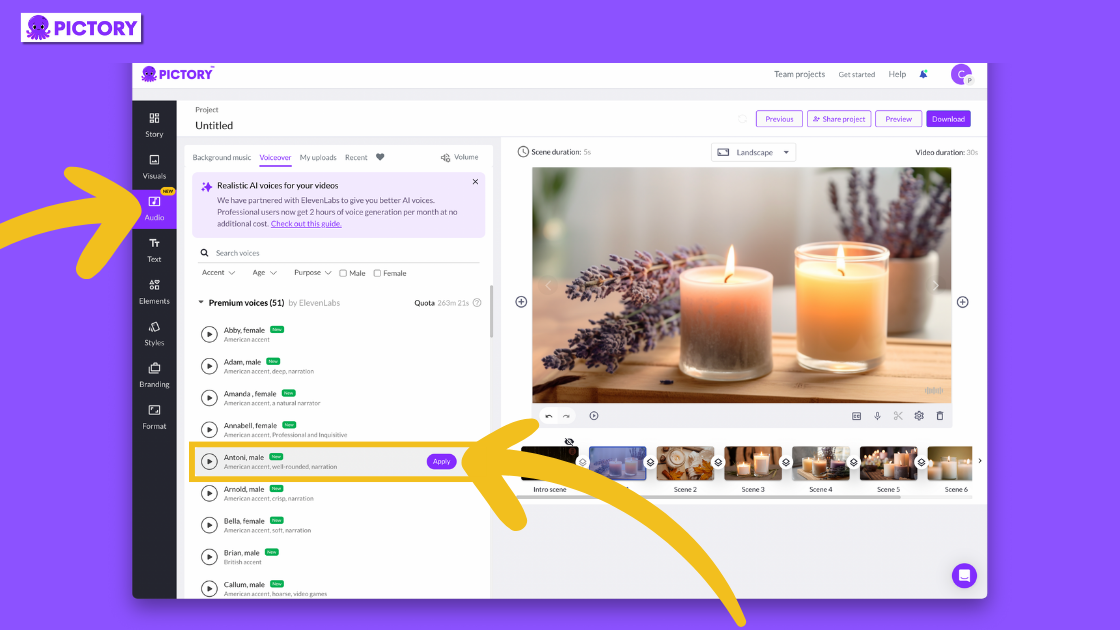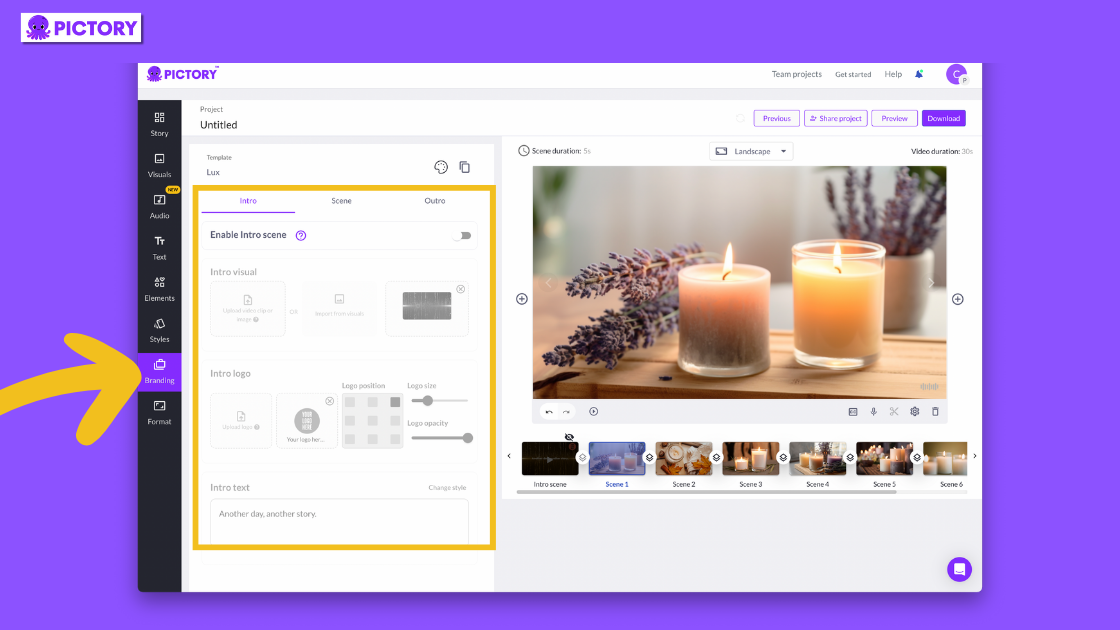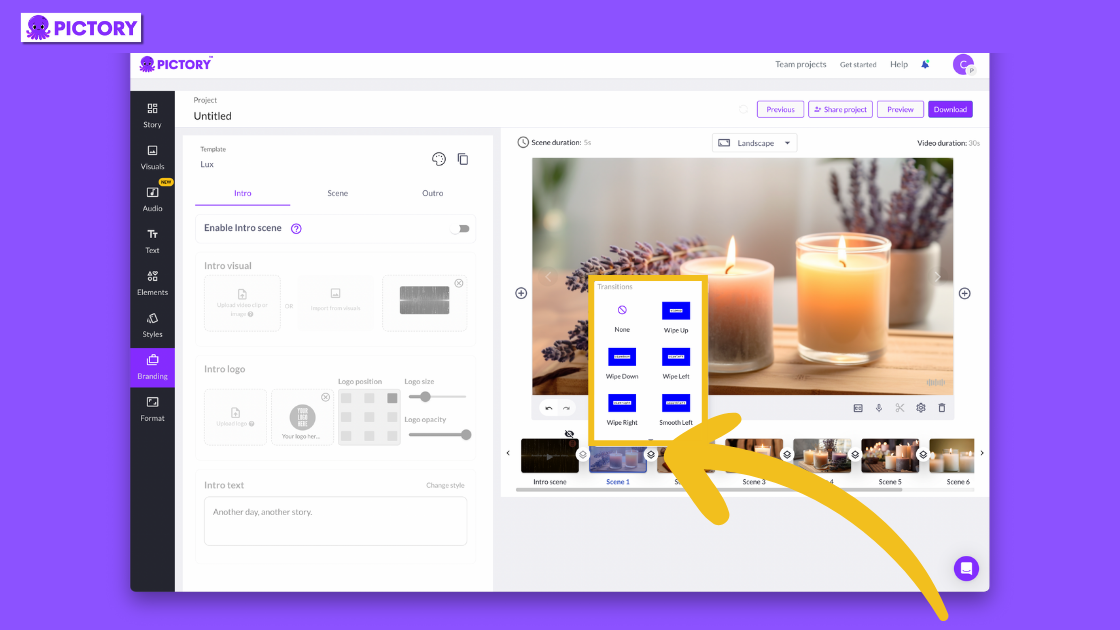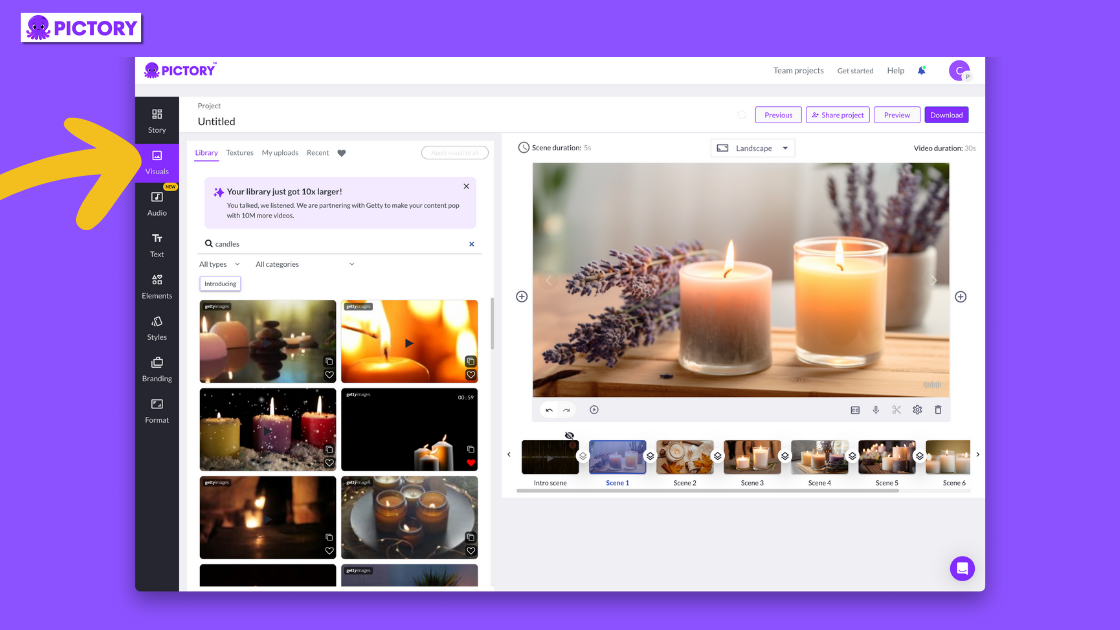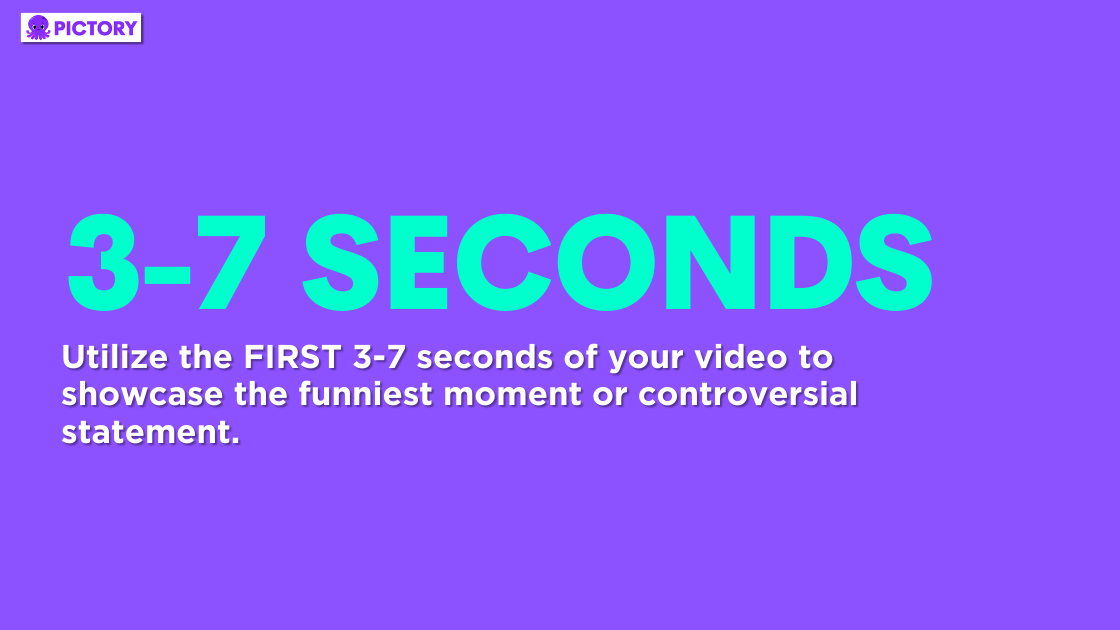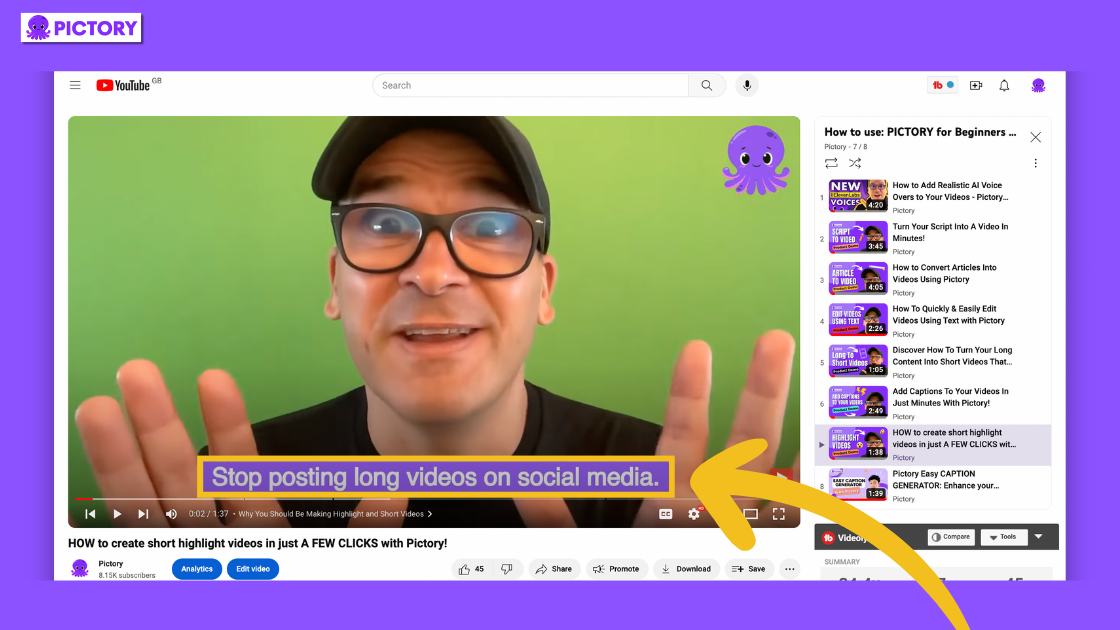Do you have a webinar that you want to pull key messages from to help you reach a wider audience?
Perhaps you’re a Youtuber wanting to turn your gaming content into viral video clips or to promote your channel on TikTok or Instagram?
Pictory makes it easy to create a highlight reel from your existing video content.
Whether you’re a high-school athlete wanting to make a sports highlight video or a proud parent wanting to create videos of a birthday or wedding ceremony, we’ve got you.
By signing up for a FREE Pictory account, you gain access to the only video editing software you’ll ever need to easily create highlight videos for any platform.
And the process couldn’t be more simple!
TL;DR
Use ‘Edit Videos Using Text’ for clips from a single long video (like webinars or YouTube streams). Use ‘Visuals to Video’ for sports highlights or reels from multiple clips.
Pictory offers tools for adding logos, branded colors, transitions, stock footage, and effects. It’s also easy to boost your highlight video with stock footage and thousands of available music tracks.
To create captivating video highlights, start your video with a compelling hook in the first few seconds and blend high-energy and quieter moments for dynamic variety.
Ensure you select clips that strongly appeal to your target audience and effectively showcase the value of your content.
How to Create Video Highlights With Pictory
Depending on what kind of highlight video you want to make, there are a couple of ways Pictory can help.
For clips from one long video, such as a webinar, Twitch or Youtube stream, or performance, etc. Edit Videos Using Text is going to be the method for you.
If you’re creating a sports highlight video or a highlight reel compiled of multiple clips, Visuals to Video can help you storyboard these.
Let’s look at these processes in a bit more detail.
Creating Video Highlights from One Video
1. Upload a video into Edit Videos Using Text.
This can be an original video or even one you’ve already made through Script to Video or Article to Video!
2. Use the toggles above your video to remove any filler words or pauses.
3. In the top right corner of your transcription, click ‘Custom’ to change the percentage of the video you want in your highlight video.
4. Pictory will summarize the key points and automatically highlight these sentences for you.
5. From here you can download your new highlight video straight away or customize the video to go to the editing suite.
OR
1. Highlight sentences you wish to be included in your video highlight with your computer mouse.
2. Click ‘Add to Highlights’ from the drop-down menu that appears.
In either case, these clips can be removed from the highlights tab at the top of the transcription.
Creating a Highlight Video from Multiple Videos
1. Upload all the clips and still images you want to include in your video into Visuals to Video.
Don’t worry if you forget any, you can add more to the storyboard.
2. Once all your media has been uploaded, click ‘Proceed’, and Pictory will compile all your clips into an easy-to-edit storyboard.
3. In the editor you can easily rearrange clips to your liking.
4. You can also trim clips in this editor to focus on the exact moment you want to highlight.
If you have multiple clips in the same video you wish to highlight, you can easily duplicate scenes here.
5. Adding text to any scene will generate automatic captions, but these can also be turned off scene by scene.
Any text in the storyboard will be read out by any AI voiceover you choose to apply to your project, even if you turn the captions off for the scene.
Whichever method you choose, you’re then ready to take the internet by storm, using our video editing tools to easily edit your new video creation with added background music and branding, for example.
The process is designed to be as fun and easy as possible for video editors of all capabilities, so no need to worry if you’re new to the editing process!
And with the option to sign up for free, why not start your journey to social media stardom and create a highlight video in minutes today?
Personalize your Highlight Video
Once you’re happy with the layout of your highlight video, you can begin to personalize your creation.
Pictory has a host of video editing features within its software, including personalized title slides.
In our branding tab, you’ll find everything you need to add logos, branded colors, and text to intros, outros, and the video at large.
In each scene in the storyboard, you can also add transitions, stock footage, and other video effects to make sure your highlight video stands out.
With over 10 million pieces of Getty Images stock footage, thousands of royalty-free music tracks that can be filtered by tone and genre, and AI voiceovers, it’s easy to customize your highlight video to fit your unique perspective.
Top Tips for Creating Video Highlights
Start with a Bang!
The point of a highlight video is to engage and excite an audience, but that’s hard to do if they don’t already know you.
Utilize the first 3-7 seconds of your video to showcase your funniest moment, best play, or start with a controversial statement.
A good hook will keep viewers watching.
And, take advantage of the format of a snappy highlight video to accentuate this; make sure your video speed is fast with a fast, bold, 3-second clip that will intrigue and capture the audience’s attention.
Variety is the Spice of Life
No one wants to watch a highlight video that is one, 3-minute long clip.
That’s less of a highlight video and more just a regular social media short.
Create ebb and flow in your video, and intersperse high-octane or funny moments with clips of a calmer nature to keep your audience interested.
Keep Your Audience in Mind
Again, this depends on who you’re making your highlight video for, but don’t just pick the thirty seconds you find the most interesting.
Think about what clicks perform best on camera, what works together, and which are going to speak to your target audience.
If you’re creating a highlight video of your webinar, choose clips that show the value of the content, without giving it all away of course.
The same 1-hour long video might have clips that appeal to several types of consumers, so you can use this to your advantage and create a whole series of highlight clips.
Conclusion
So there you have it.
Video makers with all types of content can make exciting highlight videos perfect for any social media platform.
And they can be a great way of promoting an event schedule, webinar, or your personal brand.
By utilizing different video templates and multiple angles, and focusing on the important moments, your video clips can do the hard work of promoting yourself for you.
Now you’re keen to make a highlight video for your business but perhaps you don’t know where to start with editing your content.
Our article How To Repurpose Long Form Videos To Short Videos For Maximum Engagement is packed with helpful advice for making short-form content!
And then sign up for a FREE Pictory account to start creating your highlight video packed full of your best moments today!
FAQs
How long should a highlight video be?
How long your highlight video should be depends on what you’re highlighting.
A sports highlight reel for a recruiter should ideally be around 2 minutes long; which gives you enough time to show a variety of work.
If you’re showing video clips from streams or webinars, the shorter the better, 10-30 seconds is enough to engage.
Though you will see some reels on YouTube upwards of 10 minutes, these are usually compilations with a specific focus compiled of many hours of footage.
What videos can I make highlights from in Pictory?
If you have a video, Pictory can make highlights from it.
Our AI-powered software can easily pull out key highlights and takeaways from long videos such as webinar recordings, interviews, or gaming streams.
This makes it easier than ever to find the key insights and exciting moments from your content.
But we make it just as easy to compile a highlight video from multiple clips.
This means your sports videos, wedding pics, or daily runs, can just as easily be made into one engaging video.
And the best part is there’s no editing experience needed to be a pro at Pictory.
Sports stars, superfans, and social media stars can all make an engaging highlight video in minutes.
How can I add captions or subtitles to my highlight video?
In Pictory, if you are using Edit Videos Using Text, any spoken word in your video will automatically be applied to your video in the form of captions.
To add additional text to any video clip, add it to the scene in the Pictory editing storyboard.
This will automatically carry over to the subtitles, without affecting the video like editing the transcript would do.
Can I add my own music or voiceover to the highlight videos in Pictory?
Absolutely!
Users with Premium and Teams memberships can easily apply their music tracks to projects if nothing in the royalty-free music library takes your fancy.
Voiceovers can also be uploaded, or recorded directly into scenes in the storyboard editor.