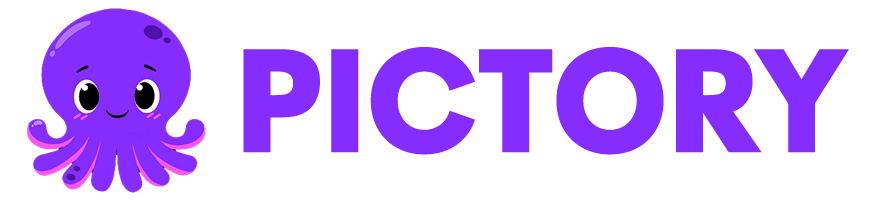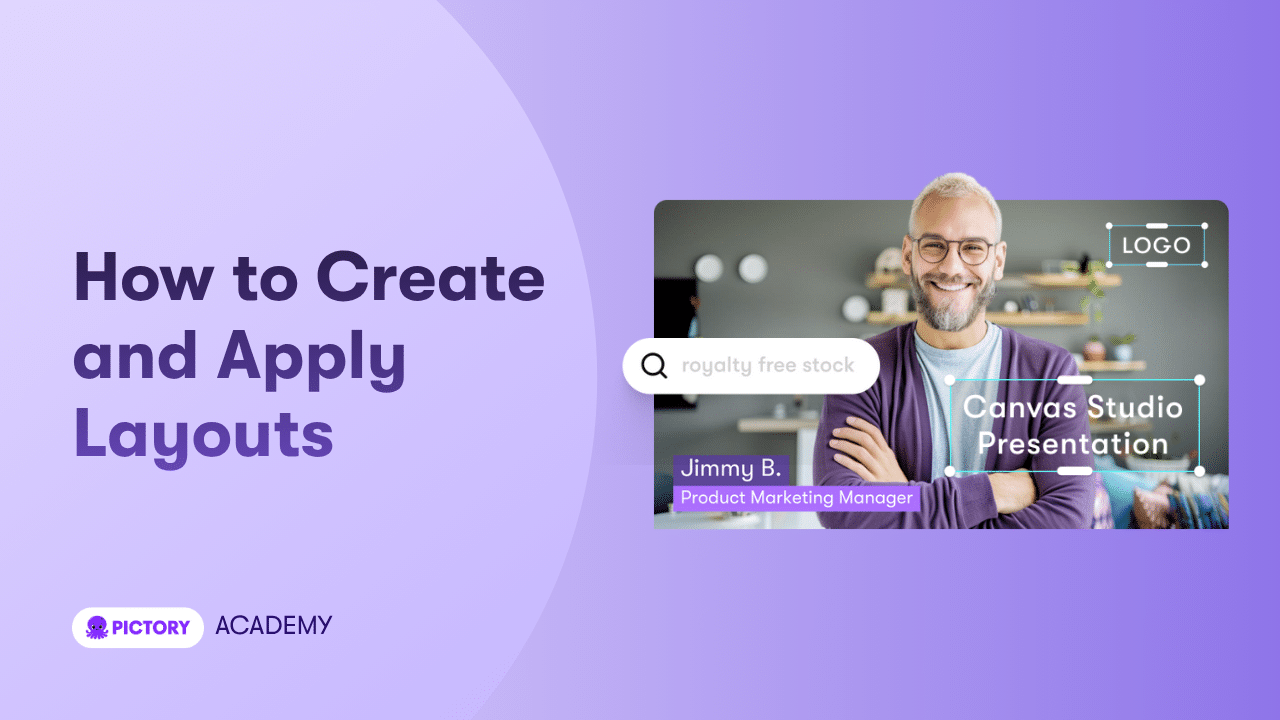The Layouts feature in Pictory AI helps you control how visuals, text, and captions are arranged in your video. Each layout defines the placement of your text, alignment of visuals, and overall composition, giving your video a clean and professional look.
Layouts are part of Pictory’s Smart Templates system, which makes it easy to create your own layout designs or apply one of the predesigned options directly inside the AI Video Editor.
What Are Layouts in Pictory AI?
A Layout determines how your text and visuals appear together on screen. It affects text positioning, alignment, and visual hierarchy for each scene, ensuring that your video maintains a polished, on-brand structure.
Pictory provides several built-in layouts that you can use right away or modify to fit your needs. You can also create and save your own custom layout for future projects.
Common Layout Types in Pictory include:
Default: Balanced composition of text and visuals
Title: Emphasizes scene titles or section intros
Emphasis: Focuses on highlighted words or short phrases
Quote: Ideal for testimonials or spoken excerpts
List: Displays bullet points or key items
Number: Great for countdowns or tip-style content
Perfect for:
Marketers creating branded social videos
Educators presenting information visually
Content creators organizing storytelling sequences
Businesses maintaining layout consistency across videos
Step-by-Step: How to Create and Apply Layouts in Pictory AI
Follow these steps to create your own layout or apply one of Pictory’s smart templates to a project.
Step 1: Open Your Project in the AI Video Editor
Start by opening your video project inside the AI Video Editor. You can open an existing video from My Projects or create a new one using any workflow such as Text to Video, Script to Video, or URL to Video.
Yes. Layouts work perfectly with your Brand Kit, ensuring that your logos, fonts, and colors apply consistently.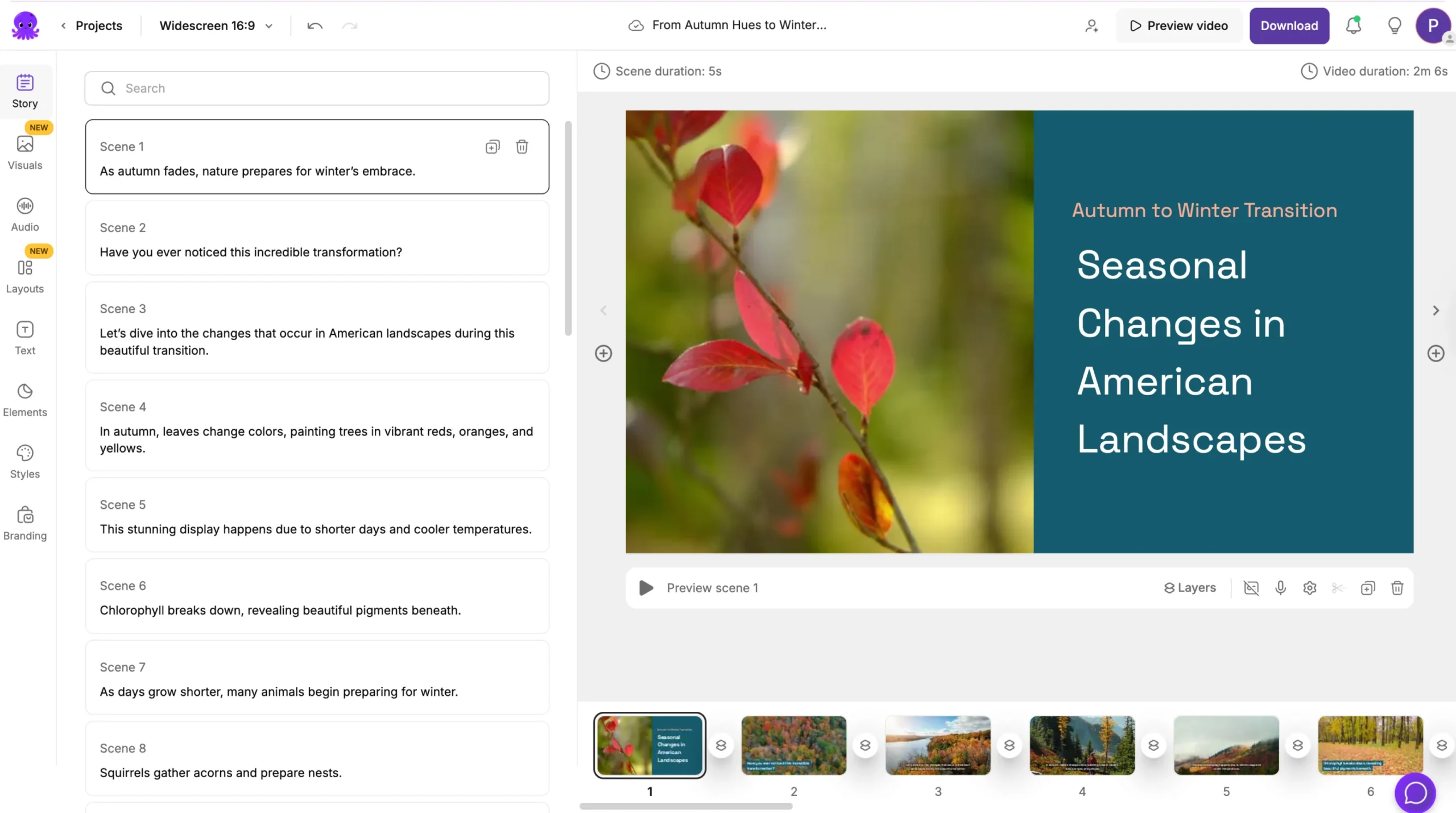
Once your video loads, you will see the Layouts Tab in the left-hand sidebar.
Step 2: Access the Layouts Tab
Click on the Layouts Tab in the sidebar to open the layout panel.
Here you can view all available layout categories, including:
Default
Title
Emphasis
Quote
List
Number
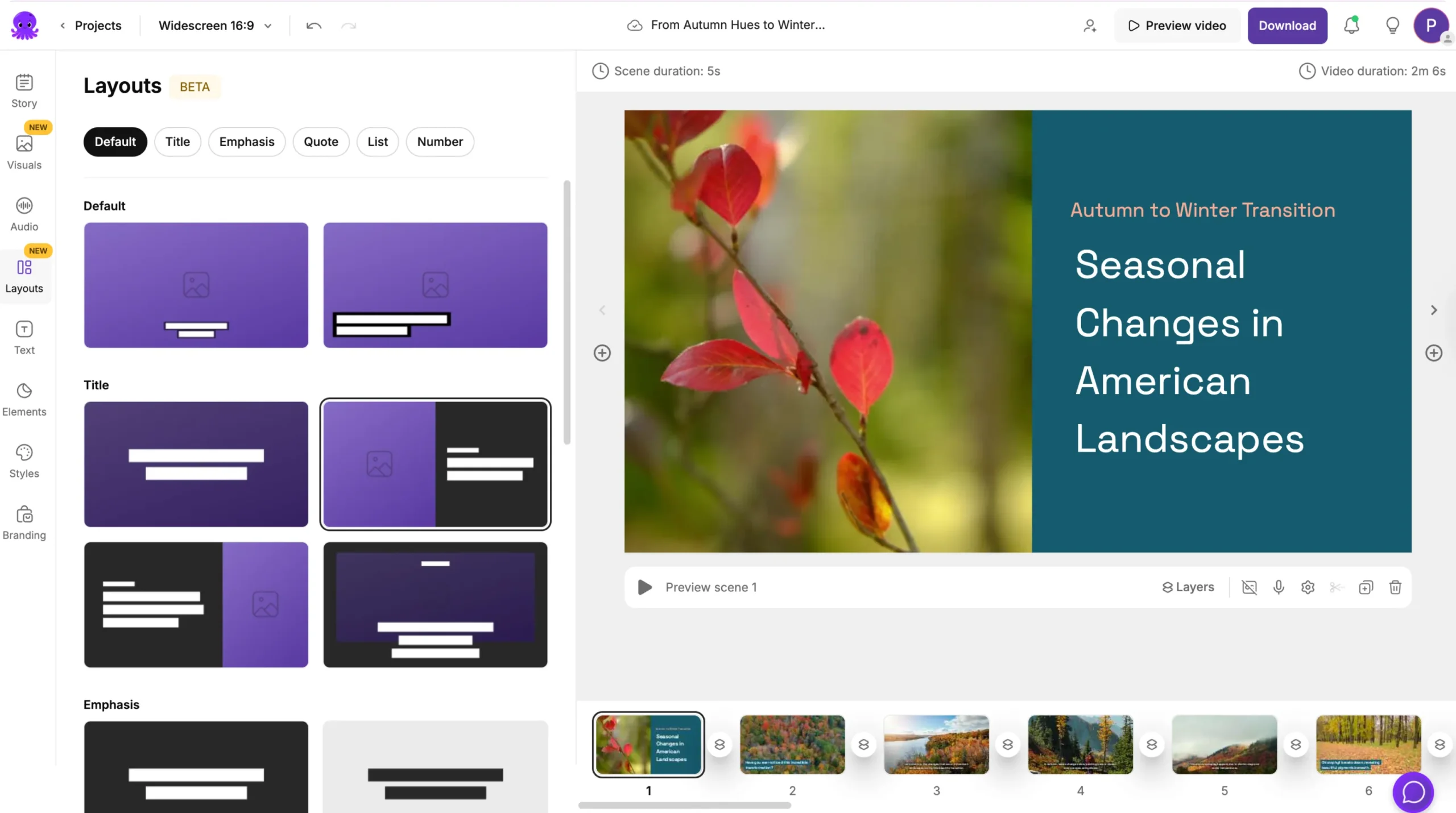
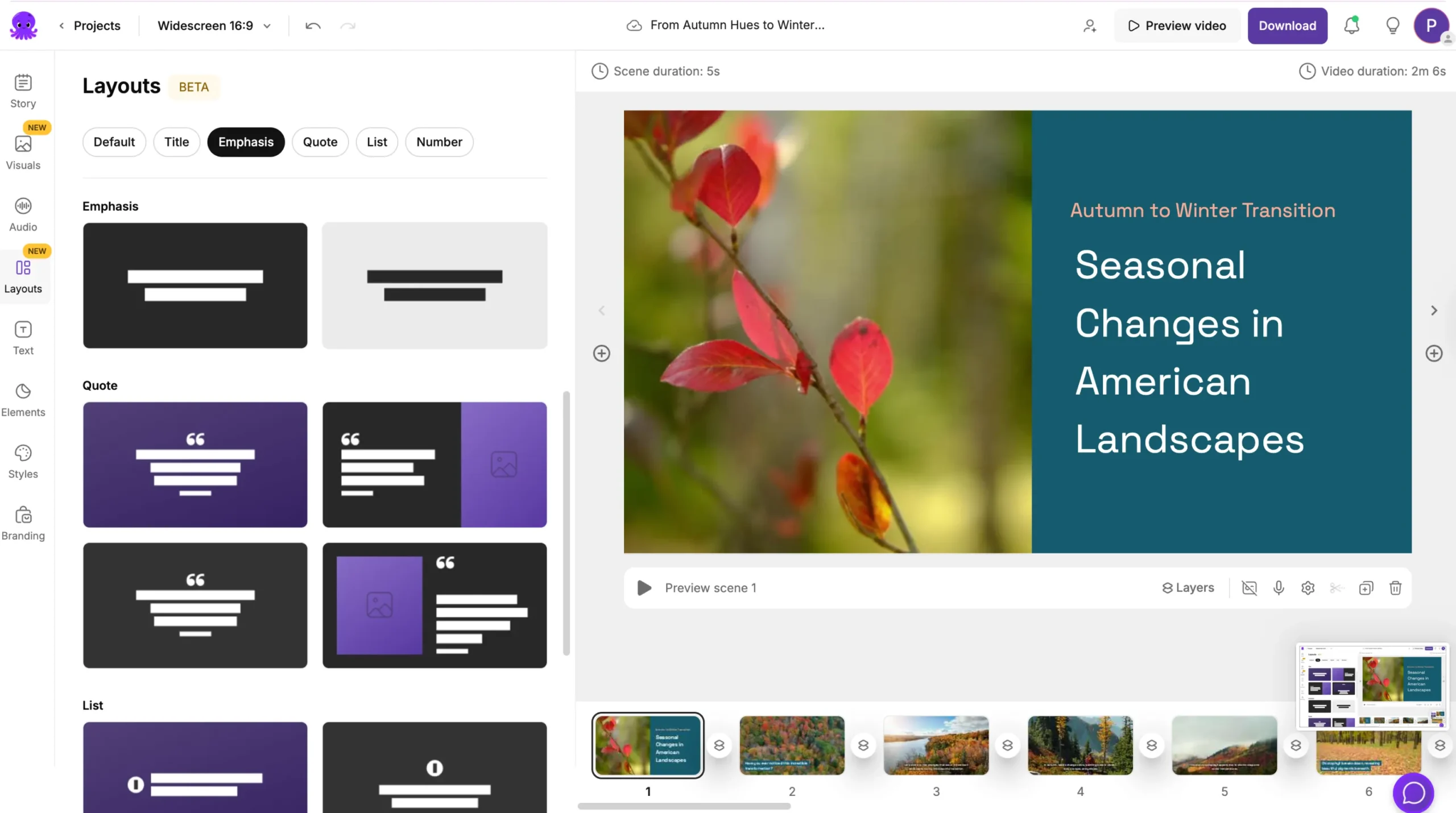
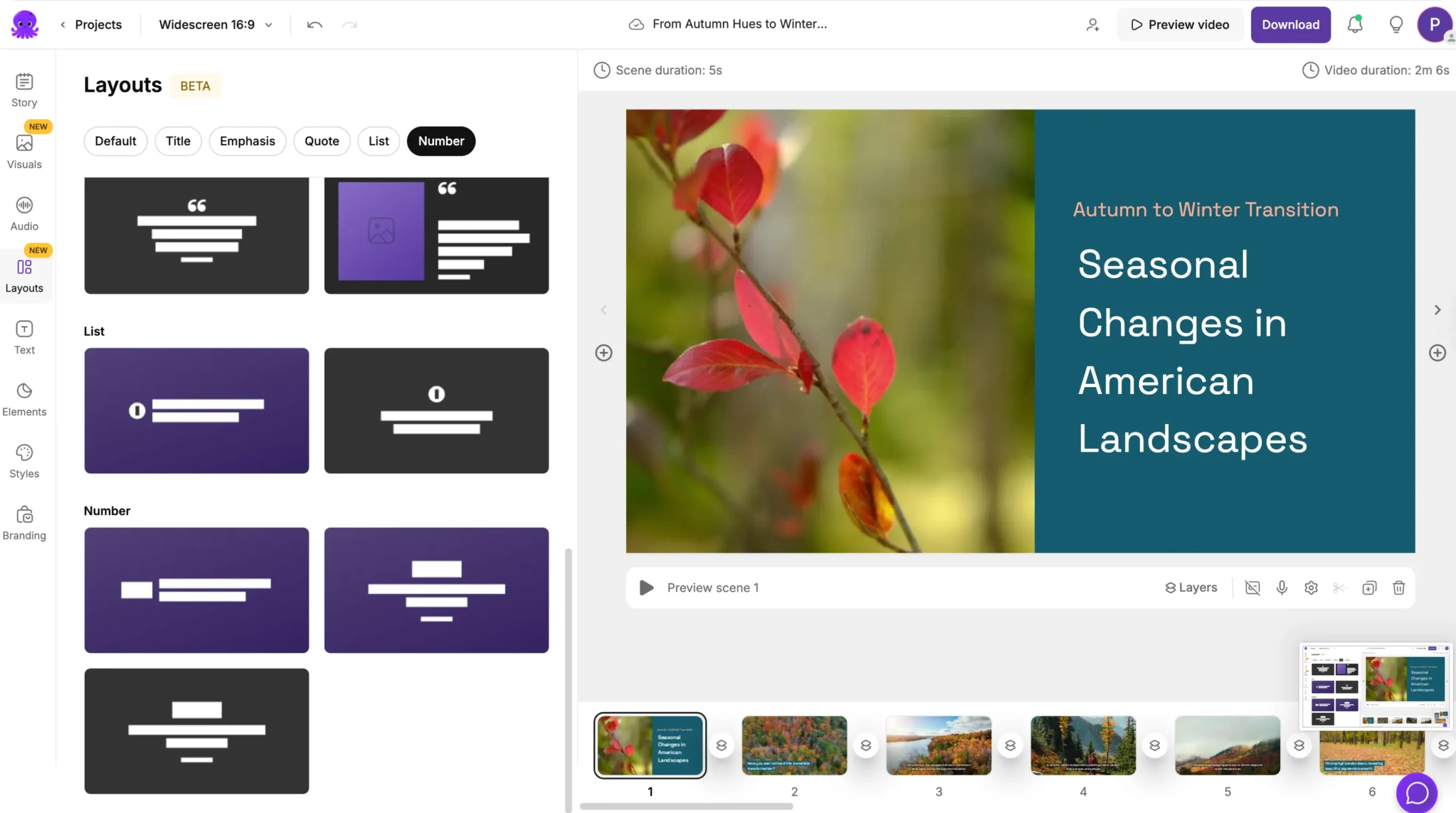
Each layout defines where your text appears and how it interacts with your visuals for that scene.
Hover over any layout to see a preview of how it will appear when applied.
Step 3: Apply a Layout to a Scene
To change how a scene looks, simply click on a layout from the panel.
Pictory will automatically update the text and visual arrangement for that scene. You can:
Try different layouts to see which fits your message best
Mix and match layouts across different scenes
Preview each layout in real time before exporting
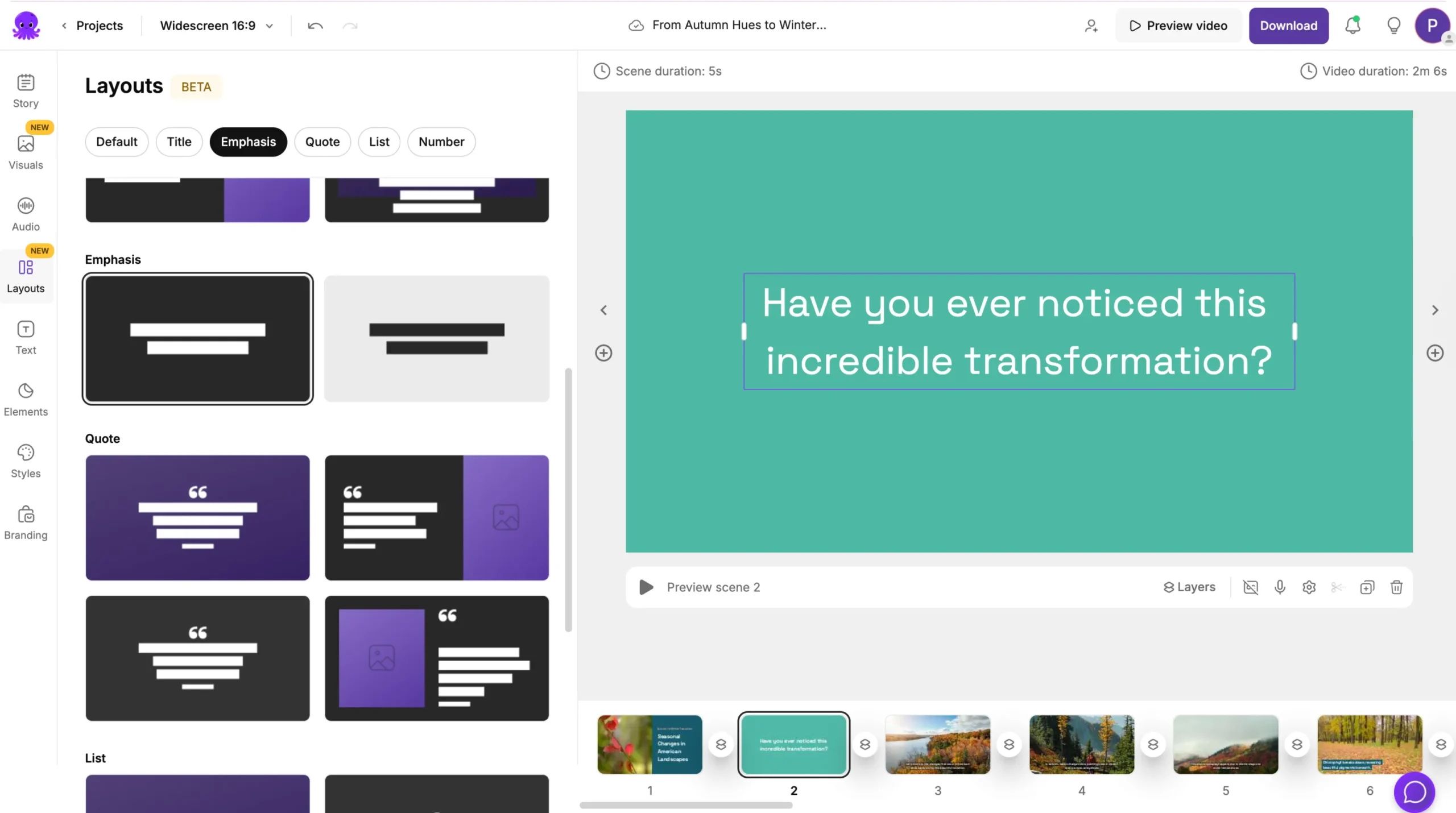
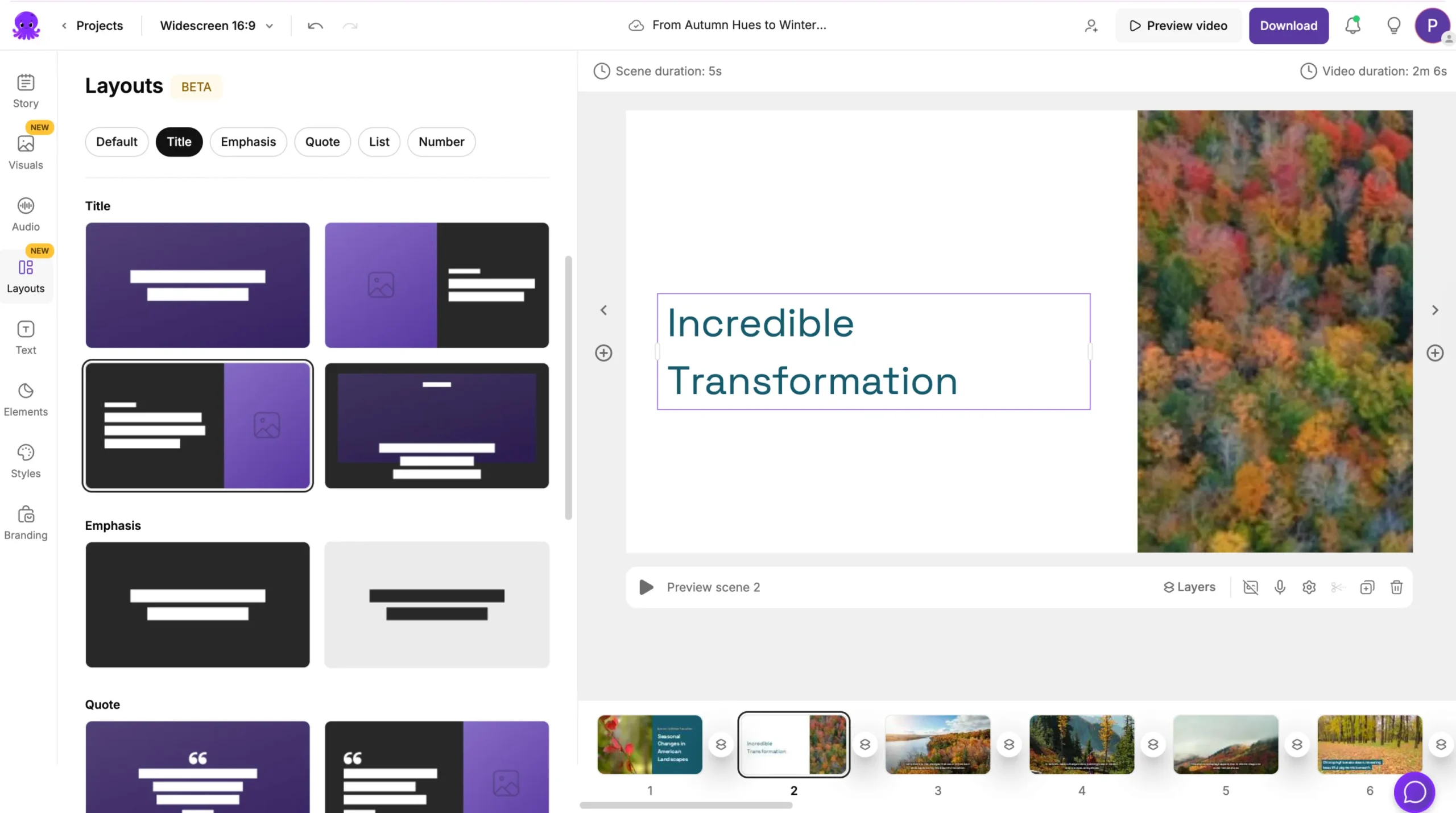
Each layout maintains your existing text, captions, and visuals — only the arrangement changes.
Step 4: Create a Custom Layout (Smart Template)
You can design and save your own layout as a Smart Template for reuse across projects.
To create a new layout:
Open a scene and adjust the text placement, alignment, or visual proportions.
Modify font styles, text box positions, and background alignment.
When you are happy with the design, click Save as New Layout or Add to My Templates.
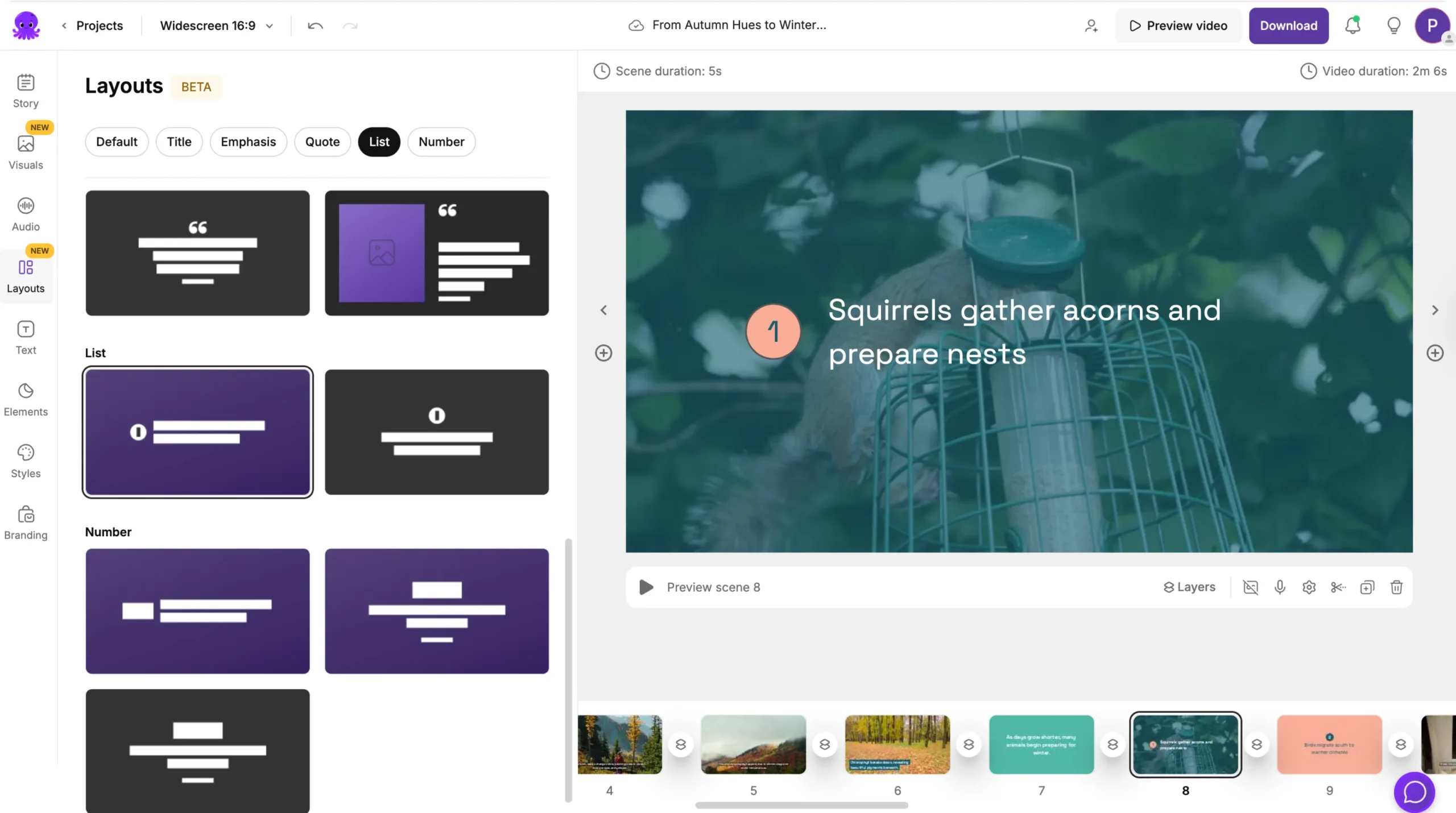
Your custom layout will now appear in the My Templates section under the Layouts Tab, ready to apply to future videos.
Step 5: Apply a Saved Layout (Smart Template)
To apply one of your saved layouts to a new or existing project:
Open your video in the AI Video Editor.
Go to the Layouts Tab and open the My Templates section.
Select your saved layout and click Apply Layout.
Your video will instantly adopt your custom layout while keeping all original visuals, text, and audio intact.
Step 6: Preview and Export Your Video
After applying your layout or smart template, click Preview Video to see how your updated design looks.
Check that your text placement, spacing, and visual alignment are consistent across scenes.
When satisfied, click Download Video to export your finished video. Your layout choice will be automatically saved within your project file for future edits.
Pro Tips for Using Layouts and Smart Templates
Use Title or Quote layouts to emphasize key messages.
Apply List or Number layouts for step-by-step tutorials or countdowns.
Save commonly used layouts as Smart Templates for consistent branding.
Combine layouts with your Brand Kit for unified fonts and colors.
Always preview your video to confirm readability and balance.
Why Use Layouts in Pictory AI
Layouts and Smart Templates give you design control without needing complex editing skills.
You get:
Professional layout options for all video types
Full customization of text and visual alignment
Reusable Smart Templates for future projects
Seamless integration with Brand Kits and Styles
Faster editing with consistent results
It is the simplest way to ensure every video looks visually polished and on-brand.
Frequently Asked Questions
What is the difference between a layout and a smart template?
A layout defines how text and visuals appear in one scene. A Smart Template is a saved custom layout you can reuse in future projects.
Can I edit an existing layout?
Yes. Open the scene, adjust text and visual placement, then save it as a new Smart Template.
Can I apply different layouts to different scenes?
Yes. Each scene in your video can use a unique layout.
Will changing a layout affect my captions or visuals?
No. Pictory only changes the placement of text and visuals, not their content.
Can I use my Brand Kit with layouts?
Yes. Layouts work perfectly with your Brand Kit, ensuring that your logos, fonts, and colors apply consistently.