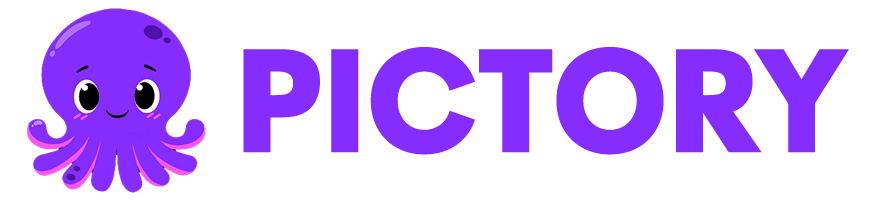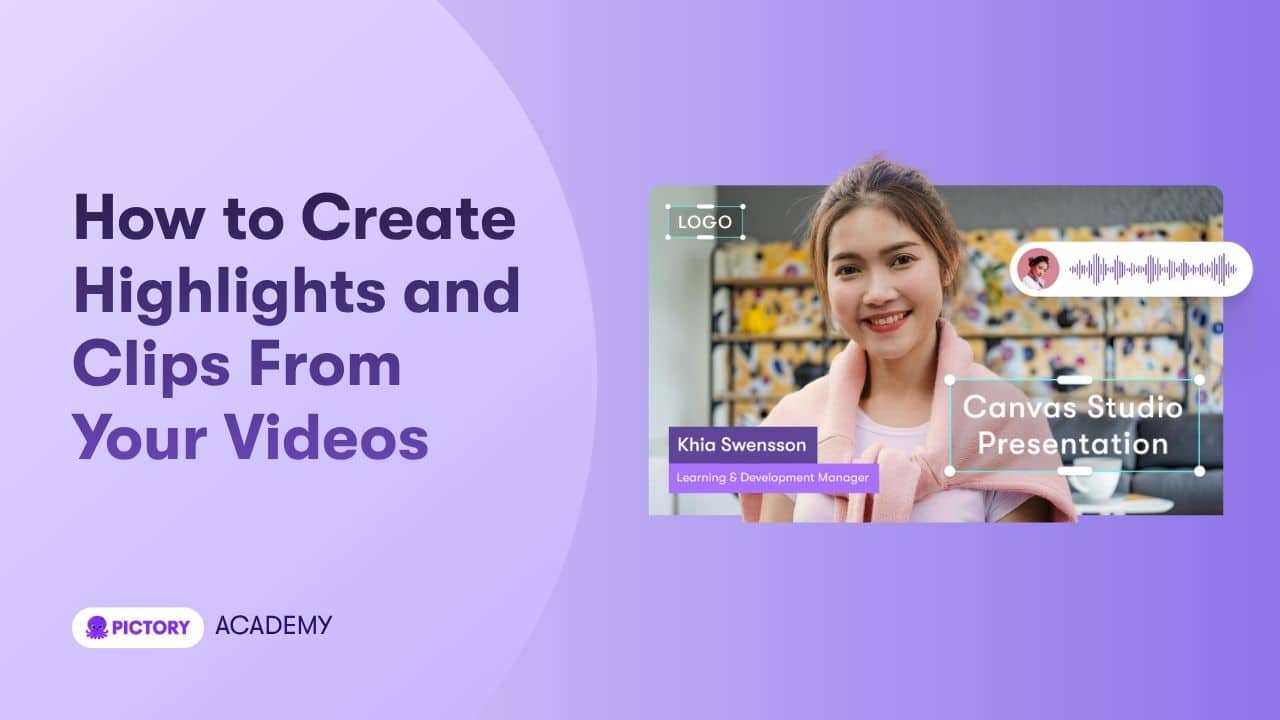The Highlights & Clips tools in Pictory AI allow you to extract the most important or engaging moments from your long-form videos automatically. Whether you are repurposing webinars, podcasts, training sessions, or video interviews, this feature helps you create short, shareable clips for social media and marketing.
What Are Highlights and Clips in Pictory AI?
The Highlights feature identifies key moments in your transcribed video based on keywords, emphasis, or your manual selections. You can then create short video clips directly from these highlights without re-editing the entire video.
Pictory’s AI will:
Automatically detect important segments from your transcript
Highlight phrases that capture key ideas or topics
Let you manually select and create your own highlight clips
Generate separate video files from your chosen segments
Perfect for:
Marketers creating short promotional clips from webinars
Podcasters sharing highlights from long interviews
Educators extracting lesson recaps from training sessions
Brands creating social media snippets from long-form content
Step-by-Step: How to Create Highlights and Clips in Pictory
Follow these steps to find, select, and export your best video moments using the Highlights & Clips workflow.
Step 1: Open Your Video Project
Start by opening your video in the AI Video Editor.
You can open any uploaded or generated video from:
My Projects
The AI Video Editor after processing a video from any workflow (Audio to Video, Script to Video, etc.)
Once the video opens, you can access both the Transcription Tab and Highlights Tab from the left side of the screen.
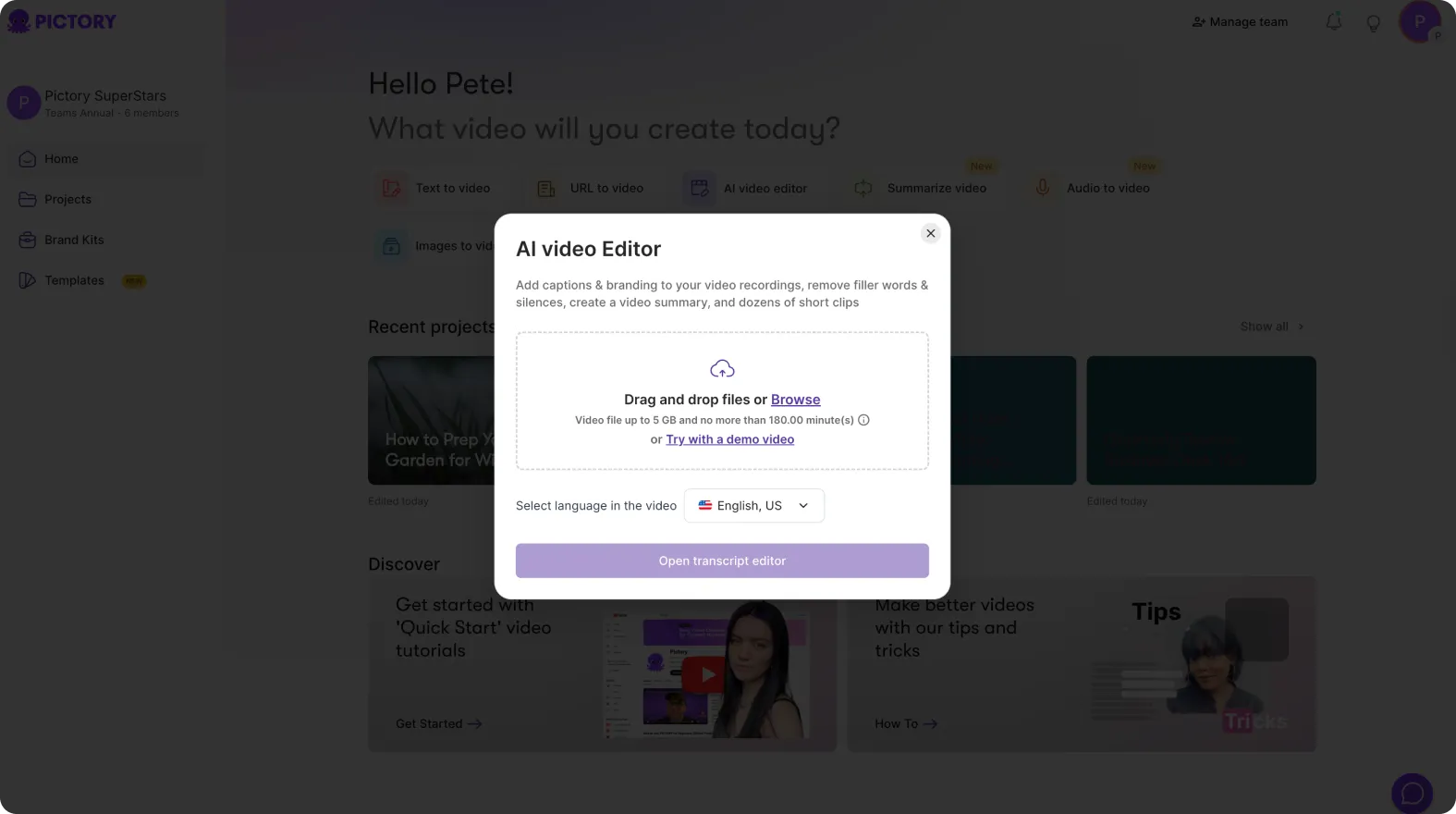
Step 2: View Your Transcript
In the Transcription Tab, you will see your video’s spoken content converted into editable text.
You can:
Scroll through the entire transcript
Edit text to correct minor errors
Remove filler words or silences
Highlight important sentences manually
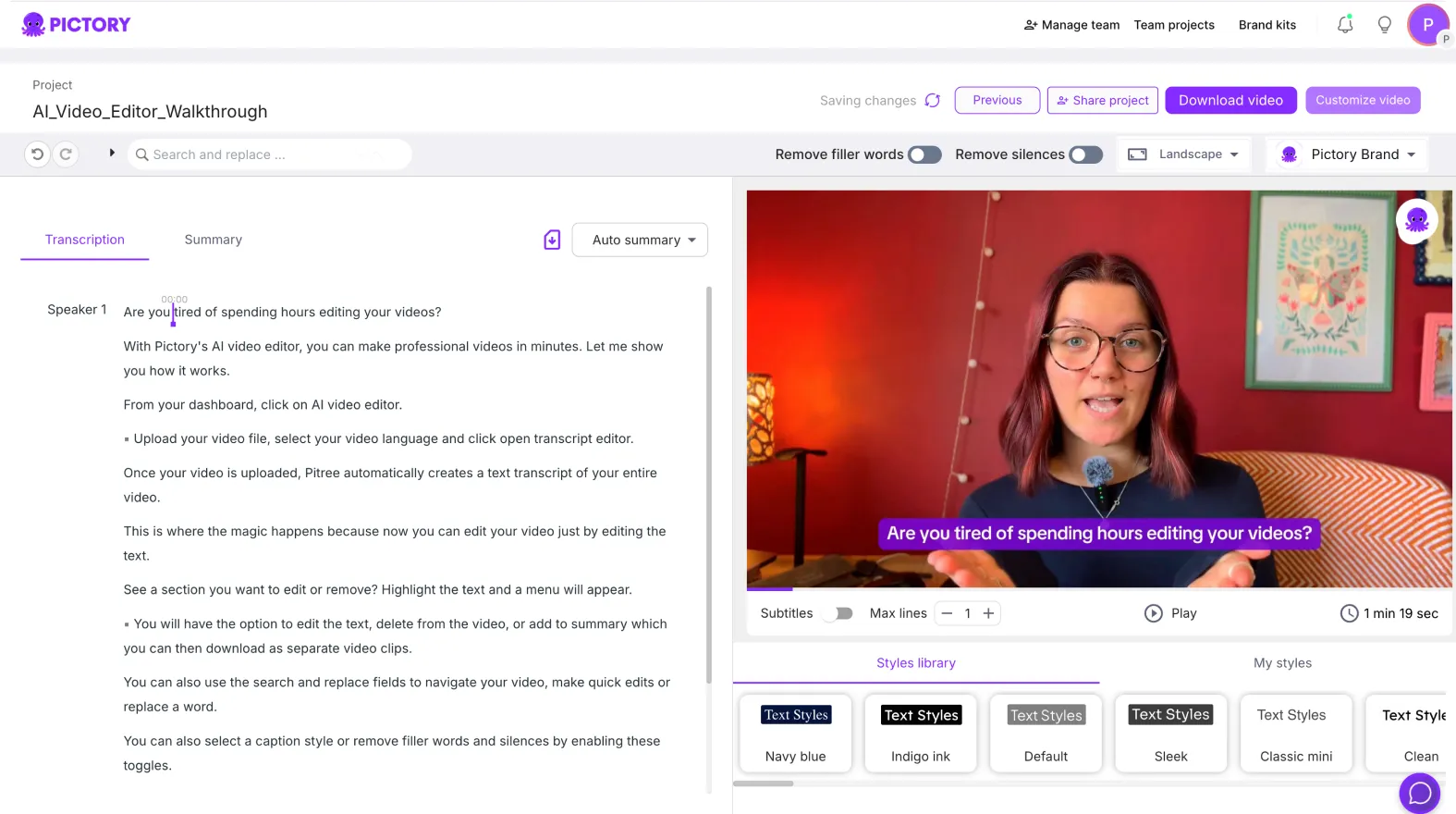
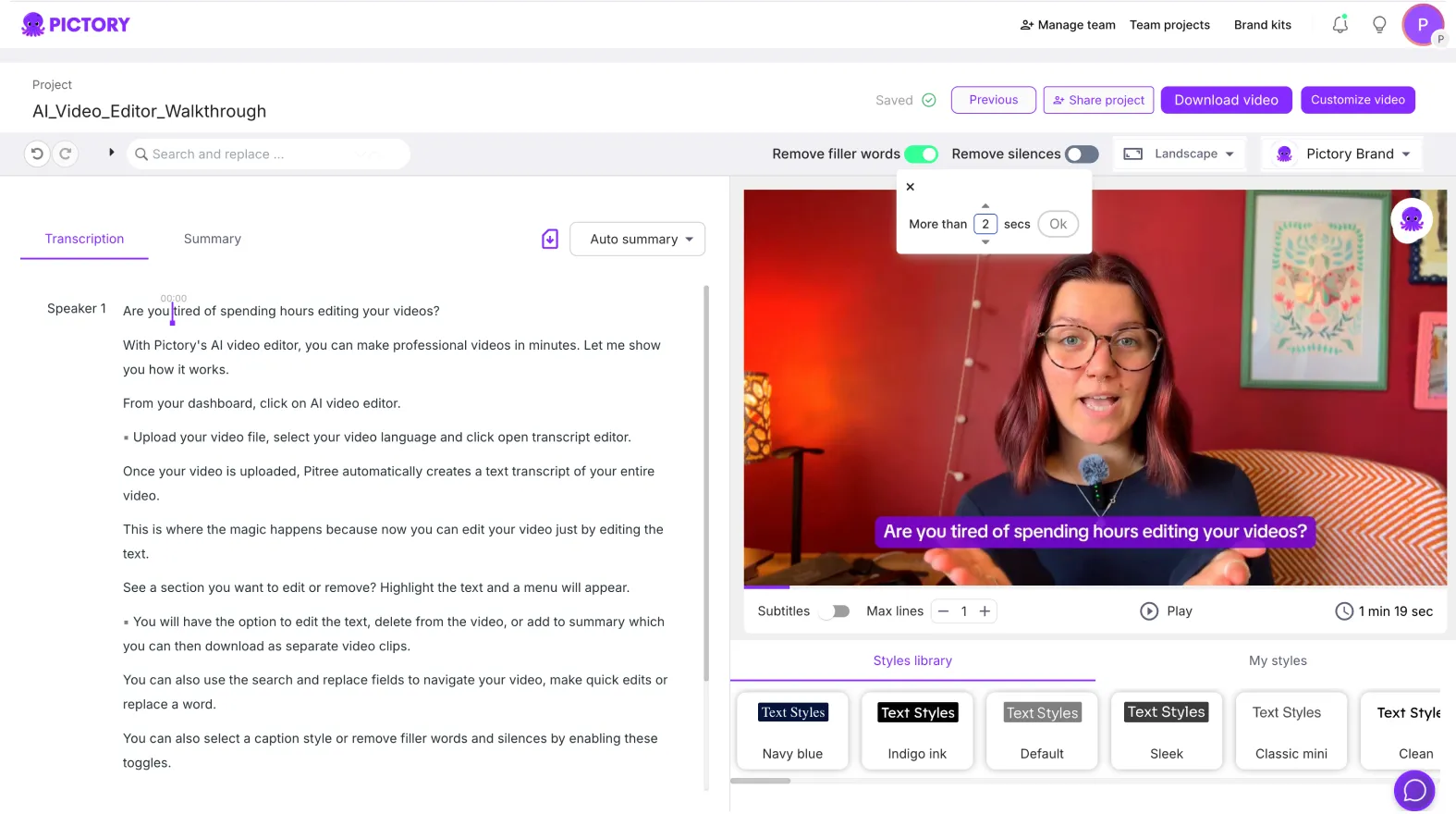
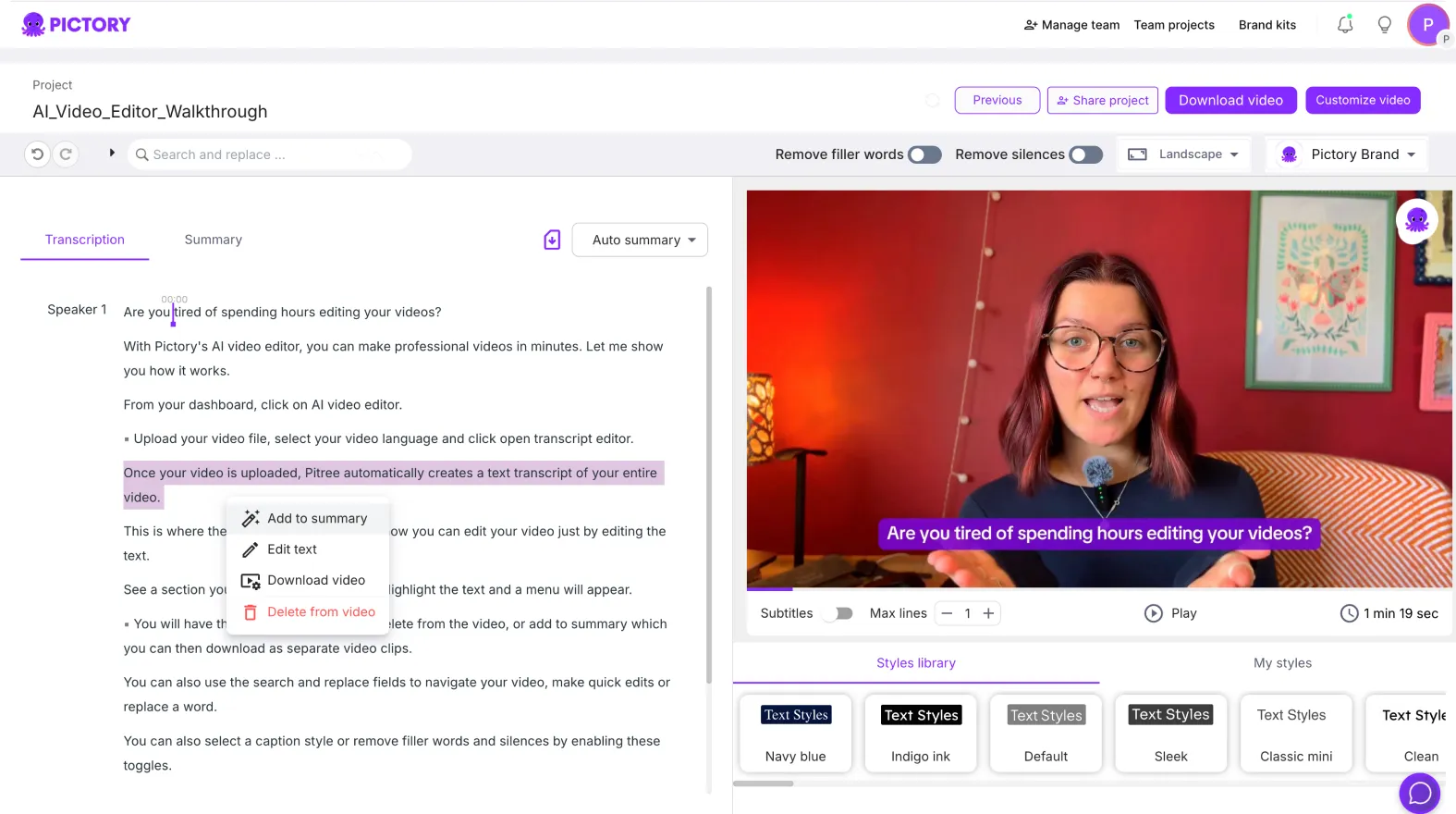
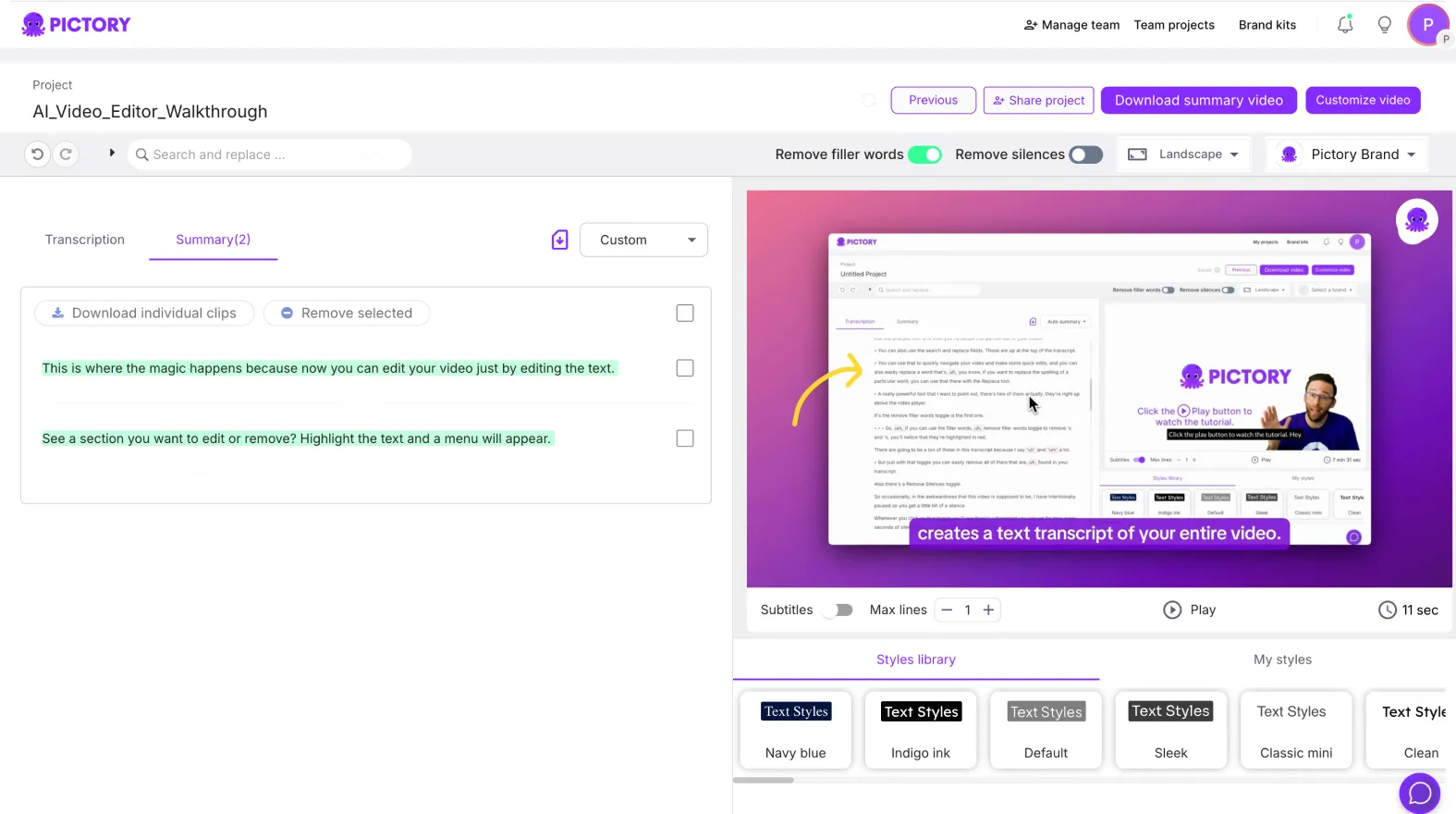
Every change you make here updates your video captions and timestamps automatically.
Step 3: Use the Highlights Tab
Click on the Highlights Tab to view automatically suggested highlights.
Pictory’s AI identifies key moments and phrases that are most relevant to your topic or keywords. You can:
Select suggested highlights automatically generated by Pictory
Manually highlight specific text segments you want to clip
Combine multiple highlights into one short video
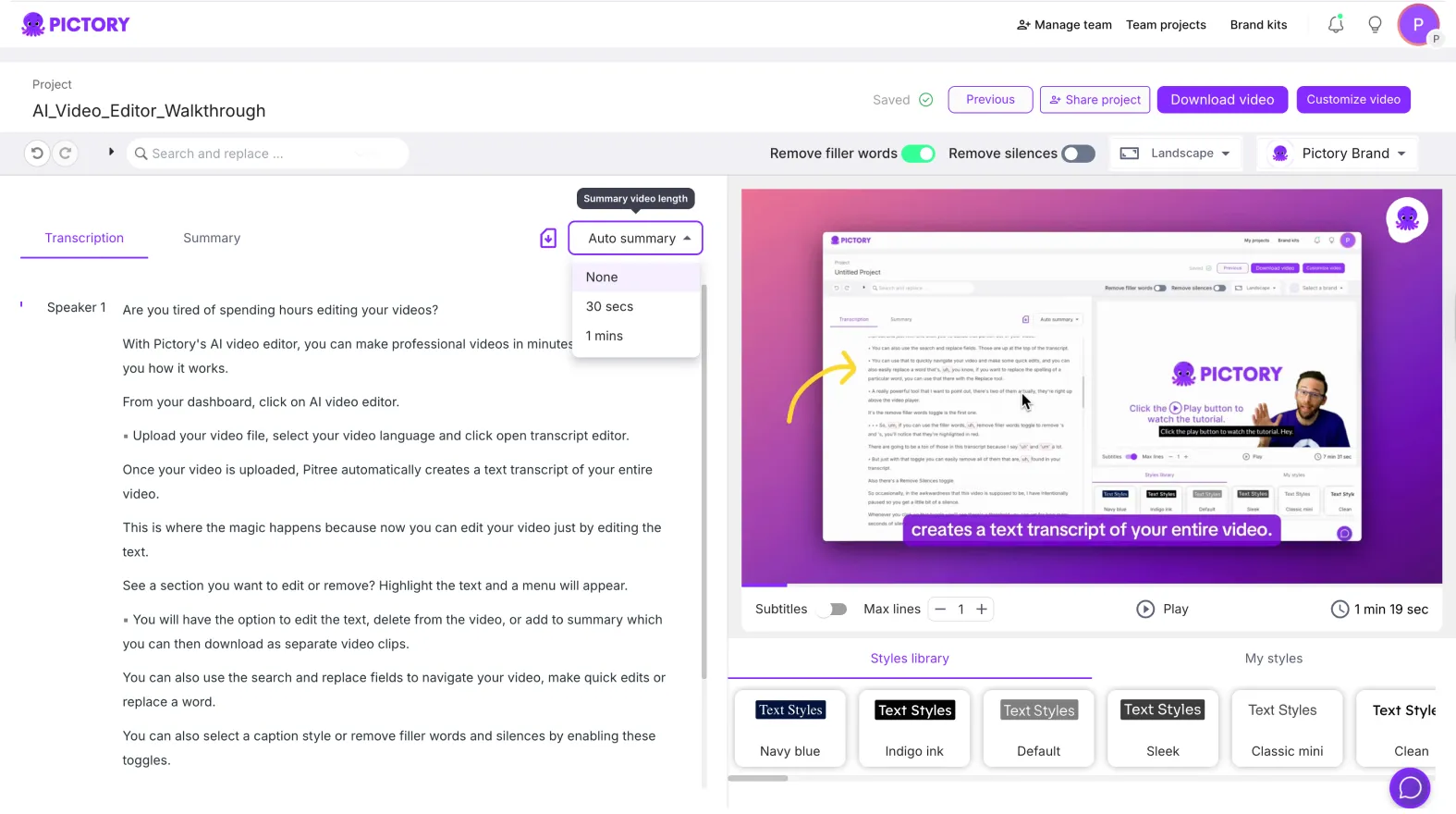
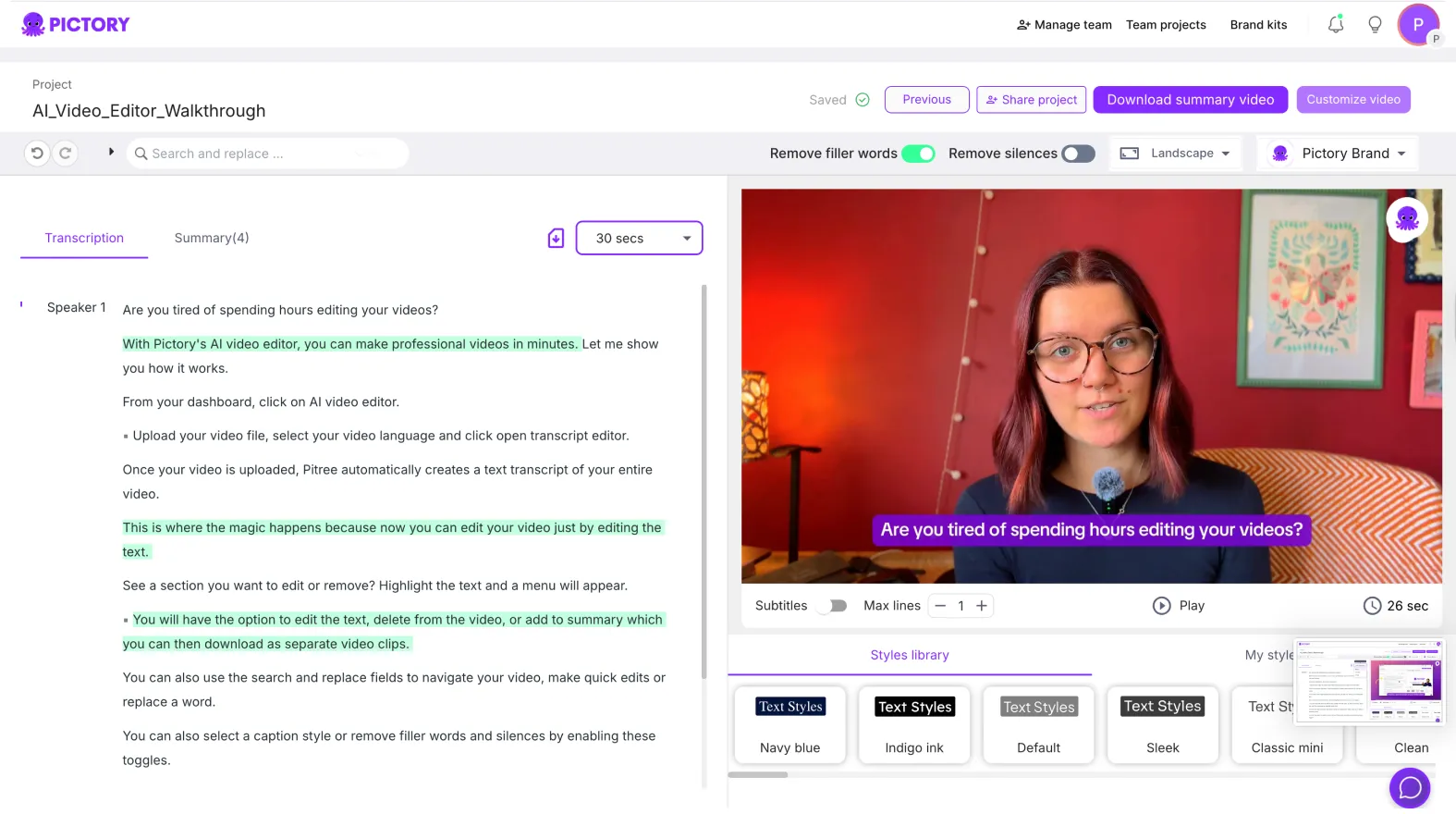
This lets you choose the exact parts of your video to repurpose or share.
Step 4: Create Short Clips from Highlights
After selecting your highlights, click Create Video from Highlights.
Pictory will automatically generate short video clips based on your chosen segments. Each clip includes synced visuals, captions, and scene transitions.
You can:
Create multiple clips from the same video
Edit each clip individually in the AI Video Editor
Add new music, branding, or overlays for social sharing
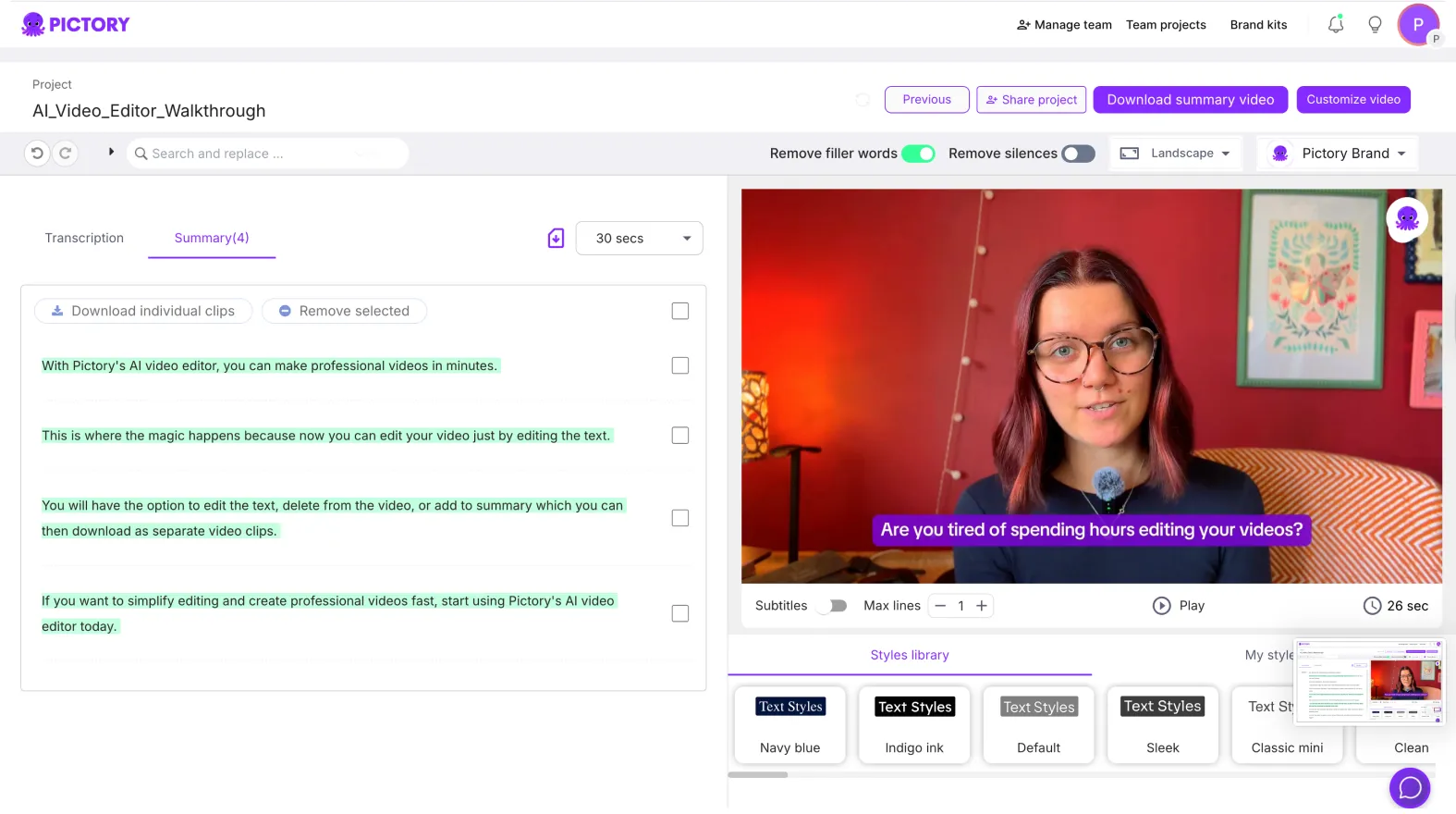
These clips are ideal for platforms such as YouTube Shorts, Instagram Reels, LinkedIn posts, and TikTok.
Step 5: Customize and Edit Your Clips
Each generated highlight clip opens in the AI Video Editor, where you can:
Adjust captions, visuals, and timing
Add background music or AI voiceovers
Insert text overlays or callouts
Apply your Brand Kit for consistent logos, fonts, and colors
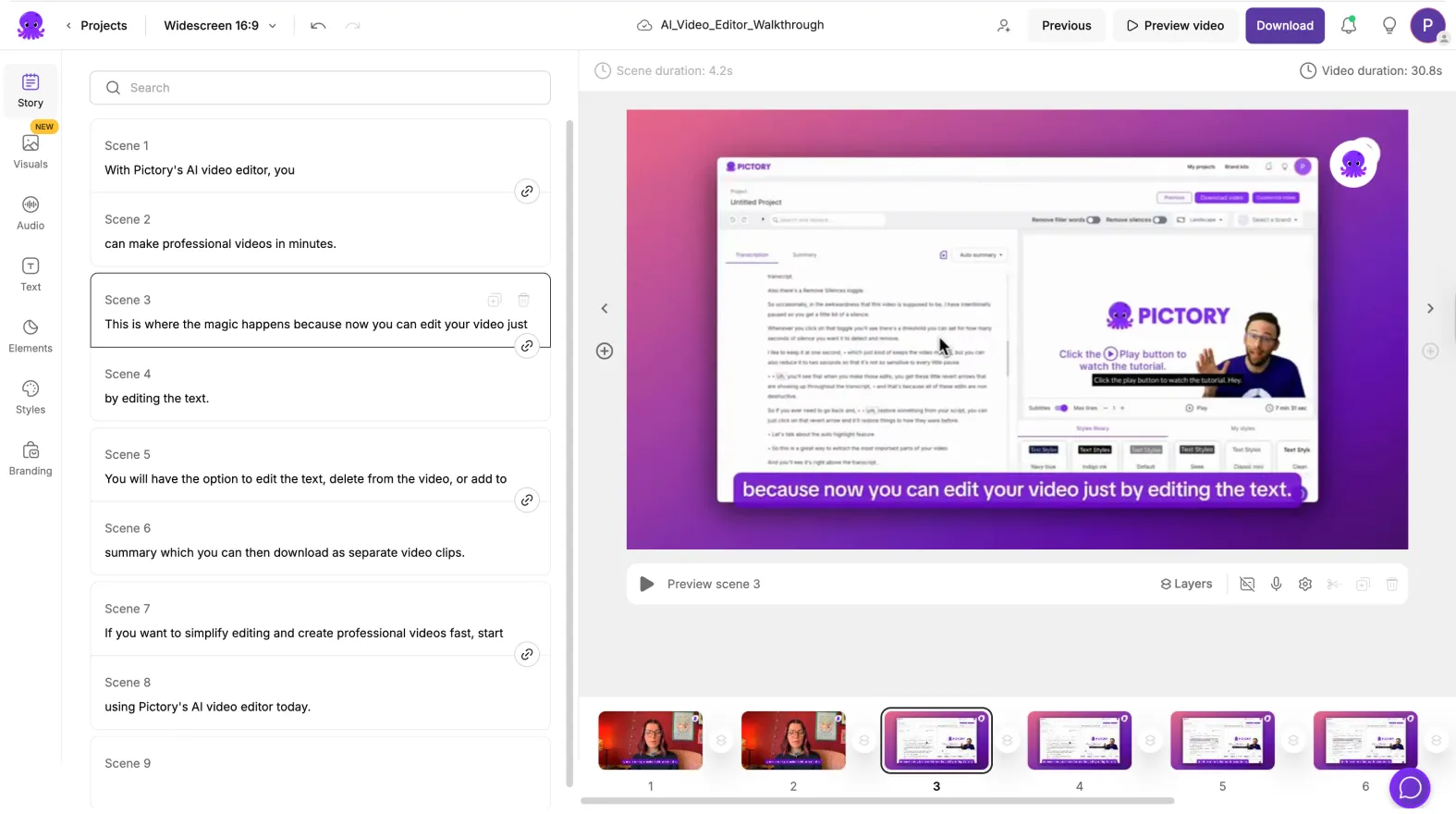
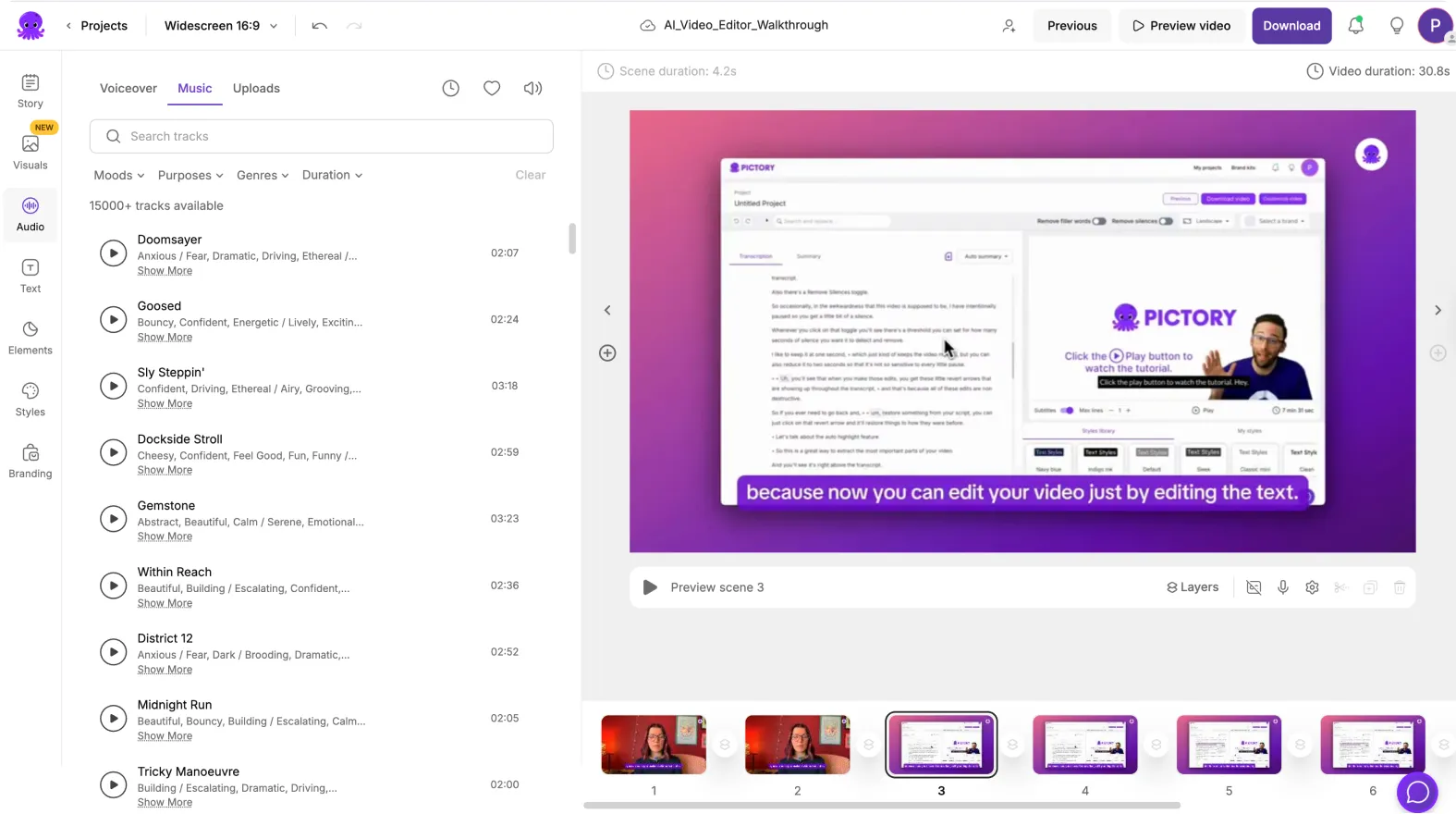
Use Preview Video to check your final clip before exporting.
Step 6: Export and Share Your Highlights
Once your highlight clips are ready, click Download Video to export them individually. Each clip saves as a separate video file under My Projects.
You can also share your clips directly to your social media channels or embed them in email campaigns and presentations.
Pro Tips for Creating Engaging Highlights
Focus on clips that capture a single strong idea or quote.
Keep each clip between 15 and 60 seconds for maximum impact.
Add subtitles for silent viewers on social platforms.
Use AI voiceovers or music to enhance storytelling.
Apply your Brand Kit to keep your clips consistent with your visual identity.
Why Use Pictory AI for Highlights and Clips
Pictory AI makes it effortless to turn long-form videos into bite-sized, shareable content.
You get:
Automatic highlight detection from your transcript
Fast clip generation without manual editing
Built-in music, captions, and branding tools
Export-ready videos for social media
A simple, time-saving workflow for repurposing content
It is the easiest way to create professional short-form content from your existing videos.
Frequently Asked Questions
How does Pictory detect highlights automatically?
Pictory uses AI to analyze your transcript and identify key points, phrases, or sections of interest.
Can I choose my own highlights manually?
Yes. You can highlight any part of your transcript manually to create your own clips.
Can I edit my clips after they are created?
Yes. Each highlight clip opens in the AI Video Editor for full customization.
Can I combine multiple highlights into one video?
Yes. You can select several highlighted sections and combine them into a single clip.
Are my highlight clips automatically branded?
Yes. You can apply your Brand Kit to all clips for consistent styling.