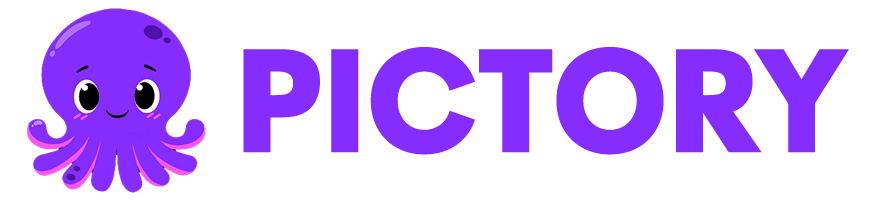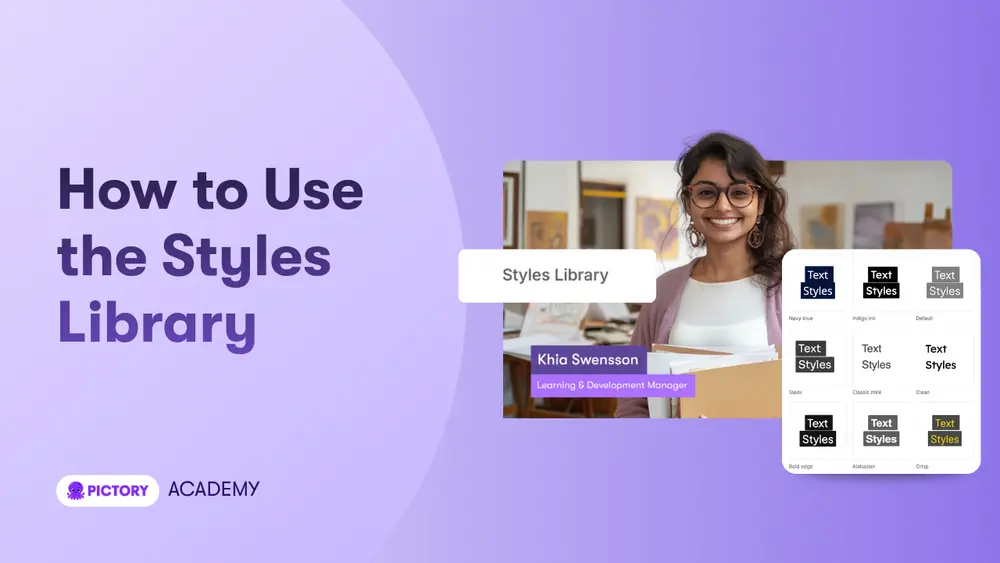The Styles Library in Pictory AI gives your videos a professional, cohesive look by applying predesigned visual themes. Each style defines a unique combination of colors, fonts, text animations, and scene transitions that instantly enhance your video’s appearance.
Whether you are creating social content, explainer videos, or marketing campaigns, the Styles Library lets you switch between visual looks quickly and consistently.
What Is the Styles Library in Pictory AI?
The Styles Library is a collection of preset visual themes designed by Pictory. Each style sets the tone and personality of your video by adjusting typography, text animations, and design colors.
You can apply a style to your entire project or individual scenes within the AI Video Editor. You can also customize an existing style and save it as your own.
With the Styles Library, you can:
Instantly change the overall design of your video
Apply professional preset themes created by designers
Customize fonts, text colors, and animation effects
Save your own style for future projects
Perfect for:
Marketers who need consistent brand visuals
Educators looking for clean, readable templates
Content creators experimenting with design aesthetics
Businesses aligning videos with their brand identity
Step-by-Step: How to Use the Styles Library in Pictory AI
Follow these steps to apply or create your own video style inside the AI Video Editor.
Step 1: Open Your Video in the AI Video Editor
Begin by opening your video project in the AI Video Editor.
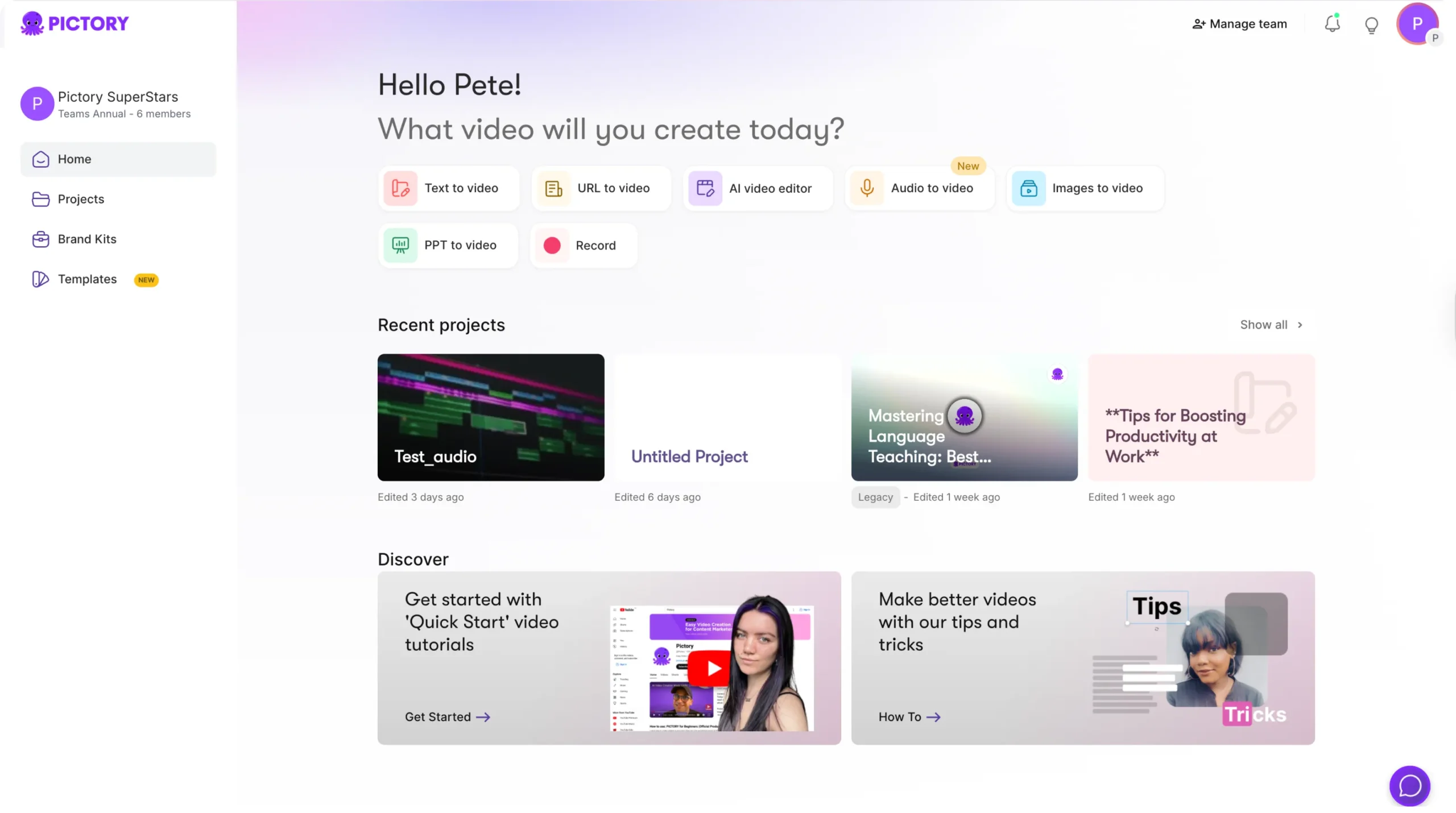
You can open a project from My Projects or start a new one using workflows such as Text to Video, Script to Video, or URL to Video.
Once your video loads, you will see the Styles Tab in the left-hand toolbar.

Step 2: Open the Styles Library
Click on the Styles Tab to access the Styles Library.
Here, you will see a grid of predesigned style options. Each style includes:
A unique font combination
Color palette
Text animation type
Scene transition design
Hover over each style to preview how it looks in motion before applying it.
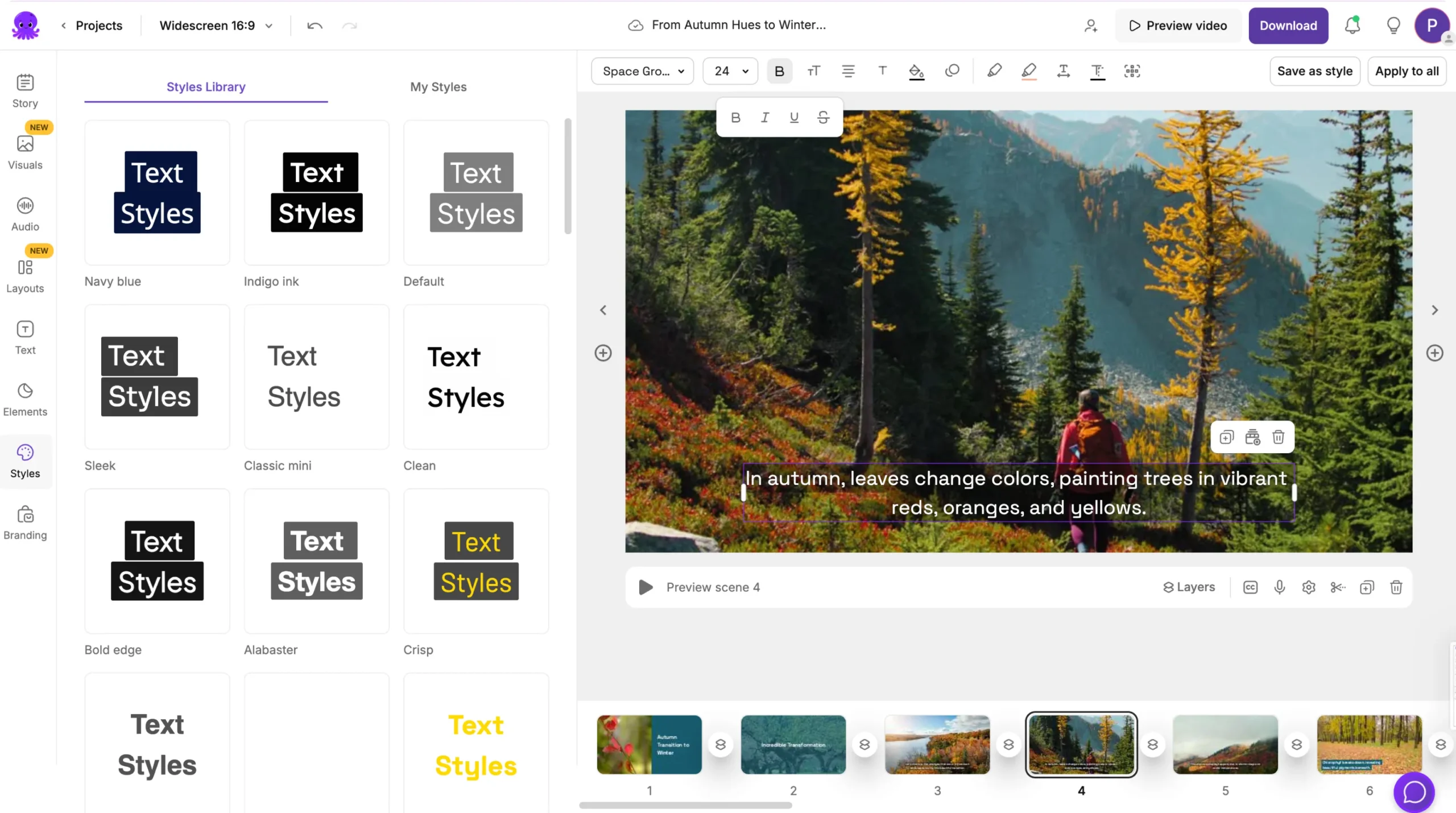
Step 3: Apply a Style to Your Project
To apply a style, simply click on it in the Styles Library.
Pictory will automatically update your video with the selected style. This includes:
- Fonts for all text and captions
- Text colors and background design
- Entry and exit text animations
- Scene transition effects
The selected style applies across all scenes for consistent visuals.
If you prefer, you can also apply different styles to individual scenes by selecting a scene before choosing a style.
Step 4: Customize a Style
Once you have applied a style, you can fine-tune it to match your preferences or brand.
You can:
- Change text font and size
- Adjust text and background colors
- Modify animation speed or type
- Tweak transition effects

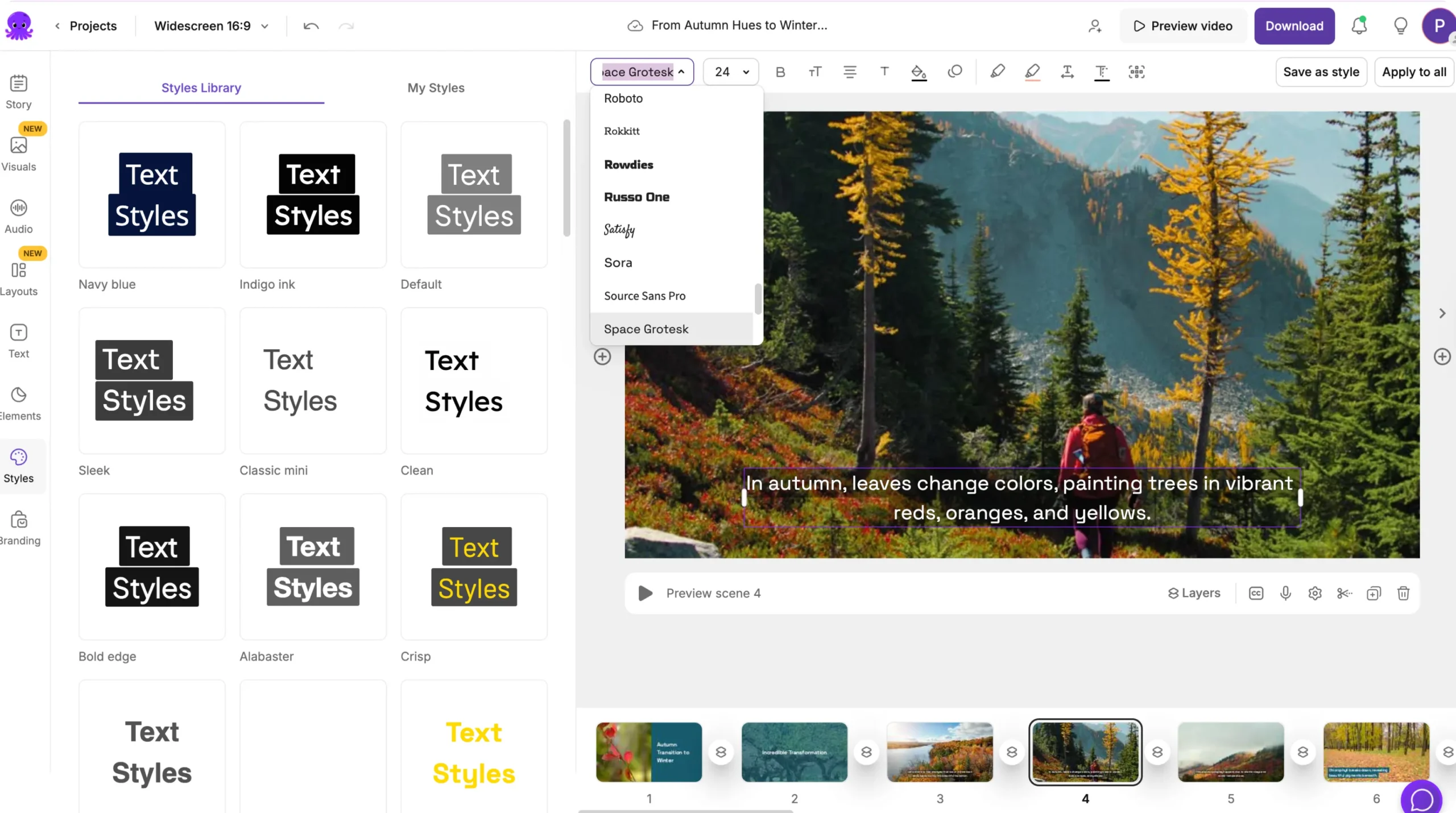
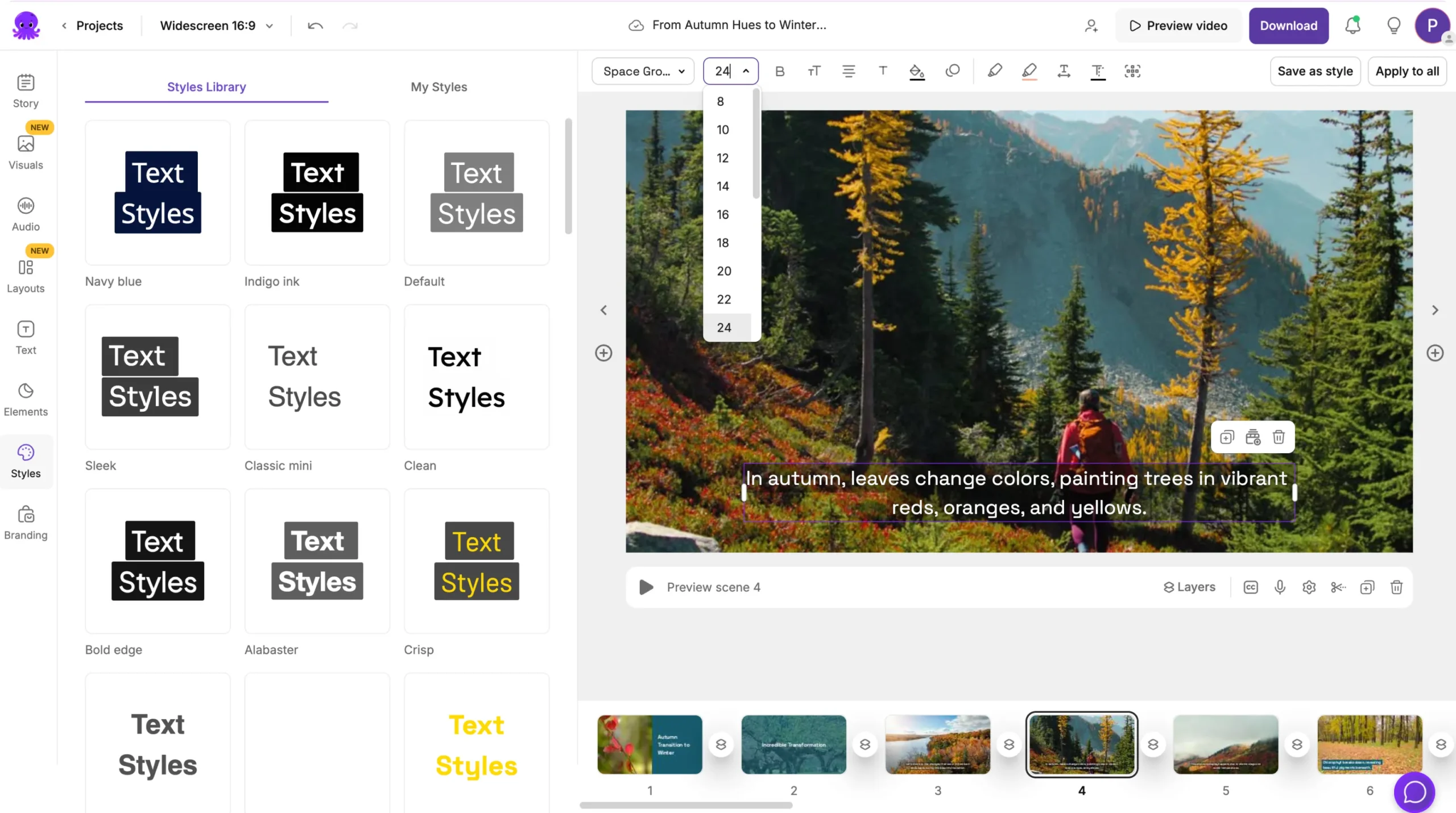
All adjustments update in real time in your preview window.
When you finish customizing, you can save your modified design as a new custom style.
Step 5: Save a Custom Style
To save your personalized look as a new style:
- Click Save as New Style at the bottom of the Styles panel.
- Give your style a name (for example, “Brand Style” or “Corporate Bold”).
- Your saved style will appear in the My Styles section for future use.
You can apply your saved styles to any new video project with one click, ensuring consistency across all your content.
Step 6: Preview and Export Your Video
After applying or creating your style, click Preview Video to see how it looks in motion.
Check for:
- Readable text and balanced colors
- Smooth transitions and animations
- Consistent design across all scenes
When everything looks right, click Download Video to export your final version. Your selected style remains saved with the project and can be reused at any time.
Popular Styles in the Styles Library
Some of the most commonly used built-in styles include:
- Sleek: Modern, minimalist typography with soft transitions
- Bold Edge: Strong, confident text and clean backgrounds
- Clean: Neutral design for corporate or educational use
- Navy Blue: Professional tones for branding or business videos
- Indigo Ink: Soft gradients and subtle motion effects
Each style is fully customizable once applied.
Pro Tips for Using the Styles Library
- Choose a style that complements your content type and tone.
- Use bold text styles for headlines and softer styles for narration.
- Combine Styles with your Brand Kit to align fonts and colors automatically.
- Always preview before export to ensure readability and timing.
- Save your favorite customized styles in the My Styles section for future projects.
Why Use the Styles Library in Pictory AI
The Styles Library provides design flexibility without needing external editing tools.
You get:
- Professionally designed preset themes
- Full control to customize fonts, colors, and animations
- Easy saving and reuse of custom styles
- Smooth integration with Brand Kits for brand consistency
- Instant updates across all scenes in your project
It is the fastest way to make your videos look on-brand and visually engaging.
Frequently Asked Questions
Can I apply different styles to different scenes?
Yes. You can apply a unique style to each scene by selecting it before choosing a style.
Can I save my own custom style?
Yes. After customizing fonts, colors, or animations, click Save as New Style to store it in My Styles.
Does applying a new style change my visuals or audio?
No. Styles only change text formatting, colors, and animations. Your visuals and sound remain the same.
Can I use my Brand Kit with a style?
Yes. Brand Kits and Styles work together to ensure fonts and colors match your brand identity.
Are built-in styles free to use?
Yes. All styles in Pictory’s default library are included with your account.