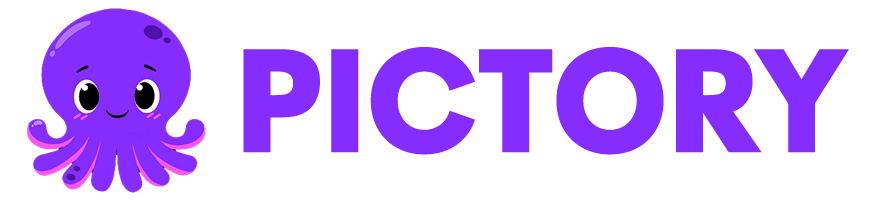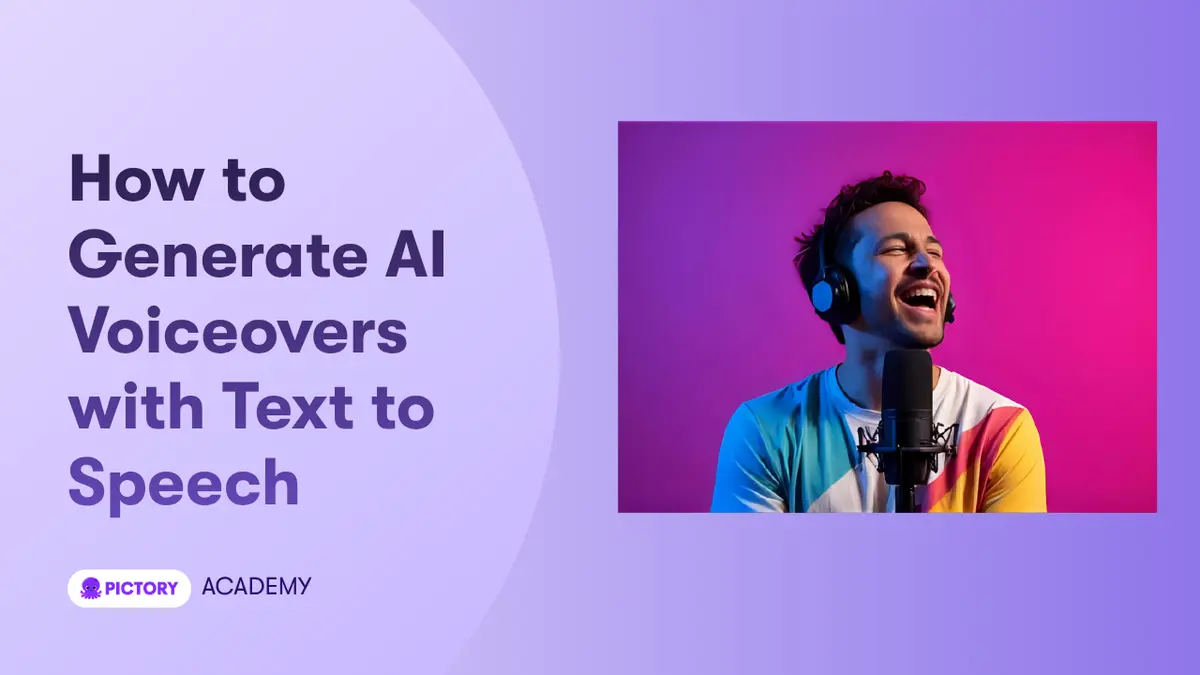The Text to Speech feature in Pictory AI converts your written script into realistic, natural-sounding narration in just a few clicks. Using advanced AI voice models, you can add professional-quality voiceovers to your videos directly from the Audio Tab in the AI Video Editor.
Whether you want to add narration for explainers, training content, or marketing videos, Pictory’s Text to Speech makes it simple and fast — no recording equipment required.
What Is Text to Speech in Pictory AI?
Pictory’s Text to Speech feature allows you to automatically generate lifelike voiceovers using your video script or captions. You can choose from multiple AI voices in various languages, genders, and tones to match your brand or audience.
The voice is synced to your video scenes automatically, ensuring smooth delivery and perfect timing with your captions and visuals.
With Text to Speech, you can:
Instantly turn written text into spoken narration
Choose from multiple AI voices and languages
Adjust tone and style to match your video type
Preview before applying voiceovers
Automatically sync narration with your scenes
Perfect for:
Educators creating narrated lessons or tutorials
Marketers producing promotional or explainer videos
Businesses building onboarding or training content
Creators adding narration to social videos or reels
Step-by-Step: How to Use Text to Speech in Pictory AI
Follow these steps to create AI voiceovers directly inside your project.
Step 1: Open Your Video in the AI Video Editor
Open your existing video from My Projects or create a new one using Text to Video, Script to Video, or URL to Video.
Once your storyboard is ready, click the Audio Tab in the left-hand toolbar to access all sound tools.
Yes. Narration aligns automatically with captions and scene duration.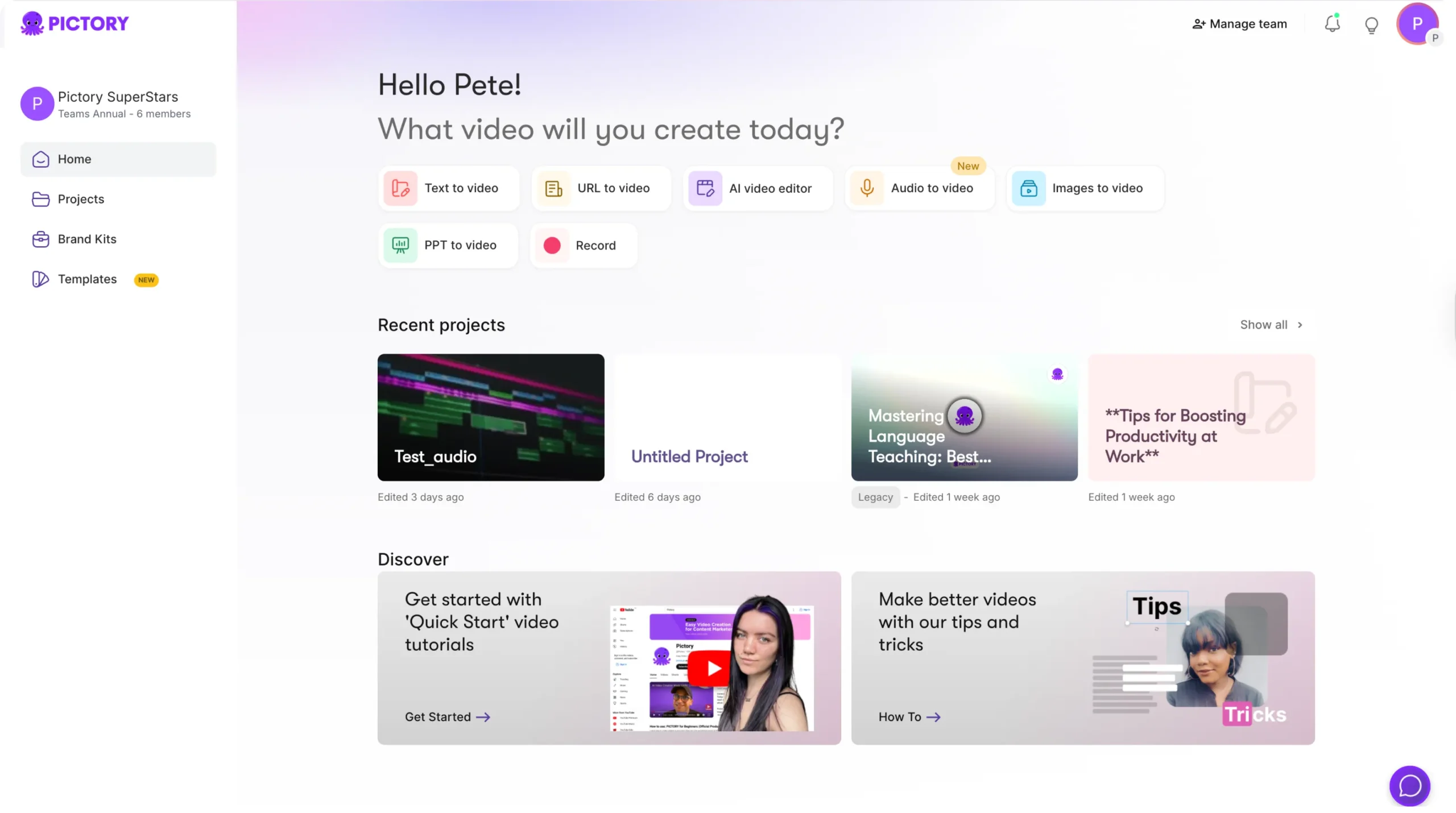
Step 2: Go to the Voiceover Section
Inside the Audio Tab, click Voiceover.
You’ll see three main options:
AI Voiceover – Generate narration using Text to Speech.
Upload Voiceover – Import your own recorded audio.
Record Voiceover – Record narration directly using your microphone.
Select AI Voiceover to begin generating your Text to Speech narration.
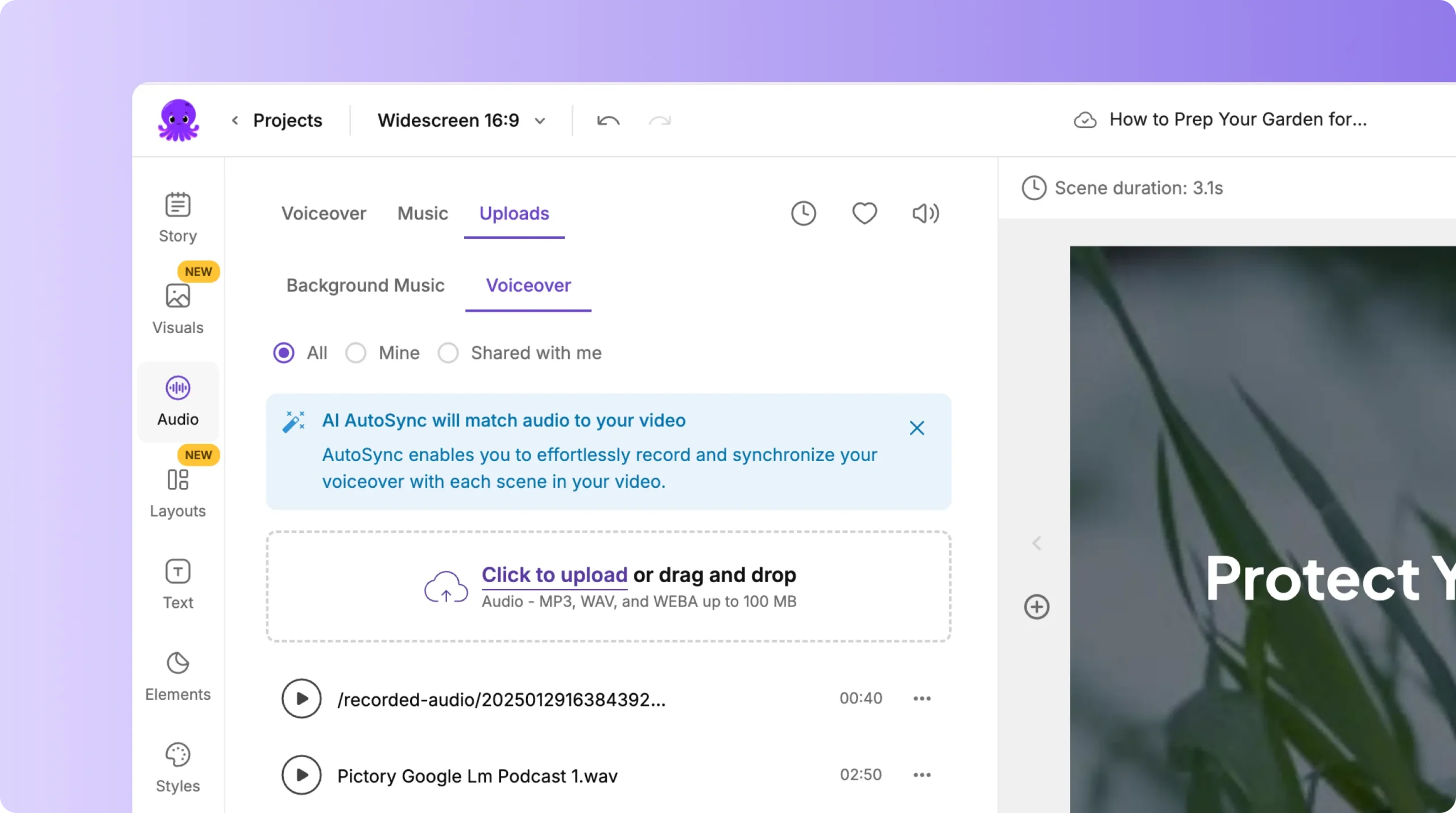
Step 3: Choose an AI Voice
Pictory offers a wide range of AI voices that sound natural and professional.
You can:
- Choose a male or female voice.
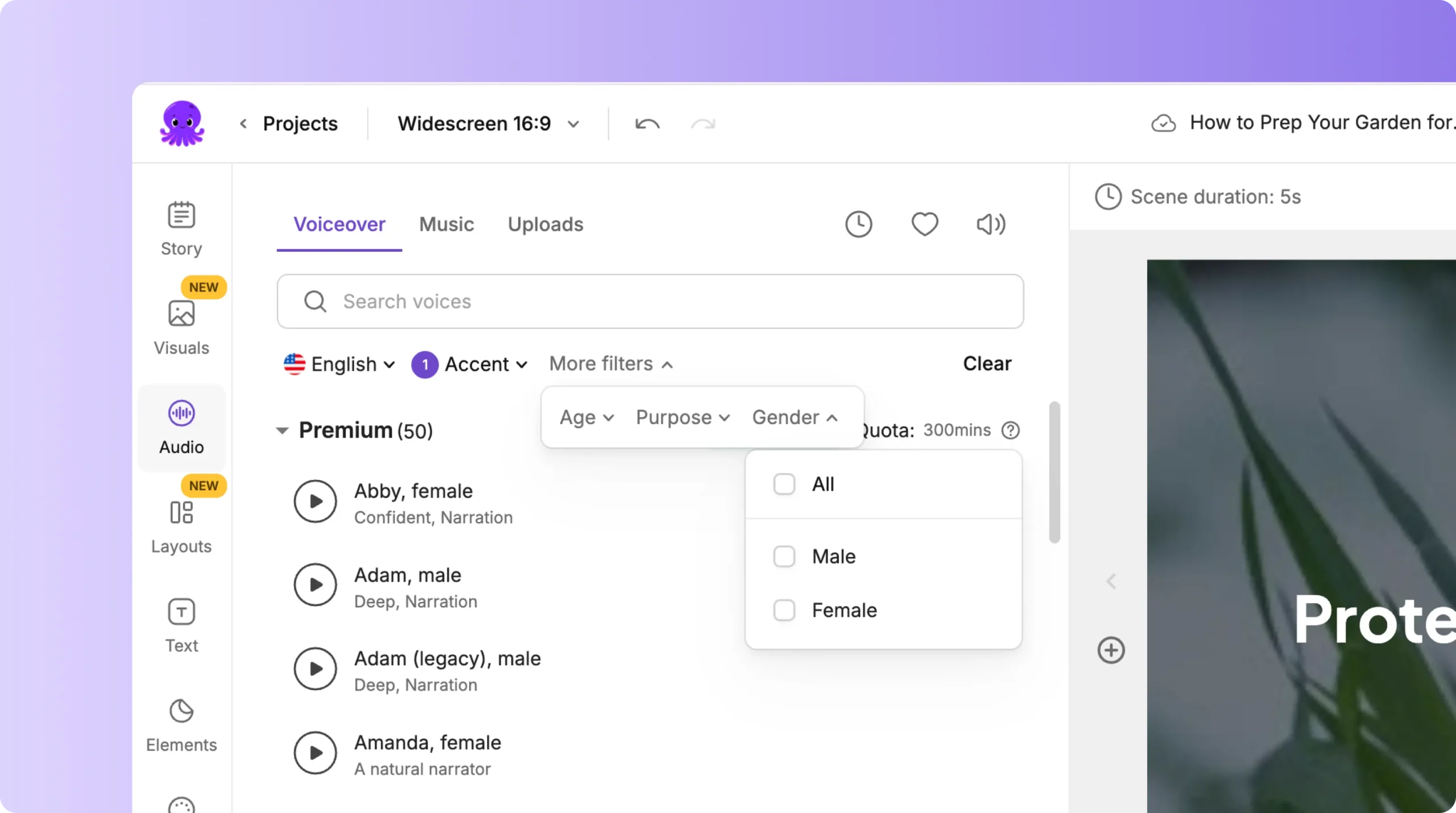
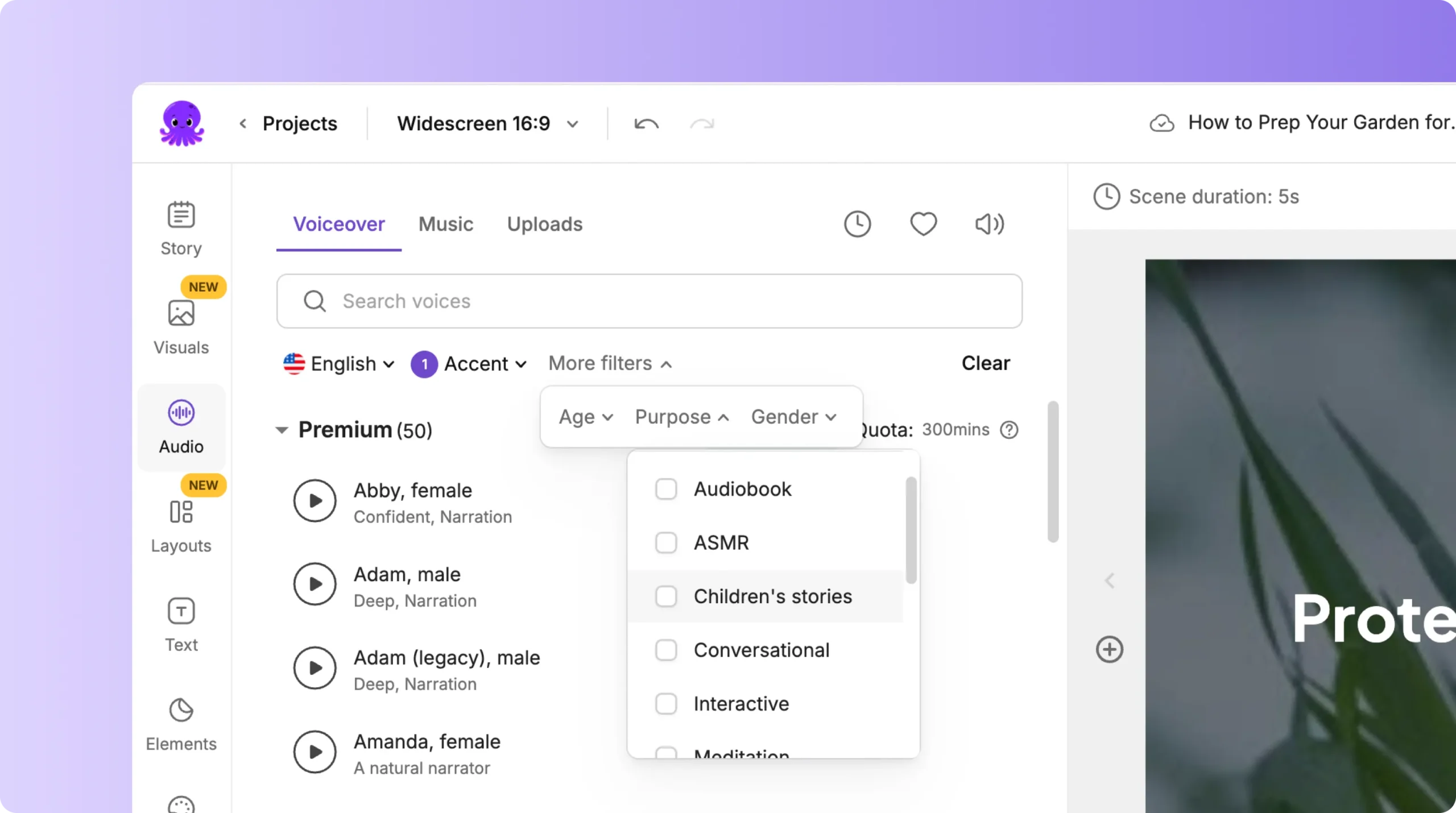
Select a language and accent (for example, US English, British English, Spanish, Hindi, or French).
Preview each voice before selecting it.
Match tone and pacing to your content type (professional, friendly, calm, energetic, etc.).
Once you’ve chosen your voice, click Apply Voice to generate the narration.
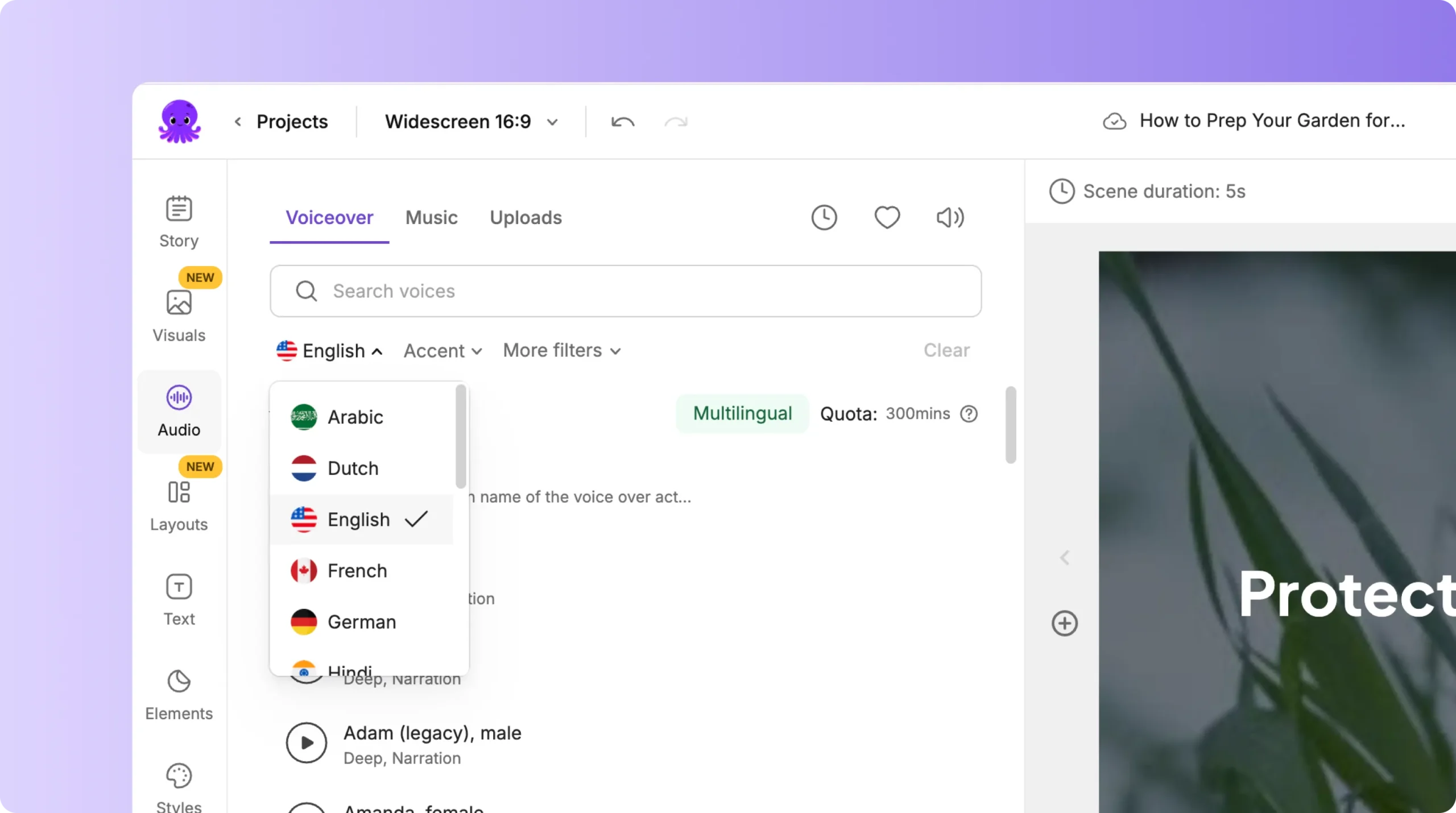
Step 4: Generate the AI Voiceover
When you click Apply Voice, Pictory will automatically:
Convert your script text into speech.
Sync the narration with your video scenes.
Adjust timing automatically based on scene duration and text length.
A progress indicator will show the Text to Speech generation in real time.
When complete, your narration plays automatically in the Preview Window so you can review it.
Step 5: Review and Edit the Narration
After generating your voiceover, you can:
Preview the full video to check tone, pacing, and pronunciation.
Adjust scene duration to better match narration speed.
Replace the voice with a different one if you prefer another style.
Reapply narration after making text edits to keep it in sync.
Pictory automatically maintains perfect alignment between your audio and captions.
Step 6: Adjust Audio Levels
Once your voiceover is added, you can fine-tune its volume under the Audio Controls section.
You can:
Lower or raise the narration volume.
Adjust background music levels to keep the voice clear.
Preview your sound balance before exporting.
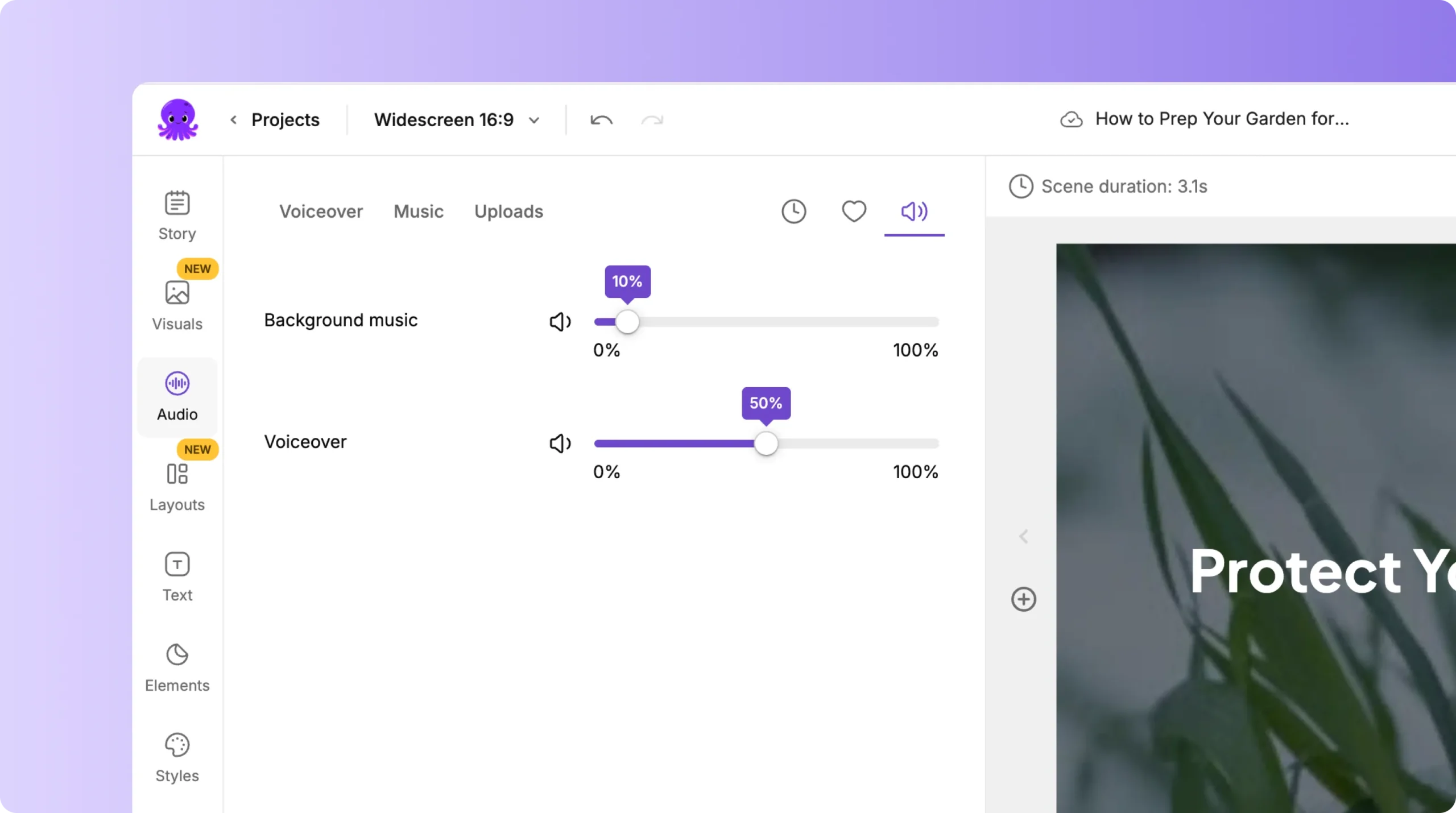
Balanced audio ensures that your narration is easy to hear while background music complements it without overpowering the voice.
Step 7: Preview and Export
Click Preview Video to watch and listen to your final mix. If everything sounds right, click Download Video to export your finished version.
Your Text to Speech narration will be embedded automatically into your final video.
Pro Tips for Better AI Voiceovers
Choose a voice that fits your brand’s tone and target audience.
Use punctuation and short sentences in your script to improve flow.
Keep text concise for natural pacing.
Add pauses or breaks using punctuation marks (commas and periods).
Always preview before exporting to confirm clarity and timing.
Why Use Pictory AI for Text to Speech
Pictory’s Text to Speech feature eliminates the need for manual recording or editing.
You get:
Studio-quality AI narration in seconds
Dozens of natural-sounding voice options
Support for multiple languages and accents
Perfect synchronization with captions and visuals
Integrated audio controls for instant adjustments
It’s the fastest and easiest way to add professional voiceovers to your videos.
Frequently Asked Questions
Where is the Text to Speech feature located?
You’ll find it under the Audio Tab in the AI Video Editor, inside the Voiceover section.
Can I choose different voices for different scenes?
Currently, one AI voice applies to the entire project, but you can regenerate sections manually if needed.
Can I use voices in other languages?
Yes. Pictory supports multiple languages and accents for global audiences.
Can I replace the AI voice with my own?
Yes. You can upload your own recorded narration or record directly using your microphone.
Does Text to Speech automatically sync with captions?
Yes. Narration aligns automatically with captions and scene duration.