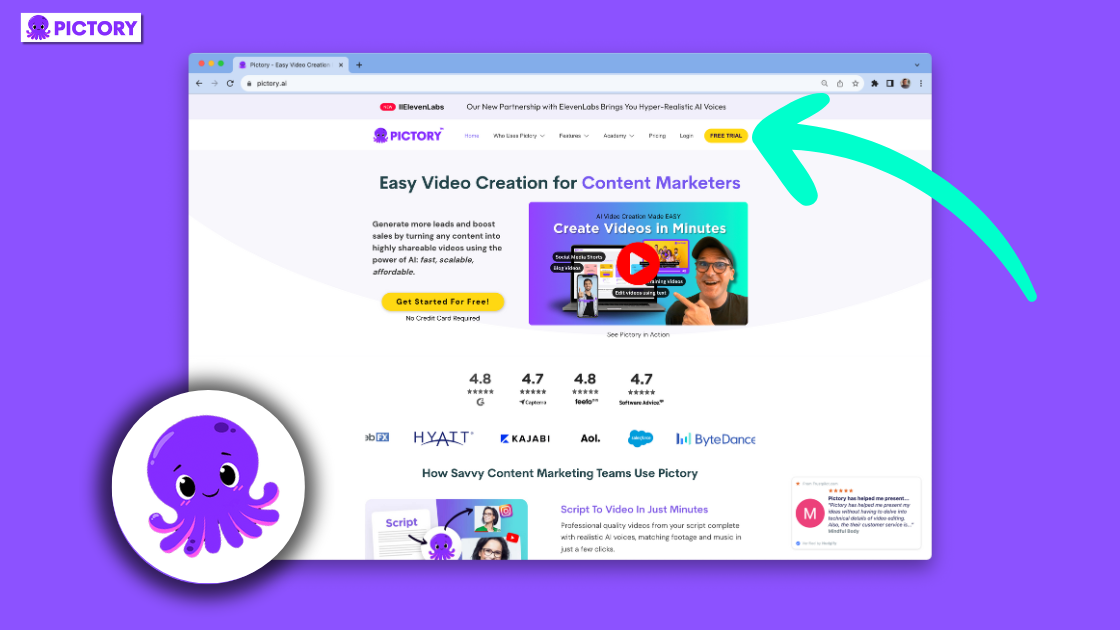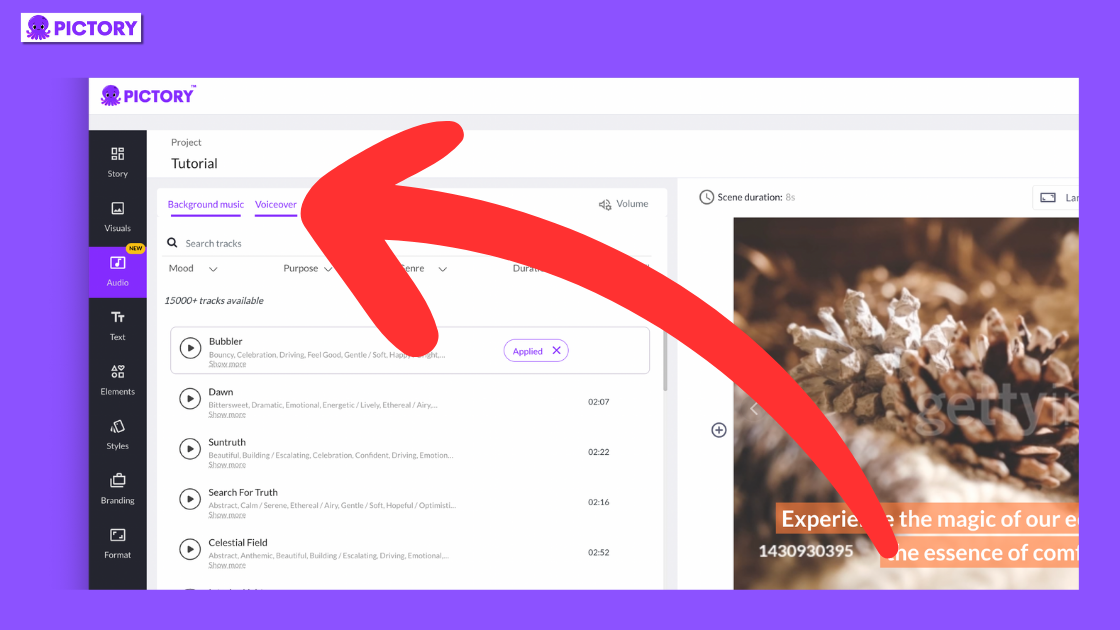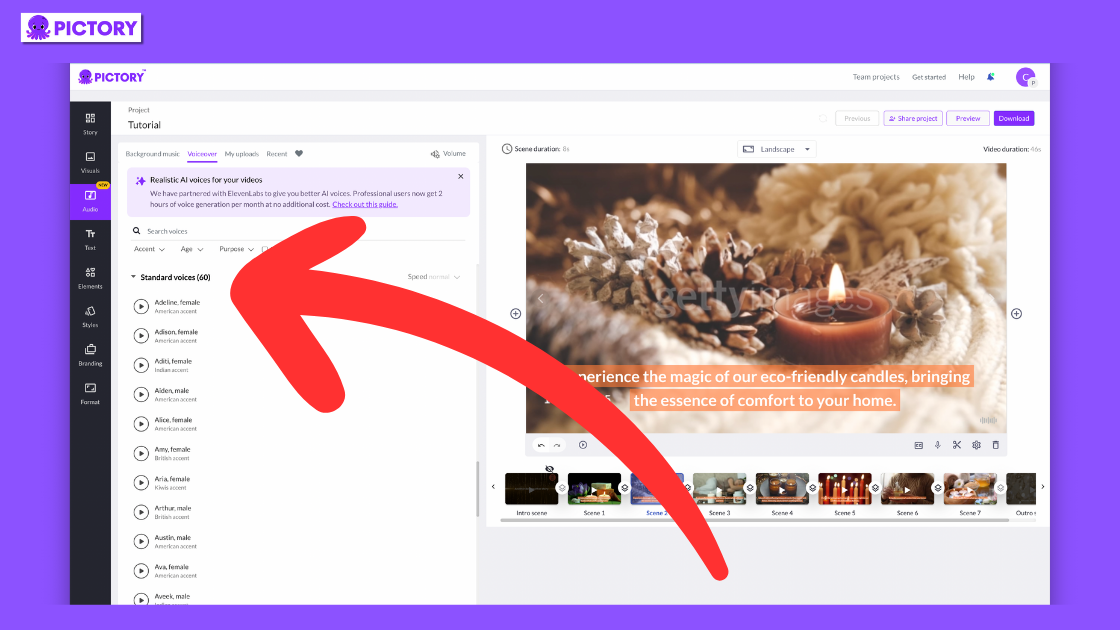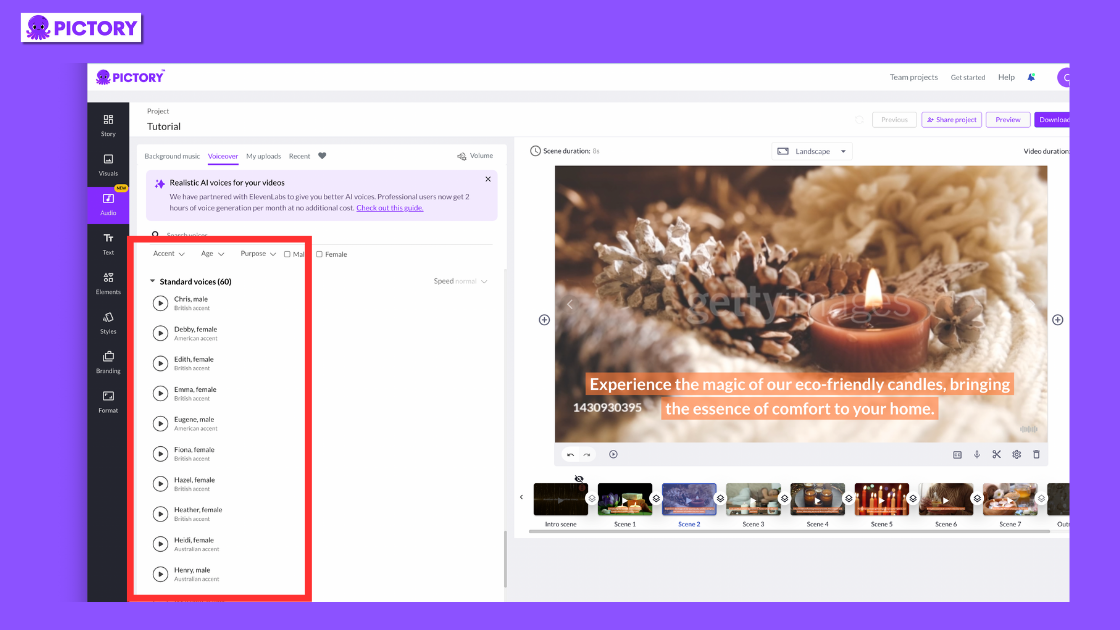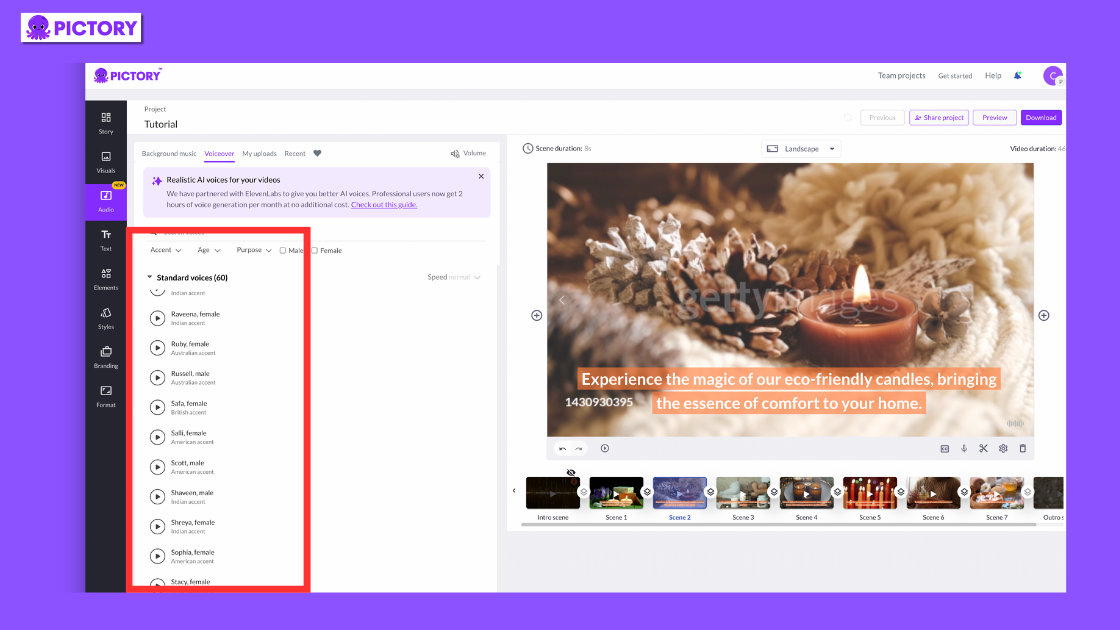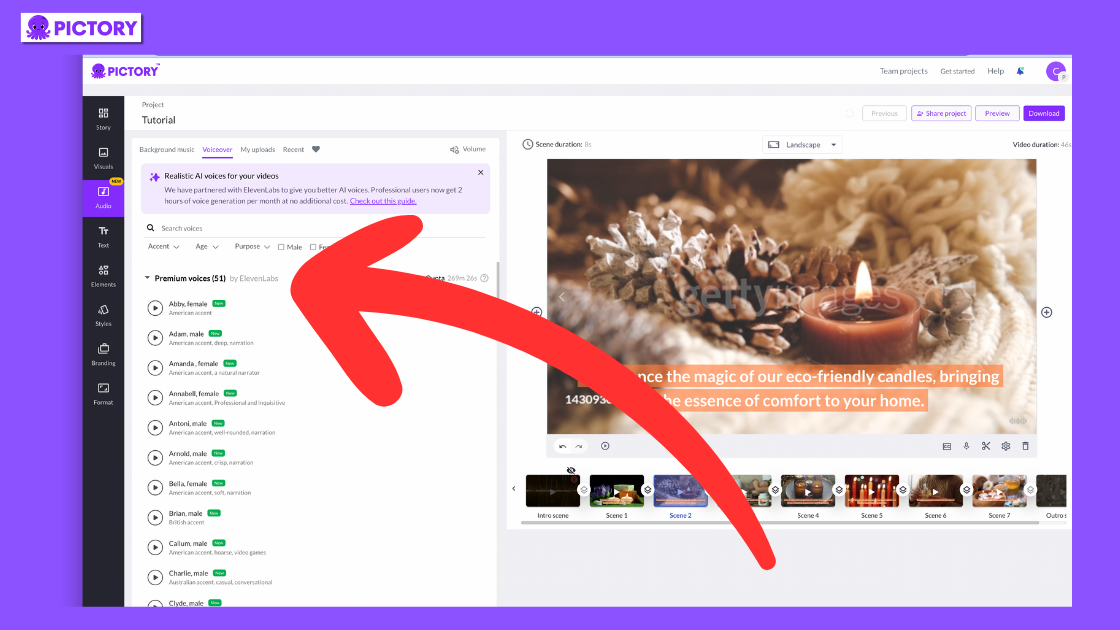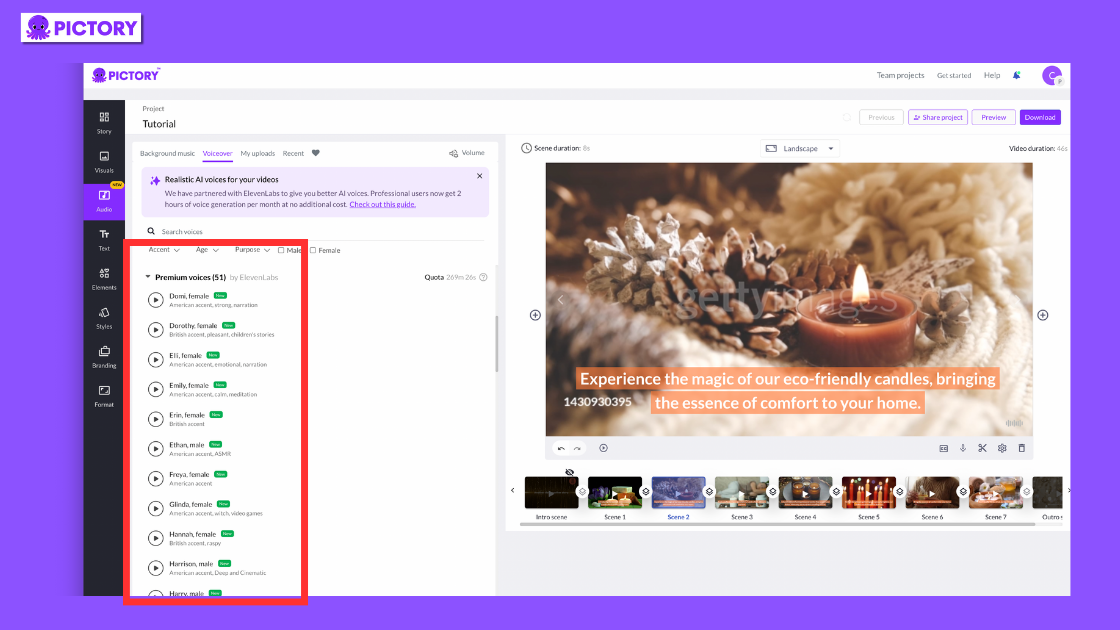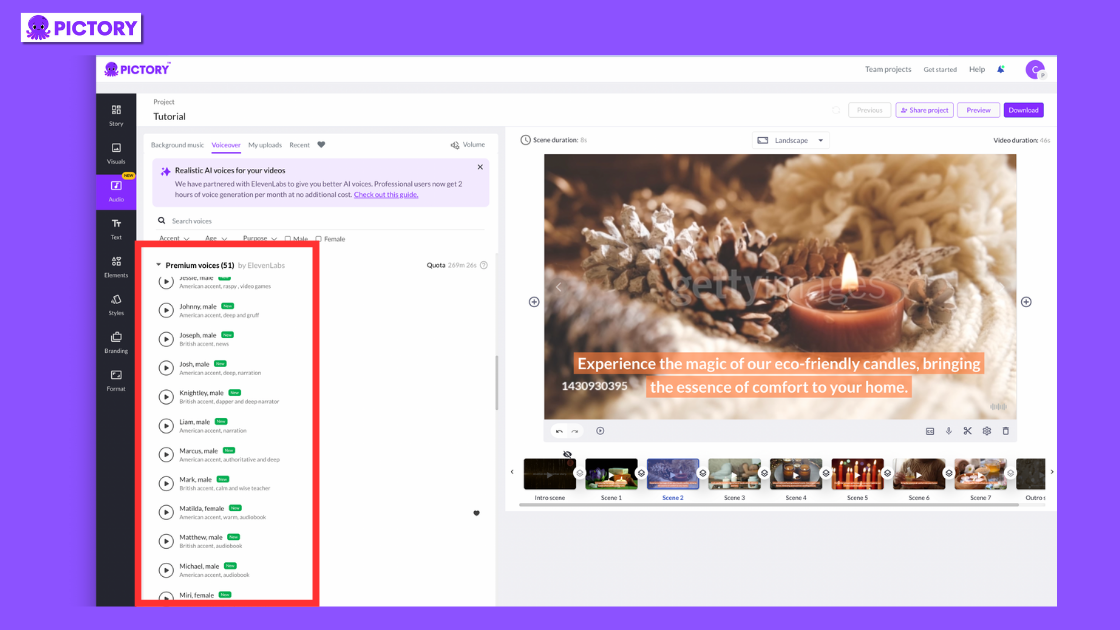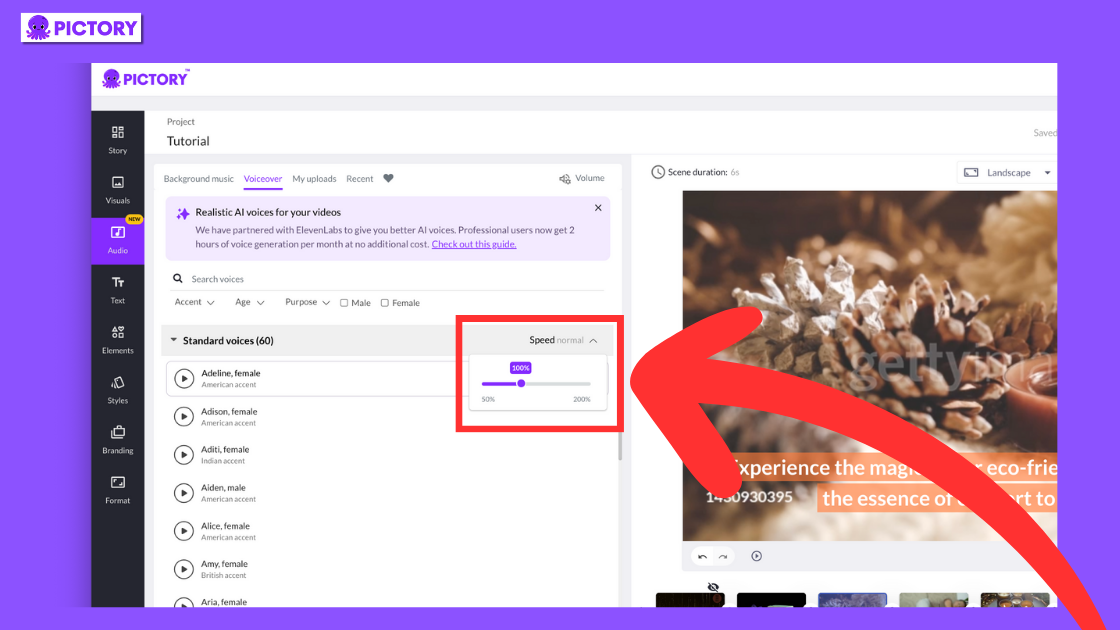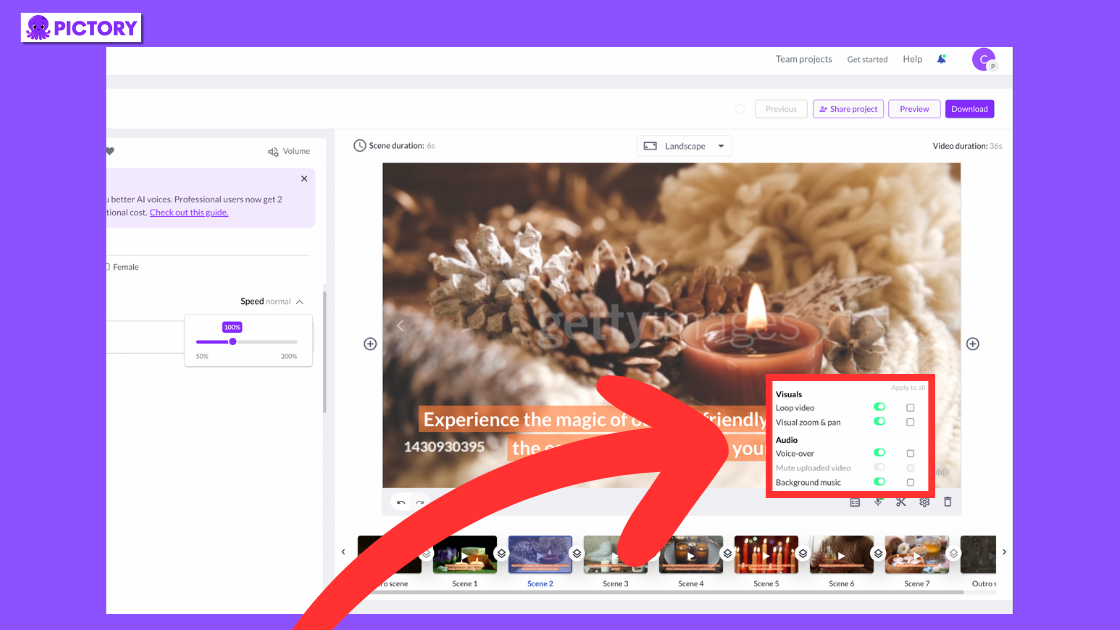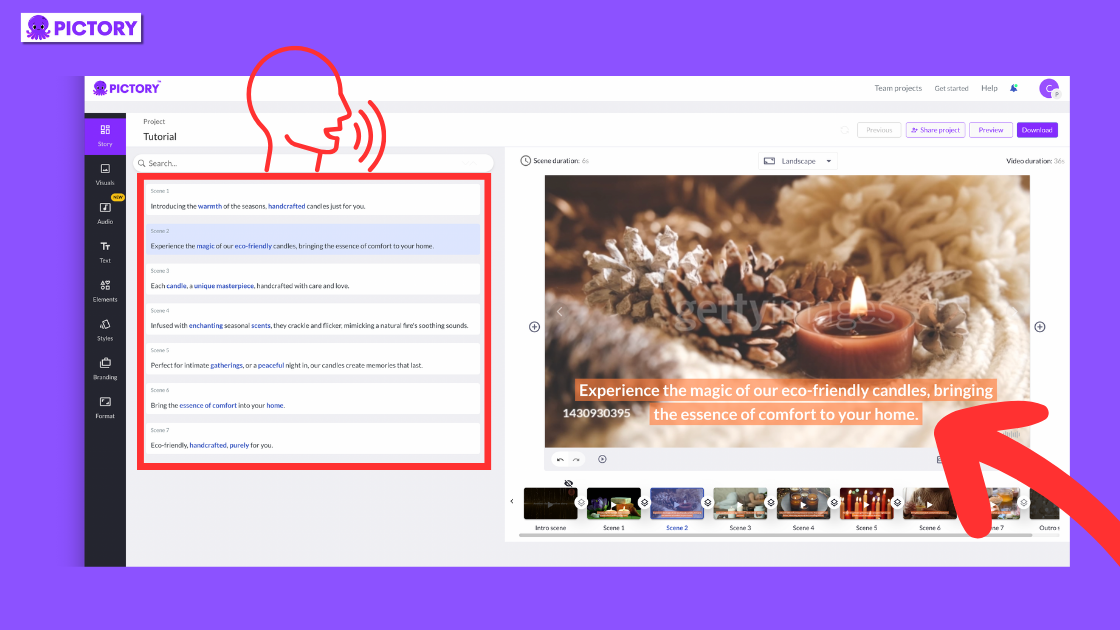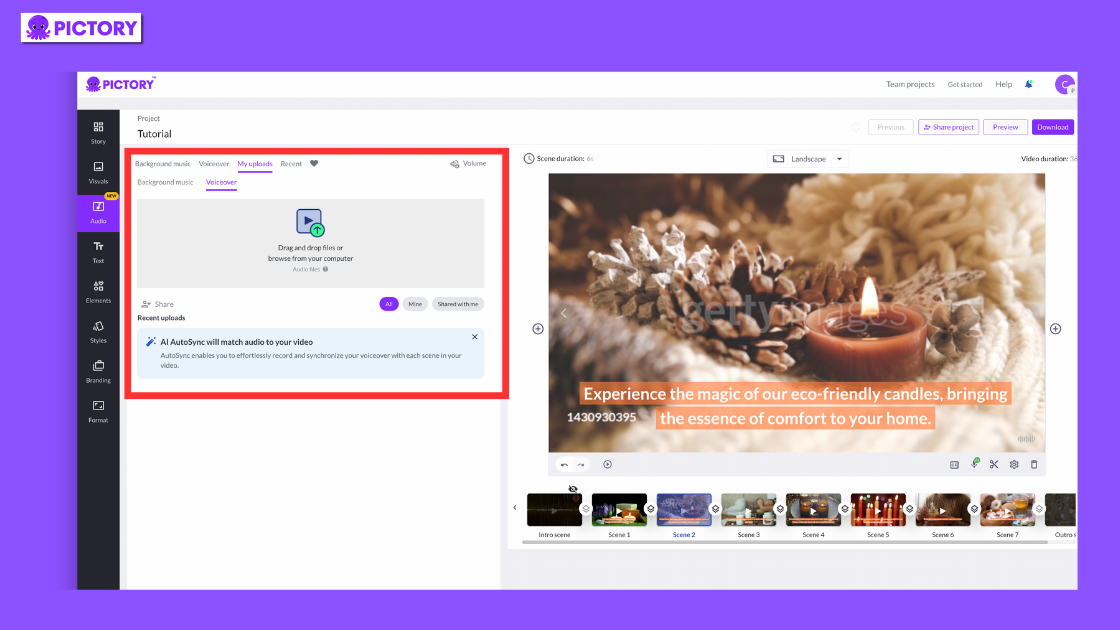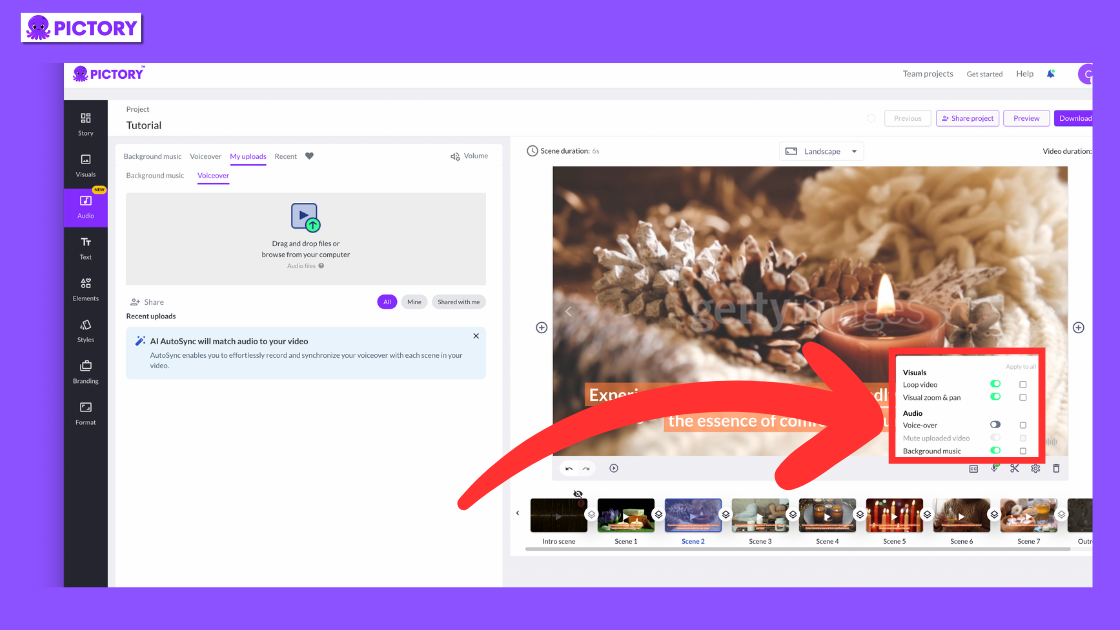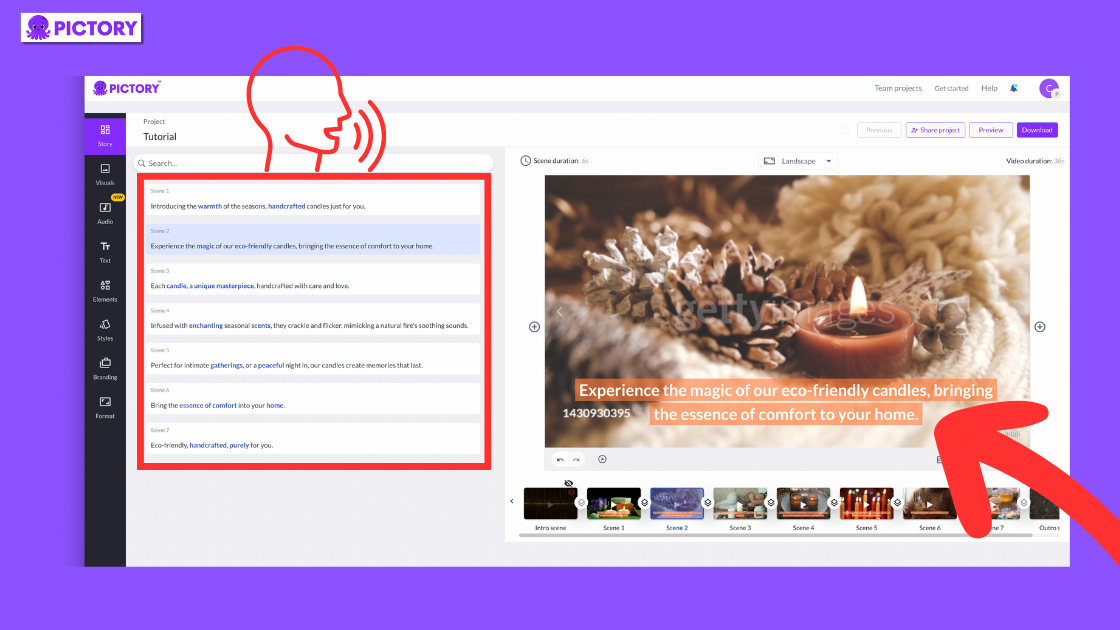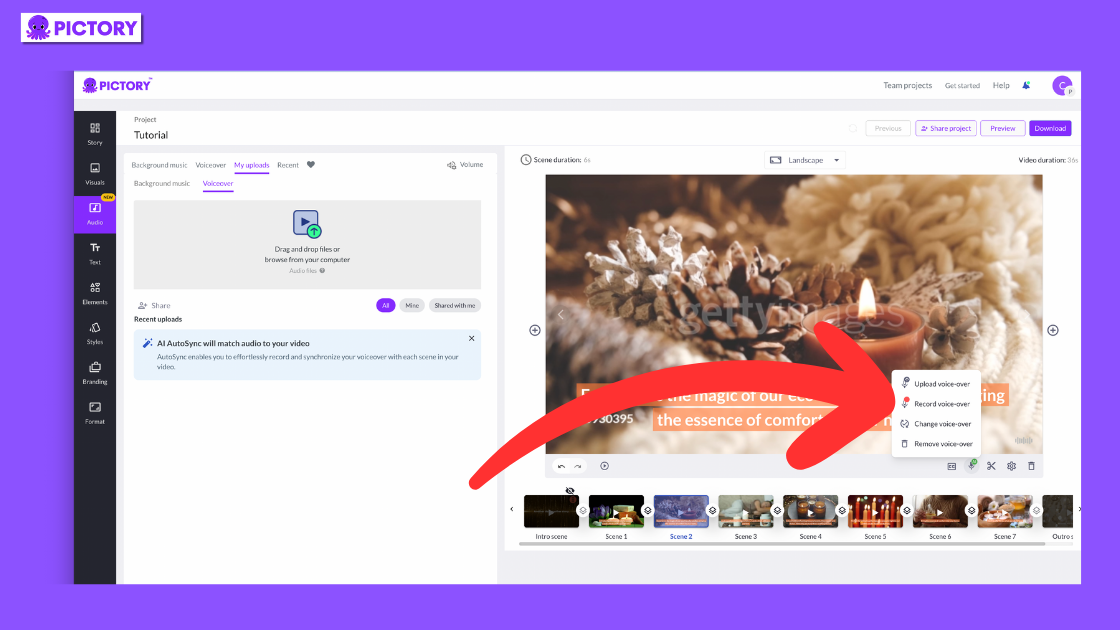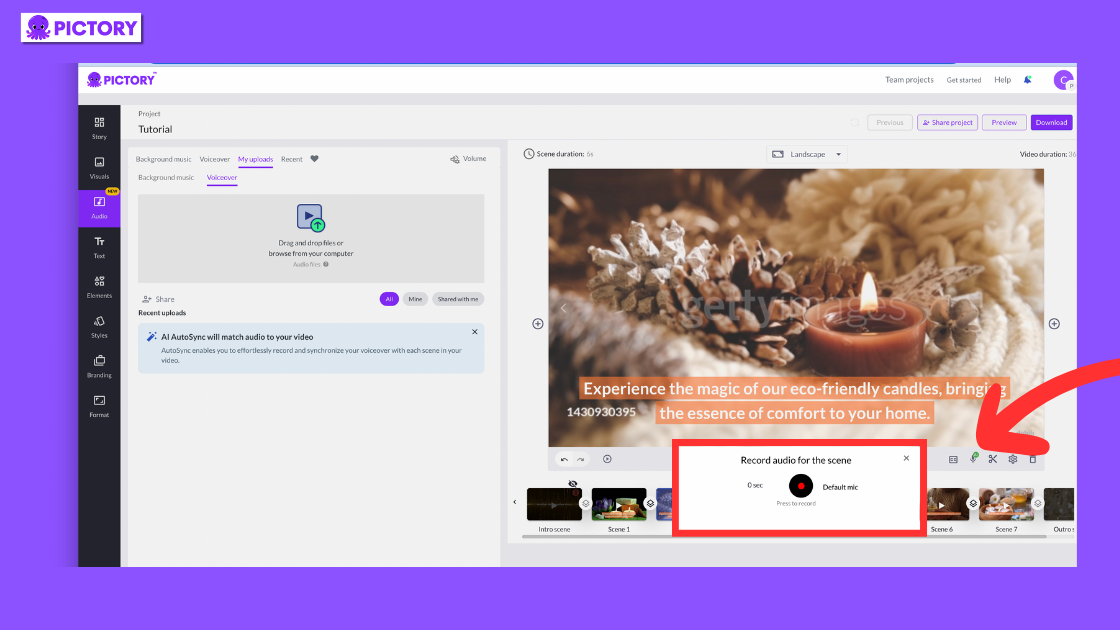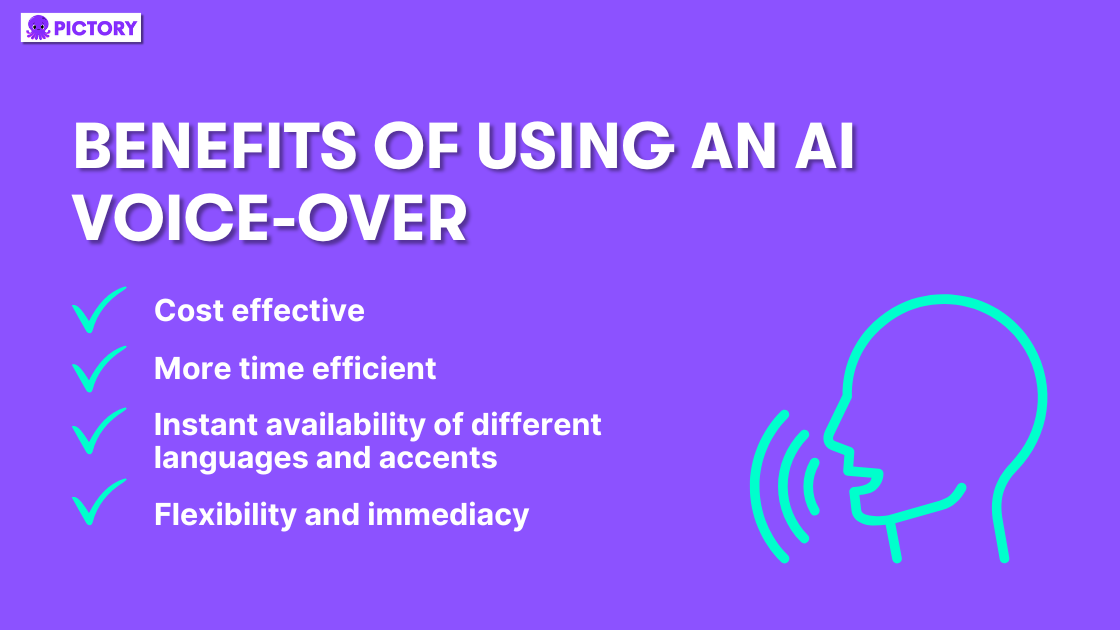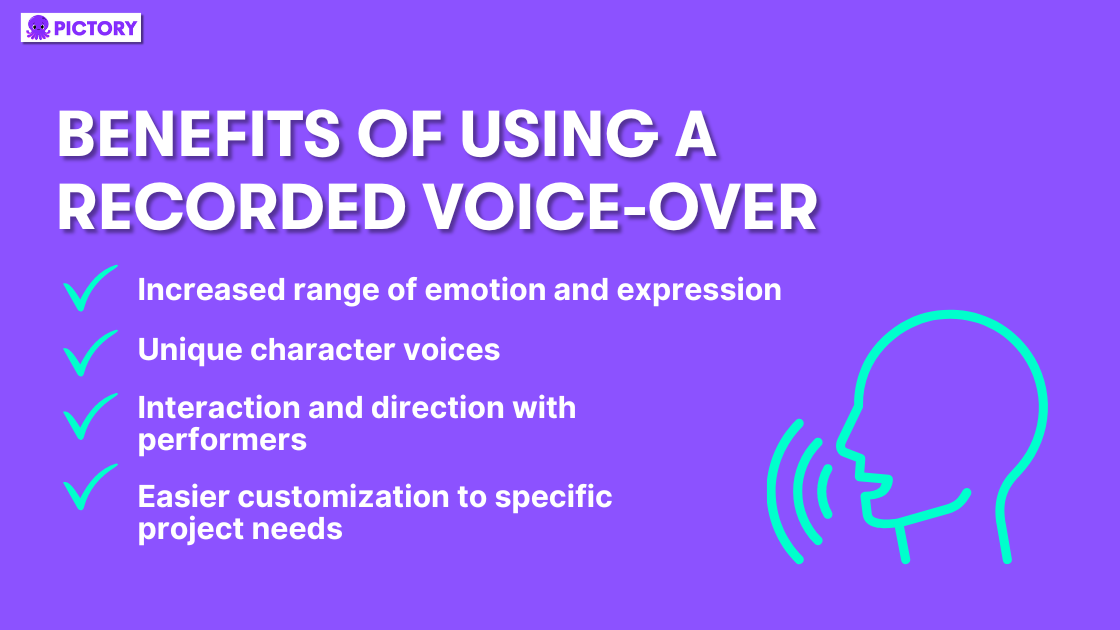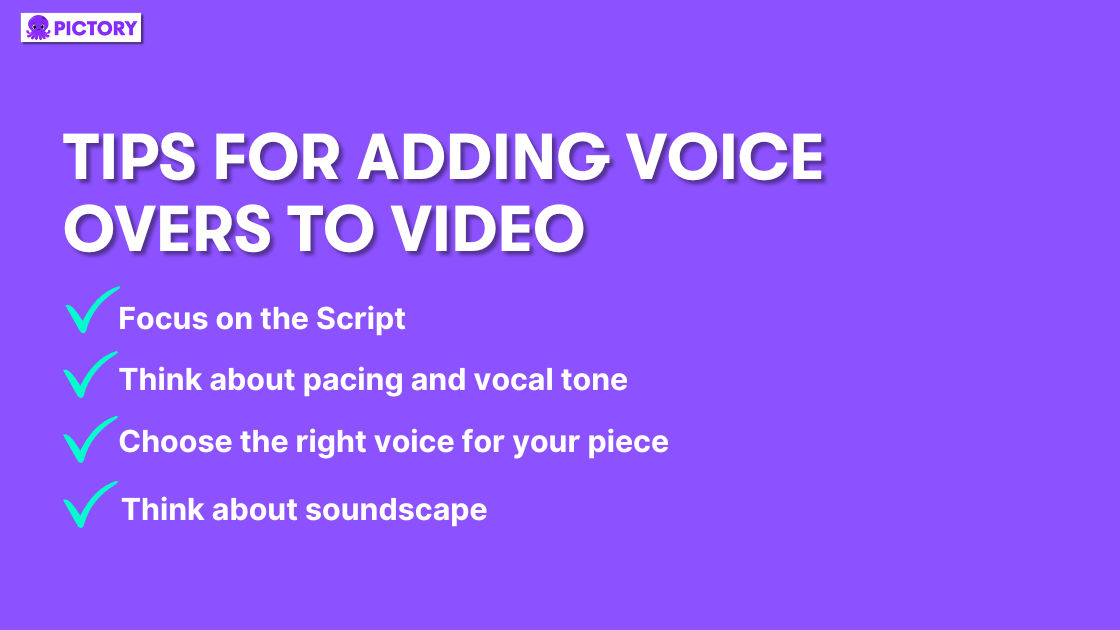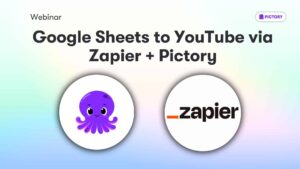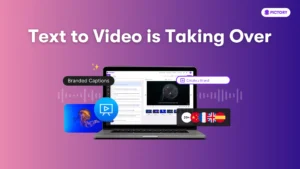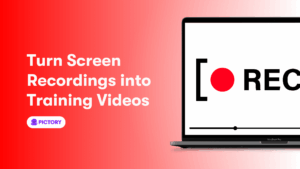Narration on videos is a great way to boost video accessibility, as well as create a polished, professional feel to your content.
Whether AI-generated or recorded, either personally or by a voice actor, narration helps engage a wider audience and also gives us extra details that might not be on screen.
Think of all those “get ready with me” social media videos, a good voice-over deepens the connection between the audience and the content creator.
This can be a real hurdle though, if you’re one of the many people in the world who hate the sound of their own voice, let alone performing.
Luckily, Pictory has multiple tools you can use to add professional voice-over clips to your videos in just a few clicks.
Pictory’s online video editor makes it easy to add AI voice-over to video projects, and with a FREE trial available, you really can’t go wrong.
After you’ve uploaded your content into one of our project styles and let our AI software storyboard create your project for you, our range of video editing tools means anyone can easily edit their content.
AI Voice Narration
Any captioning in your video projects can be seamlessly turned into AI Voice Narration, giving an added layer of accessibility to any project!
1. In your video project, navigate to the Audio tab and click Voice Over.
2. Browse the list of AI narrators available; Pictory has both male and female voices in several accents.
Premium and Teams members also have access to over 50 hyper-realistic AI voices courtesy of ElevenLabs.
3. Choose the speed you want your narrator to speak at and click apply when the right audio track has been selected.
4. Please note that applying voice-over to an existing video will replace the audio of the video, but this can be altered in the settings tab at the bottom of the video screen.
5. The AI Video Narration will read all captioning on every scene of your video, but not Headings or Body Text not included on the storyboard.
A combination of narration and captions is a great way to give your viewers a range of accessibility options when it comes to engaging with your content.
Recording Voice Overs
If you want to add a more personal touch to your video file, there are two ways you can add your own voice to your video content.
1. Record your voice-over on your home device.
2. Upload your audio file to Pictory through Audio > My Uploads.
3. You can add a voice-over to a single scene, or auto-sync to the entire video.
4. In the settings tab at the bottom of the video scene, you can choose to mute or unmute any uploaded video audio.
OR
1. Select the scene you wish to add voice-overs to.
2. Click the microphone under the scene preview and select ‘record voice over’.
3. You can then start recording a voice-over directly into the desired scenes.
Both of these options allow you to have a mix of the original video audio and quality audio voice-over, which can either match or differ from the captioning.
The Benefits of an AI Voice-Over vs. a Recorded Voice-Over
There are obviously important considerations when choosing between hiring a voice actor/recording your own or using an AI voiceover such as in ElevenLabs or Pictory.
Here are some benefits of each, though each project will have its metrics to measure usefulness against.
Benefits of Using an AI Voice-Over
Cost-effective
More time efficient
Flexibility, and immediacy in, editing
Consistency in tone and pronunciation
Instant availability of different languages and accents
No concerns about background noise in audio files
Benefits of Using a Recorded Voice-Over
Increased range of emotion and expression
Unique character voices
Interaction and direction with performers
Notes for specific dialects and pronunciation of uncommon words
Easier customization to specific project needs
Top Tips for Adding Voice Overs to Video
Focus on the Script
Even if you hire Morgan Freeman or Meryl Streep to voice your project, they’ll only be able to perform as well as the script they are given.
Speak your script aloud throughout the writing process to make sure the words have a natural flow.
It is also advisable to use shorter words and sentences and speak in as simple language as possible, to aid natural reading comprehension and audience understanding.
Think about pacing and vocal tone
Often when you are using an AI voice-over, getting the pacing right can be very tricky.
Use punctuation carefully in your script; often you need to include extra commas or full stops to help the AI voice flow more naturally.
Choose the right voice for your piece
If you are recording your voiceover, or can’t afford to hire a professional, your choices might be more limited, but this is less of a problem if using an AI voice.
Consider your business and brand, as well as the message you want to convey in your piece.
It is also important to think about who your target consumer is, and try and find a voice that will either attract them or be relatable to them.
Every element of your video conveys a message, and the voice actor is no exception.
The same script read by David Attenborough and Ariana Grande are both going to say very specific things about your brand and audience, so this is something that should not be rushed.
Think about soundscape
It’s important to consider all auditory elements when creating your video voiceover, as the inclusion of music and other sounds will help bring your piece to life.
Consider the type of background music you’d like in your video, and what tone and emotion would match this in your vocal audio recording.
Conclusion
Helping you add voice-over to your content is just one of the ways you can utilize Pictory’s tools to easily edit videos.
If you’re deciding how to get the best quality audio for your video clips, why not read our article on The Best Benefits of Using an AI Voiceover?
There’s no right answer, different voiceovers will work better for different projects, and Pictory makes creating a voice-over video easy, whatever the choice.
Sign up for a FREE account and begin recording your next voice-over today!
FAQs
Can I add subtitles to my video?
Not only can you, you don’t even need to worry about it with Pictory!
When using any script in Pictory, our AI creates auto-generated captions as it storyboards your video, which can be turned off or on scene by scene.
How do I fix incorrect pronunciation on the voice generator?
Firstly check that you are spelling the word correctly, but chances are you’ll run into this issue when creating your own words, for brand names, for example.
The easiest way to fix this is by creating your script using phonetic spellings of words, though this might need some playing around with to get the desired pronunciation.
This does mean that those scenes would have the incorrect spelling in the captions, however, so best practice there is to take the caption off that scene and add a text box on top of the scene with the desired text.
What languages are available in Pictory’s AI voice generator?
We currently only have voices with US English, British, and Australian accents and English pronunciations, but multi-language capabilities are coming very soon…

![[Article] Adding Voice Overs to Videos – Pictory Online Video Editor](https://pictory.ai/wp-content/uploads/2023/07/Add-Voice-Overs-to-Videos.png)