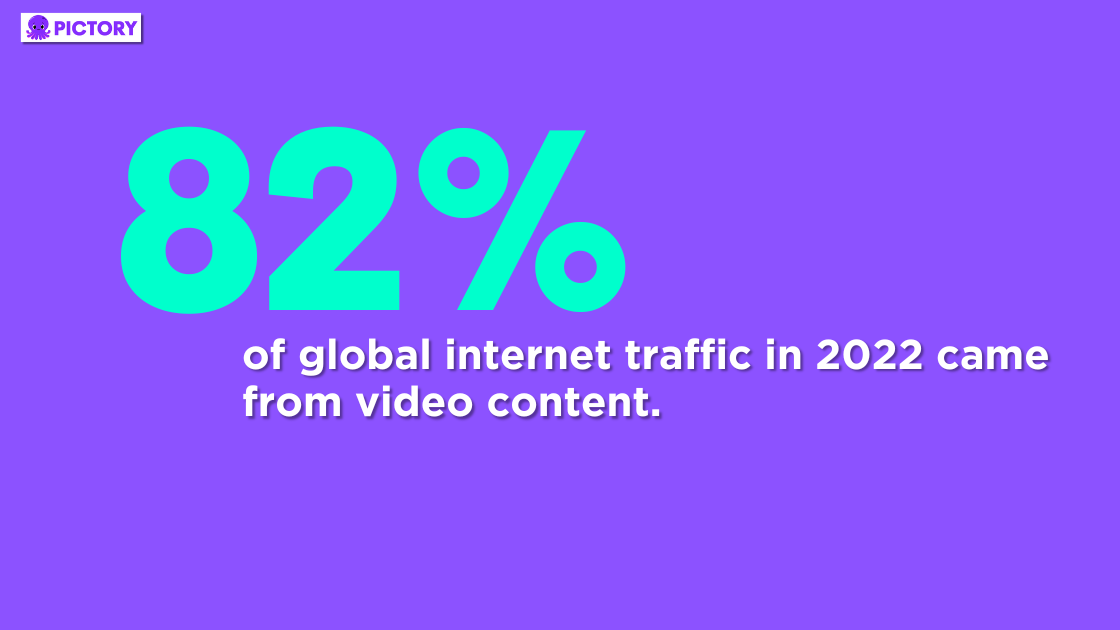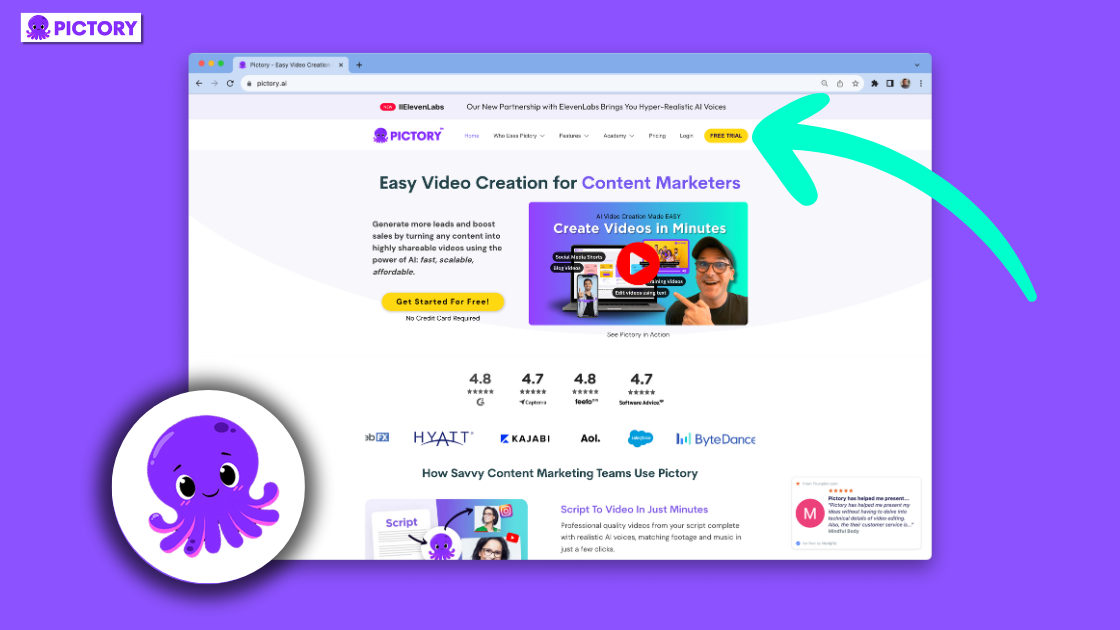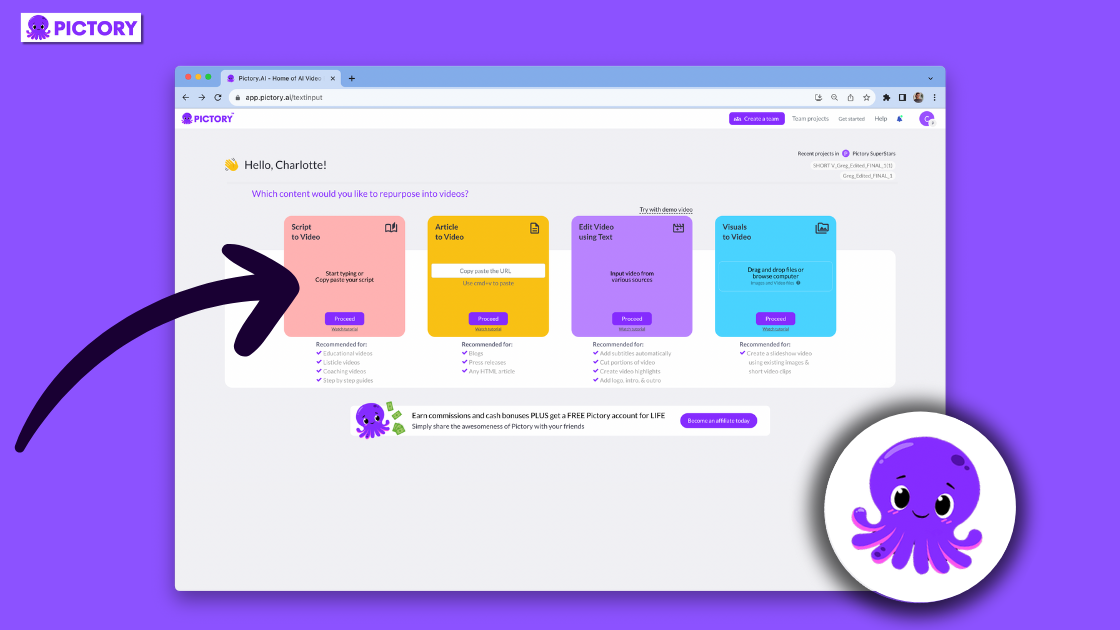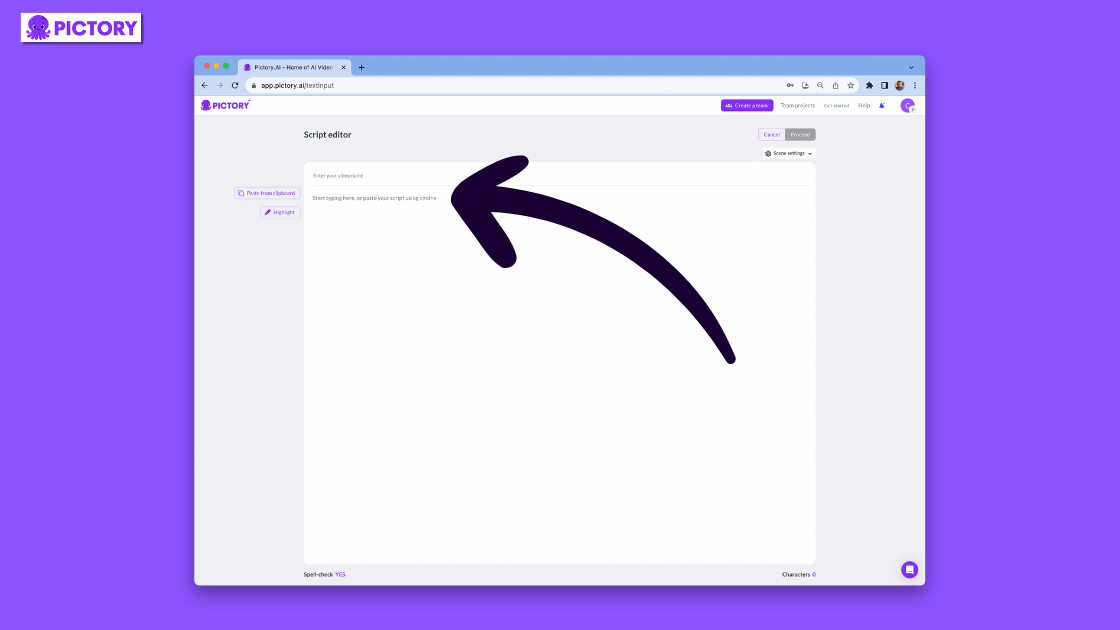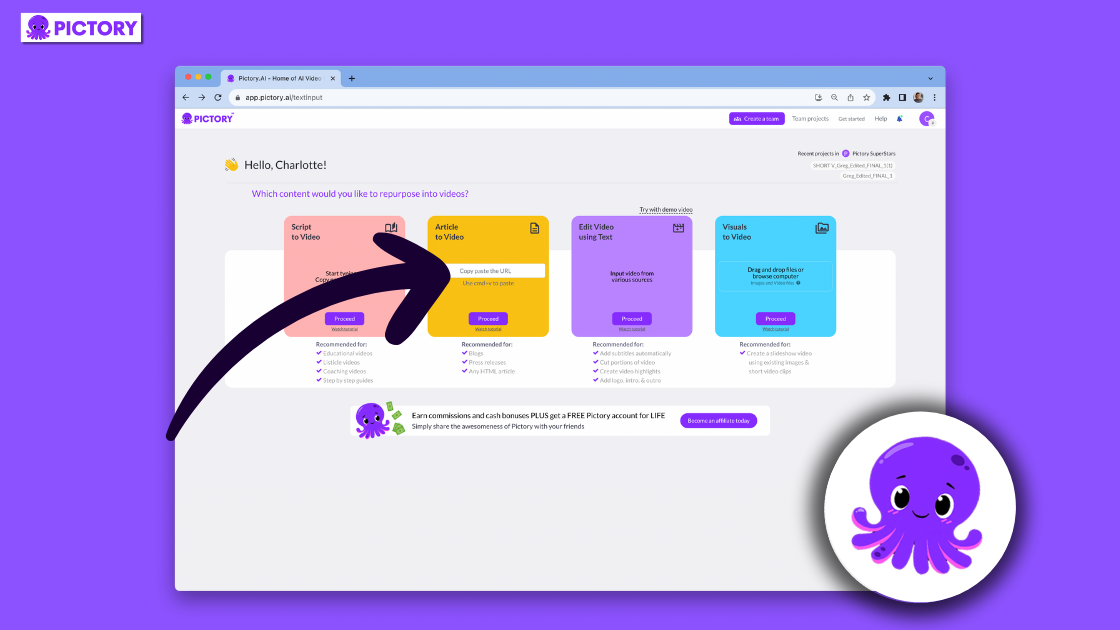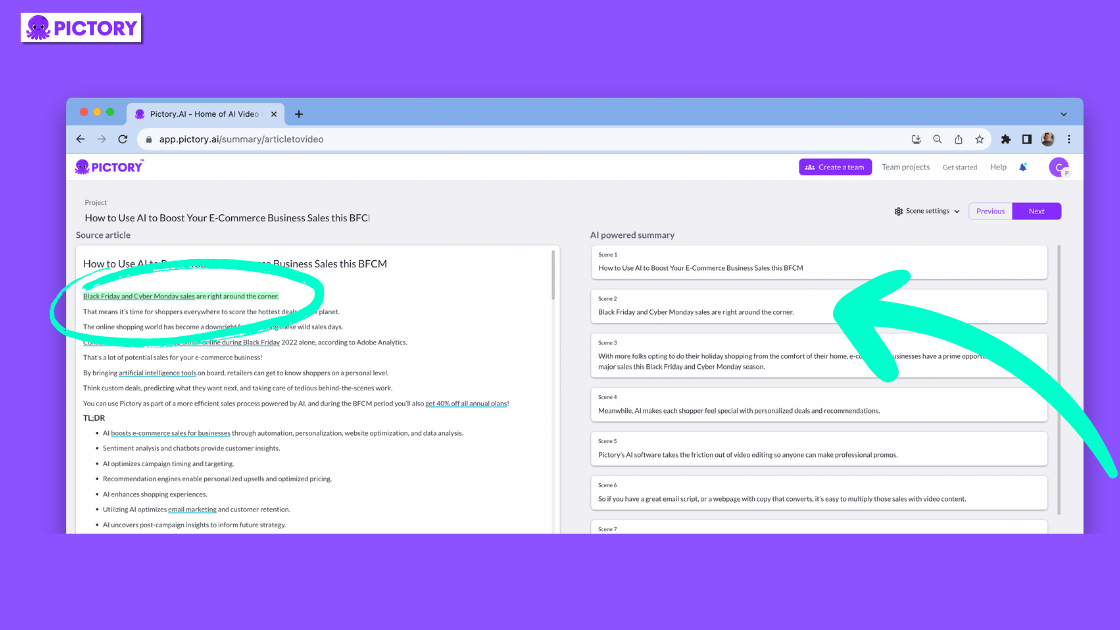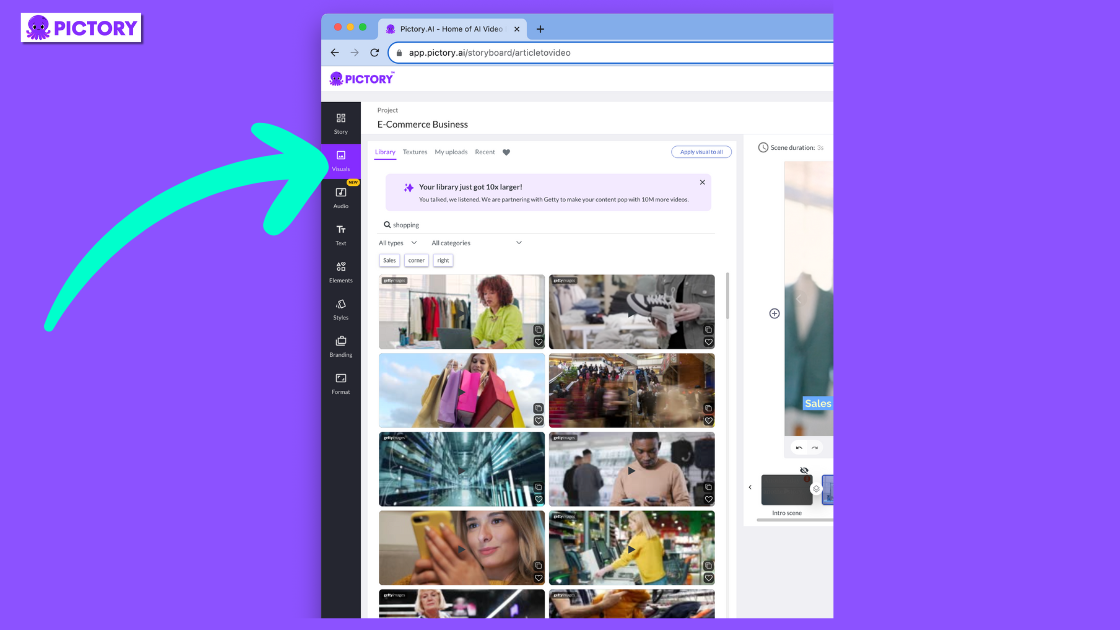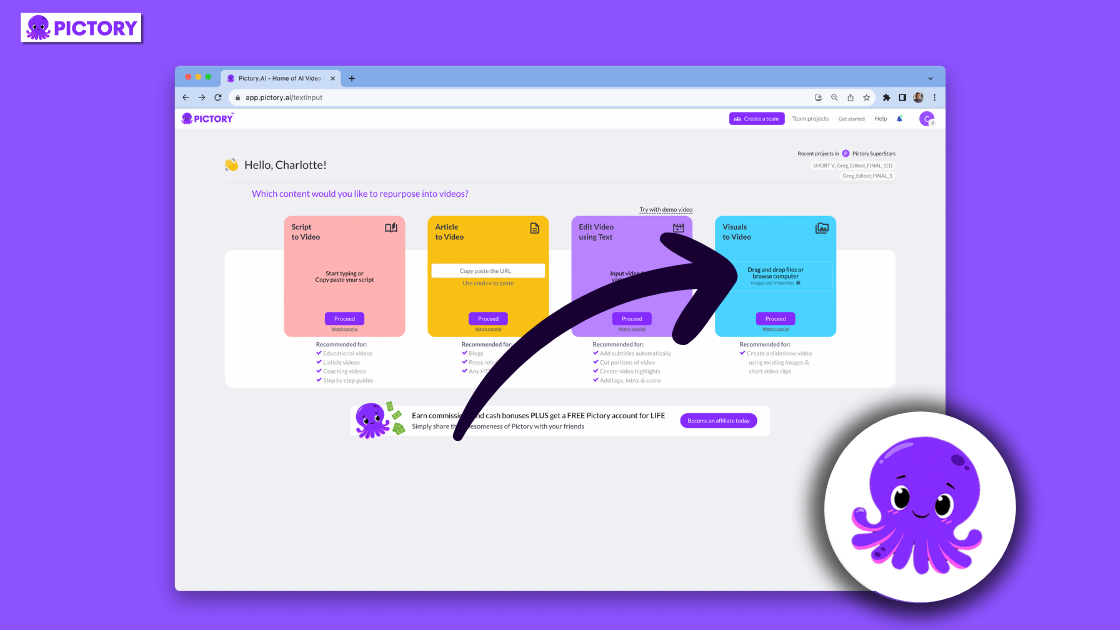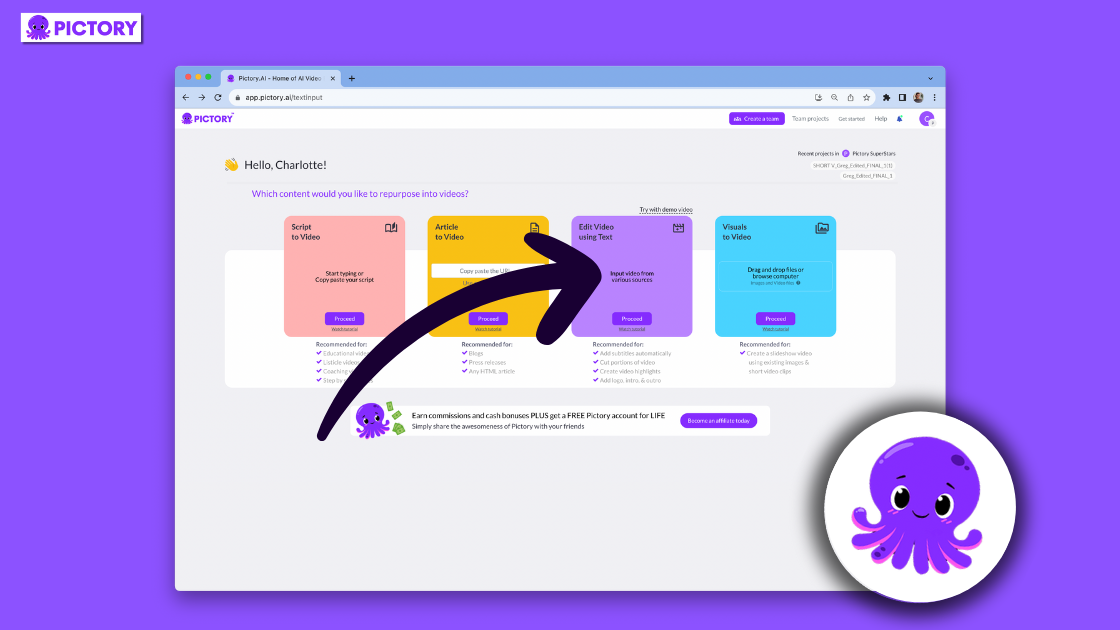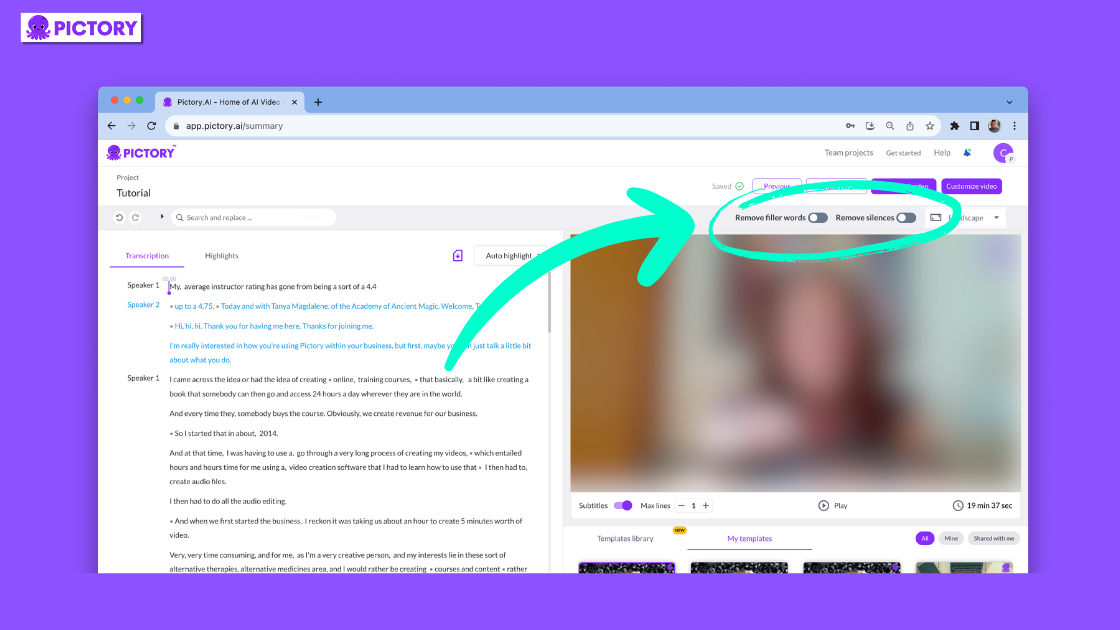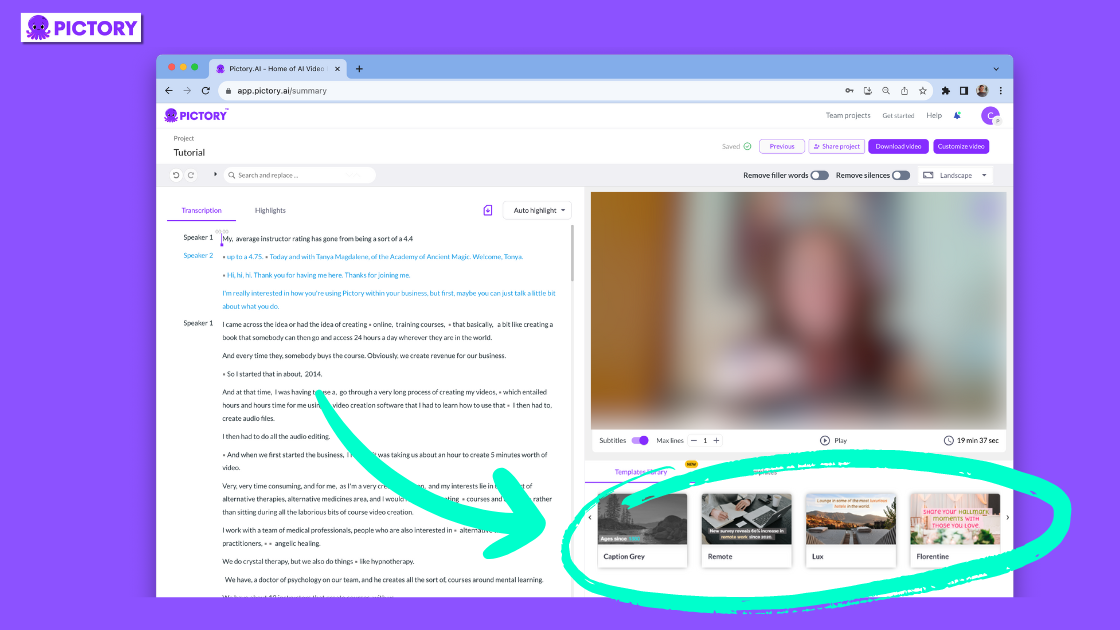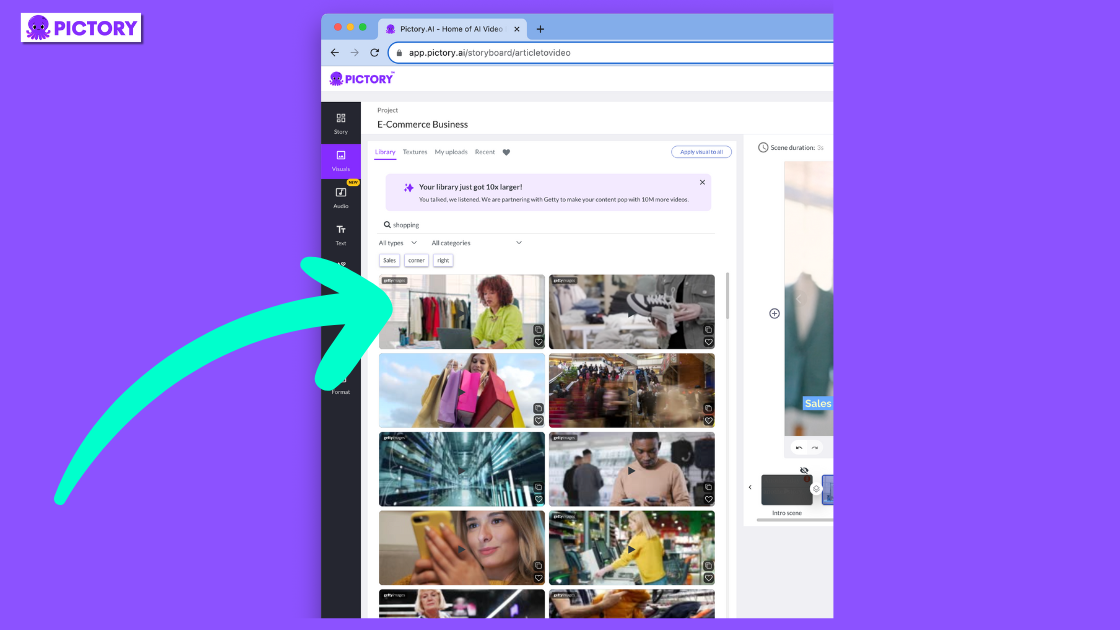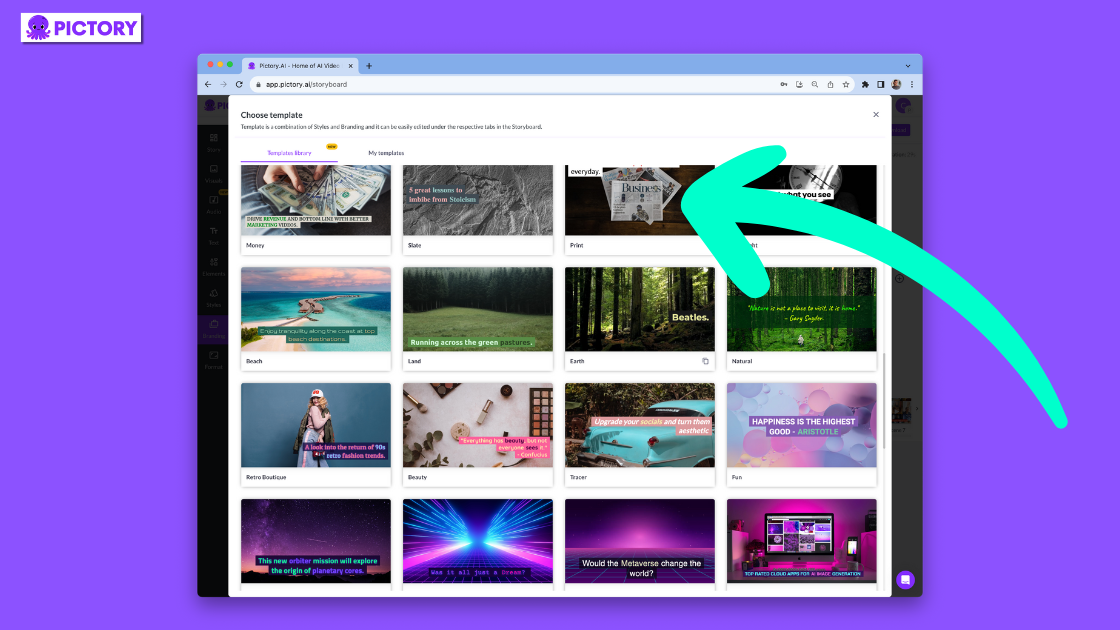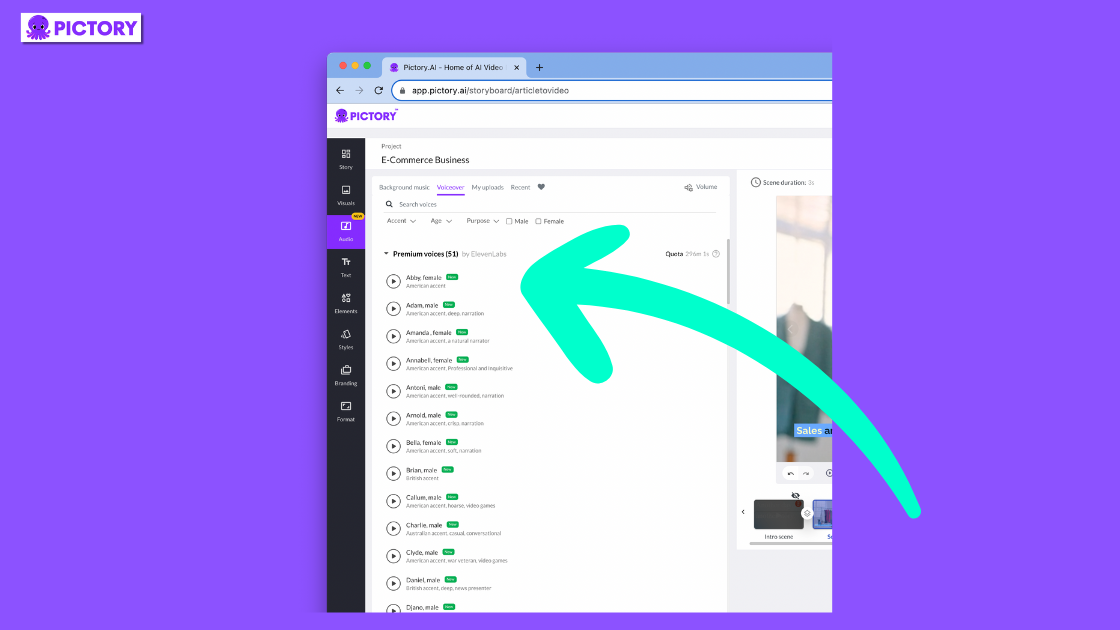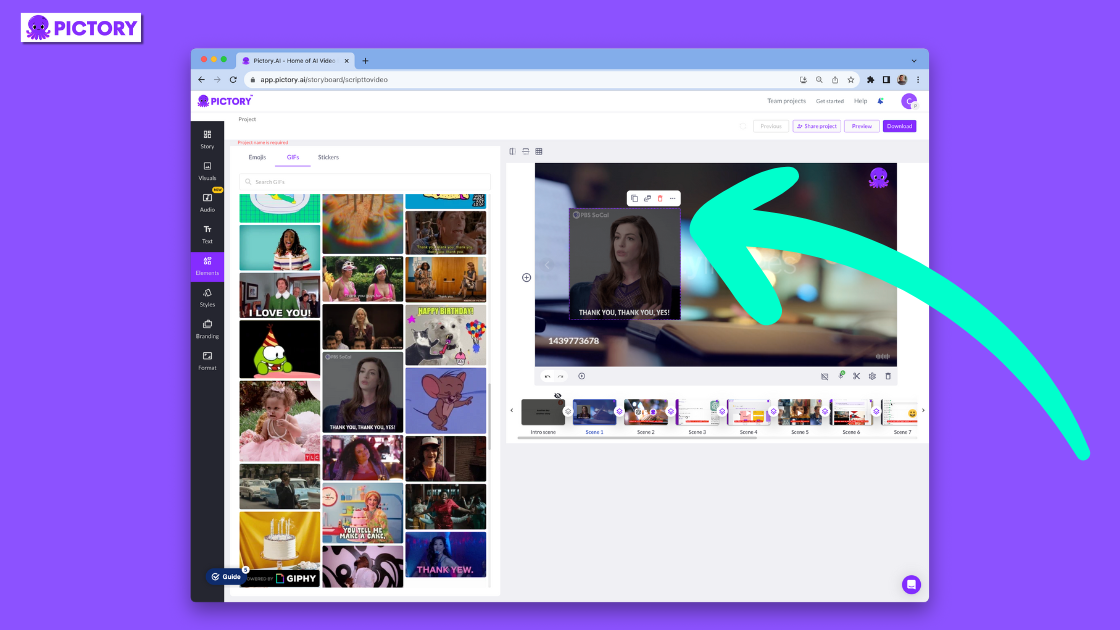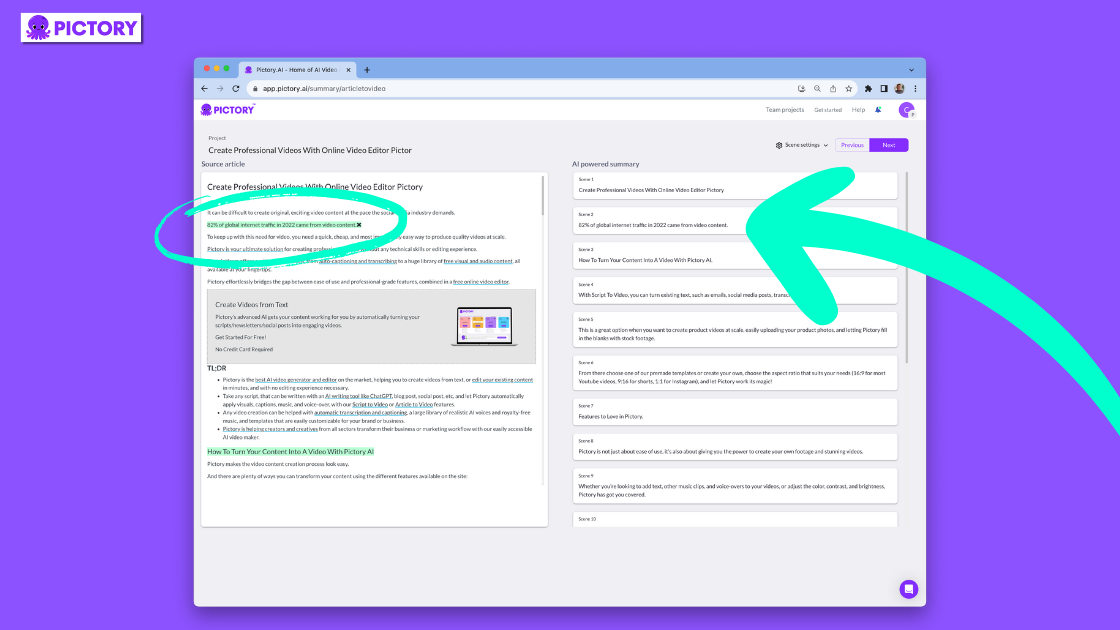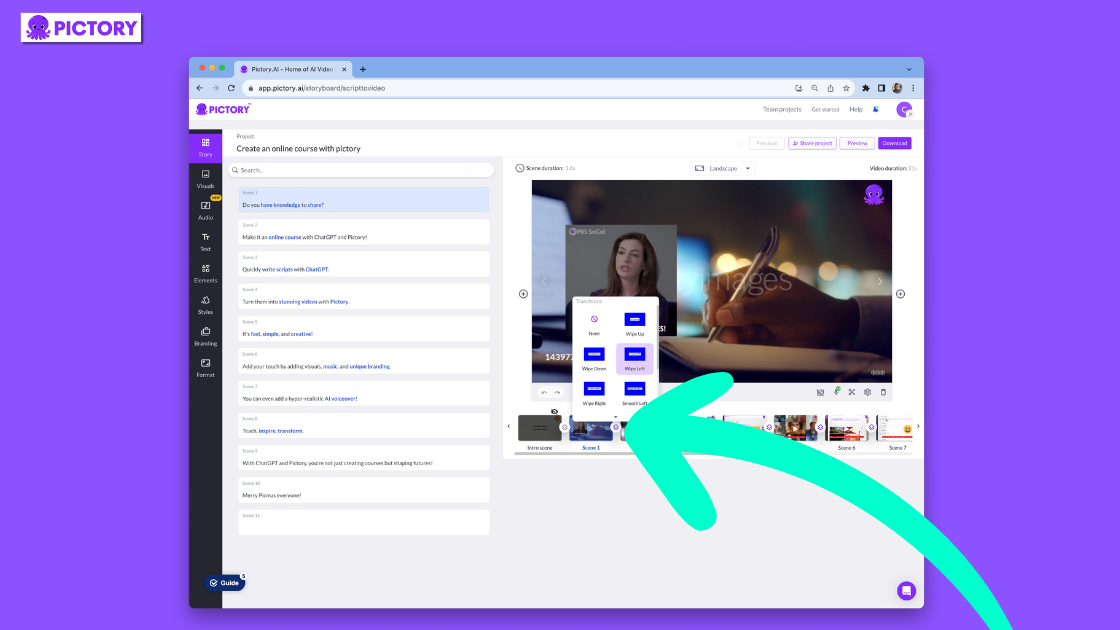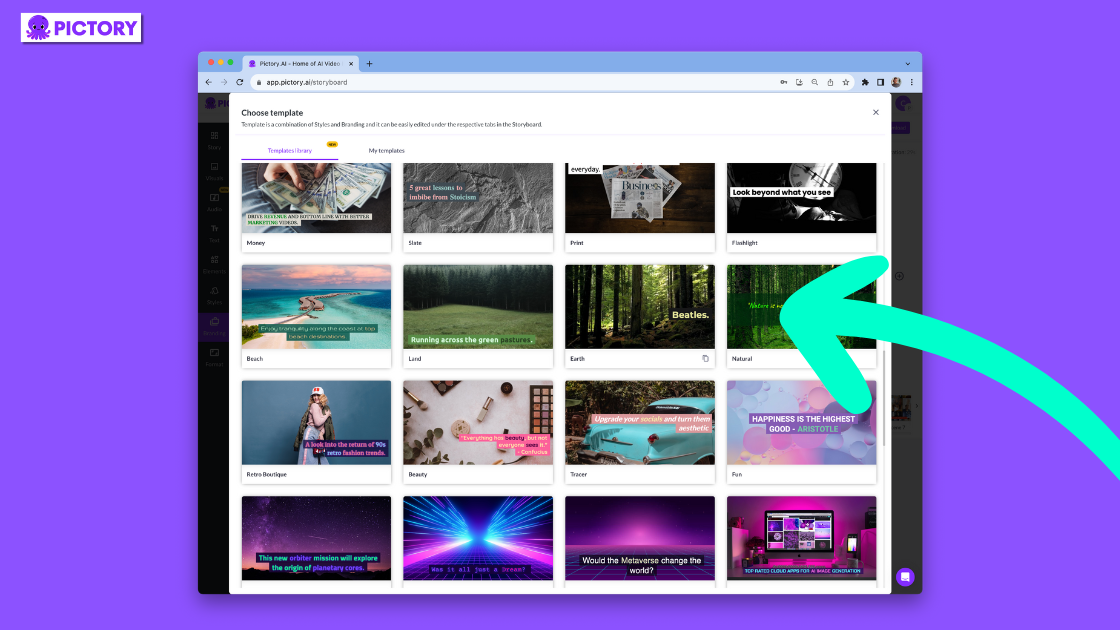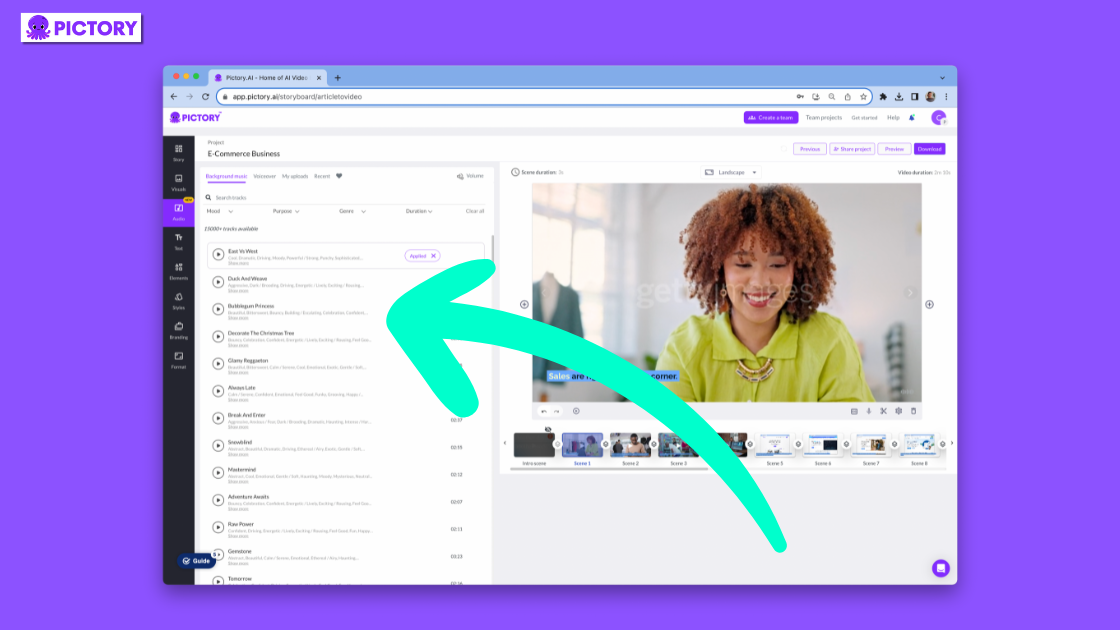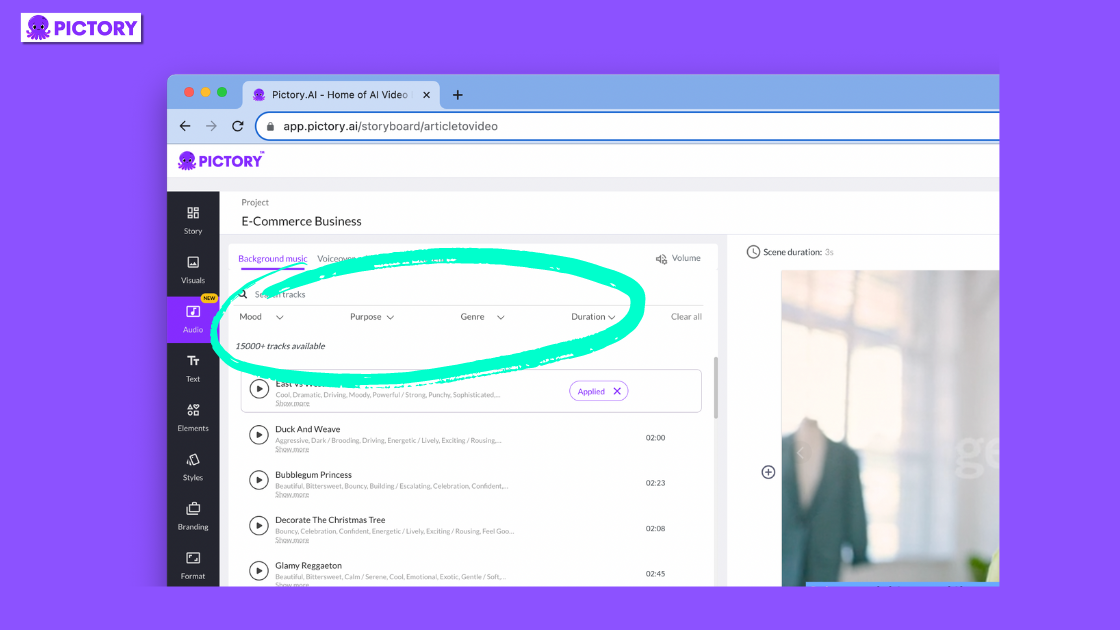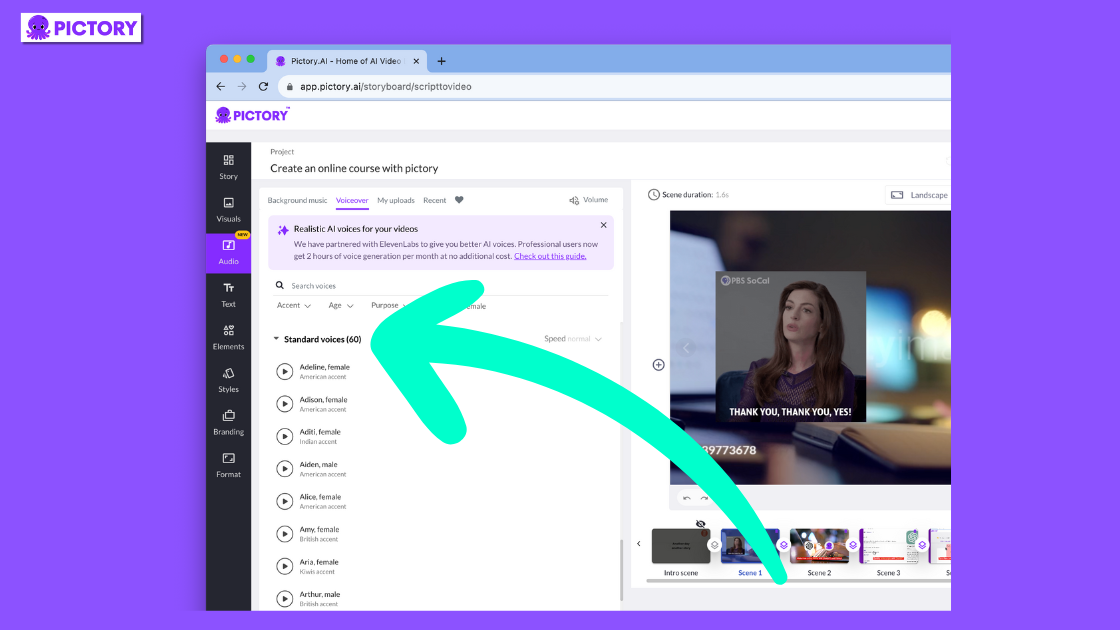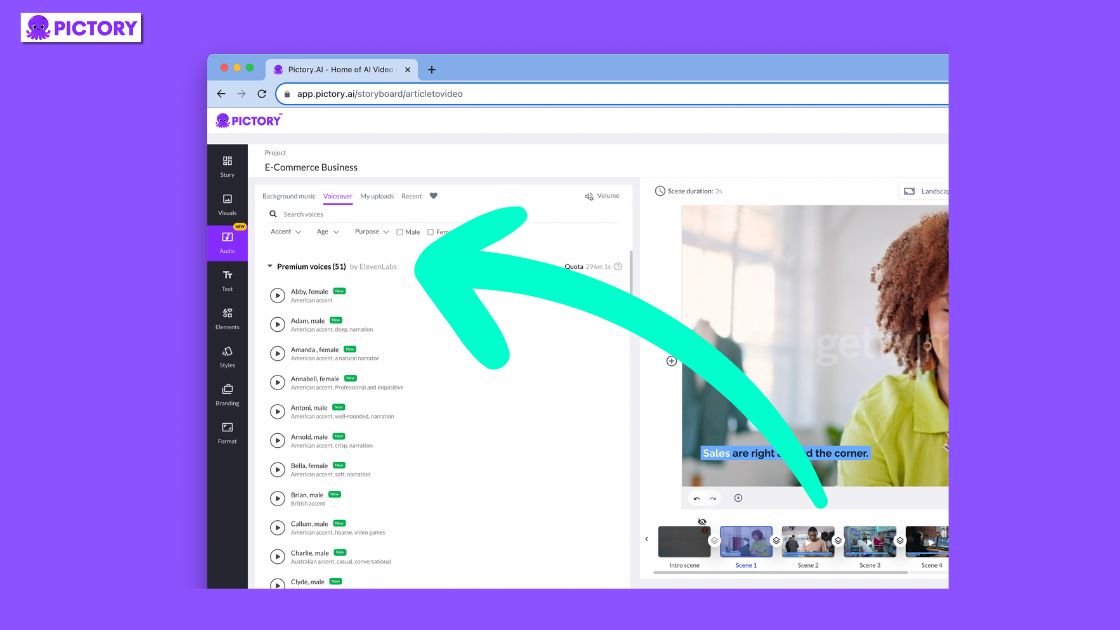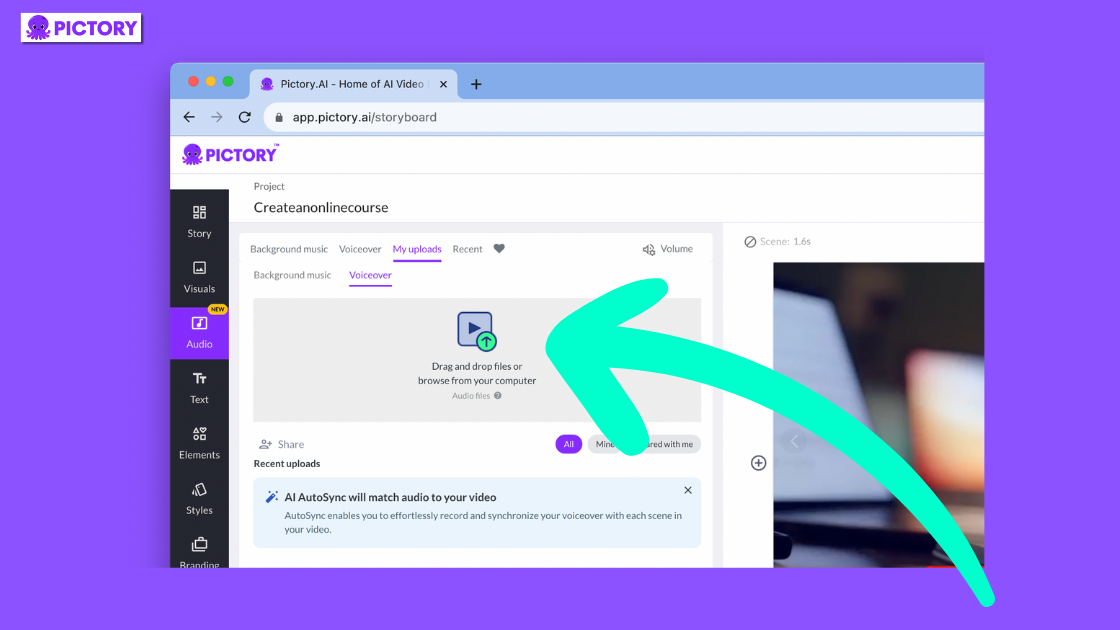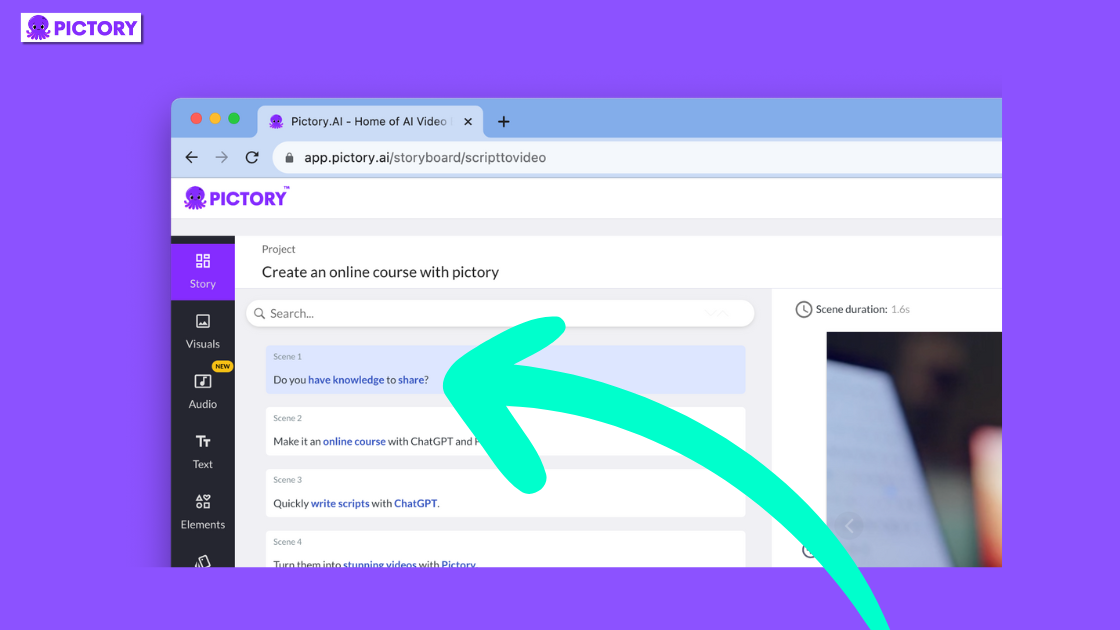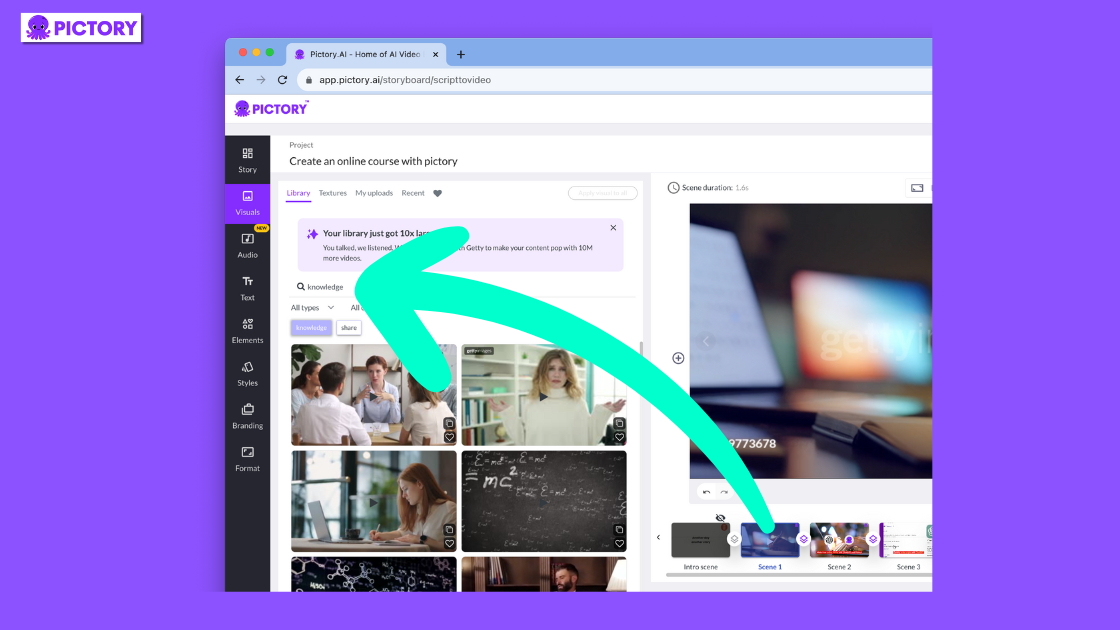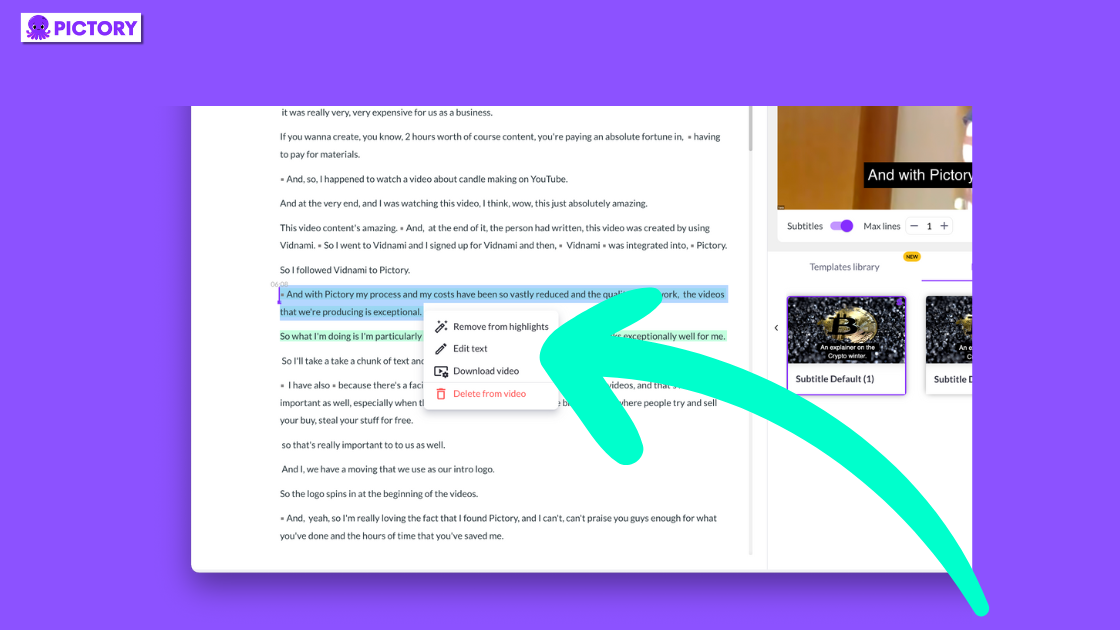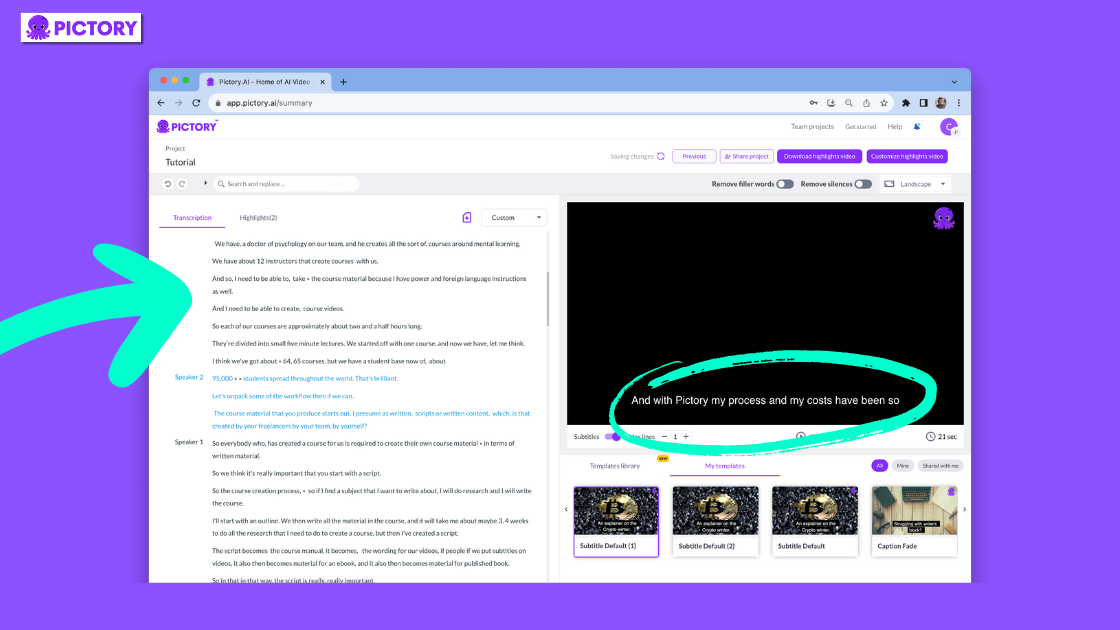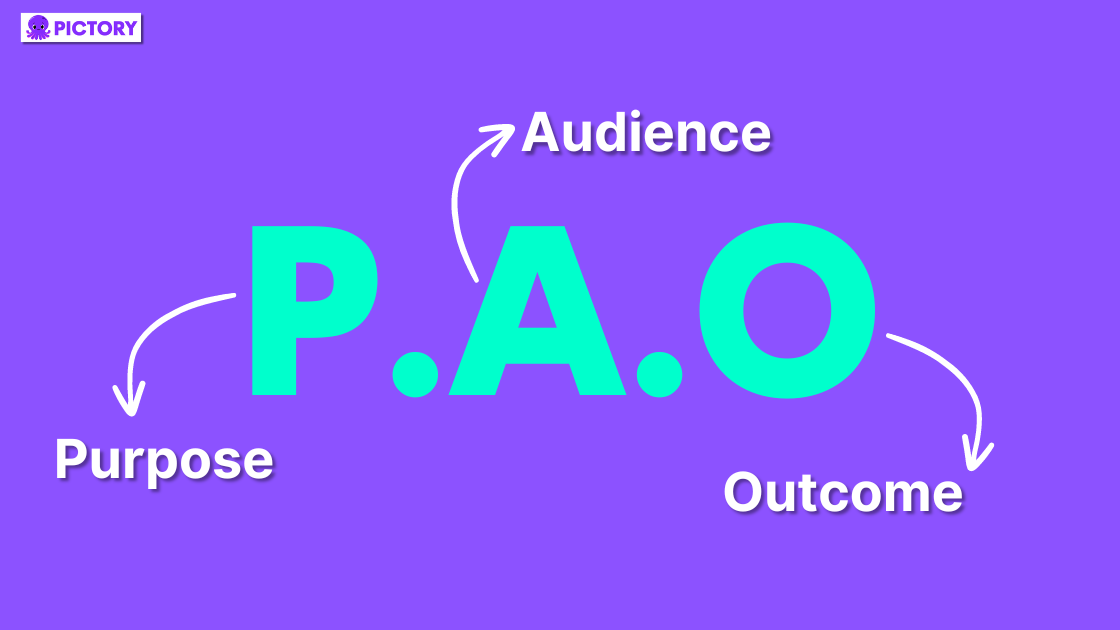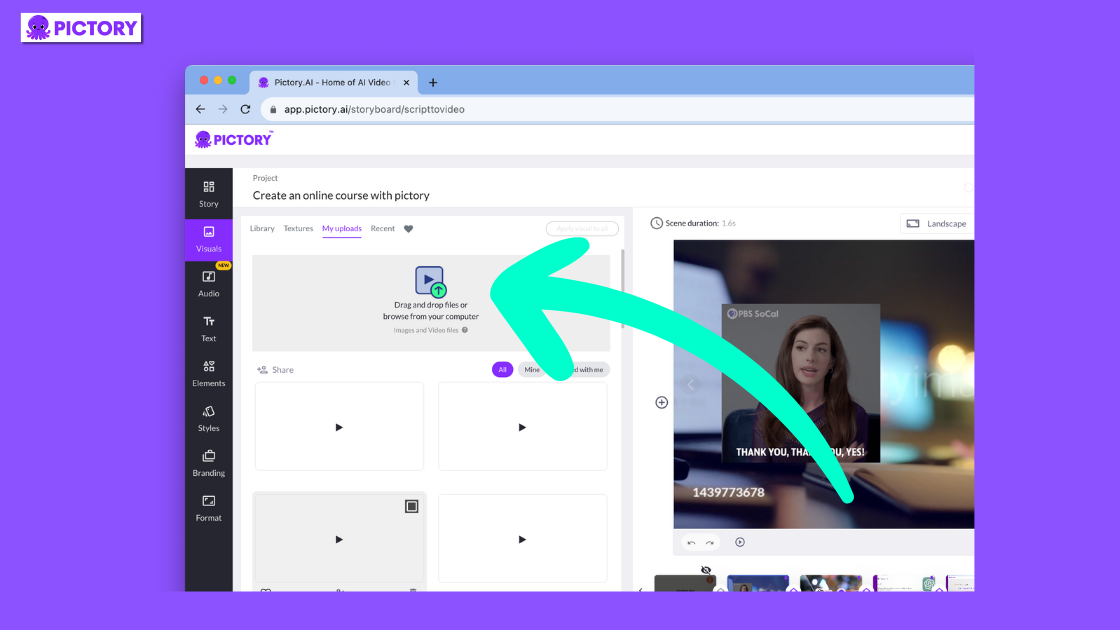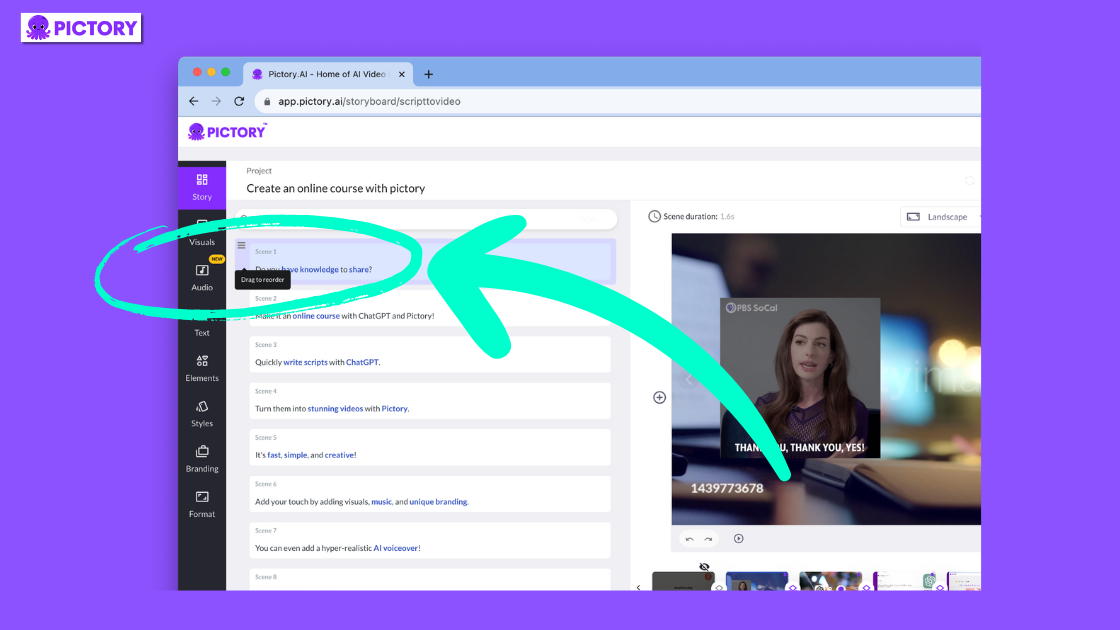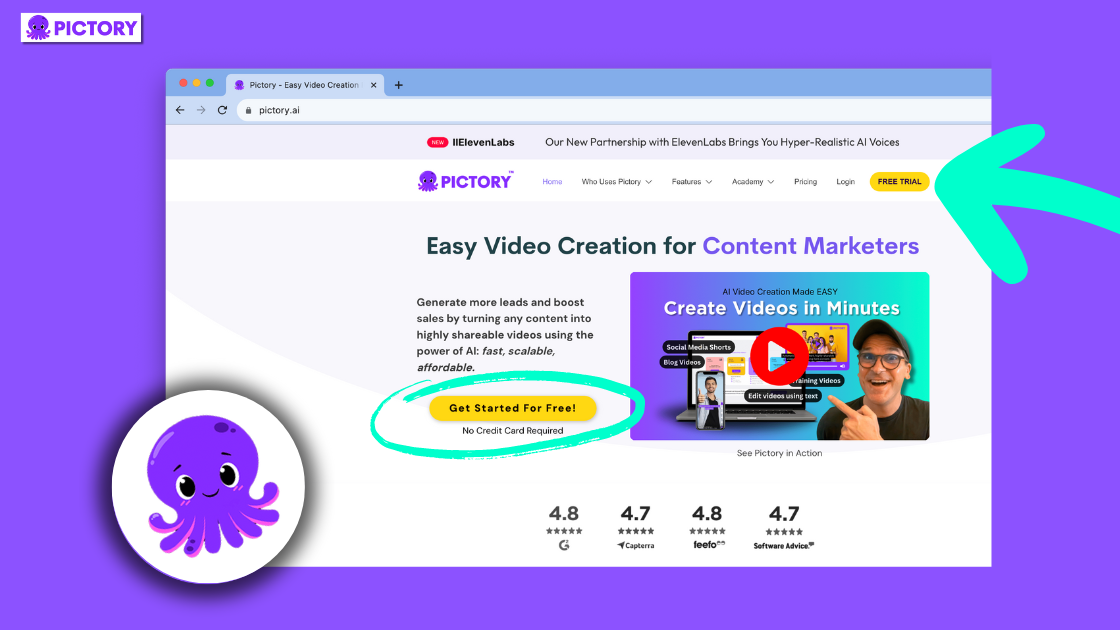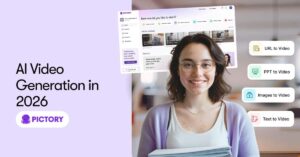It can be difficult to create original, exciting video content at the pace the social media industry demands.
82% of global internet traffic in 2022 came from video content.
To keep up with this need for video, you need a quick, cheap, and most importantly easy way to produce quality videos at scale.
Pictory is your ultimate solution for creating professional videos without any technical skills or editing experience.
Our platform offers a wide range of tools, from auto-captioning and transcribing to a huge library of free visual and audio content, all available at your fingertips.
Pictory effortlessly bridges the gap between ease of use and professional-grade features, combined in a free online video editor.
Create Videos from TextPictory’s advanced AI gets your content working for you by automatically turning your scripts/newsletters/social posts into engaging videos. [cfgeo include="US, CA, GB, AU, NZ, IE, IS, NO, PT, DK, NL, FI, SE, CH, LU, AT, JP, SG, HU, RO, BE, GR, IT, CZ, DE, HK, ES, FR"]No Credit Card Required[/cfgeo] |
 |
TL;DR
-
Pictory is the best AI video generator and editor on the market, helping you to create videos from text, or edit your existing content in minutes, and with no editing experience necessary.
-
Take any script, that can be written with an AI writing tool like ChatGPT, blog post, social post, etc, and let Pictory automatically apply visuals, captions, music, and voice-over, with our Script to Video or Article to Video features.
-
Any video creation can be helped with automatic transcription and captioning, a large library of realistic AI voices and royalty-free music, and templates that are easily customizable for your brand or business.
-
Pictory is helping creators and creatives from all sectors transform their business or marketing workflow with our easily accessible AI video maker.
How To Turn Your Content Into A Video With Pictory AI
Pictory makes the video content creation process look easy.
And there are plenty of ways you can transform your content using the different features available on the site:
Script to Video
With Script To Video, you can turn existing text, such as emails, social media posts, transcripts, etc. into AI-powered video.
Copy and paste your existing text or write directly into the script editor.
Pictory will translate your script into a storyboarded video, complete with stock footage and captions.
No more hours spent finding graphics to match your text and painstakingly editing scene by scene; Pictory does it in seconds.
This is a great option for turning educational materials or guides into engaging video content.
Article to Video
Upload published blog posts or articles into Article to Video from a URL.
Let our AI select the standout moments to be converted into video, or easily reorder and select your own.
Then, let Pictory match the keywords with royalty-free stock footage, ready to be customized and branded.
Visuals to Video
Visuals to Video allows you to upload existing video, audio, or images, and transform them into a carousel of your work, perfect for portfolios or social media.
This is a great option when you want to create product videos at scale, easily uploading your product photos, and letting Pictory fill in the blanks with stock footage.
Once the video has been created, you can add captions and voiceovers to every scene for a professional video in minutes.
Edit Video Using Text
With Edit Video Using Text, our software automatically transcribes videos you upload, perfect for creating professional content from webinars or other video software.
You can also ask the AI to remove any pauses or filler words and remove whole sentences at the click of a button.
From there choose one of our premade templates or create your own, choose the aspect ratio that suits your needs (16:9 for most Youtube videos, 9:16 for shorts, 1:1 for Instagram), and let Pictory work its magic!
We’ll storyboard your video, automatically caption it, and highlight keywords and scenes, but you’re free to customize any project to your liking.
It’s that simple!
Features to Love in Pictory
There’s a lot to love about Pictory, but what truly sets it apart are its exceptional features.
Some of the key features of Pictory include:
-
Powerful AI that can create and edit videos using text
-
Auto-add visuals from a vast, free database
-
-
With plenty more advanced features to explore, Pictory has everything you need to take your videos to the next level.
User-friendly Interface
Pictory is designed to be simple and intuitive, making it super easy for anyone to create professional-looking videos with minimal effort.
With its drag-and-drop interface, you can quickly and easily move elements around, making video editing simple and fun.
For example, add or remove scenes easily in the Article to Video format by selecting or deselecting sentences from your auto-transcribed source article.
All of our tools can be automated, allowing you to add professional voiceovers and subtitles with just a few clicks.
And you don’t need any technical skills to use them.
Wide Range of Editing Tools
Pictory is not just about ease of use, it’s also about giving you the power to create your own footage and stunning videos.
That’s why it offers a wide range of video editing tools, including filters, video transitions, and effects to enhance your videos.
Whether you’re looking to add text, other music clips, and voice-overs to your videos, or adjust the color, contrast, and brightness, Pictory has got you covered.
Customizable Templates
Pictory’s library of pre-made video templates can be easily customized to match your brand and style, saving you the time and effort of starting from scratch.
These templates can be stored in your Pictory account, allowing you to quickly start with your unique template when starting another project.
And it’s not just about saving time and resources.
Using customizable video templates, also allows you to maintain a consistent look and feel across all your videos, which is crucial for brand recognition.
These can be customized with personal intro and outro scenes and can incorporate your brand logo on every scene of the video if desired.
Plus, with a variety of video templates here to choose from, you’re sure to find one that suits your needs, whether you’re creating promotional videos, explainer videos, product demos, training videos, or anything else you could think of.
Advanced Editing Tools Made Easy With Pictory
While Pictory is incredibly user-friendly, it doesn’t compromise the quality of its features.
It offers a host of advanced video editing tools, that make it easy for anyone to create polished, professional-quality videos.
Whilst the premium plans offer more content and customization, the free trial gives users access to a library of stock video content and plenty of additional features to start creating stunning videos.
So whether you’re a beginner or a pro, you can easily use these tools to enhance your videos and make them truly stand out.
How to Add Music and Voice Over to Your Video With Pictory
Pictory hosts a vast library of music tracks that can be applied to your project through the audio tab on the left-hand side of your project.
In the background music section, you’ll be able to explore our library of free-to-use music, either by searching for a specific track, or by using the filters.
You can filter your selection down by Mood, Purpose, Genre, Duration, or a combination of these!
Under Voice Over, you’ll find our selection of AI voice-over tracks, in both male and female voices and a variety of accents.
Premium and Teams plan users also have access to over 50 of ElevenLabs hyper-realistic AI voices, to elevate your video even further.
When applied, these will read out the captioning applied to your scenes and you can also adjust the speed of the voiceover if necessary.
If you’d rather have your own voice in your video, you can either an existing audio file, of either music or voice-over or record a voice-over directly into each scene!
Have fun trying a few different things, and see what works best for your project.
Automatic Visuals Made Possible with Pictory
As well as a music library, Pictory boasts a vast library of licensed stock videos and images that can be utilized to enhance your project.
If using Script to Video or Article to Video, you can select to auto-add visuals to your project.
When creating a storyboard, our AI will search the highlighted keywords and apply a relevant visual to each scene of the project.
However, if these don’t fit your vision initially, navigating to Visuals in the left-hand bar will unlock our full library to you, where you can also upload your own visuals into the project.
By selecting the relevant scene at the bottom of your project, you can easily swap visuals scene-by-scene at the click of a button.
You can also link scenes together to carry visuals throughout multiple scenes.
With millions of visuals available to all tiers of subscription, you’re completely free to take as much or as little time as you like playing with different options!
Subtitles and Captions – Automatic With Pictory
One of the standout features of Pictory is its AI-powered tool that automatically transcribes and captions your videos.
This not only saves you time but also ensures that your videos are accessible to a wider audience, including those who are hearing impaired or prefer to watch videos with the sound off.
When uploading any article or text to a project, Pictory automatically captions scenes using the highlighted text and transcribes uploaded audio and video content.
In Edit Video Using Text, you can easily replace words in the auto-transcription to quickly correct any spelling errors throughout the piece.
However, bear in mind that changing any words in your captioning will not change the finished video unless you are deleting sections in the editor.
Once your project is story-boarded you can go into scenes and reorder, delete, or edit the text within them.
Text changed in the storyboard will automatically change in the scene captioning and change any AI voice-over.
You can also add headings and text directly to scenes through the Text tab, but these will not be read out by any added voice-over.
Tips for Getting Started with Online Video Editor Pictory
But knowing the features of Pictory’s AI video editing software is just the first step.
The real magic happens when you start using them to create your AI-generated videos.
To help you get started with the best online video editor, here are some tips for diving into the world of online video editing with Pictory.
Plan Your Video Projects
Before you start editing or creating videos, it’s important to have a clear plan for your video creation project.
Here are the steps to follow.
-
Hone in on the video’s core message.
-
Understand your target audience.
-
Define the desired business outcome or objective.
Think PAO when creating work for a quick way to ensure your content is aligned with your wider content and business objectives.
By planning these elements, you can ensure a smooth editing process and a final product that meets your goals.
Also, remember to organize your media assets before starting.
This includes gathering all necessary videos, images, and audio files, and organizing them into folders for easy access.
But Pictory makes it easy to upload extra files at any point during your project, just in case you forget something!
Having all your materials ready and organized will save you time and make the editing process more efficient.
Forget About Learning Basic Editing Techniques
Once you’ve planned your video project, it’s time to dive into the video editing process.
While other editing software platforms may need you to be familiar with cutting, trimming, and arranging video clips, Pictory takes all the stress out of these steps.
Drag and drop scenes in your storyboard to reorder them effortlessly, and you can change the scene duration of an individual scene or all scenes in just a few seconds.
Don’t just settle for the basics though.
Pictory offers a wide range of advanced video editing tools, that you can use to enhance your videos.
Some of these tools include:
There’s plenty to explore and learn in Pictory.
Experiment With Different Tools and Effects
Finally, don’t be afraid to experiment with different tools and effects.
Try out different combinations to see what works best for your video or project.
Remember, video editing is as much an art as it is a science.
So let your creativity flow and have fun experimenting with different tools and sound effects here.
With Pictory, the possibilities are endless, and the only limit is your imagination.
Summary
With platforms like Pictory, anyone can create high-quality content, and edit and upload engaging videos, with ease.
Pictory is the best AI video generator for content marketers right now, with a user-friendly interface, a wide range of simple editing tools, and advanced features to help you create stunning videos in minutes.
Pictory has everything you need to create amazing videos whether you’re a beginner or a professional.
So why wait?
Dive into the world of online video editing with Pictory for FREE today and unleash your creativity!
Create Videos from TextPictory’s advanced AI gets your content working for you by automatically turning your scripts/newsletters/social posts into engaging videos. [cfgeo include="US, CA, GB, AU, NZ, IE, IS, NO, PT, DK, NL, FI, SE, CH, LU, AT, JP, SG, HU, RO, BE, GR, IT, CZ, DE, HK, ES, FR"]No Credit Card Required[/cfgeo] |
 |
FAQs
What types of content can be converted into videos using Pictory?
If you can dream it, you can do it!
Think brand new scripts, that top converting blog from last quarter, your favorite Facebook page interactions, your webinar recordings, I could go on.
If it’s exciting text or video, we can turn it into even more engaging, converting video content.
Why choose Pictory over other AI video editors?
Other video editors might have AI avatars or cute animations, but by focusing on one feature, they’re neglecting the powerful package of an all-round AI video generator.
We think about our AI videos from start to finish, giving you tools for, and control over, every step of the video creation process.
The result? Quick, personalized, and engaging video.
Can I integrate my branding elements into videos made with Pictory?
Absolutely! In the branding tab of our storyboard editor, you can add intro and outro scenes, logos, branding, and even your business’s signature jingles and voices.
And, with customizable templates that you can save to your account, building a quick and accessible brand deck is easy in Pictory.

![[Article] Create Professional Videos With Online Video Editor Pictory](https://pictory.ai/wp-content/uploads/2023/07/Create-Professional-Videos-With-Online-Video-Editor-Pictory.png)