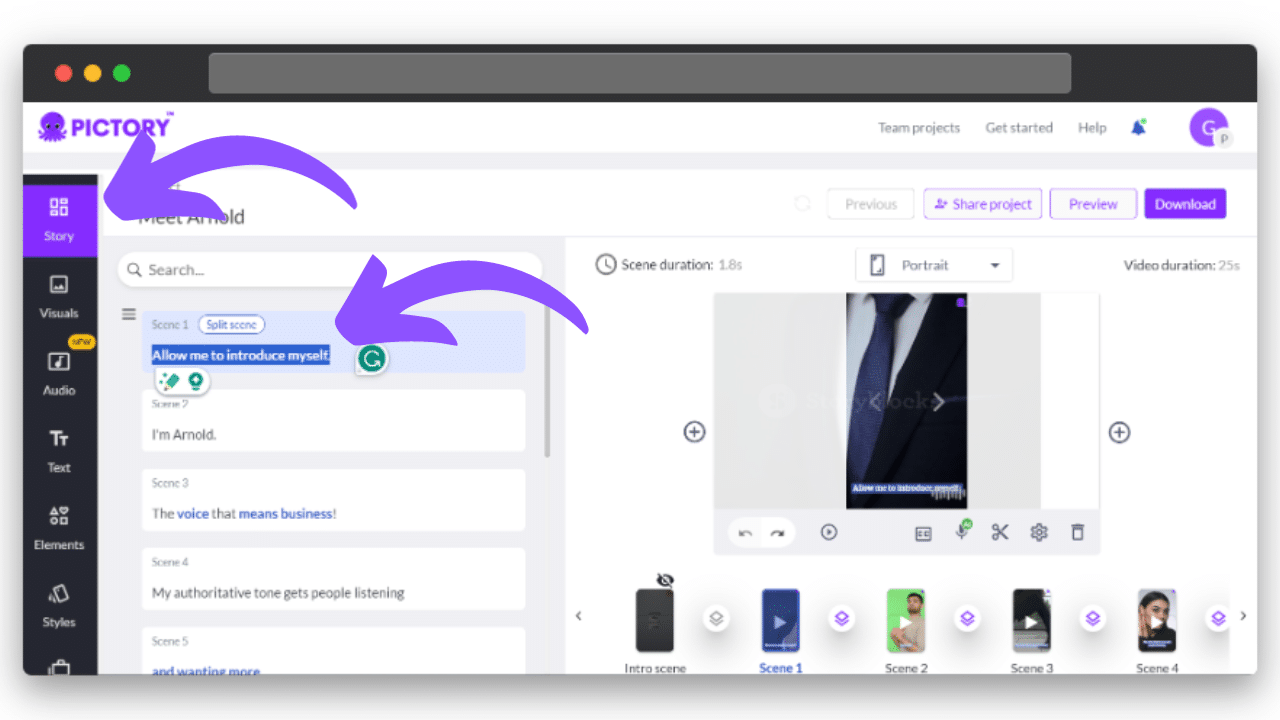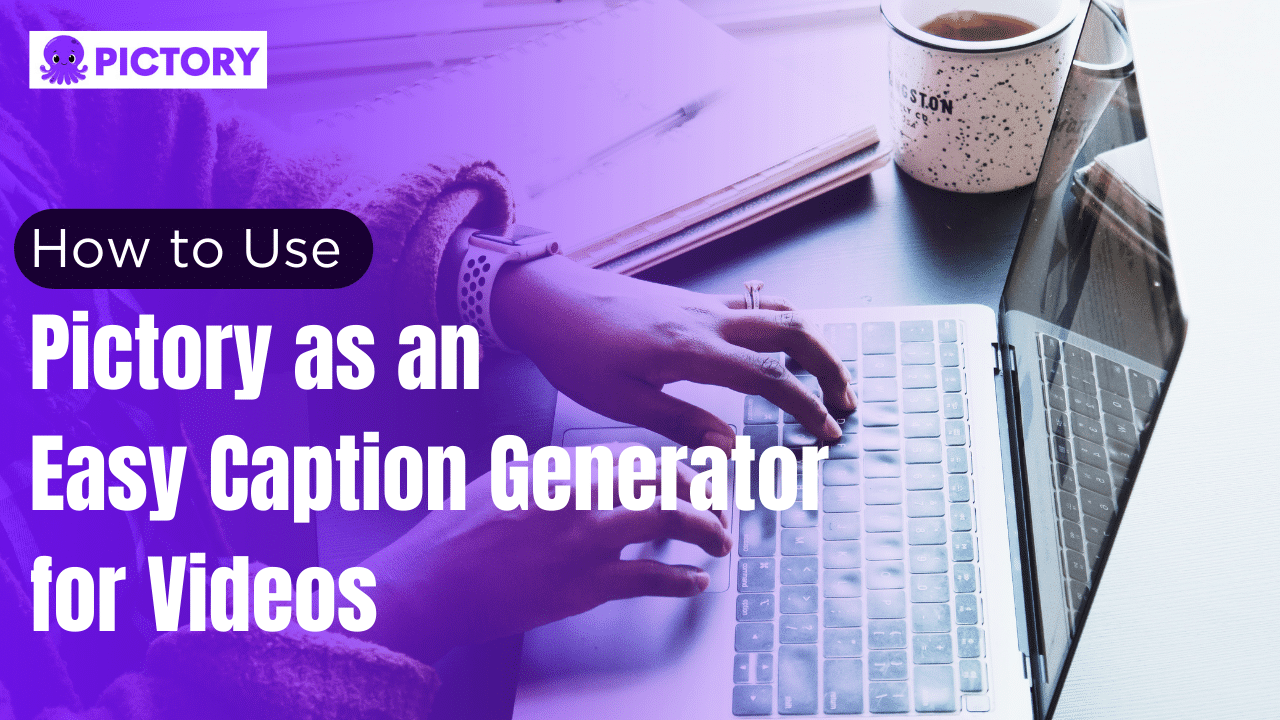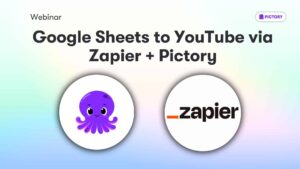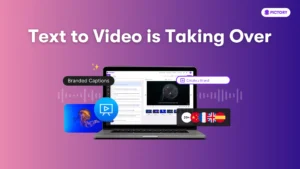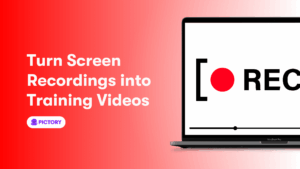Did you know that video captioning increases views by 40% and makes viewers 80% likelier to watch the whole thing?
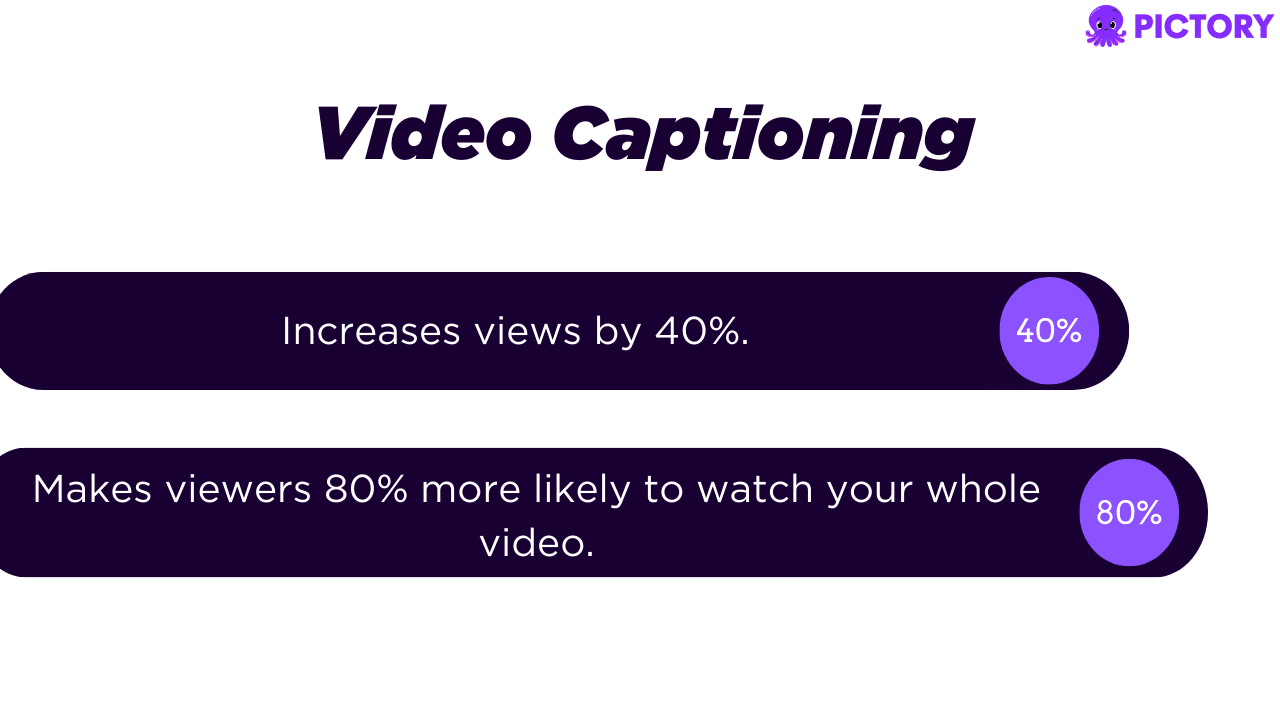
When you generate captions for videos, you’re making them more accessible to a broader audience.
For example, video captioning and closed captions help people with hearing and learning issues.
Add captions to video content to implement a highly effective way to communicate your story; you’re doubling down on the message you wish to convey on marketing or social media videos.
More to the point, a text box with subtitles lets your social media audience better comprehend what’s on screen.
Want to incorporate closed captioning into your videos and increase audience engagement (and conversions)?
Pictory generates automatic captions and transcriptions for your videos, making the process quick and straightforward!
Sign up for a free trial today to see how quick the captioning process really is!
TL;DR
Captions are essential for videos because they enhance video retention metrics, make videos accessible to all audiences, and break language barriers for global audiences.
Choose Pictory as a caption creator (or subtitle maker) because of our accuracy and ease of use. Our caption creator also offers unique features (e.g., template options and line breaks). Also, we’re receiving rave reviews and public recognition for Pictory’s features.
Generate automatic captions (or auto subtitles) on Pictory with our AI tool. It only takes a few minutes to add captions with Pictory; from there you can format and customize with font choices, color palettes, etc.
Export and integrate captions with Pictory: we offer features like direct video download, SRT file export, etc.
Easily integrate your captions with the rest of Pictory’s video editing software.
Why Video Captioning is Essential for Videos
Enhancing video retention metrics
Video captioning on social media (and in general) drives engagement with your brand, products, services, etc.
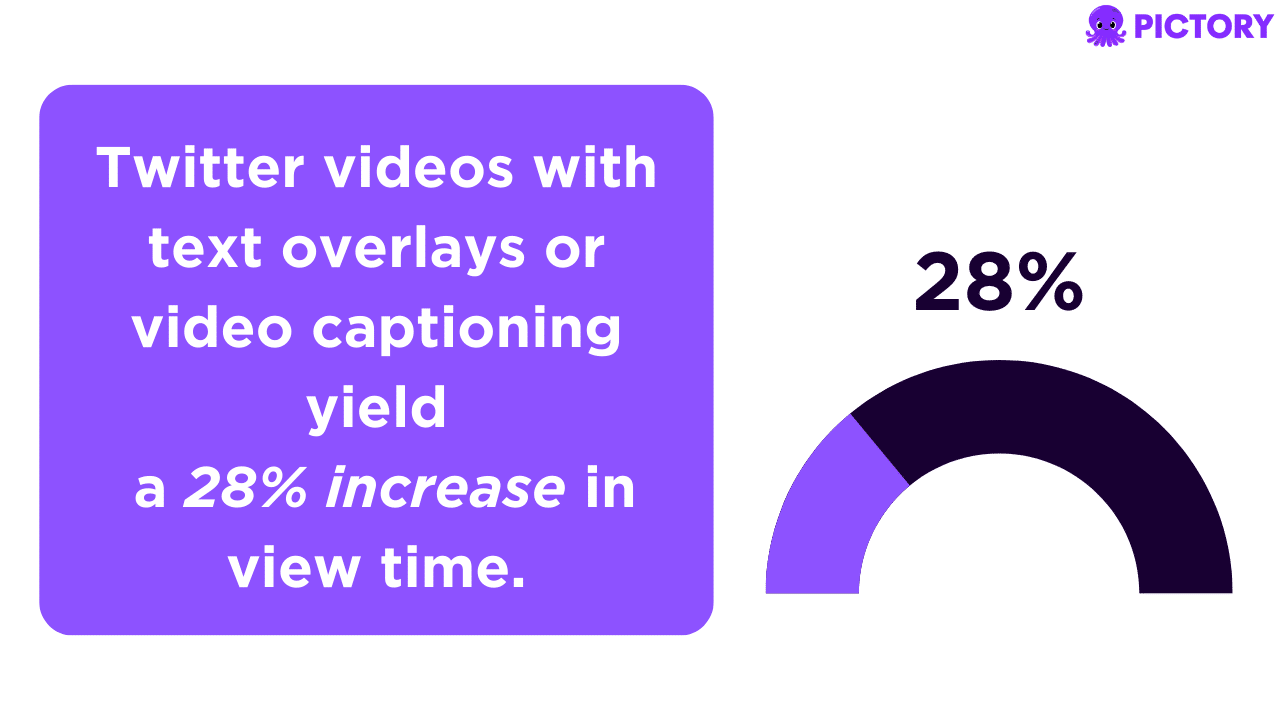
For instance, Twitter videos with text overlays or video captioning yield a 28% increase in view time.
Plus, they generate 1.8x the ROI than videos without video captioning.
Something else to consider is how English is easier to read than speak for people speaking English as a second language.
When you add TikTok or Instagram captions to your content, you empower a broader audience to better comprehend your content.
They’ll watch the complete videos and your message will stick.
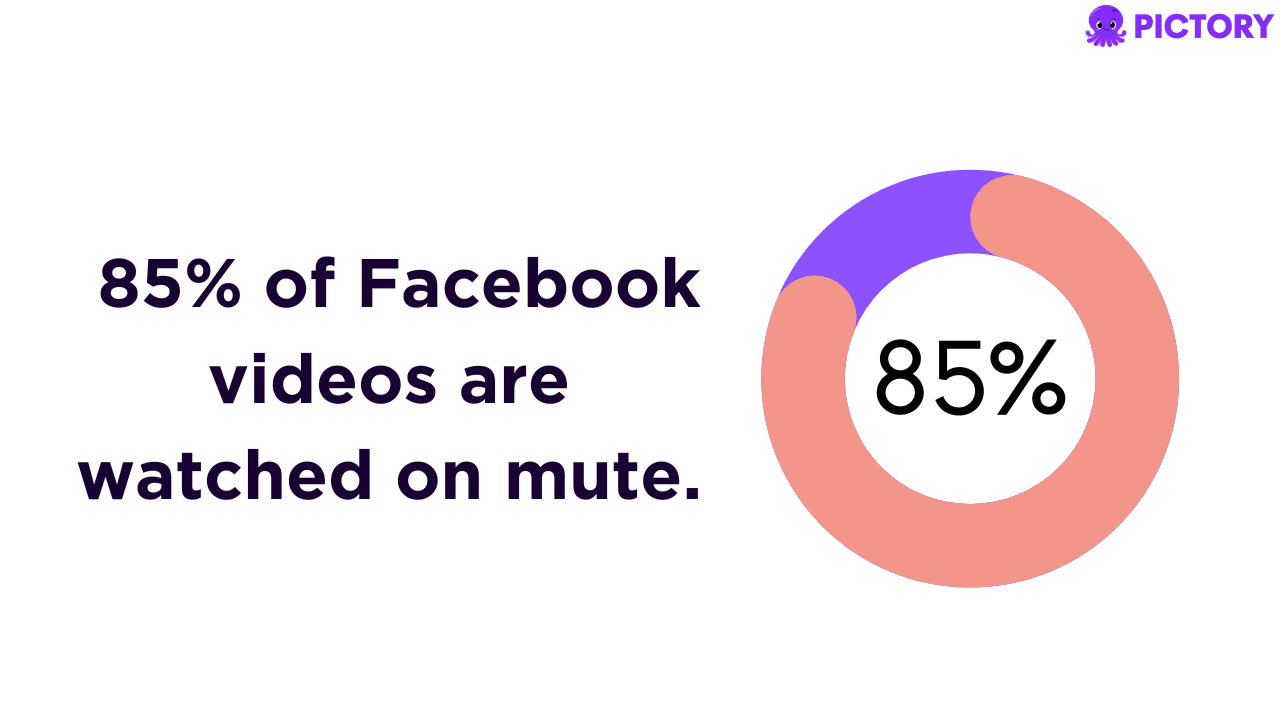
Also, it’s been reported that 85% of Facebook videos are watched on mute.
When you add subtitles to these videos, you increase the chances of getting your content shared and expanding your reach.
Making videos accessible to all audiences
The Americans with Disabilities Act dictates that Public entities (e.g., local/state governments) and private businesses must offer closed captions on specific video communications.
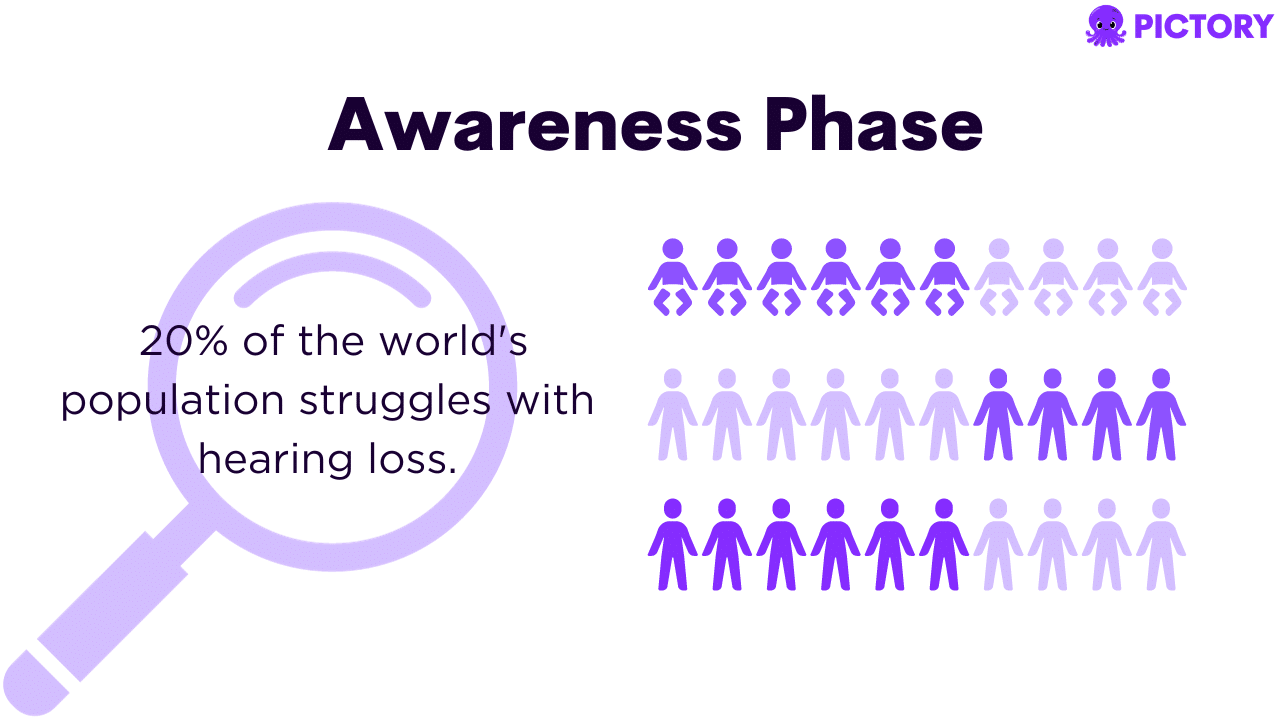
And it is perhaps not a widely known fact that 20% of the world’s population struggles with hearing loss.
It’s therefore crucial not only for business but for inclusivity to generate captions and make accessible videos in a world where over 5% of people require hearing aids.
Plus, adding subtitles to the video format on a social media platform, for example including Instagram captions, makes your content more searchable.
Breaking language barriers and reaching a global audience
When you generate captions in your videos, you’re utilizing a tool that can give you a leg up in global content distribution.
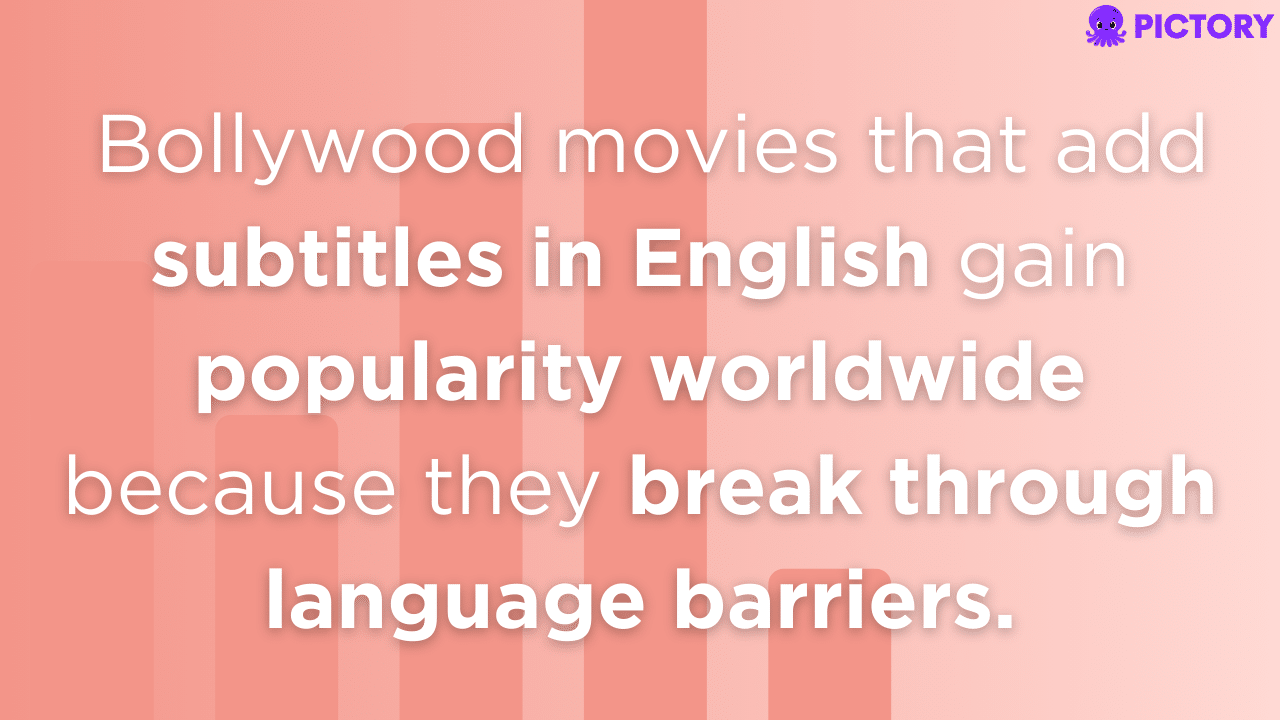
For instance, Bollywood movies that add subtitles in English gain popularity worldwide because they break through language barriers.
In 2020, Parasite also became the first non-English speaking film to take home Best Picture at the Oscars; a masterpiece of cinema made accessible to all through subtitles and closed captions.
Video captions expand reach substantially because of the broader audience you can reach.
Why Choose Pictory for a Caption Generator
Okay–you want to add captions to your videos to better engage your target audience on social media (and elsewhere).
While subtitles and closed captioning are exceptionally valuable, manual incorporation is arduous and time-consuming.
Pictory’s intuitive UI, AI-derived high accuracy rate, and diverse customization tools create captions in seconds, making it the ideal choice for all kinds of content creators.
Our auto subtitle feature will generate captions from a written script or from an existing video in the same amount of time; no content deserves to go uncaptioned.
It also offers real-time editing while removing silences and filler words.
Getting Started with Pictory to Generate Captions
Here’s a breakdown of how to get started with Pictory.
Uploading text in Script to Video or Article to Video
On the Pictory dashboard, you’ll notice four ways to start your video creation journey.
The first two are Script to Video and Article to Video, both of which are for text-based starting points.
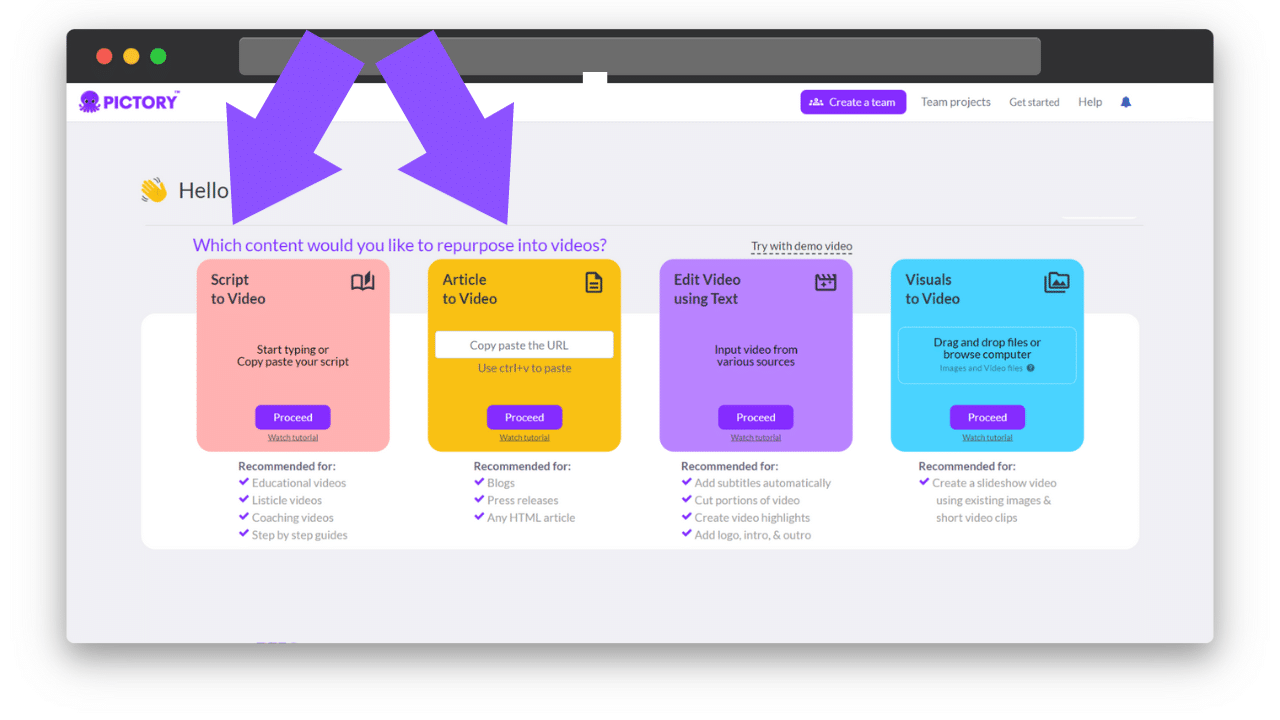
After selecting Script to Video, input your script text into the appropriate field, select whether you want your scenes broken by line break or sentence break, and then hit the proceed button.
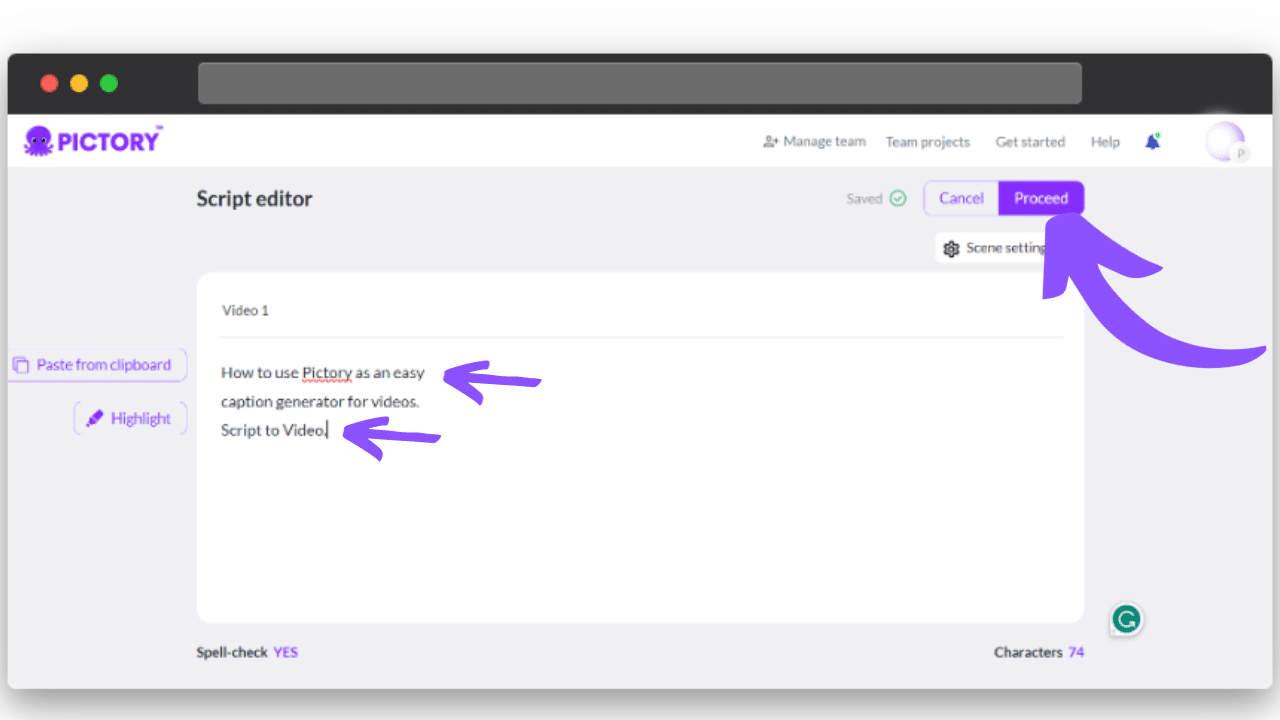
For Article to Video, all you must do is input the article link into the marked field and hit the proceed button.
Uploading your video to Pictory with Edit Video Using Text
If you’ve already created a video that you want to retroactively add captions to, we have you covered there too.
On the dashboard, simply click the proceed button on the third box that reads “Edit Video Using Text.“
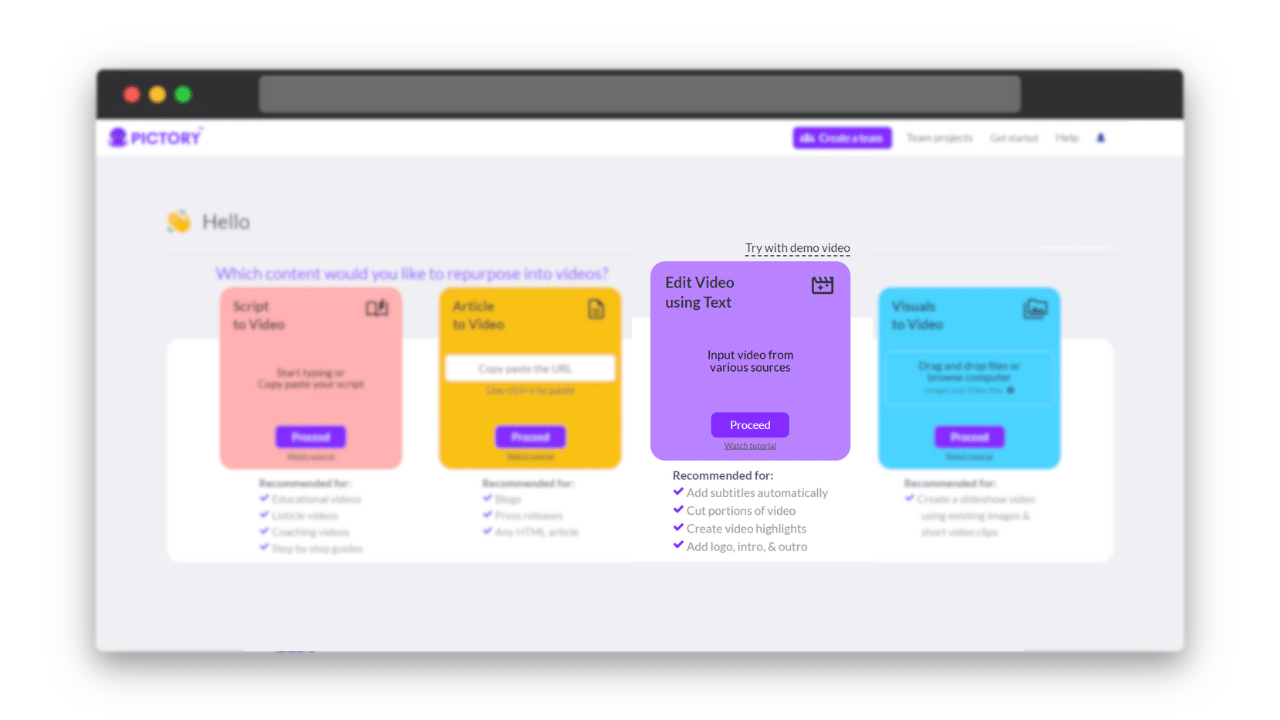
You can input a YouTube link, utilize the drag-and-drop interface, or upload a file from your drive.
We support MP4, AVI, and MOV up to 5GB in file size for premium users.
Navigating the user-friendly interface
You’ll notice that all tools on Pictory are clearly labeled.
For instance, in the Edit Video Using Text tool, your transcript appears easily alongside your video, and this carries over to the storyboard too.
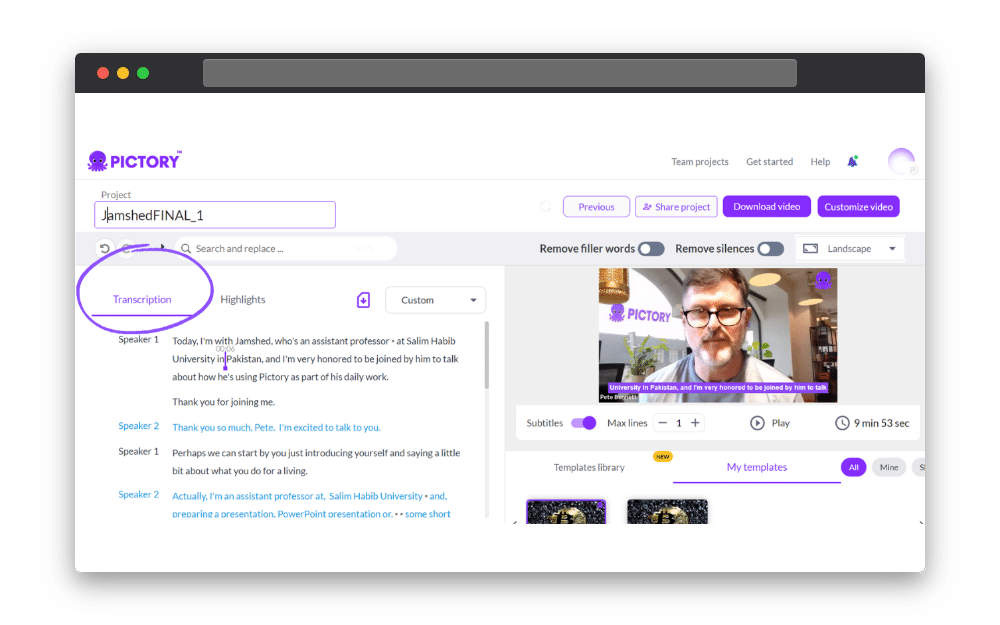
All the customizable options (e.g., add subtitles and max lines) are easily accessible.
You can also choose different templates.
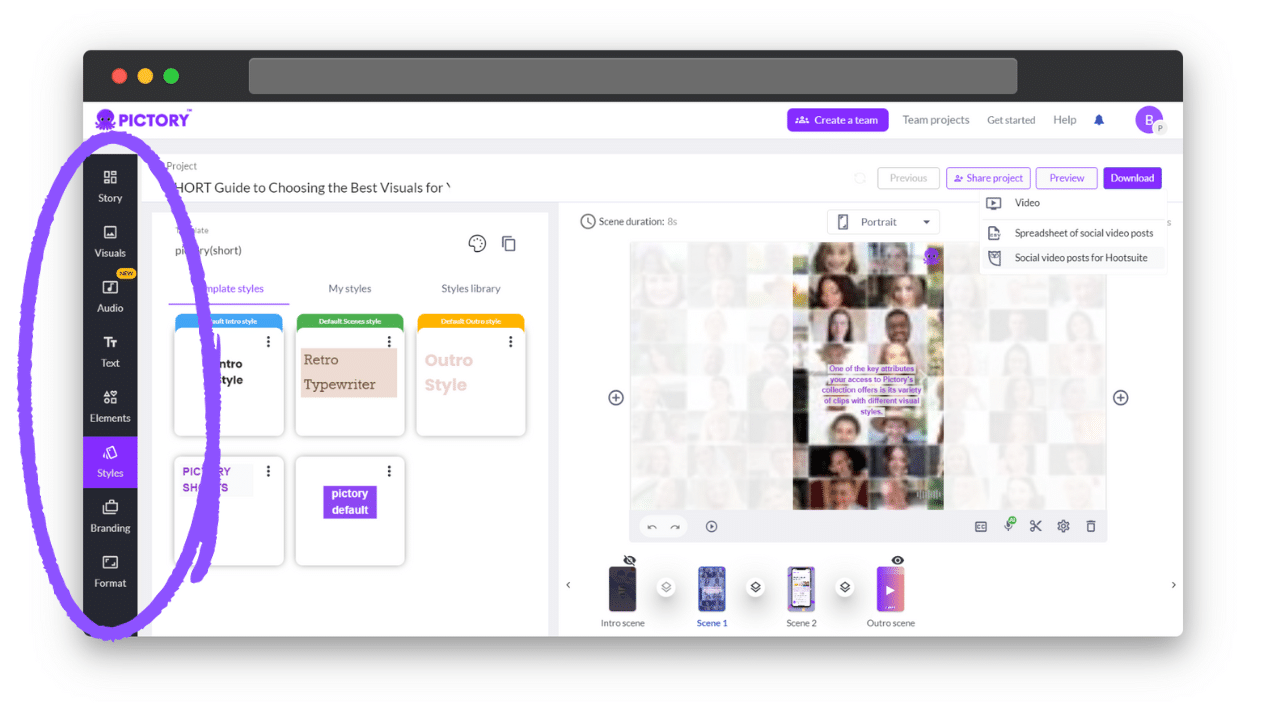
When you’re looking to customize your entire video, you’ll notice an array of tools (e.g., visuals, audio, text, and elements) on the left side of the dashboard.
They tell you precisely what they are without confusion.
First-time users will notice demo videos you can use to practice implementing captions.
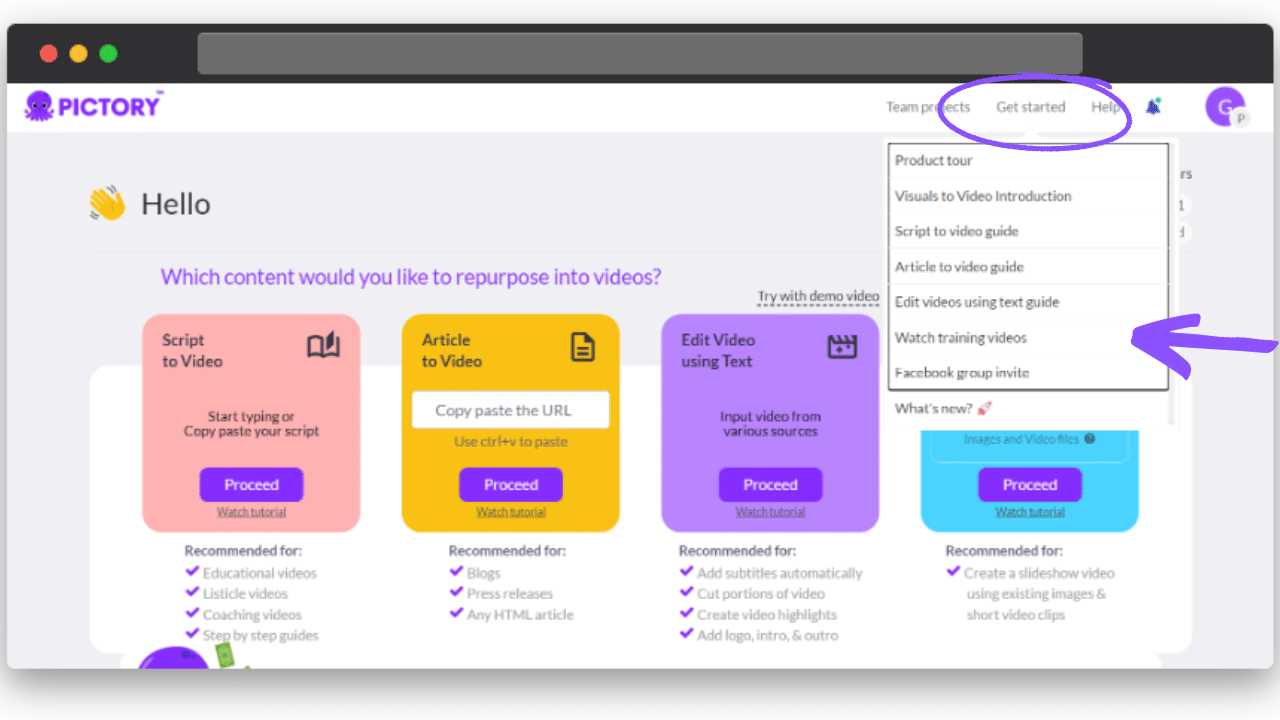
Our help center (available at the top corner of our dashboard page) will provide further insights and answer any questions.
Generating Captions Automatically with Pictory
Pictory’s automatic generation of video captions begins after you upload your video.
Our speech recognition technology uses deep learning models trained on diverse datasets to automatically and accurately transcribe video audio.
Our Search and Replace function helps correct spelling errors or any words our Artificial Intelligence mishears in the process, ensuring accurate captions and subtitles.
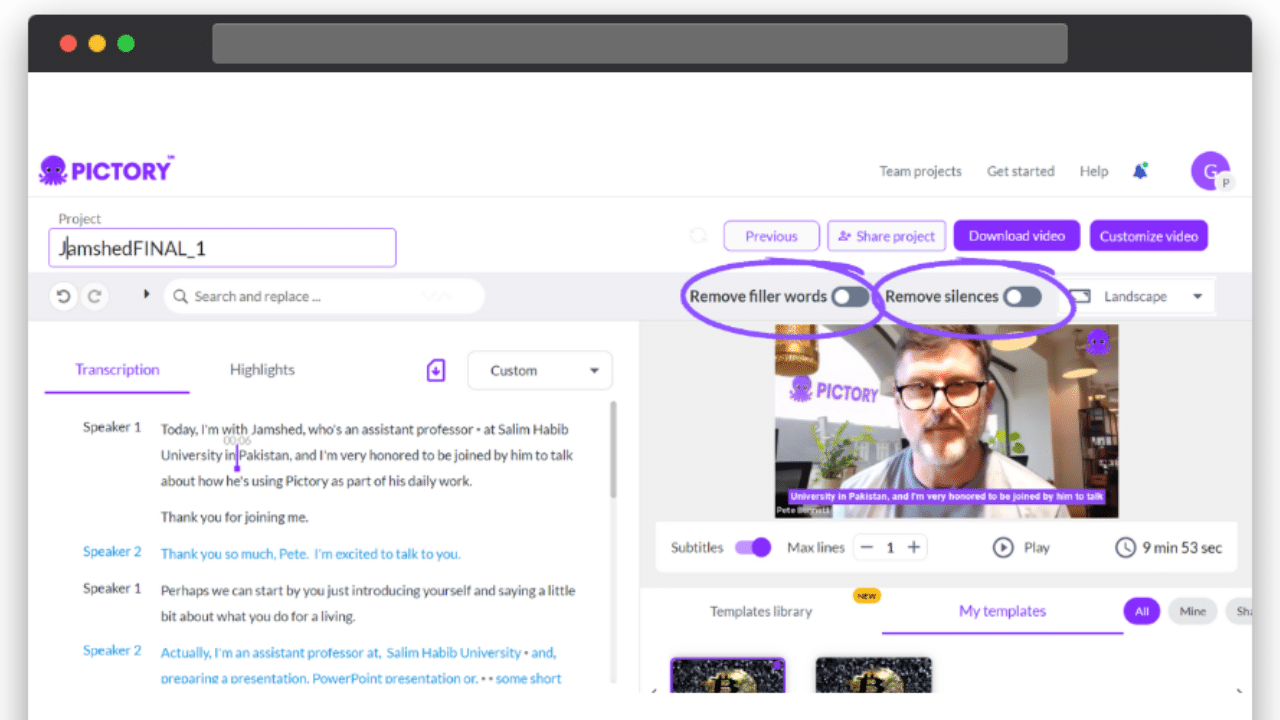
We have clearly marked buttons allowing you to eliminate pauses and filler words from subtitles, captions, and the video.
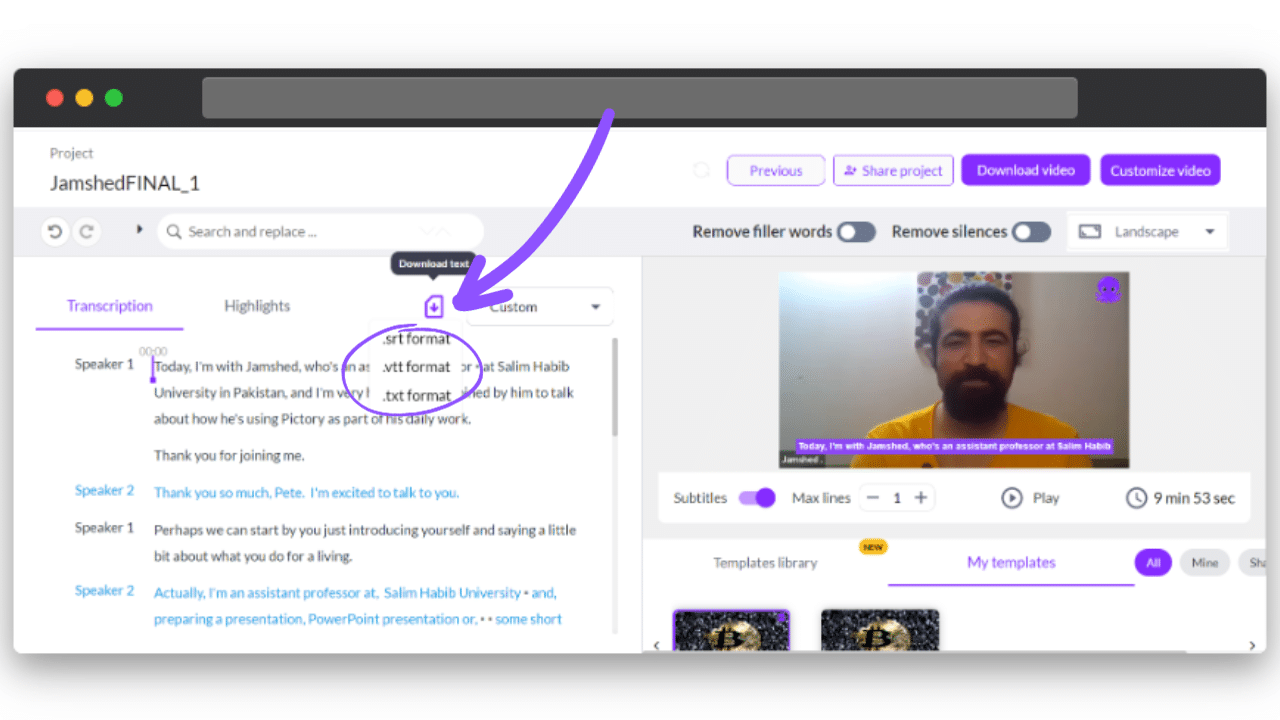
Download your full text in .srt, .txt, or .vtt file formats to refine your subtitles outside Pictory.
While some situations call for you to manually add subtitles, automating video captioning with Pictory takes only 10 minutes.
When you add subtitles manually, it can take hours.
Moreover, automation is universally known to vastly reduce human error.
In other words, Pictory adds captions quickly and accurately.
Formatting and customizing your captions
Pictory offers abundant customization options for your captions and subtitles.
You can choose various font choices, templates, color palettes, background options, and more!
When adding subtitles to your video, you want to follow best practices to entice viewers.
For instance, adhering to character limits (typically 42 characters per line) will help viewers retain more info.
Also, you want to ensure contrast when adding subtitles to your video.
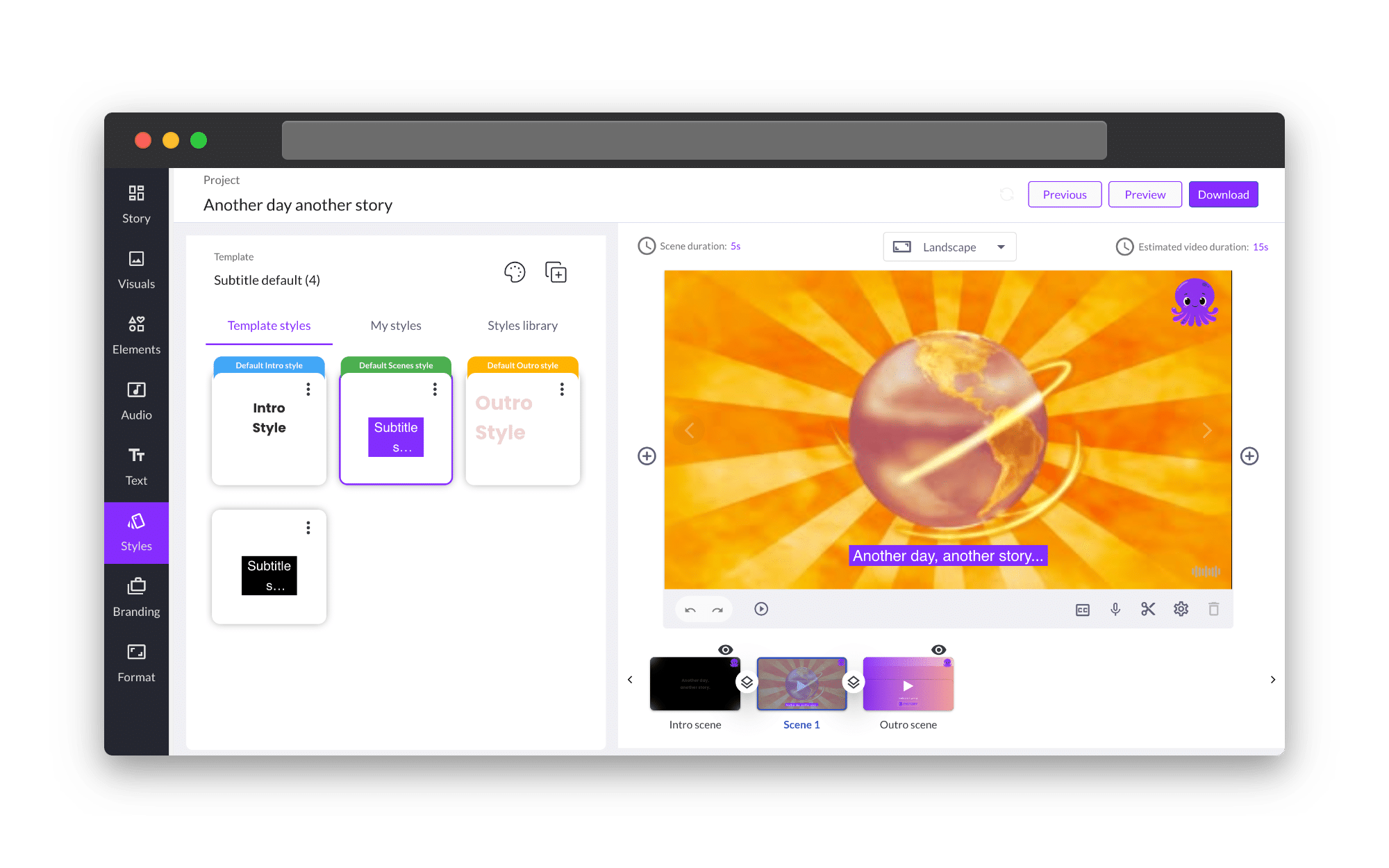
Fortunately, our tool offers many templates to help you find the appropriate contrast to make the words visible when you add subtitles to your video.
Manual Subtitling for Precision
While our tool offers many advantages on the automated front, the value of a manual subtitle isn’t lost on us.
You could create an artistic film where dialogue interpretation is vital.
You might also create technical videos with vernacular specific to your industry.
In these instances, you might need to manually subtitle your video.
Fortunately, if you do create a video that you must manually subtitle, Pictory can streamline the process.
We offer real-time editing, playback controls, and a synchronization tool.
The manual caption process on Pictory is further bolstered by the ability to edit words in the transcript.
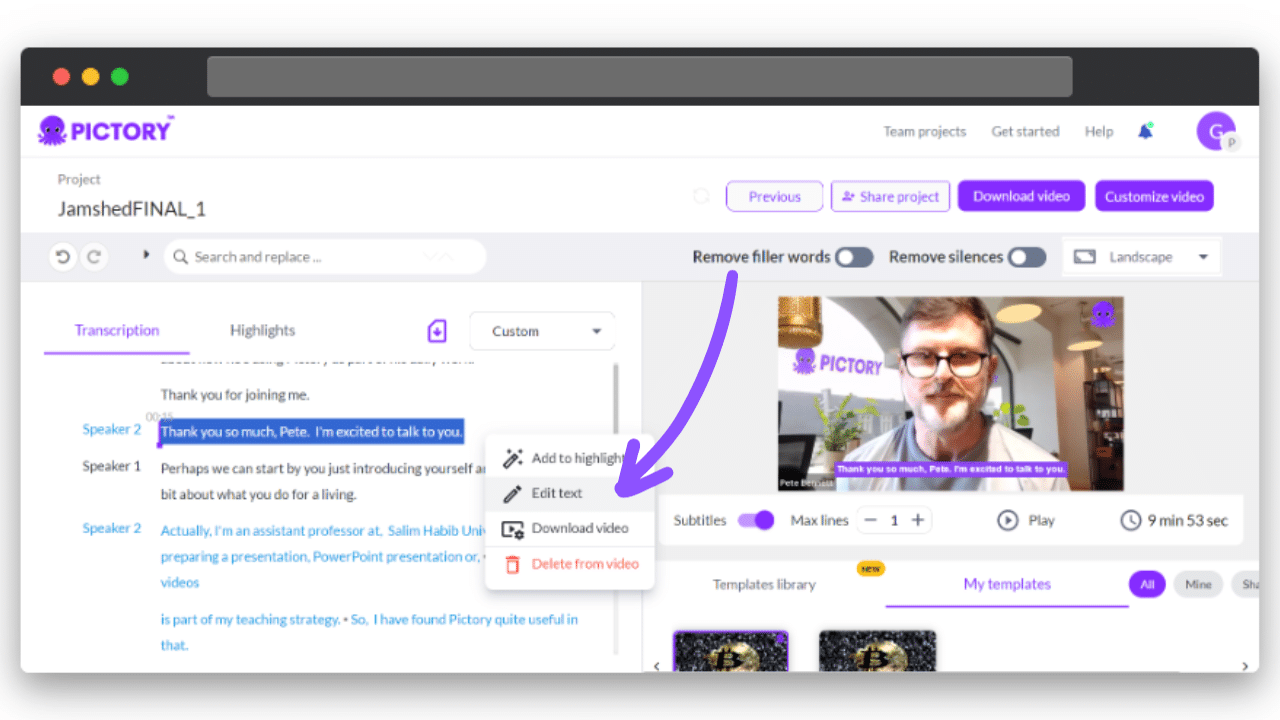
Plus, you can edit text on sounds in the video that would appear as ‘silences’ in the transcript, allowing you to easily create closed captions for your video content.
Exporting and Integrating Captions
Downloading videos with auto subtitle or the subtitle file
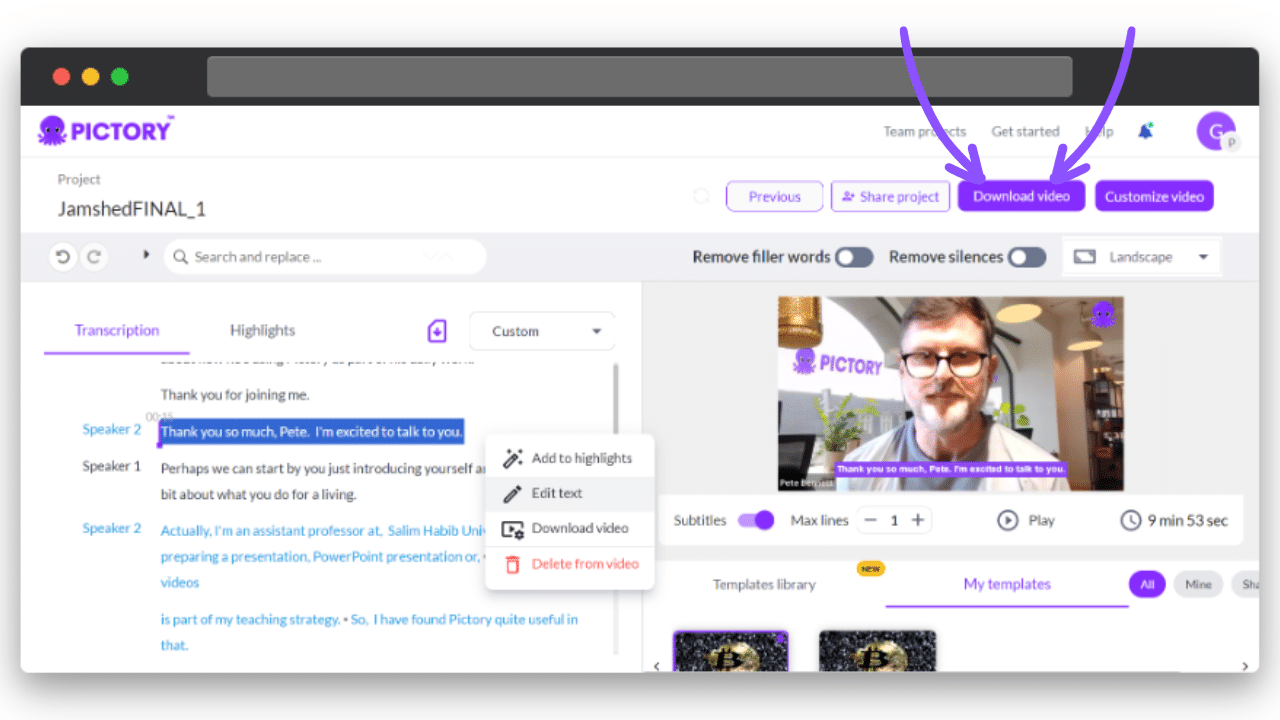
When you caption or subtitle a video in Pictory, you can export it via direct video download or SRT subtitle file export. We support SRT, VTT, and SSA subtitle file formats.
Integrating with video editing software and platforms
Pictory’s subtitle and caption features are one component of the editing suite.
You can use text to generate videos, while a video can also generate text.
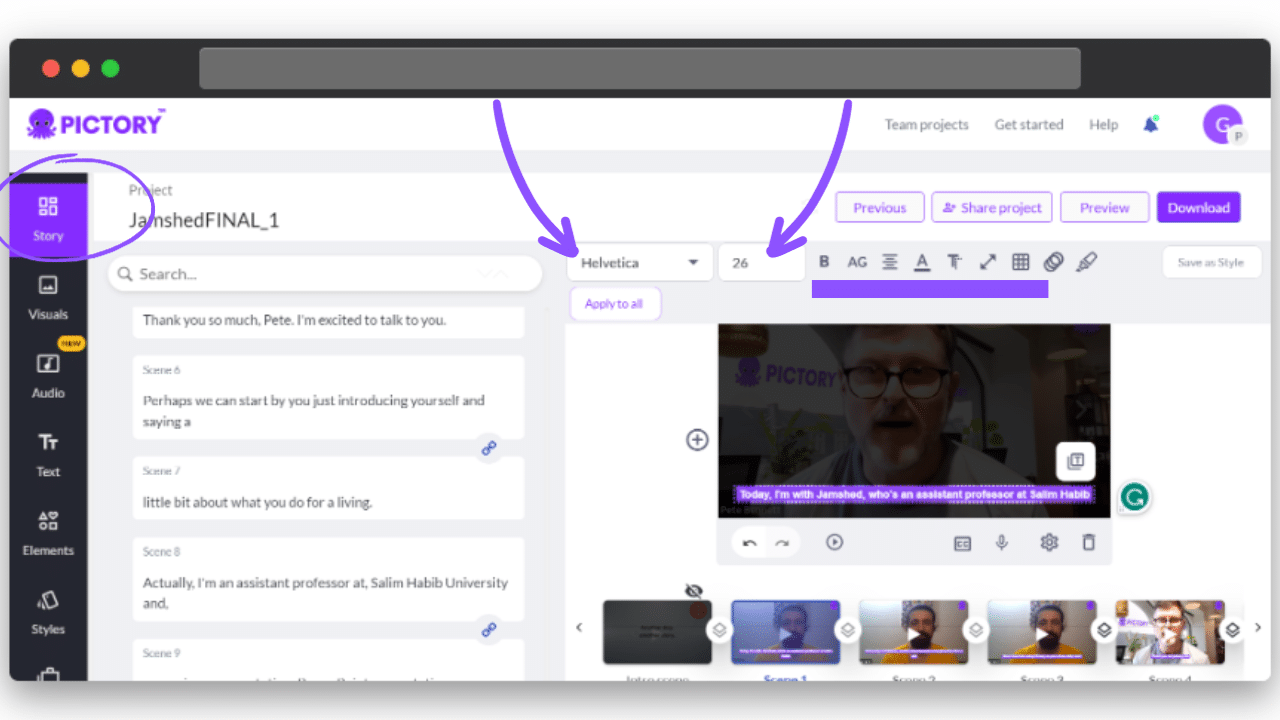
Our subtitle and caption features work in conjunction with the video.
Guarantee seamless integration by ensuring correct frame rates and using standardized file format.
Conclusion
Social media videos are the go-to way for brands to drive engagement.
Adding captions and subtitles to your videos will help take them to the next level.
Specifically, your videos will be made more accessible with subtitles and captions, increasing reach and brand recognition.
Furthermore, an auto-caption creator makes adding subtitles far more seamless.
You’ll save time and effort while generating an exceptional finished product.
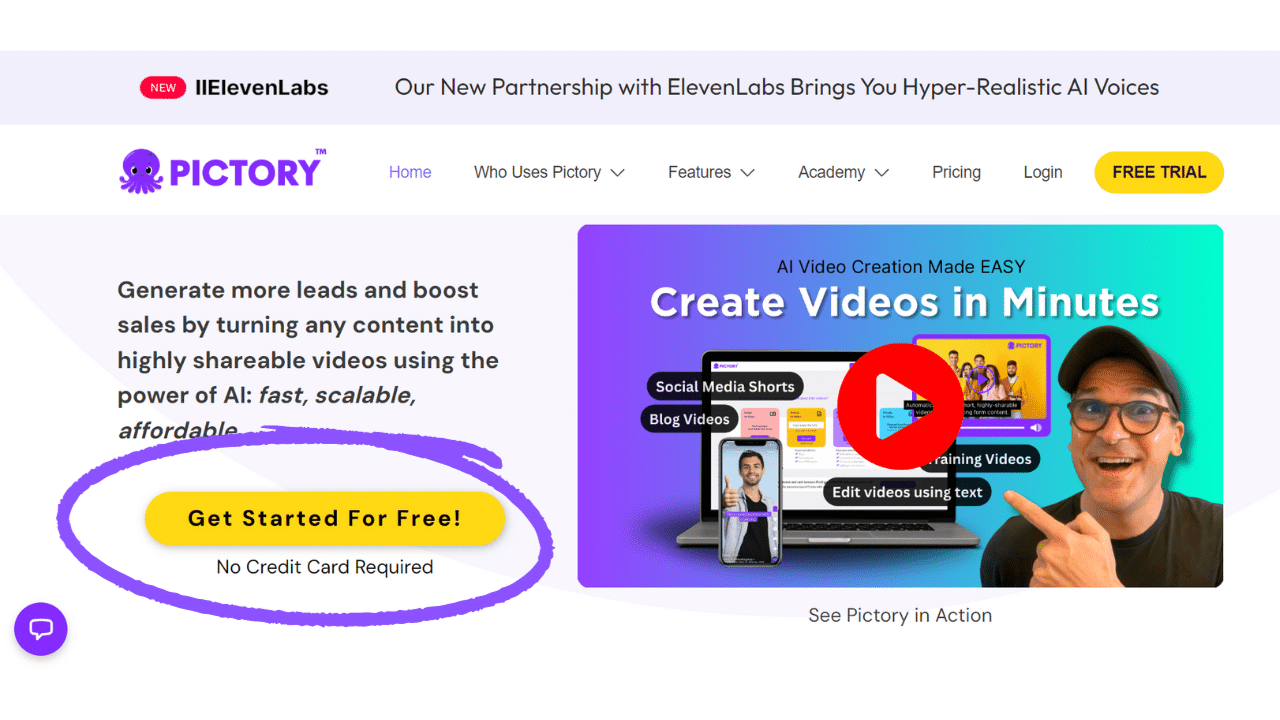
Sign up for a Pictory account and start captioning on your social media and marketing videos in just a few clicks!
FAQs.
What is the difference between closed captions and subtitles?
Closed captions are meant for people who are hard of hearing, while subtitles are meant for everyone.
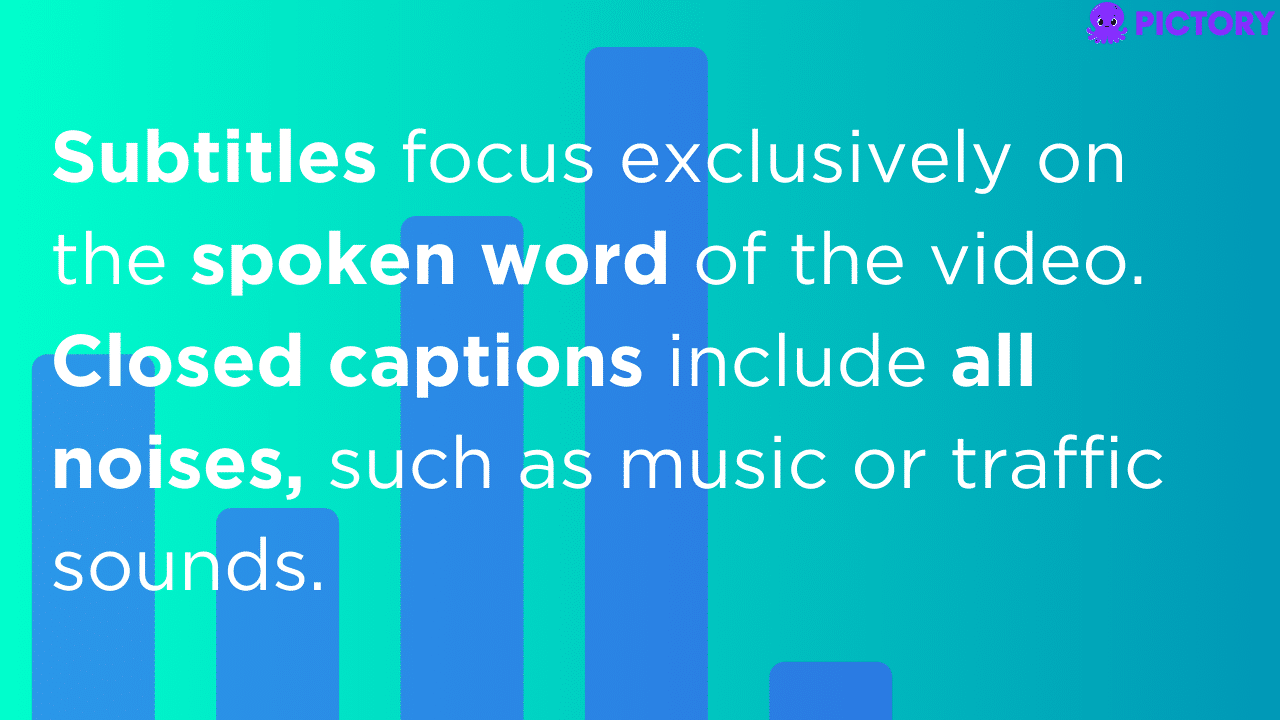
Subtitles focus exclusively on the spoken word of the video, making them suitable for people who need extra help with dialogue, such as for films in a foreign language.
Closed captions include all noises, such as music or traffic sounds, and these are designed for people who cannot hear the video content at all.
Is there a maximum video length or file size for uploading to Pictory?
When you’re uploading your own videos into Pictory, the files can be up to 2 GB (usually around 80 minutes for a standard-definition YouTube video), or up to 5GB for users on Premium plans.
Can I edit the automatically generated captions if I spot an error?
Yes, you can manually edit captions with mistakes easily either from the initial transcript in Edit Videos Using Text by highlighting the word you wish to change and correcting it, which can be done across all words in the transcript if there has been a translation error in the transcript.
If you are using Script or Article to video, you can change any text in the individual scenes of your storyboard project and this will automatically apply to the captions.