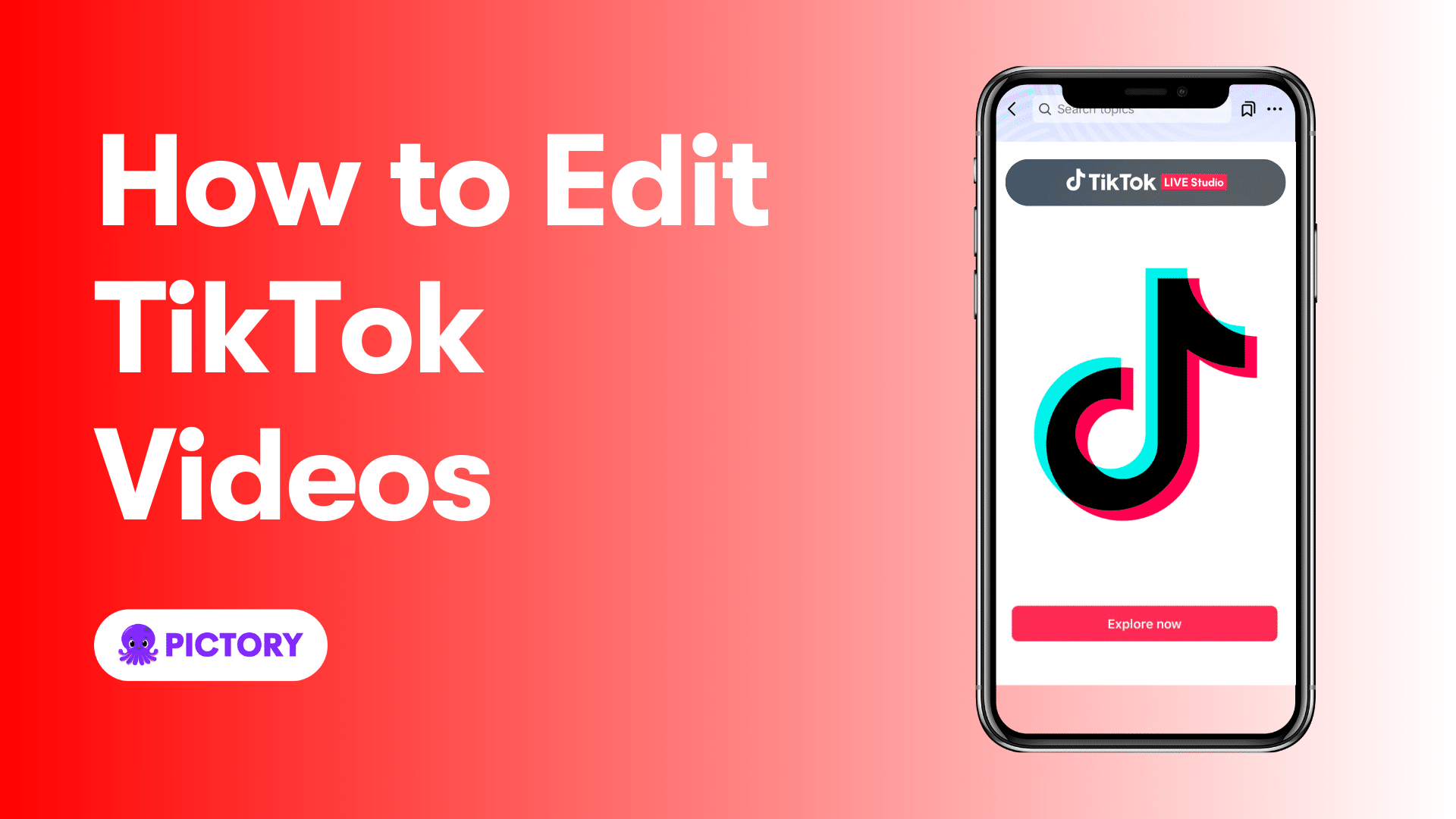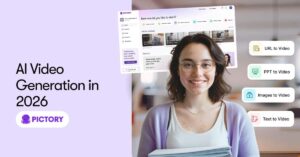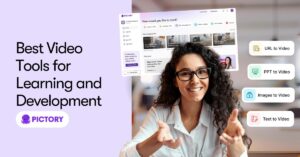Looking to learn how to edit TikTok videos like a pro? This guide will help you use TikTok’s editing tools to trim, add effects, and enhance your videos effortlessly.
Key Takeaways
-
-
TikTok offers a variety of built-in editing tools, including trimming, adding effects, and adjusting video speed, making it easy to create engaging content.
-
-
-
Incorporating sound, music, and text enhances viewer engagement and accessibility, with features like text-to-speech and customizable captions available.
-
-
-
For advanced edits, consider using external tools like Pictory, which provides professional-quality features and a vast media library for more complex video projects.
-
Getting Started with TikTok Video Editing
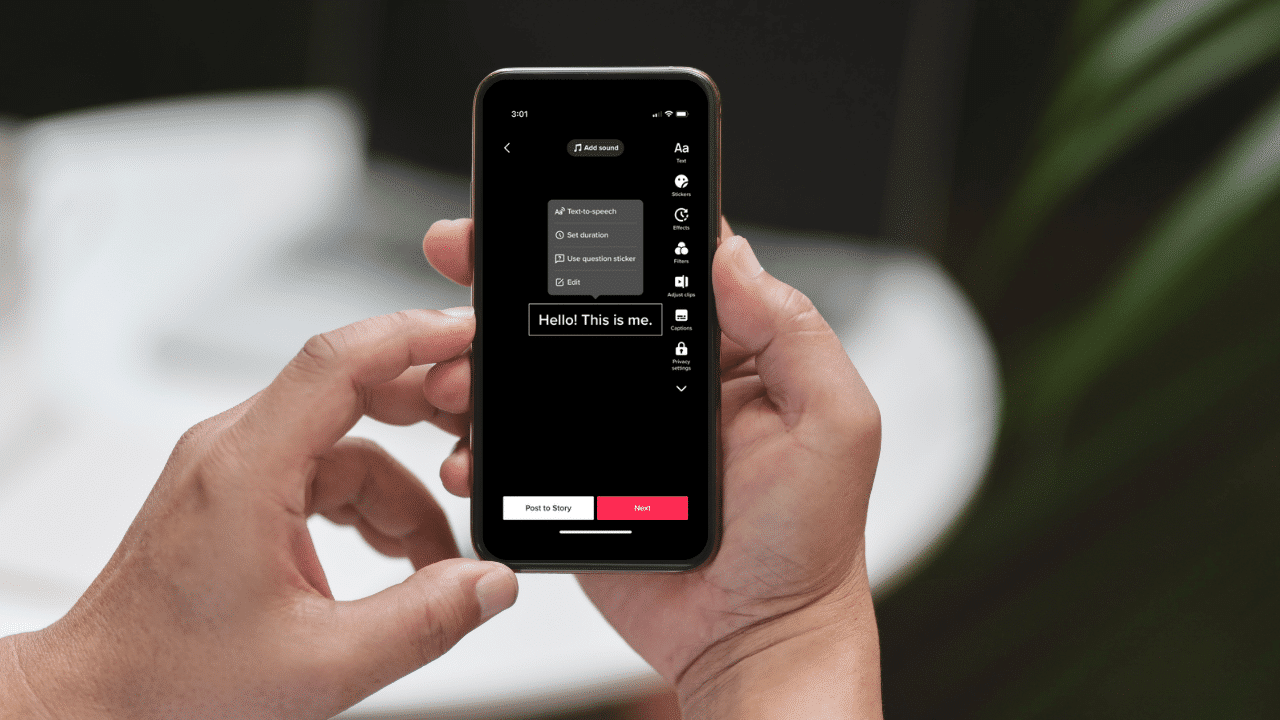
Embarking on your TikTok video editing journey is simpler than you might think. The TikTok app provides a suite of editing tools designed to help you create compelling content with ease. Access these tools by tapping the ‘+’ button on the app’s main screen to begin creating your video.
TikTok allows you to create videos with multiple cuts, making it easy to string together shorter clips to tell a cohesive story. Whether you’re recording directly through the app or using a third-party editor to compile your video clips, TikTok’s flexibility ensures that your creative vision can come to life.
Adding multiple videos into a single TikTok is straightforward with the app’s built-in features. You can record clips through the app or upload them from your camera roll, providing numerous options for creating engaging content.
Choosing Your Video Length
The first step in creating a TikTok video is deciding on the appropriate video length. TikTok offers several options: 15 seconds, 60 seconds, 3 minutes, or even up to 10 minutes. Before you start recording, you can select your desired video length by tapping the corresponding option on the screen.
Choosing the right video length depends on your content and audience. Shorter videos are great for quick, engaging content, while longer videos allow for more detailed storytelling. If you’re planning a lengthy TikTok, consider breaking it into multiple shorter videos to keep your audience engaged.
Recording Your Video Clips
Recording your video clips on TikTok is intuitive and user-friendly. Start recording by pressing the red record button, release to end the clip, and press again to record the next segment. This feature lets you capture multiple clips seamlessly, constructing your video piece by piece.
Hands-free filming is possible with TikTok’s Timer option, which initiates a countdown before recording begins. It’s useful for capturing scenes requiring both hands or setting up shots from a distance. The Timer can be set for either 3 or 10 seconds, giving you ample time to prepare.
Remember, you must use TikTok’s camera tool within the app to record videos. This ensures that your footage is automatically formatted for TikTok and makes the syncing of audio and video effects much easier.
Using TikTok’s Built-In Editing Tools
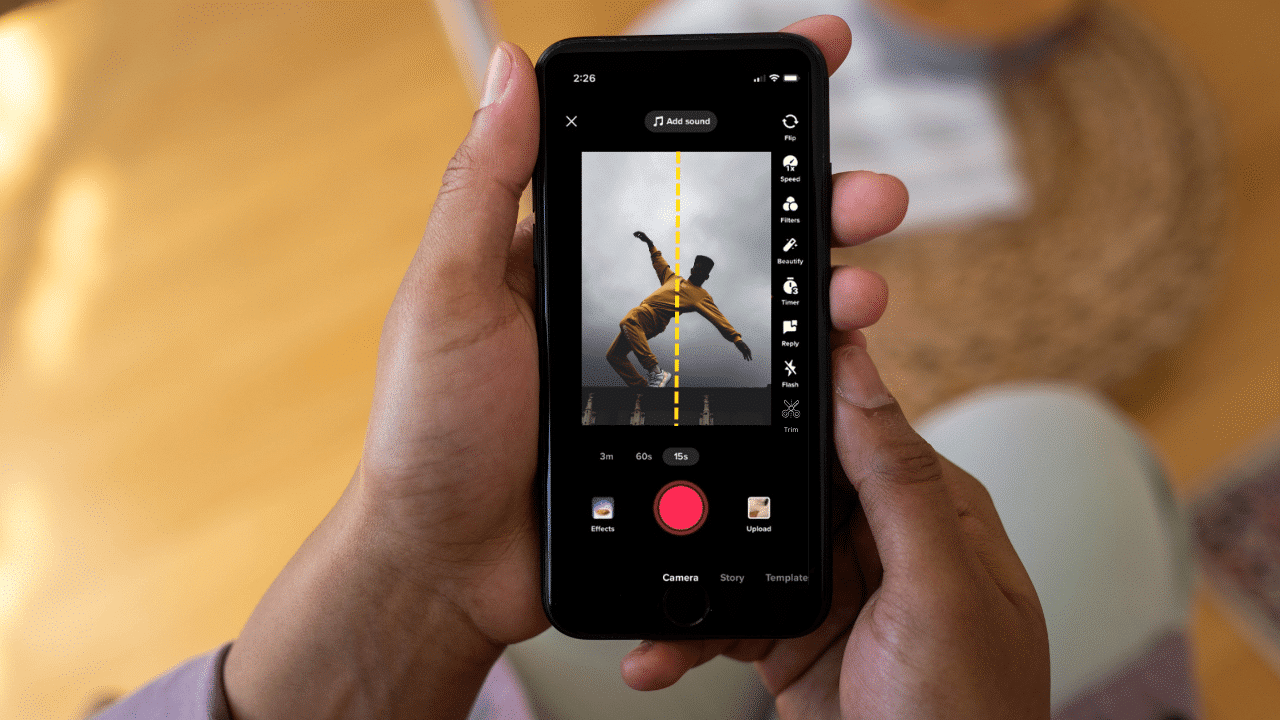
TikTok’s built-in editing tools aim to make the editing process seamless. They let you trim, split, and apply various effects to enhance the overall quality of your content. After recording or uploading your video, you can access these tools to edit TikTok videos by entering the editing screen.
One of the standout features is the Magic tool, which auto-edits core video elements such as keyframes, masking, overlay, and audio, streamlining the editing process. This tool is accessible from the bottom menu of the editing screen.
Uploading multiple videos or photos during edit videos is also supported by TikTok. Tap the Add + button next to the video track to select and rearrange items from your device. This flexibility allows for a more dynamic and engaging final product.
Trimming and Splitting Clips
Trimming and splitting clips are fundamental aspects of editing TikTok videos. Trim a video clip by selecting ‘Adjust Clips’ and dragging the white bars to the desired lengths. This allows you to remove unwanted sections and keep only the most engaging parts of your footage.
If you need to divide a video into multiple segments, use the Split option. By selecting the desired clip and choosing ‘Split’ from the editing menu, you can create separate clips at your chosen points. This feature is particularly useful for creating transitions or emphasizing different parts of your story.
Adding Filters and Effects
Adding filters and effects can dramatically change the look and feel of your TikTok videos. The editing options for filters and effects are located on the right side of the screen. TikTok provides a wide range of filters to enhance the visual appeal of your videos, from subtle color adjustments to dramatic transformations.
Once you’ve arranged your clips on the preview screen, you can further enhance your video by adding sounds, text, and stickers. These additional elements help in making your videos more interactive and engaging for your audience.
Adjusting Video Speed
Adjusting the speed of your video clips can add a unique dynamic to your TikTok content. Change the speed by tapping ‘Edit’, selecting the video clip, and choosing ‘Speed’. By manipulating the slider, you can speed up or slow down the footage to suit your creative vision.
Select ‘Apply to all’ to apply speed adjustments to all clips. This feature is useful for maintaining a consistent pace throughout your video, whether you’re aiming for a slow-motion effect or a fast-forward sequence.
Enhancing Videos with Sound and Music

Sound and music are crucial elements for making your TikTok videos more engaging. Incorporate a sound by tapping ‘Sound’ first, then selecting ‘Add sound’. Choose from TikTok’s extensive library of sounds, including custom sounds, background music, and effects.
You can also save your favorite sounds for future use by tapping the ‘Favorites’ button after selecting a sound. This feature ensures that you have quick access to the sounds you frequently use, streamlining the editing process.
Adding Popular Sounds
Popular sounds can boost your videos’ appeal and reach. Choose a sound by clicking the title or the thumbnail of the desired sound. TikTok’s ‘Recommended’ tab helps you find trending audio clips quickly.
Once you’ve selected a sound, you can adjust it to fit your video better or save it as a favorite for quick access in future projects. This flexibility allows you to tailor the audio to match the mood and pace of your video perfectly.
Editing Sound Levels
Adjusting sound levels properly ensures clear audio and enhances viewer engagement. You can cut the sound clip to fit the video or add it to your favorites for easy access in future edits. Balancing background music and dialogue by adjusting sound levels ensures that important audio elements are not overshadowed.
This attention to detail not only improves the audio quality but also makes your content more enjoyable and professional for viewers.
Incorporating Text and Subtitles
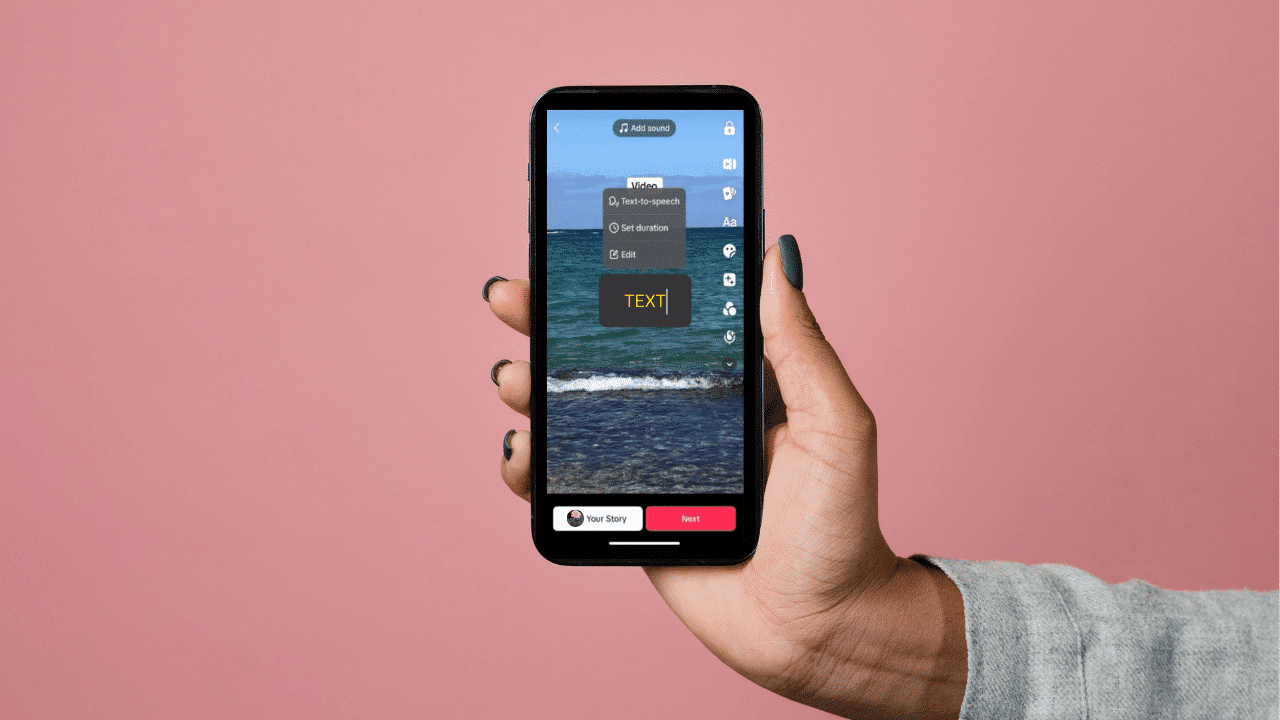
Adding text and subtitles to your TikTok videos can significantly enhance viewer engagement and accessibility. Text elements provide context and can make your content more eye-catching, improving brand reputation. Aligning the text with your video message maximizes its impact.
TikTok offers several methods for adding text and subtitles, including text overlays, text-to-speech features, and captions. These options allow you to cater to a diverse audience and make your content more inclusive.
Consider clarity, readability, and audience engagement when adding text to achieve the best results. Your audience’s preferences should guide your text choices, enhancing the overall viewer experience.
Adding Text Overlays
To add text overlays to your video, launch the TikTok app and select the ‘+’ icon. After recording or uploading your video, tap the ‘Text’ option to add text. You can edit the text by tapping on the text block, choosing ‘Edit’, and making the necessary changes.
Utilize the duration tool found in the text editing options to control the timing of the text. This allows you to decide when the text appears and how long it remains visible on the screen. Customize the text by changing colors and fonts with the tools provided by TikTok.
Using Text-to-Speech
TikTok’s text-to-speech feature is a unique tool that can make your videos more engaging and accessible. To use this feature, start your project in the TikTok app and add the desired text. The text-to-speech tool reads your text aloud with an automated narrator, adding an auditory element.
You can customize the voice used for the text-to-speech feature by selecting the voice option from the menu. This allows you to choose a voice that best suits the tone and style of your video, making your content even more personalized and engaging.
Adding Captions
Captions make your TikTok videos more accessible and inclusive. To add captions, launch the TikTok app and start your project. Access the captions feature by pressing the down arrow in the icon menu.
After TikTok processes the captions, review them for accuracy and use the pen icon to edit if needed. Adding captions can include calls to action and make your videos more engaging for viewers who might be watching without sound.
Applying Transitions and Overlays
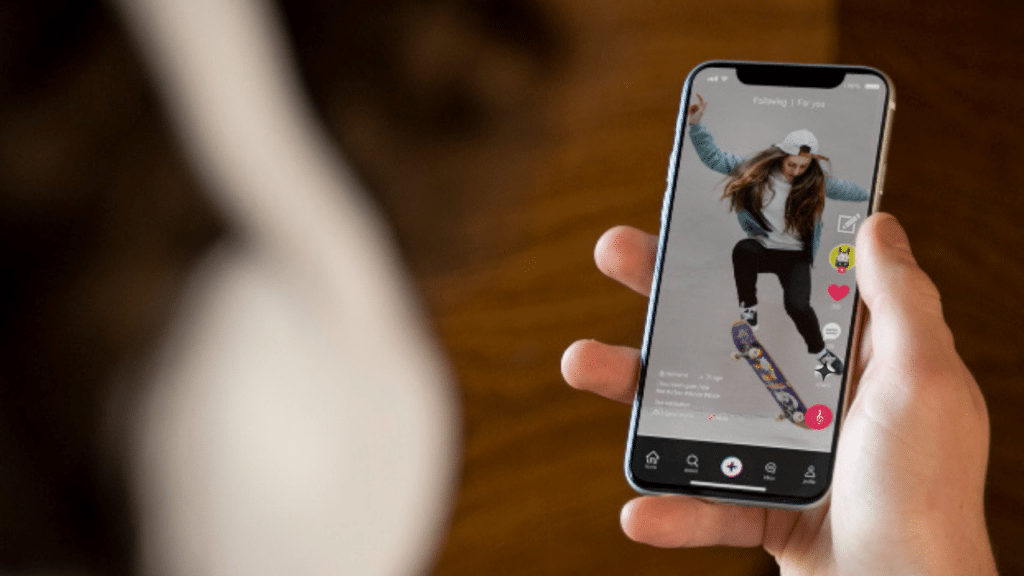
Transitions and overlays are powerful tools that can significantly enhance the visual appeal of your TikTok videos. These elements can improve viewer engagement by adding a professional touch to your content. TikTok provides advanced editing features like overlay effects and multi-track editing, allowing you to create high-quality videos.
To apply transitions between clips, tap on the ‘Transition’ button located on the editing screen. You can preview and select your desired transition to ensure it fits seamlessly with your video.
Overlays can be added by tapping the ‘Overlay’ option in the editing screen, selecting an item from your device, and adjusting its length and position.
Adding Transitions Between Clips
Transitions between clips create a smooth flow and enhance storytelling. Add transitions by tapping the ‘Transition’ button between clips, then preview and select your desired option. This feature allows you to seamlessly blend different segments of your video.
Apply a transition to all clips simultaneously by selecting the ‘Apply to all’ option. This ensures a consistent look and feel throughout your video, making it more cohesive and professional.
Using Overlays for Extra Flair
Overlays add an extra layer of creativity to your TikTok videos. To add an overlay, tap the ‘Overlay’ option in the editing screen and choose an item from your device. Overlays can include images, stickers, or additional video clips, providing a dynamic and engaging visual effect.
You can resize the overlay by using two fingers to zoom in and out, and adjust its position by holding and dragging it to the desired location. This customization allows you to tailor the overlay to fit perfectly with your video’s content.
Finalizing and Posting Your TikTok Video

Once editing is complete, it’s time to finalize and post your TikTok video. Previewing your video ensures everything is in order. This allows you to check for any mistakes or necessary edits before making your video live. Adjust video speed for dramatic effects, either slowing down or speeding up clips for storytelling.
An engaging description is vital for attracting viewers. Add a thumbnail and a captivating caption to set the tone of your video. Including relevant hashtags can boost your video’s discoverability and connect it to trending topics.
Setting privacy and sharing options is the final step before posting. Adjust the privacy settings to control who can view and interact with your TikTok videos. You can also share your videos on other social media platforms directly from the app to increase exposure.
Previewing Your Video
Previewing your TikTok video is an essential step in the editing process. This allows you to watch the video in its entirety and check for any mistakes or areas that need improvement. You can also preview different playback speeds by adjusting a slider in the editing tool, helping you create the desired dramatic effects.
Making sure your video meets your expectations before posting avoids potential embarrassment and maintains content quality. Take the time to review your footage thoroughly and make any necessary adjustments to achieve the best result.
Writing Engaging Descriptions
Engaging descriptions are crucial for attracting and retaining viewers. A catchy description sets the tone and enhances viewer engagement. Adding a thumbnail and relevant hashtags further boosts your video’s discoverability and connects it to trending topics.
When crafting your description, think about what will capture your audience’s attention and encourage them to watch your video. Use compelling language and include calls to action to increase interaction and engagement.
Setting Privacy and Sharing Options
Adjust privacy settings to control who can view and interact with your content. Set your videos to public, private, or friends-only to control your audience. This ensures your content reaches the right audience and maintains your desired privacy level.
TikTok also offers sharing options to connect your videos with other social media platforms. This can help increase your video’s exposure and reach a broader audience. Take advantage of these sharing options to maximize the impact of your TikTok content.
Advanced Editing with External Tools
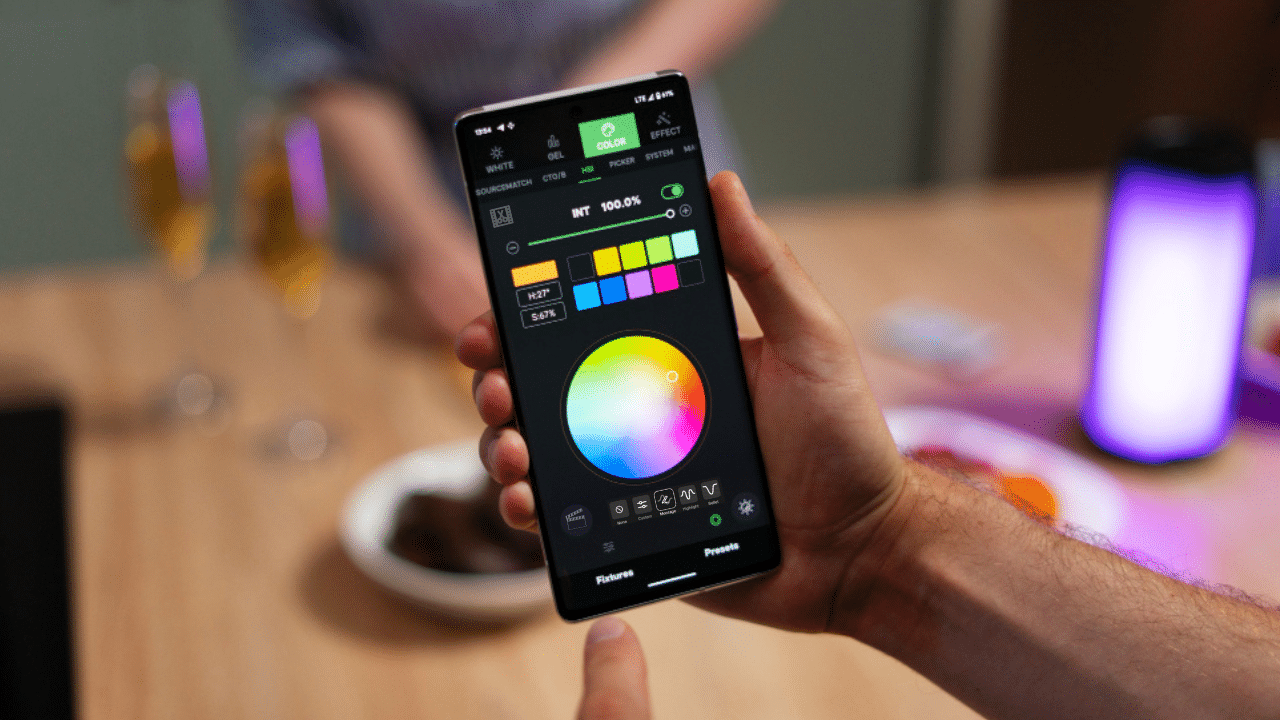
Although TikTok’s built-in tools are powerful, external editors can elevate your videos further. Pictory is one such tool that offers advanced editing features and a seamless user experience. Using external editors enhances your TikTok videos with complex edits and professional-quality effects.
Pictory allows for generating videos in various aspect ratios, making it suitable for different social media platforms. This flexibility ensures your content looks great on TikTok or other platforms.
Pictory’s AI-powered tools allow you to create polished videos effortlessly, even without technical skills.
Benefits of External Editors
External editors offer features that significantly enhance your video projects beyond TikTok’s built-in editor. Tools like Pictory enable users to create professional videos effortlessly, enriching the editing experience.
Pictory’s extensive media library, containing over 10 million royalty-free videos, images, and music tracks, allows you to enhance your videos with high-quality content. AI-powered tools automatically generate videos, making the editing process more efficient and time-saving.
Quick Edits with Pictory
Quick edits with Pictory are straightforward and efficient. The platform features customizable templates that facilitate rapid video creation tailored to user needs. Pre-designed templates enable quick video creation, even without technical skills.
By using Pictory, you can achieve professional-looking videos effortlessly. Templates and AI-powered tools streamline the editing process, ensuring your content is polished and ready for posting in minutes, including your new video.
For more information, visit Pictory’s TikTok video editor at https://pictory.ai/tiktok-video-editor.
Summary
In summary, mastering TikTok video editing is a journey that involves understanding and utilizing various tools and techniques. From choosing the right video length and recording clips to adding sounds, text, and effects, each step contributes to creating engaging and professional-looking content. By applying transitions and overlays, and considering external editors like Pictory, you can further enhance the quality of your videos.
Remember, the key to successful TikTok videos is creativity and attention to detail. By leveraging the tips and tricks discussed in this guide, you’ll be well-equipped to produce compelling content that stands out on the platform. So, get out there, start editing, and let your creativity shine!
Frequently Asked Questions
You can create TikTok videos that are 15 seconds, 60 seconds, 3 minutes, or even up to 10 minutes long. So, you have plenty of flexibility to express yourself!
Using external editors like Pictory can really elevate your TikTok videos with their advanced editing features and AI tools, making it easy to create professional-quality content. Plus, having access to a vast media library can inspire your creativity!
To add popular sounds to your TikTok videos, just tap on the sound title or thumbnail you like, then check out the 'Recommended' tab for trending audio. It's an easy way to keep your content fresh and exciting!
You can easily set privacy and sharing options for your TikTok videos by adjusting the privacy settings to control who sees your content and using the sharing options to connect with other social media platforms. Just dive into the settings, and you’ll have your preferences sorted in no time!