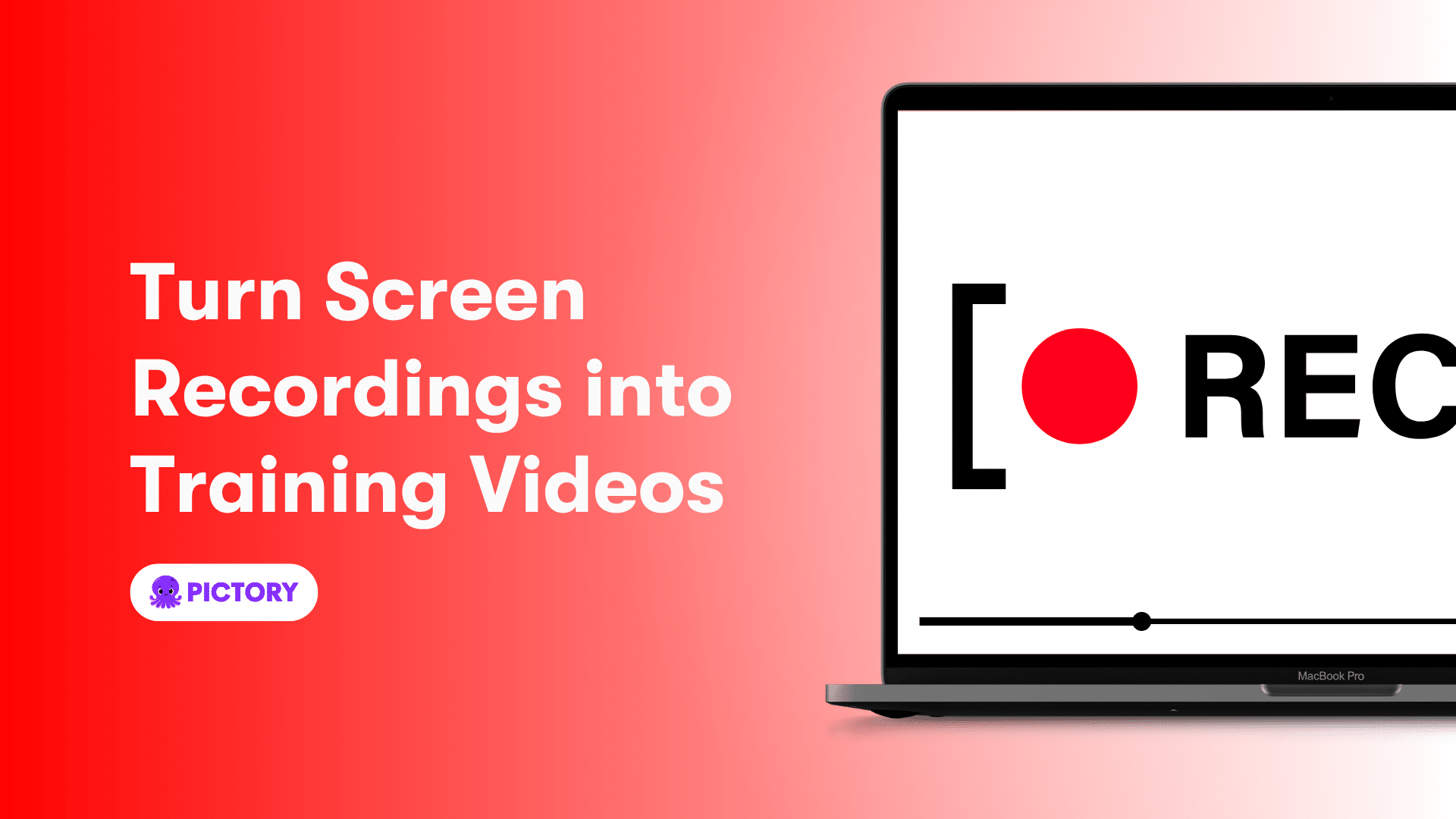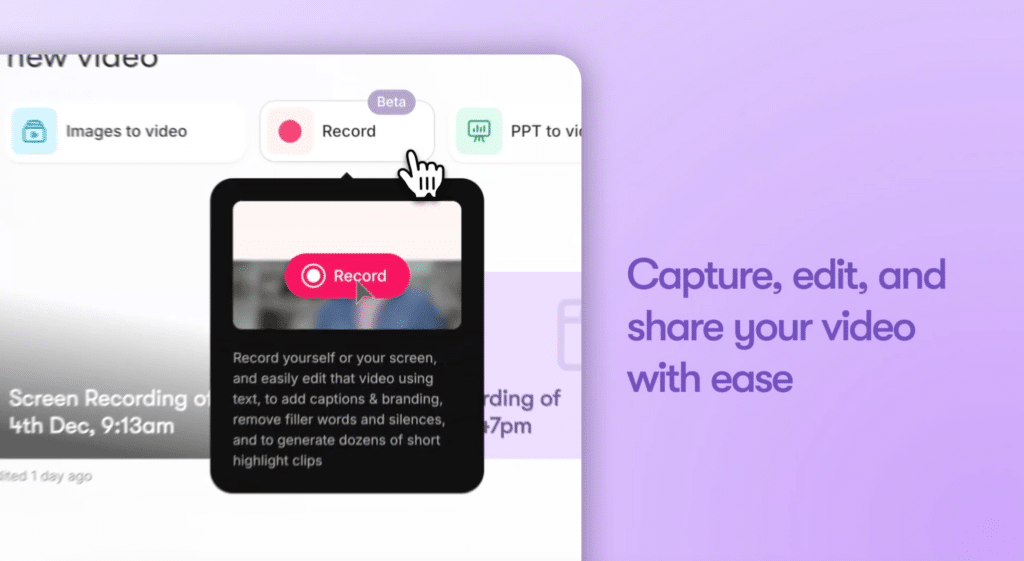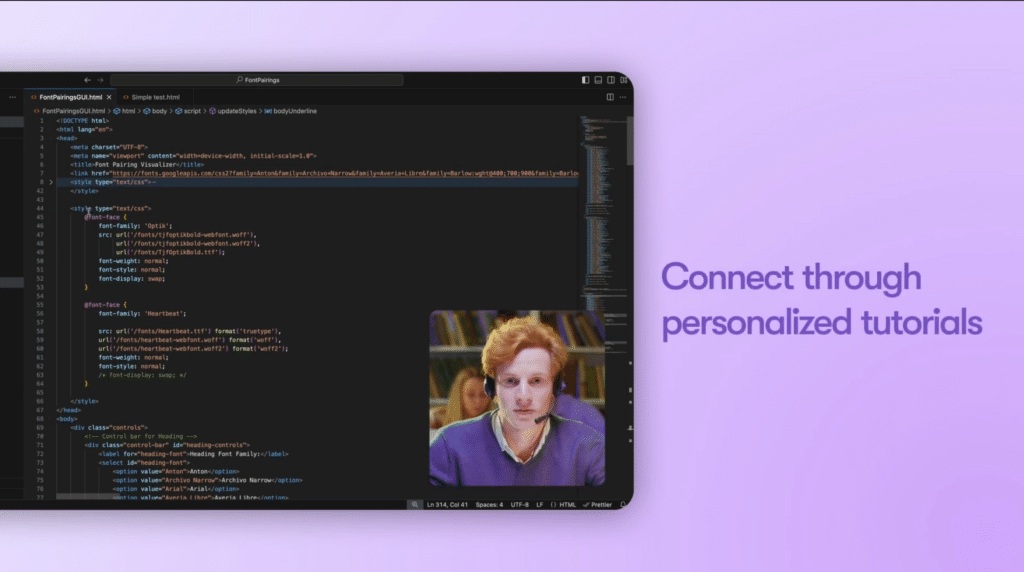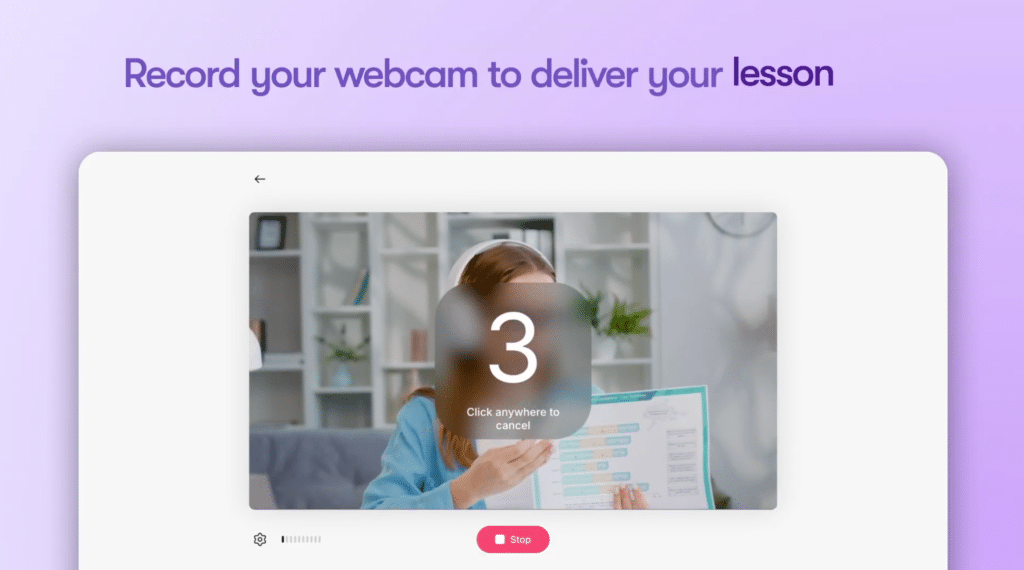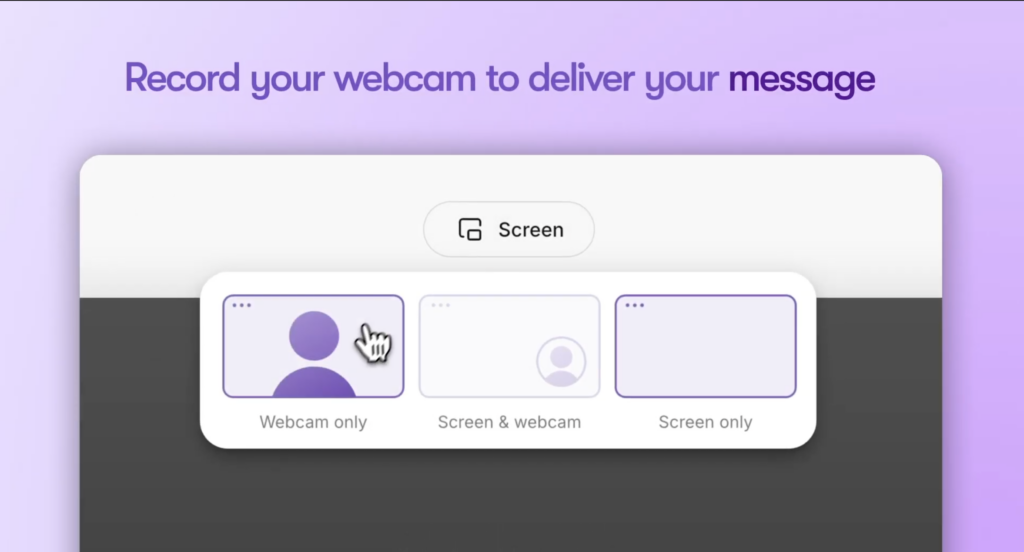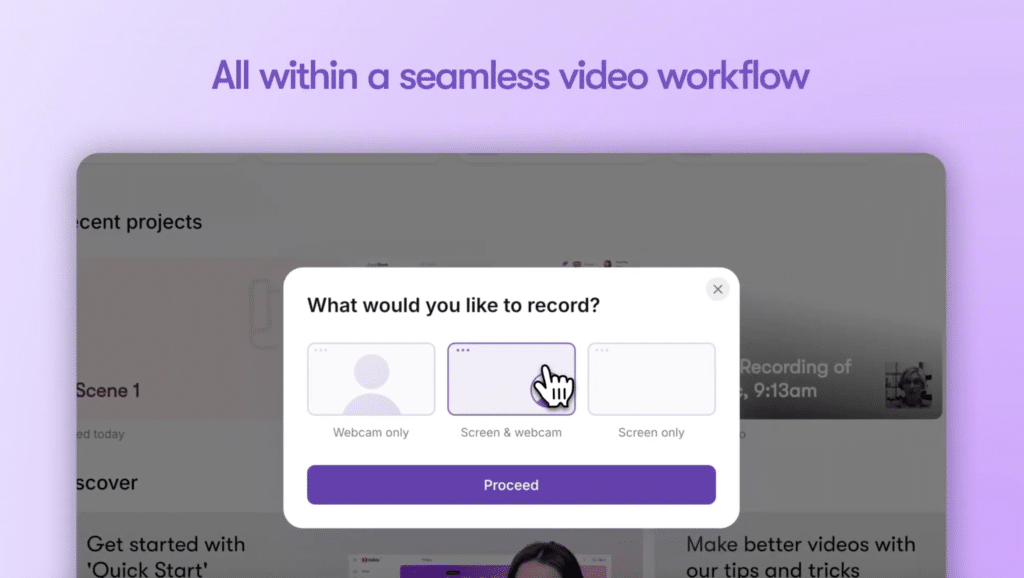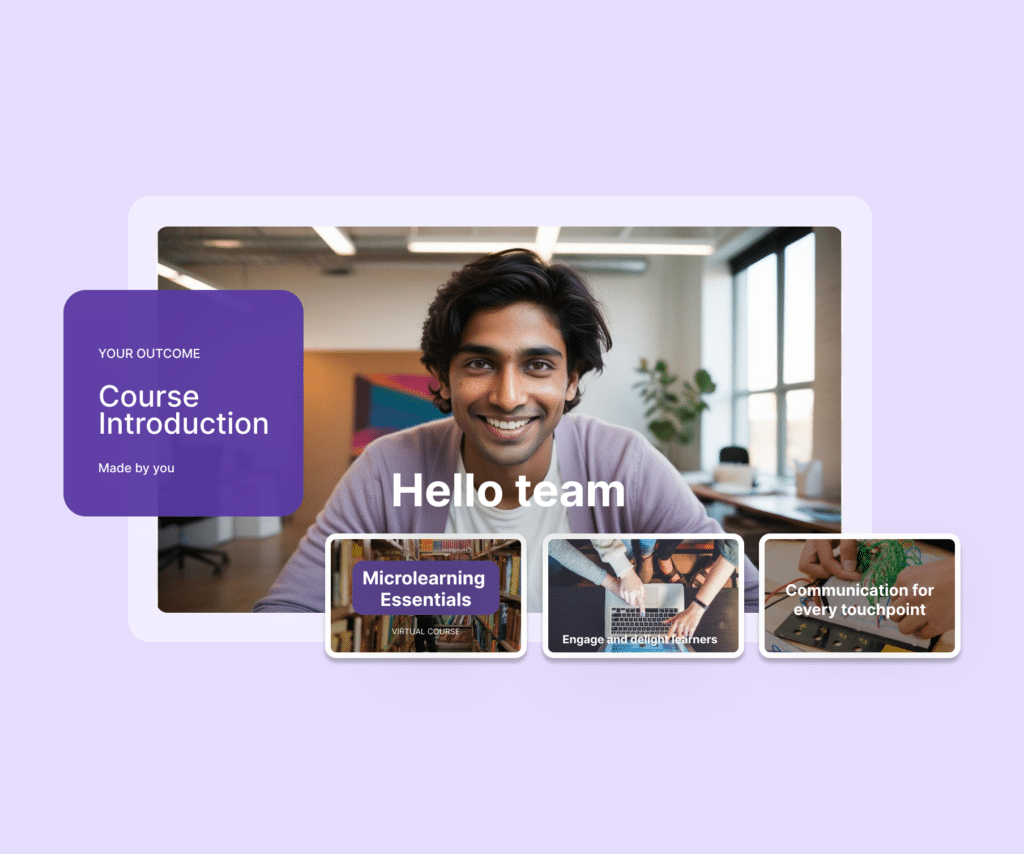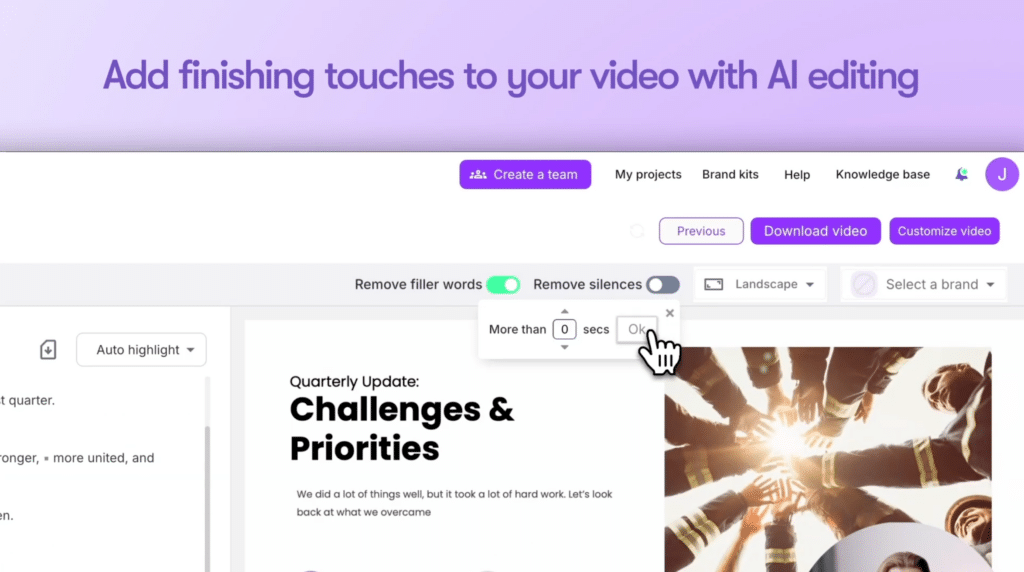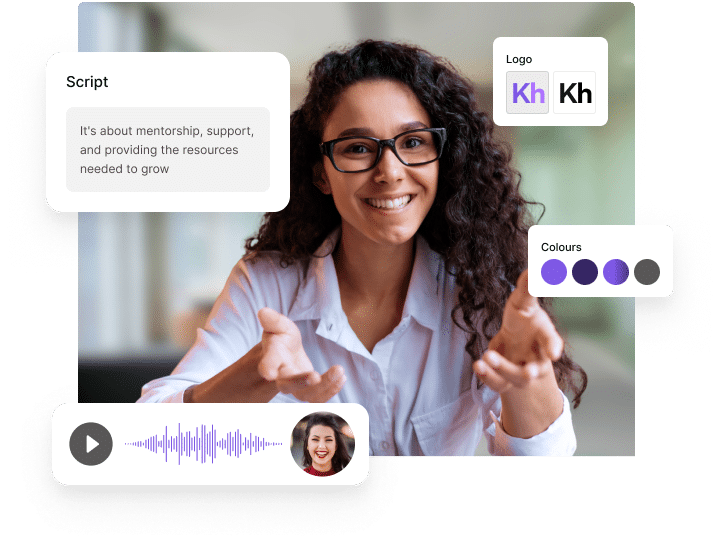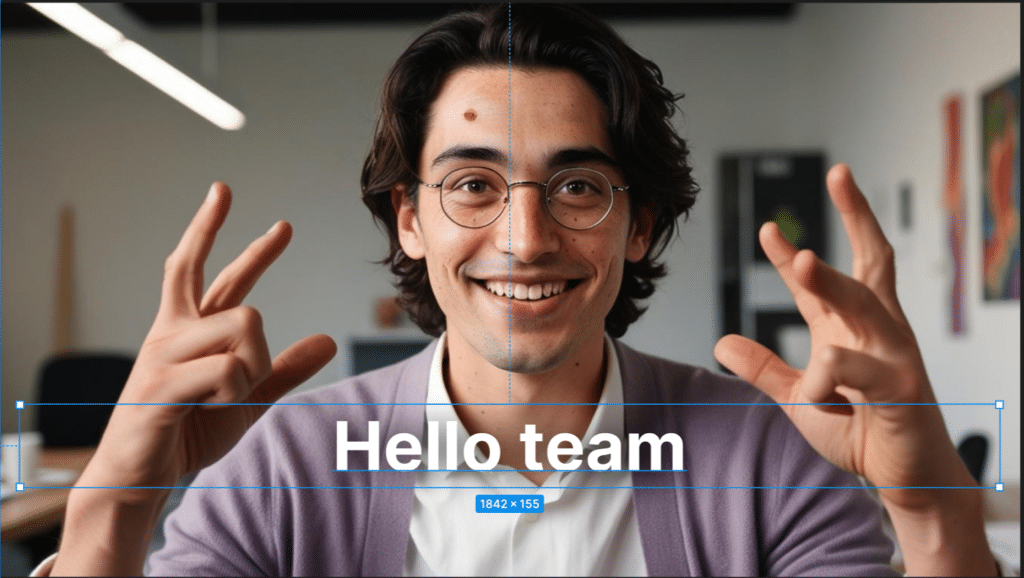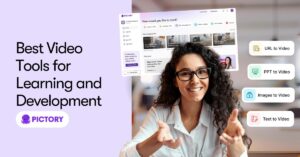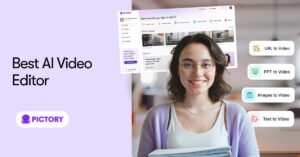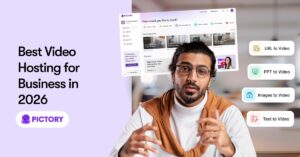Looking for the best tool to convert your screen recordings into polished videos? You’ve come to the right place. In this article, we’ll cover top screen recorder to video tools, essential features to look for, and a step-by-step guide on how to create professional content.
Key Takeaways
- Choosing the right screen recorder involves considering user-friendliness, features, and price, with free tools offering basic functionalities and paid versions delivering higher quality and support.
- Effective screen recording requires proper setup and the ability to customize what is being recorded, focusing on clarity and viewer engagement through features like audio capture and editing tools.
- Enhancing screen recordings with voice narration, webcam footage, and on-screen effects, along with utilizing AI tools like Pictory, can significantly improve the professionalism and engagement of content.
Finding the Right Screen Recorder
Choosing the right screen recorder is a crucial first step in your video creation process. Consider factors such as user-friendliness, available features, and overall price. A good screen recorder should allow you to capture different areas of your screen, whether it’s a specific window, a browser tab, or the entire screen. Additionally, checking the system requirements before installation ensures that the tool is compatible with your device.
Both free and paid screen recorders can deliver high-quality videos, but they come with different sets of advantages and limitations.
Free tools often have restrictions like lower video quality and watermarks, while paid versions typically offer superior resolutions, frame rates, and additional features like customer support and regular updates.
Free vs Paid Tools
When it comes to choosing between free and paid screen recording tools, the decision largely depends on your specific needs and budget. Free tools are a great starting point for beginners or for those who need a basic screen recording solution without any cost. Many free online screen recording tools come without watermarking, making them an attractive option for users. However, some free tools might lack browser or device support needed to capture high-quality videos.
On the other hand, paid tools often come equipped with advanced features and higher quality outputs. They usually offer better resolutions and frame rates, which can be crucial for professional content creation. Additionally, paid tools provide dedicated customer support and regular updates, ensuring that you have access to the latest features and bug fixes.
If you’re looking to go a step further, Pictory makes it easy to turn long-form content into short, shareable videos-perfect for creators who want to save time without compromising quality. Whether you’re using a free screen recording tool or a premium one, Pictory helps bring your content to life, fast.
Key Features to Look For
When selecting a screen recorder, it’s important to look for key features that will enhance your video creation process. One of the most critical features is the ability to record both system and microphone audio, allowing you to capture not just what happens on your screen but also any narration or sounds. This capability is essential for creating comprehensive and engaging videos.
Editing capabilities are another crucial aspect to consider. Look for tools that offer built-in editing features, as they allow you to refine your recordings and create polished video content.
Additionally, the export formats provided by the screen recorder are important, as they determine how you can share your videos. Versatile export options ensure that your videos can be easily shared across different platforms and devices.
Recording Your Screen
Recording your screen is a fundamental skill that enables you to create a wide range of content, from tutorials and presentations to gaming videos. The first step is to choose what part of your screen you want to capture.
You can opt to record a specific window, a selected area, or the entire screen, depending on the focus of your content and the audience’s needs. Selecting the right recording option ensures that your video is clear and targeted, enhancing the viewer’s experience.
Once you’ve decided what to record, it’s time to set up your screen recorder. This involves configuring your camera and microphone settings to capture both video and audio effectively. Ensuring that you’ve selected the correct microphone source and allowed access to your camera and microphone is crucial for high-quality recordings.
After setting up, you’re ready to start recording and bring your ideas to life. Click the record button on your screen recorder to start capturing all the activities on your screen capture record screen.
When finished, click the stop recording button to end the session and save your recording. This straightforward process helps you create videos efficiently.
Setting Up Your Screen Recorder
Properly setting up your screen recorder is key. Allow access to your camera and microphone through the permissions popup that appears upon launching the tool, enabling you to capture both video and audio.
Configure microphone settings for clear audio capture. Select the correct microphone source and adjust resolution and frame rate settings for high-quality recordings. This setup is crucial for professional and engaging video content.
Choosing What to Record
Deciding what to record is critical. Tailor your recording by selecting either the full screen, a designated window, or a specific area. Focusing on a specific application window can minimize distractions and enhance clarity.
Assess the content type and audience before selecting the screen area to record. For tutorials, focus on a particular software window to keep viewers’ attention on the task. The right choice ensures clear, focused, and engaging content.
Starting and Stopping the Recording
Starting and stopping the recording process is straightforward. Click the red record button to begin capturing all activities on your screen, enabling efficient video creation.
When finished, click the stop sharing button to end the session and save your recording, making it ready for editing. This simple process ensures ease in creating high-quality screen recordings.
Enhancing Your Screen Recording
Enhancing your screen recordings can significantly improve their professionalism and viewer engagement. Incorporating elements like voice narration, webcam footage, and on-screen effects can take your videos to the next level. These enhancements not only make your content more engaging but also help convey your message more effectively.
Voice narration is a powerful tool that can clarify information and make it easier for viewers to understand key points. Adding webcam footage provides a personal touch, making your talking head video more relatable and engaging.
On-screen effects like drawing tools and zooming can highlight important areas of your video, making the content more dynamic and visually appealing.
Adding Voice Narration
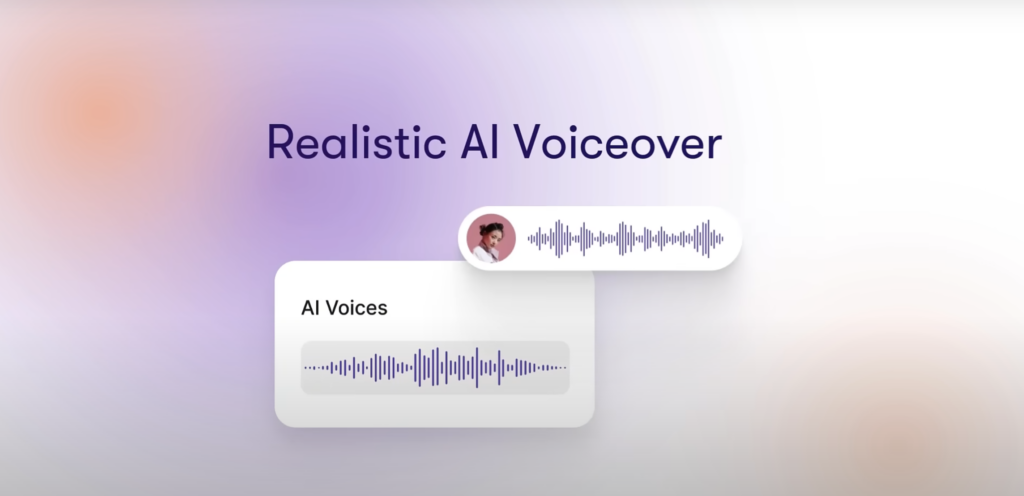
Incorporating voice narration into your screen recordings helps clarify information and enhance viewer understanding. It allows you to guide your audience through the content, making it easier for them to grasp key concepts.
To add narration, ensure your microphone is set up correctly and start to record audio along with the system audio of your voice and the screen.
Incorporating Webcam Footage
Incorporating webcam footage can make your videos more engaging and personal. Set up webcam integration by selecting it as a video source in your screen recorder’s settings. Ensure good lighting, frame the shot appropriately, and position the webcam at eye level for the best results.
Incorporating webcam footage allows viewers to connect with the presenter, enhancing engagement and retention. This personal touch makes your training videos more effective and relatable, whether you’re creating employee training videos or professional training videos.
Using On-Screen Effects
On-screen effects such as drawing tools, zooming, and fun screen effects can significantly enhance viewer engagement. These effects draw attention to specific areas of the video, making the content more dynamic and visually appealing.
Using on-screen effects during recording can highlight key moments and improve content delivery. This approach makes your videos more interactive and engaging, keeping the audience focused on the important aspects of your content.
Editing Your Screen Recordings
Editing your screen recordings is crucial for polished and professional videos. Use editing tools to trim unwanted parts, add text overlays, and incorporate background music, enhancing video quality and making them more engaging and appealing.
Keyboard shortcuts can greatly expedite the editing process, enhancing workflow efficiency. Many screen recorders offer customizable shortcuts, allowing you to streamline your editing tasks and produce high-quality videos more quickly.
Trimming and Cutting Clips
Trimming and cutting clips remove unnecessary parts of your recordings, enhancing viewer engagement. These actions create a more polished and professional final video, appealing to your audience.
Effective trimming and cutting improve content clarity and structure, allowing for better audience retention. This step is crucial for creating engaging and professional training videos.
Adding Text and Music
Inserting text overlays and background music can significantly enhance your videos. Text overlays help convey your message clearly and emphasize key points, making your content more understandable and engaging.
Background music can enhance the emotional impact of your videos, making them more appealing. Applications like iMovie allow easy addition of music, offering access to various free options.
Exporting Your Video
After editing, export your video in the final step of the creation process. Save projects in formats like MP4 and WebM to suit your needs. The right format ensures compatibility across different platforms, making it easier to share with a wider audience.
Creating Professional Training Videos
Creating professional training videos requires more than just screen recording. It involves careful planning, high-quality visuals, clear audio, and engaging content, effectively facilitating tutorials and presentations.
Utilizing visual effects such as annotations and highlights can direct audience attention to important content, improving delivery and engagement. Incorporating animated effects like confetti can make your videos more dynamic and enjoyable. By following these steps, you can create professional training videos that captivate and educate your audience.
Designing Engaging Training Content
Designing engaging training videos content involves integrating personal touches and visual effects. Adding webcam footage personalizes your recordings, fostering a stronger connection with viewers. Voiceovers enhance engagement and comprehension, making the training experience more effective.
AI tools improve training material by offering design suggestions, enhancing image quality, and creating realistic voiceovers. These tools lead to more engaging learning experiences, improving retention and understanding.
Using AI Tools for Efficiency
AI tools are revolutionizing video creation, particularly in training contexts. They automate video editing, graphic design, and voiceover production, making content creation faster and easier. AI tools also enhance accessibility by enabling content to be auto-translated into over 150 languages.
AI video tools streamline production with features like auto-generated summaries, captions, and chapters. Platforms like Lovo.ai and Murf.ai offer high-quality voiceovers quickly and affordably, enhancing the consistency and quality of training materials using an ai video generator on a video platform.
Real-World Examples
Organizations are using AI to transform their training methods, leading to significant advancements. For example, a global retailer used Synthesia to create multilingual training videos, reducing production time and costs with AI-generated avatars and voiceovers.
These real-world examples showcase the effectiveness of AI tools in creating training video professional training videos.
Leveraging Pictory for Video Creation
Pictory is a powerful tool that simplifies video creation for both casual users and professionals. It offers features that streamline the process, making it accessible and efficient for content marketers and educators. Leveraging AI technology, Pictory converts lengthy text documents into captivating videos, enhancing engagement and simplifying content creation.
Pictory supports converting URLs into videos, allowing users to transform web content into engaging visual formats easily. This versatility makes it valuable for YouTubers, course creators, business professionals, and social media managers. With over 10 million videos created across every industry, Pictory has proven its effectiveness and popularity.
Overview of Pictory’s Features
Pictory enables the creation of professional-quality videos from text, complete with AI voices, visuals, and music. This feature is useful for content marketers and educators needing to create engaging videos quickly. Users can also create videos from URLs, including homepages, product pages, or blog posts, making the tool extremely versatile.
Another key feature is the ability to add captions, significantly increasing reach and watch time. Since 85% of social media videos are watched on mute, adding captions can result in up to 12% longer view time. Additionally, Pictory allows users to convert PowerPoint presentations into professional videos by uploading, summarizing, and customizing content instantly.
Collaboration and Sharing
Pictory’s team plan facilitates collaboration by enabling project sharing and role assignments, streamlining video production. Teams can work together efficiently, sharing assets and managing projects collaboratively. Real-time collaboration supports multiple users working on a project simultaneously, ensuring consistency and speeding up production.
Teams can share projects, assign roles, and collaborate in real-time on video production, making Pictory an excellent tool for improving workflows. This approach ensures all team members contribute effectively, enhancing the quality and consistency of the final video content.
Cost and Time Benefits
Using Pictory can significantly reduce video production costs and time. With potential savings of up to 80%, Pictory offers a cost-effective solution for businesses creating high-quality videos without breaking the bank.
The advanced AI technology in Pictory accelerates production, allowing enterprises to bring video content to market more quickly and efficiently.
Summary
Creating high-quality screen recordings and videos doesn’t have to be a daunting task. By choosing the right screen recorder and leveraging powerful video tools like Pictory, you can streamline the video creation process and produce engaging, professional content. From setting up your screen recorder and choosing what to record to enhancing your recordings with voice narration and on-screen effects, each step is crucial in creating videos that captivate your audience.
Incorporating AI tools for efficiency and utilizing platforms like Pictory can further enhance the quality and impact of your videos, making the process more accessible and cost-effective. Whether you’re creating training videos, tutorials, or marketing content, the strategies and tools discussed in this guide will help you achieve your goals with ease. Start recording today and transform your ideas into compelling visual stories that resonate with your audience.
https://youtu.be/fO7BzFhlebs?si=See7UK846mV3fQoC
Frequently Asked Questions
What is Pictory primarily used for?
Pictory is primarily used for efficient video creation tailored for content marketers and professionals. It simplifies the process of producing engaging visual content.
How can Pictory help enterprises with video production?
Pictory aids enterprises by significantly accelerating time to value and potentially reducing video production costs by up to 80% through its advanced AI technology. This enables organizations to produce high-quality videos efficiently and economically.
Who can benefit from using Pictory?
Pictory is beneficial for YouTubers, course creators, business professionals, content marketers, educators, and social media managers, among others. This tool is designed to enhance content creation and streamline the video editing process across various industries.
How many videos have been created using Pictory?
Over 10 million videos have been created using Pictory across various industries. This demonstrates the platform’s widespread adoption and utility.
What feature does Pictory offer for turning text into videos?
Pictory offers the ability to transform text into professional-quality videos by incorporating AI voices, visuals, and music. This feature enables users to effectively convey their messages through engaging video content.