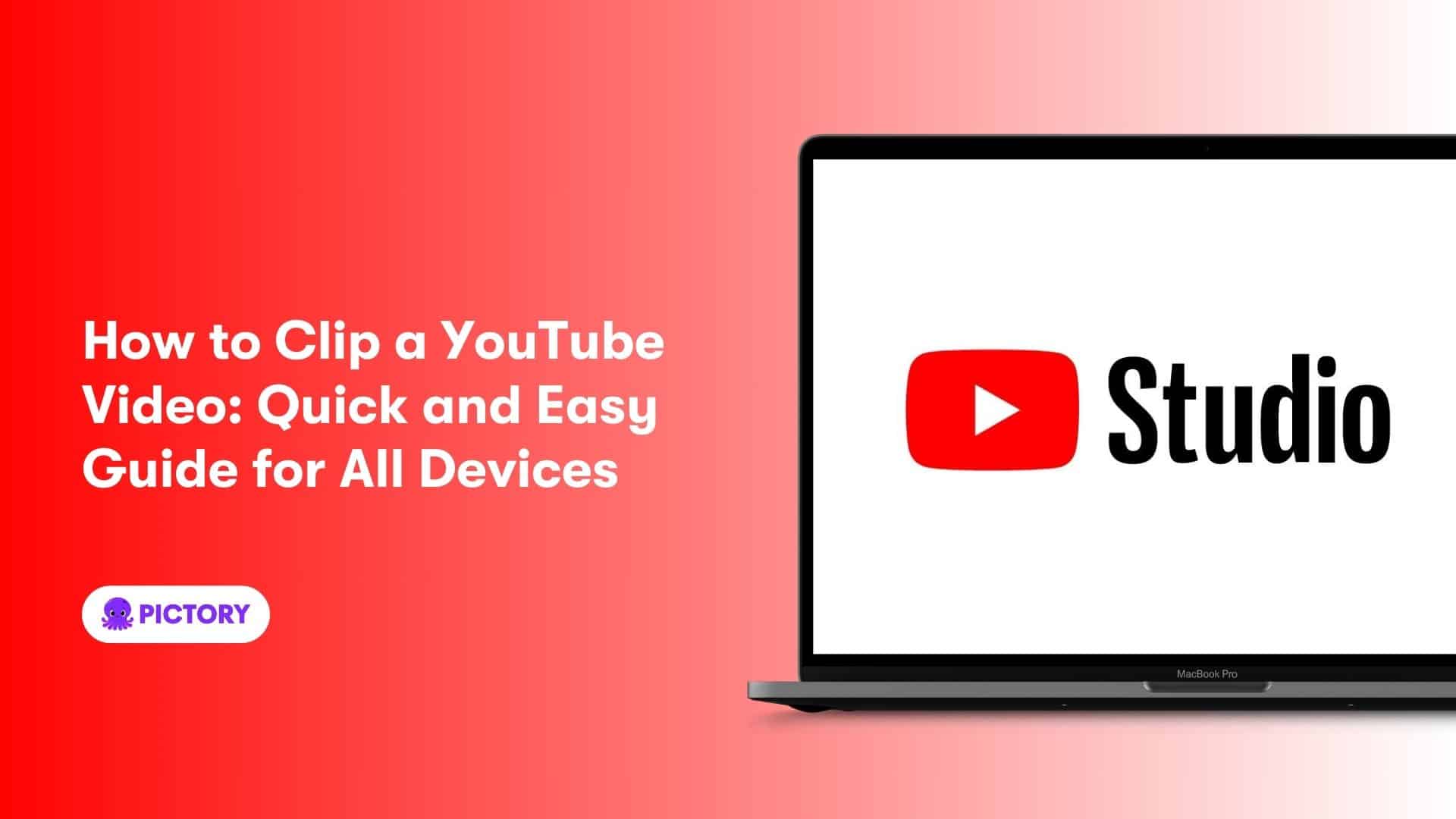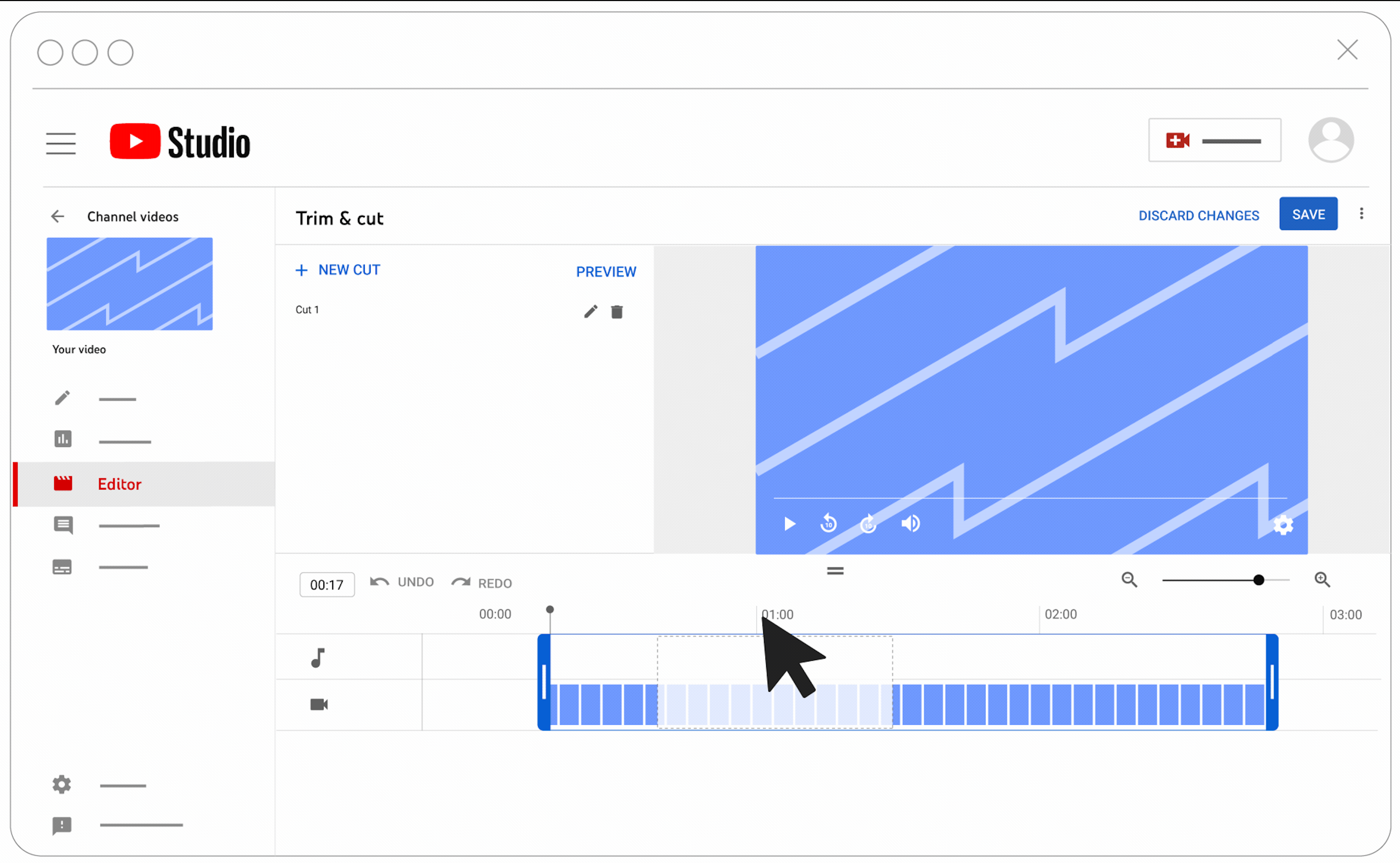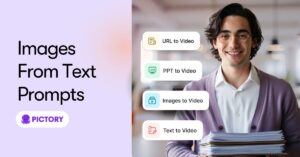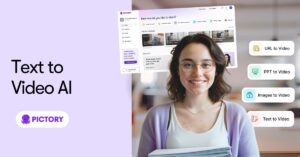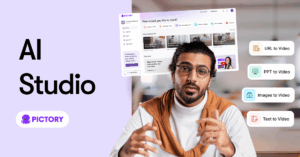Want to clip a portion of a YouTube video to share or save? Whether you’re a content creator or a casual viewer, this guide will show you how to clip a YouTube video using various tools and methods. From YouTube’s own features to third-party apps, we cover all the options to make the process quick and simple.
Key Takeaways
YouTube Clips is a built-in feature that allows users to create and share short snippets from videos, though it’s not available for all content.
YouTube Studio offers robust editing tools for creators, including trimming, adding text, and adjusting video quality, allowing edits without needing to re-upload.
For mobile and online clipping, there are various external apps and platforms like Riverside, Adobe Premiere Rush, and InVideo that provide advanced editing capabilities, ensuring flexibility and accessibility.
Can you clip a YouTube video?
Indeed, it’s possible to clip a YouTube video! YouTube offers a built-in feature called YouTube Clips, also known as YouTube’s clipping tool, that allows viewers and content creators to create short, shareable snippets from any YouTube video, including your favorite YouTube clip. This handy tool enables you to select a portion of a video, ranging from 5 to 60 seconds, and share it across various social media platforms or embed it on websites. It’s an excellent way to highlight specific moments or share key points without affecting the original video.
However, bear in mind that the Clips feature might not be enabled for all videos. If you don’t see the scissors icon beneath a video, it means the creator has disabled Clips for that particular content. In such cases, don’t worry! There are plenty of alternative methods and tools available for trimming and cutting YouTube videos, which we’ll explore in detail throughout this guide. Whether you’re looking to download and trim videos for offline viewing or create shareable content, we’ve got you covered with a range of options to suit your needs.
Clipping YouTube videos directly in YouTube Studio
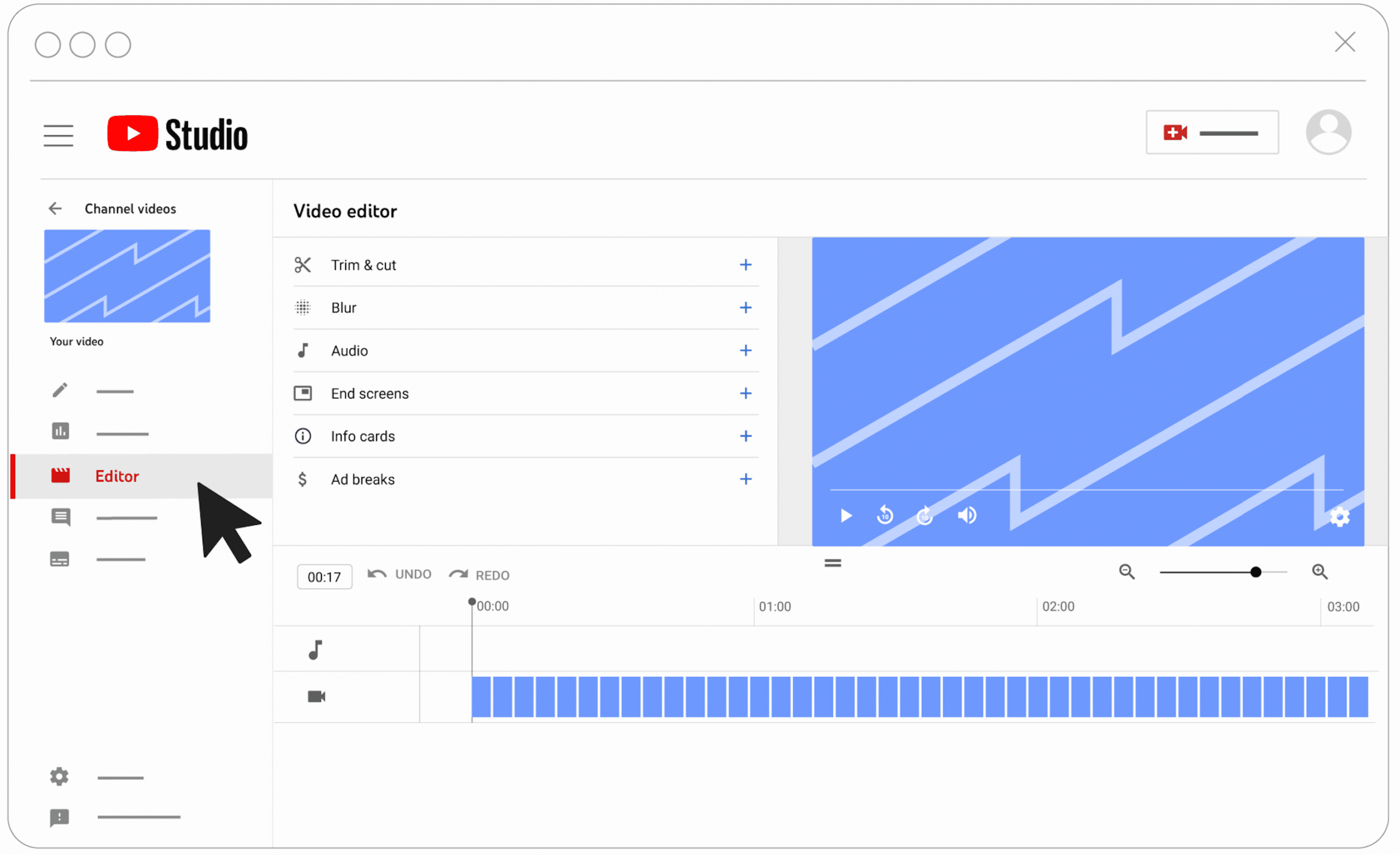
YouTube Studio provides a potent set of tools for content creators eager to edit their own videos. This built-in platform allows you to perform basic video editing functions, including:
Trimming and clipping
Adding text and captions
Adjusting brightness, contrast, and saturation
Applying filters and effects
Adding music and sound effects
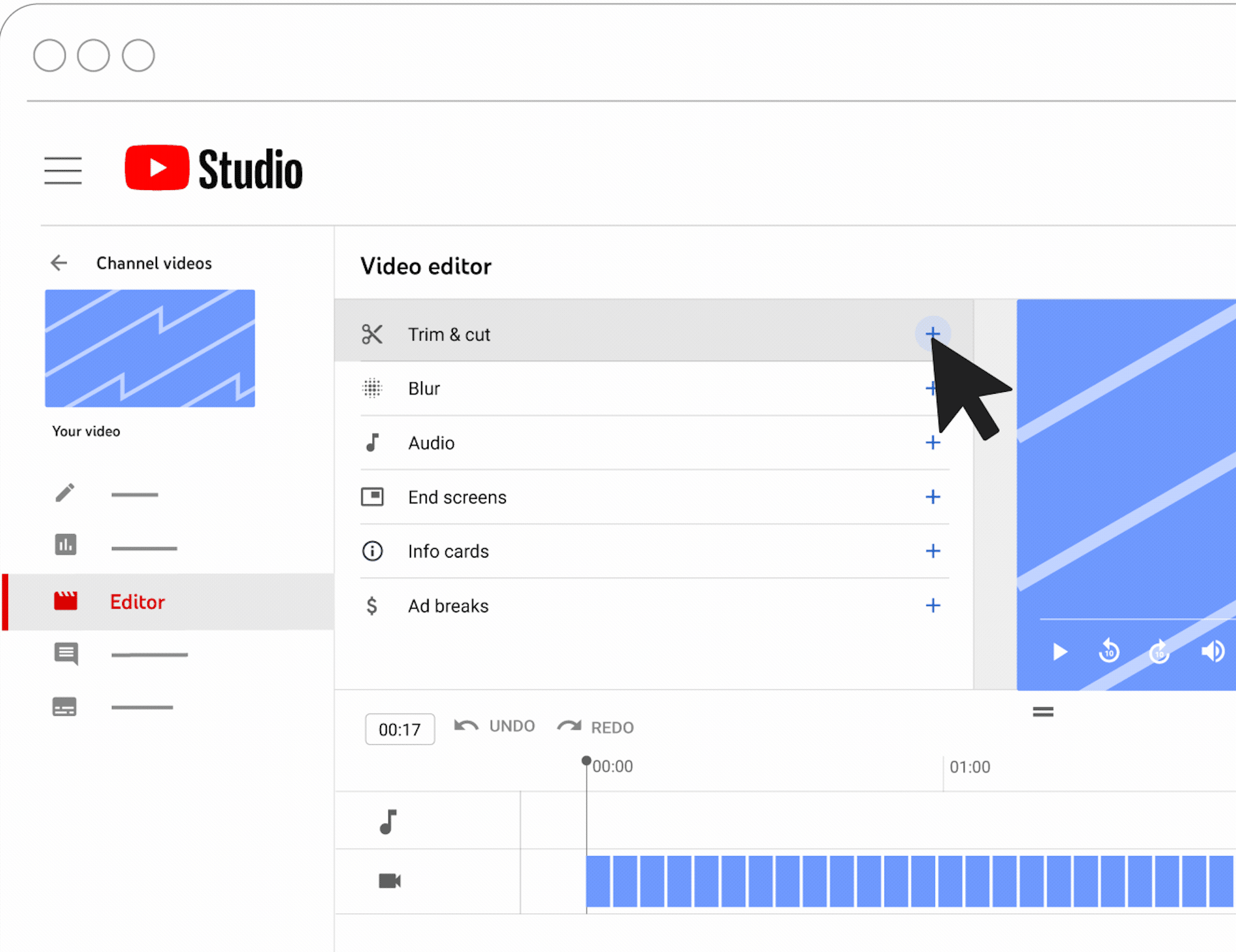
YouTube Studio’s editor is particularly useful for making quick adjustments to your uploaded content, such as trimming the start, middle, or end of your videos.
The best part? You can make these edits without having to re-upload your video, saving you time and bandwidth.
Accessing YouTube Studio
Initiating the process with YouTube Studio is quite straightforward. Here’s how:
Click on your profile picture in the top right corner of the YouTube homepage.
Select ‘YouTube Studio’ from the dropdown menu. Alternatively, if you prefer a direct route, you can simply type studio.youtube.com into your web browser’s address bar.
Once inside, a plethora of tools and features for managing and editing your own YouTube videos effectively becomes available.
Using the trim feature
Once inside YouTube Studio, your next step is to navigate to the video editor. Here’s how:
Navigate to the ‘Content’ section.
Select the video you wish to edit.
In the Editor tab, you’ll find the trimming tool, which allows you to select specific parts of your video to keep or remove.
This feature is incredibly useful for cutting out unnecessary segments or focusing on the most impactful parts of your content.
To start trimming, follow these steps:
Click on the ‘NEW CUT’ button and you’ll see a red box appear in the editor. This box represents the portion of the video you’re working with.
To adjust the start and end points of your clip, simply drag the blue bars at either end of the box.
Anything outside of this blue box will be cut from your video, so take your time to ensure you’ve selected exactly the portion you want to keep.
This precise control allows you to create perfectly timed clips that capture the essence of your content.
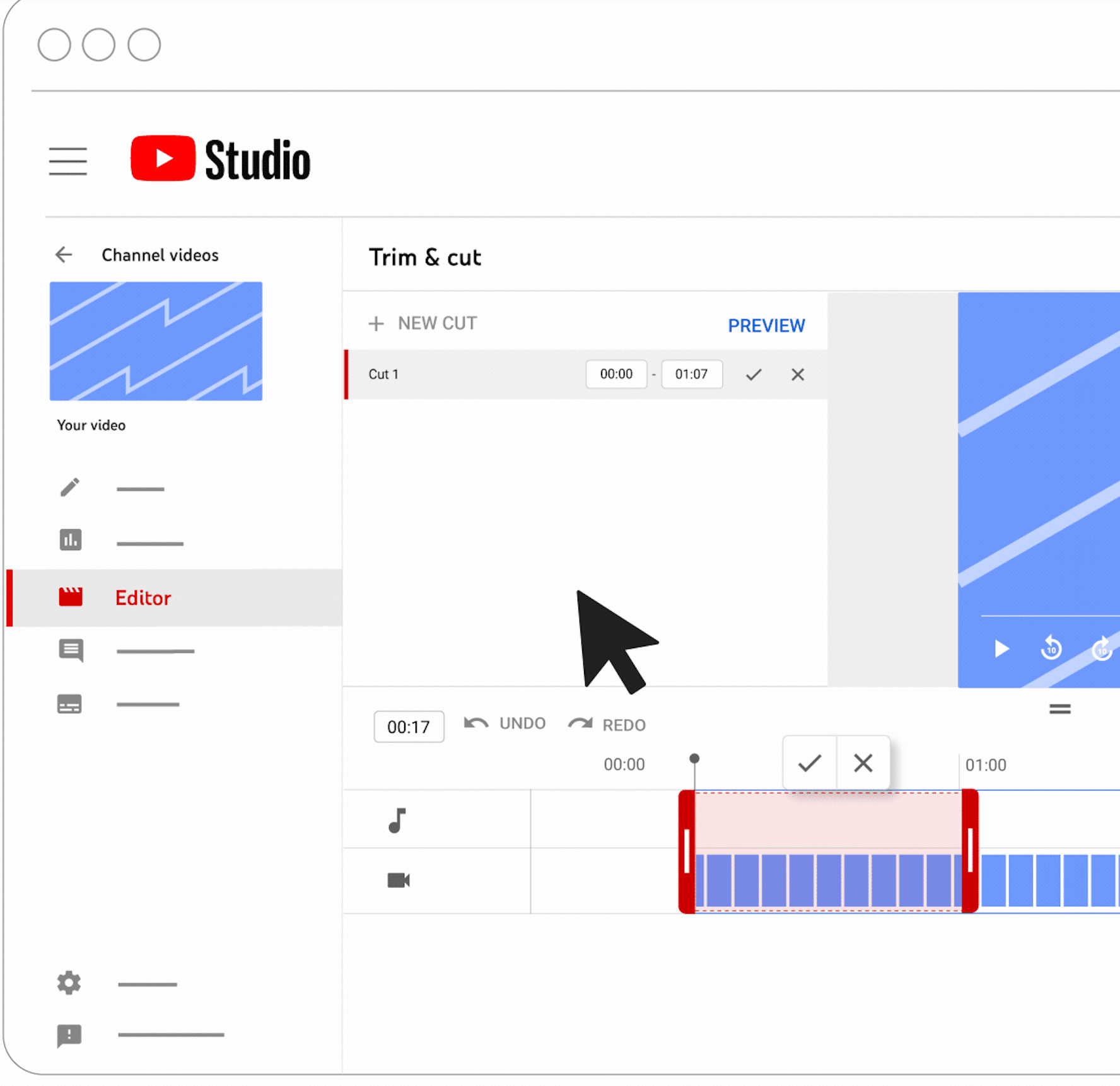
Saving your edited video
Once you’ve completed your desired edits, it’s time to preserve your work. In the YouTube Studio editor, you’ll find a ‘Save’ button that allows you to apply and keep your changes. When you click this button, you’ll be presented with an important choice: you can either save the changes to your existing video or save the edited version as a new video file.
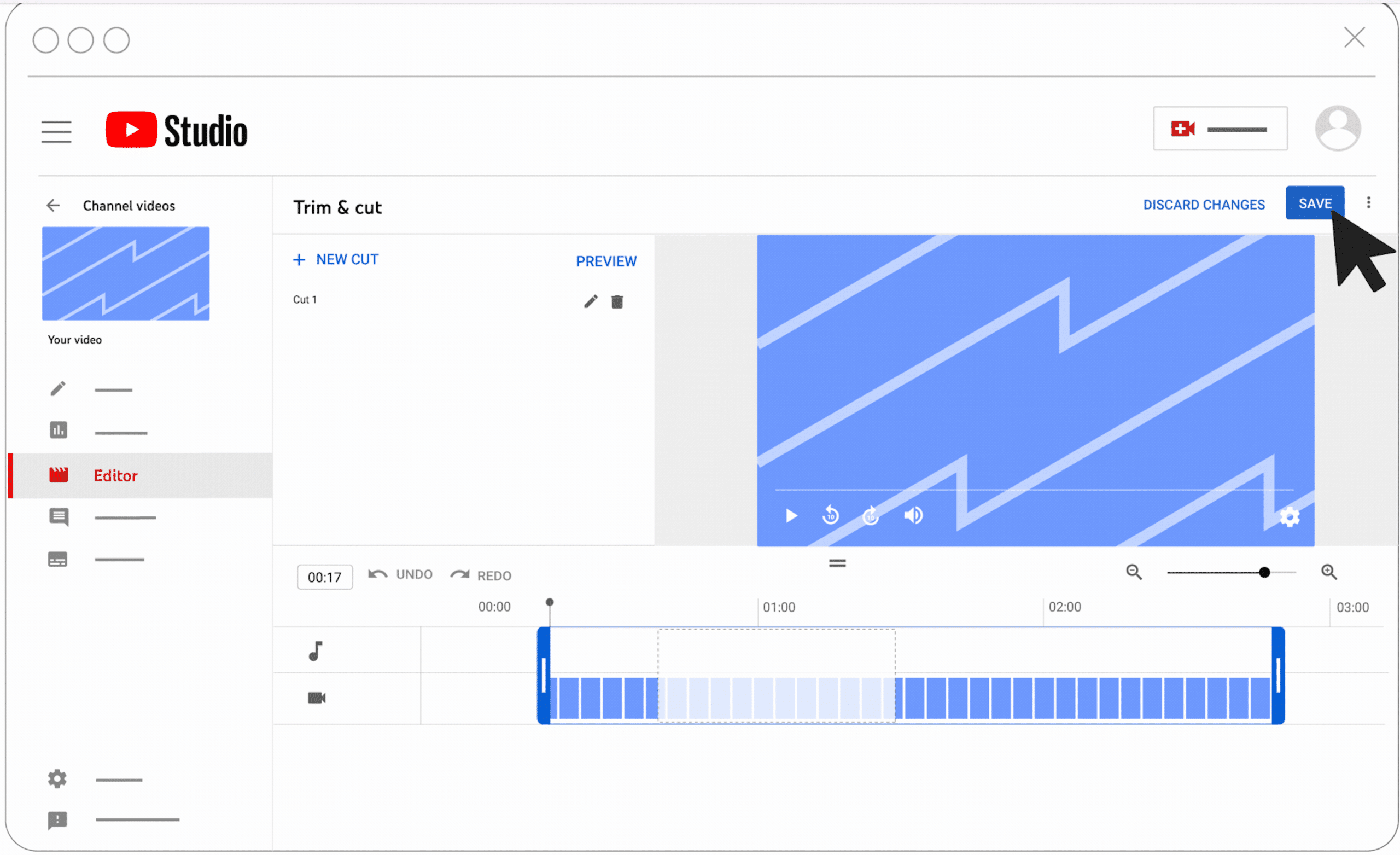
Opting to save as a new video is particularly useful if you want to:
Preserve the original content while creating a separate, trimmed version
Experiment with different edits without risking your original upload
Create various versions of your content for different purposes or platforms
This flexibility allows you to have more control over your actual video content and tailor them to specific needs.
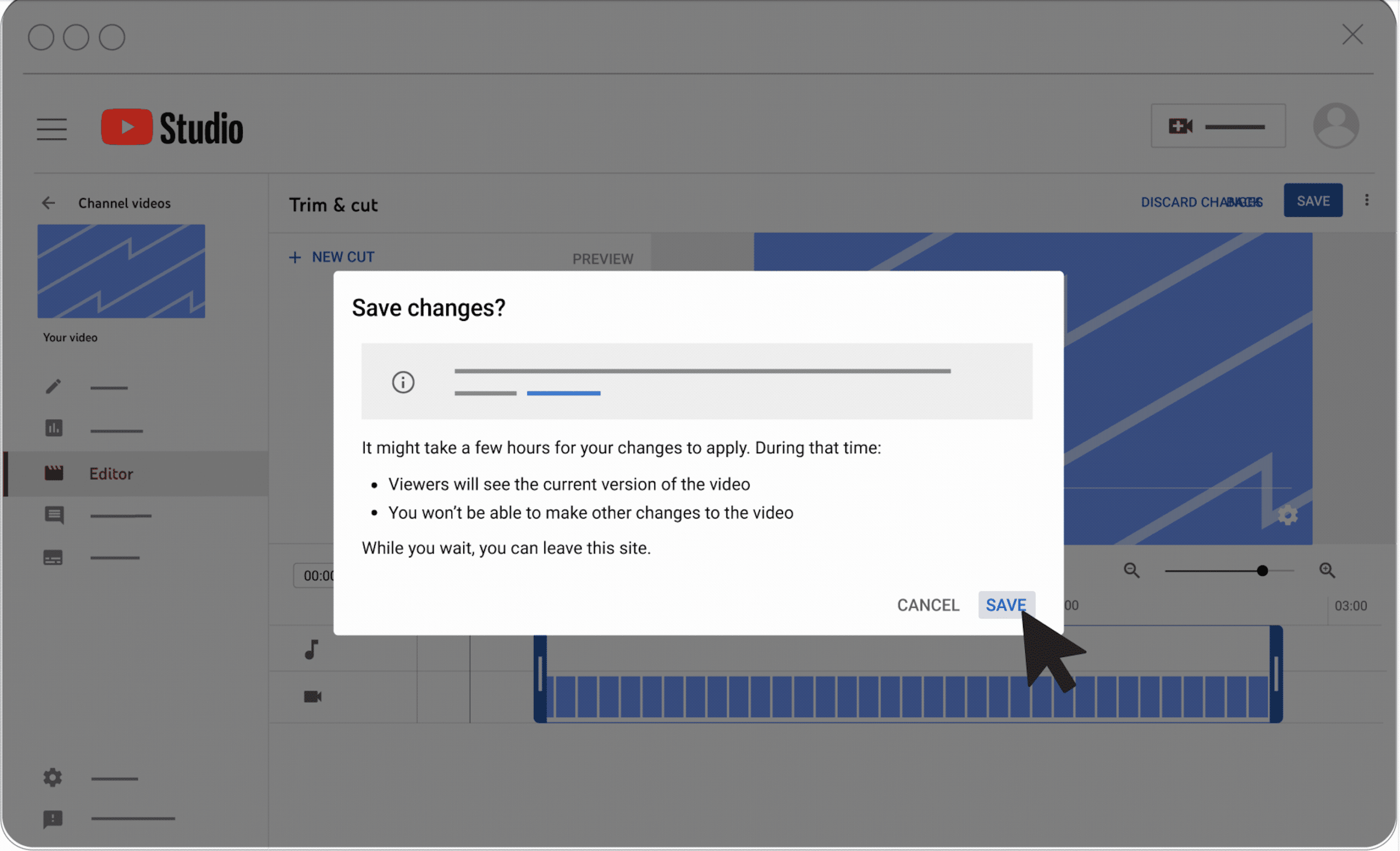
How to clip someone else’s YouTube video
Approaching the process of clipping someone else’s YouTube video necessitates respect for the original creator’s work and rights. Before you start trimming or using content from another YouTuber’s video, it’s important to obtain permission from the video owner. This step is not just a courtesy; it’s often a legal requirement to avoid copyright infringement. Reaching out to the content creator and explaining how you plan to use their material can lead to positive collaborations and ensure you’re operating within ethical and legal boundaries.
If you’ve secured permission or are working with content that falls under fair use guidelines, there are several ways to clip someone else’s YouTube video. For instance, if the clip option isn’t available directly on the video, you can use YouTube Studio or third-party software like Riverside to trim the video. These tools offer more advanced editing capabilities, allowing you to adjust video length, make precise cuts, and even add your own touches before sharing.
Remember, whether you’re trimming for personal use or to share on social media platforms, always credit the original creator to acknowledge their work and maintain transparency with your audience.
Clipping YouTube videos on mobile devices
With the world becoming increasingly mobile, being able to clip YouTube videos on the go is more significant than ever. While the YouTube app itself doesn’t offer direct trimming capabilities for videos you don’t own, there are several workarounds and external apps that can help you achieve your clipping goals on both Android and iOS devices. These mobile solutions range from built-in device features to specialized third-party apps, each offering unique advantages for different editing needs.
We’ll delve into some alternatives for mobile users aiming to clip and edit YouTube videos on their smartphones or tablets.
Using the YouTube app
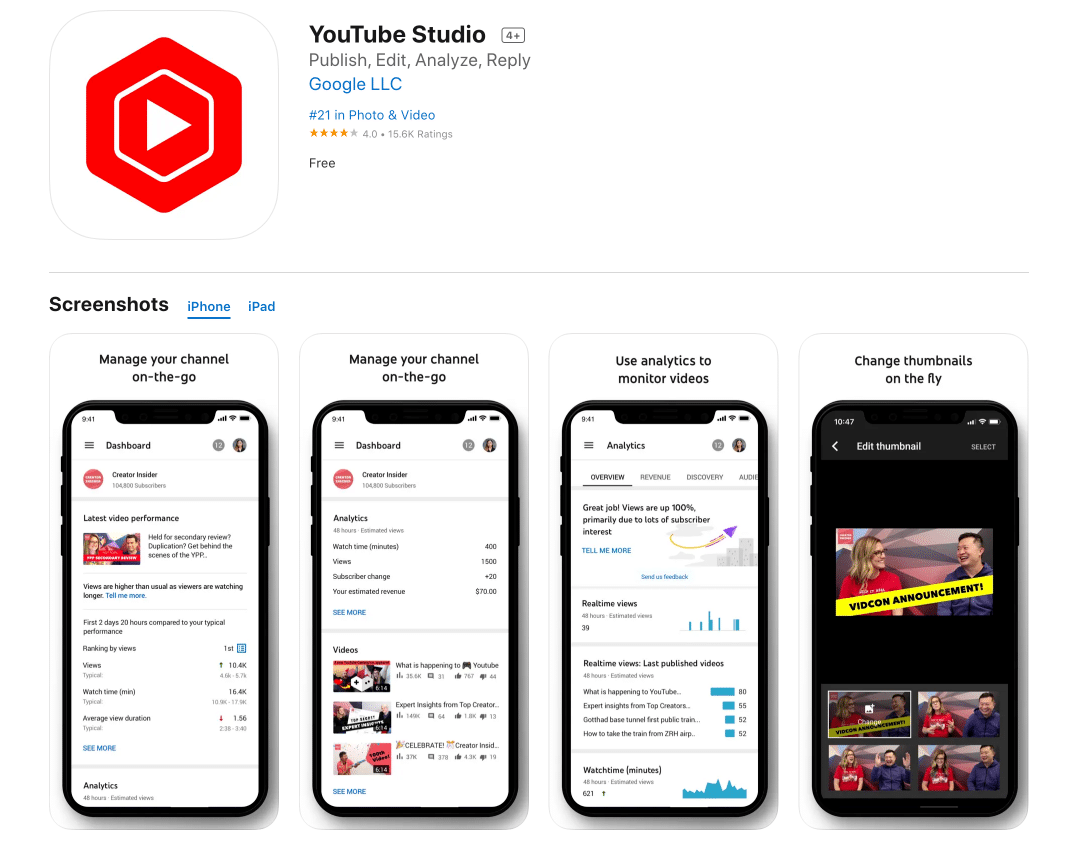
While the YouTube app doesn’t allow direct trimming of videos you don’t own, it does offer a handy feature for creating clips from your own content. If you’re a content creator looking to create clips and share snippets of your videos, the Clips button in the YouTube app’s menu bar is your go-to tool. This feature allows you to quickly select a portion of your video to create a short, shareable clip.
To use this feature, follow these steps:
Open one of your uploaded videos in the YouTube app.
Look for the Clips button in the menu bar below the video.
Tap on it, and you’ll be presented with a trimming interface to trim YouTube videos.
Here, you can adjust the start and end points of your clip by dragging the slider.
Once you’ve selected the perfect segment, you can add a title to your clip to make it more engaging and descriptive. After you’re satisfied with your selection and title, you can easily share the created clip across various platforms, making it a great way to promote your content or highlight key moments from your longer videos.
External apps for mobile clipping
For more advanced mobile video editing, including YouTube video clipping, numerous external apps offer potent features and user-friendly interfaces. One such app is Riverside, which provides tools for trimming and clipping YouTube videos on mobile devices. Riverside’s Magic Clips feature is particularly useful for content creators looking to repurpose long-form content into short, engaging clips for social media platforms.
For those seeking a more comprehensive editing experience, Adobe Premiere Rush is available for both Android and iOS devices. This app goes beyond basic trimming, offering advanced features like lighting adjustments and graphics overlays. It’s an excellent choice for creators who want to add a professional touch to their clips. iPhone users also have the option of using Apple’s iMovie, which supports features such as green-screen compositing and speed altering, allowing for creative and dynamic video clips.
If you’re looking for a more template-based approach to video editing, Canva is available on both Android and iOS platforms. It’s particularly useful for creating branded content, making it a great option for businesses or influencers looking to maintain a consistent visual style across their clips. For those interested in more advanced editing techniques, CapCut Video Editor offers features like background removal and motion tracking on both Android and iOS devices.
Lastly, CyberLink PowerDirector Mobile brings nearly all desktop editing tools to your mobile device, including chroma keying and animated text titles, providing a comprehensive editing suite in the palm of your hand.
Online tools for clipping YouTube videos
Aside from mobile apps and built-in YouTube features, numerous online tools can directly clip YouTube videos in your web browser, allowing you to trim YouTube videos online. These browser-based editors offer the convenience of editing without the need to download software, making them accessible from any device with an internet connection.
From simple trimming tools to more advanced editing suites, these online platforms cater to a wide range of editing needs and skill levels. We’ll delve into some popular online tools that can assist you in clipping and editing YouTube videos effortlessly.
Using InVideo
InVideo is a powerful online video editing platform that offers a user-friendly interface for trimming and editing YouTube videos. To get started with InVideo, simply follow these steps:
Sign in to the platform.
Upload the YouTube video you want to edit.
Once your video is uploaded, you’ll have access to a range of editing tools, including a precise timeline editor that allows you to set in and out points for your clip.
One of the standout features of InVideo is its ability to help users create short clips from longer videos, which is particularly useful for creating promotional content, ads, or highlight reels for social media. The platform’s intuitive slider tool makes it easy to select the exact portion of the video you want to keep. After you’ve made your selection, you can further enhance your clip with additional editing features before downloading or sharing it directly from the platform. This streamlined process makes InVideo an excellent choice for both beginners and experienced editors looking for a quick and efficient way to clip YouTube videos.
Benefits of Pictory
Pictory is an innovative AI-powered platform that’s revolutionizing the way content creators approach video editing, especially for YouTube. This cloud-based tool offers a unique set of features designed to streamline the video creation and editing process, making it an invaluable resource for YouTubers of all experience levels.
One of Pictory’s standout features is its ability to create faceless videos from text, giving content creators the flexibility to produce engaging content without appearing on camera. This is particularly useful for those who prefer to remain behind the scenes or want to experiment with different content formats. Additionally, Pictory offers the option to use your own voiceover or leverage realistic AI voices, providing versatility in how you present your content. The platform also automatically adds subtitles to your videos, which not only improves accessibility but also boosts SEO rankings, helping your content reach a wider audience.
Perhaps one of the most appealing aspects of Pictory for YouTubers is its comprehensive nature. It serves as a one-stop-shop for creating and editing YouTube videos, with a powerful AI assistant that handles much of the heavy lifting. The platform boasts a range of features, including:
A massive media library with millions of royalty-free videos, images, and music tracks
User-friendly interface
Tools for enhancing and editing videos
Streamlined workflow
AI assistant to assist with video production
Whether you’re just starting your YouTube journey or looking to streamline your existing workflow, Pictory is an excellent choice for content creators seeking to elevate their video production game.
Best practices for clipping YouTube videos
As you explore the world of YouTube video clipping, it’s pivotal to remember some best practices to ensure your edited content is of top quality and respects copyright laws. Whether you’re trimming your own videos or working with content from other creators, maintaining video quality and adhering to ethical guidelines should be top priorities.
Let’s examine some key considerations to remember when clipping YouTube videos, focusing on the technical quality and legal compliance.
Ensuring quality
When it comes to clipping YouTube videos, maintaining the quality of the original content is paramount. The goal of trimming and clipping is to create a smooth and polished final piece by removing irrelevant parts and creating seamless transitions. This process should enhance the viewer’s experience, not detract from it.
One way to ensure high quality is to start with high-resolution source material. For instance, if you’re working with 4K recordings, you’ll have more flexibility to trim and maintain excellent video quality throughout the editing process.
To preserve video quality during the export process, it’s important to use the right settings. Exporting your clipped video at the same bitrate as the source material can help ensure there’s no perceived loss in quality. Additionally, many advanced editing software options use sophisticated algorithms to minimize quality degradation during the editing and exporting process.
Another crucial aspect of quality maintenance is ensuring proper synchronization between audio and video tracks. Using multi-track sync features can help prevent issues with audio and video alignment, especially when making multiple edits.
Lastly, consider adding captions to your clipped videos. Tools like Pictory can automatically generate captions, making your content more accessible and enjoyable in various viewing environments.
Respecting copyright
When clipping and sharing YouTube videos, particularly those created by others, it’s vital to respect the copyright laws and the rights of the original creator. Before downloading or editing any YouTube video, always check if the copyright holder allows such actions. Many creators explicitly state their policies regarding the use of their content, and it’s important to adhere to these guidelines to avoid legal issues and maintain ethical standards in content creation.
If you’re planning to use clips from other creators’ videos, especially for commercial purposes, it’s best to operate within fair use guidelines. This typically involves using only short clips and providing proper attribution. When sharing clipped content, always cite the original video or mention the source. Crediting the original creators not only respects their work but also helps build positive relationships within the content creation community.
Remember, fostering a culture of respect and collaboration benefits everyone in the long run and can lead to exciting opportunities for cross-promotion and collaboration.
Summary
Throughout this comprehensive guide, we’ve explored various methods and tools for clipping YouTube videos across different platforms and devices. From using YouTube’s built-in features like YouTube Studio and the mobile app’s Clips function to leveraging powerful third-party tools such as InVideo and Pictory, content creators now have a wealth of options at their fingertips. We’ve learned that whether you’re working on a desktop, mobile device, or directly in a web browser, there are efficient ways to trim, edit, and share YouTube content.
As we’ve seen, the key to successful YouTube video clipping lies not just in the tools you use, but also in adhering to best practices for quality and copyright compliance. By maintaining high video quality during the editing process, respecting copyright laws, and properly crediting original creators, you can create engaging, shareable content that adds value to your audience and the broader YouTube community. As you embark on your video clipping journey, remember that practice makes perfect. Don’t be afraid to experiment with different tools and techniques to find the workflow that best suits your needs and helps you achieve your content creation goals.
Frequently Asked Questions
Can I clip any YouTube video, or are there restrictions?
While YouTube’s Clips feature allows you to create short snippets from many videos, not all videos have this feature enabled. Make sure to respect copyright laws and use alternative methods when necessary.
What’s the difference between clipping a video and trimming it?
Clipping a video creates a short, shareable segment without altering the original, while trimming involves cutting parts from the beginning, middle, or end to shorten the overall length. Both are useful for different purposes in content creation.
Are there any free tools available for clipping YouTube videos?
Yes, you can use YouTube Studio for basic trimming, or try free online tools like Kapwing and Clideo for clipping YouTube videos. Mobile apps also offer free versions with basic clipping features.
How can I ensure the best quality when clipping YouTube videos?
To ensure the best quality when clipping YouTube videos, start with high-resolution source material, use high-quality export settings, and consider using advanced editing software to minimize quality loss. With these steps, you can maintain the original video’s quality and create a top-notch clipped video.
Is it legal to clip and share someone else’s YouTube video?
It’s best to obtain permission from the content owner before clipping and sharing someone else’s YouTube video, especially for commercial use. Always credit the original creator and consider fair use guidelines if applicable.